Why Choose ClickUp Over Asana: A Detailed Comparison
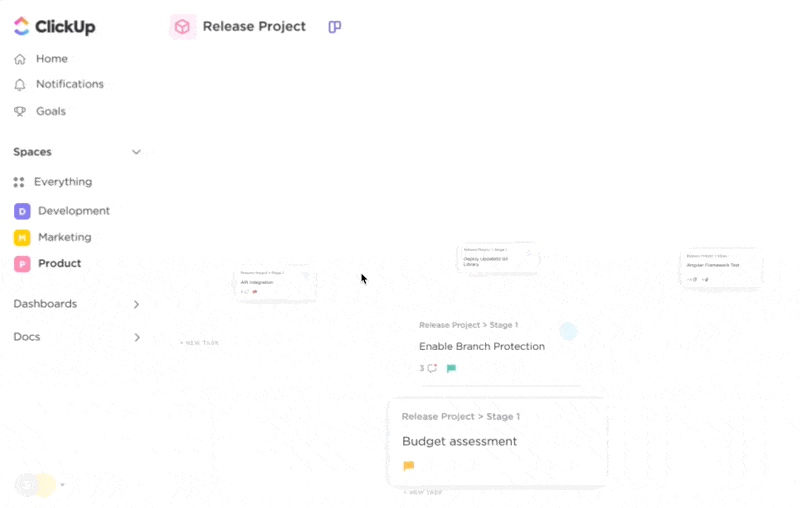
Sorry, there were no results found for “”
Sorry, there were no results found for “”
Sorry, there were no results found for “”
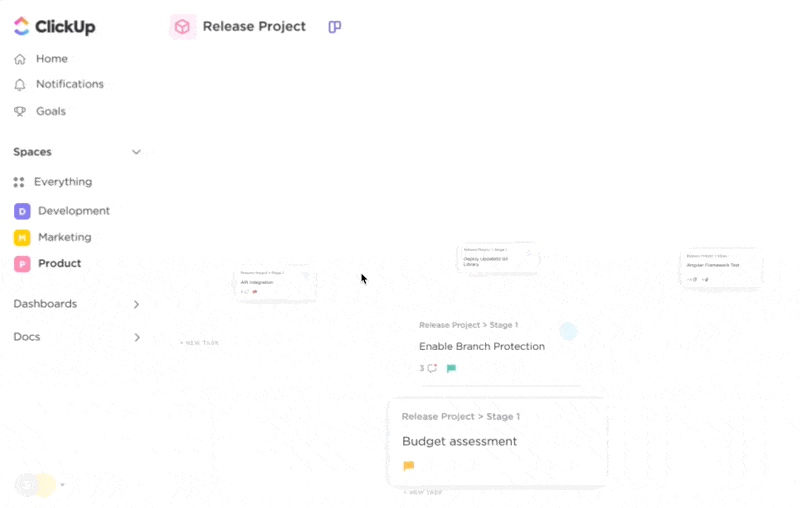
You miss a deadline, not because the team wasn’t working, but because nobody could answer the question that actually matters: How long is work taking, and what’s at risk next?
That’s where Asana starts to strain for growing teams. Once you add cross-functional projects, multiple owners, and real reporting expectations, you end up stitching together add-ons and status updates just to get basic visibility.
In this guide, we’ll break down why teams outgrow Asana, what ClickUp does differently, and how to switch without rebuilding your entire system.
Here’s a ClickUp vs. Asana feature comparison to help you decide quickly. If you care about time tracking, dashboards, customization, and connected documentation, the differences become obvious fast:
| Feature | ClickUp | Asana |
|---|---|---|
| Task views | List, Board, Calendar, Timeline, Gantt, Workload, Mind Map, Whiteboard, Forms | List, Board, Calendar, Timeline |
| Customizability | Highly customizable: statuses, fields, dashboards, views, automations | More structured setup; customization exists, but typically less flexible at every layer |
| Automations | Automations across Space, Folder, List + AI-assisted setup | Rules and workflow automation; AI Studio supports AI-powered workflow steps (help.asana.com) |
| Templates | Advanced, remappable templates (date shifting, automation) | Asana templates available, generally less “remap-heavy” |
| Docs and wikis | Built-in doc editor (ClickUp Docs) tightly connected to tasks | Project briefs and docs supported, but less of a full “wiki + execution” system |
| Whiteboards and diagramming | Native Whiteboards + turn ideas into tasks | No native whiteboard |
| Task relationships | Relate and link tasks across workspace; rollups | Dependencies supported; cross-work relational modeling is more limited |
| Dependencies | Yes, with visual mapping | Yes |
| Time tracking | Native time tracking, manual time, reporting | Time tracking exists depending on plan/setup, and many teams still use add-ons |
| Advanced reporting | Custom dashboards, workload, deeper reporting | Reporting and dashboards exist; depth depends on plan and configuration |
| In-app collaboration | ClickUp Chat + comments + Docs collaboration | Comments and project conversations |
| AI capabilities | Brain + BrainGPT (Talk-to-Text) + Autopilot Agents + Super Agents for proactive execution | Asana AI + AI Studio for building AI-assisted workflows |
| Permissions and security | Granular permissions + guest controls | Role permissions, admin controls |
| Mobile apps | iOS, Android | iOS, Android |
| Free plan value | Broad feature set; strong depth even free | More constrained as needs scale |
| Pricing | Often more cost-effective at comparable depth (especially as you scale) | Can get expensive as team size and feature needs grow |
Our editorial team follows a transparent, research-backed, and vendor-neutral process, so you can trust that our recommendations are based on real product value.
Here’s a detailed rundown of how we review software at ClickUp.
Asana is a popular work management platform for task and project coordination. But teams tend to outgrow it in three predictable places:
1) Visibility breaks at scale
2) Structure gets rigid
3) Execution turns into workarounds
So what do teams actually switch for?
Most don’t leave Asana because it’s “bad.” They leave because they need time tracking, deeper reporting, and flexible structures without adding more tools. That’s where ClickUp wins.
Here’s what a user had to say about their experience with Asana in comparison to ClickUp:
I evaluated both about a year ago before we decided on Clickup. My take is that Clickup is Asana on steroids. It has a lot more functionality. A lot of edge cases where you often think “Hmm, I wonder if I could…” seems to be No in Asana and Yes in Clickup. The biggest one that I always struggled with in Asana is that tasks could only be in one place. This made it hard to find things, especially when spaces might be matrixed – both functional and project based. Ex: Proj A has a space and Marketing has a space. Where does a marketing task for Proj A live?
If you’re comparing ClickUp vs. Asana, you’re probably not looking for “more features.” You’re trying to stop work sprawl—when tasks live in one tool, docs live somewhere else, reporting lives in spreadsheets, and updates get buried in chat.
ClickUp is built to solve that by acting as a converged AI workspace: tasks, docs, dashboards, automations, and collaboration live in one system, and AI connects the context across all of it.
This way you spend less time chasing status and more time shipping work.
Next, we’ll break down 10 practical reasons teams choose ClickUp over Asana, from native time tracking to AI-powered workflows that reduce manual coordination.
ClickUp for Project Management brings projects, knowledge, and team chat into one workspace, with AI that helps you find context, summarize updates, and keep work moving.
So, why migrate from Asana? Let’s explore ten reasons why teams pick ClickUp over Asana.
ClickUp puts an end to managing different apps by giving you a unified workspace to manage everything: tasks, goals, docs, conversations, timelines, and more.
ClickUp Dashboards are customizable control centers providing visibility into every corner of your workspace.
Let’s say you’re a project manager with multiple client deliverables. Your Client Delivery Overview will include a progress bar for each client, logged hours for each team against budgeted time, and a list of at-risk or overdue items.
You can visualize and analyze your data in real time, all in one place. Each Dashboard is built with movable, resizable cards that display the information that matters most to your workflow. Here are some examples:
You can create them from scratch or use pre-built templates. Then personalize them with filters and settings to pull exactly the data you need from specific folders, lists, timeframes, or team members.
🚨 Project Panic Button: The $560M baggage system at Denver Airport was 16 months late. Why? Zero coordination, siloed teams, and no shared timeline.
ClickUp fix: ClickUp’s Gantt Chart View and Custom Task Statuses would’ve made progress (or the lack of it) obvious long before bags hit the fan.
When you need tasks to do more than just sit in a list, ClickUp steps up with advanced task management and flexible views.
Each ClickUp Task contains detailed information, including assignees, start and due dates, time estimates, priorities, subtasks, files, and custom fields.
Let’s say you’re a team lead managing a marketing campaign. You can assign tasks to different members, flag a blog deadline as ‘Urgent,’ and include a custom field for ‘Channel.’ Create subtasks or use checklist items for vendor approvals or creative revisions.
You can also filter, group, and sort tasks to fit any workflow.
Complementing tasks are customizable ClickUp Views, a reason many teams outgrow tools like Asana. You can toggle between a classic List view for detailed planning, a Board view for Kanban workflows, or Gantt view for managing timelines and dependencies.
There’s also Calendar, Table, Timeline, Workload, Mind Map, and even Form View, each meant for different needs.
For example, a software development team might use Board view to manage sprints, switching to Gantt view during planning to align release timelines across teams.
And for teams working with clients or stakeholders, Whitelabeling in ClickUp (available on the Enterprise plan) adds a layer of professionalism.
It lets you customize your ClickUp domain (e.g., projects.yourcompany.com), upload your logo, apply brand colors, and even adjust the appearance of shared dashboards and public-facing documents.
📖 Also Read: What is ClickUp Used for and How Does It Work?
What real users say after switching:
I’ve tried almost everything, Asana, Notion (used almost for two years), Trello, Rock.so, Clickup etc. And finally decided to use Clickup. As someone else said it’s Asana on steroids…as I was using Notion, I’d say it’s Notion on steroids. The amount of things you can do is insane. Whenever I wanted to do something custom Notion and Asana always hit a roadblock but Clickup was able to do most of the things I wanted for my video marketing agency. Also the support is great and they are constantly working to make the platform better everyday. I’ve never seen a company so dedicated to push out so many features so fast. They are also constantly listening to customer feature requests and implementing them at an expedited rate. It just keeps getting better and better every month…
ClickUp Time Tracking is a comprehensive solution that enables you to monitor, analyze, optimize, and track time spent on tasks and projects. The feature is accessible across desktop, mobile, or web, and includes a free Chrome extension for added convenience.
In Asana, teams often rely on add-ons or third-party tools for time tracking and timesheets. ClickUp includes native time tracking, so reporting stays in the same place as execution.
Every time entry can be directly linked to a specific Task, helping teams maintain accountability across deliverables. Additionally, it lets you start and stop timers in real time or log hours manually, ideal for both reactive and reflective work styles.
From an X user:
Just discovered @ClickUp_app and holy hell is it potent! Goodbye Asana, goodbye Toggl, hello productivity!
Forgot to track time yesterday? No problem. Simply backdate your entry or apply it to a specific range. You can even label your time entries with notes, tags, and billable indicators to give them more context.
Roll-up reporting ensures that time logged at the subtask level is automatically reflected at the parent level.
For example, suppose your product launch campaign includes 10 subtasks across design, dev, and marketing. In that case, ClickUp aggregates the time from all those pieces into the main initiative, giving you full visibility into effort and cost.
📮ClickUp Insight: While 40% of employees spend less than an hour weekly on invisible tasks at work, a shocking 15% are losing 5+ hours a week, equivalent to 2.5 days a month!
This seemingly insignificant but invisible time sink could be slowly eating away at your productivity. ⏱️
Put ClickUp’s Time Tracking and AI assistant to work and find out precisely where those unseen hours are disappearing. Pinpoint inefficiencies, let AI automate repetitive tasks, and win back critical time!
When it comes to pricing, ClickUp offers more power per dollar. Many of the features are standard in ClickUp’s Free Forever or Unlimited plans, like time tracking, goal setting, custom fields, and dashboards. However, these are either restricted or locked behind Asana’s higher-tier Premium and Business plans.
Take custom AI workflow automation as an example.
In ClickUp, you can build complex, multi-step workflows even on mid-tier paid plans. Whereas in Asana, you’ll need to upgrade to Business just to unlock conditional logic. This makes ClickUp ideal for agencies, startups, and growing teams.
As teams grow, the hard part isn’t creating tasks. It’s making sure the work your team ships actually matches what leadership cares about this week.
ClickUp makes this easier because your “strategy layer” can live right next to execution: Docs for plans, tasks for delivery, Custom Fields for tracking, and Automations to keep progress moving.
If your team runs OKRs, great, you can structure them cleanly. If you don’t, this still works for quarterly priorities, campaign scorecards, or cross-team initiatives.
Example setup:
So instead of “OKRs living in one tool and work living in another,” everything stays connected and progress updates stop being a separate job.
ClickUp Automations are designed to eliminate busywork, allowing your teams to focus on problem-solving, ideation, and high-impact execution. With a simple ‘if this, then that’ logic, you can create powerful automation rules using 50+ triggers, actions, and conditions.
Let’s say you’re managing a content pipeline. Every time a task moves to ‘Ready for Review,’ ClickUp can automatically assign it to your editor, change its priority to ‘High,’ and add a ‘Needs Review’ tag.
Plus, built-in AI lets you create project management automations using natural language prompts! All you have to do is describe a workflow like ‘Assign all high-priority bugs in QA to Rebecca and notify the dev lead if not resolved in 3 days.’
🚨 Project Panic Button: One bad deployment script cost Knight Capital $440M in 30 minutes. Their dev team pushed code live without proper reviews or visibility.
ClickUp fix: With ClickUp’s GitHub Integration + approvals, every push gets tracked and reviewed—no surprises on production.
Switching project management platforms doesn’t have to mean starting from scratch.
ClickUp Import makes it incredibly easy to migrate your Asana projects, tasks, assignees, and more into a powerful workspace, preserving data fidelity and productivity.
For example, your marketing team has been managing projects in Asana, with hundreds of tasks spread across various project folders. You can use the Asana import tool to bring over all relevant information. You’ll simply map Asana projects into ClickUp Spaces or Folders, ensuring everything lands where your team expects it.
Is your team stuck in old routines while the world speeds ahead?

Get the ClickUp Strategic Planning OKRs Handbook for fresh, actionable tactics to align remote teams and hit your goals. Discover how leading teams cut through noise, adapt to shifting priorities, and keep everyone moving in the same direction—even from miles apart.
ClickUp bakes collaboration right into your workspace with powerful docs and whiteboard features that work in sync with your tasks, timelines, and goals.
ClickUp Docs lets teams create everything from SOPs and meeting notes to project proposals and product specs. But it’s more than a doc editor. Need to assign action items in a doc? Just tag a teammate and create a task inline. Want to reference a sprint board or calendar? Embed it directly in the doc.
You can build a project wiki with interactive checklists, nested pages, and real-time editing.
For instance, a product manager outlining the next release cycle can drop in design assets, mention devs for feedback, and link tasks right where decisions happen.
Furthermore, ClickUp Whiteboards offer a creative, visual space to brainstorm, map user journeys, and build workflows together.
Picture this: your UX team maps out a user flow on the whiteboard, converts sticky notes into tasks on the fly, and assigns them during the meeting. With real-time collaboration, cursor tracking, and AI-powered visuals, it’s a virtual meeting room that stays connected to execution.
ClickUp Brain can generate images directly inside Whiteboards, helping teams visualize ideas, mockups, and workflows on the spot. With ClickUp Brain or ClickUp BrainGPT, you can describe a visual concept and instantly turn it into an image without switching tools.
Example prompt: ‘Create a visual graphic of a half-eaten donut.’
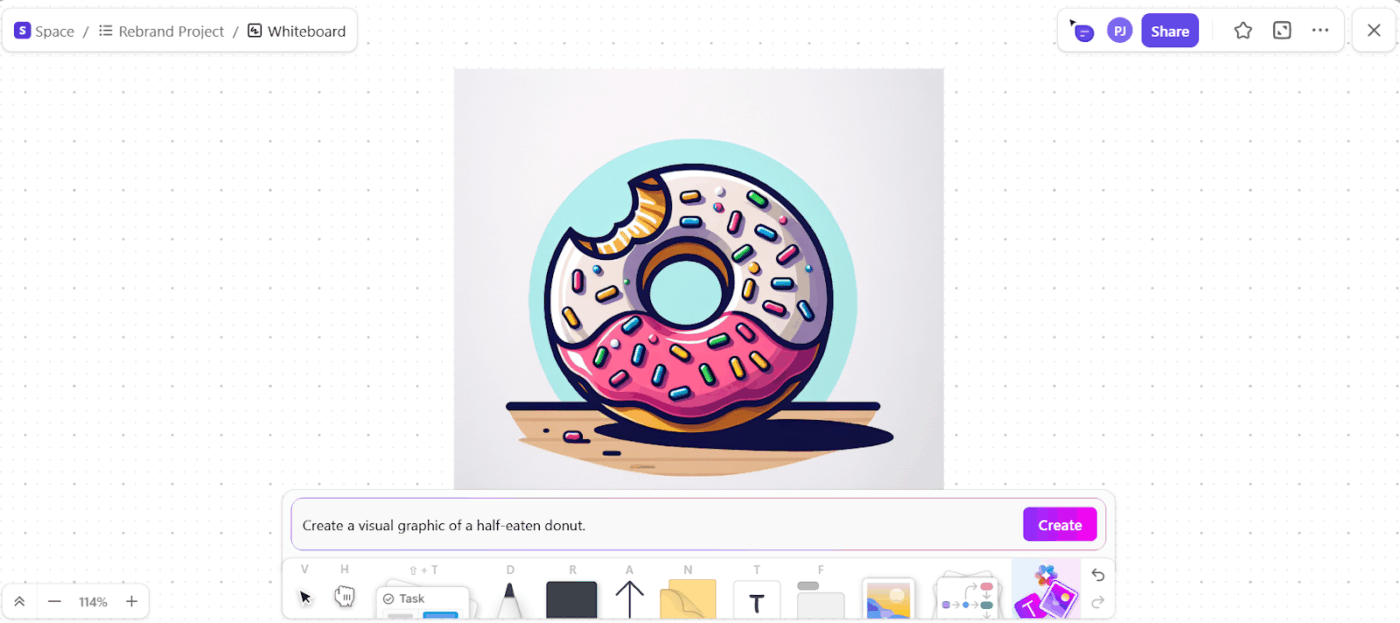
Most project tools now have AI that can summarize updates, rewrite notes, and draft content. Asana included.
ClickUp’s advantage is what happens next.
With ClickUp Brain and ClickUp BrainGPT plus Super Agents, you can turn discussions into routed work automatically, without someone manually translating chat into tasks.
At a high level, ClickUp’s AI stack is built around three things:
Instead of asking AI to “guess,” ClickUp Brain is designed to pull from your workspace context. So when someone asks, “What’s the latest status on the Q3 website redesign?” you’re not hunting across tasks, docs, and comments. Brain can surface the real update, owners, and blockers based on what’s in the workspace.
Let’s say your marketing team just wrapped up a 45-minute brainstorming session on a new product launch. Use ClickUp AI to instantly generate a polished launch brief. It’ll summarize key campaign ideas, assign action items, and even draft email copy or social posts.
Additionally, you no longer have to switch between tools to take a task from conception to completion. Create content with ClickUp Brain, save it in the ClickUp Docs, and collaborate with your team using ClickUp Chat or simply assign it to someone with ClickUp Tasks.
This is the part that changes behavior. With ClickUp BrainGPT and Talk-to-Text, you can speak a request like:
“Summarize all overdue tasks for Marketing and draft a follow-up message for each owner.”
…and get output you can immediately turn into tasks, docs, or updates, without typing a novel. This is especially useful during standups, commute-brain, or when you’re juggling 12 tabs and one dying attention span.
This is where ClickUp goes beyond a typical AI assistant.
Autopilot Agents can be set up to do work on your behalf inside ClickUp, based on what’s happening in tasks, docs, and chat. Then Super Agents take that further by acting like specialized roles (think: project coordinator, operations partner, intake triage) that can proactively support execution.
Example:
In an event channel or launch channel, people drop updates like “Speaker hasn’t confirmed” or “Design is blocked.” In most tools, that’s just chat noise. With agents, you can have the system:
That’s the difference between “AI that writes” and “AI that runs the workflow.”
In a cross-functional launch Channel, an agent can spot “we need design approval by Friday,” create a task, assign Design, set the due date, and notify the PM.
🎥 If you’re evaluating ClickUp vs. Asana and feel stuck chasing updates or writing manual reports, this video shows how AI-powered project management changes the game.
Meetings fail when action items stay trapped in notes.
Unlike traditional meeting tools, ClickUp Meetings lets you record, transcribe, and connect meeting outcomes directly to your work.
With ClickUp AI Notetaker, your meeting outcomes can become structured work fast: notes, decisions, action items, and follow-ups that turn into tasks your team can track.
For example: After a weekly tool migration sync, ClickUp AI Notetaker captures decisions, pulls out action items, creates tasks for each owner, and drops the recap into the right Doc or Chat thread so nothing goes missing.
🚨 Project Panic Button: Target’s expansion into Canada failed fast—overstocked items no one wanted, understocked essentials, and supply chain chaos.
ClickUp fix: ClickUp’s Inventory Management Template paired with Dashboards could’ve surfaced stock issues before shelves were empty or warehouses overflowing.
📖 Also Read: How to Export Asana to Excel
Thinking about making the move from Asana to ClickUp, but feeling intimidated? We get it. The good news is that it’s easier than you think.
Here’s a walkthrough of how to make the switch seamlessly and start working smarter.
Start by creating your ClickUp Account. Once you’re in, take a moment to consider how your Asana setup translates to ClickUp.
Here, you’ll use Spaces, Folders, and Lists to organize your work, kind of like nesting boxes. So if you had departments or client projects in Asana, that’s your starting point here. Use this chance to clean house. Archive those old Asana projects gathering dust so you’re only bringing over what matters.
🚨 Project Panic Button: Pepsi launched a campaign in China with a tagline that translated to ‘Pepsi brings your ancestors back from the dead.’ No one caught the error before rollout.
ClickUp fix: With ClickUp Docs tied to campaign tasks and a formal review stage with Custom Task Statuses, that translation would’ve been flagged before it hit the billboard.
ClickUp’s Import feature does most of the heavy lifting.
Head to your Workspace settings, hit Import/Export, and select Asana. Once you connect your Asana account, simply select the projects you want to move and choose where they should be placed in your new ClickUp setup.
You’ll be able to tweak what gets brought over, like Custom Fields, milestones, and assignees, so it fits your new structure.
After import, do a quick sanity check:
That prevents the “we imported everything, but nobody uses it” problem.
⚙️ Bonus: Explore how ClickUp’s marketing team uses ClickUp for complete creative control over campaign coordination, content creation, and concept ideation.
Now that your data’s in, it’s time to bring your team along. ClickUp University is packed with free videos, live sessions, and quick tutorials that help everyone.
A bit of training upfront helps everyone hit the ground running and builds confidence in the platform.
📮 ClickUp Insight: For 34% of our survey respondents, decision delays stem from waiting on managerial sign-off, turning simple approvals into blockers.
The longer it waits, the longer you do too. ⏳
With ClickUp’s Automated Approval Workflows, tasks can be auto-routed to the right approver and can move forward instantly.
No more chat pings, no more inbox hunting—just smooth, hands-free progress. ✅
You already know the key differences between the two tools.
ClickUp, the everything app for work, is a complete work hub that adapts to your workflow. If you’re planning a product launch, running client campaigns, or managing OKRs, it should be your go-to.
It’s flexible, more powerful, and frankly, more fun to customize. So, why settle?
Take ClickUp for a spin today and see how it transforms your work. ✅
© 2026 ClickUp