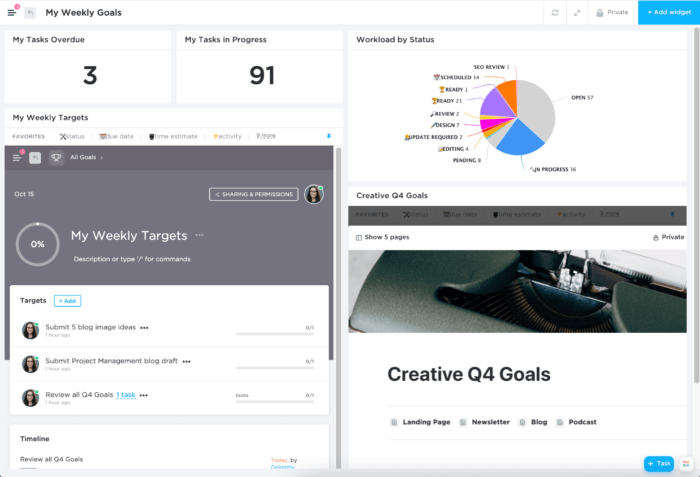You’ve spent hours sizing and resizing charts while agonizing over too much or too little data. It’s painful to create a dashboard from scratch and arguably more painful to look at it and understand the data’s story.
That’s why companies who want high-level visualization and insight into their company’s activities invest in the best resources—like a mission control center in ClickUp—to create interactive dashboards that tell the oddities, patterns, and trends in the data story.
Dashboards in ClickUp bring together sources of information to quickly access data in real-time, understand popular metrics, spot bottlenecks in workflows, and more.
By the end of this article, you’ll learn:
- How to appropriately match your reporting type with a widget in ClickUp Dashboards
- Best practices for ClickUp Dashboard design and function
- Multiple ways to show the same desired KPI
- Guiding questions to ask as you build your ClickUp Dashboard
Let’s get started!
What Are Dashboards in ClickUp?
Dashboards in ClickUp minimize the noise we typically see from status reports sent in by direct reports recapping what we already know about the project. As a single source of truth, a ClickUp Dashboard adds value by doubling as a task manager and reporting tool where you can:
- Quickly scan the Dashboard to understand the main takeaway
- Edit tasks, workloads, and within the Dashboard to fix oddities
- Add notes to provide missing context
- Host discussions to keep project communication in one place, and more
Insanely powerful and unrivaled, you can build better versions of the same Dashboard over time with minimal effort as company KPIs shift or team members change.
How Many Clicks Does It Take to Get to the Metric Your Audience is Looking for?
Your report is meaningless if your audience has to sift for information. ClickUp Dashboards provide central access to data sources without the fluff, so you’re communicating key insights.
⚖️ Workload balance
When you’re approached by a person on your team asking for due date extensions, naturally, you’ll pull up their task list and adjust. Unfortunately, while your proactiveness has the right intention, the result could have negative impacts.
Connect with others on the team first to explain a timeline shift because of workload capacities. Then, they’ll have an opportunity to raise any flags, so progress isn’t disrupted.
👀 Scannability
If your audience can’t tell what your Dashboard is communicating within the first ten seconds, you’ve lost them. It helps to know what KPIs they need to know and what information is most important to them.
📈 Real-time data
Half the battle in creating any type of reporting is where to pull sources of information. Are you manually connecting the dots? Try automating the process as much as possible so you’re not wasting time.
Suppose you’re not typically the person who volunteers setting up and performing maintenance of project reporting because it’s hard to understand (aka boring). In that case, you’ll be impressed with customizable reporting widgets in ClickUp Dashboards.
15 ClickUp Dashboard Use Cases
You don’t need to be an expert in project management to use ClickUp Dashboards. From a simple goal tracker to identifying campaign metrics, here are recommended widgets for different use cases.
📌 1:1 Performance Meetings + HR
People Leaders get actionable insights into performance management and employee development to give and receive reviews from Dashboards.
| Metric Type | Widget Type |
| 1:1 Weekly Docs | Custom Embed |
| Quick Reference Links | Text Block |
| Program Reports | Task List |
| Feedback Discussions | Chat |
| Tasks Progress | Workload by Status |
| OKRs | Goals |
| Overtime Hours | Bar Charts |
📌Construction
There are many moving parts in construction—and not just on location! With Dashboards, project managers can monitor key risks, pull in accounting systems, and create job schedules from anywhere.
| Metric Type | Widget Type |
| Team Tasks | Task List |
| Customer Satisfaction Ratio | Bar Chart |
| Average Time to Fix Defects | Calculation |
| Recurring Safety Meetings Doc | Custom Embed |
| Utilized Budget | Calculation |
| Hours by Pay Period | Bar Charts |
| Project Gantt chart | Custom Embed |
📌Customer Service/Support
Gather information on the spot from Dashboards to make effective business decisions without disrupting your customers’ experience.
| Metric Type | Widget Type |
| Open Tickets by Status | Pie Chart |
| Number of New Tickets | Calculation |
| Shared Tips | Chat |
| Benchmarks & Goals | Goals |
| Support Costs to Revenue | Calculation |
| Average Reply/Resolution Time | Calculation |
| Task Activity | Worked On |
📌Development
Act on performance issues and bugs before the team is flooded with Slack messages from other departments! Teams can customize dashboards to any agile process for optimal team collaboration.
| Metric Type | Widget Type |
| Activity in Software | Who’s Behind |
| Discussions | Chat |
| Ticket Volume | Calculation |
| Design Development | Burnup |
| Sprints | Velocity Chart |
| Team SOPs, wikis, & knowledge bases | Docs |
| Performance KPIs | Goals |
📌Event Planning
It takes a village (and streams of resources) to plan and launch events. Dashboards connect internal teams, clients, and vendors from small to large events without a single email.
| Metric Type | Widget Type |
| Calendar | Custom Embed |
| Progress on Event tasks | Portfolio |
| Progress of Each Assignee | Tasks by Assignee |
| Hard Deadlines | Total Urgent Tasks |
| Time Tracked | Billable Report |
| Event Drafts | Docs |
| Calendars | Custom Embed |
📌Education
They’re all accessible from one place—essential course information, Docs, and assignments! Get the most out of class management and planning with Dashboards.
| Metric Type | Widget Type |
| Semester Planning | Task List |
| Course Syllabus & Links | Custom Embed |
| Presentation Deck | Google Slides |
| Weekly Targets | Goals |
| Course Notes | Text Block |
| Assignments | Docs |
| Courses Progress | Portfolio |
📌Finance
Finance professionals can quickly access and analyze budgets in real-time to generate reports half the time. Get actionable insights to make smarter strategic decisions with the data story behind the reasoning.
| Metric Type | Widget Type |
| Trends Over Time | Bar Chart |
| Revenue by Department | Pie Chart |
| Total Expenses, Total Income | Calculation |
| % of Income Budget, % of Expenses Budget | Calculation |
| Project Status Comparison | Portfolio |
| Receivable vs. Payable | Pie Chart |
| Company Excel Spreadsheets | Custom Embed |
📌Healthcare
With multiple sources pulled into one view, Dashboards quickly digest the data that overburdens health systems. As a result, healthcare professionals can focus their time and attention on patient care without stressing missed information.
| Metric Type | Widget Type |
| Compliance/Department Costs | Custom Embed |
| Total Patients Admitted | Calculation |
| Staff Availability Calendar | Custom Embed |
| Average Waiting Time | Bar Chart |
| Outpatients vs. Inpatients | Bar Chart |
| Health Network | Task List |
| KPIs and OKRs | Goals |
Check out these healthcare project management tools and patient management tools
📌Marketing
Marketing teams are teams within a team. Customize Dashboards to any requirement: Email Marketing, SEO, Social, Google Analytics, Content Marketing, Digital Analytics, and more!
| Metric Type | Widget Type |
| Quick Reference Links & Notes | Text Block |
| Clicks | Calculation |
| Full Feature List | Custom Embed |
| Impressions | Line Chart |
| Email ROI | Calculation |
| Project Tasks | Task List |
| Social Stats | Custom Embed |
📌Personal
While you’re busy making moves in your work life, don’t forget to dedicate time to nurture meaningful relationships! Use Dashboards as a personal CRM and daily planner to get things done.
| Metric Type | Widget Type |
| To-Dos | Task List |
| Priorities | Tag Usage |
| Personal Goals | Goals |
| Notes | Custom Embed |
| Calendar | Custom Embed |
| Celebrations and Holiday Tracking | Task List |
| Reading Lists | Task List |
📌Product
Which tasks need a follow-up? Who needs help prioritizing their workload? Get answers to questions with Dashboards without sending a meeting invitation for a “quick” touch base call.
| Metric Type | Widget Type |
| Sprint Tasks by Status | Pie Chart |
| Discussions | Chat |
| Non-Blocker Sprint Tasks | Task List |
| Product Brief Doc | Custom Embed |
| Build Blockers | Text Block |
| Weekly Targets | Goals |
| Urgent Priorities | Total Urgent Tasks |
📌Quality Assurance
Keep up with trends and get insight into overall performance backed by the data story. QA teams can customize dashboards to suit any preference with unlimited ways to view high-level work.
| Metric Type | Widget Type |
| Scorecard Average | Line Chart |
| Individual Tasks List | Task List |
| KPIs | Goals |
| Total Ticket Count | Bar Chart |
| Ticket Average | Calculation |
| Discussion | Chat |
| Quick Reference Links & Notes | Text Block |
| Individual Metrics | Calculation |
📌Remote Team
Lost in translation? Not for remote teams who use Dashboards. Although team members are separated by locations or time zones, Dashboards serve as a single source of truth to stay aligned.
| Metric Type | Widget Type |
| Weekly Targets | Goals |
| Task Progress by Assignee | Worked On |
| Project Activity | Activity view |
| Process Docs | Custom Embed |
| Task Statuses | Workload by Status |
| Discussions | Chat |
| 1:1 Weekly Docs | Custom Embed |
📌Sales
Next to sales goals and forecasting metrics, monitor and update KPIs and OKRs directly from Dashboards. Are there bottlenecks or processes that need addressing? Dashboards help teams quickly analyze the data and course correct.
| Metric Type | Widget Type |
| Sales by Team Member | Calculation |
| Top Products in Revenue | Pie Chart |
| 1:1 Weekly Docs | Custom Embed |
| Opportunities Past Due | Calculation |
| Individual Tasks Lists | Task List |
| Sales Pipeline | Bar Chart |
| Weekly Targets | Goals |
| Sales Tasks vs. Non-Sales Tasks | Calculation |
📌Team
Instead of reviewing a plain Excel spreadsheet, screen share the Dashboard at the next stand-up meeting to quickly take action on urgent tasks.
| Metric Type | Widget Type |
| Team OKRs | Goals |
| Discussions | Chat |
| Weekly Targets | Goals |
| Process Docs | Custom Embed |
| Daily Standup Agenda | Custom Embed |
| Team Progress | Workload by Status |
| 1:1 Weekly Docs | Custom Embed |
Popular Widgets for Dashboards in ClickUp
Widgets are the building blocks of ClickUp Dashboards and where the customization fun begins. At first glance, it may look intimidating because there are so many to choose from, but that’s the secret sauce: it’s not limited to any workflow. Later, we’ll walk through a Dashboard formula to demonstrate.
If you’re new to Dashboards in ClickUp, let’s cover popular widgets to spark some ideas for your Dashboard!
⌚️ Time Tracking widgets
Are individuals or entire teams going over their capacity? Which projects are taking up the most time?
With accurate information, owners and managers can adjust the Dashboard to maintain healthy workflows.
- Time Reporting: see tasks that have time tracked
- Timesheet: see a timesheet
- Billable Report: track billable time entries

See a total of how much time each person in your Workspace has tracked
📍 Status widgets

Identify bottlenecks before they become an issue
Anyone involved in the project can quickly view a chart to understand how statuses are used throughout your ClickUp Spaces, Folders, or Lists.
- Workload by Status: display a pie chart, bar chart, or breakdown of your statuses usage across locations
- Number of Tasks in Progress: see how many tasks are in progress in any location
- Number of Tasks Completed: See how many tasks are done in any location
- Time in Status: see the total time across multiple tasks as a bar chart
- And more!
🎨 Custom widgets
Custom widgets add a special touch to the relationship between data and visualization.
Add Text Block and Chat widgets to communicate project details in one place!
- Line Chart and Pie Chart: custom charts with any data
- Portfolio: categorize and track the progress of Lists and Folders
- Text Block: Add rich text, images, and even use /slash commands to add context
- Chat: a conversation widget
- And more!
Related: The Ultimate Guide To Enterprise Project Management

Create a custom line chart with any data
👩💻 Assignees widgets

View the number of the total tasks broken down by assignee
Workload management can be time-consuming if you are limited in your software tool. ClickUp Dashboards gives you a filter option to adjust the scope of your widget.
View what tasks or subtasks your team is working on, as well as what might’ve been forgotten.
- Tasks by Assignee: display a pie chart, bar graph, or battery of your total tasks by Assignee
- Total Unassigned Tasks: see how many tasks are not assigned in any location
- Total Assigned (Not Completed) Tasks: see how many tasks have assignees in any location
🛎 Table widgets
During busy peaks in our work week, we can miss important notifications.
Table widgets bring in information from specific areas of your Workspace to show where your team might be burdened.
- Task List: create a List view using tasks from any location
- Completed Report: tasks completed broken down by assignee
- Worked On: see what people have worked on determined by activity on a task
- Workspace Points: see who’s communicating efficiently, checking their tasks, and providing the most output
- Who’s Behind: see who’s behind on notifications and overdue tasks
- Activity View: create an Activity view

📮ClickUp Insight: Only 12% of people use physical journals to track their goals, and a surprising 38% aren’t tracking at all. But what if you could track goals with more precision and ease?
Enter ClickUp, where the structure of a planner meets the power of automation. From setting tasks and deadlines to tracking progress with visual dashboards, ClickUp helps you stay organized and focused. With AI-powered reminders and automated workflows, you’ll never miss a milestone again.
💫 Real Results: ClickUp users report a 2x boost in productivity
🎯 Goals widgets

Create and edit Targets without leaving your Dashboard
Track and celebrate your team’s progress and contributions in real-time with the Goals widget.
The Goals widget is a staple for any Dashboard use case because you can analyze progress next to other information and avoid looking at different places to stay up to date.
🏃♀️ Sprint widgets
The perfect complement to Sprints you’ve built in the Sprints ClickApp! For teams using an Agile or Scrum workflow, Sprint widgets are a must-have for your Dashboards.
- Burnup: amount of work done in a sprint
- Burndown: amount of work left to do in a sprint
- Cumulative Flow: amount of work at each stage in sprints
- Velocity Chart: totalamount of work done in two or more sprints
- And more!
Related: What Is Agile Project Management? Everything You Need To Know

📺 Embed widgets

Embed widgets are able to resize and position next to other widgets and content
If you have documents, spreadsheets, forms, videos—anything with a link—create as many Custom Embed widgets you need to support your Dashboard’s goal.
Or, use one of the available widgets to bring in supported apps and websites with a link or embed code:
- Google Docs, Google Slides, and Google Sheets
- YouTube
- Figma
- InVision
- Typeform
A ClickUp Dashboard Formula to Follow
If you wonder how to set up your ClickUp Dashboard that checks off your design and function expectations, you’re not alone. There are businesses like yours that are new to ClickUp or haven’t tapped into the full potential of ClickUp Dashboards.
Disclaimer: the most challenging part of this process is going to be the beginning. This is the biggest problem with any type of reporting:
If you don’t understand the goal of your Dashboard, you will drop it like a hot potato within the first week.
Below is a straightforward formula you can use to start your Dashboard creation on the right foot.
Remember: the end goal should always be to communicate key insights quickly, clearly, and powerfully. ⭐️
Ready to see it in action? Our example will be a Dashboard objective we can all use right away: Work Goals.

1️⃣ Define your Dashboard audience and data story
- Title: My Goals
- Audience: Myself
- Problem: I don’t know if I’m working on tasks that actually contribute to company initiatives.
- Data story: I want a single source of truth to view my weekly tasks.
Not a bad start, but we can do better:
- Title: My Weekly Goals
- Audience: Myself
- Data story: I want a single source of truth to view my weekly tasks related to Q4 company objectives.
Now our data story is clear—which is the most critical step in our build. Without this clarity, we could create confusion and frustration when focusing on the wrong things.
2️⃣ Choose the right KPIs to support the data story
- KPI #1: Number of tasks in progress
- KPI #2: Weekly scorecard of targets
- KPI #3: Number of tasks overdue
- KPI #4: Q4 company objectives List
- KPI #5: Task status breakdown
Spend some time getting your KPIs down and refer to your data story if you’re feeling stuck. The more specific you are, the better your time is spent.
3️⃣ Select the widget for the reporting type
KPI #1: Number of tasks in progress
I am looking for the total number of tasks in progress for this KPI, so I’ll use the Calculation widget.

via ClickUp
We’re doing great! Let’s keep going!
KPI #2: Weekly scorecard of targets
The Goals widget is perfect for this!

via ClickUp
We have to click on the scorecard to view my targets. Maybe we can take this a step further and show the actual scorecard since we only need one. So instead of the Goals widget, let’s use the Custom Embed widget.

via ClickUp
That’s much better! Fewer clicks. 😉
KPI #3: Number of tasks overdue
Similar to our first KPI, we need the Calculation widget to view the total number.

via ClickUp
Have you done this before?💪
KPI #4: Q4 company objectives List
Another Custom Embed widget will work for this KPI. We’ll be able to edit the Doc from our Dashboard.

via ClickUp
KPI #5: Task status breakdown
A pie chart will work for this KPI to see where the bulk of my tasks are living.

via ClickUp
4️⃣ Organize your widgets to create a visual hierarchy and balance
Now we begin customizing our Dashboard layout!
This part of the formula will take a few tries but remembering that our overarching goal is to communicate key insights quickly, clearly, and powerfully will keep us in the right direction.
Version 1

via ClickUp
How does this look? 🤔
- Functionality thoughts:
- All important widgets are above the fold, so I don’t have to scroll down
- Widgets display the KPIs I need
- Visual thoughts:
- Not the best layout to see Weekly Targets next to Q4 Goals (which is our data story)
- The Workload by Status widget is small and at the bottom
Let’s try again!
Version 2

via ClickUp
5️⃣ Ask your audience for feedback
Let’s go through our previous thoughts.
- Functionality thoughts:
- All important widgets are above the fold, so I don’t have to scroll down ✅
- Widgets display the KPIs I need ✅
- Visual thoughts:
- Not the best layout to see Weekly Targets next to Q4 Goals, which is most important (Our Weekly Targets and Creative Q4 Goals widgets are next to each other, so this doubles points for visual and functionality! ✅)
- The Workload by Status widget is small and at the bottom (Our pie chart is at the top to quickly glance at the progress! ✅)
- Our Dashboard is easy to read from left to right ✅
Build a Dashboard in ClickUp Today
You crushed it! 🎉
How easy was creating a Dashboard in ClickUp with this formula? Now that you have the basics use this foundation to create basic (or advanced) ClickUp Dashboards!
Dashboards are a great tool not only for personal use but also for sharing with your colleagues. Don’t let your team walk away less informed (or worse, confused) because the information wasn’t clear to influence decision-making.
If you’ve spent half a workday building a dashboard in Excel on more than one occasion only to start over because the data completely changed in the last 22 minutes, try ClickUp for free today and create a powerful Dashboard that will promote better decision-making and productivity. This one’s for you. 🤝