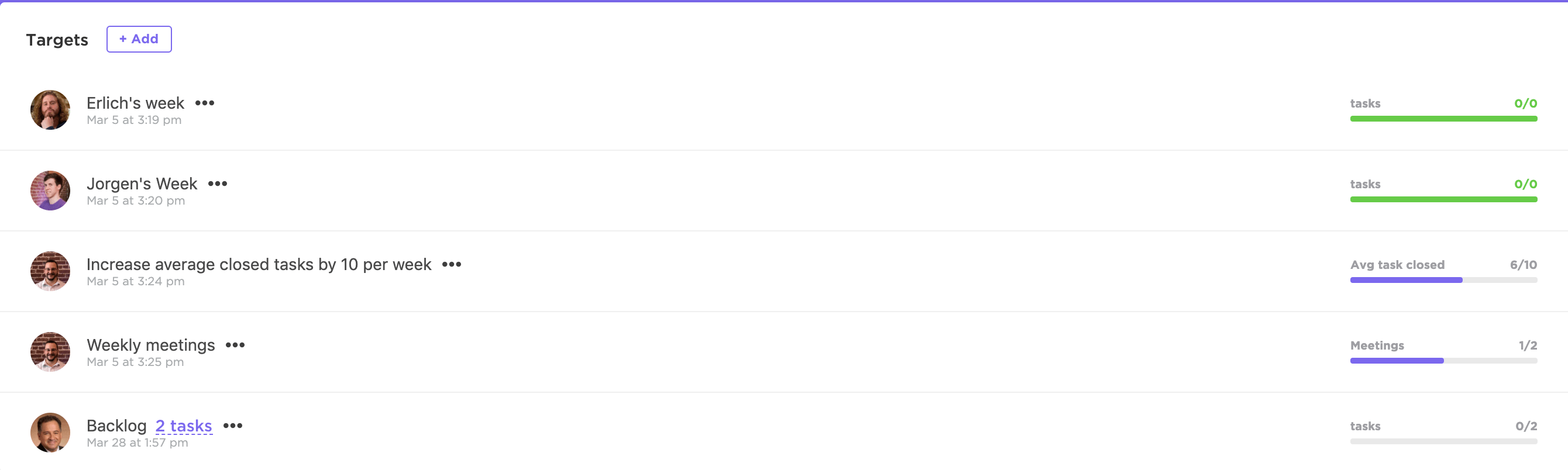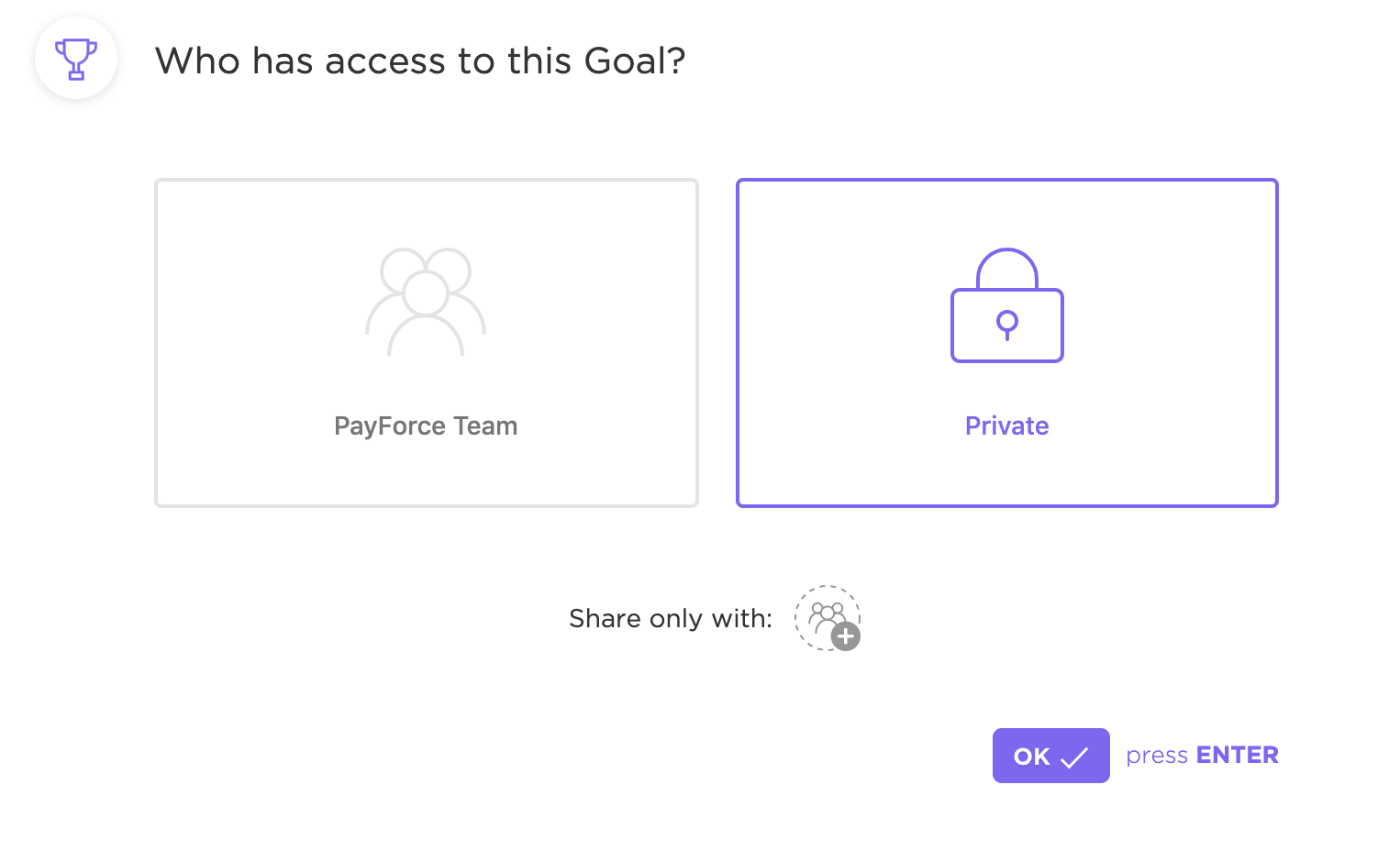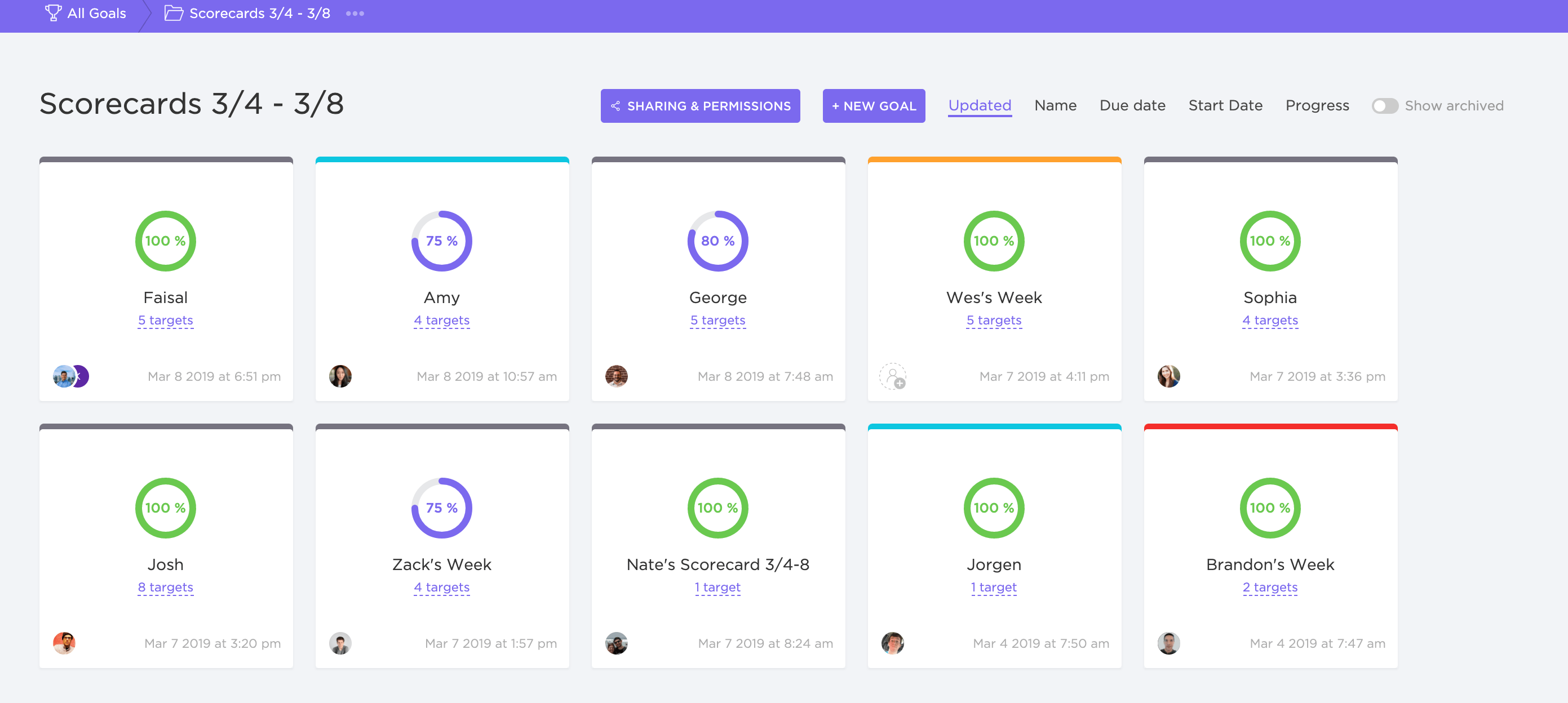The team at ClickUp has a regular weekly routine that we always follow.
We set weekly Goals for what we’re doing that week.
Each team member lists out 4 to 5 targets they want to hit and make progress towards it.
These reflect the top priorities we have for the week.
During the week, we update our goals with what we’ve worked on and any progress we’ve made.
We used to do this with a combo of Slack and Google Sheets…but then we came up with a bigger idea:
What if we put goals and OKRs right inside of ClickUp and not rely on other OKR software?
That way our company would be aligned across the board–with big company objectives, and our key results that we want to hit.
Good news: you get to use it too!
ClickUp added this feature because there wasn’t a great tool on the market to link goals and tasks together.
In the ClickUp version of OKRs, you set Goals and then any Targets you want to hit to make that goal a reality.
“The only current way to track goals is either use a spreadsheet or use an entire app devoted to goals (that’s also extremely expensive and enterprise-focused). We wanted a way, not only to track traditional goals in ClickUp but also things like Sprints – where we can link tasks from different places together,” said Zeb Evans, CEO/Co-Founder of ClickUp.
ClickUp Goals Bring Clarity
Here’s how it works. In each goal section, team members can list out the name, the description, and the due dates.
Then, teams can use ClickUp to list out specific targets and even connect those to a task.
You can even use the description field to clarify your goals and add any supporting details.
Set Your Targets
ClickUp Goals also lets you set numerical targets, task completions, true/false or a currency target.
Teams can then see who has set goals for what and how they expect to accomplish them.
If you’re working alone, or want to set individual goals, then set your goals to Private when starting out.
Once you have your goals set, you’re ready to get to work.
Bonus: Level-up your goals by setting SMART goals! 💜
How Do We Use Goals at ClickUp?
One of the ways we use goals at ClickUp is by setting weekly scorecards.
These are our top initiatives for the week and what we hope to get accomplished.
“Creating a weekly scorecard is by far my most effective tactic for avoiding procrastination and setting priorities. I set challenging (but realistic) expectations for myself, and break them down into smaller pieces each day to ensure every item gets done. Rather than walking into work aimlessly, my scorecard gives me a daily sense of purpose for what I need to accomplish,” said Sophia Kaminski, the Customer Success Team Lead at ClickUp.
Very often, this involves responding to a certain number of help requests, editing a number of website landing pages, or starting a new billing or analytics system.
Goals should always be measurable which may mean breaking projects into smaller tasks and then trying to finish a certain number of tasks for the week.
We can also use goals to help us out plan out larger initiatives, such as aspirational revenue or marketing goals, and seeing what effect those have on the bottom line.
With weekly scorecards, we know what each person is working on and can see if that corresponds with the larger company project goals and initiatives.
This is another motivating factor to keep us focused on the main thing.
Bonus: HR SMART Goals
Conclusion: Always remember to link your goals to a larger objective.
Goals shouldn’t exist in a vacuum.
Your team should see how their tasks and projects are contributing to the bigger picture.
To that end, Goals in ClickUp can help you determine your projects.
If you know what you’re trying to accomplish, it’s easier to create work that means something rather than existing only because you have to do something.
Instead, start with the company objective and then create projects and tasks to help you accomplish those.
Your team division goals and objectives should always be united with the company’s goals–and now ClickUp Goals lets you do that in one place, for the whole organization.