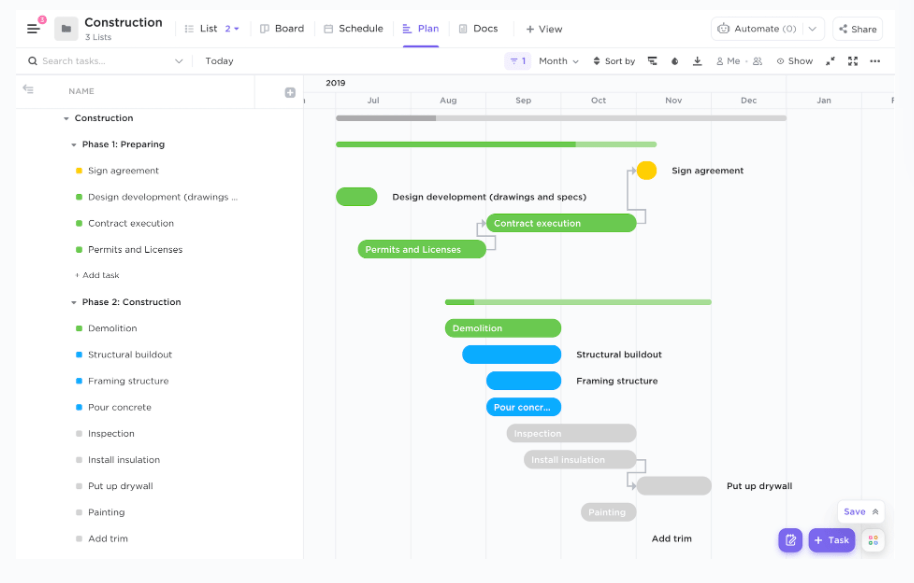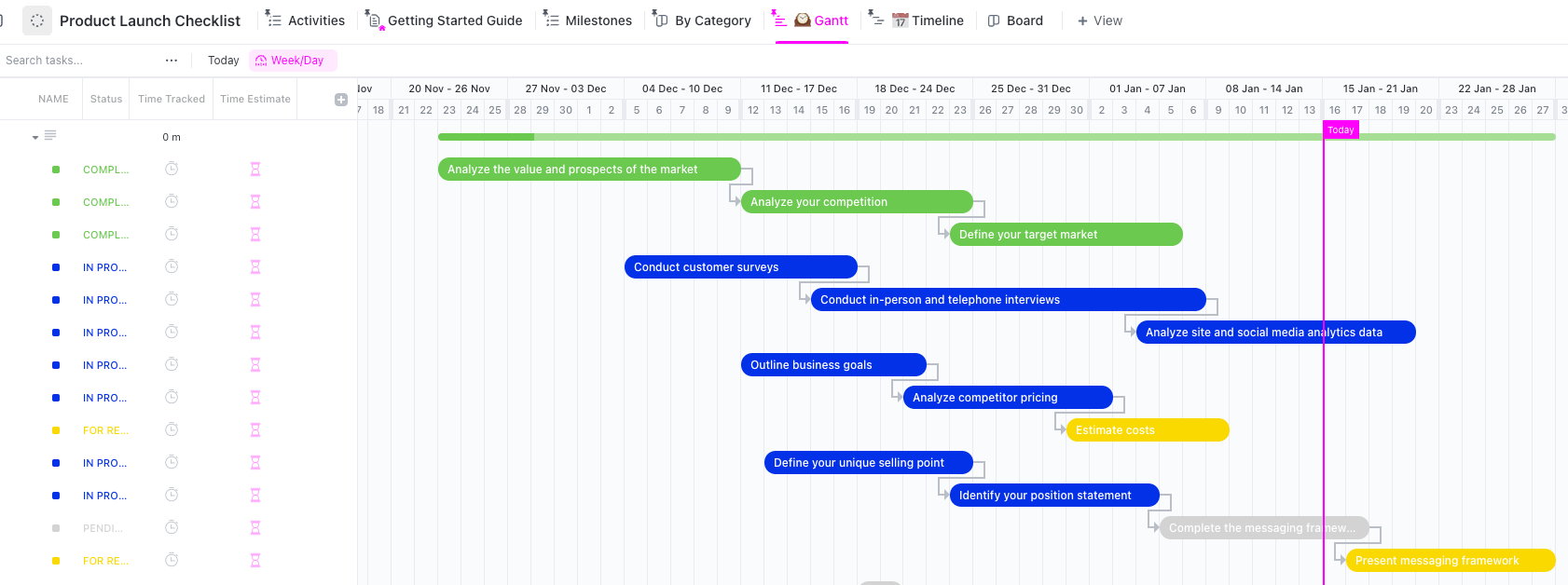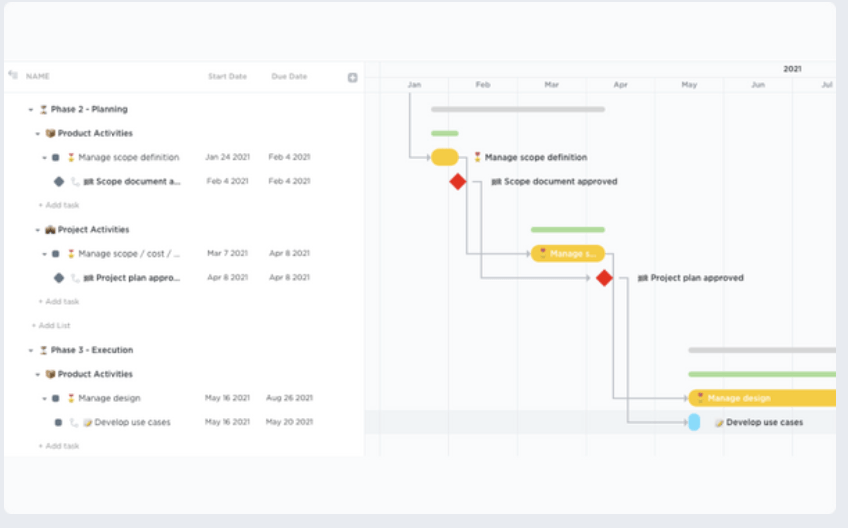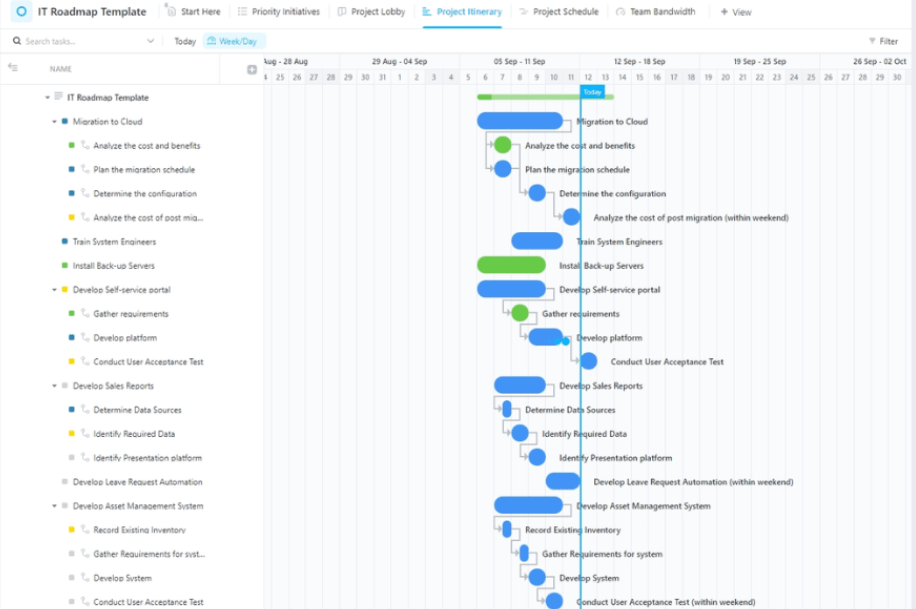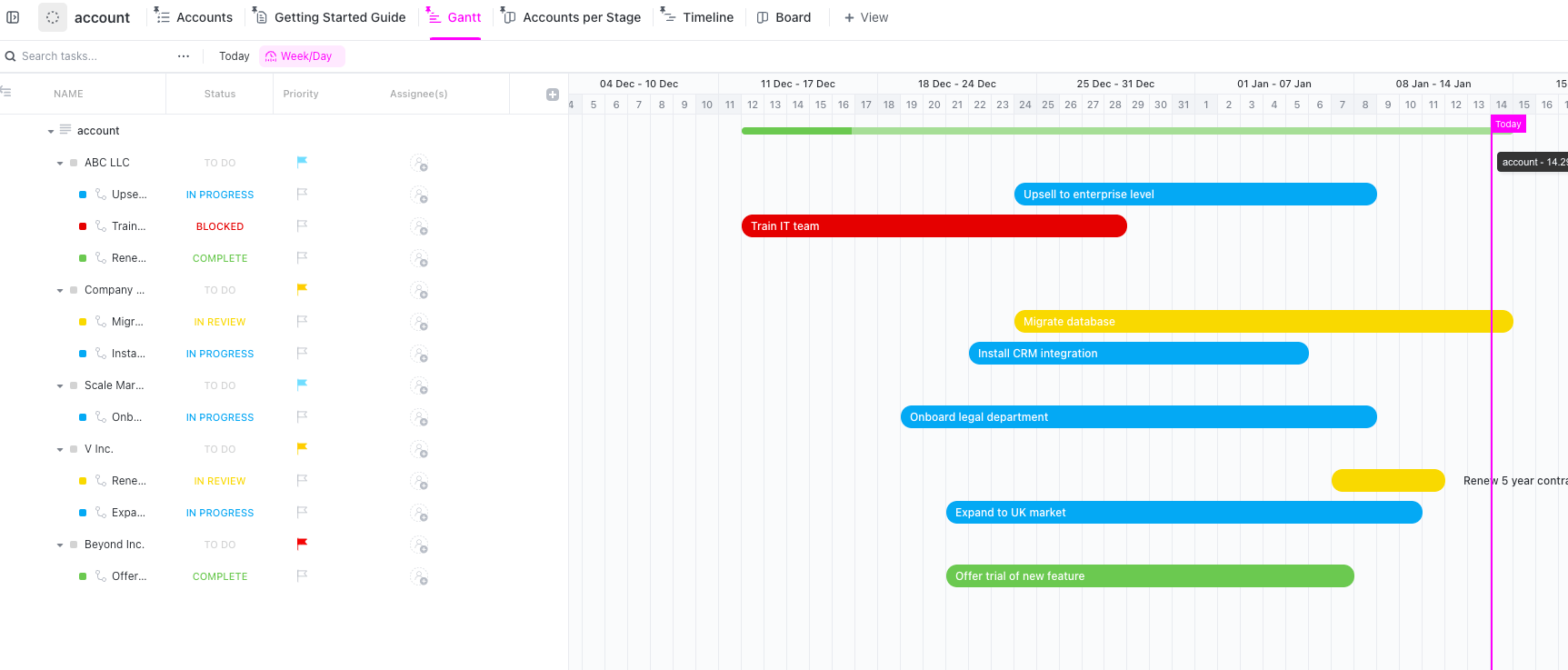Managing projects without Gantt charts is like trying to find something in an overstuffed suitcase. You might still find what you’re looking for, but not without spending a fair amount of time sifting through the mess first.
Gantt charts are a great place to start if you find yourself in this boat.
Gantt charts are a popular and highly visual methodology for displaying your tasks against the time allotted to complete them.
At a glance, you can easily communicate any overlap between multiple tasks, all of the tasks involved in the project, key deadlines, and the start and end date of the entire project. Pretty neat!
Not only will we tell you how to use Gantt charts in project management and their benefits, but we’ve also added some of our favorite Gantt chart project management templates with tips on how to get the ball rolling (at top speed).
- What Is a Gantt Chart Template?
- 15 Free Gantt Chart Templates in Excel & ClickUp
- 1. Simple Gantt Chart Template by ClickUp
- 2. Gantt Timeline Template by ClickUp
- 3. Blog Management Gantt Chart Template by ClickUp
- 4. Building Web Pages Gantt Chart Template by ClickUp
- 5. Construction Management Gantt Chart Template by ClickUp
- 6. Product Launch Checklist Template by ClickUp
- 7. User Acceptance Testing Gantt Chart Template by ClickUp
- 8. Waterfall Management Gantt Chart Template by ClickUp
- 9. IT Roadmap Gantt Chart Template by ClickUp
- 10. Business Planning Gantt Chart Template by ClickUp
- 11. Gantt Excel Template by Gantt Excel
- 12. Simple Gantt Chart Template by Google Sheets
- 13. Gantt Chart Template by LibreOffice
- 14. Featured Gantt Chart by PowerSlides
- 15. Gantt Chart Template by Cacoo
- Who Should Use Gantt Chart Templates?
- When Should You Use a Gantt Chart Template?
- Benefits of Using Gantt Chart Templates for Project Management
- How to Create a Gantt Chart for Project Management
- Gantt Chart Best Practices for Project Managers
What Is a Gantt Chart Template?
Did You Know: Gantt charts were invented by American engineer Henry Gantt in the 1910s.
A Gantt chart is a project management tool that graphically represents all the tasks and deliverables in an ongoing project. Each task is displayed as a horizontal bar, and where it begins represents the start date of that specific task. The length of the bar then shows how long you have to complete the task.
With each task stretched and stacked along your timeline, you can easily determine your team’s progress, the amount of work remaining, and the project’s current status. This helps keep every team member on the same page and helps you set realistic goals for future project planning.
It’s also a great way to ensure that you won’t run into overlap! Ideally, your tasks should be staggered in a sort of waterfall-like fashion on your project timeline, but if you notice a nearly vertical stack of bars during the same stretch of time, it’s time to bump some due dates.
Gantt chart templates are pre-built Gantt chart formats that help you visualize your project tasks quickly and effectively.
15 Free Gantt Chart Templates in Excel & ClickUp
1. Simple Gantt Chart Template by ClickUp
Apply the Simple Gantt Chart Template by ClickUp to your Workspace for a big picture overview of your project, visualize dependencies, and get ahead of blockers before they happen. Who wouldn’t love that?
This ClickUp template will instantly pull tasks from your List into a simple chart using ClickUp’s Gantt view. With this template, you will also find three task statuses that will help you understand your chart through color-coding! Just by looking at your chart you will see if a task is open, in progress, or complete based on the color of each bar.
With four different project view types, this template can be adapted to tons of different use cases. From creative and design to engineering and product development, HR, operations, IT, and more. Seriously, the sky is the limit for all of the ways you can use your Simple Gantt Chart Template. 🚀
While this is a beginner-friendly free template, it’s also a great starting point for seasoned project enthusiasts who just want to get things going quicker.
2. Gantt Timeline Template by ClickUp
This Gantt Timeline Template by ClickUp provides an interactive way to look at your business operations on a daily, monthly, and yearly basis.
This Gantt Chart template comes with 5 different views to visualize your project. This project timeline is so versatile that no matter your use case, whether it be engineering, marketing, or anything in between this template will work for you and your team.
This Gantt Chart template is beginner friendly and a great option for anyone on your team!
3. Blog Management Gantt Chart Template by ClickUp
The best tool to manage blogs is a template that’s proven to save teams time on organizing, scheduling, and collaborating on blogs. Use ClickUp’s Blog Management Gantt Chart Template to streamline your blog publishing process.
This ClickUp template comes with 7 views. The Gantt view allows you to track your blog’s progress and avoid common bottlenecks throughout the blog process.
This Gantt Chart template is intermediate. Check out our Gantt Chart Examples Guide for everything you need to know about using this Gantt Chart template.
4. Building Web Pages Gantt Chart Template by ClickUp
This Web Pages Gantt Chart Template by ClickUp was made for webpage creation. This template will allow you to create a clear plan and system for managing your webpage production and execute website workflows across content, design, and development, all while visualizing your webpage’s progress, timelines, and stakeholders.
ClickUp’s Building Webpages Template is a great solution for organizing and managing the production of your website.
This Web Pages Gantt Chart template is intermediate.
5. Construction Management Gantt Chart Template by ClickUp
Use ClickUp’s Construction Management Gantt Chart Template to keep your construction team’s project on track.
This free Gantt Chart template has pre-built Custom Fields, which allow your team to add important details (such as progress percentage bars, confidence levels, and project notes) in addition to Custom Statuses, which help everyone understand where each content item stands at a glance.
In addition to the Gantt Chart template, this template includes four highly visual views that can be customized for any need, from organizing construction workflows on a List and Board to drag-and-drop planning on Calendar and Timeline.
This template is an intermediate template. Check out this help document if you are looking to learn more about using ClickUp’s Gantt Chart View!
6. Product Launch Checklist Template by ClickUp
To ensure a successful product launch, it’s essential to have the perfect checklist. This Product Launch Checklist Template made by ClickUp contains all the necessary activities and milestones for an effective launch plan.
Use this Gantt Chart template that is designed to monitor your product development process from initial design conception through prototype construction, customer reviews gathering, promotional initiatives and post-launch analysis, allowing you no detail overlooked!
7. User Acceptance Testing Gantt Chart Template by ClickUp
Use this User Acceptance Testing Checklist Gantt Chart Template by ClickUp before you launch your next product. It will help you pinpoint any areas that need more attention or testing before release and allows for a streamlined approach to tracking and organizing tasks—perfect for ensuring the best possible outcome!
This Gantt chart template provides a breakdown of all the tasks in an app development process, including Designing the user interface (UI), Coding, Quality Assurance Testing, and Release.
Each task has a designated start and end date, which allows you to easily track progress and make adjustments if needed.
8. Waterfall Management Gantt Chart Template by ClickUp
This ClickUp Waterfall Management Gantt Chart Template is ideal for software developers working in a Waterfall management environment.
It contains tasks that are organized by phase, and each task can be assigned to a specific team member or department. It also has columns for task details such as priority level, assignee, and duration. This makes it easy to keep track of the project.
In addition, the template includes a view of the Gantt chart, which is great for getting an overview of the project and seeing how tasks will be completed sequentially.
You can also add notes and comments to tasks in the Gantt chart, which is great for collaboration. Additionally, you can add milestones and labels to track progress on important tasks.
9. IT Roadmap Gantt Chart Template by ClickUp
This IT Roadmap Gantt Chart Template is essential for IT managers and department heads to keep track of the team’s progress towards specific goals. It can be used to create a roadmap that outlines tasks, timeline, resources needed, and more in order to reach those objectives.
This template also includes key performance indicators (KPIs) so you can easily evaluate the team’s performance.
With ClickUp’s Gantt chart feature, you can customize each element of this Gantt chart and adjust it as needed. You can also sync it with other tasks and projects to ensure that everyone on the IT team is working together towards the same goal.
With this Gantt chart template, you’ll be able to manage and track progress in a straightforward and organized way.
10. Business Planning Gantt Chart Template by ClickUp
This ClickUp Business Account Planning Gantt Chart Template allows you to track projects and set up tasks with specific deadlines. It’s also useful for assigning resources and tracking progress over time.
You’ll be able to easily identify any potential bottlenecks or delays in the project timeline, so that corrective action can be taken if needed. Plus, the simple design makes it easy to customize for any organization’s needs.
This Gantt chart template is the perfect way to ensure successful project completion.
You can also use this Gantt chart template to stay organized when planning and executing business strategies. With the help of ClickUp’s intuitive lists, you’ll be able to easily create tasks that are directly related to your business goals.
11. Gantt Excel Template by Gantt Excel
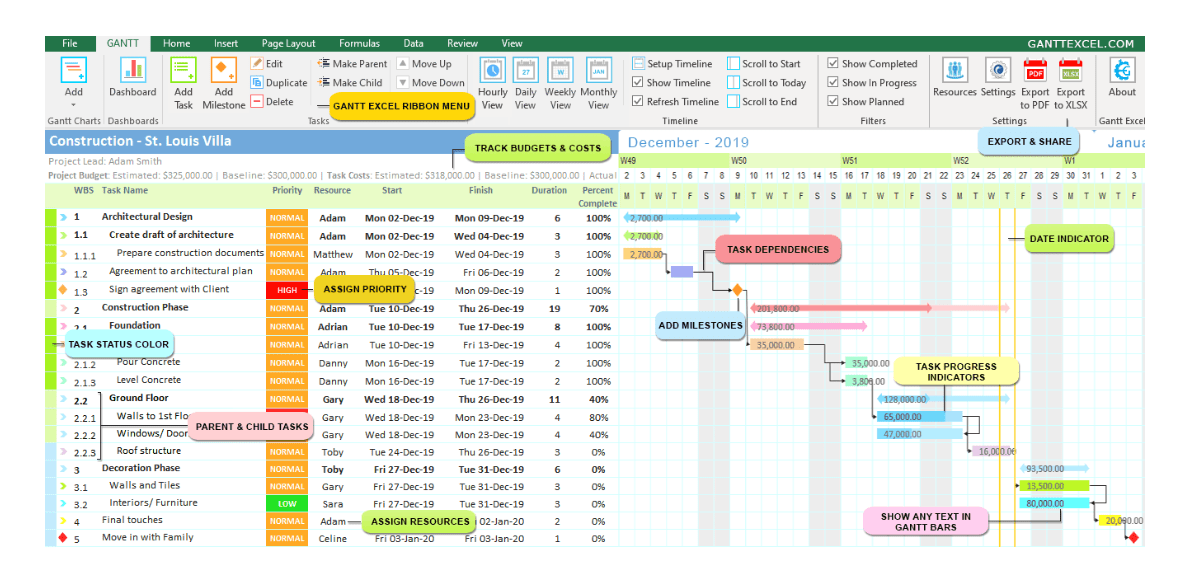
Is there a free Microsoft Excel Gantt chart template? You bet!
This Gantt chart in Excel template can help you prioritize specific tasks in the project plan and even display dependencies between them.
If you are comfortable with Excel and plan to present your chart to other frequent Excel users, you will likely find this Excel template for Gantt charts useful and intuitive.
Something to keep in mind, though, is that while Excel ~excels~ at creating spreadsheets, pivot tables, and formulas, it lacks valuable task management functionality and communication features. 😳
But if you put the “pro” in Microsoft Project and have workarounds for those limitations, then we love that journey for you! You do you!
And remember, even if your company is all-in on Microsoft, you can always use ClickUp’s integration with Teams and SSO to explore other Gantt options without disturbing the peace in the office! 🤗
Also Read: Learn how to make a Gantt chart in Microsoft Word!
12. Simple Gantt Chart Template by Google Sheets
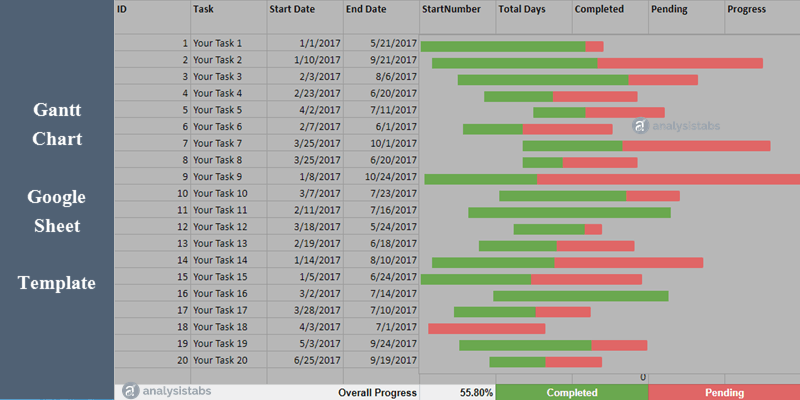
This Google Sheet’s Gantt Chart template is great if you are looking for a quick way to create a Gantt chart in Google Sheets.
Although Google Sheets is a free, and user-friendly tool, it isn’t a robust Gantt chart tool and using it to create Gantt charts comes with challenges.
If you use Google Sheets to create a Gantt chart you won’t get task management features or mobile functionality.
Also Read: Check out these Google Sheets alternatives!
13. Gantt Chart Template by LibreOffice
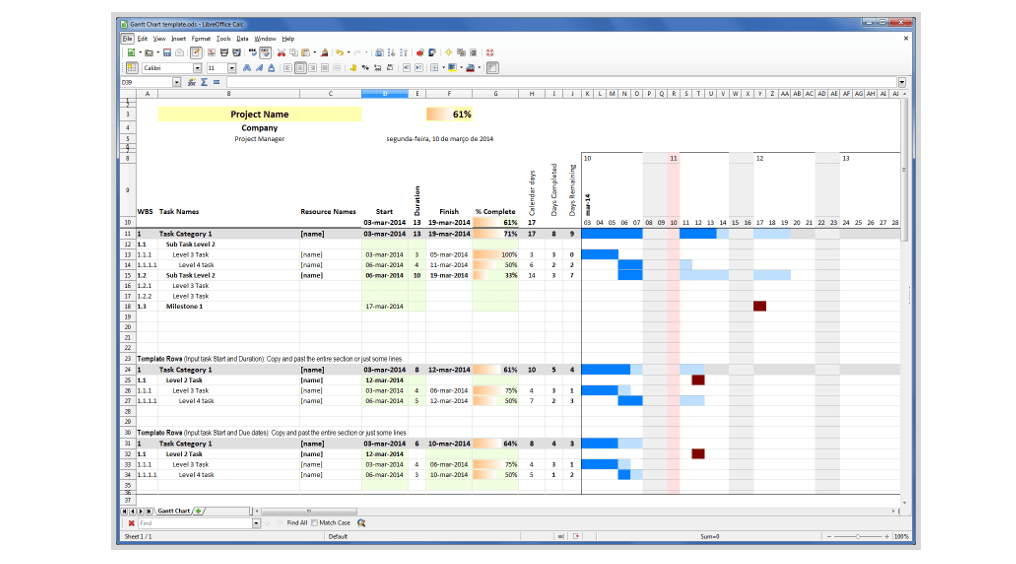
If you’re comfortable with Excel, you’ll likely catch onto this LibreOffice Gantt chart Excel template pretty quickly!
Built like a spreadsheet, you can download and input your project information into this template to see it simultaneously reflected as a Gantt chart.
But keep in mind that it’s on you to keep this template updated! This resource does not act as a task management tool, so you’ll want to adjust this template regularly as your team makes progress on your project.
14. Featured Gantt Chart by PowerSlides
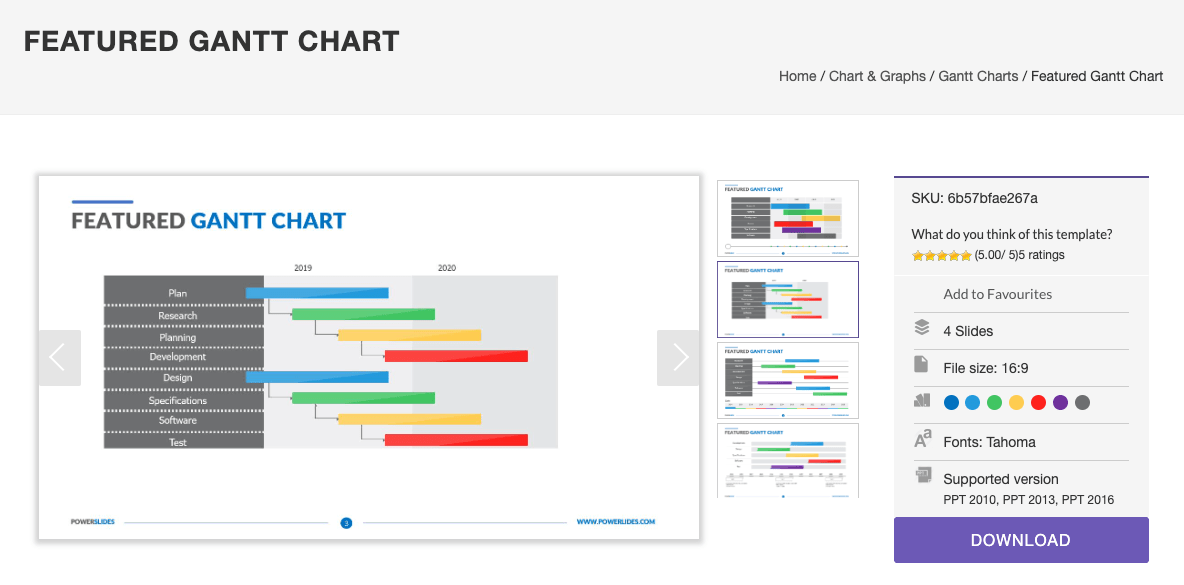
While it’s less of a task management system, this Gantt chart template is a great option if you’re looking to present several key points to stakeholders.
This downloadable template from PowerSlides comes with four slides and multiple colors to use with almost any version of PowerPoint.
Best for illustrating a project schedule, the slide deck offers multiple layouts for a quick plug-and-play presentation in addition to shapes that can be edited to suit your project requirements.
15. Gantt Chart Template by Cacoo
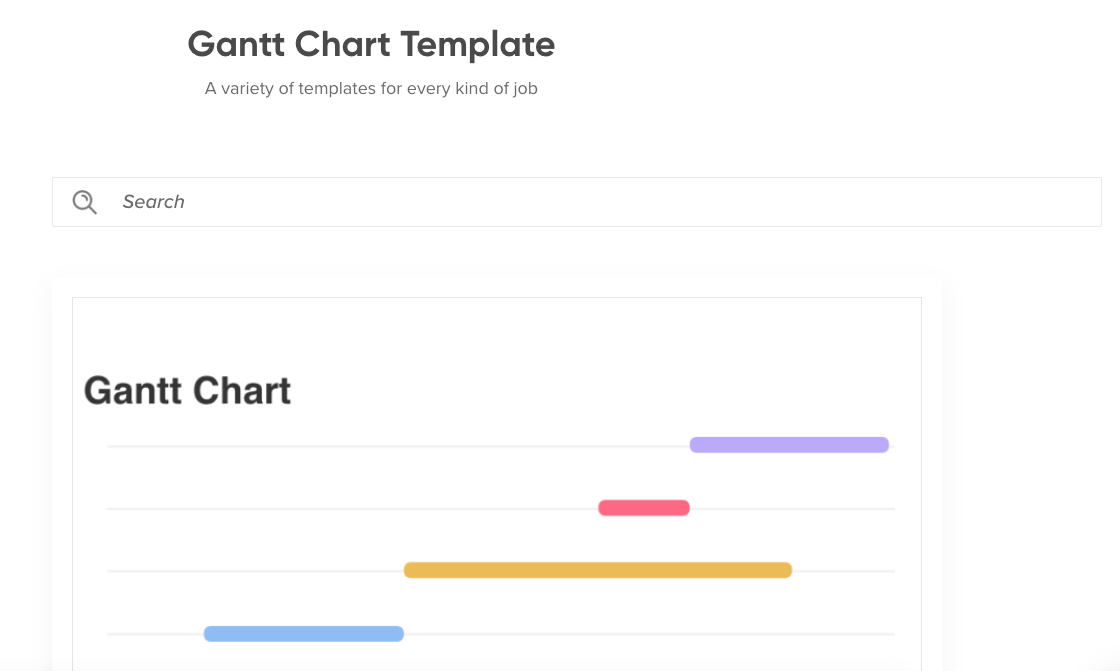
This Cacoo template will speak straight to your minimalist soul. 🧼
That said, it leaves more room to be customized by you!
Think of this template as a base you can continue to build upon with details about your project. And when you’re ready to take your Gantt skills to the next level, check out Cacoo’s monthly, weekly, and product roadmap Gantt chart templates!
📮ClickUp Insight: 37% of workers send follow-up notes or meeting minutes to track action items, but 36% still rely on other, fragmented methods.
Without a unified system for capturing decisions, key insights you need may get buried in chats, emails, or spreadsheets. With ClickUp, you can instantly turn conversations into actionable tasks across all your tasks, chats, and docs—ensuring nothing falls through the cracks.
Who Should Use Gantt Chart Templates?
A Gantt chart template is useful for individuals or teams who need help planning nd tracking project schedules in a clear and organized manner. It can be helpful to the following people:
- Project managers: To oversee project schedules, allocate resources, and ensure tasks are completed on schedule
- Students: For organizing academic projects, research papers, group assignments, or long-term study plans
- Freelancers and small business owners: To manage multiple projects, deadlines, and deliverables, ensuring tasks are prioritized effectively
- Event planners: To track the planning, logistics, and execution phases of events like conferences, weddings, or corporate gatherings
- Software developers: To map out sprints, milestones, and deliverables in Agile or Waterfall development methodologies
- Researchers: To organize experiments, grant proposals, or publication schedules
- Cross-functional teams: Especially those with interdependent tasks requiring careful coordination
When Should You Use a Gantt Chart Template?
Here is when using a Gantt chart or a Gantt chart template can be beneficial:
- When starting a new project and defining the scope, tasks, and deadlines
- When you have to manage a long-term project with timelines spanning multiple weeks or months
- While coordinating with multiple stakeholders, to clarify responsibilities and avoid any delays
- To visualize dependencies and adjust timelines if a task is delayed
- When working with tight timelines, to ensure critical milestones are met
- In dynamic situations where priorities or timelines are changing fast, to enable quick updates and accurate communication
- When tracking the progress of a project, to find bottlenecks
- To create clear and understandable visual representations of project plans and updates for meetings
Benefits of Using Gantt Chart Templates for Project Management
Using a Gantt chart template provides a structured and efficient way to manage projects. Here are several key reasons why you should use one:
- Saves time and effort: Creating a Gantt chart from scratch can be time-consuming, especially for beginners. Templates provide a ready-made framework so you can focus on your project details rather than chart design
- Easy to use: Pre-built templates often come with built-in formatting and formulas. This makes them simple enough even for someone creating a Gantt chart for the first time. You don’t have to be the project manager to look at a Gantt chart and know exactly what’s going on. That means cross-functional team members, stakeholders, and other department heads can also easily see the key points—and who doesn’t love full transparency?!
- Standardizes information: A Gantt chart template creates uniformity and ensures that all team members and stakeholders on the project see the same details
- Supports collaboration: A Gantt chart timeline helps teams understand who is responsible for what and when tasks are due. Templates are easy to share with project team members, so everyone can stay on the same page
- Flexible: Most templates are customizable, allowing you to tailor them to suit specific project needs
- Simplifies tracking and updates: Manually tracking project tasks and updating status can get tedious. Many templates include progress indicators or percentage-complete features to help monitor task status. They also make it easier to update task durations and project timelines without completely reworking the chart. With the help of Gantt chart software, project managers can simply feed their digital chart with information on project activities, update it a few times, and off it goes on its own
Project managers can routinely update and share a Gantt chart with the team. Or, if you are using powerful gantt chart software like ClickUp, your chart will automatically update as your tasks enter new statuses! 👏
This lets every member see how their work affects the rest of the team and makes your Gantt chart the most reliable way of presenting the big picture to get everyone on board.
Seeing these connections can also promote open communication between team members, improve overall teamwork, and motivate members to hold themselves accountable!
One way to ensure you’re covering all your bases while mapping out your projects is to use a Gantt chart template created specifically for this purpose. Luckily, you now have an excellent list of templates to make that dream a reality!
How to Create a Gantt Chart for Project Management
Templates are great for getting started, but it’s on you to explore or experiment with the features that best enhance your own workflow.
When it comes to Gantt charts, ClickUp’s Gantt Chart view is the starting point you’ve been searching for. Online Gantt chart software like ClickUp allows you to customize your workflow to manage all of your project tasks.
Adding an interactive Gantt chart to your Workspace in ClickUp is as easy as making a few quick clicks:
➡️ Select the ➕ in any List, Folder, or Space
➡️ Select Gantt
➡️ Name your chart
➡️ Choose to make it a Personal chart
➡️ Pin the view for quick access
And now for the fun part…customizing your Gantt chart! 🎨
The chart’s taskbar on the side lets you select what project data you want to look at. Choose from the Spaces, Folders, and Lists levels in your project to start creating project tasks. Then assign a due date to your tasks and subtasks to locate them on your Gantt chart.
Like dragging connections between shapes on a whiteboard, you can easily show dependent tasks by drawing lines between two tasks on your chart!

If you enable Reschedule Dependencies ClickApp, you can use the same drag-and-drop actions to change deadlines for the task dependencies. Even an entire group of project tasks can be rescheduled this way as a List, Folder, or Space.
Talk about multitasking! 🤩 How about we add AI into the mix? That’s right, ClickUp brain operates right within your workspace!
And if you’re ever curious about how close you are to achieving your goal, hover over the progress bar to quickly determine the progress percentage of your project schedule. 🙌🏼
As for calculating the progress on your critical path, ClickUp’s Gantt view has you covered there too!
But in your pursuit to meet the deadline, don’t miss out on the biggest Milestones—tasks marked with a diamond shape on your chart. Plus, you can turn any task into a Milestone with a simple right-click!
Now that you’ve added all the important details to your online Gantt chart in ClickUp, you can change how they appear.
In the menu bar on top, you’ll see a Show option with a dropdown containing:
- Columns: enable and disable columns on the online Gantt chart
- Allow Live Updates: instantly update all team members about any changes
- Other Sorting Options: sort tasks by assignees, due dates, last updated, etc.
- Highlight task position on drag: see individual tasks you’re moving around more clearly
- Reschedule Dependencies: enable the drag-and-drop functionality to reschedule task dependencies
- Hide Weekends: automatically schedule all tasks scheduled on the weekend to the following Monday
For the finishing touches, use different color schemes to show different task priority levels.
And to wrap things up, let’s talk about sharing and permissions.
Share the online Gantt chart directly with people in or outside your Workspace. Adjust their permissions to change who can and can’t edit the chart.
While the Public Sharing option will live-update the chart for its viewers, you can also download the document as a PDF and circulate it among external stakeholders instead.
If a simple online Gantt chart can be that comprehensive, imagine what else is in store for you in ClickUp!
Take a look around your current project management tools for similar features and integrations to enhance your Gantt chart processes, or check out one of ClickUp’s multiple pricing plans to see how this platform can help build you up even further.
What’s our favorite plan, you ask?! Free Forever, of course. 🥳
Also Read: Best Free Project Management Software
Gantt Chart Best Practices for Project Managers
- Keep it simple: Overloading the Gantt chart with excessive details can make it confusing and less actionable. Include only high-level tasks and major dependencies in the chart, and use separate documents for detailed task descriptions
- Use color coding: Visual elements make the chart easier to understand at a glance. Apply colors to differentiate tasks, teams, or phases, and use symbols for milestones or task statuses
- Identify and map dependencies: Use dependency lines or features (e.g., “start-to-finish” or “start-to-start”) in the Gantt chart to show task relationships and prevent bottlenecks
- Assign ownership: Include task owners in the Gantt chart, so it’s clear who is responsible for each activity
- Mark key events as milestones: Add project milestones to indicate project phases, approvals, or deadlines for major deliverables so that team members can focus on the important things
- Share it: Ensure that all team members and stakeholders have access to the chart so that everybody is aligned
- Keep it updated: A static Gantt chart has no value as a tracking tool since the information on it is likely to get outdated fast. Review and update the chart often to reflect progress, changes in deadlines, or adjusted priorities
More Project Management Template Resources:
Manage Projects With Gantt Charts & Dependency Templates
We’ve all hit that point in a project before. Where we just wish things would start magically moving forward already!
While we haven’t found that solution quite yet, we have found Gantt charts! And we’re almost certain that they’re the next best thing. 🙂
A solid Gantt chart template is the first step in making sure you’re channeling your work in the right direction.
Experiment with your own Gantt chart in ClickUp or browse from its growing library of free templates designed to help you improve your efficiency.
Sign up for ClickUp for free today and watch your project excel off the charts! 🚀