

Looking for the perfect document collaboration software?
As a content manager, finding the best document collaboration software has been vital to improving my workflow. With the right one, my team’s been able to work productively and collaborate in real-time, fostering creativity and innovation. But with so many document collaboration tools available today, it was quite a challenge deciding on the right one for my team’s needs.
To make life easier for all the content managers out there, we’ve decided to unpack everything you need to know about document collaboration software. We’ll also put a spotlight on the top 10 document collaboration tools to make the decision-making process smoother for you.
- What Is Document Collaboration Software?
- 10 Best Document Collaboration Software in 2024
- 1. ClickUp – Best for collaborative Docs
- 2. Confluence – Best for collaborative meeting notes
- 3. Google Docs – Best for Google Workspace users
- 4. Microsoft OneDrive – Best for Microsoft Users
- 5. Dropbox Paper – Best for collaborative to-do lists
- 6. ONLYOFFICE – Best open-source collaborative doc
- 7. Document360 – Best for knowledge management
- 8. Notion – Best for wikis
- 9. Microsoft Word – Best for tracking document changes
- 10. Zoho WorkDrive – Best for document management
What Is Document Collaboration Software?
Document collaboration software provides teams with the right platform to collaborate effectively.
Whether it’s a Google Doc, PDF, spreadsheet, or anything else, you can rely on document collaboration tools to help you and your team make sense of it all.
Creating a collaborative work environment has many benefits. Document collaboration can help teams improve decision making, team alignment, and increase stakeholder trust.

10 Best Document Collaboration Software in 2024
1. ClickUp – Best for collaborative Docs
ClickUp is a robust document collaboration tool that streamlines team communication, project management, and information sharing. It allows users to create, edit, and share documents in real-time, fostering seamless collaboration.
With features like Tasks, Comments, and version history, it ensures transparency and accountability. Its integration capabilities with other apps and tools enhance its functionality, making it an all-in-one solution for efficient team collaboration.
ClickUp key features
ClickUp Docs are a built-in document collaboration solution for your team. Here’s a closer look at what you get with ClickUp Docs:
- ClickUp Brain our AI writing assistant that can be used within Docs to write, summarize, paraphrase reformat notes, and more!
- Real-Time Editing to edit a document alongside other team members to maximize collaboration
- Collaboration Detection to see when a team member views, comments, or edits a document
- Add Authors to get a clear view of who has contributed to the Doc
- Real-Time Syncing ensures that recent changes are reflected on every team members’ device
- Nesting allows you to organize pages within a document for added categorization
- Relationships to link related tasks and pages within your document for easy access and to bring your team’s work in one place
- Keep your Docs public or private with the Permissions Feature. Send links for file sharing and you can customize what the recipient can do with the file
- ClickUp’s Annotate & Proofing feature lets you easily add feedback to PNG, GIF, PEG, WEBP, and PDF files
- ClickUp’s Assigned Comments to communicate by sharing images, links, and videos within the task
- Import Feature for importing documents from external sources to Clickup Docs. For example, you can import work from Evernote, Google Docs, and even from a Microsoft Word Document
- The ability to get your Docs indexed by Google to appear in search results
Take your Docs to the next level by using these formatting features:
- Doc Style: choose the style that best represents your document and work—Classic, Blog, or Knowledge-based style
- Subtitle: add a subtitle to include context for extra clarity for your team
- Typography: choose from basic and advanced modes
- Rich Text Formatting: adjust font size (small, medium, large) and choose from various font and highlighting colors to emphasize important details or even assign certain font colors for each team member for seamless collaboration within Docs
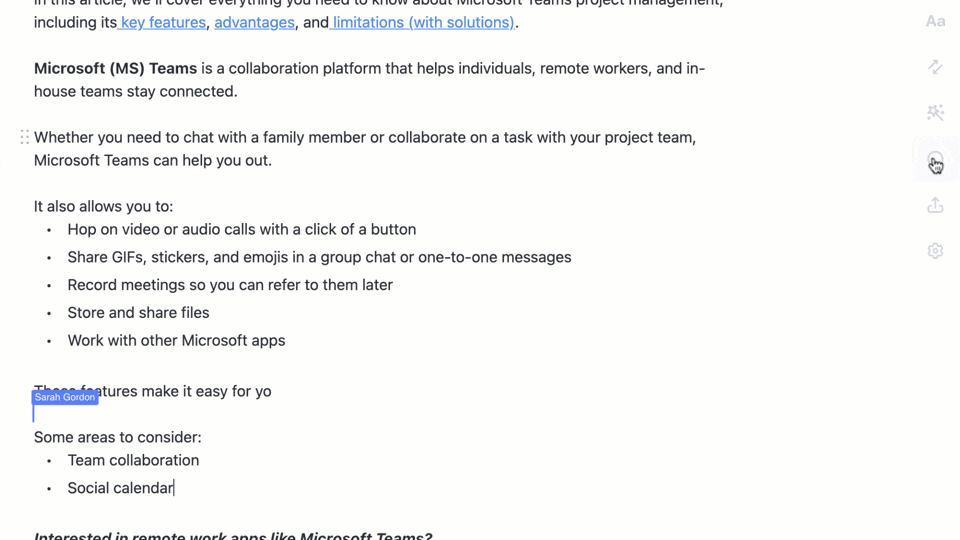
Collaborating and assigning a comment to a team member in ClickUp Docs
ClickUp pros
- Powerful free version with unlimited users
- Access to video conferencing and screen sharing with ClickUp’s Zoom Integration
- Set Task Priorities in ClickUp to tackle urgent tasks first
- Supports Apple, Windows, iOS, Android, and Linux platforms
- Easy-to-use user interface with online and offline mode
- Excellent customer support
- Customized ClickUp Task Statuses for your project needs
- Integrates with several third-party software like Evernote, Time Doctor, Salesforce, and more
- Hotkeys and Keyboard Shortcuts to improve user experience
- Drag and Drop task reordering functionality
ClickUp cons
- There can be a learning curve for new users (check out our detailed Help Center, webinars, templates, guides, and support to help you make the most of the platform)
ClickUp pricing
- Free Forever
- Unlimited: $7 per user per month
- Business: $12 per user per month
- Enterprise: Contact ClickUp for custom pricing
- ClickUp Brain is available on all paid plans for $5 per Workspace member per month
ClickUp user ratings
- G2: 4.7/5 (1400+ reviews)
- Capterra: 5.7/5 (2000+ reviews)
2. Confluence – Best for collaborative meeting notes
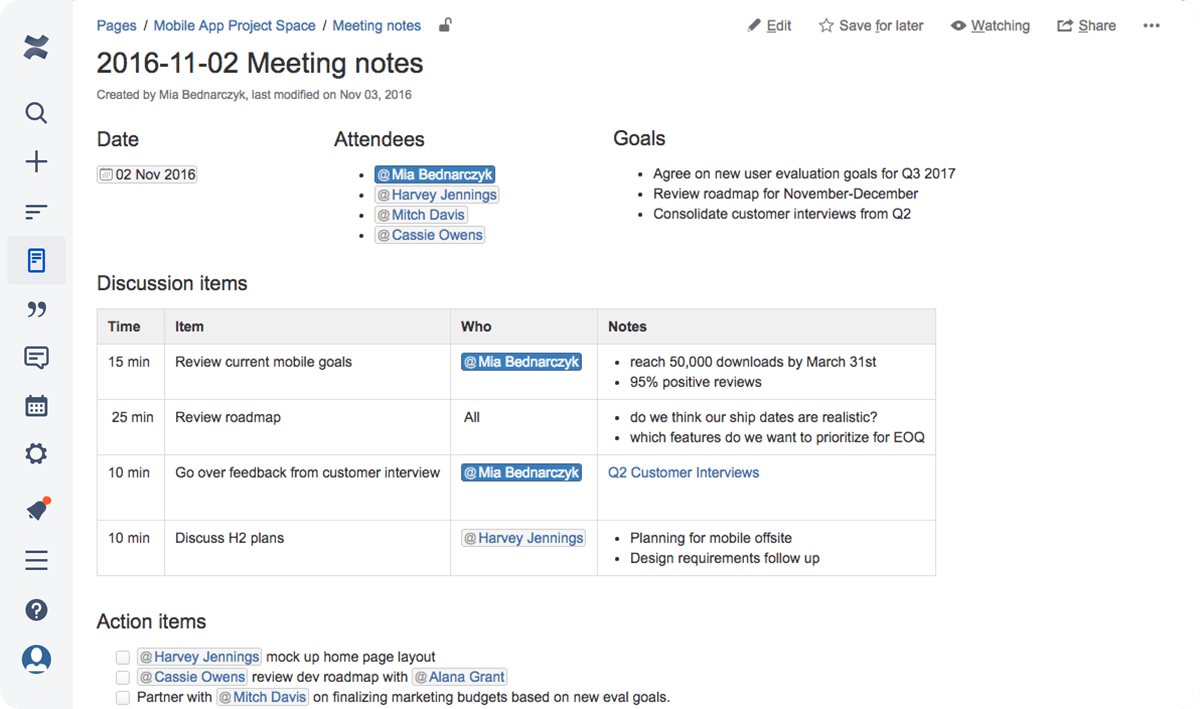
Confluence is an online collaboration tool that focuses on keeping teams up to date and working efficiently. But just how confluent is this collaborative platform?
Let’s find out.
Compare Notion Vs Confluence!
Confluence key features
- Meeting notes to help your team stay organized
- Compartmentalize client information for easy access
- Comments and mentions for team collaboration
- Version control ensures information isn’t lost
- Document automation features
Confluence pros
- Designated client info spaces
- Collaborators are informed whenever changes are made
- Integrates with tools like Jira and Trello
- Exports to various formats, like PDF and EPUB
Confluence cons
- High dependency on plug-ins, rather than built-in features
- Multiple users have to share one account, which can make it harder to track changes
- Doesn’t support offline use
Confluence pricing
The pricing plan for this collaboration app starts at $5/user per month.
Confluence user ratings
- G2: 4.4/5 (1600+ reviews)
- Capterra: 4.1/5 (4000+ reviews)
Not sure about Confluence? Here are some top alternatives.
3. Google Docs – Best for Google Workspace users

Google Docs is a free document collaboration software that is super-popular for its autosave feature. This collaboration platform also offers smart editing and formatting options to help organize information easily.
Google Docs key features
- Ready-made templates provide teams with quick formatting
- Access multiple different sharing permissions over your Google Doc
- The drawing feature lets you add unique drawings to your document
- Autosave feature ensures your team doesn’t lose any critical info
- Find and replace functionality helps find terms quickly
Google Docs pros
- Easy to use interface
- Has rich-text editing features
- Integrates well with other Google apps
- Import/export flexibility for document sharing
Google Docs cons
- Requires internet connection unless you use the Chrome extension
- Doesn’t support PDF annotation
- Difficult to use as a knowledge base system
Google Docs pricing
The essential features for this team collaboration tool are available for free. For added functionality, paid plans start at $6/user per month.
Google Docs user ratings
- G2: 4.7/5 (5000+ reviews)
- Capterra: 4.7/5 (22000+ reviews)
Check out our Google Docs Vs Confluence Comparison!
4. Microsoft OneDrive – Best for Microsoft Users

OneDrive is a Microsoft cloud storage app that lets teams collaborate by storing and sharing files in the cloud.
But will this tool actually drive your team to success? Let’s take a look:
Microsoft OneDrive key features
- Cloud storage space for file sharing
- Version control helps your team manage drafting and revisions
- Comment notifications for real-time alerts
- Permission management functionality
- Document review and feedback collection features
Microsoft OneDrive pros
- Easy onboarding
- Offers 5 GB of free file storage space and teams can earn more space through the referral incentive
- Compatible with iOS, Chromium, Android, and Mac devices
- Integrates with other Microsoft Office apps like Microsoft Teams
Microsoft OneDrive cons
- Difficulty with proofing, editing, and sharing docs outside of Microsoft365
- No built-in notepad functionality
- Privacy concerns as it scans stored files for ‘objectionable content’
Microsoft OneDrive pricing
The team plans for this document collaboration tool starts at $5/user per month.
Microsoft OneDrive user ratings
- G2: 4.2/5 (7000+ reviews)
- Capterra: 4.4/5 (8000+ reviews)
5. Dropbox Paper – Best for collaborative to-do lists

Dropbox Paper is an online collaboration tool that fosters team collaboration through file sharing.
But is there a reason why we dropped this collaborative software to the bottom of our list?
Let’s see.
Dropbox Paper key features
- To-do lists with due dates to help your team with planning
- Timelines with project milestones to map out every step of a project
- Rich media integration allows you to create dynamic documents
- The note-taking feature gives your team a personal planning space
- Team @mentions increase comment visibility for collaboration
Dropbox Paper pros
- You can zoom in and out of timelines to view weekly and yearly plans
- The timelines tool is customizable, which helps improve team organization
- Suitable tool for writers who need content collaboration
- Offers templates to help you get started quickly
Dropbox Paper cons
- No offline mode available
- Creates a new file every time multiple users are viewing a file and someone saves changes
- Limited formatting options
Dropbox Paper pricing
This document collaboration tool has a free plan with paid plans starting from $15/user per month.
Dropbox Paper user ratings
- G2: 4.1/5 (4400+ reviews)
- Capterra: 4.4/5 (100+ reviews)
Check out these Dropbox Paper alternatives!
6. ONLYOFFICE – Best open-source collaborative doc
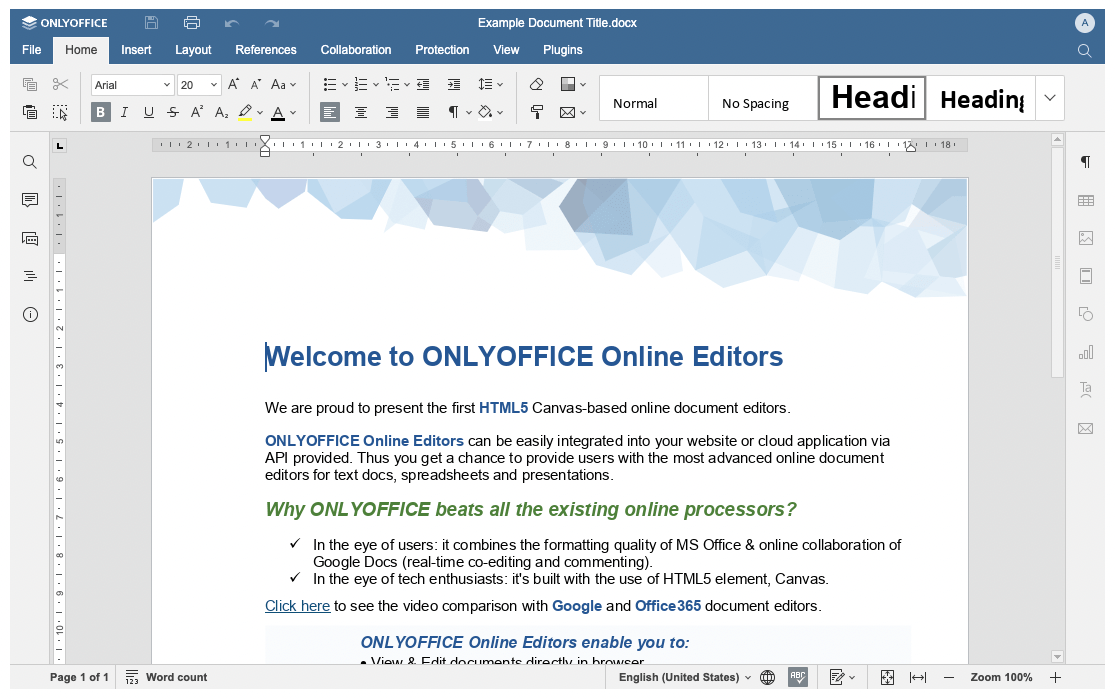
ONLYOFFICE is an open-source collaborative office that comes in all shapes and sizes: on-premises and in the cloud, as a full-stack Workspace or as separate ONLYOFFICE Docs, desktop and mobile editors, for businesses of any scale and for personal use.
ONLYOFFICE key features
- Collaborative editors for text documents, spreadsheets, and presentations
- Ability to create PDF forms online
- Track changes, mentions, version history, document comparison
- Built-in document chat, Telegram and Jitsi plugins
- Advanced sharing permissions (commenting, reviewing, form filling, custom filtering) and external link access
- Private rooms for end-to-end encrypted document collaboration
- Document management along with projects, email, CRM, calendar
ONLYOFFICE pros
- Maximum MS Office compatibility with both cloud and self-hosted versions
- Advanced security features and third-party services integration
- Free personal plan as well as desktop and mobile apps
- Open source
ONLYOFFICE cons
- In case you prefer to work with ODF formats, these files are converted to OOXML
ONLYOFFICE pricing
The cloud version of ONLYOFFICE Workspace is free for small teams with up to 5 users. A Business plan starts at $4 per user/month.
ONLYOFFICE user ratings
- G2: 4.3/5 (30+ reviews)
- Capterra: 4.5/5 (300+ reviews)
7. Document360 – Best for knowledge management
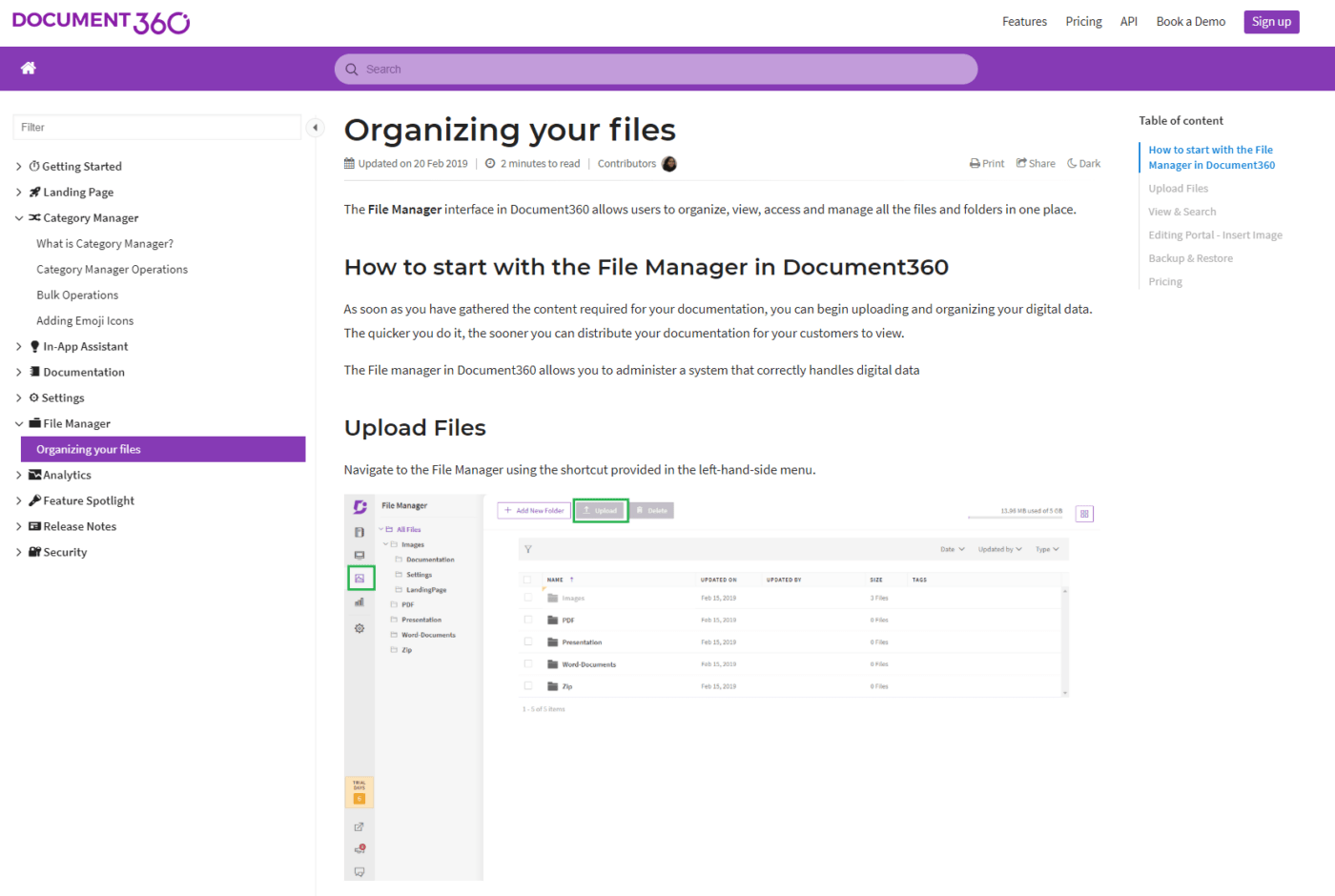
Document360 is a knowledge management tool that allows teams to create, modify, and publish self-service knowledge bases. This platform is ideal for businesses that need to document processes and products for customers or internal use.
Document360 key features
- Seamless real-time collaboration: Multiple team members can contribute, edit, and review documents simultaneously.
- Advanced analytics: Allows understanding of which articles are most viewed, helping to identify gaps in documentation.
- Versioning and rollback: Teams can keep track of changes, compare versions, and revert to a previous state when necessary.
- Integrations: With popular tools such as Google Analytics, Intercom and Disqus.
Document360 pros
- API for extensibility
- Access control features enable organizations to manage permissions, ensuring that the right individuals have appropriate levels of access
Document360 cons
- Requires some setup to get most out of its features.
- No offline mode to edit documents which could be a disadvantage for teams with remote members having unstable internet connections.
Document360 pricing
- Startup: $119/month(if billed monthly)
- Business: $299/month (if billed monthly)
- Enterprise: $599/month(if billed monthly)
Document360 user ratings
- G2: 4.7/5 (200+ reviews)
- Capterra: 4.7/5 (11+ reviews)
8. Notion – Best for wikis

Notion combines various functionalities like notes, tasks, wikis, and databases into one versatile tool. This all-in-one workspace allows you to write, plan, and organize alongside your team.
Notion AI can be added to any Notion plan. It’s an AI writing tool that integrates various AI tools to help you improve productivity and project delivery time.
Notion key features
- Customizable templates: For all kinds of content such as roadmaps, design specifications, and more.
- Collaborative workspaces: Enable teams to work on the same page at the same time, commenting, and adding inputs.
- Flexibility: Notion can be anything you want—from a project management board to a comprehensive database.
- Integration: With over 50+ tools including Slack, Google Drive, and the like.
Notion pros
- Get insights and summaries generated through the autofill feature that scans many documents
- Access your dashboard from anywhere, as the tool is available online on any device of your choice
Notion cons
- The wide range of possibilities can be overwhelming for new users.
- Lack of traditional calendar and email integration.
Notion pricing
- Free
- Plus: $10/month per user
- Business: $18/month per user
- Enterprise: Custom pricing
- Add Notion AI to any paid plan for $8 per member/month, billed annually. $10 per member/month for monthly billing and Free plans.
Notion user ratings
- G2: 4.7/5 (5000+ reviews)
- Capterra: Not enough reviews
9. Microsoft Word – Best for tracking document changes

As a part of the Microsoft Office suite, Microsoft Word is widely used for creating written materials. It offers great features for document collaboration, making it easy to share, collaborate, and track changes to Word documents.
Microsoft Word key features
- Real-time collaboration: People can collaborate efficiently by working on the same document simultaneously.
- Commenting and reviewing: Features allow team members to add notes, make revisions, and highlight text.
- Integration: With other Microsoft Office applications like Excel, PowerPoint, and OneDrive.
- Accessibility: Access documents anywhere, anytime from any device with an internet connection.
Microsoft Word pros
- Collaboration-friendly features such as track changes, comments, and real-time co-authoring
- Secure your documents with password protection, so you don’t have to worry about unauthorized access
Microsoft Word cons
- Difficult to manage if a large number of people are editing the document at the same time.
- Limited collaboration capabilities for complex editing needs.
Microsoft Word pricing
- Limited-period free version
- Custom licenses for individuals and businesses
Microsoft Word user ratings
- G2: 4.7/5 (1700+ reviews)
- Capterra: 4.7/5 (2000+ reviews)
10. Zoho WorkDrive – Best for document management
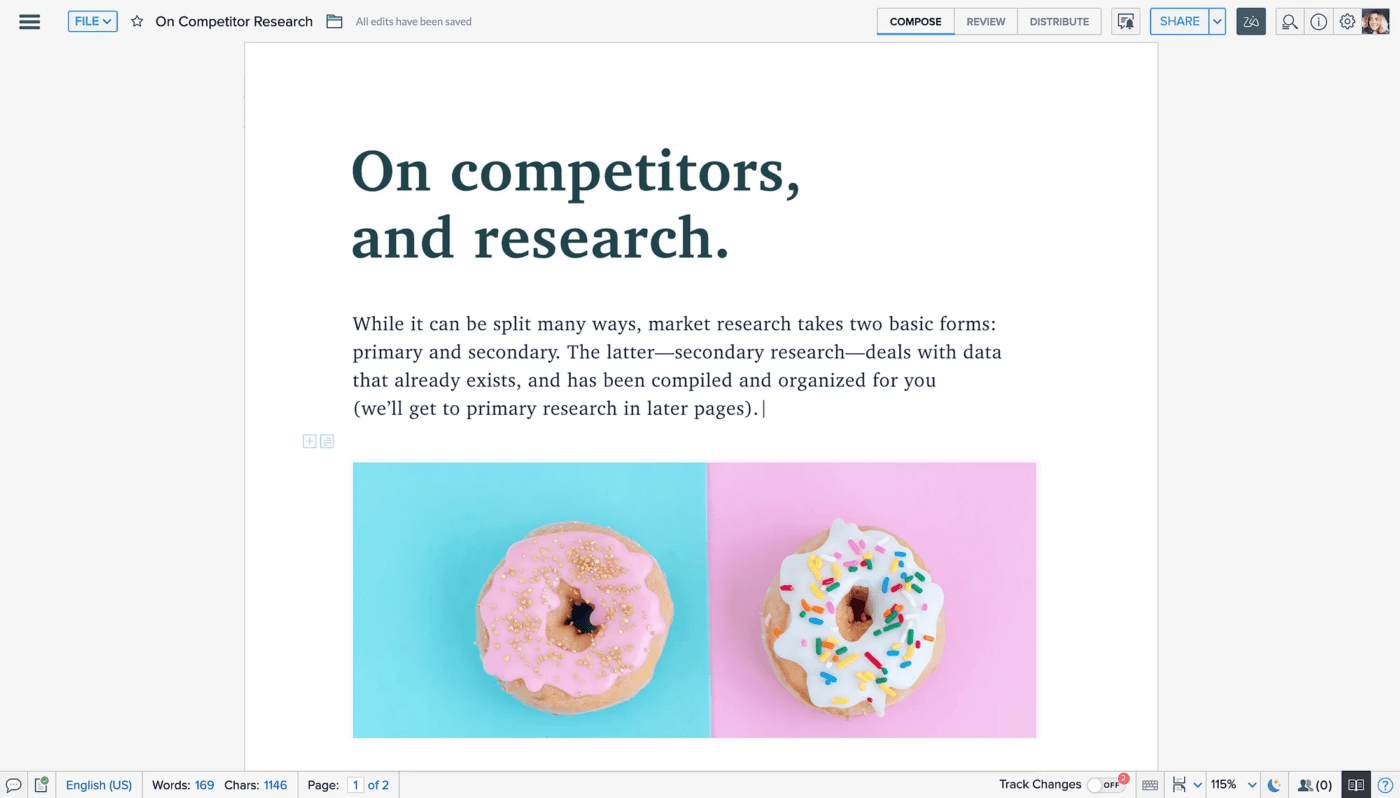
Zoho WorkDrive is an online team workspace designed for document management and collaboration. It provides a secure space for teams to store, share, and manage files effortlessly.
Zoho WorkDrive key features
- Team Folders: Create folders for specific teams to organize their work and collaborate.
- Inbuilt Zoho office suite: Allows to create and edit documents, spreadsheets, and presentations.
- Role-based access: Ensures the right individuals get the right access to documents.
- Integration: With other Zoho apps and third-party applications.
Zoho WorkDrive pros
- Android and iOS apps make it easier to work from anywhere
- Granular permissions to control user access to content
Zoho WorkDrive cons
- Interface is not as user-friendly compared to other document collaboration tools.
- Limited file formats are supported for previewing files.
Zoho WorkDrive pricing
- Free version
- Standard: $4/month per user
- Premium: $6.40/month per user
Zoho WorkDrive user ratings
- G2: 4.4/5 (200+ reviews)
- Capterra: 4.5/5 (170+ reviews)
What to Look for In Document Collaboration Software?
Besides real-time editing functionality, here are seven essential features your document collaboration software should have:
1. Autosave
Most project management apps have an autosave feature that ensures teams don’t lose important information. Additionally, you won’t have to manually save the doc each time you make an edit. After all, we all know how forgetful we can get!
2. Version control
Version control is a document collaboration feature that lets team members revert back to previous versions of the doc. It ensures that your team doesn’t lose important info, especially during online collaboration.
3. Edit tracking
This one’s pretty obvious 😉
A collaboration tool should quite literally let you and your team keep track of any changes or edits that have been made to the document, along with who made them.
4. Multiple formats
Your document collaboration software should support different file formats to ensure that you’re not limited to just one kind of document. Imagine being forced to always collaborate over spreadsheets, the horror!
5. Comments
Commenting is a collaboration tool feature that lets you and your team members ask questions and provide feedback without altering the document. You can also use comments to assign tasks to one another easily.
6. Mobile-friendly
Mobile accessibility is an integral feature of any collaboration app. It ensures team members have access to the online collaboration tool for remote work.
Imagine not being able to reach coworkers during a work emergency! 😧
7. Large storage space
Document collaboration involves several people and documents, so of course, the collaboration tool you choose needs to have a lot of storage space.
You need to store all those great ideas somewhere, right?
Benefits of Using Document Collaboration Tools
An excellent document collaboration tool helps teams communicate and work together in a centralized workspace. It also encourages teams to share more ideas and in turn, create a better working environment.
Here’s what some of the best document collaboration tools bring to the table:
1. Saves time
Document collaboration software helps you stay ahead of the game by eliminating time-consuming admin tasks. You can easily search for relevant documents without drowning in paperwork! #finally
2. Improves communication
Have you ever received an email asking for feedback with a long CC list?
And you thought: “Eh, someone else will provide feedback.”
The reality is, everyone’s probably thinking the same thing and no one ends up responding to the email.
But what’s a team without team communication?
With document collaboration software, everyone in the team can see real-time comments and once one person adds a comment, other team members are likely to follow suit.
Looking for other ways to motivate your team? Read our curated list of inspirational quotes!
3. Remote access
Collaboration tools let your in-office and virtual team members access files, media, and documents via their mobile device anytime, anywhere. Sort of like a virtual department for remote collaboration.
Struggling to work from home? Don’t worry, here are some no-nonsense WFH tips.
Start Collaborating in Docs
Document collaboration software gives your team a platform for greater engagement and communication.
Sure, you could stick with long email chains, high admin costs and disengaged team members, but we both know it’s really not ideal 🙅
With features ranging from real-time collaboration to instant messaging, document collaboration software provides teams and project managers with everything they need for team collaboration.
And while Google Docs and Dropbox Paper are great free document collaboration tools, ClickUp offers advanced team document collaboration and innovative task management features that are complete game-changers.
So what are you waiting for?
Get ClickUp for free and start collaborating with your team today!



Questions? Comments? Visit our Help Center for support.