Have you noticed how the best ideas always come when you’re in the middle of something? You might be working on a crucial task when inspiration strikes, sparking a solution you’ve been yearning for.
The other day, I was working on our blog strategy when a brilliant idea (or so I thought) about improving search rankings popped into my head.
Of course, I wanted to hold on to it. But there’s only so much I can remember. I rely on note-taking apps to capture and revisit these floating thoughts once I finish what’s at hand.
These apps act as a second brain, helping me turn stray ideas into action items.
Based on my experience and the testing done by our team at ClickUp, I’ve compiled a list that includes both free and paid alternatives. I hope this helps you find the note-taking list app you want.
- What Should You Look for in Note-Taking Apps?
- The Best Notes Apps at a Glance
- The 10 Best Note-Taking Apps
- 1. ClickUp—the best free note-taking app with AI
- 2. Notion—best customizable workspaces for your notes, tasks, and wikis
- 3. Evernote—best organization and searchability for notes
- 4. Microsoft OneNote—best free-form note-taking with multi-device syncing and collaboration
- 5. Apple Notes—best note-taking integration for Apple users
- 6. Google Keep—best for simple note-taking and reminders
- 7. Obsidian—best for advanced note-taking with interlinked notes
- 8. Joplin—best open-source note-taker with a strong privacy focus
- 9. Simplenote—best for distraction-free note-taking focused on plain text
- 10. Bear—best beautiful, minimalistic UI (for Apple users)
- What’s the Best Note-Taking App of ‘em All?
What Should You Look for in Note-Taking Apps?
When selecting an app, prioritize features that complement your professional routine and boost productivity. I’m particular about how I work and the myriad routes I take to feel productive and less burdened by the information I need to remember.
Here are some key aspects to consider:
- Organizing features: Note apps with organizational tools such as folders, tags, and powerful search functionalities help you easily categorize and retrieve notes (this is super important to me; bi-directional linking or dependencies are my favorite features. It helps understand how my work is connected and dependent on other priorities or ideas)
- Integration capabilities: Ensure that your note-taking app integrates seamlessly with other tools you frequently use—such as calendar apps, project management software, and collaboration platforms—to streamline your workflow (again, critical for my personal and professional productivity. I’ll often save my notes from Kindle to push to my project management app as something I’d want to reference, and usually, when I read something on the web, I’ll want to add a related idea as a potential topic to cover on the ClickUp blog)
- Ease of use: Look for an app with an intuitive interface that makes it simple to add, edit, organize, and retrieve notes quickly
- AI assistance: Look for AI-enabled note-taking apps that can help you summarize notes, generate transcripts for meetings and videos, edit or create notes intuitively, and organize your notes better. (This has had the biggest impact on my note-taking. Previously, I would spend time summarizing my poorly written rough notes, but now I let AI do that, saving me a ton of time. Now, I can go directly to my polished notes as a starting point.)
- Cross-device access: Pick an app that syncs across all your devices so you can access your notes wherever you are—at the office, at home, or on the move
These essential features helped me sort through the many note-taking tools available on the market and find the best ones for you.
The Best Notes Apps at a Glance
Here are the best note-taking apps at a glance:
| App | Best for | Standout Feature |
| ClickUp | Best free note-taking app with AI and task management capabilities | AI and automation capabilities to summarize and analyze notes and generate action items |
| Notion | Collaborative, customizable workspace | Rich integration and customization options for notes, docs, wikis, and more |
| Evernote | Organizing extensive notes | Powerful search and organization features |
| Microsoft OneNote | Flexible note-taking | Freeform canvas in which you can click anywhere to add text |
| Apple Notes | Seamless integration with Apple devices | Simple, clean user interface with iCloud syncing |
| Google Keep | Quick capture and organization with Google | Deep integration with other Google apps and services |
| Obsidian | Advanced note-taking with interlinked notes | Version history for notes |
| Joplin | Open-source enthusiasts who value privacy | Fully customizable and extendable with plugins |
| Simplenote | Fans of minimalism and distraction-free apps | Focus on plain-text notes and easy synchronization |
| Bear | Beautiful, minimalistic themes | Markdown formatting and focus mode |
How we review software at ClickUp
Our editorial team follows a transparent, research-backed, and vendor-neutral process, so you can trust that our recommendations are based on real product value.
Here’s a detailed rundown of how we review software at ClickUp.
The 10 Best Note-Taking Apps
We’ve listed apps that aren’t just popular with professionals but those that just about anyone can use to their advantage—students, freelancers, business owners, or office workers.
Let’s start with the in-house favorite.
1. ClickUp—the best free note-taking app with AI
ClickUp has been my go-to note-taking app over the last few years, for good reason.
I use ClickUp Docs to jot down notes and tasks and build my knowledge base and wikis. This makes it easy for me to assign tasks and collaborate with team members in real-time.
Rich text formatting options, such as bullet points, checklists, banners, headings, highlights, and code blocks, let me customize my documents and make particular sections of my notes stand out (a bonus for visual learners!). You can also add and embed multimedia elements to Docs.
I’ve used these features on both the web and mobile versions, and they work smoothly everywhere.
ClickUp also supports bi-directional linking within ClickUp Tasks using relationships—a seamless way to connect similar Tasks and get a comprehensive overview of my workflow.
ClickUp Brain is now an integral part of my note-taking strategy. This AI tool helps me summarize long notes, create tables with accurate data, get automated task updates, and quickly find information from anywhere in my Workspace.
When I’m in a hurry, I use ClickUp Brain to summarize comment threads on Tasks so I can understand what’s going on without reading each of the 200+ comments. (I use this a lot to track the signal from the noise and quickly see what my team is up to).
However, if your note-taking woes are specific to meetings, call in the ClickUp AI Meeting Notetaker! It captures every single detail from the meeting and delivers it to you as a structured ClickUp Doc, so you can focus more on what’s being said rather than scrambling to take notes. Once you get the doc, simply ask ClickUp Brain to create tasks from the notes or send a summary to your colleagues using ClickUp Chat. Learn more here. 👇🏼
ClickUp’s Notepad is another feature I rely on for quick note-taking, whether on my phone or desktop. It’s unintentionally become my favorite writing app. I do many of my first drafts here with simple formatting before moving them elsewhere.
The best part is I can turn these entries into trackable Tasks as well, if I need to.
For example, if the note reads ‘Email quotations to Sam,’ I can swiftly create a Task out of it with a deadline and other details.

When I don’t have the time to get on a call to explain something to a team member, I use ClickUp Clips. It allows me to share screen recordings directly within notes, adding a visual and interactive element that even some top note-taking apps lack.
You can get AI-powered transcription for these Clips, making every spoken word searchable within ClickUp.

Besides these, ClickUp offers many note-taking templates to save time and boost efficiency. My favorite one is the ClickUp’s Project Note Template.
It includes customizable statuses to track project progress, custom fields to categorize and visualize project data efficiently, and custom views such as List, Gantt, Calendar, and more to adapt to your workflow.
I use this template to:
- Organize project details (such as project brief, scope, milestones) in one place with visibility to everyone involved
- Assign Tasks to team members
- Stay up-to-date with changes within Tasks
- Monitor task progress and identify bottlenecks
- Establish clear communication among team members
ClickUp best features
- Download ClickUp for taking notes on any device of your choice—mobile, desktop, Chrome extension, smart wearables, and more
- Use the Chrome extension for quick website clipping and screenshots
- Turn notes into action items and stay on top of your to-dos
- Create notes for personal use or share and collaborate with others—you decide who can access your notes
- Access note-taking, task and project management, and team collaboration features in one app
ClickUp limitations
- Has a slight learning curve if you want to use advanced task management features
ClickUp pricing
ClickUp ratings and reviews
- G2: 4.7/5 (9,000+ reviews)
- Capterra: 4.7/5 (4,000+ reviews)
It is not just me; many ClickUp users agree that Notepad has become a lifesaving tool for them. One of them calls ClickUp the best project management app and highlights:
2. Notion—best customizable workspaces for your notes, tasks, and wikis

Notion’s note-taking experience supports various content types, including images, text notes, bookmarks, videos, and code. You can add these to your notes with intuitive controls such as drag-and-drop and slash commands.
We loved its customization options. They allowed us to tailor our workspace for different personal and team needs, such as changing privacy settings to keep confidential meeting notes private or sharing them with team members when needed.
One pet peeve the team had with Notion is the maze of organization; you’re sometimes lost in the app, and the bread crumbs aren’t always helpful. On the other hand, it is quite popular with people who want to create databases and wikis. Go figure.
The UX is sometimes hit or miss; the windows you’d want to open as separate pages often open as popups and vice-versa. Of course, it depends on your personal preference.
While testing the app, I tinkered with Notion AI to discover how it can simplify note-taking and organization. I listed a few tasks, mostly related to a new product launch, and Notion AI quickly auto-filled the steps I had to follow to accomplish those tasks. While they were not fully accurate, the tool did a fair job.
The platform works well for cross-functional teams where collaboration is a must. Comments and real-time editing offer a seamless way to ideate with remote teams, collect and provide feedback quickly, and keep everyone on the same page.
Notion best features
- Create custom templates and integrate your database into notes
- Access important information quickly via the sidebar
- Write and format notes using Markdown
- Focus on what you’re writing with an immersive experience that makes everything else fade away for the time being
Notion limitations
- The complex feature sets and UI can be daunting for new users
- Does not offer any screen recording or transcription feature—for those, you’ll have to explore Notion alternatives
- The mobile app feels clunky compared to the desktop version
Notion pricing
- Basic: Free
- Plus: $10/seat per month
- Business: $18/seat per month
- Enterprise: Custom pricing
- Notion AI can be added to your plan for $10/member/month
Notion ratings and reviews
- G2: 4.7/5 (5000+ reviews)
- Capterra: 4.8/5 (2000+ reviews)
3. Evernote—best organization and searchability for notes

With Evernote, it’s a case of never forgetting your first love. I spent years tinkering with Evernote to build my ideal experience and workflow, but it never quite came together.
From notes, tasks, and schedules to your favorite resources from the web, Evernote makes it easy to save anything you want on your chosen device.
I could quickly integrate Evernote with ClickUp, Google Calendar, Slack, and Microsoft Teams, so all my standups, client meetings, and reminders automatically synced with Evernote.
The tool is also available offline, so it’s comforting to know I’ll still be able to access my notes if I’m camping or traveling without internet access.
Evernote’s AI-powered search functionality is quick and intuitive. It works across PDFs, documents, and images, so searching through a large number of notes and content is never an issue.
The Tasks feature lets you outline project steps and assign responsibilities to others—a great way to collaborate with your team on the go.
Evernote best features
- Save snippets from the web directly into their notes with Web Clipper
- Scan, digitize, and organize paper documents with your phone’s camera
- Edit notes and tasks in real time and keep all contributors on the same page
Evernote limitations
- A limited free version that pushes users towards a premium subscription. If you’re looking for a less expensive option, check out other note-taking apps on this list or explore these Evernote alternatives
Evernote pricing
- Free
- Personal: $14.99/month
- Professional: $17.99/month
- Teams: $24.99/user per month
Evernote ratings and reviews
- G2: 4.4/5 (2000+ reviews)
- Capterra: 4.4/5 (8200+ reviews)
Most users love how quickly and easily they can find and organize their notes on Evernote. One user also appreciates the ability to interlink notes to build a knowledge bank seamlessly:
4. Microsoft OneNote—best free-form note-taking with multi-device syncing and collaboration

Microsoft OneNote provides a suite of note-taking tools to accommodate different inputs, including typing, handwriting, and drawing.
You can incorporate content from the web directly into your notes, refining the research and documentation process. I’ve always found OneNote’s organization to be great. It’s so simple to get to what you’re looking for with the fewest clicks. The other thing I love is that the app is less rigid and more fluid across text, numbers, and images.
You can quickly add a formula, a table, or an image to the same note. I appreciate the fluidity of this approach—it feels like a natural note-taking and journaling experience.
OneNote templates provide a convenient starting point for organizing your notes, whether you’re planning a project, keeping track of tasks, or journaling.
Our team tested its collaboration features, which were quite seamless. You can work in tandem (on grocery lists, party shopping, or work to-dos) with family members or your team, and your notes get updated in real-time. There’s always that interconnectedness of the Microsft suite that makes it its USP and its limitation—it depends on who you ask.
Microsoft OneNote’s best features
- Recreate the feel of a physical binder with separate sections and pages in the Digital Notebook Layout
- Convert handwritten notes to typed text
- Sync your notes across devices and platforms, keeping the continuity of thought intact
- Access your notes even when you’re offline
Microsoft OneNote limitations
- Users need to have a Microsoft 365 subscription to access the tool. Otherwise, you’ll have to resort to OneNote alternatives
- Provides integration mainly with Microsoft products, which is limiting for users of other ecosystems
Microsoft OneNote pricing
- Included in Microsoft 365 subscription, starting at $69.99/year
Microsoft OneNote ratings and reviews
- G2: 4.5/5 (1800+ reviews)
- Capterra: 4.6/5 (1500+ reviews)
5. Apple Notes—best note-taking integration for Apple users

Apple Notes is a simple but efficient note app that works across all Apple devices. If you’re deep into the Apple ecosystem, this could become your go-to tool.
It’s still the most straightforward app if you work within the Apple realm—summon it anytime on your Mac from the bottom right corner, and it pops up earnestly. Syncing is mostly great; copying something on the phone and pasting it on your desktop is magic. The little things that elevate the experience.
Ask more of the app, and you’ll be disappointed. Just moving the text around, formatting, and indenting are not easy or straightforward. Any more advanced use cases are not supported.
You can save multiple types of content, including images, web links, handwritten notes, maps, PDFs, and sketches.
I do prefer Apple Notes’ scanning feature to scan documents directly from my iPhone—there is no need for third-party scanners! The documents are saved directly within Notes as PDFs.
Apple Notes’ best features
- Create notes, edit lists, organize notes into folders, and manage attachments
- Pin priority notes on top for quick access
- Add tags to sort and find notes easily
- Pre-built Apple Notes templates
Apple Notes limitations
- Limited to users within the Apple ecosystem
Apple Notes pricing
- Free: Available for free on all Apple devices
Apple Notes ratings and reviews
- G2: Unavailable
- Capterra: Unavailable
Check out these Apple Notes alternatives!
6. Google Keep—best for simple note-taking and reminders

Google Keep allows users to effortlessly capture a variety of content, including notes, lists, photos, and audio, and organize it all on a digital bulletin board.
Sharing notes among family and friends is simple. For example, you can share a shopping list and see updates in real-time as items are checked off—there is no need for back-and-forth communication.
I personally like Google Keep’s voice note feature. When I’m in a rush and need to jot down something important, I can simply record a voice memo instead and transcribe it into text later—fast and efficient!
Like Apple Notes, anything more complex or advanced you want from the tool is a struggle. You might think Google would make more effort to combine the Keep experience with Google Tasks and Calendar, but it’s not happened. They continue to be disparate experiences, which can be frustrating if you want an all-in-one software or experience.
Google Keep’s best features
- Get reminded of your to-dos at the right place and at the right time with time-based and location-based reminders
- Organize notes using labels and colors
- Integrate your notes seamlessly with Google Docs, Calendar, and other apps within the Google ecosystem
- Pin notes to your device home screen and stay on top of priority tasks
Google Keep limitations
- More suitable for quick notes rather than detailed, lengthy note-taking
- The features are too basic for complex note organization
Google Keep pricing
- Free: Completely free to use with a Google account
Google Keep ratings and reviews
- G2: Unavailable
- Capterra: Unavailable
Check out these Google Keep alternatives!
7. Obsidian—best for advanced note-taking with interlinked notes

Obsidian is a note-taking app useful for people like me with hundreds or thousands of notes on their devices.
What I love the most about this tool is the inter-linking and bi-directional linking—you can create connections between notes, ideas, people, places, and more.
For example, I saved multiple notes on different marketing campaigns, all for the same product. Linking helped me keep everything integrated and access relevant notes quickly. An interactive graph also identifies hidden patterns within notes and visualizes their relationship.
On that note, I’ve been a big fan of Obsidian and Notion. But if I have to assess Notion vs Obsidian head-to-head, I’ll pick Notion any day, as its note-sharing and collaboration features are way smoother. Obsidian is great if you want to spend a lot of time on the tool itself. If you’re looking for collaboration or integration features where you can push out information or tasks to support your productivity workflow—it’s not built for that.
Obsidian best features
- Brainstorm, research, and ideate on Canvas—your personal space
- Track version history of notes for up to one year
- Curate a personalized experience with plugins and themes
- Control which files you want to sync with which devices
Obsidian limitations
- Collaborating with others on notes is a complex process
- Primarily a desktop app; the mobile version is not as robust or user-friendly
Obsidian pricing
- Personal: Free
- Commercial: $50/user per year (monthly plan not available)
- Add Ons: $5/user per month for Sync and $10/site per month for Publish (billed monthly)
Obsidian ratings and reviews
- G2: Not enough reviews
- Capterra: 4.9/5 (20+ reviews)
Most Obsidian users swear by the ease of using markdown to format their notes in the app.
Some of them, however, dislike that many basic and interesting features—like cloud sync and a multi-device subscription—are behind paywalls.
8. Joplin—best open-source note-taker with a strong privacy focus

Joplin is an open-source note-taking application that helps you put your thoughts into words and securely access them across Windows, MacOS, Windows, Linux, and iOS. The tool supports multimedia notes, including images, videos, PDFs, and audio files.
Its sharing and collaboration features are seamless. It allowed me to share my notes with friends, family, and colleagues and work alongside them on the notes without hassle.
There was also an option to save a note (on the internet) and share the link with others—an easy way to share task lists, company wikis, or meeting notes with a large group of people.
Joplin offers extensive customization options through plugins, custom themes, and text editors (such as Rich Text and Markdown), ensuring you can tweak the tool to your liking.
While it’s an open-source app, it maintains data privacy with End-To-End Encryption (E2EE). Your notes will be accessible only to you unless you choose to share them.
Joplin best features
- Format your notes with Rich Text or Markdown
- Save web pages or take screenshots directly with the Web Clipper extension (available for Chrome and Firefox)
- Work offline and take down notes on the go
Joplin limitations
- The interface is not as user-friendly as some commercial options, limiting its appeal to less tech-savvy users
- Syncing requires a bit more setup compared to other mainstream note apps
Joplin pricing
- Basic: €2.99/month
- Pro: €5.99/month
- Teams: €7.99/month per user (minimum 2 users required)
Joplin ratings and reviews
- G2: Not enough reviews
- Capterra: Not enough reviews
Check out these Joplin alternatives!
9. Simplenote—best for distraction-free note-taking focused on plain text

Simplenote is a no-fuss note-taking app that syncs across multiple devices and platforms, including Android, iOS, Mac, Windows, Linux, and web browsers. Notes update automatically in real time across all devices—there’s no need to look for a ‘sync’ button!
I found the version history feature to be the most useful. Sometimes, I create a detailed note on a topic, and once the job is done, I edit the note with new content. Later, if I want to retrieve that note, it’s not possible anymore.
Simplenote is a savior in such cases—it backs up notes with every change, so I can look up what I had written down days, weeks, or even months ago.
The interface is quite similar to Apple Notes, but there’s no option to add images or sketches.
Simplenote best features
- Organize notes using tags and retrieve them quickly with the instant search functionality of this android note-taking app
- Collaborate with friends and team members by sharing lists, posting instructions, or publishing notes online
- Write, preview, and publish notes in Markdown format
Simplenote limitations
- No option to insert tables
- Lacks any aesthetic appeal
Simplenote pricing
- Free for all users
Simplenote ratings and reviews
- G2: 4.2/5 (30+ reviews)
- Capterra: Not enough reviews
Simplenote seems a popular choice for jotting down notes in classrooms and meetings, with users admiring its simple, no-fuss UI.
The downside, of course, is the lack of bells and whistles, like templates, as pointed out by this user.
10. Bear—best beautiful, minimalistic UI (for Apple users)

Bear is a Markdown-based note-taking app that allows you to format and organize different types of content (including text, photos, tables, and to-do lists) within a single note.
I loved its aesthetics, especially the minimal user interface—it made me feel less anxious when I was toying with the app, even though I had a massive task list to tick off!
Bear is available on Mac, iPhone, and iPad. It’s a great choice if you’re more inclined toward the Apple ecosystem and looking for something more visually pleasing than Apple Notes.
Opting for the paid version, Bear PRO, unlocks advanced features, such as OCR search capabilities and exporting notes into multiple formats (PDF, HTML, DOCX, and JPG). It’s worth the money if you’re into designing.
Bear best features
- Format your notes with a simple Markdown
- Organize notes with flexible tagging systems
- Use folding to focus on one section at a time section and hide the rest
- Customize the app with beautiful themes
Bear limitations
- Available only on iOS and macOS, which limits its use to the Apple ecosystem.
- Some basic features, like iCloud sync and exporting options, require a subscription
If you’re using Windows or any other operating system, you can explore these Bear app alternatives.
Bear pricing
- Basic: Free
- Pro: $2.99/month
Bear ratings and reviews
- G2: 4.6/5 (40+ reviews)
- Capterra: 4.6/5 (Not enough reviews)
What’s the Best Note-Taking App of ‘em All?
The apps we tested and shortlisted have a few things in common: they are all simple to use, available across platforms, and keep me more organized and productive.
While they are great for taking down notes and accessing them later, very few tools go beyond the basic features.
I prefer tools that help me balance both personal and professional tasks, so I prefer apps with advanced features such as team collaboration, task management, project management, and robust integrations.
Having multiple note apps on my device defeats the purpose—it only clutters my digital space and overwhelms me. So, I like to use one powerful app that dons many hats and integrates with my tech stack.
There’s only one software that checks all the boxes—ClickUp!
It simplifies note-taking with Docs, Notepad, and ready-to-use templates. The AI capabilities fast-track writing, retrieve old notes, and transcribe voice notes. And project management tools let us stay on top of task lists and collaborate with cross-functional teams.
Try ClickUp today!