

Ever wonder how much of your time spent working amounts to something tangible?
You’ll be surprised to know just how much of your time and energy goes into work about work! More than half your day likely goes into activities related to tasks rather than the core tasks themselves.
If you’re still wondering, we’re talking about non-productive ‘work’ like responding to emails or messages, asking for inputs, attending meetings, waiting for approvals or feedback, locating documents, data, or files—you get the gist.
This is true not just for you but also for users of your application or product. Fortunately, slash commands can simplify tasks and reduce them to a few keystrokes or clicks. Here’s a detailed look at this time-saver of a feature and how you can use it to improve user engagement for your product!
By the way, did you know you can use slash commands in ClickUp?
What are Slash Commands?

We all have some go-to keyboard shortcuts we use regularly to save ourselves time. For example, there are the basic Ctrl/Cmd + S to save a file, Ctrl/Cmd + C and V for copying and pasting elements, etc.
Slash commands are something like that—but better. You’ve likely used them already in apps like Slack.
Slash commands are shortcuts that begin with a forward slash (“/”). When followed by a keyword or an action, they tell the platform to perform a function (or a set of functions). They’re a power user’s secret to working faster.
Benefits of Enabling Interactivity by Incorporating Slash Commands
Slash commands are fairly common across messaging apps, social media platforms, and collaboration tools. We love them because they save us time and effort. Here are some reasons you should try them:
Quick action
Slash commands reduce user inputs to just a few taps or clicks. Users no longer have to expand and scan every menu option to find and execute a command. All they need do is simply enter the forward slash followed by the command into the input field and the platform will do the rest.
So, whether they wish to type a response message, assign someone a task, set a reminder, or more, they can do it instantly and seamlessly with minimal effort.
Keyboard shortcuts
A slash command is like a process improvement tool for keyboard-centric workflows. It allows users to access almost the entire feature set of the platform and interact with it with minimal user input.
It is particularly handy for power users who prefer text-based interfaces that are more comfortable, natural, and expedient than a mouse. That’s not to say that these commands are entirely textual—some are hybrid and support mouse inputs. This way, you can offer flexibility based on user preference.
Reduced cognitive load

Slash commands are the ultimate productivity tools; they prevent users from feeling overwhelmed by reducing the cognitive load attached to a task.
Rather than memorizing platform navigation or keeping tabs on various buttons or icons, users can simply remember a fixed set of commands for the repetitive action. It also eliminates any interface clutter by making these commands more intuitive.
Since these are often global commands, simply entering the forward slash character will display a series of actions or responses. This clear and consistent method of initiating action frees up mental bandwidth for more complex work.
Consistency across platforms
Just like Ctrl + S is a universal command for ‘Save,’ you also have global commands across different platforms and applications. Once users become more familiar with the general syntax, they can use the same slash commands across multiple apps to further streamline and expedite their work.
These application commands also reduce the learning curve in adopting a new software solution or platform, which will help you improve usage and adoption.
Faster collaboration
Slash commands are a key feature of most communication platforms that support collaborative work. They streamline communications and task executions in shared workspaces.
Such a foundation for collaboration makes it easier for teams to initiate a specific action, share inputs, retrieve information, assign tasks, access shared resources, issue reminders, etc.
Slash commands’ direct and standardized nature helps users work quickly, efficiently, and in real-time to streamline collective work.
Automation and integration
In a way, a slash command is a messaging or document automation strategy. A process with multiple steps gets reduced to a forward slash and a command. These commands can trigger other automated workflows and create a chain reaction supporting the larger goal.
Further, applications that support slash commands can integrate with other compatible platforms to expand functionality and applicability. This lends interoperability between different services or environments where you can use standard or consistent syntaxes to execute or complete a task.
Improved accessibility
Slash commands enhance accessibility as they are an alternative to graphical interfaces. This text-based layout can be a plus for power users who prefer keyboard interactions. At the same time, it also makes the digital platform accessible to individuals with specific accessibility requirements relating to the use of a mouse or graphical interface.
The standardization of slash commands also makes it more predictable and streamlined, even for new users who have yet to explore the lengths and breadths of the application. Further, the simplicity and consistency of slash commands make it inclusive for all users regardless of their technical background and other capabilities.
Room for customization
The standardization of the global slash commands feature makes them useful in almost all settings. However, another USP of this feature lies in its customization capabilities. You can create slash commands for the specific needs of your application and tailor workflows or overall digital experiences.
Create custom slash commands and incorporate them into the platform and integrated services. These get stored in a modifiable library of slash commands and a short description of their role.
You can also explore making certain custom slash command functions accessible to certain users so they can tailor these. This ability to adapt tools and workflows according to specific working styles accelerates productivity and helps your users achieve more in less.
Tips, Tricks, & Best Practices for Slash Commands Implementation
Now that you understand how slash commands benefit your application, let’s look at a few best practices for implementing them. These are:
- Memorable syntax: Use simple, easy-to-remember, and intuitive syntax while designing slash commands. Doing so improves their recall value and improves adoption rates
- Templatize success: Consider templatizing the same while adding it to your software application or platform for general functions for which slash commands are already present. This will grant familiarity and promote the adoption of slash commands
- Document everything: Offer clear and comprehensive documentation for the list of slash commands. Incorporate use cases, descriptors, and explanations in this library to demonstrate how users can leverage these slash commands
- Implement access control: Introduce access control to manage (or allow users to manage) access to specific slash commands based on the user role and permissions. With this mechanism, only authorized individuals can perform certain functions
- Standardize them: Make slash commands consistent throughout the platform. Also, integrate the slash command functionality throughout the application to introduce consistency in the UI and UX
- Support customization: Allow users to customize slash commands for their personal needs. Such flexibility will help them extract more value from slash commands while delivering their specific requirements
- Test for edge cases: Test the performance of your slash commands across various scenarios. While doing so, also test for edge cases to identify potential errors that can disrupt the user experience and usability
- Optimize performance: Test the responsiveness of slash commands to ensure quick response times. Slow, delayed, or glitchy execution can lead to user frustrations and erode the efficiency of slash commands
- Reinforce security: Implement robust security measures to prevent the misuse of slash commands. Ensuring proper authentication and authorization also prohibits unauthorized users from accessing sensitive commands
- Seek feedback: Establish a feedback mechanism to collect user feedback on slash commands. Such a feedback loop paves the way for continuous improvement and refinement of the slash command functionalities and applicability
- User education: Facilitate the onboarding of users and share helpful guides, tips, and other resources to encourage users to pick up slash commands with minimal learning curve
Error Responses and How to Send Them?
Error responses display messages when a slash command cannot execute for various reasons. Such error messages must be structured to offer value and push helpful suggestions for overcoming the problem. Otherwise, the user will only get frustrated and abandon using the feature or the platform entirely!
In short, you need actionable error messages to prompt users into addressing the problem and moving ahead. Here are a few tips, tricks, and best practices for sending actionable error messages:
- Follow a format: An error response should follow a well-defined and consistent format indicating that a problem has occurred. Additionally, it should typically contain three elements – a brief description of the error, possible reasons for failure to execute the command, and instructions on resolving the problem. This three-part error message would be more informative than a generic error response
- Adopt a user-friendly language: The message should be simple and user-friendly. Avoid any tech-heavy terms or complicated jargon wherever possible. You want even a layperson to understand why the command failed and how they can address the issue
- Offer context: Displaying why the slash command failed to execute offers context-specific information that can come in handy while troubleshooting the problem. This will clarify why the command failed to execute and how users can fix the cause. For instance, if someone is trying to make an unauthorized entry into a database, let them know that they don’t have the admin privileges for this request, and they can either abort or obtain the same
- Implement rate-limiting: If your error messages are not actionable or lack requisite information, the user may attempt to run the command repeatedly. Rate limiting can effectively shield against spamming and continuous attempts at incorrect code execution. Let the user know that they have exceeded command running rates and to retry after a specific duration
- Extend additional help: Although error responses must be comprehensive, there’s only so much that you can display in the limited space of a dialog box or pop-up. To prevent users from getting stuck, offer them an option to explore a library of help topics and possible solutions
- Incorporate local or cultural elements: If the application supports different languages and serves various regions, factor in these variables to tweak the user experience. For example, users from the US follow the MM/DD/YYYY format, whereas those in Asia or Europe follow the DD/MM/YYYY format. Adjust the default value of input parameters based on such variations to prevent instances of error
- Error logging and monitoring: Implement an error logging and monitoring mechanism at the back end to capture error details. These logs can help developers identify frequently occurring errors and test for the related scenarios in future upgrades
The above considerations can improve error handling and contribute to the overall value proposition of slash commands. Now, let’s dive into how we use slash commands in ClickUp.

Enhancing User Interaction with ClickUp Slash Commands
As a brand that values productivity, we’ve been massive fans of slash commands from the start. After all, a slash command condenses multi-step processes to the minimum—often into a single workflow.
And that’s why we introduced ClickUp Slash Commands across the platform.
Slash commands are available with every ClickUp plan; guests can also use them. Additionally, we made them available across:
- Task and subtask cards
- Task/subtask descriptions
- Comments
- Whiteboards
- ClickUp Docs
- Chat
- Notepad
- Command Center
We don’t mean to brag, but that’s kind of a big deal considering how this is a native offering available throughout the ClickUp environment. Since it is a standalone feature, you don’t even have to depend on third-party apps or channel integrations to access them.
Of course, you can always integrate with your favorite tools or platforms like Slack and Discord that offer something similar. But with ClickUp, one is all you need!
Here are a few commonly used slash commands that you can use on ClickUp:
- /me = assign a task to yourself
- /attach = add an attachment to the task, chat, or editor
- /bul = create a bulleted list
- /check = prepare a checklist
- /ai = open the ClickUp AI menu
- /write = use the ClickUp AI to generate content
- /block = implement dependency blocking
- /doc = create a ClickUp Docs file
- /today = set due date as today
- /move = move a task to another List
- /priority = assign a priority to a task
- /sd = indicate the starting date of a task
- /s = change the task status
Check out the entire slash command list available on ClickUp. Use them to offer contextual help and automate repetitive tasks—the possibilities are endless.
Slash Repetition With Slash Commands
Slash commands are helpful wherever speed, precision, and simplicity are paramount. They are productivity tools that introduce automation, make operations more user-friendly, reduce cognitive load, and help people collaborate and communicate seamlessly.
Such a bouquet of advantages makes these commands a powerful addition to feature-rich project management tools. Go ahead, give them a try!
If you’re looking for other ways to be more productive and save precious time, use ClickUp for your project and workflow management. Don’t take our word for it, try it for free today.



