There might be some unicorns out there who can learn just by hearing about something. But most of us are visual learners. We need to see something in front of us to fully get it.
When you take steps to represent ideas and processes visually—by mind mapping, charting, and diagramming—you can get your whole team on board. And when some of your processes get complicated, a diagram can provide a quick reference that your team will actually use (which is more than we can say for that hundred-page handbook). 📔
With the right diagram software, you can whip up a visual that makes your whole team go “Ahhhh, I get it now.” And you can collaborate, brainstorm, edit, and re-org with ease.
Find out what to look for in diagramming software, and discover the 10 best tools you can get right now.
What Should You Look for in Diagram Software?
The best diagram tools have a few things in common. You’ll see these things come up again and again in our descriptions of the software featured below. And that’s because some features are must-have, can’t-live-without essentials.
If a diagramming tool doesn’t do these three things, it’s a no for us:
- Templates: Diagram templates will jumpstart your project. They reduce the learning curve and allow you to start using your chosen diagramming software right away. You can choose a template that matches your goals, start plugging in your data, and have a professional-looking diagram in minutes
- Drag-and-drop elements: When you’re brainstorming the best workflow or expanding your network configuration, you’ll need to organize and reorganize your diagram a few times before you get it just right. Drag-and-drop functionality allows you to move elements around and expand your diagram to add in the elements you (oops!) forgot
- Collaboration features: Brainstorming a new product, wireframing, creating an org chart, and documenting your user journey—these are team projects. Features like commenting and multi-user editing allow you to harness the whole team’s brainpower in real-time
The 10 Best Diagramming Software Tools
Get ready to get your flowchart on! Now that you know which features will make diagramming go more smoothly, check out these 10 tools that offer the essentials and beyond.
1. ClickUp
There are a lot of diagramming tools out there that are designed specifically for project managers. And don’t get us wrong: At ClickUp, we are here for the project managers of this world. But we are also here for the developers, marketers, operations specialists, sales associates, and financial gurus.
After all, ClickUp is the everything app for work that adapts to any workflow with its ability to converge your tasks, projects, docs, diagrams, and chats into one powerful platform!
That’s why our diagramming features can flex to fit any use case. 💪
Your human resources team can build an organizational chart. Your development team can map out customer journeys, your sales team can diagram the sales funnel, your operations team can visualize risk-benefit analyses, and your marketing team can brainstorm its next campaign.
All of these teams can use our Whiteboard software to collaborate on diagrams in real time from anywhere in the world. Turn ideas into shapes, symbols, thought bubbles, and concrete plans with the touch of a finger—yes, this whiteboard is receptive to touch! Plus, embed your plans effortlessly into ClickUp or export them into a PDF for seamless sharing.
Best features
- Whiteboards: This flexible workspace allows you to draw, add shapes, create diagrams, charts, and graphs as well as drag and drop any elements to rearrange your diagram. With ClickUp Whiteboards, you can even connect elements of your diagram to tasks, moving you from seamlessly planning to doing. The cherry on the top? Use ClickUp Brain, ClickUp’s native AI, to generate images from your whiteboard text!
- Mind Maps: The ultimate tool for drawing flowcharts, ClickUp Mind Maps allow you to plan out the workflow for your next project or show the relationships between your ideas. You can connect your Mind Maps to tasks or drag-and-drop nodes that you can move around to show how items are connected
- Templates: With thousands of pre-built ClickUp templates, you can find any type of diagram and start editing right away. Create affinity diagrams, context diagrams, Gantt charts, data flow diagrams, force field diagrams, UML class diagrams, fishbone diagrams, workflow diagrams, Venn diagrams, and more
Limitations
- Because ClickUp is so customizable and has so many features, it can take time to learn and to find the use cases that improve your workflow the most
- While ClickUp is available as a web-based app for online diagramming, a desktop app for Mac, Windows, and Linux, and a mobile app for iPhone and Android, the mobile app doesn’t offer all of the features of the web-based and desktop apps yet
Pricing
Ratings and reviews
- G2: 4.7/5 (8,250+ reviews)
- Capterra: 4.7/5 (3,750+ reviews)
2. Miro
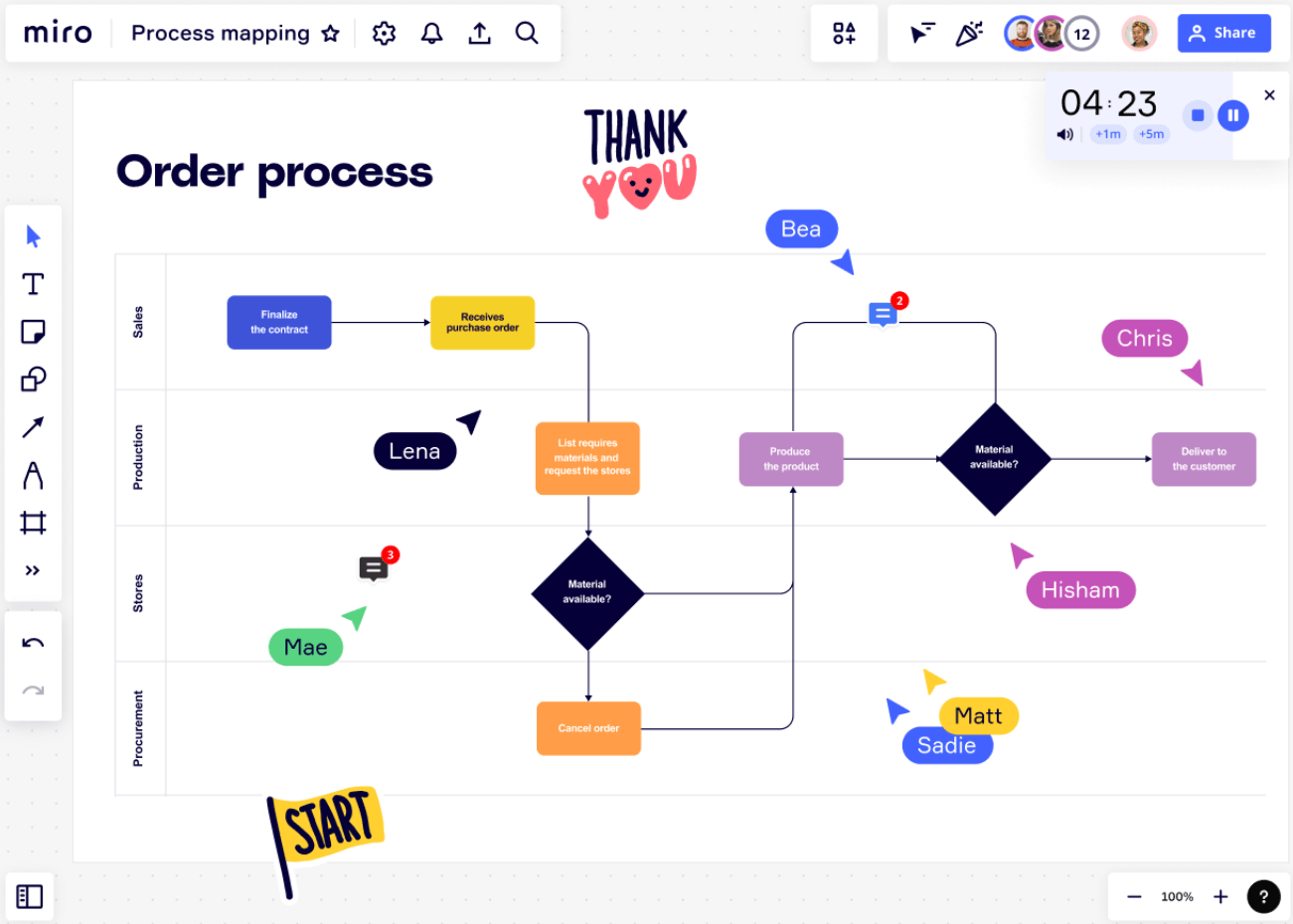
Miro is a popular tool for whiteboard project management. It allows all the beautiful minds on your team to share their ideas. 🧠
The program is designed to feel like you’re brainstorming your projects on a real whiteboard—whether you’re all in the office together or working from your separate homes.
Everyone can pick up a metaphorical marker and contribute. And with features like digital Post-It notes and a hand-drawing function, the diagramming process will feel like being together in person.
Best features
- You and your team members can use real-time collaboration to add comments, notes, and elements, or drag-and-drop the existing elements to rearrange your diagram in real-time
- The Miro library of elements includes shapes, icons, connectors, and pre-built flowcharts. It makes formatting your diagram simple and intuitive for complex ideas
- Once you’ve mapped out your process, you can assign tasks and action items based on your flowchart. Miro integrates with Atlassian project management tools—including Jira and Confluence—as well as other popular task-management tools, like ClickUp
Limitations
- Several users state that they have trouble importing graphics and that, when they do import, the graphics often don’t scale correctly
- While Miro does offer a free version, it lacks many of the program’s best features. Some users complain that they end up paying high prices when they only use one or two of the advanced features
Pricing
- Free
- Starter: $8 per user per month
- Business: $16 per user per month
- Enterprise: Custom pricing
Ratings and reviews
- G2: 4.8/5 (4,850+ reviews)
- Capterra: 4.7/5 (1,250+ reviews)
3. Draw.io
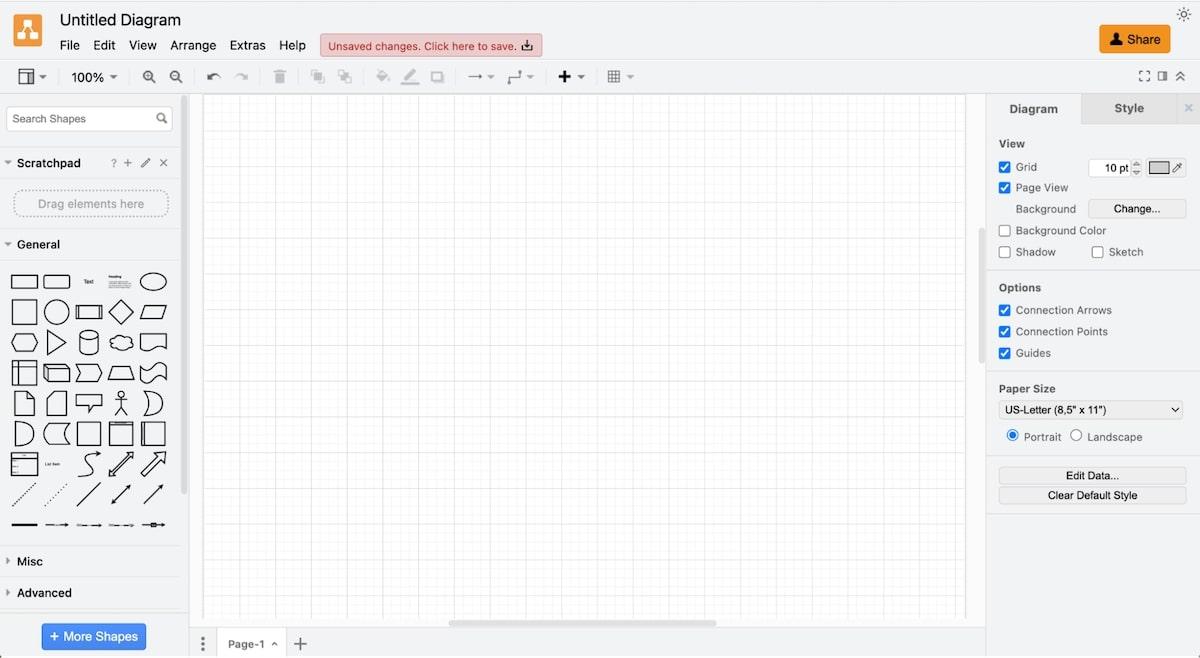
If you’ve ever uttered the phrase, “If it’s free, it’s for me,” then Draw.io might be for you.
With this open-source diagramming platform you can download a desktop version of this free platform to keep your work more secure when creating flowcharts. 🕵️
With the online version, you can share your user flows or diagram with your team and work on them simultaneously. The sharing option runs through Google Drive, so it will be a familiar interface for most people on your team.
Best features
- You can choose from three diagram canvases, dozens of drag-and-drop elements, and freehand drawing tools for easy diagram creation. The elements are built for a wide variety of diagrams, including org charts, network diagrams, and even floor plans
- Once you share your diagram space, you can see your team members’ cursors, allow everyone to edit, and collaborate as work
- This platform doesn’t store your data, allows you to set up your own data governance preferences, and offers a desktop version to give you complete control over your information
Limitations
- Some users complain that it can be difficult to scale elements to their canvas size or to a size that’s appropriate for printing
- Most users mention that the user interface looks dated compared to other diagramming platforms
Pricing
- Free
Ratings and reviews
- G2: 4.4/5 (385+ reviews)
- Capterra: 4.6/5 (700+ reviews)
Check out these Draw.io alternatives!
4. Microsoft Visio
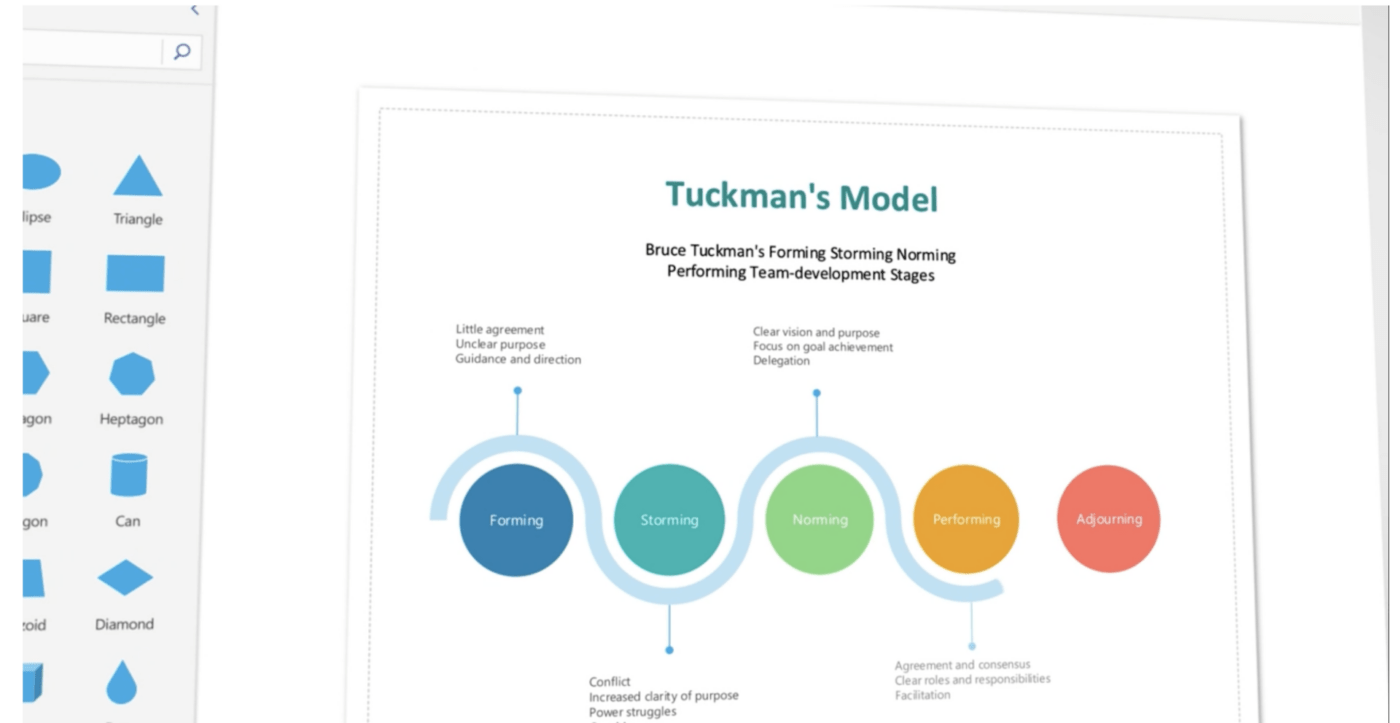
Visio is a good diagramming option for companies that are already ingrained in the Microsoft ecosystem.
This tool is included with Microsoft 365, but Mac and Linux users can still access it as a web-based app. The program allows you to collaborate with your team or fly solo. 🦅
Visio allows you to create from a variety of classic diagramming templates or build whatever flowchart is in your head using any elements you want. This program even allows you to draw with your finger on touch-enabled devices. 🎨
Once you’re done with your diagrams, you can store them on your own hard drive with the desktop app or save them in cloud-based storage on the web app.
Best features
- Visio has a wide range of elements to choose from, and it will suggest shapes that you can add with the click of a button
- There are dozens of templates for creating classic diagrams, like flowcharts, org charts, network diagrams, and floor plans—all with the option for mind maps as well
- Visio integrates seamlessly with other Microsoft programs, like Excel, Powerpoint, and OneDrive, so if you already use these programs, it can make your workflow more seamless
Limitations
- Microsoft isn’t known for playing well with others, so perhaps it’s no surprise that the desktop version of Visio isn’t available on Mac or Linux
- Visio doesn’t integrate with most wireframing apps, so you won’t be able to move seamlessly from brainstorming with your diagram to building in your preferred wireframe platform
Pricing
- Included with Microsoft 365
- Visio Plan 1: $5 per user per month
- Visio Plan 2: $15 per user per month
Ratings and reviews
- G2: 4.2/5 (650+ reviews)
- Capterra: 4.5/5 (3,050+ reviews)
Check out these Visio alternatives!
5. Creately
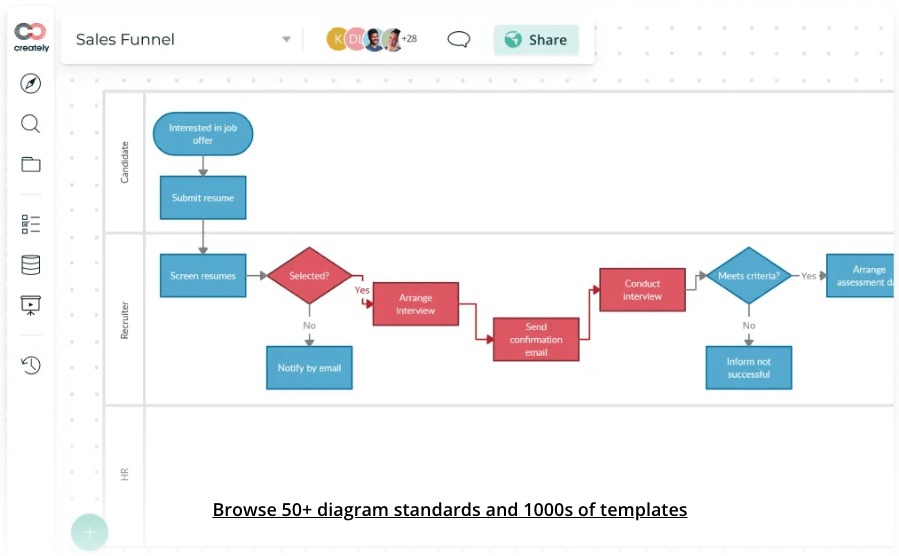
All diagramming software is designed to help you share information visually. But Creately has a particularly strong focus on using diagrams to share company knowledge. So it’s a good program for process management.
It allows you to quickly connect your workflow diagram to your project plan so you can make sure your tasks align. Multiple team members can edit simultaneously, and you can add Post-It notes to brainstorm, comment, or collect ideas.💡
The system design is ideal for organization charts, drawing flowcharts, or building decision trees within the tool.
Best features
- You can add links, files, and other data to any of the visual elements in your diagram, which makes it easy to provide more context or connect to next steps
- While many of the programs on this list require you to lock elements in place if you don’t want team members to edit them, with Creately, it’s easy to allow stakeholders to edit, and other team members to only comment or view
- Creately integrates with many of the most popular business software programs, including Microsoft 365 programs, Github, and Slack
Limitations
- Multiple users report that the interactive function doesn’t always respond properly, and it can be difficult to get your elements lined up for absolute perfect layouts
- Some users complain that when they try to access this web-based app on their mobile devices, the site is not fully responsive and is missing some features
Pricing
- Free
- Starter: $5 per user per month
- Business: $89 flat rate per month
- Enterprise: Custom pricing
Ratings and reviews
- G2: 4.4/5 (825+ reviews)
- Capterra: 4.4/5 (160+ reviews)
6. Lucidchart

Lucidchart lacks the cuddlier features of some diagramming programs—like stickers and emojis—and instead takes a more buttoned-up approach. 👔
But that approach makes it a compatible program for analytical minds and people who like to get straight to the point. While you can use its templates and library of elements to make any type of diagram you want, Lucidchart is highly focused on diagrams for IT and software engineering teams.
This program excels at documenting user journeys, business processes, and network configurations. So you can get all your processes buttoned up.
Best features
- With Lucidchart, you can save a library of your favorite elements and create your own templates based on the flowchart you use most
- When you’re not creating custom templates, Lucidchart has a built-in template library to help you start diagramming quickly
- While Lucidchart integrates with a variety of other apps, its Google Workspace integrations are particularly seamless. You can store your diagrams in Google Drive and add them to meetings in Google Calendar
Limitations
- Many users complain that as their diagrams become more complex, the program becomes slower. This can make network diagrams and other complex infrastructure diagrams more frustrating to work on
- If you prefer a looser, more freehand approach to diagramming, you won’t be able to do it in Lucidchart’s free diagram software. You’ll need to add Lucidspark—Lucid’s whiteboard program—for an additional cost, but there is a free trial available
Pricing
- Free
- Individual: $7.95 per month
- Team: $9 per user per month
- Enterprise: Custom pricing
Ratings and reviews
- G2: 4.6/5 (2,450+ reviews)
- Capterra: 4.5/5 (1,950+ reviews)
7. Cacoo

Cacoo is one of those apps that looks like it was made by designers and developers for designers and developers. 🤝
Designers love Cacoo for its illustration features and simple visual layout. And developers love it for its strong wireframe features, including built-in wireframing templates.
This program is easy to play with, and you can spend a long time on the more fun diagramming functions, like color coding, swapping out shapes, and adding more images in the system.
Best features
- The tool has a template library to start diagramming quickly with options for mapping out wireframes, project retrospectives, user personas, network diagrams, decision flowcharts, product roadmaps, and more
- Cacoo integrates with Adobe Creative Cloud, making it easy for you to upload your existing creative assets, like logos, graphics, and illustrations
- No matter how many team members add onto, revise, or rearrange your diagram, you can still reference and revert to past versions, making it easy to undo mistakes
Limitations
- Some users complain that the more advanced diagramming tool isn’t accessible from the free plan
- While Cacoo exports well in SVG and PDF form, some users report reduced quality when you export to PNG, and other users don’t like that PowerPoint exports come through in .ppt format instead of .pptx
Pricing
- Free
- Pro: $6 per month
- Team: $6 per user per month
Ratings and reviews
- G2: 4.4/5 (160+ reviews)
- Capterra: 4.7/5 (150+ reviews)
8. EdrawMax
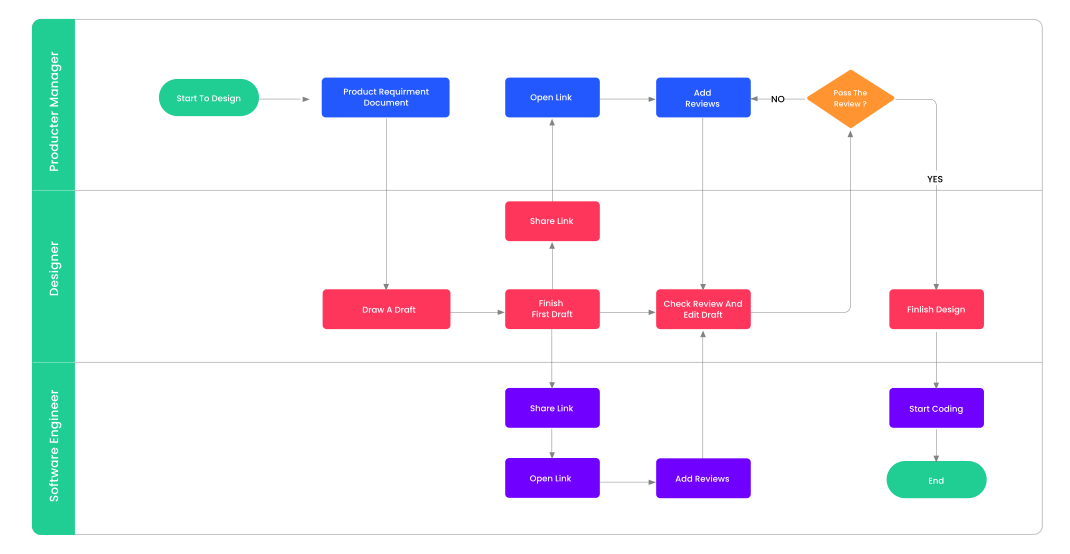
This diagramming tool was designed to be a direct competitor of Microsoft Visio. So, if you already have experience with Visio, learning EdrawMax is going to be easy. 🧑🏫
They have diagramming solutions for individuals, businesses, and educators (speaking of teachers). And like most of the programs on this list, they offer a large collection of quick-start templates and diagramming elements that allow you to design your own layout.
Best features
- With over 200 templates, you can use EdrawMax to create niche network diagram types, like electrical systems, P&ID drawing, and floor plans, as well as classic org charts and mindmaps
- EdrawMax allows you to export and share your diagrams in TIFF, JPG, PDF, HTML, SVG, Word, Visio, PowerPoint, Excel, Photoshop, EPS, or CSV files, so you can find the most compatible format whether you’re a Mac, Microsoft, or Linux user
- All of your stored files and file transfers are protected with SSL encryption with your process diagrams
Limitations
- Elements, graphics, and images within the program can be difficult to scale to fit your diagram. And some users don’t like that there isn’t a way to update text size or image scale for the entire diagram—you’ll have to update each element individually
- Multiple users report reaching out to customer service and not receiving an answer or having to follow up multiple times before hearing back on the diagram app
Pricing
- Subscription plan: $99 per year
- Lifetime plan: $198
Ratings and reviews
- G2: 4.3/5 (60+ reviews)
- Capterra: 4.6/5 (195+ reviews)
9. SmartDraw

For businesses that want to make the switch to a new diagramming program, SmartDraw makes it easy to break up with your old program by importing your existing diagrams from Visio or Lucidchart.
The program has a lot of pre-built templates, of course, including multiple examples of mind maps. And if you want to be smart about scale, SmartDraw can help you get your proportions right. It will automatically resize elements to match your diagram, making it a great option for architectural and engineering diagrams. 🏗️
Best features
- You can import data and transform it into diagrams and graphs automatically. And you can use the automation features to update existing diagrams when information changes
- Most of the diagramming tools on this list focus on diagramming qualitative data, like workflows, ideas, and processes. But SmartDraw also has bar graphs, line graphs, and pie charts for showing quantitative data, like your quarterly sales numbers or website bounce rate
- This program integrates with the tools most businesses are already using, including Google Workspace, Microsoft Office, OneDrive, Confluence, Jira, and Dropbox
Limitations
- While most of the options on this list offer a free version that allows you to use at least the program’s basic diagramming features, SmartDraw does not. They do, however, offer a free trial period so you can play with the program’s features before you commit
- Multiple users report that the software crashes and needs to be restarted occasionally, which could cause you to lose some of your work
Pricing
- Single user: $9.95 per month
- Multiple users: $8.25 per user per month
Ratings and reviews
- G2: 4.6/5 (235+ reviews)
- Capterra: 4.1/5 (110+ reviews)
Check out these SmartDraw alternatives!
10. UpDiagram

This is the new kid on the block! UpDiagram was founded in 2019 and developed to serve as easy-to-use project management software. The program incorporates diagramming tools, designed to address a single goal: building process flows.
You can use the tools to outline your project plan or your company processes. You’ll be able to create a visual reference that walks your team members through processes step-by-step-by-step. 👣
Best features
- With the timeline feature, you can create a visual timeline for your project that allows you to see which tasks can happen simultaneously and which need to happen sequentially
- This feature helps you get organized during your initial planning process. You can divide up tasks, arrange them by department, team member, or timeline, and diagram out your entire project workflow
- UpDiagram is a low-cost project management program with built-in diagramming tools
Limitations
- Some users complain that it was difficult to set up their workspace and get started with the software
- Because UpDiagram is a relatively new program, there aren’t a lot of reviews. If you sign up, you’ll be an early adopter, which often means you’ll have to identify and report any shortcomings
Pricing
- Starter: Free
- Business: $3 per user per month
- Enterprise: $7 per user per month
Ratings and reviews
- G2: 4.5/5 (2+ reviews)
- Capterra: 4.6/5 (5+ reviews)
What People Are Saying About the Best Diagram Software on Reddit
Hearing from real users can be helpful when searching for diagram software. Exploring Reddit threads dedicated to diagram software can provide valuable perspectives and help you make an informed decision. Here are five insightful Reddit threads that delve into the discussions surrounding the best diagram software:
- r/dataengineering: discussions on the latest trends and challenges in data pipelines. From database optimization to data governance, this subreddit covers a broad spectrum of topics relevant to data engineers.
- r/devops: hub for professionals in the field of DevOps, where development and operations converge to enhance collaboration, efficiency, and automation in software development processes.
- r/software: discusses all things software-related. Learn what real users think of different diagramming tools.
Optimize Project Planning With Diagram Software
Diagram software is mostly for planning and documenting processes, which might not sound like a good time. But with the right tool you’ll have so much fun, you’ll want to start documenting everything.
At ClickUp, our Mind Maps, Whiteboard, and diagram templates make brainstorming enjoyable. Get started for free.