Some days, it can seem like the world runs on documents. There are documents to share information, documents to perform calculations, documents to map processes, and documents to collaborate on projects, to name but a few. ?
Thank goodness many of those documents are now electronic—the world needs all the trees we can get right now!
Whether you work in an office or not, there’s a good chance you need to produce documents of some kind on a daily basis.
MS Office may once have been the default choice (especially if you work in a corporate environment), but there are now many other options that work just as well—or better. They may also save you money.
To open your eyes to those possibilities, we bring you the top 10 best Microsoft Office alternatives in 2024. ?
⏰ 60-Second Summary
Try the 10 best Microsoft Office alternatives for different needs:
- Best Microsoft Office Alternatives for Different Needs
- Polaris Office (Best for multi-device access with strong mobile support)
- ClickUp (Best for all-in-one productivity and project management)
- LibreOffice (Best for open-source document creation)
- WPS Office (Best for mobile-friendly office tasks)
- Google Workspace (Best for real-time collaboration)
- Calligra Office (Best for creative professionals and graphic integration)
- Apple iWork (Best for Apple ecosystem users)
- Dropbox Paper (Best for simple, cloud-based note-taking and docs)
- Apache OpenOffice (Best for basic office functionalities with open-source support)
- OfficeSuite (Best for cross-platform document editing)
What Should You Look for in a Microsoft Office Alternative?
Firstly, consider how complex the work you do is. Do you need advanced features or just basic ones? Perhaps you even prefer plain and simple functionality because that does the job without complicating things. ?️
Then look out for these features:
- A clear and intuitive user interface, so you can quickly get up and running
- The ability to manage a range of file types, for example, word processing applications like Microsoft Word (.doc and .docx), spreadsheets like Excel (.xls and .xlsx), and presentation formats like PowerPoint (.ppt and .pptx)
- Workflow automation tools to increase your productivity, for example, allowing you to create tasks from within a document
- Compatibility with mobile devices so you can work from anywhere
- Cloud storage, so you and your team can access the latest updates in real time, making file sharing and team management simple
10 Best Microsoft Office Alternatives to Use
Perhaps you’re looking for a new way to work with your team documents online. Or maybe you want to impress a client with a presentation so you can win that new freelance project. ?
Whatever your situation, now you know a bit more about what you’re looking for, so let’s explore some of the best Microsoft Office alternatives out there right now.
1. ClickUp
ClickUp is a cloud-based productivity tool that also functions as a free Microsoft Office alternative. It’s extremely customizable so you can set it up to fit your workflow. In addition, the drag-and-drop interface makes it very user-friendly.
Use one of the multiple templates or ClickUp AI to get started, or create your own document from scratch. You can save documents you use often as templates to save time later. Then categorize your documents so you can easily search for them and add them anywhere in your workspace that makes sense.
File sharing and real-time collaboration are a breeze with ClickUp. Once you’ve created your ClickUp Docs, you can connect them to workflows to get input from your team.

Tag team members and assign them action items so nothing slips through the cracks. It’s easy to manage permissions so you maintain control over document privacy and editing rights.
ClickUp is also excellent for project management, office management, and workflow management. With tools that help you visualize timelines and team workloads, it’s essentially a productivity suite that supports you on every level. ✨
ClickUp best features:
- Build ClickUp Docs with multiple styling options
- You and your team can easily edit documents together to get them word-perfect
- It’s simple to format documents so they look very professional
- Convert text from the documents into tasks you can track
- Cross-platform migration—for example, from Google Workspace, Asana, Excel, or Monday.com—and integration with tools like Zoom, Slack, and Dropbox is very straightforward
ClickUp limitations:
- The free version doesn’t give you access to advanced features like analytics or project timelines, but it’s easy to upgrade to a paid version that does
- There are so many features that it can take a while to learn how to use them all
ClickUp pricing:
ClickUp ratings and reviews:
- G2: 4.7/5 (8,200+ reviews)
- Capterra: 4.7/5 (3,700+ reviews)
2. LibreOffice
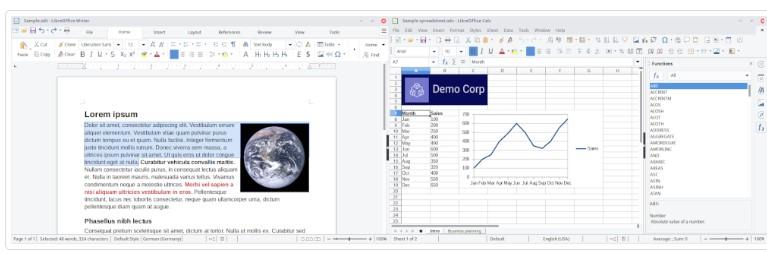
This Microsoft Office alternative evolved from the original OpenOffice. It’s a free open-source office suite, built with an ethos of sharing and collaboration. With a word processor, plus spreadsheet, database, and presentation functions, among others, this office tool is designed to help you easily create professional, well-structured documents.
The latest version features improvements to dark mode so you can adjust the brightness of the interface, the ability to include data tables in charts, and better performance and compatibility all around. ?
LibreOffice best features:
- The user interface is very clean and easy to use
- It’s compatible with Word, Excel, and PowerPoint documents, as well as Open Document Format (ODF)
- You can export to a wide range of different formats, including PDF files
- It’s built on free and open-source software, so you can use it, share it, and modify it to suit your unique needs
LibreOffice limitations:
- It doesn’t offer technical support unless you buy a LibreOffice-based solution from one of their partners
- There’s no built-in email program like Outlook at this time, so it can’t completely replace Microsoft Office
LibreOffice pricing:
- Free with optional donation
LibreOffice ratings and reviews:
- G2: 4.3/5 (250+ reviews)
- Capterra: 4.3/5 (2,000+ reviews)
3. WPS Office
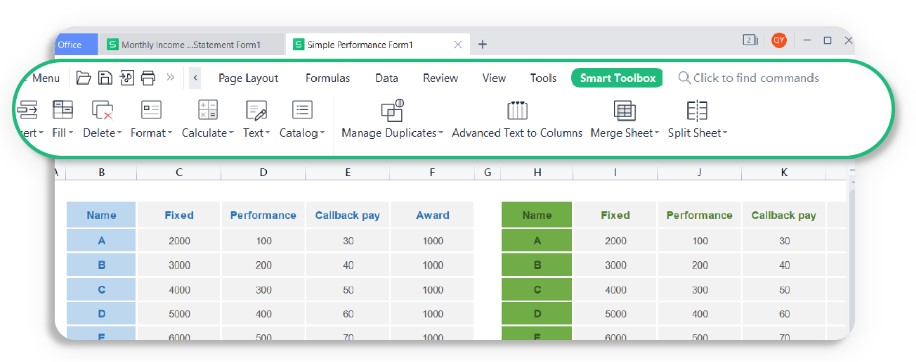
Kingsoft WPS Office is a collaboration tool designed to easily create and then edit word-processing documents, spreadsheets, and presentations. It inspires creativity while allowing you to track changes that you or others have made to your documents. You can also use it to edit, merge, split, or convert PDF files.
Whether you’re composing a report, project plan, resume, work schedule, or keynote speech, choose from several categories of free templates so you don’t have to create your document format from scratch.
WPS Office best features:
- It’s compatible with Microsoft Office and Google Docs
- It’s free to download on multiple operating systems, including Windows, MacOS, iOS, Android, and Linux
- Work from anywhere on a PC, laptop, tablet, or mobile phone—especially if you have the Pro version, which can be used on up to nine devices simultaneously
- Protect your data security by setting and editing data permissions
- The PC version supports 13 languages, while the mobile version supports 46 languages
WPS Office limitations:
- The free office suite uses advertising to help cover costs, which can be annoying while you’re trying to work
- If you want more advanced features and more storage, you need to pay for the Pro or Enterprise packages
WPS Office pricing:
- WPS Standard: Free
- WPS Pro: $23.99 for 6 months or $35.99 per year
- WPS Enterprise: Contact for pricing
WPS Office ratings and reviews:
- G2: 4.4/5 (260+ reviews)
- Capterra: 4.5/5 (1,300+ reviews)
4. Google Workspace
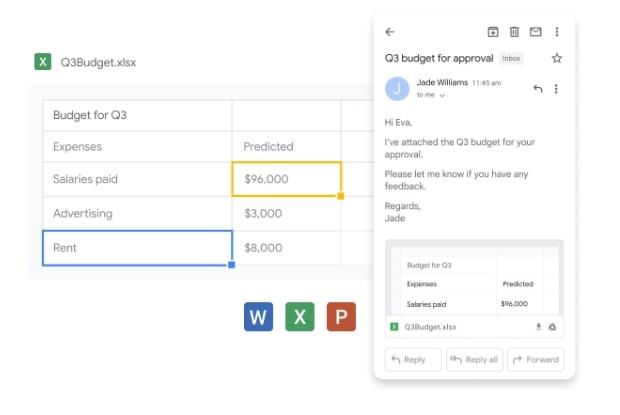
Originally called G Suite, this Microsoft Office alternative is a web-based productivity and collaboration tool. It’s the business version of Gmail, designed for everyone from individuals up to enterprise-level companies. It includes an analytics dashboard so you can see how Google Workspace is being used and configure security settings.
All the plans give you access to Google Docs, Sheets, and Slides, plus Google Drive and Gmail, and you can also set up a custom email for your business. Then, as the package cost increases, you get progressively more storage per user, more participants per video conference, improved security, and better technical support. ✨
Google Workspace best features:
- You can store and share your office files online for easy access from any web browser
- Google Workspace offers more security and more advanced integrations than Gmail
- Shareable pages can be integrated with Google Calendar to keep your meeting documents in one place
- For businesses, the per-user pooled storage can be shared across many users
- Support is available 24/7
Google Workspace limitations:
- It’s web-based, so if your internet connection is unstable, you can’t work offline
- You can only link one domain per package, so if you have multiple domains, you have to buy extra packages and log in to each separately
Google Workspace pricing:
- Free Trial: For 14 days
- Individual Plan: $9.99 per month (discount available with 1-year commitment)
- Business Starter: $6/month per user (1-year commitment required)
- Business Standard: $12/month per user (1-year commitment required)
- Business Plus: $18/month per user (1-year commitment required)
- Enterprise: Contact for pricing
Google Workspace ratings and reviews:
- G2: 4.6/5 (40,500+ reviews)
- Capterra: 4.7/5 (14,600+ reviews)
5. Calligra Office
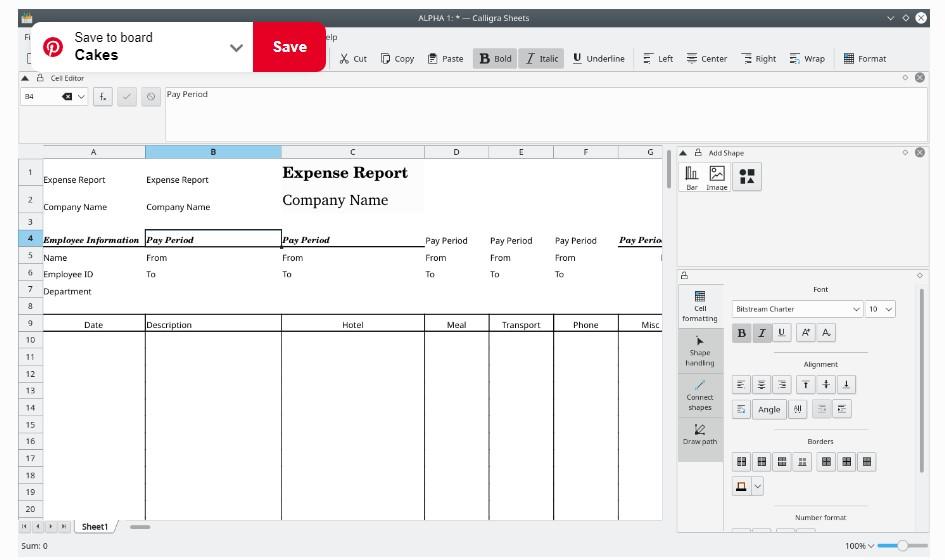
This free Microsoft Office alternative is both an office suite and a graphic art suite, and that graphic technology runs all the way through the different apps. It’s also free and open-source software.
Calligra Words, the word processing app, includes desktop publishing features so you can create beautiful documents using drag-and-drop. Use plug-ins to add new graphics and effects to your Calligra Stage presentations, and even the calculation and spreadsheet tool Sheets allows you to create flowcharts and mind maps. ?
Calligra Office best features:
- It’s easy to add graphics to any of your documents to make them look good
- Choose from a range of templates for various use cases or create your own format
- A comprehensive formula list allows you to create your own formula in Sheets
- The user interface is highly responsive so you can do more in less time
- There’s even a project management tool for moderate to large projects
Calligra Office limitations:
- Some users feel that its features are too limited to really replace other open-source office suites
- The software isn’t updated as regularly as some other free alternative to Microsoft Office options
Calligra Office pricing:
- Free with optional donation
Calligra Office ratings and reviews:
- G2: No ratings or reviews yet
- Capterra: No ratings or reviews yet
6. Apple iWork
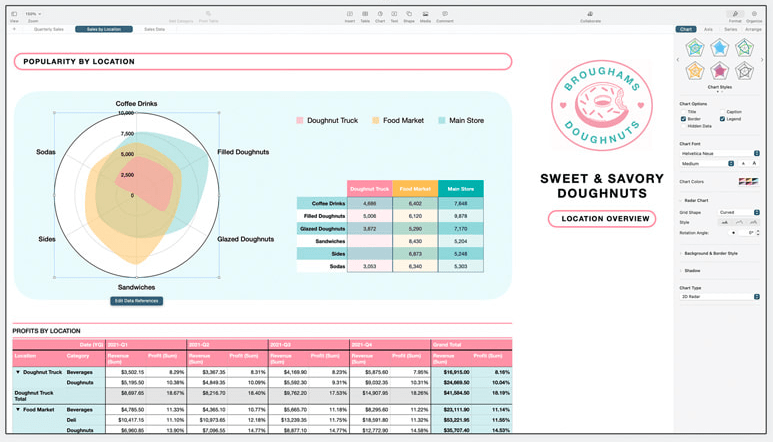
The Apple iWork word processing, spreadsheet, and presentation apps are creatively called Pages, Numbers, and Keynote. Not surprisingly, they’re designed to be used on the Apple range of products, including the Mac, iPhone, and iPad, as well as on the web via iCloud.com. However, you can open, edit, and export documents with file formats like .doc, .xlsx, and .pptx. ?
The range of templates helps you create powerful, professional, and beautiful documents, customized to your needs. And collaboration is made easy with track changes, highlights, and integrated chat with the rest of your team.
Apple iWork best features:
- The user interface is very clean and easy on the eye
- It’s simple to use the built-in graphic design tools to create eye-catching documents
- If you’re working on your iPad, you can add notes and illustrations using your Apple Pencil
- Transferring your work between Apple devices is a breeze
Apple iWork limitations:
- Everyone working on a document needs to be using Apple iWork
- If you open iWork documents in Microsoft Office, you should check for any formatting inconsistencies or missing characters
Apple iWork pricing:
- Free version to anyone with an iCloud account
Apple iWork ratings and reviews:
- G2: 4.3/5 for Apple Numbers (140+ reviews)
- Capterra: No ratings or reviews yet
7. Dropbox Paper
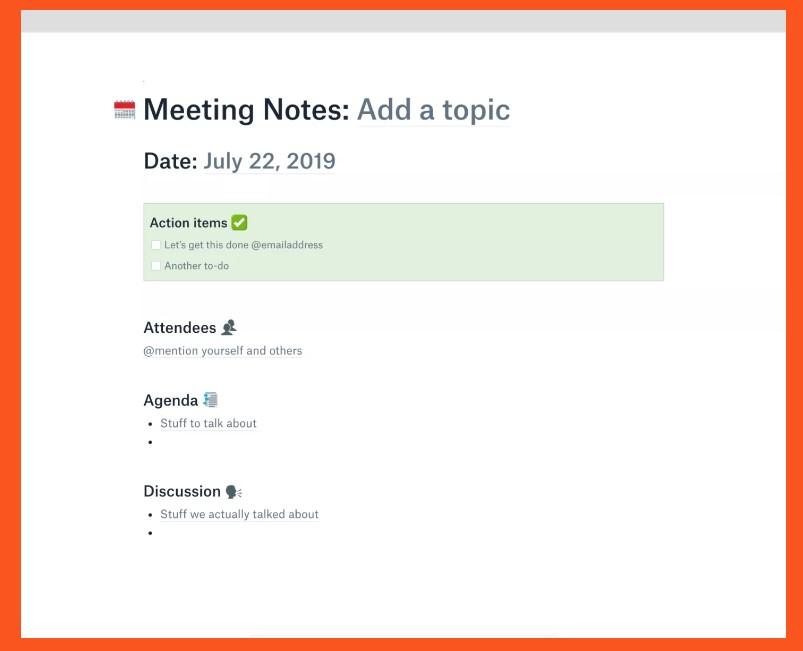
Dropbox Paper is Dropbox’s editing tool. It facilitates real-time collaboration with your team through comments and allows you to assign tasks from within a document.
Clean and simple designs make creating documents easy. You can also embed a range of files, including Google Maps, SoundCloud clips, YouTube videos, and GIFs to get your point across and make your document more interesting—then automatically turn it into a presentation. ?
Dropbox Paper best features:
- You get access by simply setting up a Dropbox account—even a free one will do
- Choose from a range of templates to get you started, including a project plan, brainstorming space, social media plan, and meeting notes
- Keep everything organized with your meeting agenda, minutes, and next steps all in one place
- You can download documents to use them offline like Microsoft Word
Dropbox Paper limitations:
- You need a Dropbox account to get access to Dropbox Paper—you can get an account with up to 2GB of storage for free
- Some users feel that the formats and project layouts are a bit limited compared to the Office Suite
Dropbox Paper pricing:
- Free Trial: For 30 days on the Standard, Advanced, and Professional packages
- Plus: $9.99/month for one user, 2TB (when billed annually)
- Standard: $15/month per user for small teams of at least three, 5TB (when billed annually)
- Family: $16.99/month for up to six users, 2TB (when billed annually)
- Advanced: $24/month per user for teams of at least three, with unlimited space (when billed annually)
- Professional: $16.58/month for one user (freelancers), 3TB (when billed annually)
- Enterprise: Contact for pricing, customizable with unlimited space
Dropbox Paper ratings and reviews:
- G2: 4.1/5 (4,400+ reviews)
- Capterra: 4.4/5 (200+ reviews)
8. Apache OpenOffice
This free Microsoft Office alternative is open-source office software that’s used by millions of users. It has been developed over many years, often through user requests. ?
With the usual word processing, spreadsheet, and presentation apps, among others, it stores data in standard Open Document Format (ODF) but can still work with files from most other office software packages.
Apache OpenOffice best features:
- It’s easy to use because it works like many other office programs and has most of the same features
- It works on almost all computers and in many different languages
- It’s completely free and can be used in any way you see fit
Apache OpenOffice limitations:
- If you’re also using Microsoft Office Suite, you might occasionally experience a few compatibility issues
- Some users feel the interface is slightly dated and could use an upgrade
Apache OpenOffice pricing:
- Free (although you can give back by donating time to work on the system if you have software development skills)
Apache OpenOffice ratings and reviews:
- G2: 4.3/5 (300+ reviews)
- Capterra: 4.4/5 (450+ reviews)
9. OfficeSuite

OfficeSuite is just what it sounds like—a suite of commonly used office tools. As well as word processing, spreadsheet, and presentation applications, this Microsoft Office alternative also offers mail and calendar functionality.
Collaborate on documents with your team using highlights, comments, drawings, and track changes. And with a dedicated PDF editor, you can use advanced features to complete forms, set editing permissions, use digital signatures, and lock files with a password—or convert them to other file formats. ?
OfficeSuite best features:
- Create your new files from a selection of easy-to-use templates
- OfficeSuite is fully compatible with Microsoft Office and Google Docs, as well as Open Document formats
- It works on Windows, Android, and iOS, and you can sync documents across platforms
- Seamlessly integrates with cloud services like OneDrive, Google Drive, and DropBox
OfficeSuite limitations:
- There are no live collaboration tools to work with your team in real-time
- The find and replace function is somewhat limited compared to alternative to Microsoft Office options in this list
OfficeSuite pricing:
- Free Office Suite Trial: For seven days on the Personal and Family packages
- Personal: $39.99/year for one user
- Family: $59.99/year for 6 users
- Business: $3.99/per month per user
- Business Extra: $6.99/per month per user (with advanced PDF editor)
- Home & Business 2024: $99.99 for one user (one-time purchase)
OfficeSuite ratings and reviews:
- G2: 4.5/5 (30+ reviews)
- Capterra: 4.0/5 (20+ reviews)
10. Polaris Office
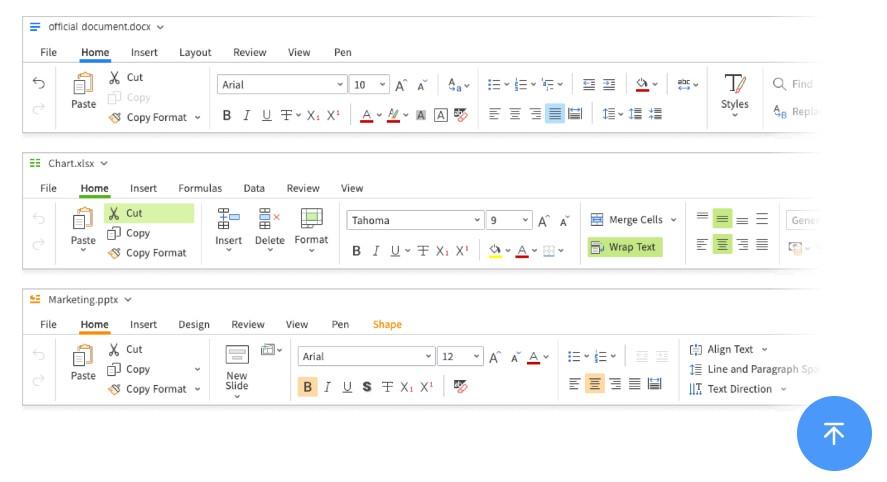
Polaris Office allows you to view, edit, and share word-processing documents, slides, and spreadsheets in your browser and helps you easily manage PDF files. Choose from a variety of styles to make your documents look polished and professional, collaborate with your team, and track changes as you go.
The recently added AI functionality takes this Microsoft Office alternative up a notch, supporting you to work smarter and create content more easily. ?
Polaris Office best features:
- It’s very simple and easy to work with
- Polaris Office works on both PCs and mobile devices
- The templates can be customized to meet your needs
- It offers security features to protect important documents
- The product is always evolving, and new features are added weekly
Polaris Office limitations:
- The storage capacity is somewhat limited, which can be frustrating
- If you’re on the free version, you’ll be subjected to ads to convince you to upgrade to the paid version
Polaris Office pricing:
- Polaris Office Smart (cloud): $39.99/year for nine devices
- Polaris Office Pro (cloud): $59.99/year for 15 devices plus more storage
- Windows or MacOS (PC): $79.99 for one PC (lifetime purchase)
- iOS (mobile): $39.99 (lifetime purchase)
- Polaris Office Business: $83.88/year for multiple devices
Polaris Office ratings and reviews:
- G2: 4.2/5 (20 reviews)
- Capterra: 4.4/5 (16 reviews)
Start Managing Work with Microsoft Office Alternatives
When you work with documents every day, you have a choice. You can go with the default option for your office documents or you can consider a Microsoft Office alternative. If you do the latter, you may even save money, while still getting all the functionality you need. ?
To make your choice, decide on the specific features and level of complexity you need, then research your options to see what they offer.
When you’re looking for a Microsoft Office alternative that can do pretty much anything you need, ClickUp is an excellent choice. It’s an all-in-one solution that supports you through everything from creating, editing, and sharing your documents, to managing the workflow that comes from all that—and so much more.
Choose ClickUp today and make your life easier every day. ✨