

Are you looking for the fastest way to consistently complete projects and tasks?
And are you maybe hoping to do so by building custom workflows specifically for your team?
We’re here to tell you that it’s not only possible, but it’s much easier than you’d expect with the proper workflow automation process in place. Your team’s production is critical to the success of the overall project and automated workflows help you fix the inefficiencies and bottlenecks that typically hold you back.
Here’s the catch—you need flexible workflow automation software that can quickly assist you and adapt to your processes. So, what is workflow automation and how can it solve your problems?
Read our in-depth guide to get our best practices, see helpful examples, and learn how to create a clear path toward efficiency.
What Is Workflow Automation?
Workflow automation simplifies the execution of repetitive tasks—typically through software—by setting specific guidelines to automatically complete manual processes. It’s frequently used for project management to cut manual data entry and to automate tasks to delegate work faster.
You can automate tasks or entire workflows to improve your overall business workflow. Whether you’re semiautomating or fully automating workflows to execute select or manual tasks, this process speeds up the way you get work done.

On the other hand, task automation software allows you to add, manage, and visualize information. For instance, you might store a task’s status or time spent on the task and update that information as you do the work.
That’s how project managers, team leads, and other stakeholders track what’s going on with your project—your client included! Plus, workflow automation frees up your time and resources (think hours for labor and costs for project budgets).
After all, what would be the point of doing work yourself when software can do it instead? All you have to do is define the sets of rules and the procedures that automate workflows.
Workflow Automation Examples
Automated workflows serve multiple industries. And these are a few automation examples to inspire you:
- IT: password resetting, creation of new user accounts, software deployment, backup management, software installation, and IT service desk management
- Healthcare: shift and on-call schedule creation, patient admission, patient discharge, and patient record transfer
- Accounting and finance: billing, payroll, expense approval, expense reimbursement, and budget approval
- Legal: contract review management and contract approval
- Banking: account creation and loan approval
- Marketing: email marketing campaign management and social media post scheduling
- Sales: quote approval, sales pipeline management, and sales meeting scheduling
- Human resources: job application screening, recruitment communications, new employee record creation, employee onboarding, employee offboarding, employee record update, timesheet approval, employee engagement survey management, paid time off request approval, travel request approval, and annual tax form sending
- Customer service: customer onboarding, customer service management, and customer satisfaction survey management
Check out these quote templates!
Steps to Automate Workflows
Whether you’re looking to improve your project management process or workflow management system, you can easily build your own workflow automation solution.
Follow these steps to get started right now.
Step 1: Understand the workflow
Automating workflows starts with gathering information on how the workflow management process currently operates. You need to understand how teams execute tasks, how they flow between departments, and what influences efficiency and project outcomes.
Also, determine what kicks off each task in the workflow and what causes them to change. Find out what those changes are and the criteria to consider each task complete.
In other words, formulate all the events and conditions that move tasks along your workflow. Keep in mind that the goal is to design a workflow automation system is by routing tasks to the right people.
Step 2: Draft the workflow
Before using workflow software to automate tasks, you should probably outline the entire process. Writing out your workflow in a Doc would work, but building a visual representation in workflow management software is more helpful for pinpointing inefficiencies.
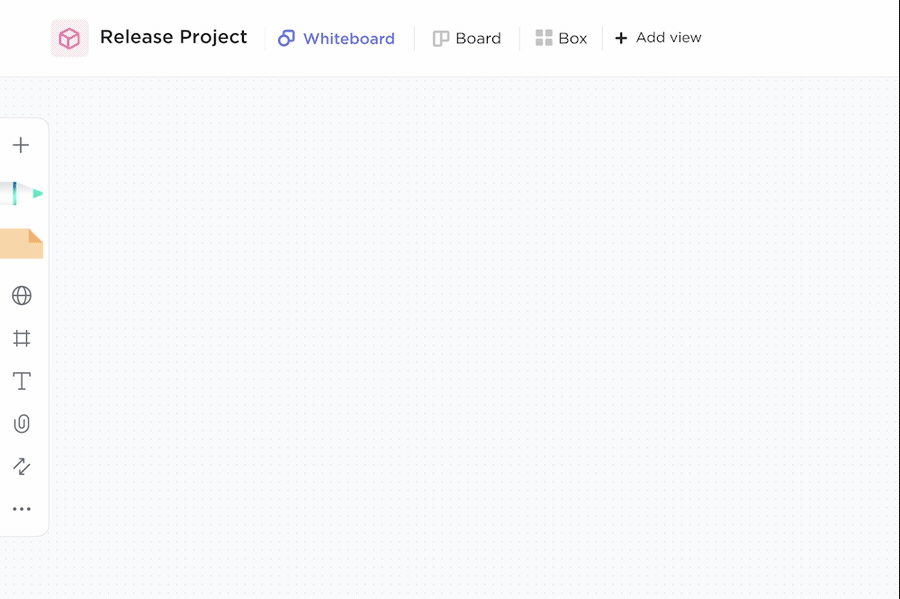
The best workflow automation software not only helps you visualize the entire process, but it allows teams to collaborate on the workflow at the same time.
Step 3: Identify opportunities for integration
The input that feeds a workflow might originate from multiple sources. And those can be:
- An online form on your website
- An email
- A chatbot
- An instant message
- A shared or signed document
- A database
- A third-party app
Annotate the tasks in your draft workflow that require data from external apps or systems. Now, verify which integrations your workflow software supports.
Based on that, investigate how you need to tweak the workflow to meet the integration requirements. For instance, you might need to split tasks into smaller work units.
Step 4: Address the inefficiencies
Besides the tasks to automate with integrations, your workflow might have other automation points. For instance, we’re talking about inefficiencies like:
- Bottlenecks
- Follow-ups that usually don’t occur
- Frequently overdue tasks
- Data that gets lost
- Communication that fails
Highlight these inefficiencies and reconfigure the workflow so you eliminate them. For instance, you might need to clarify a task’s actor or determine in which app must the single source of truth be.
Bonus: Workflow analysis!
Step 5: Create the workflow
Now that your workflow has been properly outlined and addresses most of your inefficiencies, it’s time to bring it to life. Most workflow automation software allows you to create workflows in multiple views.
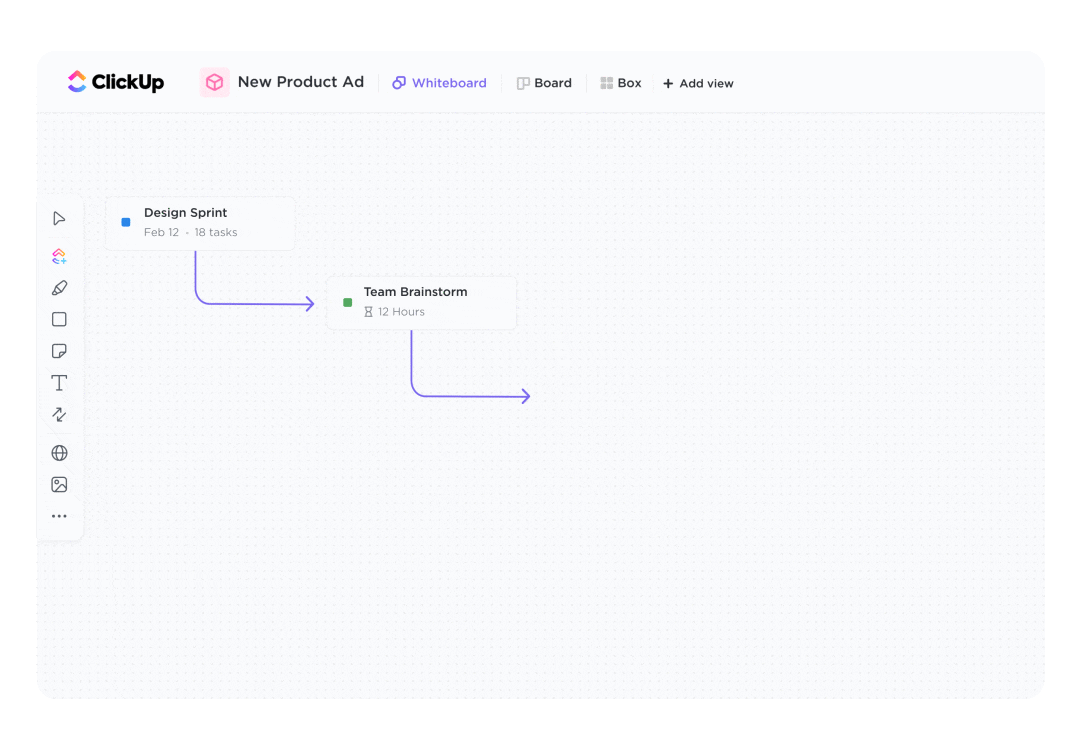
For instance, you can create a workflow in Mind Maps, Process Maps, Gantt, or Calendar views to provide your team with the most visibility. Again, the best workflow automation software prevents you from switching between tools to draft, outline, build, and eventually automate your tasks.
Use the information you collected in the previous step to describe each task. And depending on the workflow automation software you use and the task’s complexity, attach a text document with the standard operating procedure.
Eventually, add subtasks to tasks so you track work units smaller than a task. And don’t forget to assign user roles (and permission levels) to your workflow participants!
Step 6: Create the automations
You’re not done creating your automated workflow just yet! At this stage, you must create workflow automations for your tasks. That’s how you automate recurring actions within your tasks.
If you choose ClickUp as your workflow automation software, you can create either built-in or custom ClickUp automations. Let’s start with the first.
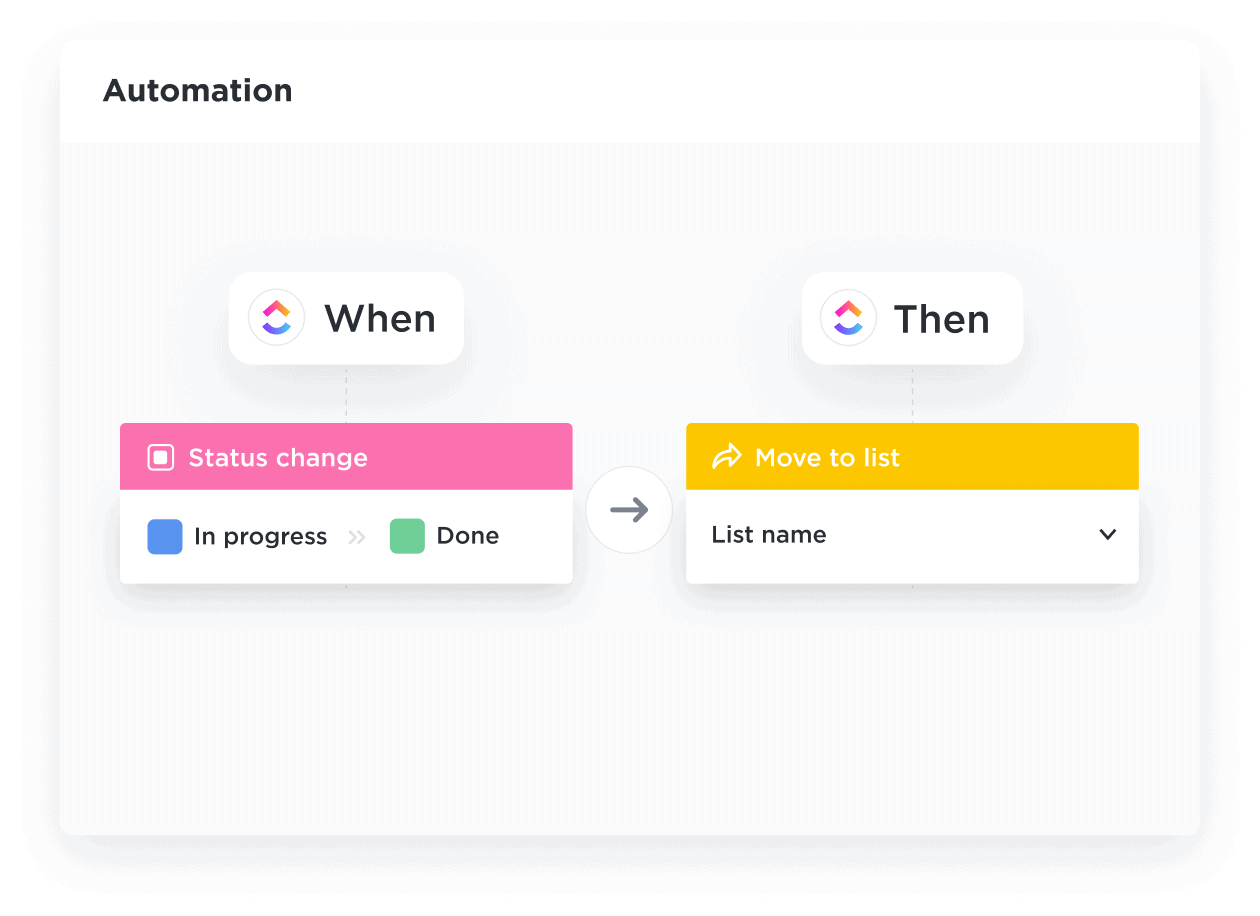
These are a few examples of built-in automations in ClickUp:
- When the task’s status changes to a specific value, a new task is created
- When the task’s assignee changes, the task’s status changes to a certain value
- When the task’s priority changes, the task’s assignee changes to a particular assignee
- When the task’s due date arrives, the task’s priority changes accordingly
- When the task is created, a specific template is applied to it
- When the task is moved to a specific location, the task is archived
Now, if ClickUp’s built-in automations don’t fulfill your needs, you need custom automations. And you must define them to meet the structure used by the workflow automation software you chose.

In ClickUp, a custom workflow automation is composed by:
- The “when this happens,” or the trigger that initiates the automation
- The conditions or criteria that must be true for the software to run the automation
- And the “then do this action,” or the automated actions (one or more) that follow the trigger
Step 7: Consistently test, monitor, and optimize your workflow
Put the integrations in place and define assignees, a start date, and a due date per task. Run the workflow with a few testers and see if it all goes as expected. If not, adjust the workflow and repeat the testing procedure.
When the test is successful, it’s time to get the workflow up and running for the entire team and to start monitoring it. If you find evidence of inefficiencies, you must optimize the workflow.
For instance, you might notice a decrease in productivity, the workflow taking too long to complete, or a deliverable not meeting the requirements. Finding these issues now will help you in the long run.
Establishing KPIs for your automated workflow is an excellent practice. They assist you in optimizing the workflow. But they also prove to senior managers that your workflow automation generated the results you anticipated.

Use dashboards (and custom dashboards) plus custom fields to report on your KPIs. For instance, in ClickUp, you might rely on reporting dashboards to track task progress and pinpoint blockers.
Step 8: Train your team
This step is especially relevant if your company or team recently adopted workflow automation software. Teach them to use the software so they can hit the ground running when they start following your automated workflows.
Additionally, when you improve a workflow, you must prepare the team for the changes. You might even need a change management program if the changes are too extensive and your team is new to workflow automation.
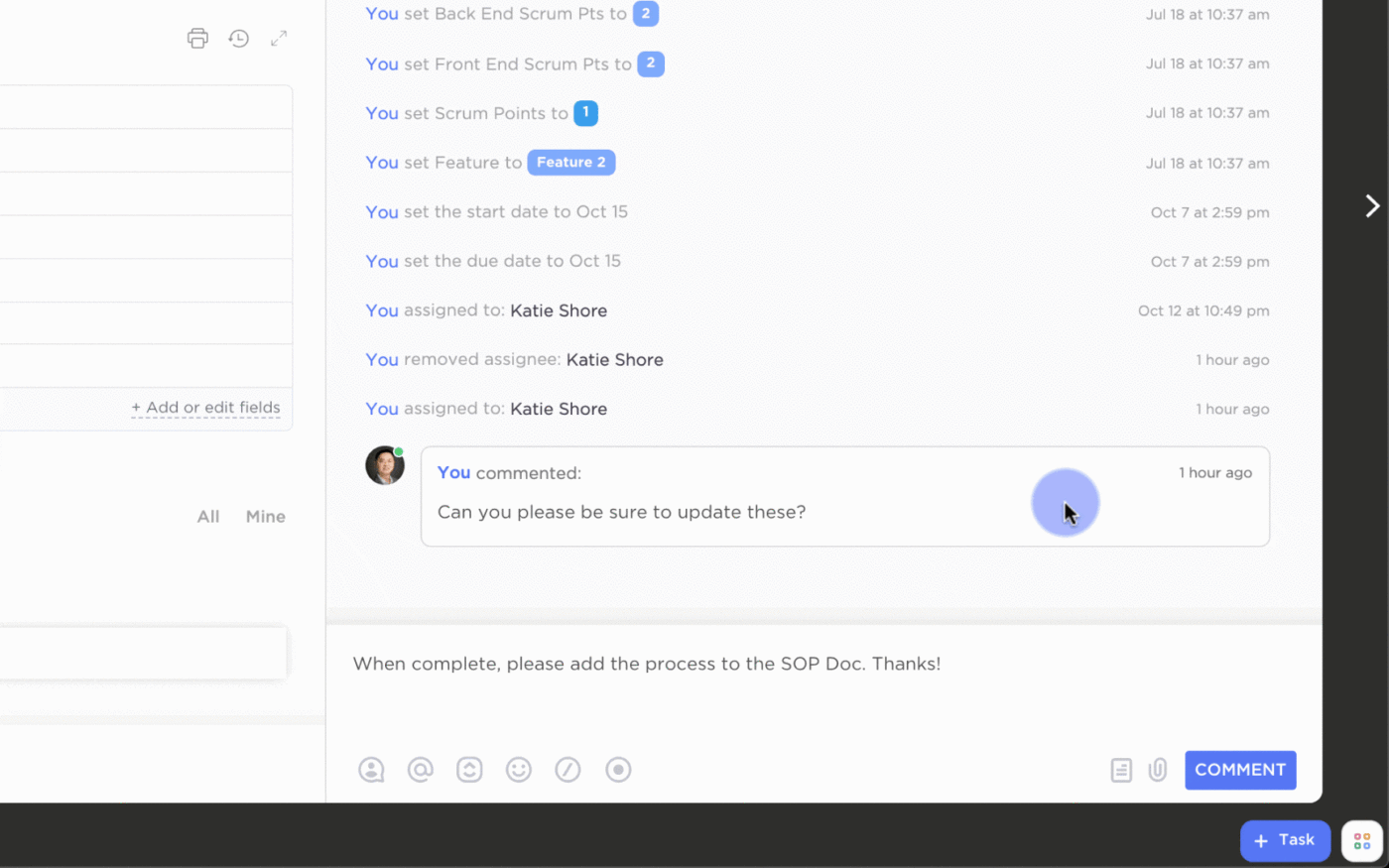
Keeping communication in a centralized space helps teams digest (and relocate if needed) information more easily. Assigning tasks is crucial as it helps ensure that responsibilities are clearly defined.
Then, individuals are held accountable for completing specific duties within a project or organization.
5 Benefits of Workflow Automation
Repetitive manual tasks don’t have to be complex to waste your time and your team’s resources. Instead, you should benefit from workflow automation to tackle the routine, predictable, and schedulable work you do every day.
The problem is a lot of these tasks are simplistic in nature and undoubtedly time-consuming, but they’re also error-prone and impactful to the entire business process. Workflow automation tools limit the risks that come with manual data entry while providing a plethora of other benefits.
Let’s take a look at the most impactful benefits when you actually use workflow automation.
1. Increased productivity with fewer resources
Automated tasks and workflows take less time to complete. And you don’t need to move tasks along the workflow manually. For instance, bug fixes change status, assignee, or due date depending on predefined rules.
For instance, with workflow automation, you’ll no longer forget to invoice a client, which saves time for everyone from your human resources to procurement and project management teams. Instead, you submit the invoice automatically while everyone focuses on other work.
It’s never fun to be the bottleneck.
Workflow automation also allows you to get more done with fewer resources, so you stay productive. It’s simple to automate things like assigning work to freelancers, onboarding new hires, and providing employee training documents.
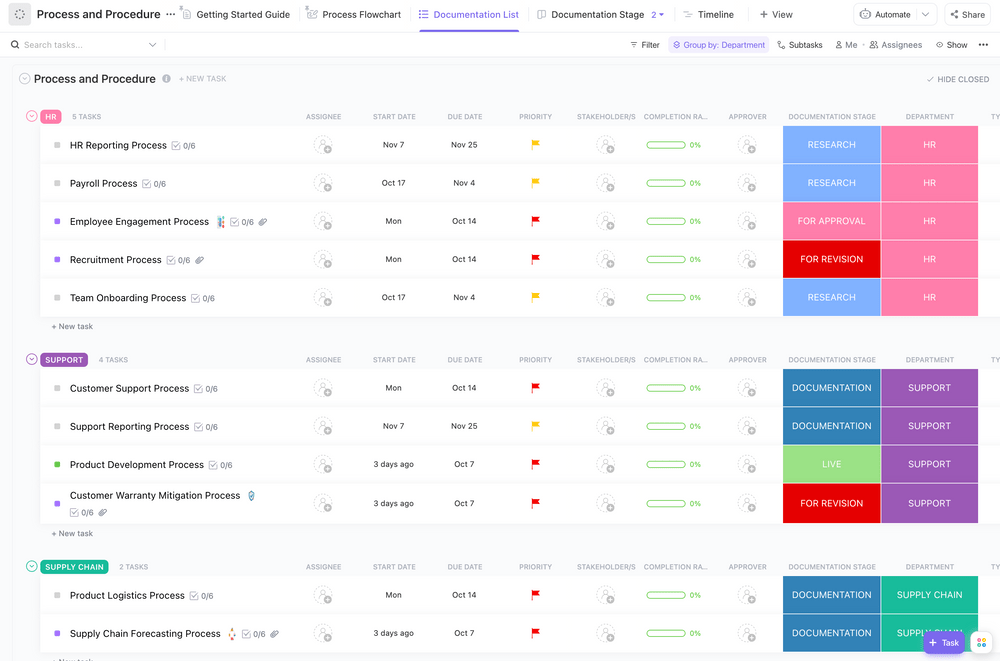
Looking to optimize and standardize processes within your company? Our process and procedure template is designed to guide you through the necessary steps to create a comprehensive and dynamic process document.
Additionally, the ClickUp Whiteboards feature allows you to visualize how different processes will connect and flow together, enabling you to create a streamlined and efficient workflow.
2. Improved collaboration, visibility, communication
With workflow automation in place, team members view each other’s work become aware of individual contributions to the project. This visibility decreases the chances of stepping on each other’s toes.
Plus, it creates the opportunity to comment on tasks to offer or ask for help. That’s why workflow automation software prevents communication gaps. It asks for input from the right person at the right time and logs the messages so you can track them later.

Pinpoint bottlenecks in communications faster by avoiding email for simple tasks. Assign comments to users to you ensure they see your comment and mark it complete after responding.
And on top of that, workflow automation software supports both internal and external communications. For instance, you can coordinate your team, reach out to clients, ask for payments and brief work to freelancers with automated project management communications.
Check out our blog to learn how workflow automation software powers email task management!
3. More accountability
By automatically assigning tasks to team members, their responsibility for a part of the workflow becomes clear. Workflow management allow you to track the progress of tasks and take timely action to avoid missing deadlines.
Additionally, with dashboards and KPIs, you improve your workflows performance continuously—creating more efficient project management systems. And as if that wasn’t enough, workflow automation software helps you identify and fix bottlenecks in your business process.
Generally speaking, repetitive tasks make employees feel drained. And that might lead them to burnout in the long run. Those tasks also keep personnel away from purposeful and meaningful work.
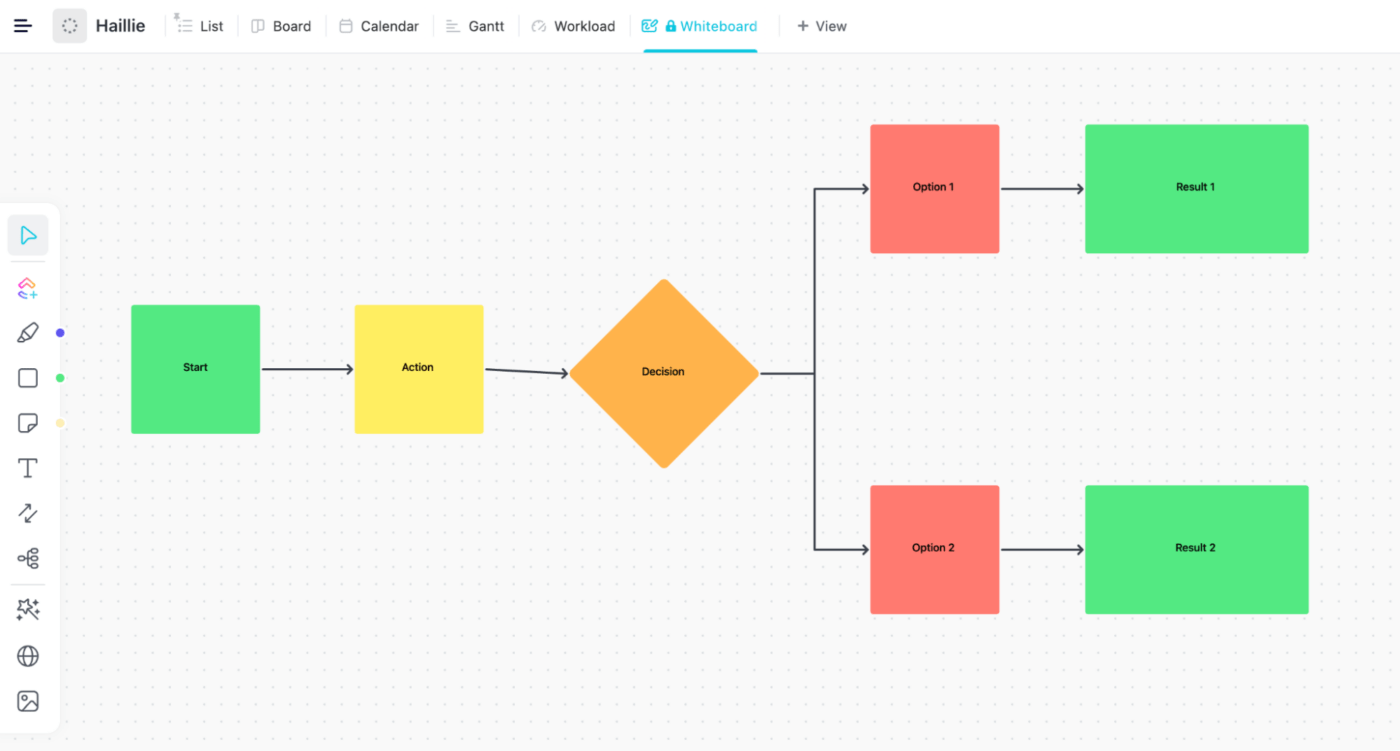
But workflow automation effectively fights the impact of repetitive work on mental health and employee experience by knowing what comes next and who is charge of the task at hand. Build flowcharts in Whiteboards to provide a clear path to your workflow management process.
Consequently, your staff will stay at your company longer when you rely on visual workflow automation tools.
4. Effective customer service
Automating replies to customer inquiries goes a long way toward impeccable customer service. And workflow automation is excellent for providing quick and personalized customer service. As a result, your customers will feel happy and experience your brand with pleasure.
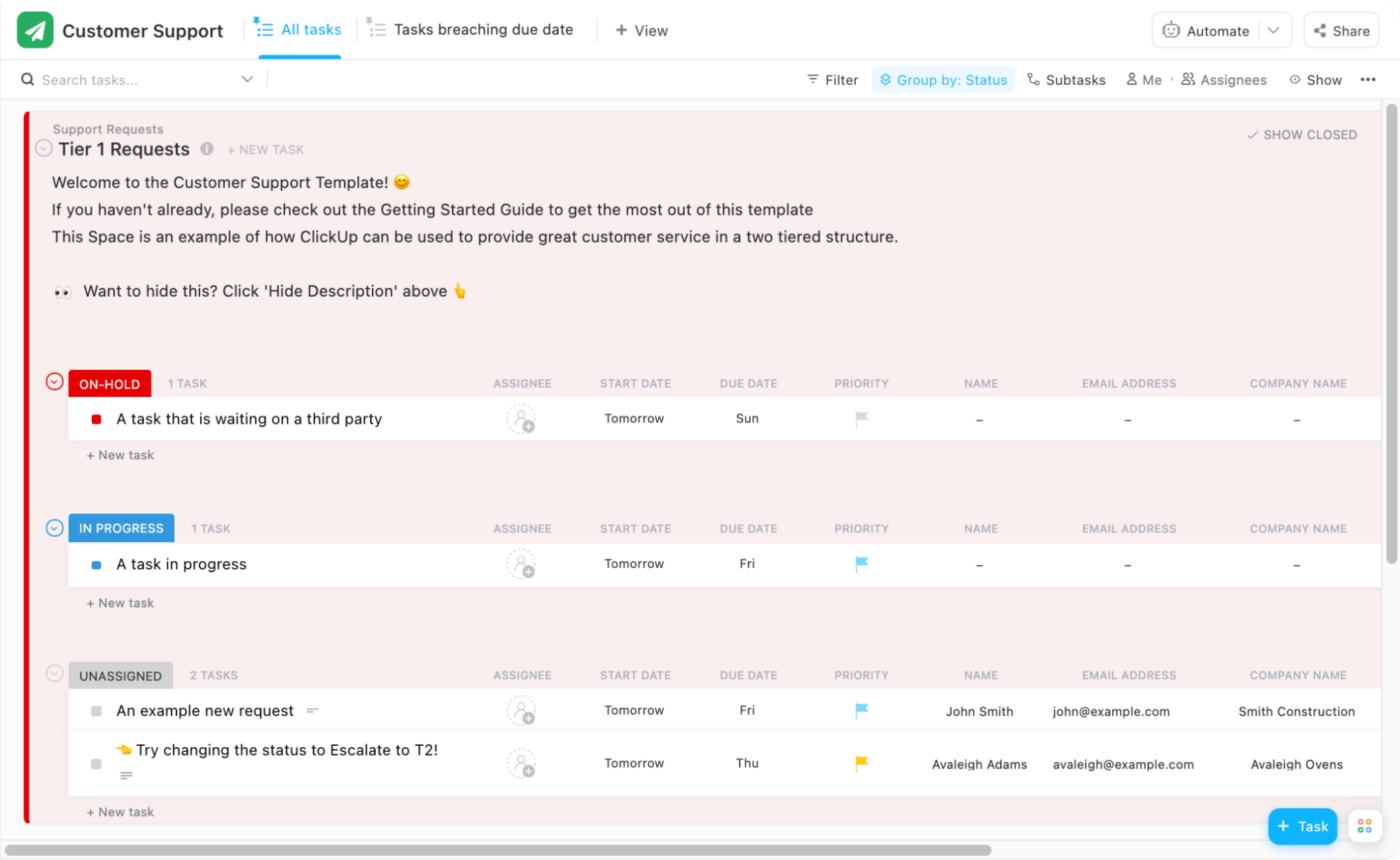
Looking to optimize your company’s support operations with workflow automation? The ClickUp Customer Support Template allows you to set up a two-tiered system that includes a front-line support team and a specialized team for handling escalations.
This approach ensures that support requests are handled efficiently and effectively, and that the most complex issues receive the attention they require. Additionally, our template includes a Form view that can be customized to capture all the information your team needs.
That let’s you provide top-notch support to your customers.
5. Reduced costs and unexpected expenses
Cost savings is a side effect of running efficient workflow management. When you increase productivity by cutting down manual tasks, you deliver higher-quality products.
Optimized workflows also reduce costs for organizations by lowering employee turnover rates and as we just mentioned, providing on-point customer service. And we know your business process is complex.
That’s why adopting the best workflow automation software is essential to limit budget errors too!
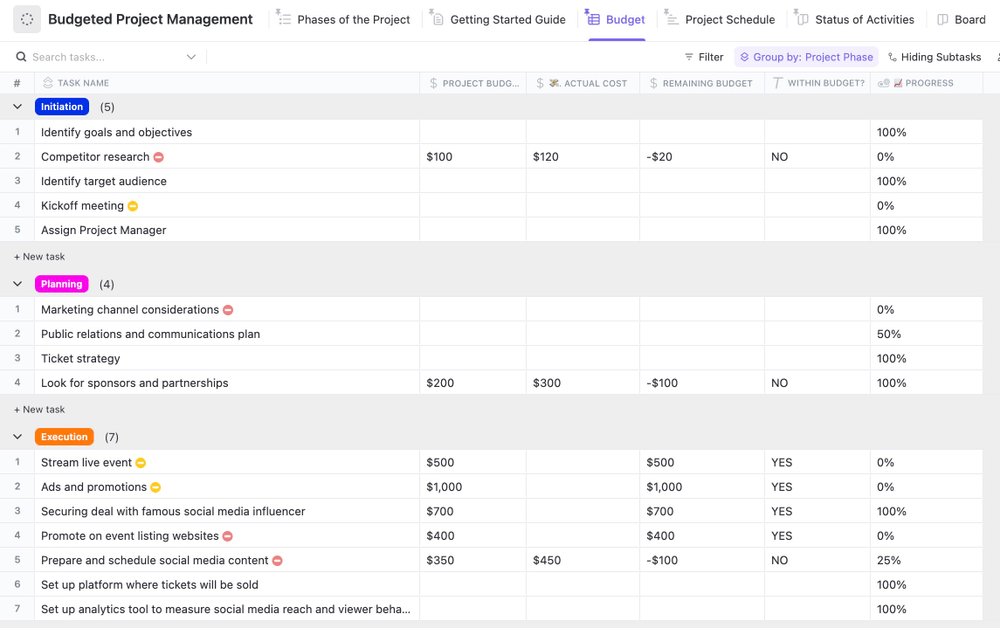
Efficiently oversee and monitor the advancement of your project with the Budgeted Project Management Template by ClickUp. This user-friendly project management template empowers you to easily keep track of the project timeline.
You can also see the status of its various activities, enabling you to stay on top of your budget.
Start Automating Workflows with ClickUp!
Apart from the integrations, dashboards, reminders, and notifications that satisfy your needs, you must look for other features in workflow automation software. For instance, a library of customizable workflow templates is an absolute must-have.
But it’s also important for workflow automation software to allow you to create your own templates. Low code is another important feature.
You could automate workflows by developing software yourself. But that’d be a waste of time when tools like ClickUp offer a visual, intuitive interface for business personnel to create and maintain automated workflows.
And on top of that, workflow automation software provides collaboration tools. Those enable the co-creation and co-optimization of workflows by business teams.
Tools such as ClickUp allow to capture and consolidate data through customizable forms. They standardize and unify the process of requesting, accessing, and maintaining information from your users or customers.
Customizable forms are quite effective at preventing duplicate data entry. But they also allow converting captured data into tasks assigned to the right people for follow-up.
Curious to learn more about ClickUp automations? Get started with a free workspace to see how you can create better efficiencies across your team!



