

Curious about email task management?
Imagine this:
You’re searching for an old email your colleague sent you a few months ago. 10 minutes go by, then 20, then 30…
Now it just feels like an eternity, so you drift away into the endless ocean of lost emails.
The last time we checked, that’s no way to get tasks done!
But don’t worry, we’ve found a solution to this dilemma.
In this article, we’ll take a look at what email task management is, its key features, benefits, and the best tool you can use to manage tasks from your inbox.
Ready to sail away from endless email chains?
Great, let’s start!
What Is Email Task Management?
Email task management involves using your inbox to sort, organize, and create tasks. This includes assigning tasks to people, setting deadlines, and managing projects all through your email.
But of course, emails are systematically organized by the sender, subject, and date, and not by task, priority, and deadline. Emails are also filled with conversations that aren’t relevant to task delegation.
So why even use them?
Don’t get us wrong, email isn’t dead, especially because full-time employees spend up to 2.5 hours working through a day’s worth of emails.
Suddenly those 30 minutes you lost doesn’t seem so bad, huh? 😉
But, there is a way for emails to become efficient task management tools; all you need is an email-based project management software.
With an email task management tool, you can schedule and plan multiple projects, assign tasks, and track progress.
Click here for more tips on task scheduling!
Features Your Email Task Management Tool Should Have
We know you want your team to be stronger than the Titanic so that they don’t fall apart like this:
To help you out, here’s a list of essential features your email task management tool should have:
1. Email integration
Email integration is a must-have feature, especially because you quite literally can’t have an email task management tool without emails.
With email integration, your team can manage documents in and out of their inbox. They can also store and share emails and create tasks with automatic notifications.
No more running back and forth between apps like this:
2. Task creation and delegation
Task creation is a key feature that lets you plan and send out tasks to your project team using your email. Tasks are sent out with a due date, task description, and attachments.
Effective task delegation will also help you with capacity planning. This way, you can make the most of what’s available.
After all, we all know Jack and Rose didn’t use that floating door to its maximum capacity! 🙄
3. Task scheduling
It’s one thing to send out tasks; it’s another to manage a team.
Your project management tool should have team management features that ensure that every team member has daily tasks.
If a task is delayed, then your task manager should be able to automatically reschedule dependent tasks. In addition, there should be a built-in calendar, time estimates, and task tracking tools.
4. Task mentions
Use the all-powerful @ symbol to mention a user, team, task, or document to tag members in your workspace. Task mentions are always visible and sent via email as well.
This means your team members won’t ever miss a task, but what they will miss is the “I didn’t see the task” excuse!
5. Streamlined communication
The task manager you choose should have a central instant messaging platform where team members can communicate.
This way, your team can still have all the perks that come with emails, but no longer have to rely on it for (slow) communication.
Related: Drip email campaigns
The Best Email Task Management Tool: ClickUp
Email occupies 23% of the average employee’s workday, and on average, employees check their emails 36 times a day. I mean, we’ve all been there… refreshing our emails…36 times.⌚
So, it’s no surprise that project managers are looking for task management tools to boost productivity at work. And it’s also no surprise that adhering to email marketing and cold email best practices drives real results.
Luckily, that’s what ClickUp was built for.
What’s ClickUp?
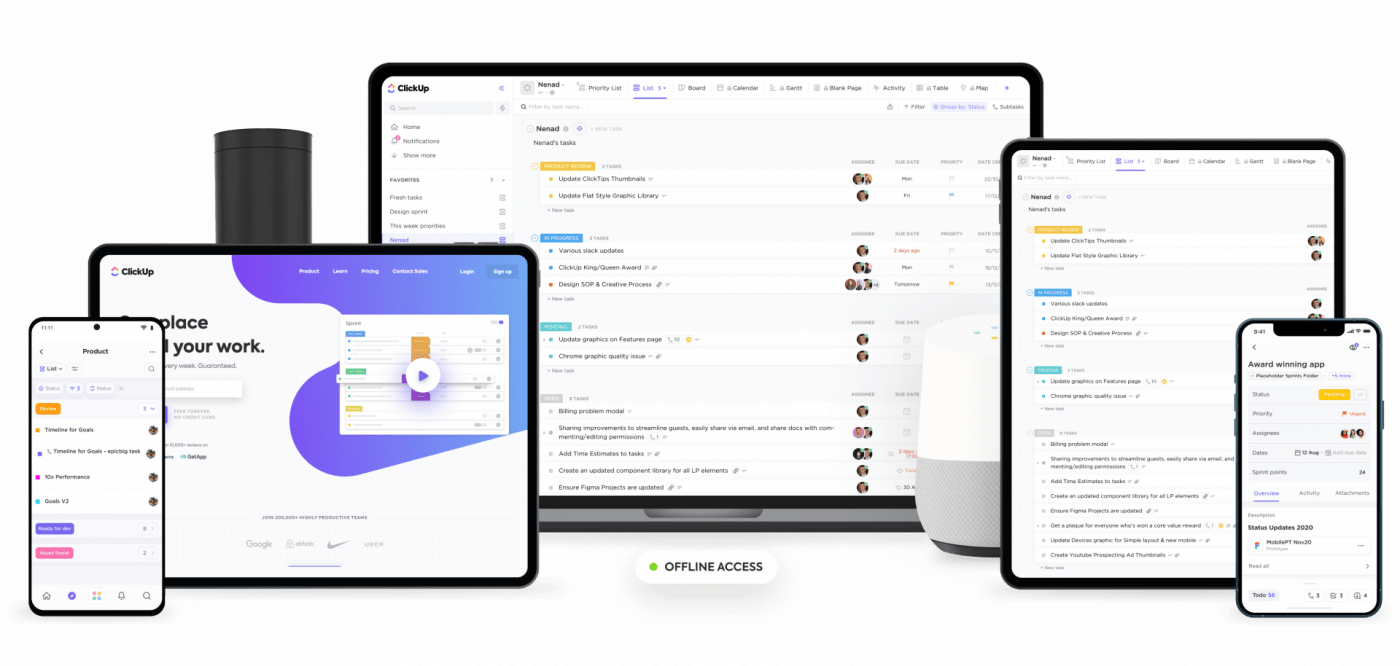
ClickUp is the world’s leading project management tool.
From helping you manage your remote team to improving team collaboration, ClickUp provides teams with everything they need to work productively.
Speaking of which, here’s an article on some tips to stay productive at work!
Now, back to email task management…
Here’s how ClickUp’s email task management can help:
ClickUp’s email task management system encourages teams to take a more holistic approach to their tasks so they can plan accordingly.
We wouldn’t want a situation like the Titanic where they didn’t plan to have enough lifeboats!
Confused?
Let’s take a look at how ClickUp can guarantee smooth-sailing for your team:
1. Send and receive emails directly from tasks
How much time would you save if you could instantly send or reply to emails right alongside relevant work — without ever having to change tabs?
With Email in ClickUp, you can do exactly that!
- Send and receive email messages directly from ClickUp tasks
- Add attachments, Forms, templated responses, and more
- Organize your email conversations as Comments or Threaded Comments
- Set up email Automations based on events within ClickUp
For example, you could assign emails to team members, collaborate on sends and replies, and trigger automations based on Custom Fields, customer events, and even bug tracking. The possibilities are almost limitless!
Integrating your emails with ClickUp helps you:
- Save time (no more tabbing back and forth)
- Keep communications organized
- Maintain visibility across email conversations
For this feature, ClickUp currently supports Outlook, IMAP, Office 365, and Gmail. All emails you send from ClickUp will look as if it was sent directly from your email — no weird forwarding addresses!
2. Create tasks via email
ClickUp’s email task management tool has an Assign Task feature that lets you create tasks by sending or forwarding emails to ClickUp.
Here’s what task details you can include:
- Task name: the subject line of the email will be your task name
- Task descriptions: the body of the email contains the task description
- Assign tasks: use <assign me>, <assign example@email.com>, <tag tag_name> in the subject line to add multiple assignees to your task
- Due date: use <due date & time> in the subject line to add a deadline
- Attachments: add images, links, and files to your email, and they’ll immediately appear as attachments to the task
3. Add comments
You can send emails to ClickUp tasks, and it will appear as a new Comment for that task, including all attachments.
Wondering about the layout?
Don’t worry, ClickUp captures the HTML email in its entirety, so your images and designs will look as spectacular as Jack’s drawing of Rose.
4. Reply to notifications
You can respond to notification emails from ClickUp by sending back an email which will be added as a new comment to the task. No need to switch between apps!
5. Automate tasks
Use ClickUp’s mail forwarding rules to automatically create tasks for you. And, if you save your task and List addresses to your contact book, you can add tasks to your task list on the go!
Alternatively, you can automate your tasks using ClickUp’s Recurring Task feature. You can customize task recurrences by either using a repeat schedule or repeat trigger.
6. Task scheduling
Use ClickUp’s task details to add a due date in the subject line that will automatically schedule a deadline for that specific task.
You can also use the drag and drop Scheduling Time feature to manage your team’s schedule on a daily, weekly, or monthly basis.
If a team member is delayed (we all know how life can get sometimes), ClickUp automatically changes the due dates for all dependent tasks.
Bonus: Email Alternatives
7. Gmail and Microsoft Outlook integration
ClickUp lets you connect Gmail and Outlook with your ClickUp tasks. This way, any task you add in ClickUp will sync in your Gmail tasks or Outlook tasks.
Want to save some time?
Convert important emails in your Gmail inbox into ClickUp tasks by adding stars to them. ⭐
You can also sync your ClickUp tasks with Google Calendar.
Now, if you update a task in ClickUp, you’ll see the change in the Google app.
Talk about convenience!
But these aren’t all that ClickUp has in store for you! 🎁
This awesome project management software also offers other features like:
- 50+ Task Automations: automate recurring tasks and streamline your workflow
- Customizable Views: choose how you want to view a project using views like Gantt Chart, Workload, Kanban Board, and so many more
- Task Statuses: add updates to your project status
- Task Checklists: use simple to-do lists to see your daily accomplishments
- Task Dependencies: help your team complete tasks in the right order
- Task Priorities: use flags to indicate which tasks need to be done urgently
- Third-party integrations: ClickUp integrates with Evernote, Time Doctor, and more
- Agile Dashboards: use Sprint Widgets in Dashboards to get a high-level view of any Agile project
- Hotkeys and Keyboard Shortcuts: use a keyboard shortcut to improve and streamline your experience
Why You Need Email Task Management Tools
Email task management tools help project managers and teams increase their email productivity at work.
With a task manager app, your team can reach inbox zero with ease and have more time to focus on individual tasks.
Here’s how a task management software does this:
1. Turns emails into to-dos
By using a tool that integrates with your email client, you can turn your inbox into a giant to-do list.
So forget about downloading a separate note-taking app or a to-do app!
With email task management, you can create tasks and add task details straight from your email.
Wave goodbye to duplicating tasks and switching between apps and pages!
2. To send fewer emails and save time
With a task manager, your team members, project-related documents, and conversations are all stored in one central area.
This means that you no longer have to email a question to a team member only to receive a cryptic answer that requires you to send another email.
Keep this up long enough and suddenly…
However, when you use a tasks app, your emails contain every detail about the task along with the due date. And if someone has a question, they can just send a message in the built-in chatroom.
Voilà!
Answers within seconds.
3. Increases team efficiency
Email task management tools provide project teams with detailed task descriptions so teams won’t be confused about their responsibilities. In addition, you can simply share a task with a team member by mentioning them.
Project management apps also help teams work collaboratively. By using task tracking features and instant messaging, teams and project managers have a better view of everyone’s project progress.
4. Centralizes your workflow
What’s worse than managing multiple tasks at once?
Managing multiple tasks on multiple platforms!
While we all like to think of ourselves as great multi-taskers, the truth is, we’re far better suited to working on centralized, unified platforms.
It keeps things ordered, organized, and helps you make sense of things with just a glance.
And that’s exactly what an email task management platform will help you with. As you can handle workload allocations, team communications and task scheduling from the same interface, you won’t be jumping from platform to platform, trying to make sense of things!
Conclusion
Email task management lets teams use their inbox as their main project management platform. While you could stick with your regular inbox, it doesn’t provide you with a workspace that has collaborative capabilities, built-in chat rooms, and task automation.
ClickUp offers teams a wide variety of effective task management and email workflow features to help them be as productive as possible.
With features ranging from task scheduling to email task delegation, ClickUp has all you need to manage tasks from your email inbox.
Get ClickUp today and watch your inbox transform into an efficient task management tool, because remember, life’s too short to waste it on endless, annoying email chains.
Just ask Jack:



