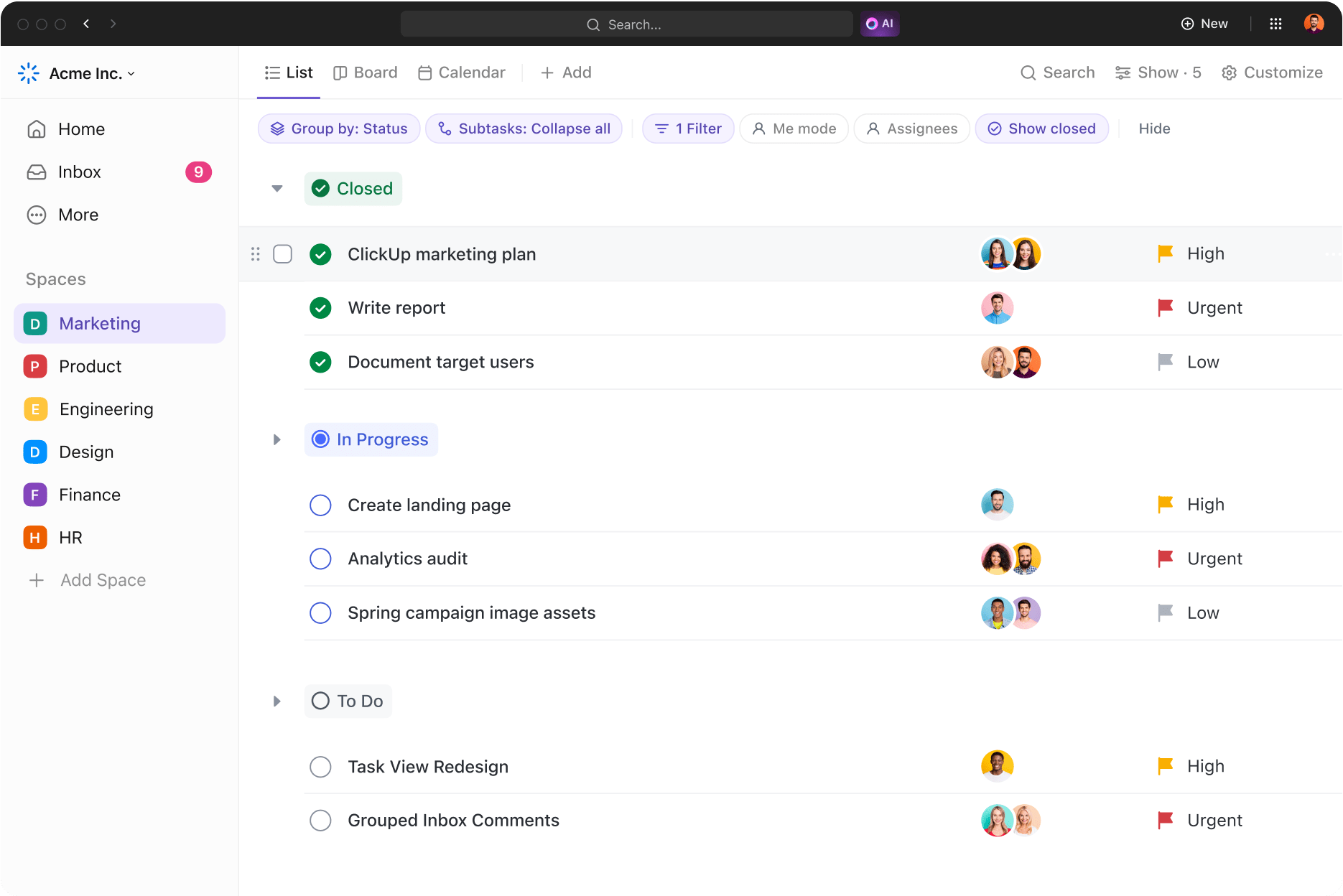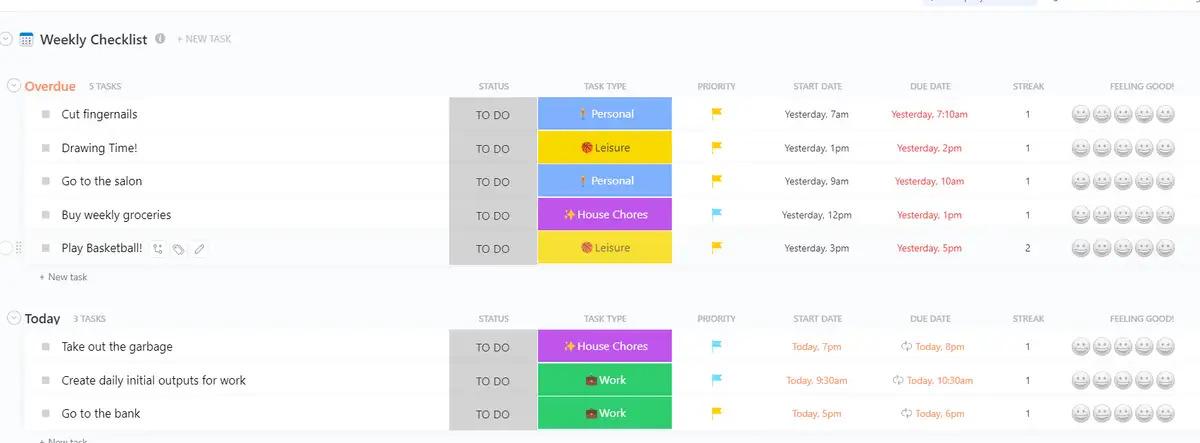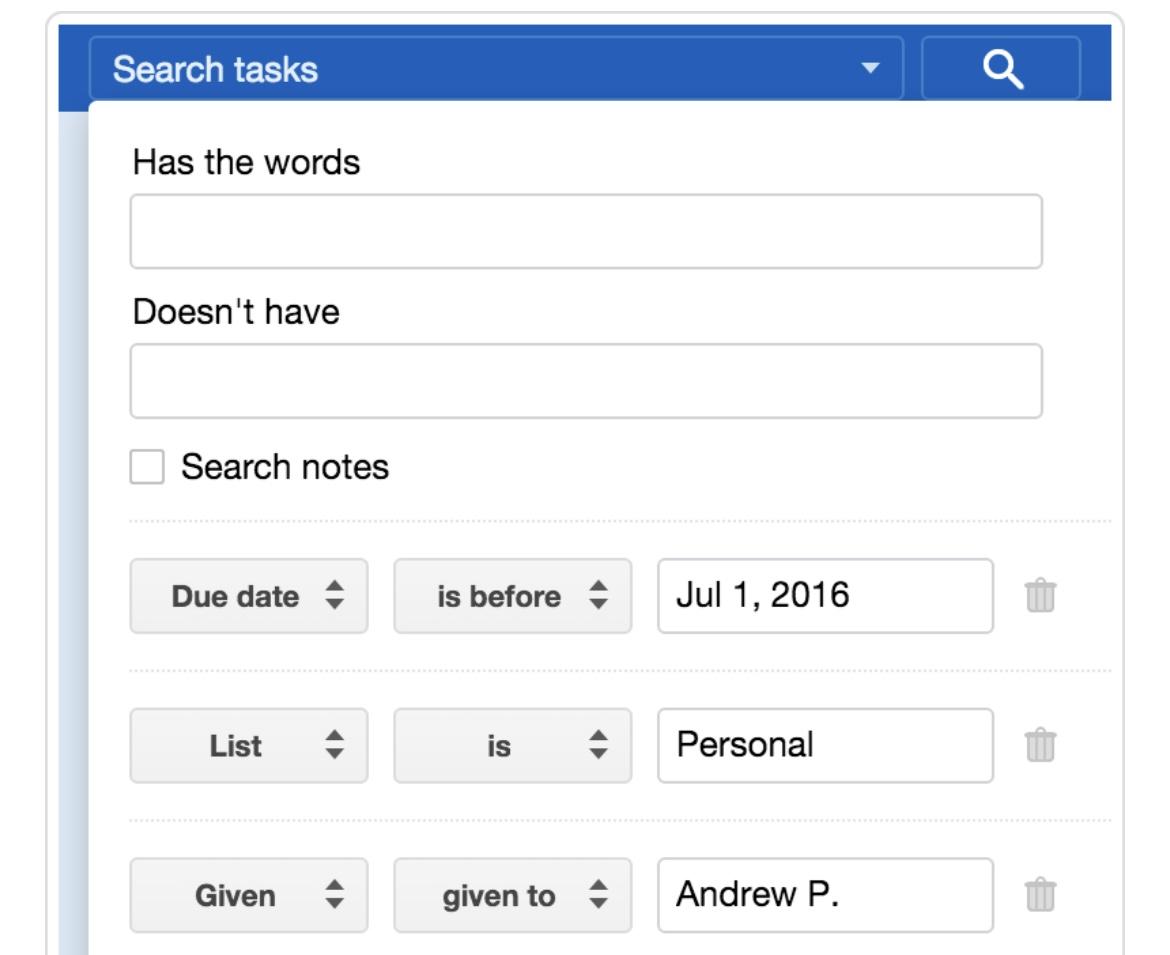I can’t be the only one who lives by to-do lists! These daily checklist apps have become my personal digital assistant— helping me organize tasks, set reminders, and prioritize work at a granular level.
Oh, the amount of stuff I’ve missed (including dentist appointments) and deadlines, and I think my tipping point came when I was putting an event together, and it ended up a hot mess.
With the right tools and a change in mindset, nothing falls through the cracks anymore. We sometimes overestimate our cognitive abilities and fail to accept help.
If you’re not already using a to-do list app, consider this your sign to join the party. These incredible tools keep you on track when juggling multiple tasks with varying deadlines and priorities.
I’ve spent a lot of time experimenting with different task management apps. Based on my experience and the testing done by the ClickUp team, I’ve compiled a list of the best to-do list apps, both free and paid.
But before we move on to the list, let’s quickly go over the must-have features in a to-do list app.
- What Should You Look for in a To-Do List App?
- The 10 Best To-Do List Apps
- 1. ClickUp—best AI-integrated to-do list app
- 2. Todoist—best aesthetic to do list
- 3. TickTick—best for staying focused
- 4. Any.do—best for WhatsApp integration
- 5. Things 3—best for iOS task management
- 6. Google Tasks—best for G-Suite users
- 7. Microsoft To Do—best for Microsoft 365 users
- 8. Remember the Milk—best for a fun UI
- 9. Habitica—best gamified to-do list app
- 10. Workflowy—Best for creating minimalist task lists
- Choosing the Best To-Do List App to Manage Tasks
What Should You Look for in a To-Do List App?
- User-friendly interface: The app should be intuitive and easy to navigate, with clear instructions and a minimal learning curve (sometimes all I want is a simple checklist to brain dump; the app that gets me the fastest to it wins. That’s why I love widgets on my phone’s home screen. One tap and you’re all set)
- Cross-platform compatibility: You should be able to access to-do lists from different devices seamlessly, whether it’s a smartphone, tablet, or computer (I switch between my phone and laptop throughout the day, then there’s my desktop for my personal workflow. Cross-platform availability and security both go hand in hand. Tools need to have an equally superior desktop and mobile app experience. Often, companies prioritize the web experience, and the mobile experience is an afterthought)
- Task prioritization and sorting options: You should be able to prioritize tasks based on urgency or importance, and the app should provide multiple sorting options such as by due date, category, or custom order (I use tags like my life depends on it. With the heavy volume of work I track—I need to get the most customized views to be effective. I do this with tags, priority flags, different view types, etc. It’s essential to have that option to customize)
- Reminders and notifications: Reminders and notifications are must-haves to help you keep track of tasks and meet project deadlines. (Beyond the option to get reminders, I find the ability to customize what kind of reminders and how to be notified to be most critical. Otherwise, you’ll be drowning in a sea of notifications.)
- Collaboration features: For working on team projects, collaboration features such as task sharing, commenting, and assigning tasks to team members are crucial (This is most important for me because I work across departments, I’ll often tag or mention people and discuss on a task thread so that we’re able to make a decision and align. It’s important to be able to do all of this in one place.)
- Customizable categories or tags: You should be able to organize tasks into categories or assign tasks for easy sorting and filtering for effective project management
These essential features helped me filter through the many tools available in the market and curate the top ones for you.
Let’s begin!
The 10 Best To-Do List Apps
The best to-do list apps at a glance:
| Tool | Best for | Standout features | Pricing |
| ClickUp | AI-powered task creation and updates | ClickUp Tasks, customizable views, and ready-to-use templates | Free forever; Customizations available for enterprises |
| Todolist | Collaboration | Date recognition and task prioritization | Beginner: Free Pro: $4/user per month Business: $6/user per month Collaboration: Custom pricing Advanced: Custom pricing |
| TickTick | Maintaining focus | Gamified task progress and automated reminders | Free Basic: $2.99/user per month |
| Any.do | Integrating with WhatsApp | Unlimited boards and auto task assignment | Unlimited boards and auto-task assignment |
| Things 3 | iOS task management | Today tab and Upcoming tab | MacOS: $49.99 (One-time purchase) iPhone and Apple Watch: $9.99 (One-time purchase) iPad: $19.99 (One-time purchase) |
| Google Tasks | G-Suite task management | Drag and drop tasks to set priorities and task creation from Gmail | Free |
| Microsoft To Do | Microsoft 365 users | Teams and Outlook integration | Free |
| Remember the Milk | Fun user interface | Quick search with Smart List | A quick search with Smart List |
| Habitica | Gamification | In-game rewards and quick task creation | Basic: Free For Groups: $9 per month + $3/user |
| Workflowy | Minimalist interfaces | Global search | Basic: Free Workflowy Pro: $4.99/user per month |
1. ClickUp—best AI-integrated to-do list app
ClickUp is an all-in-one to-do list app with many project management, collaboration, and analytics features. Its AI integration sets it apart from most tools, offering time-saving features that improve efficiency and keep you focused on meaningful work that makes an impact.
ClickUp Tasks is a convenient solution for breaking down projects into small bits and setting each action item as a separate task.
I can create checklists in any part of my Workspace using ClickUp’s To-Do Lists, be it in Tasks, Docs, or Notes. The Task checklist helps me outline a transparent process for myself and my team, while the Docs checklist ensures I can tick off action items listed within a document in ClickUp Docs.
When I’m working on a task and an idea hits me out of the blue (or I forget to go grocery shopping this week or my dreaded dentist appointment), I make a quick checklist on the ClickUp Notepad. I don’t need to switch tabs, so my workflow remains uninterrupted.
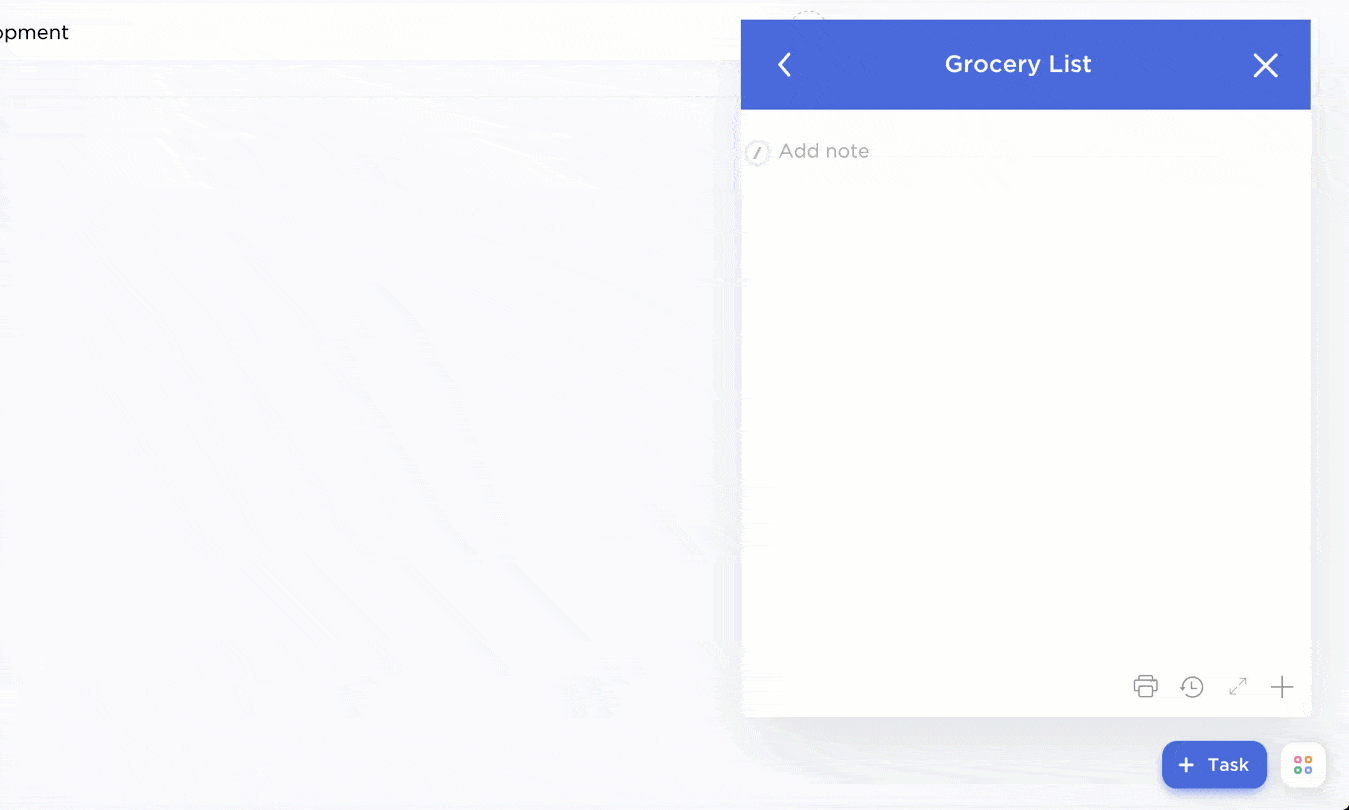
I also prefer to create Tasks on ClickUp Docs because it’s super simple. The process looks like this:
- Highlight text in a Doc
- Click + Task from the toolbar
- Click Select List and choose a List
- Click Create
After creating the Tasks, I assign them to team members and set deadlines. The real-time editing feature allows me to collaborate smoothly with my remote team.
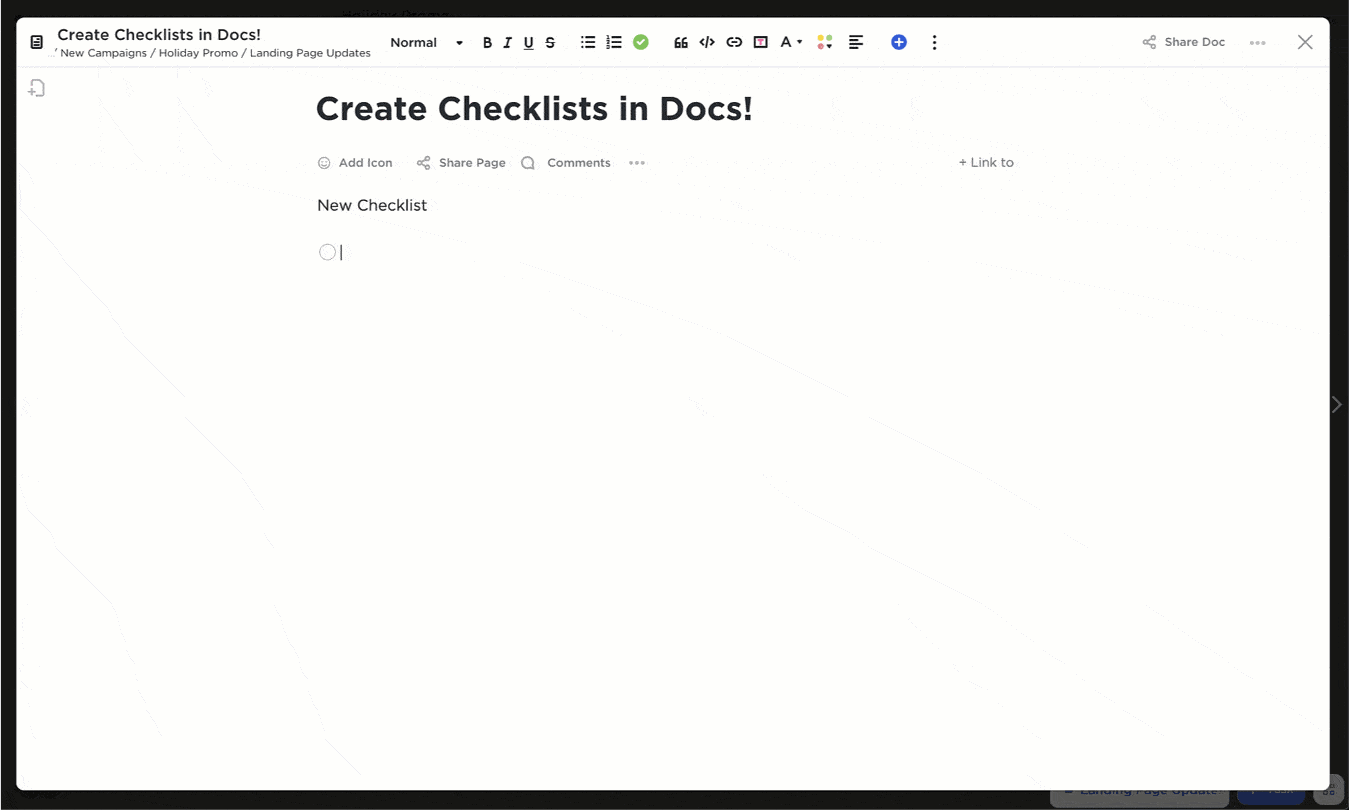
For tasks that don’t require manual intervention, I use ClickUp Brain. It automates task creation and subtask planning, answers questions about Tasks and Docs (when I’m in a hurry and looking for specific information), and summarizes task details.
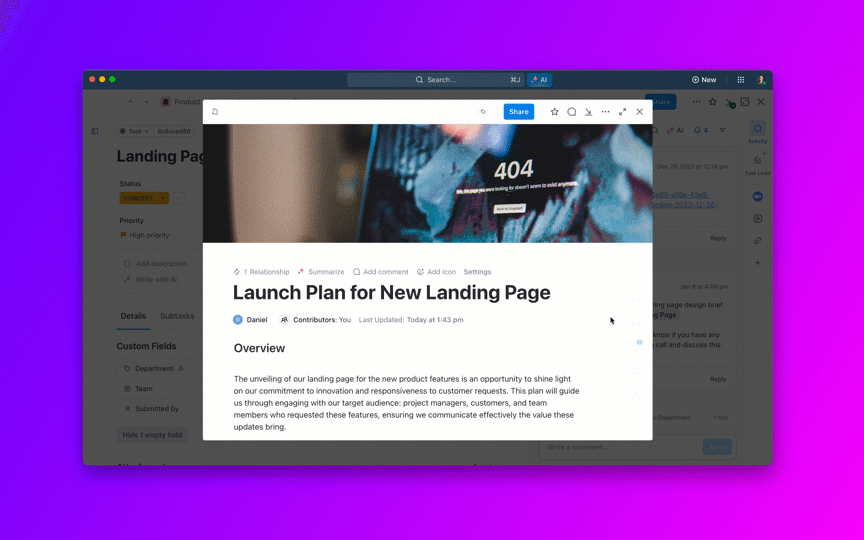
To test how intuitive this AI to-do list tool is, I created a task called ‘Design an Employee Training Program’ and added my team members to discuss how we’ll plan the program. We used Task comments to address our goals and the approach we want to adopt for the training.
Within a few days, ClickUp Brain started recommending tailored subtasks (after reflecting on the task’s context), such as identifying employees’ needs and skill gaps, connecting with subject matter experts to create training modules, and determining the program’s time frame. It’s also great at helping you prioritize your task list!
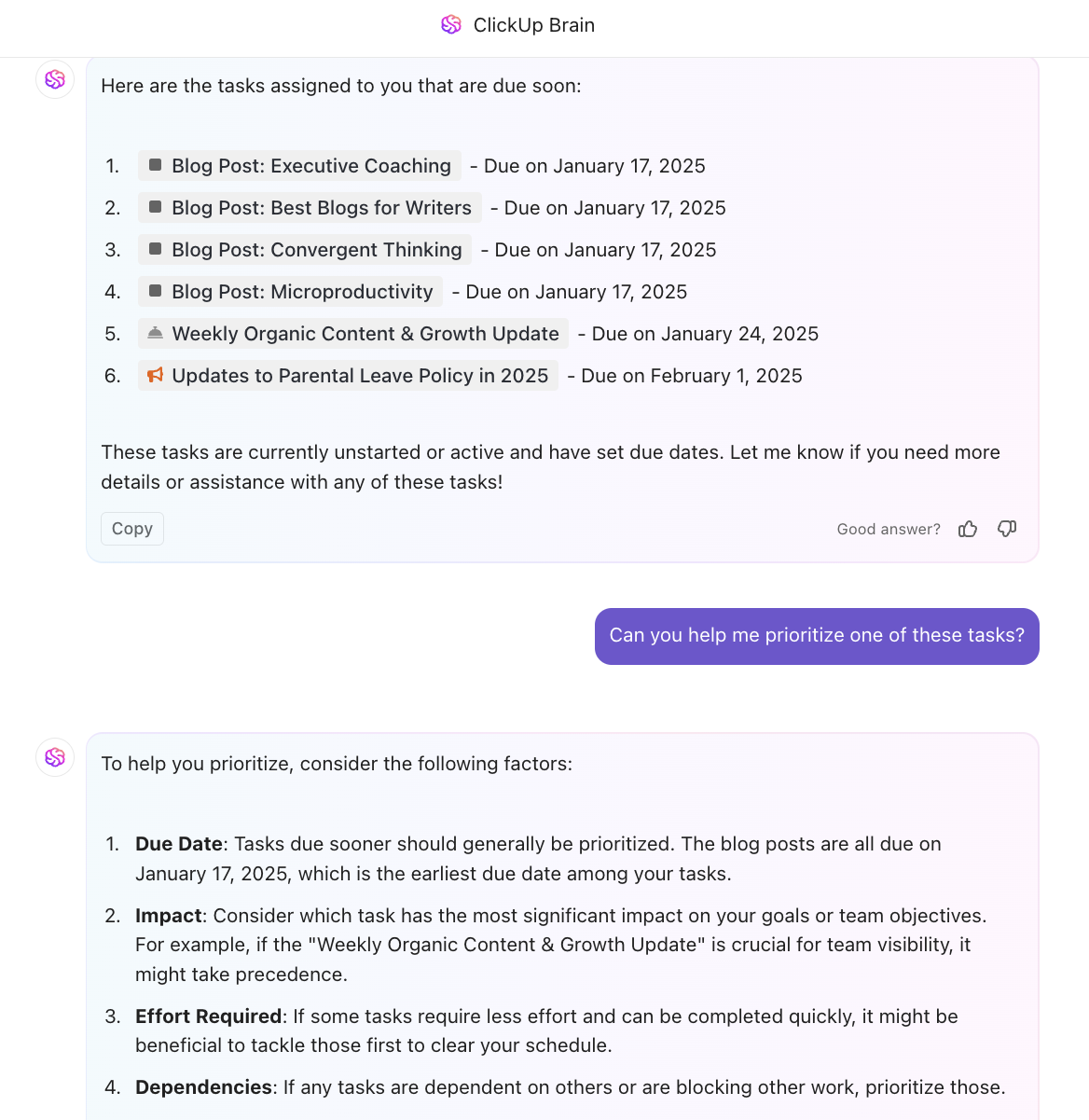
Game-changing!
ClickUp also has multiple ready-to-use to-do list templates and GTD templates to help you organize tasks more systematically.
These are my favorite to do list templates to get started:
ClickUp Work To Do Template
This template aligns your daily actions with your weekly goals. Use it to create a priority list based on importance, urgency, or effort, organize projects with lists, subtasks, and deadlines, and track progress using Gantt Charts or Kanban Boards.
Besides keeping you organized, the template allows you to work stress-free because you get visibility into which tasks need immediate attention and how far you are from your goals.
ClickUp Weekly Checklist Template
Use this template to set an actionable agenda for the coming week. Organize similar tasks into categories, set reminders for time-sensitive tasks, and keep a progress tab against the set due dates.
You can customize the template to make it a good fit for creating personal and professional to-do lists.
ClickUp Daily To-Do List Template
This template is your day-to-day routine planner to build healthy habits and stay on track with them. It helps you:
- Stay organized with everyday chores and professional commitments
- Set attainable goals that contribute to your success in the long run
- Check progress regularly
- Manage priorities so you don’t miss important tasks
As you check off tasks from your list, you get a boost of motivation that pushes you to work harder. Don’t forget to pat yourself on the back for your achievements, big or small!
ClickUp works for cross-functional teams of all sizes, from small businesses to enterprises. It supports 1,000+ integrations with other apps such as GitHub, Slack, HubSpot, Clockify, Calendly, and Zendesk. So, even if you have a loaded tech stack, ClickUp can quickly adapt to your workflow.
📮ClickUp Insight: Think your to-do list is working? Think again. Our survey shows that 76% of professionals use their own prioritization system for task management. However, recent research confirms that 65% of workers tend to focus on easy wins over high-value tasks without effective prioritization.
ClickUp’s Task Priorities transform how you visualize and tackle complex projects, highlighting critical tasks easily. With ClickUp’s AI-powered workflows and custom priority flags, you’ll always know what to tackle first.
Get our best tips on task prioritization in this video!👇🏽
ClickUp best features
- Manage your ClickUp To-Do List from desktop, phone, or browser
- Choose from 15+ customizable Views to set up, visualize, and track the progress of your to-do list in a way that works for you
- Customize Task types by adding your naming conventions to ClickUp Custom Fields
- Track your daily productivity by summarizing Tasks at the end of the day with ClickUp’s AI Standups
ClickUp limitations
- There is a learning curve for beginners. But ClickUp has ample resources and ready-to-use task management templates to help you get started quickly
ClickUp pricing
ClickUp ratings and reviews
- G2: 4.7/5 (9,000+ reviews)
- Capterra: 4.7/5 (4,000+ reviews)
Users love the ability to intuitively create tasks, subtasks, and checklists in ClickUp and rate it as one of the top project management apps.
2. Todoist—best aesthetic to do list
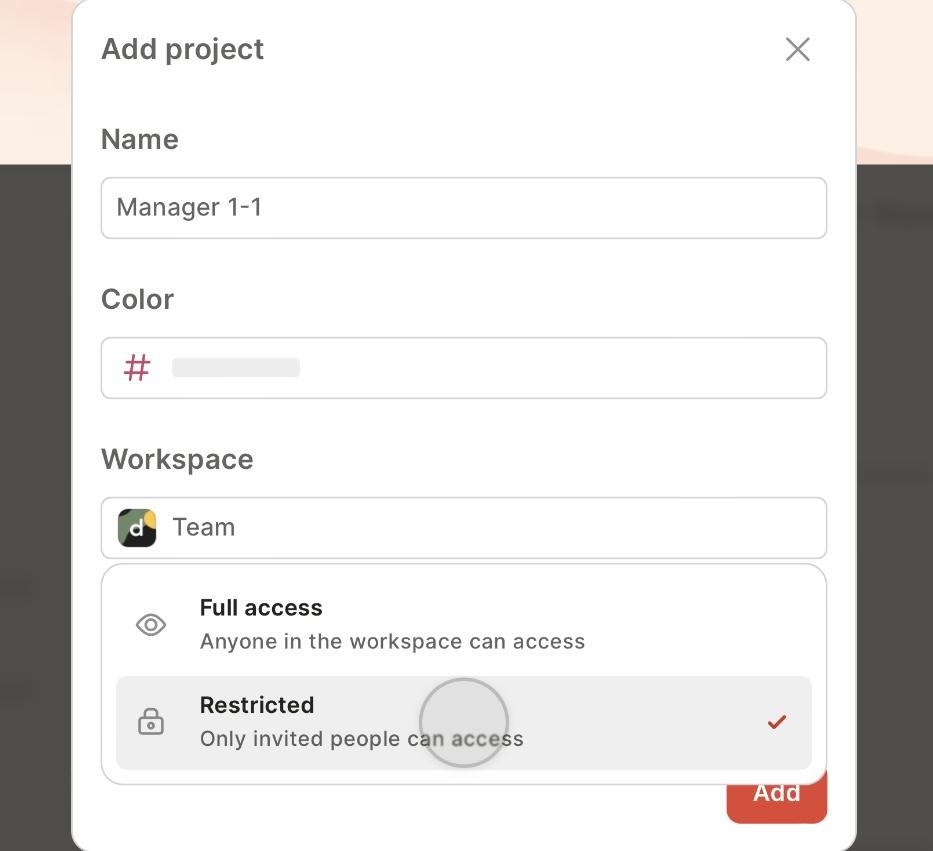
Creating a task list isn’t enough. You should be able to collaborate on it with team members to keep the momentum going. This is where Todoist comes into play.
I love the minimal interface of this aesthetic to-do list app, mainly because it makes sharing tasks a lot easier. Not just sharing, Todoist allows assigning tasks to team members and adding additional details using comments.
I also found the option to make certain projects private if you want to limit access to sensitive data. It’s a thoughtful addition to keeping product plans, quotations, and other internal data confidential.
Designed to boost team efforts and productivity, Todlist is a smart task management app for small to medium-sized teams.
Todoist best features
- Focus on relevant tasks with flexible views
- Prioritize time-sensitive tasks and tick them off faster
- Set recurring tasks and due dates intuitively with date recognition
- Sync your to-do list across desktop, Android, iOS, wearables, and browser extensions
Todoist limitations
- Calendar integration could have been more powerful
- Subtask structuring feels confusing
Todoist pricing
- Beginner: Free
- Pro: $5/user per month
- Business: $8/user per month
- Collaboration: Custom pricing
- Advanced: Custom pricing
Todoist ratings and reviews
- G2: 4.4/5 (700+ reviews)
- Capterra: 4.6/5 (2,000+ reviews)
Most users prefer Todoist over other task management apps because of its simplicity and power-packed collaboration features.
3. TickTick—best for staying focused
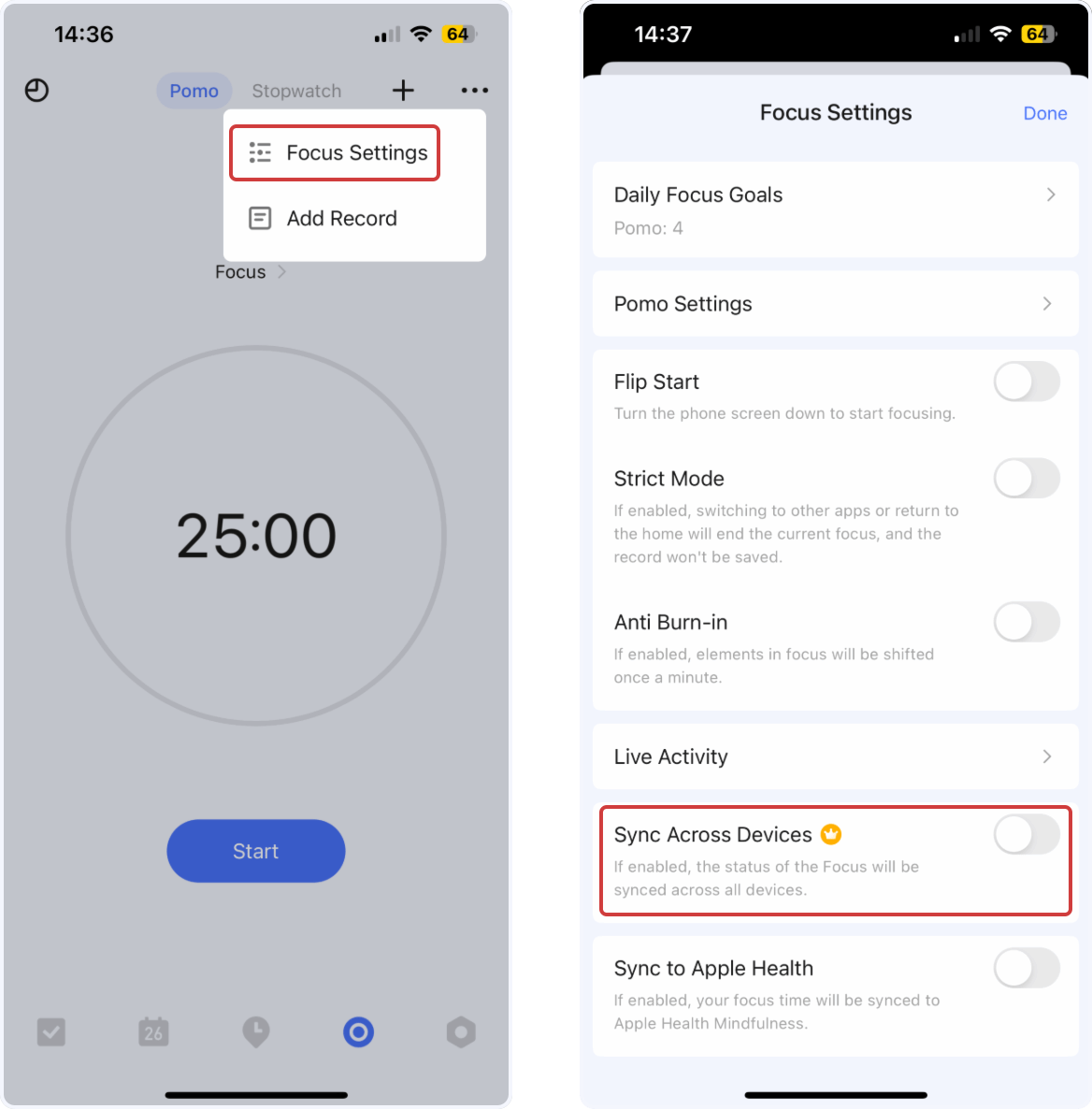
Sometimes, looking at a long checklist of tasks feels overwhelming. You try to get to all of them at once. But the science of context switching tells us that multitasking is a productivity killer—the key to ticking off all the tasks is to focus on one job at a time. That’s what TickTick helps with.
I tried its Pomo timer, which allows you to reserve small time blocks to focus on a task based on the Pomodoro productivity system. While it’s not ideal to pause your Pomodoro timer, TickTick offers this feature in case something urgent arises.
For me, personal productivity is about staying focused on one thing, avoiding distractions, and getting enough deep work done. TickTick helped me with that.
I also loved how quickly I could add tasks using the voice input feature and sync the timer across all my devices. This to-do app is ideal for professionals who want to stay productive by focusing on short periods of deep work.
However, this one works best for personal tasks. You might have to look elsewhere to collaborate with your team on task lists.
TickTick best features
- Automatically set reminders when you add a due date and time information to a task
- Share your task list with others
- Gamify task progress with Achievement Score
- Organize to-dos into folders, lists, tasks, and check items
TickTick limitations
- The Calendar view is not available in the free version
- Limited collaboration capabilities
TickTick pricing
- Free
- Basic: $2.99/user per month (Annual plan for $35.99)
TickTick ratings and reviews
- G2: 4.5/5 (100+ reviews)
- Capterra: 4.8/5 (100+ reviews)
Check out these TickTick alternatives!
4. Any.do—best for WhatsApp integration
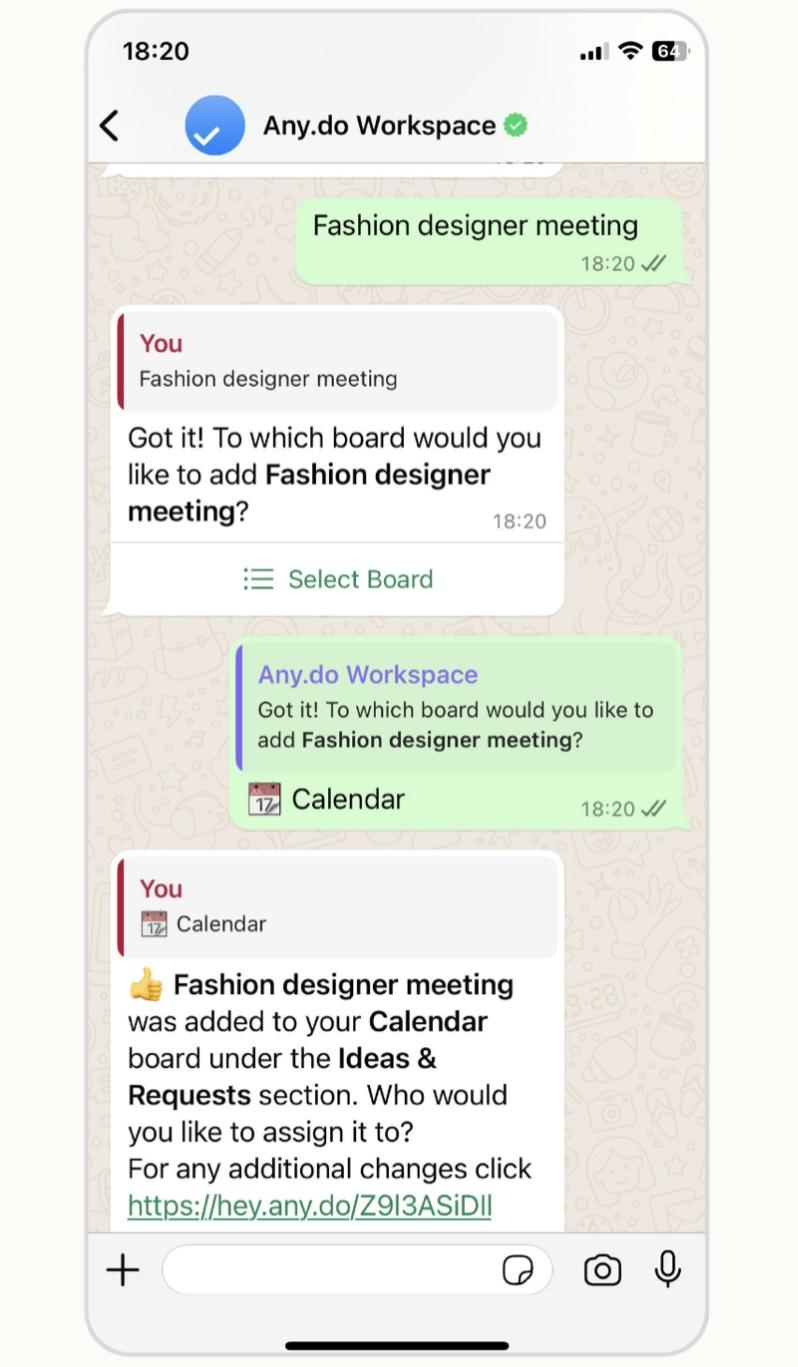
Are you overwhelmed by too many apps and looking for something that fits your daily routine? Any.do could be a good option.
We all use messaging or texting apps quite frequently, and Any.do works on top of that. It allows you to set up reminders directly from WhatsApp, even without opening the Any.do app.
I integrated Any.do with WhatsApp, and the experience was quite seamless. Whenever I added a task with a timeline, I’d get a reminder on WhatsApp. But this feature is available only on paid plans. If you don’t use WhatsApp, you can conveniently integrate the tool with Siri and Apple Reminders if you’re on an Apple device.
If your job involves a lot of external interaction with people, such as sales calls or meetings, a messaging-focused productivity app might be worth trying. However, if you’re trying to do deep work, messaging apps are a big source of distraction. Turning to them to make you more productive may end up being counterintuitive.
Any.do may be suitable for individuals and small or medium-sized teams looking for no-fuss to-do apps. However, bigger teams and enterprises might need something more powerful.
Any.do best features
- Create private boards for managing confidential information
- Automatically assign tasks, deadlines, and project status
- Create unlimited boards to manage your workflow
- Sync content across your desktop, laptop, tablet, mobile, and wearables
Any.do limitations
- Limited calendar function: the tool sets 30-minute slots as default, which you cannot customize
Any.do pricing
- Personal: Free
- Premium: $5.99/user per month
- Teams: $7.99/user per month
- Family: $9.99 (for 4 users per month)
Any.do ratings and reviews
- G2: 4.2/5 (100+ reviews)
- Capterra: 4.4/5 (100+ reviews)
Check out these Any.do alternatives!
5. Things 3—best for iOS task management
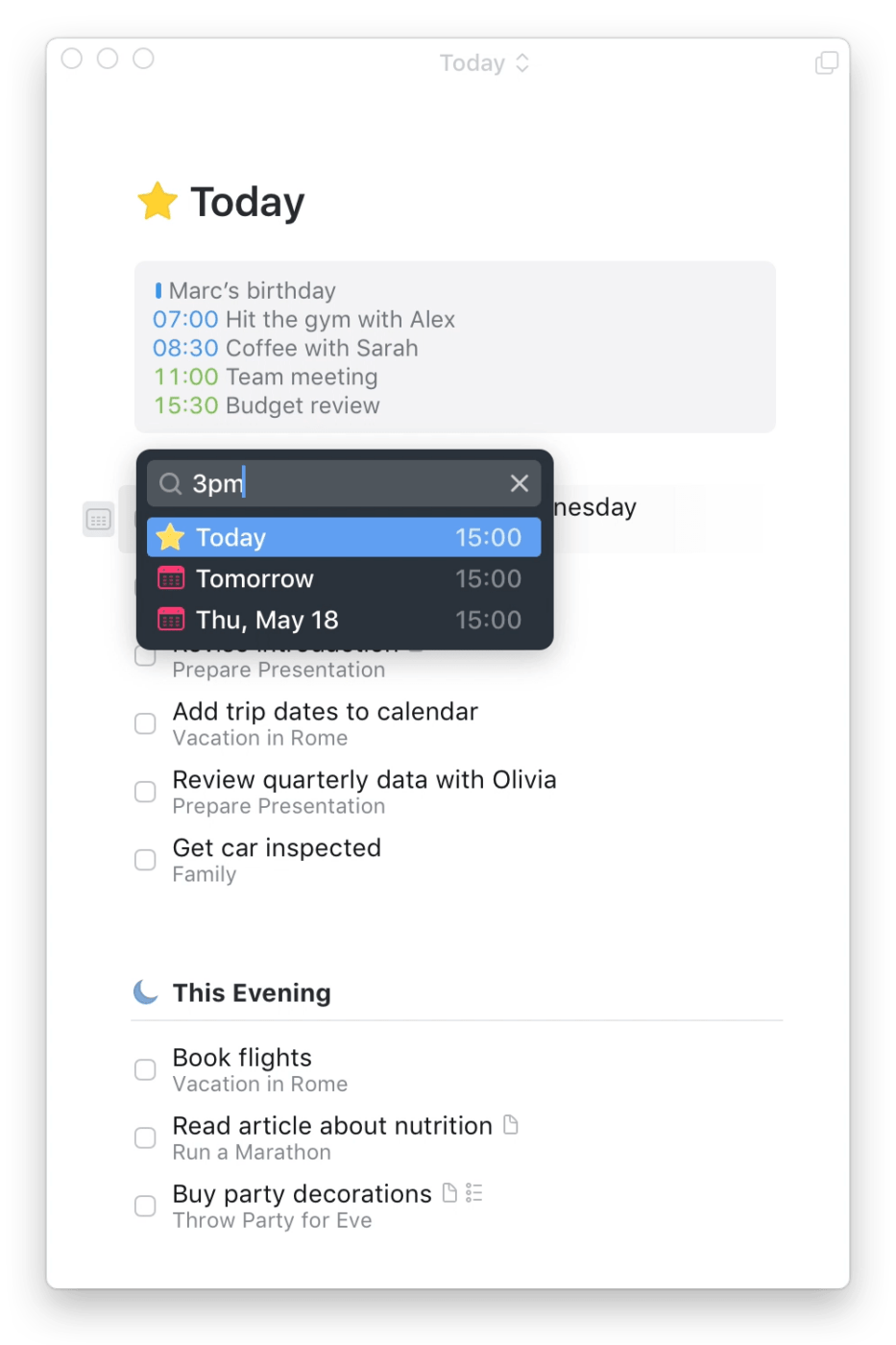
If you prefer to work with Apple devices, the all-new Things 3 app is just what you need to streamline task management.
I loved the reminder feature, which was previously missing from the app. The natural language date parser understands the time you type out and sets reminders accordingly. Quite nifty.
Too busy to type? Just ask Siri to set a reminder in Things, and you’re all set. This feature is helpful if you frequently have to deal with time-sensitive tasks—you’ll get reminders across all your devices so you don’t miss deadlines.
The design language is what you would expect from an app catering to Apple users: clean, elegant, minimal, and, most importantly, functional. The simple overview of what’s coming up today, tomorrow, or even the week ahead is such a lifesaver.
Things 3 app works best for tracking your personal to-do list, be it work for work engagements or household chores.
Things 3 best features
- Go clutter-free with a minimal yet functional design
- Break down big tasks into small chunks with Headlines
- Track your daily schedule with the Today list
- Plan for the week ahead with the Upcoming tab
Things 3 limitations
- Only available on Mac and iOS
- No free trial
Things 3 pricing
- MacOS: $49.99 (One-time purchase)
- iPhone and Apple Watch: $9.99 (One-time purchase)
- iPad: $19.99 (One-time purchase)
Things 3 ratings and reviews
- G2: 4.4/5 (20+ reviews)
- Capterra: 4.9/5 (100+ reviews)
Check out these Things 3 Alternatives!
Many users miss advanced task management features like custom sorting and custom views to track tasks in Things.
However, most of them agree on how simple and intuitive it is as a basic task management app.
6. Google Tasks—best for G-Suite users
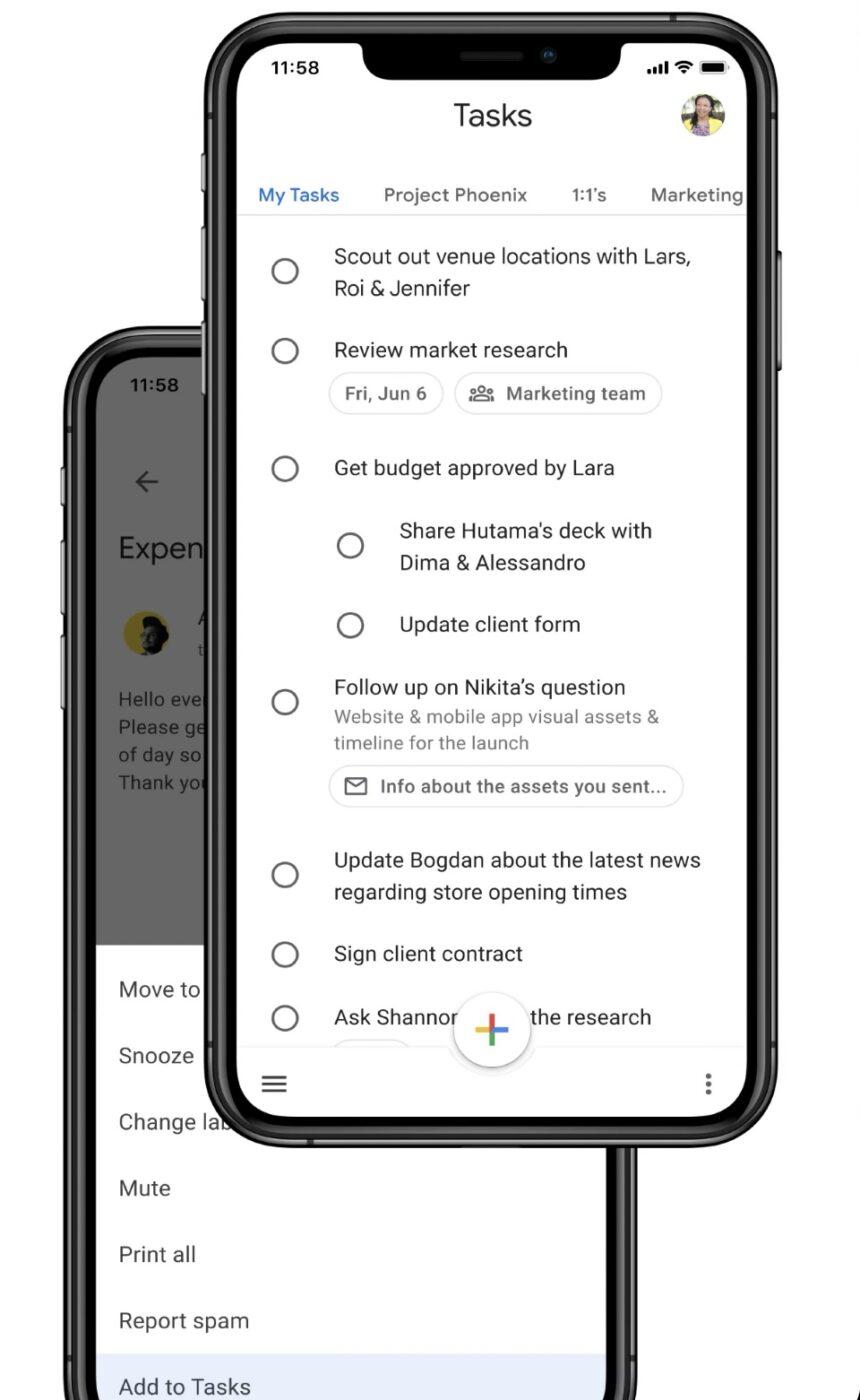
Google Tasks is a free to-do list app that you can integrate with Gmail and Google Calendar.
What I liked the most about this tool is the option to create a task directly from Gmail. For example, when a team member asks a question or sends an item for review, you can turn it into an action item, and it’ll appear on your task list—a lifesaver when you have a lot on your plate and little time to set individual tasks.
This might be an adequate option for individuals or companies working within the Gsuite that don’t need additional features. But the challenge is that once you have a task, the collaboration options are limited. You might need to switch back to your workplace chat application to discuss the task further or email them. Customization of tasks to add priority, labels, or tags is still limited.
Suppose you’re already using the tool but looking for advanced and customizable features like project management and collaboration capabilities. In that case, you can integrate your Google Tasks app with ClickUp (with the help of Zapier). Any action you take on one app will be reflected in the other, making your workflow smoother and more efficient.
Google Tasks best features
- Drag and drop tasks to change priority levels
- Trace a task back to its source email in case you need more context
- Get help from Google Assistant to manage tasks better
- Track and edit tasks from any device of your choice
Google Tasks limitations
- Sometimes push notifications don’t get triggered on time, causing you to miss important deadlines
Google Tasks pricing
- Free
Google Tasks ratings and reviews
- G2: Not enough reviews
- Capterra: Not enough reviews
Check out these Google Tasks Alternatives!
7. Microsoft To Do—best for Microsoft 365 users
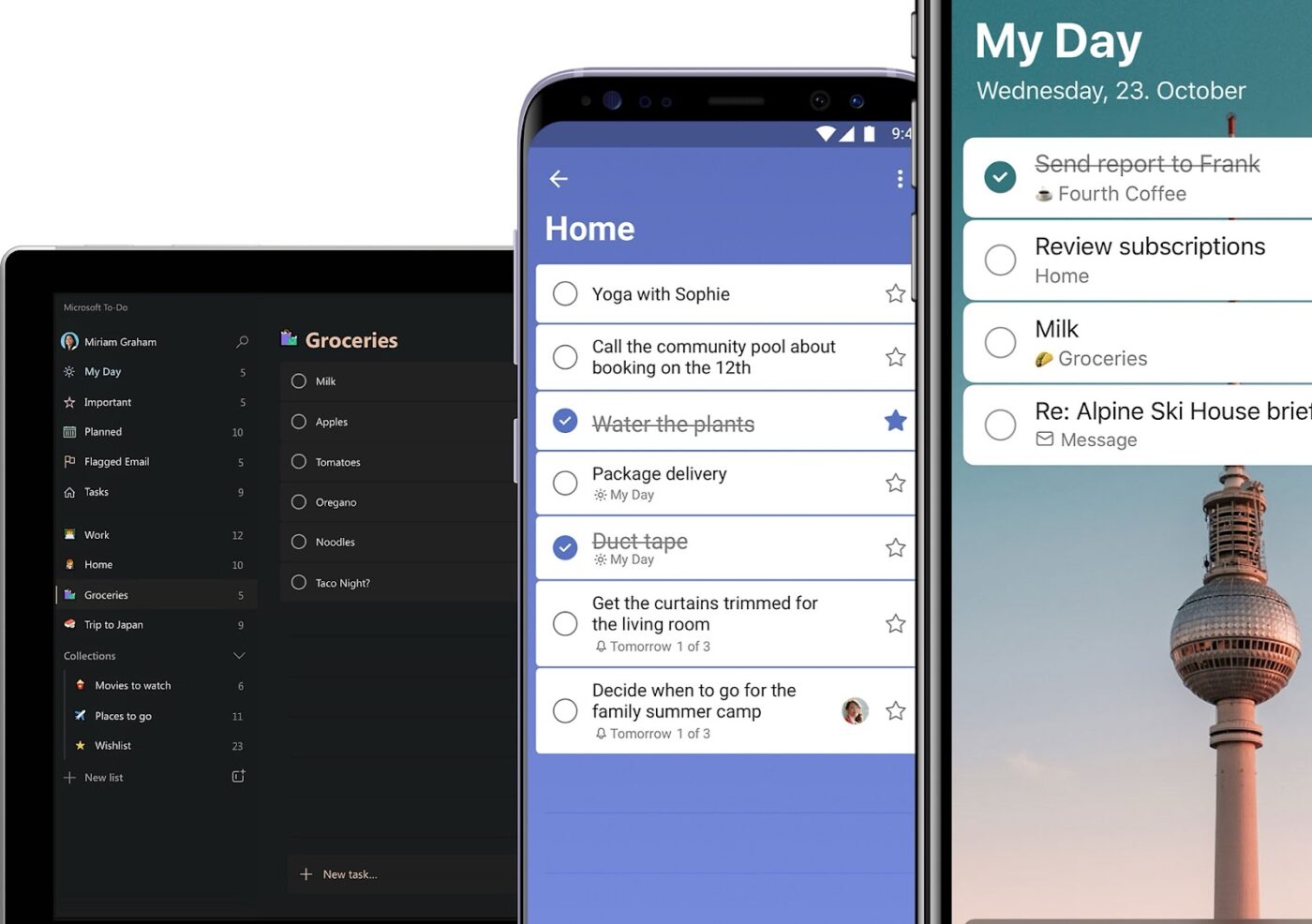
Microsoft To-Do is one of the simplest to-do list apps on our list. Despite the limited features, it gets the job done—for free.
My personal favorite feature is the My Day tab. It offers a bird’ s-eye view of my day (including personal and professional tasks) and intelligent suggestions for updating the list on the go.
This tool works best for teams starting with a to-do list app or SMBs looking for a free task management app.
If you work heavily within the Microsft universe, you can integrate To Do with Outlook Tasks—making it easier to manage all your tasks in one place.
Microsoft To-Do best features
- Integrate the tool with other MS products in your tech stack, such as Teams and Outlook calendar
- Mark tasks as Important to stay on top of priorities
- Plan daily standups and client meetings effectively and access your to-do list app across the web, Windows, iPhone, and Android
- Share your task list with team members to keep them in the loop
Microsoft To-Do limitations
- Heavily dependent on the Microsoft ecosystem
- No reporting feature to track performance
Microsoft To-Do pricing
- Free
Microsoft To-Do ratings and reviews
- G2: 4.4/5 (80+ reviews)
- Capterra: 4.6/5 (2,000+ reviews)
A crowd favorite, Microsoft To-Do seems to be a popular to-do list app for teams and individuals.
8. Remember the Milk—best for a fun UI
I might be a fan of professional-looking work management tools, but I couldn’t help being impressed by how adorable this app is.
As I was tinkering with its key features, I came across the Smart List—a function that allows you to search through tasks using specific criteria. For example, you can search for tasks due this week so you can prioritize them over others.
While its collaboration capabilities are limited to assigning tasks to team members, individuals, and small businesses can use it to add a fun element to their daily workflow.
Remember the Milk’s best features
- Fun and inviting user interface
- Quickly create tasks and set reminders with Smart Add
- Get reminded on whichever channel you use the most—email, text, or any other app
Remember the Milk limitations
- To share tasks with team members, you must first add them to your contacts. It’s inconvenient for large teams
Remember the Milk pricing
- Basic: Free
- Pro: $49.99/year with unlimited sharing (monthly plan not available)
Remember the Milk ratings and reviews
- G2: Not enough reviews
- Capterra: 4.4/5 (50+ reviews)
Check out these Remember the Milk alternatives!
9. Habitica—best gamified to-do list app
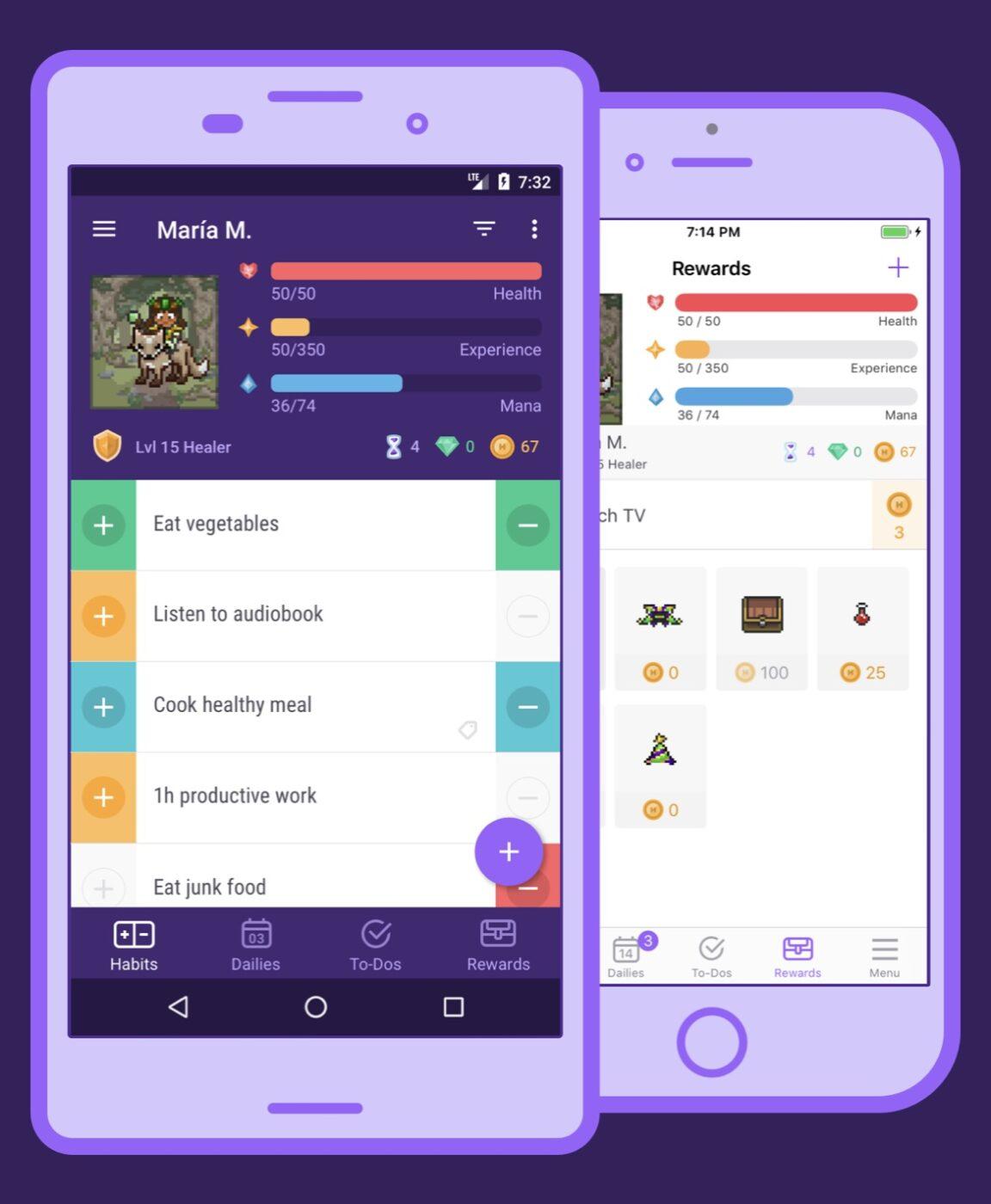
When checking off your to-do list feels like a lot of work, Habitica transforms your task list into a game. What a fantastic way to spice things up and boost productivity!
Whether you want to drink more water, read more books, or work on the tasks you’ve been struggling to finish, you can set any habit or goal on the app.
I found the Rewards feature to be very motivating for managing tasks. Every time I ticked off a task, I got a reward. It felt great to have a mysterious digital pet for the company (that was my reward for being super productive, in case you’re wondering)!
With its highly gamified console, you can also team up with other Habiticans to fight monsters in an epic battle. You earn Gold as you win, which you can use to unlock custom rewards (such as pizza for breakfast, catching up on the latest episode of your favorite Netflix show, or anything that makes you happy).
It works best for individuals and small teams who enjoy the gamified model, but you may be better off choosing a different app for advanced task management.
Habitica best features
- Set up tasks quickly with the simple and fun user interface
- Keep up the motivation with in-game rewards
- Participate in games with other users
- Build healthy habits while playing
Habitica limitations
- Limited use cases—may not work for professional collaborations
- Doesn’t integrate with project management software
Habitica pricing
- Basic: Free
- For Groups: $9/month + $3/user
Habitica ratings and reviews
- G2: Not enough reviews
- Capterra: Not enough reviews
Check out these Habitica alternatives!
10. Workflowy—Best for creating minimalist task lists
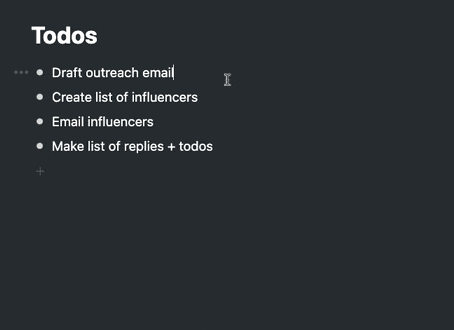
Workflowy is a simple yet powerful to-do list app designed for creating clutter-free task lists.
I was immediately drawn in by its neat user interface. It has a left-hand sidebar to navigate your entire task list, which I found particularly helpful in getting a bird’s eye view of the hundreds of tasks on my list. It’s easy to remove tasks that are no longer relevant or move them up or down the list.
I also loved how easy it is to take notes in bulleted lists, turn them into tasks, and check them off. Workflowy also allows grouping similar items using tags—a small addition necessary for saving time.
Project managers, marketers, or professionals who aren’t fans of visual-heavy interfaces would love this app for their daily note-taking and for creating quick to-do lists.
Workflowy best features
- Find what you’re looking for with a global search
- Add context to tasks with short notes
- Include relevant files and images to your tasks
- Share tasks with team members
Workflowy limitations
- You can share tasks, but there’s no option for collaboration
- No option to customize the visual elements of the tool (except for highlighting)
Workflowy pricing
- Basic: Free
- Workflowy Pro: $4.99/user per month
Workflowy ratings and reviews
- G2: 4.5/5 (20+ reviews)
- Capterra: Not enough reviews
Check out these Workflowy alternatives!
Choosing the Best To-Do List App to Manage Tasks
Most of the apps I included in this list have a simple user interface, making them accessible to teams with different levels of technical expertise.
While all these tools are good for creating tasks and checking them off, very few offer advanced to do list features such as visual progress tracking, collaborating with large teams, assigning tasks to multiple team members simultaneously, reporting and analytics, mobile apps, and AI integration.
The simpler tools are good for personal use, but their limited capabilities will not suffice for complex projects with remote or cross-functional teams.
In such cases, ClickUp is a clear winner. It ties up task creation and tracking with AI-assisted project management, ensuring your team stays productive and efficient and moves together as one entity.
Get started with ClickUp today!