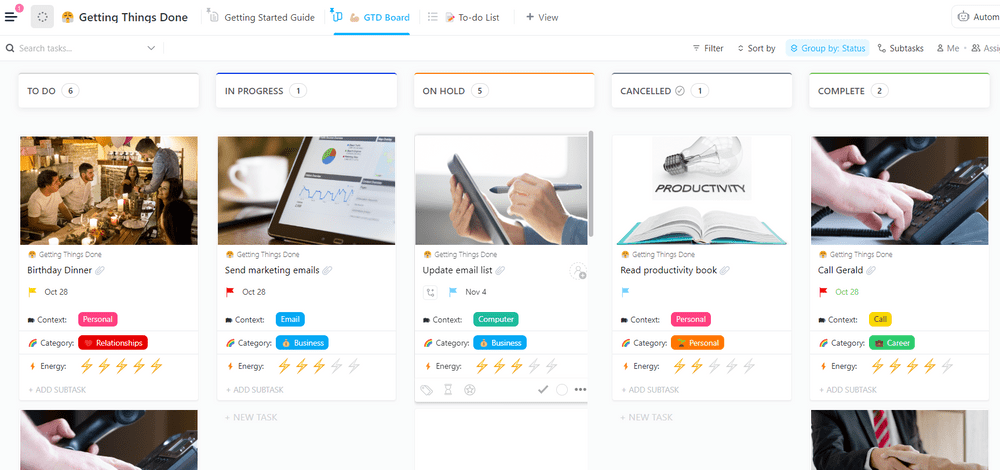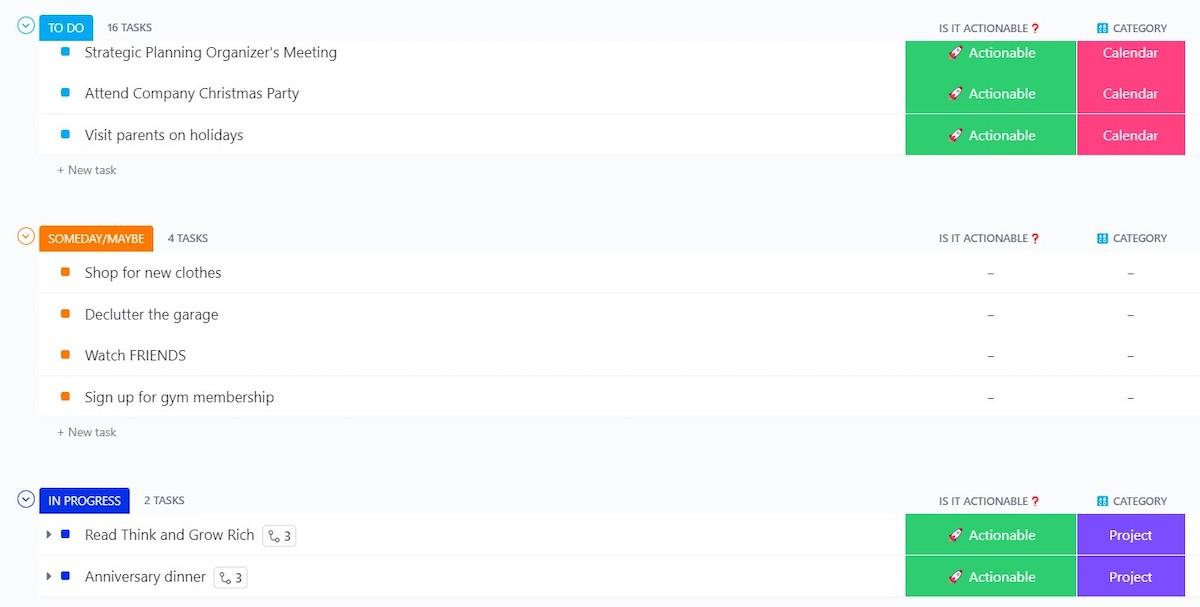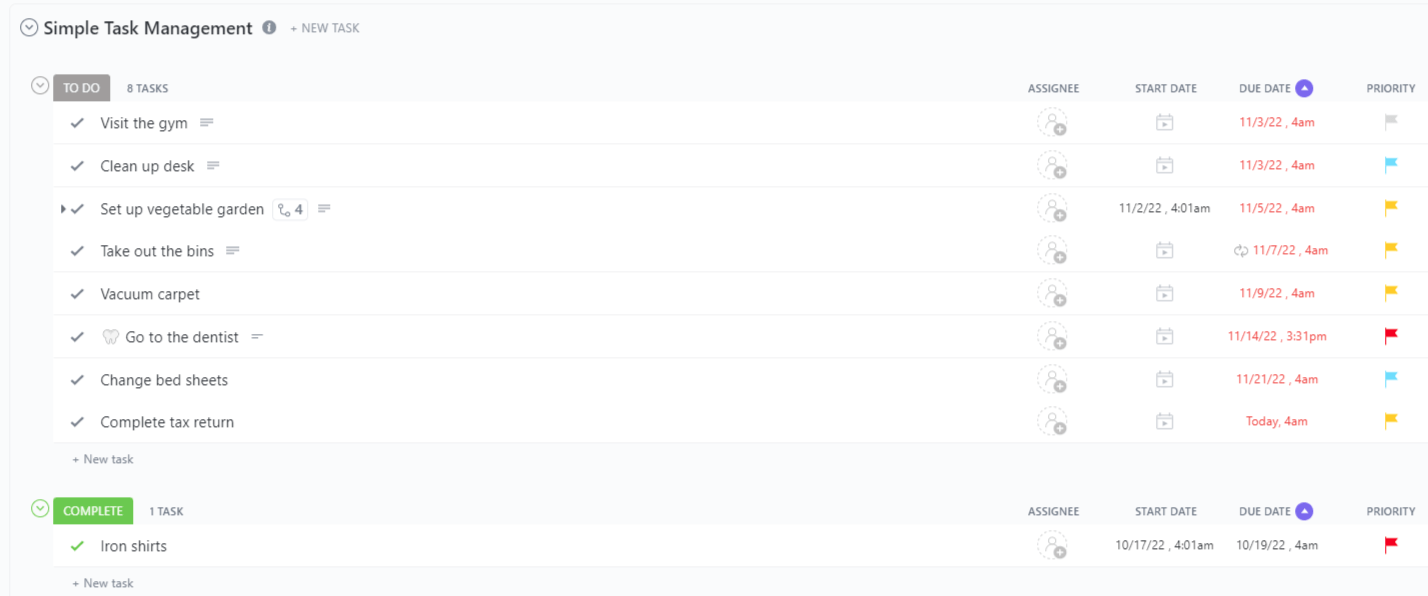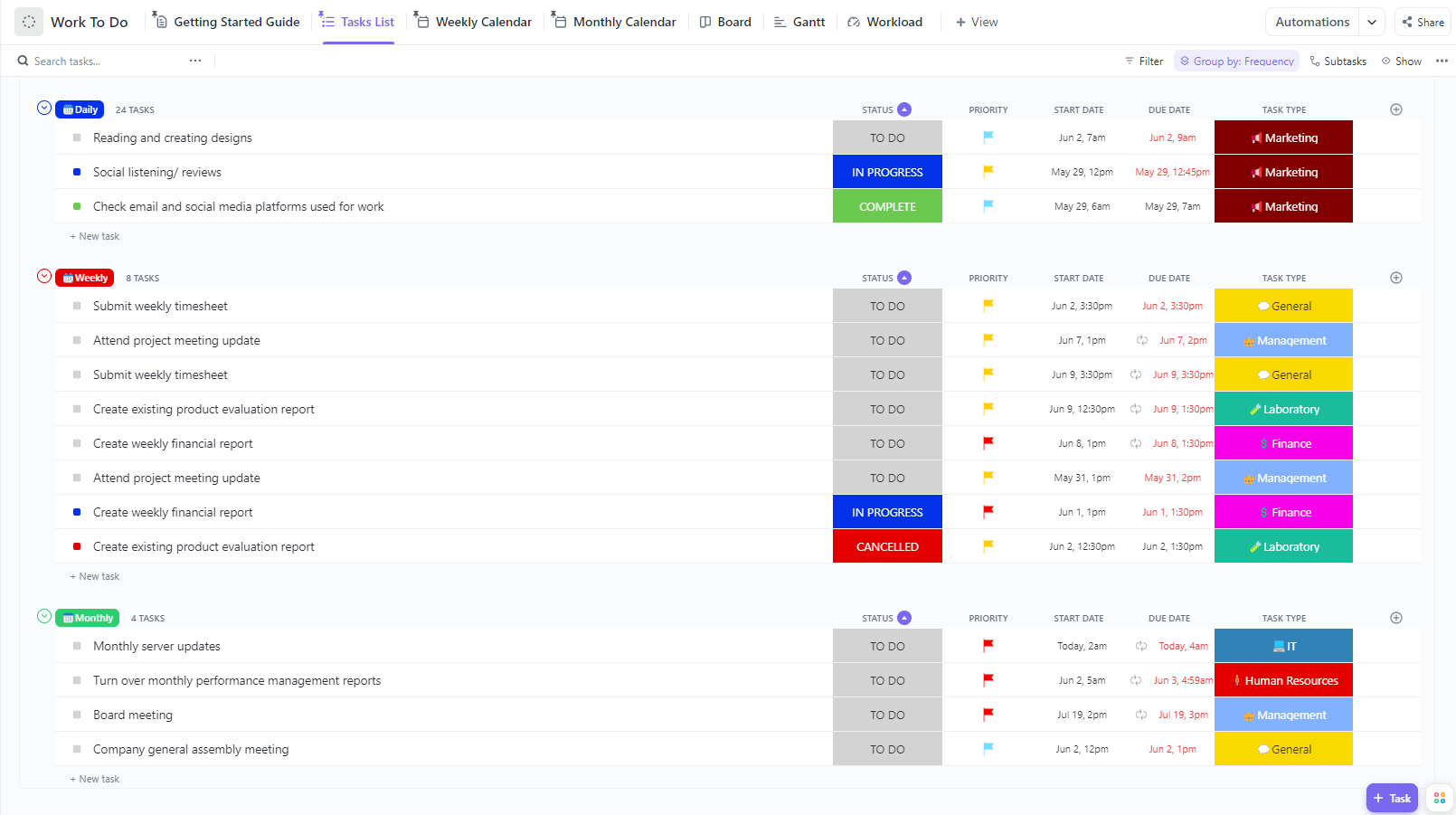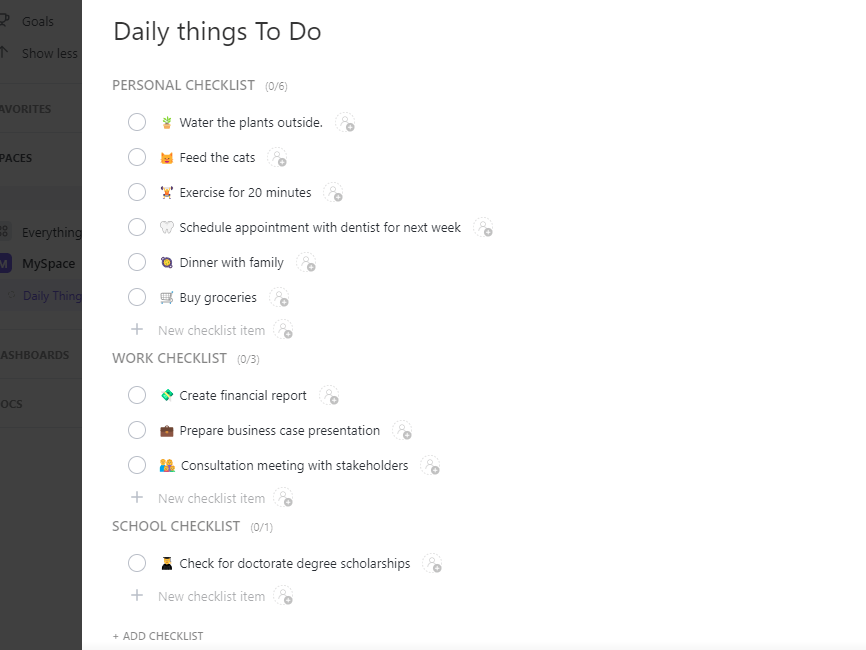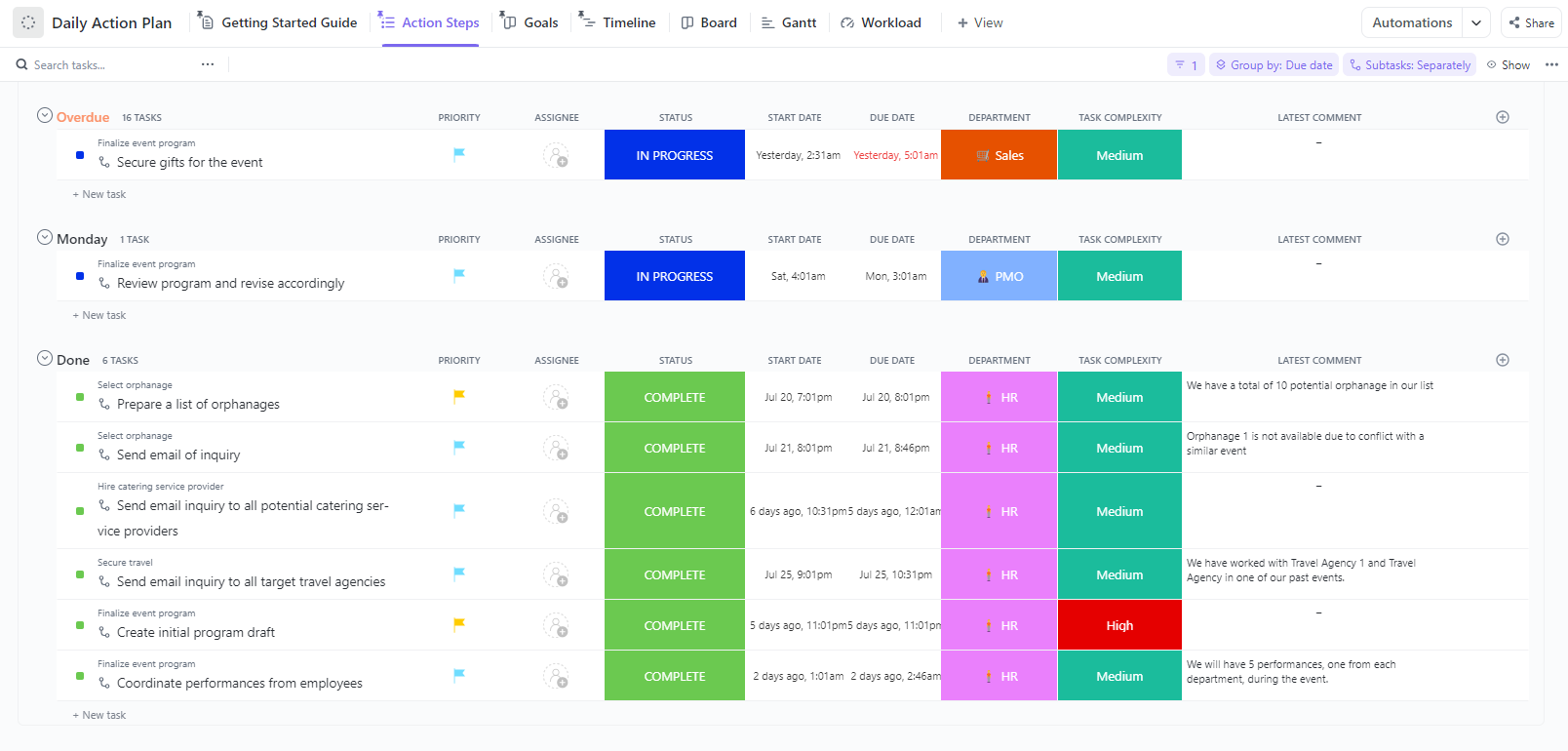For some teams, it’s not the execution phase that poses the problem—it’s the planning phase that can be a real head-scratcher. Thinking about tasks and deciding which ones to complete is often the most tedious step of any endeavor, personal or professional.
Luckily, there’s just the right solution for your planning troubles: Getting Things Done (GTD) templates! Use them to make task management a breeze and focus on what matters at the end of the day—action.
To help you find the most suitable task-planning tool, we’ve created a list of the top 10 free GTD templates. We’ll explore their capabilities and show you how to make the most of each.
- What is a GTD Template?
- What Makes a Good GTD Template?
- 10 Best GTD Templates for Personal Productivity
- 1. ClickUp Getting Things Done Template
- 2. ClickUp Getting Things Done Board Template
- 3. ClickUp Getting Things Done Framework Template
- 4. ClickUp Simple Task Management Template
- 5. ClickUp Work To Do Template
- 6. ClickUp Calendar To Do List Template
- 7. ClickUp Daily Things To Do Template
- 8. ClickUp Daily Action Plan Template
- 9. Excel To Do List Template by Vertex42
- 10. Google Sheets Basic Getting Things Done Template by Template.net
What is a GTD Template?
Getting Things Done (GTD) is a task management methodology developed by David Allen, a renowned productivity expert. The purpose of GTD is to help people overcome task-related anxiety and achieve their goals through five simple steps:
- Capturing tasks in one place
- Clarifying and deciding if a task is actionable or can be put on hold
- Organizing in categories
- Reflecting, reviewing, and updating
- Engagement and completion
An integral part of the GTD system is a “collection tool,” i.e., a template to tie them all together. GTD templates are pre-built frameworks that enable you to gather, organize, and prioritize tasks while tracking the progress of each step.
With GTD templates, you can plan and operate more efficiently. With a clear roadmap in front of you, it’s harder to overlook critical tasks or deadlines. Knowing what you need to do allows you to focus on delivering the best outcomes, be it for personal or professional growth.
What Makes a Good GTD Template?
A proper getting things done template has the following qualities:
- Functionality: Supports the entire GTD process—from task capturing to progress tracking
- Simplicity: Sports a clean, uncluttered layout and is easy to use for a weekly review
- Flexibility: Allows you to scale up and adapt the template to various scenarios
- Accessibility: Provides access on multiple devices, allowing you to edit on the go
- Integration: Connects seamlessly with other productivity tools you use
10 Best GTD Templates for Personal Productivity
Don’t spend more time contemplating tasks than executing them. Use one of these 10 awesome GTD templates and save yourself the trouble!
Whether you’re a seasoned GTD practitioner or new to the method, these templates bring a sense of clarity and control to your daily workflow. They’re also free to use!
1. ClickUp Getting Things Done Template
If templates were buildings, this ClickUp Getting Things Done Template would be a skyscraper! It comes with many tiers of features and custom elements, allowing you to manage all projects and tasks life throws at you.
It may seem overwhelming at first, but the template provides an instructional document for better navigation. The same goes for most of the other templates on this list!
As a Folder-level template, it contains numerous Lists and views. Start by capturing and describing all your tasks in the Inbox list. You can then estimate their duration, rate them from one to five based on the required effort level, and decide if they’re actionable, as instructed by Allen, the creator of the GTD method.
The next step is to organize the tasks into appropriate categories. You can give them a context using tags such as work, home, or a custom category. You can also sort them in other lists, which include:
- Scheduled: Contains a Calendar view for your time-blocked tasks
- Project List: Helps you break down and prioritize projects, i.e., complex tasks
- Reference: Pertains to materials that could be helpful for future tasks
The template has four automation options to save you time, such as transferring tasks from Inbox to Scheduled lists once their due dates change. And the best thing—you can always customize them to fit your preferred GTD workflow!
2. ClickUp Getting Things Done Board Template
The Getting Things Done Board Template by ClickUp makes your day-to-day obligations less intimidating by presenting them in a simple and engaging way.
It’s a beginner-friendly, list-level template with two viewing modes, i.e., views. The first one is a Kanban board that displays tasks as cards. With images and colorful tags, it adds a refreshing twist to an otherwise mundane process.
The other view contains the same information but is laid out in a traditional to-do list format.
Using the template is a stress-free productivity experience. Be it in List or Board view, add new tasks and provide relevant information about them, such as:
- Time estimates
- Category tags for different facets of life, such as business, home, and fitness
- Context tags, such as personal, computer, call, and paperwork
- Energy ratings
- Priority labels
By default, tasks are grouped by status. To update a task’s status, drag and drop it to the designated group field. You can also customize the grouping and sorting criteria as well as any other template element.

3. ClickUp Getting Things Done Framework Template
Whether a GTD veteran or rookie, this ClickUp Getting Things Done Framework Template is your first-class ticket to Productivity Town!
It offers numerous functionalities but is still easy and intuitive to use. It’s a folder-level template with four lists:
- Ideas: A place where you can store potential and abandoned tasks and leave references for later
- To Do: A task list with defined urgency levels and dependencies
- Calendar: A list of scheduled tasks and an interactive Calendar view of activities
- Projects: A list of upcoming multi-step tasks
At the Folder level, you can find the master Task List view, which contains all tasks from the previous week and others, regardless of the list they belong to.
The template also includes a GTD flowchart in Whiteboard view. This handy diagram helps you understand the entire GTD process as it happens in ClickUp. It comprises a series of actions and questions you can ask yourself to decide what to do with each task that comes your way. Feel free to customize it to fit your particular workflow.
4. ClickUp Simple Task Management Template
Sometimes, the simplest solution is the most effective one. The ClickUp Simple Task Management Template embodies this philosophy with its minimalistic design and robust capabilities.
You can choose between two views containing the same info—List or Board. If you’re used to spreadsheets, you may find List view more practical, while visual types typically prefer Board view.
Whichever you may be, use the template to collect all your tasks and accompanying information. Assign tasks, set timelines, and prioritize by appointing urgency labels.
The simplicity of this template also gives you the freedom to personalize it. Introduce new lists or views and adapt the template to various contexts. For example, you can brainstorm using Mind Map or Whiteboard View or even embed Google Docs files and edit them in the platform.
5. ClickUp Work To Do Template
Although it doesn’t entirely abide by the GTD methodology, this Work To Do Template by ClickUp can still up your productivity. It offers a dynamic and customizable task management system catering to any team or business.
This list-level template comprises three views:
- Task List
- Weekly Calendar
- Monthly Calendar
In List view, you’ll find a comprehensive list of all activities. They’re organized in Daily, Weekly, and Monthly groups, denoting the allotted completion time frame. You can provide more information in the fields on the right, such as status, due date, and priority. In the task type field, indicate the department responsible for the task, such as Marketing or IT.
In Calendar views, you can drag across tasks to schedule or reschedule them. If you already have a go-to calendar app, you can sync it for a streamlined workflow.
Although business-oriented, you can easily adapt this template for personal use. You only need to replace the task type categories with your own, and you’re good to go!
📮ClickUp Insight: Only 12% of our survey respondents use AI features embedded within productivity suites. This low adoption suggests current implementations may lack the seamless, contextual integration that would compel users to transition from their preferred standalone conversational platforms.
For example, can the AI execute an automation workflow based on a plain text prompt from the user? ClickUp Brain can! The AI is deeply integrated into every aspect of ClickUp, including but not limited to summarizing chat threads, drafting or polishing text, pulling up information from the workspace, generating images, and more! Join the 40% of ClickUp customers who have replaced 3+ apps with our everything app for work!
6. ClickUp Calendar To Do List Template
The ClickUp Calendar To Do List Template seamlessly blends task organization and time management. It’s an indispensable GTD tool for anyone who struggles with deadlines and aspires to optimize their planning. ⏰
As you can tell from the Schedules List view, the template is designed with managers in mind, allowing them to organize work for their employees. Still, you can adapt the template for personal use by replacing names with activities and making a few other tweaks.
Besides the traditional List and Calendar views, the template comes with a Meeting Request Form view. Customize it and send it to others, be it coworkers or friends. ClickUp will automatically create a task using the provided information, saving time and effort.
If you plan on using the template for work, you’ll enjoy that it comes with built-in time tracking. You can find this option by clicking on a task and opening the Task Tray. In the Tray, you can also add dependencies, subtasks, and comments.
7. ClickUp Daily Things To Do Template
Another tool you can use to track day-to-day obligations is the ClickUp Daily Things To Do Template. It may be simple, but it does its job exceedingly well. It helps you stay on top of daily tasks, ensuring nothing slips through the cracks.
If you haven’t used any task management tool before, this template would be an excellent place to start.
It’s a task-level template that reveals all its functionalities once you open the Task Tray. It comes with three checklist categories—Personal, Work, and School. As per usual, you can customize them as well as nearly all other elements.
Use the template by listing all the tasks in their respective checklist categories. Evaluate the day’s workload by selecting its difficulty level from the dropdown menu, or add files and comments to introduce additional info. You can also track time to get an insight into how much effort certain tasks require. Have thoughts about a particular topic? Record them in the comments.
As you complete tasks, tick their respective checkboxes. The progress bar will automatically update based on the number of daily completed tasks. You can review all changes in the log on the right side of the checklist.
8. ClickUp Daily Action Plan Template
Have an important event coming up? Use the ClickUp Daily Action Plan Template to organize and manage all the tasks surrounding it. It’s a versatile project management tool that helps you see through all your undertakings.
This list-level template comes with three custom views:
- Action Steps: A List view containing all the steps of a project and accompanying info, such as assigned department, due dates, priority, and complexity
- Goals: A Board View of tasks and subtasks, organized by department
- Timeline: A horizontal Timeline View that displays the sequence of actions for each department, as defined by due dates and dependencies and other info from the List view
Due to ClickUp’s flexible nature, you can adapt the template to accommodate all sorts of events and projects.
9. Excel To Do List Template by Vertex42
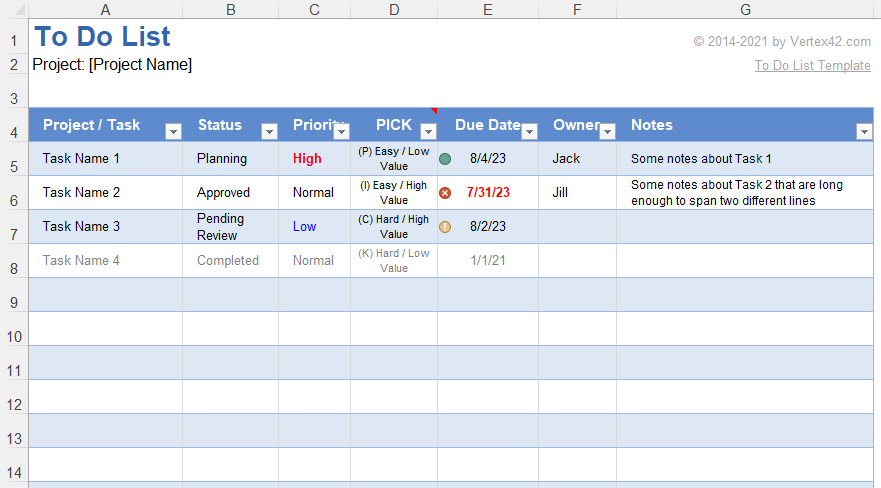
If Excel is your weapon of choice, you’ll enjoy this Excel To Do List Template by Vertex42. It allows you to collect, evaluate, and track the progress of day-to-day tasks, spreadsheet-style!
Start by listing all your tasks or projects in the first column. In the following columns, you can set the due dates, update the status, indicate the priority, and add notes. You can also assess tasks based on the PICK model:
- Possible: Easy, low value
- Implement: Easy, high value
- Challenge: Hard, high value
- Kill: Hard, low value
In the List tab, you can customize the dropdown categories for PICK, status, and priority columns.
What makes this template pop are its preset conditional formatting rules. For example, once a task’s status changes to complete, all the info will turn gray, making it less prominent among active assignments.
10. Google Sheets Basic Getting Things Done Template by Template.net
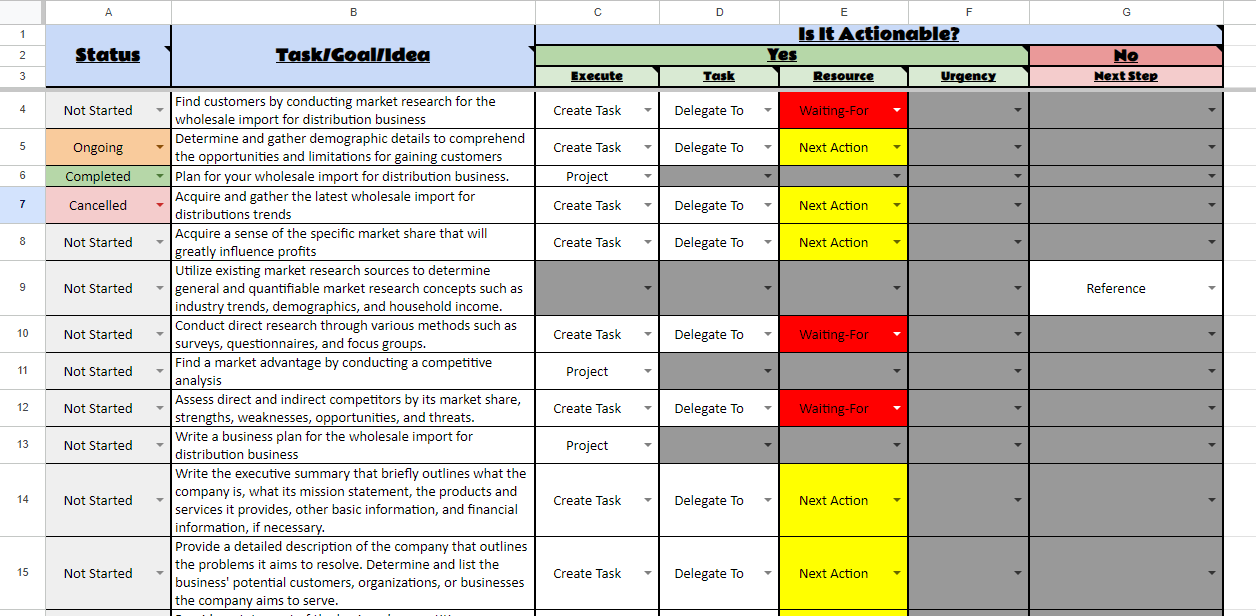
Despite its name, this Google Sheets Basic Getting Things Done Template by Template.net is far from basic! It contains everything you need to implement your GTD strategy and plan your projects to perfection.
The template comes with many tabs. The main one is Summary, which gives you a rundown of the most important info and overall progress. You can use the other tabs for different GTD task categories, such as:
- Inbox
- Waiting For List
- Project List
- Someday/Maybe List
Each tab has a unique layout adapted to the task category. For instance, the Inbox tab has different columns dedicated to task evaluation, which is crucial for the early triage stage.
As a Google Sheets document, this template automatically saves your progress in the cloud and allows real-time collaboration with teammates or friends.
Top 10 GTD Templates: An Overview
We’ll briefly review each template’s advantages in the following table:
| Template | What it’s for |
| ClickUp Getting Things Done Template | A classic GTD template packed with features and automation options |
| ClickUp Getting Things Done Board Template | A simpler GTD template with a visually captivating Board view of tasks |
| ClickUp Getting Things Done Framework Template | A template with all GTD elements you need, including a flowchart explaining the process |
| ClickUp Simple Task Management Template | A basic planning tool that gives you plenty of freedom to customize |
| ClickUp Work To Do Template | A business-oriented planning template with two Calendar views |
| ClickUp Calendar To Do List Template | A template ideal for time management, topped with a Meeting Request form |
| ClickUp Daily Things To Do Template | A checklist-based template for day-to-day planning and progress tracking |
| ClickUp Daily Action Plan Template | A versatile GTD project planning template helping you track and manage all steps |
| Excel To Do List Template by Vertex42 | A planning template that lets you define and evaluate tasks based on the PICK model |
| Google Sheets Basic Getting Things Done Template by Template.net | A comprehensive GTD template with various tabs, including a progress summary |
Boost Your Productivity With GTD Templates and ClickUp
Being productive is not easy, especially in today’s distraction-filled world.
With the help of GTD templates, you can better organize your tasks and develop a stronger focus on your objectives. They empower you to stay committed to your goals, maintain self-discipline, and achieve greater success in both personal and professional endeavors.