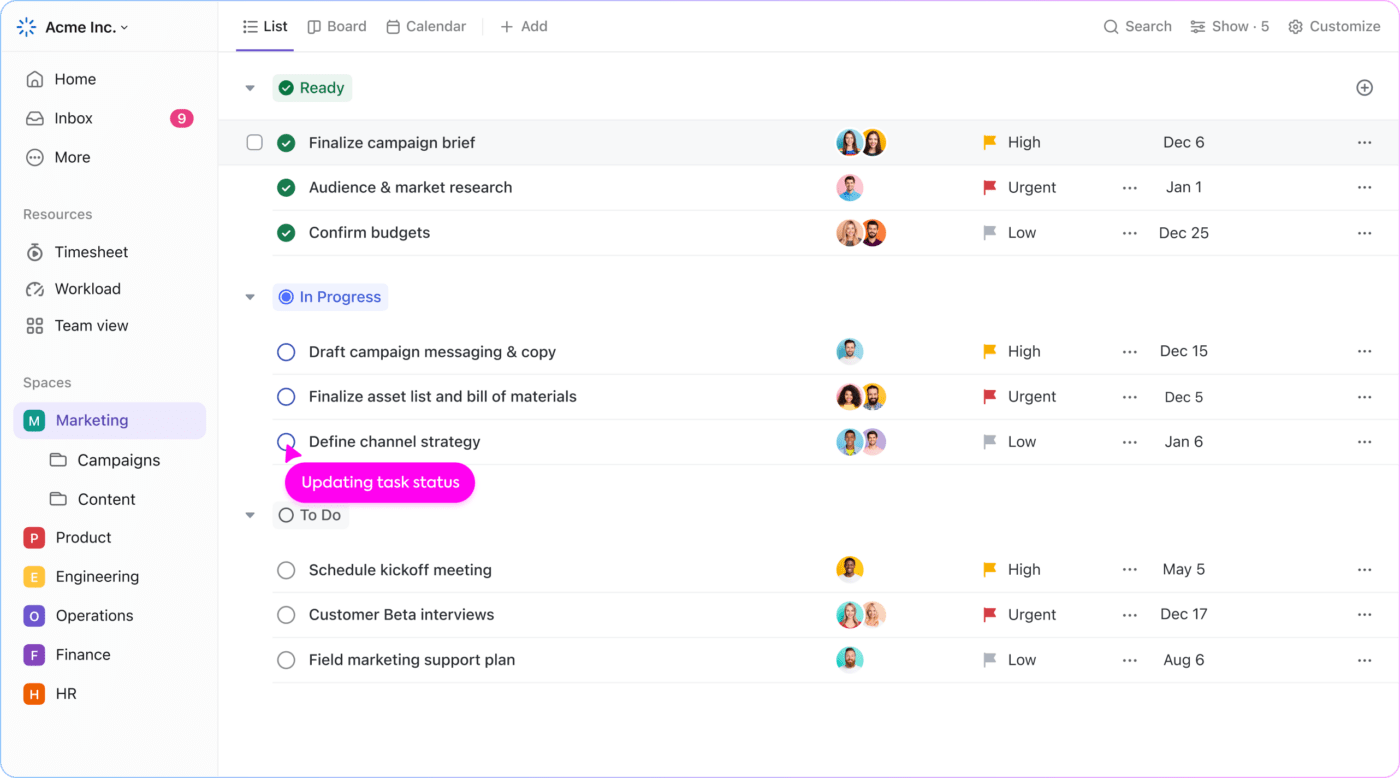Analyzing tasks is an integral part of a project manager’s duty. You start with a large pool of overlapping tasks of different priority levels and demanding different skill sets. Assigning these tasks across departments can be overwhelming, especially if you’re aiming to make your daily operations efficient.
To enjoy proper workflow assignment and accountability, project managers need to master task categories and task types. They help you break down your deliverables into tasks and subtasks and allocate work to team members based on their skills or project deadlines.
In this article, we’ll dig deep into task categories and types and show you how to organize and ace your work!
Bonus: We’ll break down the process of adding a new task type or category in ClickUp, an all-in-one project management solution.
Task Types vs. Task Categories Explained [With Examples]
People often use task categories and task types interchangeably, but they aren’t the same thing. Technically, a task category is a universal set encompassing multiple task types.
In other words, a task type describes a task’s characteristics on a micro level, while the task category is the macro concept. For example, you can create a task category called Team building. You can then add other task types to this category—for example, Find a venue, Order food, Send out invitations, and Allocate a budget.
The category describes the task’s nature, and all the tasks within it subscribe to that nature, ensuring there’s no confusion whatsoever. For example, “Allocate a budget” can be a super random task if you don’t know the context, which is team building in our example.
Both task types and categories are customizable.
Many project managers have task categories representing teams, like Design, Engineering, Marketing, and Sales. Task types within each category can represent the responsibilities of each team. For example, the Sales category can have task types like Communication, Forecasting, Goals, and Creating plans.
You can further classify your task types by priority, deadline, status, or another criterion that makes sense for your project. The idea is to make everything easily searchable.
Tip: Most project management tools allow you to add tags to identify task types and categories. For example, if you’re using ClickUp, you can create, edit, and delete task tags to organize your work—all seamlessly accessible through Universal Search.
Importance of Task Types and Task Categories Management
Classifying your tasks into types and categories may not make much sense if you’re working on something small-scale. But, as your project scales up, the number of tasks will multiply quickly, and this type of disorganization is the recipe for failure.
Besides supporting scalability, efficient task management is beneficial for:
- Faster task assignment and tracking
- Establishing accountability
- Setting priorities
Task types and task categories are essential to any efficient work breakdown structure (WBS). They help you deconstruct your project and divide it into smaller, easier-to-manage subtasks classified by type and category. Then, you can arrange task sequences and relationships to ensure coherent workflow order and minimize team misunderstandings.
If you’re a software development team using the system development lifecycle (SDLC) methodology, task types and categories are a must. These classifications help group your task flow into seven phases before, during, and after release:
- Planning
- Analysis
- Design
- Development
- Testing
- Implementation
- Maintenance
These phases are your task categories, and you’ll set up different task types within each. That way, you’ll create a unique task hierarchy and a comprehensive overview that gives you maximum control over your projects.
However, classifying your tasks into types and categories is important not just in SDLC but in any project management methodology you choose. It helps you see the bigger picture and zoom in on details, find what you’re looking for in a few clicks, and optimize resources to prevent waste.
Pro tip: Preparing a hierarchical task flow? Use the ClickUp Work Breakdown Structure Template to save time. It comes with premade sections for organizing tasks, aligning team members, and tracking progress.
Understanding Task Classification in Project Management
Let’s go into detail to explain the role and importance of task classification in project management:
Efficient organization
Swimming in piles of unclassified tasks can drain your and your teammates’ energy and lead to confusion and wasted time. By classifying your tasks into types and categories, you’ll turn yourself into an organization pro and ensure you can find specific tasks in a few clicks.
To-the-point resource allocation
One of the biggest perks of organizing tasks into types and categories is understanding their nature. By grouping similar tasks, you’ll be able to properly allocate your resources, avoid holdups, and ensure your teams don’t step on each other’s toes.
As you get more skilled at task classification, you’ll notice you can easily estimate a task’s length, priority, and budget, thus maximizing the success potential of your project plans.
Bonus: Enhance your task classification skills with visual aids! Use the ClickUp Resource Allocation Template to visualize resource availability and derive the most benefits from your people, materials, and budget.
Transparent task relationships
Task classification allows you to create and manage task relationships to ensure your teams are working according to a set schedule.
Let’s look at an example—say your task categories are Sales, Development, and Marketing. Within the Marketing category, you have task types like Design a website for client X and Optimize a website for client X. Obviously, you can’t optimize a website that doesn’t exist, so you’ll ensure that your team handles the Design a website for client X task type first.
Another way task types and categories can help you plan ahead and manage risks simultaneously is prioritization. You can create types and categories based on priority and guide your team to get high-priority, challenging tasks out of the way before addressing other tasks.
📮ClickUp Insight: A typical knowledge worker has to connect with 6 people on average to get work done. This means reaching out to 6 core connections on a daily basis to gather essential context, align on priorities, and move projects forward.
The struggle is real—constant follow-ups, version confusion, and visibility black holes erode team productivity. A centralized platform like ClickUp, with Connected Search and AI Knowledge Manager, tackles this by making context instantly available at your fingertips.
Process standardization
Properly understanding your task types and categories helps you identify what fits or doesn’t fit in a standard workflow for your team. The knowledge helps standardize all processes and ensure every team member knows exactly what to do and in what order.
In the long run, process standardization saves time, minimizes mistakes, and simplifies employee onboarding and training, so it’s definitely something you should take advantage of.
You can now identify processes that need to be standardized with the ClickUp SOP Template. This Doc template lets you define your task types and sequence of steps to improve collaboration and foster company-wide uniformity in processes.
4 Best Practices for Organizing Task Types and Categories
When it comes to organizing task categories and types, there’s no one-size-fits-all approach. However, we have some tips and best practices that can help you out, especially if you’re new to task classification.
1. Research your project
The rule of thumb for task classification is to know a project in-depth before breaking it down into tasks, types, and categories. If you don’t understand the project’s essence, classifying tasks into types and categories won’t help—in fact, it can actually slow you down and cause confusion across the board.
Explore and write down your project’s scope, deadlines, requirements, and goals to identify the right task types and categories that seem helpful in this context. Then, consider the criterion you’ll use for the classification. Some options are urgency, importance, team, time, cost, and approach.
Bonus: Use the ClickUp Project Scope Whiteboard Template to summarize tasks and activities, boost collaboration, and gain clarity on your project’s task types, milestones, timelines, and deliverables.
2. Consult your team(s)
A demanding attitude won’t get you far with your team. Yes, you want the task classification to work for you, but you must also consider team dynamics, work styles, individual skills, and responsibilities. A smart solution here is brainstorming with departmental heads to create functional and logical task types and categories that complement the project.
3. Be open to reclassifications
As your projects expand, you’ll need to reconsider your organization of task types and categories to reflect changes to work complexity and scale. Regular tweaks and updates will help you pinpoint new task categories that should be tackled separately for greater efficiency.
4. Find a quality project and task management tool
You may have the best task classification initiatives, but they’re not worth much if you don’t have the tools to turn them into reality. If you want to create task categories and types that will help you and your team stay on course, you need a quality task management platform like ClickUp.
ClickUp is a stellar project and task management tool with functionalities that will not only help you classify tasks but also streamline collaboration and communication to keep teams lean and efficient.
Let’s see the options that make ClickUp an excellent choice:
ClickUp Tasks to set a task category or type and define workflows

ClickUp Tasks is a feature set that lets you create, organize, manage, and batch your tasks.
Let’s start with task creation—in only a few clicks, you can create tasks and subtasks to organize your work. ClickUp lets you select task types to manage different project requirements with ease. Some default options are Task, Milestone, Feature, Defect, and Customer.
You can choose an icon for each type to make it easier to identify and more visually appealing. If you don’t find what you’re looking for within the available task types, you can always customize your own. 🪄
To customize, use ClickUp Custom task types to represent different types of work related to categories like inventory items, customers, events, or your team. Creating a Custom task type is easy—you:
- Head to your Workspace settings
- Press Create Task Type
- Set the Icon, Singular & Plural Name, and Description fields
- Click on the Create Task Type check box
Ensure each Custom task type name is distinctive for easier navigation and organization.

Note: Only admins can create, assign, edit, and delete task types. Also, keep in mind that Custom task types are available only to users in ClickUp 3.0.
Leverage ClickUp Custom Fields and Task Priorities
The next option that’s crucial for task classification is ClickUp Custom Fields. In a way, these can be your task categories—they provide more info about each task and add context to the bigger picture.

You have 15+ Custom Field options to choose from. For example, use the Date Custom Field to add important dates to a specific task. Or, use the Money Custom Field to provide info like budget, expenses, or prices. With the People Custom Field, you can connect team members to specific tasks for easier navigation and reduced confusion. The Progress Custom Field helps you keep track of each task and identify issues early on.
Another option that makes task classification easier is ClickUp Task Priorities. With it, you can easily plan your next move and ensure your team knows what to tackle next. You have four priority flags to choose from:
- Red flag: Urgent; the person (or people) responsible for it should get it done NOW
- Yellow flag: High priority; get it done soon
- Blue flag: Normal; do it whenever you have time
- Gray flag: Low; do it at last

There’s more! If your projects involve a bunch of tasks that are repeated at specific intervals, you don’t have to create them from scratch every time. Instead, set recurring tasks in a few clicks and let ClickUp remind you of them automatically.
Another time-saving option is ClickUp Automations. Set triggers and actions, and allow ClickUp to handle repetitive tasks while your team focuses on more knowledge-intensive task categories.
ClickUp views to visualize a specific task type or category

A multidimensional approach to task classification can uncover new insights and help you adjust your game, boost efficiency, and streamline workflows. ClickUp’s version of a multidimensional approach is ClickUp views—they let you observe tasks and projects from different angles.
The platform offers 15+ views, and you can switch them as you please, depending on what you want to focus on. If you want a general overview of your tasks and filter them effortlessly, use the List view. The Board view is a Kanban board that helps you zoom in on your project’s progress and classify tasks based on a specific criterion, such as status, priority, or assignee.
One of the more advanced views is the Gantt Chart. It lets you monitor and adjust timelines and tasks to reflect new developments, create dependencies, and keep a close eye on the project’s progress. Another advanced view is Workload. With it, you can review your team’s capacity for different functions or categories.
ClickUp Whiteboards to brainstorm task category names (or anything, really!)

We’ve mentioned that organizing task types and categories is a team sport. For that, you need a tool that encourages collaboration and communication. ClickUp Whiteboards is exactly that—it lets you and your team brainstorm, strategize, and turn ideas into reality on an infinite digital canvas.
This canvas gives you the freedom to express your creative side and collaborate with your team through text, drawings, shapes, comments, sticky notes, and attachments. Ask your team members for input on task classification, create a category name, and design project hierarchies. Every Whiteboard update happens in real time, so it’s perfect for hybrid and remote teams.
As each participant gets a cursor with their name on it, you can easily track who’s doing what.

Plus, you can create tasks directly on the Whiteboard and provide more context by linking them to files or other tasks.
User-friendly ClickUp task list templates
You don’t have to organize your tasks from scratch and waste time—why not use ClickUp task list templates? These prebuilt framework documents offer a solid foundation for listing, organizing, prioritizing, and monitoring the completion of tasks and activities.
The templates offer clarity and customizability—you can adjust every element to align with your project’s scope and requirements and your team’s working style.
Task list templates aren’t the only ones in ClickUp’s collection. The platform offers a template library with 1,000+ options focusing on areas like marketing, finance and accounting, and personal use. Find your favorite, make a few tweaks, and enjoy your shortcut to success! 💪
ClickUp Brain to create an interactive repository of assigned and completed tasks

ClickUp merged task and project management with AI to create a revolutionary work assistant—ClickUp Brain. 🧠
This is one of the world’s first neural networks that learns everything about your company, projects, and tasks and acts as an interactive assistant to you and your team.
Your team members can use ClickUp Brain and its AI Knowledge Manager to get answers to their doc-, project–, and task-related questions, like what they should work on next or what the most urgent tasks are.
Besides answering questions, ClickUp Brain can be a decent assistant project manager. The AI Project Manager feature can write project summaries, get team updates, and build automations, all within a few seconds.
ClickUp Brain is also an avid AI Writer who can generate all kinds of documents, check spelling and grammar, and write audience-focused replies to messages.
Create and Manage Task Categories and Types with ClickUp
Smart task classification is a vital skill for project managers who want to lead a successful team and deliver quality projects on time. But pure skill isn’t enough—you need a tool that supports it.
As a top AI project management tool, ClickUp has everything you need to create, organize, and fast-track tasks and efficiently collaborate with your team.
Sign up for ClickUp and enter the future of task management! 🌝