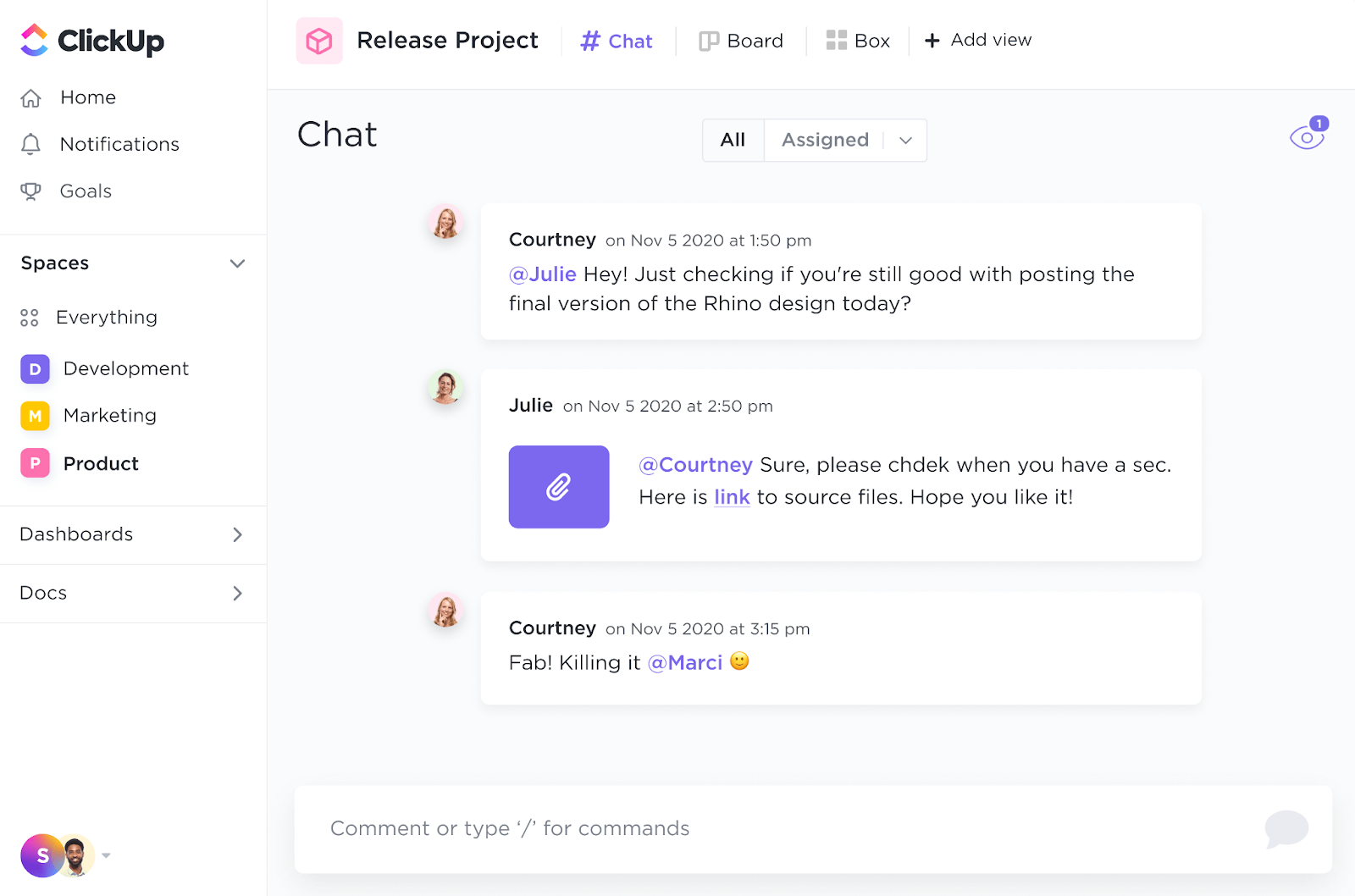As a project manager, you’ve probably encountered a range of complex tools, each offering more features than you might need.
The truth is, you don’t have to spend a fortune on a fancy project management tool with features you’ll never use. Basic tools, including free project management tools, can often cover your business needs.
For instance, if you already use Slack for team communication, you could also rely on it for project management. That’s right. The same platform you use for daily check-ins and GIFs can also help you keep your projects organized and on track.
This blog will show you how to leverage Slack for project management. Plus, we’ll tell you how to go one better!
- Using Slack for Project Management: A Quick Guide
- 📮 Why Some Teams Are Rethinking Slack
- 2. Set personal project statuses for transparency
- 3. Collaborate in real time through channels and calls
- 4. Use Slack’s search functionality to find information
- 5. Automate reminders to keep deadlines in check
- 6. Integrate your favorite tools with Slack for seamless workflow
- 7. Pin important messages and files for quick access
- Limitations of Using Slack for Project Management
- How ClickUp Makes It Better
- Moving from Slack to ClickUp
- Cut Yourself Some Slack With ClickUp for Project Management
Using Slack for Project Management: A Quick Guide
Slack is a business messaging app that, while not a full-fledged project management tool, can greatly simplify your project management tasks.
Here’s how you can use Slack for project management:
1. Manage tasks with dedicated project channels
Slack is a dynamic task management software that allows you to create separate communication channels for different projects. Each project can have its dedicated channel where team members can share and store files, communicate important tasks, and update statuses.
This setup ensures that all project-related information is kept in one place, making it easier for team members to find and collaborate on specific tasks.
Here’s how you get those project-specific Slack channels going using the shortcuts menu:

- Open Slack: Jump into your workspace
- Create a channel: Hit the plus icon next to ‘Channels’ in your sidebar
- Name your channel: Give it a project-specific name so it’s clear what it’s for
- Invite team members: Add everyone involved in the project to keep all communication in one place. This setup helps you keep every discussion, file, and update organized, just like you’d keep tools tidy in a toolbox
📮 Why Some Teams Are Rethinking Slack
ClickUp surveyed 4,000+ professionals and found a common issue: when chat lives separately from work, alignment suffers. Check how ClickUp Chat offers a more connected approach.
2. Set personal project statuses for transparency
Slack allows users to set personal statuses to inform team members about their availability.

Although Slack doesn’t offer specific project statuses, updating your personal status helps keep the entire team informed about who’s working on what. This way, everyone stays aware of each other’s roles and progress.
Here’s how you can go about it:
- Open Slack and click on your profile picture in the top right corner
- Select ‘Set a status’ from the dropdown menu
- Choose a preset status or enter a custom status, such as “Working on Task X”
- Add an emoji to represent your status visually
- Optionally, set an expiration time for your status
- Click ‘Save’ to update your status and keep your team informed about your current availability
3. Collaborate in real time through channels and calls

As a communication app, Slack keeps team conversations smooth and organized.
Team members can easily share files, hold huddles, conduct video calls, and collaborate through Slack’s native Post system. This real-time interaction keeps everyone on the same page, fostering efficient communication and quick decision-making.
4. Use Slack’s search functionality to find information
Slack’s search feature helps you quickly locate messages and files using modifiers and slash commands. This is especially useful for retrieving specific information from past conversations, ensuring that important details are never lost.
By searching through all messages and files, team members can efficiently find the information they need, streamlining workflow and keeping projects on track.

Here’s how to search effectively:
- Open Slack and click on the search bar at the top
- Use the “from:” modifier to find messages from a specific person
- Use the “in:” modifier to search within a particular channel
- Combine modifiers like “before:” and “after:” to narrow results by date
- Type relevant keywords or phrases related to the information you’re seeking
- Press Enter to view the search results and quickly locate the messages or files you need
5. Automate reminders to keep deadlines in check
Slack lets you set automatic reminders for meetings, deadlines, and important tasks, ensuring nothing slips through the cracks. This feature helps keep everyone on track and aware of upcoming responsibilities.
Using Slack’s reminders, you can maintain a smooth workflow and ensure your team stays aligned with their deadlines and duties.

Here’s how you can automate reminders on your Slack account:
- Open Slack: Navigate to your workspace
- Set a reminder: Type /remind in the message box
- Add details: Specify who you’re reminding, the task, and the time
- Confirm: Press Enter, and Slack will schedule the reminder
6. Integrate your favorite tools with Slack for seamless workflow
Slack lets you connect your favorite tools—like ClickUp, Zoom, Google Drive, or others—to receive updates, manage tasks, and complete actions within your communication hub. This integration saves time and keeps your workflows fluid and centralized.
Here’s how to integrate your tools with Slack:
- Find the Slack App Directory in your workspace
- Type in the name of the tool you use, like Asana or Trello
- Select the tool and click ‘Add to Slack’ to integrate
- Follow the prompts to link your project management account with Slack. This integration puts your tools right where you chat, making it easy to manage everything without leaving Slack
7. Pin important messages and files for quick access
You can keep crucial information at your fingertips by pinning essential messages and files in your Slack channels.
Pinning ensures that critical documents and notes are easily accessible to everyone in the channel, so no one has to sift through countless messages to find what they need. This feature enhances efficiency and helps your team quickly reference important materials.
Here’s what you need to do to pin messages and files:
- Find the message or file: Locate the item in your Slack channel
- Pin it: Click the three dots next to the message or file
- Select “pin to channel”: This action will pin the item to the channel
- Access pins: Click the pin icon at the top of the channel to view all pinned items
Not sure if Slack will meet your project management requirements? Explore some Slack alternatives to find one that best suits your needs.
Limitations of Using Slack for Project Management
Slack is an effective communication tool with basic task management features, but its limitations make it unsuitable for handling comprehensive project management needs.
Here are a few areas where Slack might fall short:
- Lacks advanced project management features: Slack does not inherently support critical project management functionalities like Gantt charts, task dependencies, and resource management. These features are essential for detailed project planning and tracking, especially in complex projects
- Non-specialized project management design: Slack is primarily designed for communication, not project management. You can’t assign tasks or track them, manage deadlines, and report on project progress. Without these capabilities, teams might experience confusion and potentially miss important deadlines
- Limited reporting and analytics: Slack does not offer extensive reporting or analytics features for project management, making it challenging to generate detailed project reports or track performance metrics over time. This can be a significant drawback for project managers who need to provide stakeholders with comprehensive project insights
- No native time tracking: Slack does not have built-in time tracking features, which are crucial for monitoring the time spent on specific tasks or projects. Teams often have to rely on third-party integrations, which may not seamlessly integrate with Slack’s workflow
- Fragmented file management: Slack allows file sharing but does not provide a comprehensive file management system. Files can become scattered across various messages and channels, making it difficult to locate specific documents without a robust search effort, even with Slack AI in the picture
- Lack of task visualization: Visual aids are crucial for teams to quickly understand task progress and workflow statuses. Slack does not include visual tools like Kanban boards or project dashboards
- Minimal priority setting: The platform lacks advanced options for setting task priorities within a project’s context. This limitation can make it challenging to manage tasks based on urgency and importance
You can address these limitations (and more) with ClickUp, a powerful alternative. It offers a range of advanced project management features that specifically tackle the gaps found in Slack. Built from the ground up as a dedicated project management tool, ClickUp ensures precise and efficient project tracking and management.
How ClickUp Makes It Better
Unlike Slack, which is primarily focused on communication, ClickUp is purpose-built as a project management app. This makes ClickUp an excellent choice for teams aiming to streamline their project operations.
With its extensive customization options, ClickUp adapts to various workflows, whether you’re managing projects for a small team or coordinating large-scale enterprise projects.
ClickUp integrates task management, documentation, collaboration, time tracking, and reporting into a single platform, reducing the need to juggle multiple tools. Unlike Slack, it provides comprehensive project management features.
Here’s a closer look at how ClickUp addresses some common limitations of Slack for managing projects:
1. Advanced collaboration features
ClickUp is the most effective workplace communication and collaboration tool to enhance team productivity and communication in a single platform.
From real-time chat to dynamic whiteboards, ClickUp facilitates seamless collaboration across teams, ensuring all project aspects are covered from inception to completion. Its integrated environment supports various collaboration needs, whether you’re sharing quick updates with clients or brainstorming complex projects.

Here are some of its key features:
- Work together with colleagues on ClickUp Docs with version control and real-time updates
- Leave comments directly on tasks or documents to provide instant feedback with Assigned Comments in ClickUp
- Use ClickUp Whiteboards for brainstorming sessions and collaborative planning
- Organize tasks visually with ClickUp Kanban boards for a clear overview of project progress
2. Smart project management
ClickUp streamlines every phase of your projects with a robust suite of tools designed to boost efficiency and transparency.
The platform lets teams plan, execute, and track projects with precision, integrating tasks, timelines, and collaboration into one unified space.
With features like Gantt charts, custom statuses, and time tracking, ClickUp ensures that project milestones are met, resources are managed effectively, and team members stay aligned on goals and deadlines.
Here are some prominent features:
- Establish task dependencies to ensure sequential completion of project activities with ClickUp Tasks
- Add custom fields and statuses for more effortless organization and analysis of tasks
- Visualize and analyze your work in 15 different ways with ClickUp Views
- Track project timelines and dependencies with ClickUp Gantt Charts for a comprehensive project flow overview

- Customize dashboards with widgets to monitor task completion rates and time allocation for enhanced project insight with ClickUp Dashboards
- Manage timelines and team workloads effectively with native Time Tracking in ClickUp
- Set up automation to handle routine tasks like sending reminders for deadlines, updating task statuses, or even reassigning tasks based on project changes using ClickUp Automation
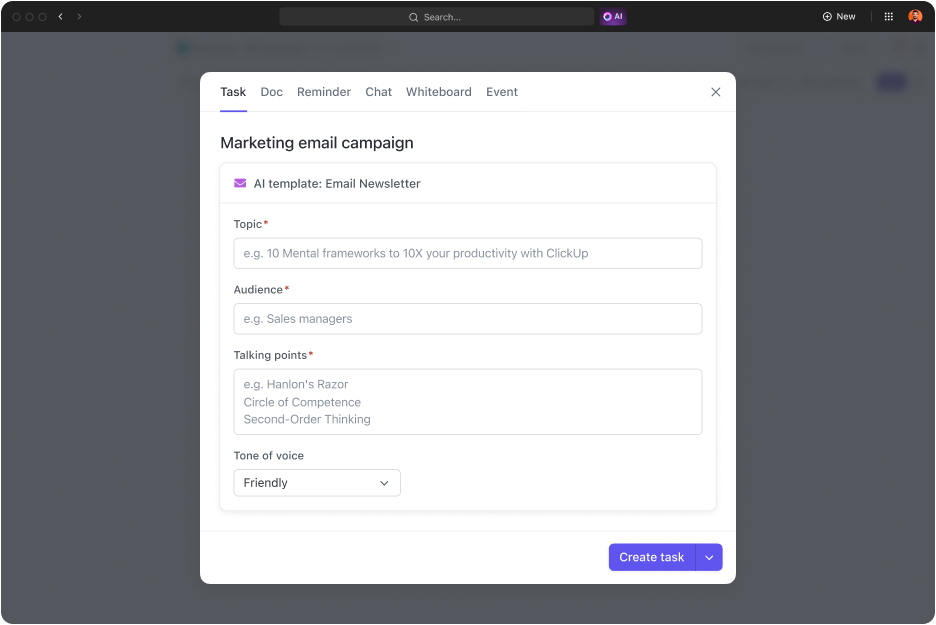
- Benefit from a central hub for information, automating workflows, and offering instant answers to work-related queries using ClickUp Brain, the AI assistant. It can significantly boost your team’s productivity and decision-making capabilities
3. Streamlined internal communication
ClickUp ensures clear and effective communication so that all team members stay informed and aligned. This reduces the chance of miscommunication and improves overall project coordination.

Here are some specific ways in which ClickUp supports team communication:
- Keep all stakeholders informed through task comments, adding them as watchers, @ mentions, and assigning tasks as comments
- Quickly find and share important files, tasks, and more from anywhere in ClickUp and connected apps with the Connected Search experience
- Write error-free emails and other internal communication in your preferred tone and style with ClickUp Brain
- Engage in real-time chat to enhance clarity and continuity using ClickUp Chat View
- Record and share screen clips using ClickUp Clips to convey ideas visually and clarify complex points
ClickUp’s Internal Communication Strategy and Action Plan Template helps improve clarity and alignment across your organization. It connects different hierarchical levels and departments, ensuring executive and staff alignment.
This communication plan template is valuable for setting clear communication objectives, streamlining strategies, and evaluating their effectiveness, ultimately creating a more informed and engaged workforce.
Here’s how it helps:
- Identify communication goals and objectives to align team efforts
- Develop measurable action plans to track progress and outcomes
- Organize and visualize tasks and progress in one central location
- Ensure strategic alignment with the company’s vision and operational goals
- Create an open environment for feedback to improve communication practices
Moving from Slack to ClickUp
Switching from Slack to ClickUp is easier than you might think. ClickUp’s integration with Slack ensures that tasks, documents, goals, and chats remain interconnected, making the transition smooth for teams familiar with Slack’s communication environment.
Here’s how to transition seamlessly:
- Enter your work email: Begin by signing up with your work email on ClickUp’s platform to access its wide range of productivity tools
- Integrate Slack with ClickUp: Connect your Slack account with ClickUp to maintain fluid communication channels. This integration allows you to manage tasks and collaborate directly from Slack
- Create tasks from Slack: Use the /ClickUp new command in any Slack channel to quickly create new tasks without leaving Slack
- Unfurl tasks on Slack: Enable task links posted in Slack to automatically display rich details, giving context and direct access to task actions, enhancing workflow clarity
- Manage tasks efficiently: Use dropdown actions in Slack to adjust due dates, priorities, statuses, and more, directly managing your ClickUp tasks within Slack channels
- Convert Slack messages into ClickUp tasks and comments: Streamline task creation by turning Slack messages into tasks or comments with ClickUp by selecting the “more actions” option from any message
- Set up notifications: Configure ClickUp to send real-time notifications to your Slack channels for updates such as new tasks, comments, and status changes
Managing projects and processes with ClickUp
ClickUp consolidates all essential tools into one, making it easy to manage and track project processes.
ClickUp’s project management solution connects all your project elements—tasks, documents, conversations, and dashboards—into one easy-to-use platform, helping teams work faster and smarter.
With over 1,000 templates and numerous features that drive efficiency, ClickUp streamlines task tracking, reporting, and team collaboration, making it easier for teams to plan, execute, and monitor projects effectively.
ClickUp’s Project Management Template helps you tackle project planning challenges effectively with its well-organized framework. Designed to manage work across various project phases, this template offers a structured approach through designated spaces and folders.
Even if you’re new to project management, this resource simplifies complex tasks so you can:
- Gain a clear overview of your project resources to manage them effectively
- Use multiple workflow views to assign, manage, and prioritize tasks efficiently
- Collaborate seamlessly with your team and keep stakeholders informed without hassle
Cut Yourself Some Slack With ClickUp for Project Management
Slack is a team communication app that helps in real-time collaboration, making it useful for keeping everyone connected and informed.
However, if you want to track deadlines, handle complex workflows, build knowledge bases, and coordinate multiple projects, you need project management tools. Current Slack features can’t help you with this.
ClickUp bridges these gaps by offering a robust project management platform that integrates seamlessly with Slack. It provides advanced tools for managing tasks, tracking project progress, and enhancing team communication, all within a unified system.
Whether you need to streamline workflows, enable collaboration, or manage projects more effectively, ClickUp delivers the tools and flexibility modern teams require.
Start using ClickUp today for a more organized, productive, and collaborative workflow. Sign up now!