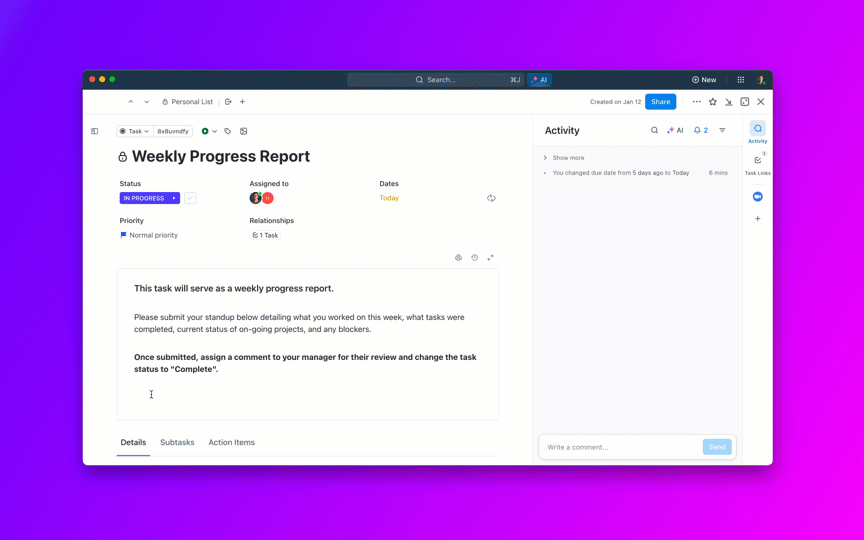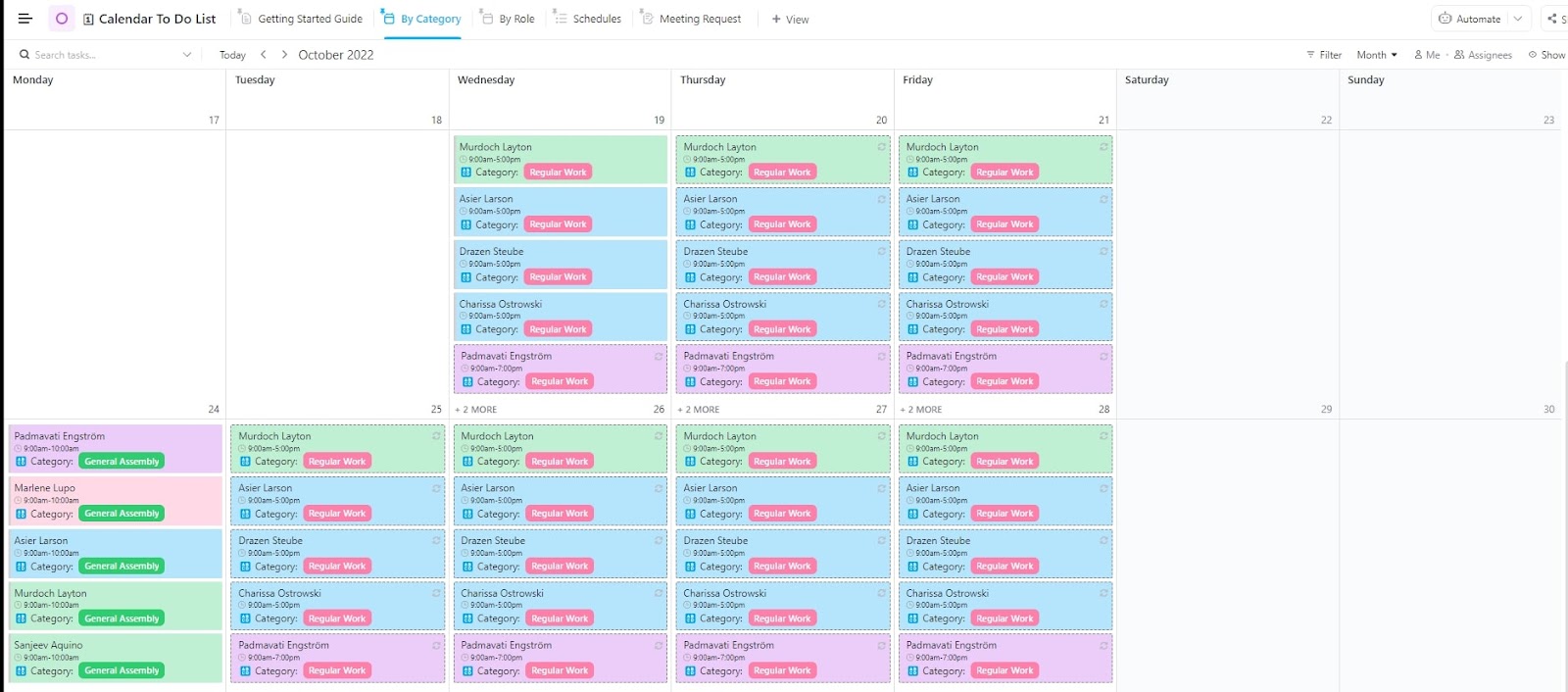If you’re juggling a thousand tasks and your to-do list seems never-ending, but you feel eternally busy—are you actually being productive? 🤔
It’s not a trick question! In fact, many folks in today’s business world describe productivity differently.
If you constantly get trapped in this scenario and chase after the ‘next task,’ it’s time to level up your productivity game (without cutting corners). There are ways to work faster without burning yourself out.
So, get started now by incorporating the following strategies into your daily routine to streamline your workflow and get more done. We’ll touch on tips for improving work quality, setting an efficient work schedule, reducing time spent on tasks, and increasing work speed overall. Here we go! 🎢
- 10 Ways to Work Faster and Smarter to Get More Done
- 1. Automate your workflows
- 2. Templatize parts of your work for consistency and efficiency
- 3. Set SMART Goals and track progress on a regular basis
- 4. Use time-blocking features on your calendar
- 5. Harness the power of AI
- 6. Break tasks into smaller chunks with subtasks and checklists
- 7. Prioritize your workload
- 8. Limit distractions with focus time
- 9. Delegate tasks effectively
- 10. Review your work habits with reporting features
- How to Get More Work Done and Beat Your Time Limit
10 Ways to Work Faster and Smarter to Get More Done
Working faster is all about finding simple shortcuts or using small tricks to get more done in less time. Most importantly, you need to adopt the tips that will work best for your workflow and process.
The one rule? There’s no one-size-fits-all approach. Instead, it’s about practicing good work habits and learning where you might be wasting time or even doing repetitive work.
That’s why we put together 10 tips on how to work faster, so you save some of your mental bandwidth and get more done with less!
1. Automate your workflows
Do you know what’s amazing? Automating your personal workflows. Trust us, it’s a game-changer and a valuable skill to know how to put work on autopilot. Imagine saving all that time and energy on repetitive tasks. And instead, you focus on the different tasks that really matter—the creative, strategic work that truly showcases your talents.
Using automation tools also means fewer errors because you standardize your process and steps to reach project completion, so you’ll enjoy consistency, accuracy, and top-notch work. Who wouldn’t want that kind of peace of mind?
When you complete tasks with automation tools, you not only save time but also ensure your projects stay on track by eliminating all the tedious work that can hold up projects down the line.
🌈 Spotlight: ClickUp’s automations feature allows you to set up automated workflows to eliminate repetitive work into a single task. For example, you can create an automation that assigns tasks to team members based on their roles or moves a task to a different status when marked as complete.
And that’s not all! ClickUp’s Autopilot Agents are your AI-powered teammates that can automate complex or repetitive work for you.
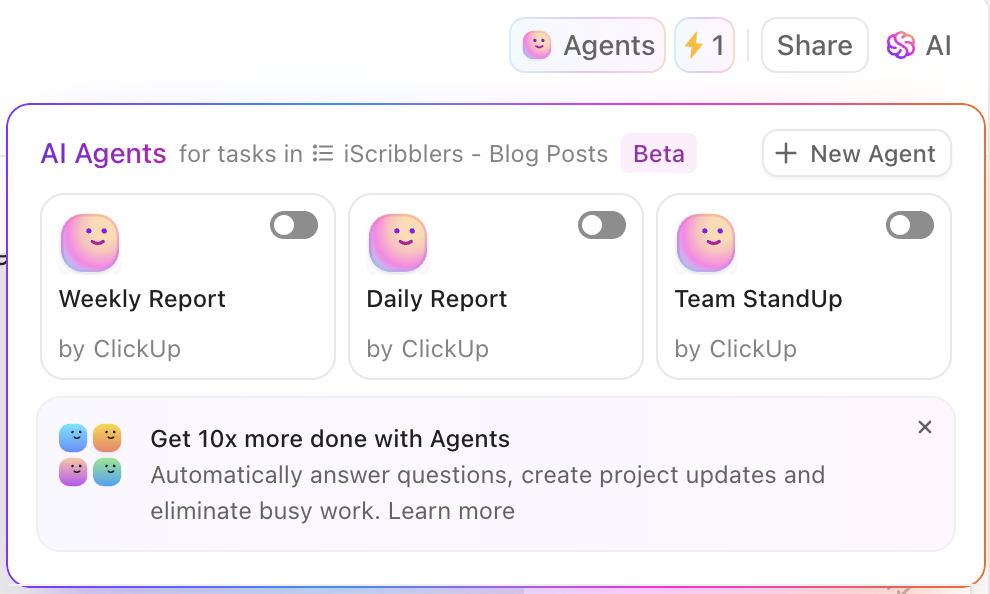
Use prebuilt or custom agents to handle tasks like creating action items from meeting notes, summarizing docs, or evaluating form submissions—perfect for workflows that need intelligence and continuous monitoring, not just simple triggers.
2. Templatize parts of your work for consistency and efficiency
When it comes to working faster and smarter, use templates!
Who doesn’t love the idea of hitting the ground running? With the help of templates, you’ll have a solid starting point, so you can dive right into your project. Don’t waste time wondering where to start. Instead, grab a pre-made template, tweak it to suit your needs, and you’re off to the races.
Templates also promote consistency. No more worrying about whether your documents or presentations match the style of your previous work. With a customizable template, you’ll have a unified look and feel across the board, which not only saves time but also looks super professional.
Whether it’s a work breakdown structure template or a to-do list template, there’s something that you could use to keep everyone on the same page. You’re working with the same format and using the same guidelines. Choose from ClickUp’s library of pre-made templates to customize, format, and edit to suit your needs.
If you’re ready to list it all down, use this Calendar To-Do List Template from ClickUp to tame your task list! 👇🏼
3. Set SMART Goals and track progress on a regular basis
In a ClickUp survey of more than 1,000 U.S. workers asked how they define productivity in the workspace, and three answers stood out:
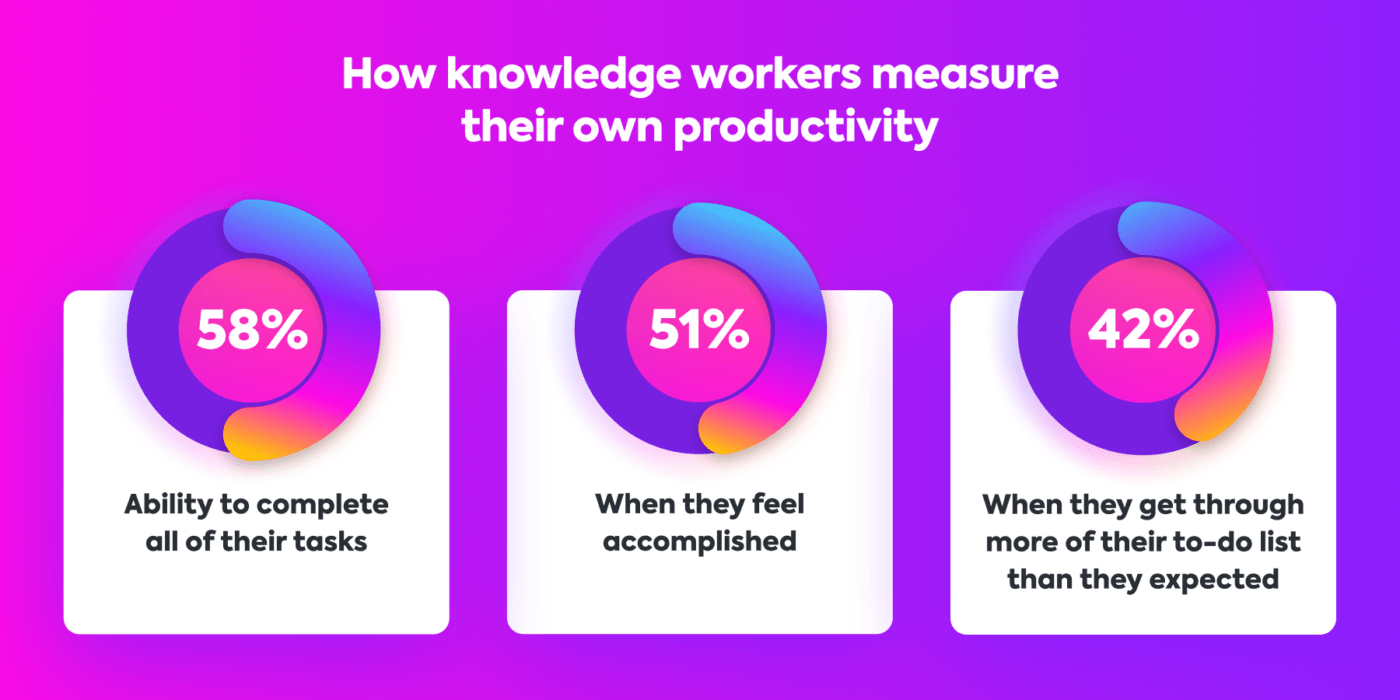
Whether it’s big projects, trouble with time management, or too many administrative tasks, there are plenty of things that can prevent us from feeling truly productive. This is why we need goals instead of a task list!
Rather than checking off items from a list, a goal helps us focus on the outcomes so we prioritize high-value work over busy work.
If you need help delineating your unimportant tasks and important tasks, so you know what needs prioritization, consider following the SMART goals format. It’s an acronym that stands for Specific, Measurable, Achievable, Relevant, and Time-bound.
Instead of setting vague goals like “I want to save time on work” or “I want to be more productive,” SMART gals give a clear roadmap to success, so you know exactly what you’re trying to achieve:
- Specific: The goal should be well-defined and clear, so there’s no ambiguity about what you want to achieve
- Measurable: Track your progress and know when you’ve reached your goal
- Achievable: Set realistic targets that you can actually accomplish and align relevant goals with your overall values and long-term objectives
- Time-bound: Set a deadline for your goal and give a sense of urgency and motivation to get it done
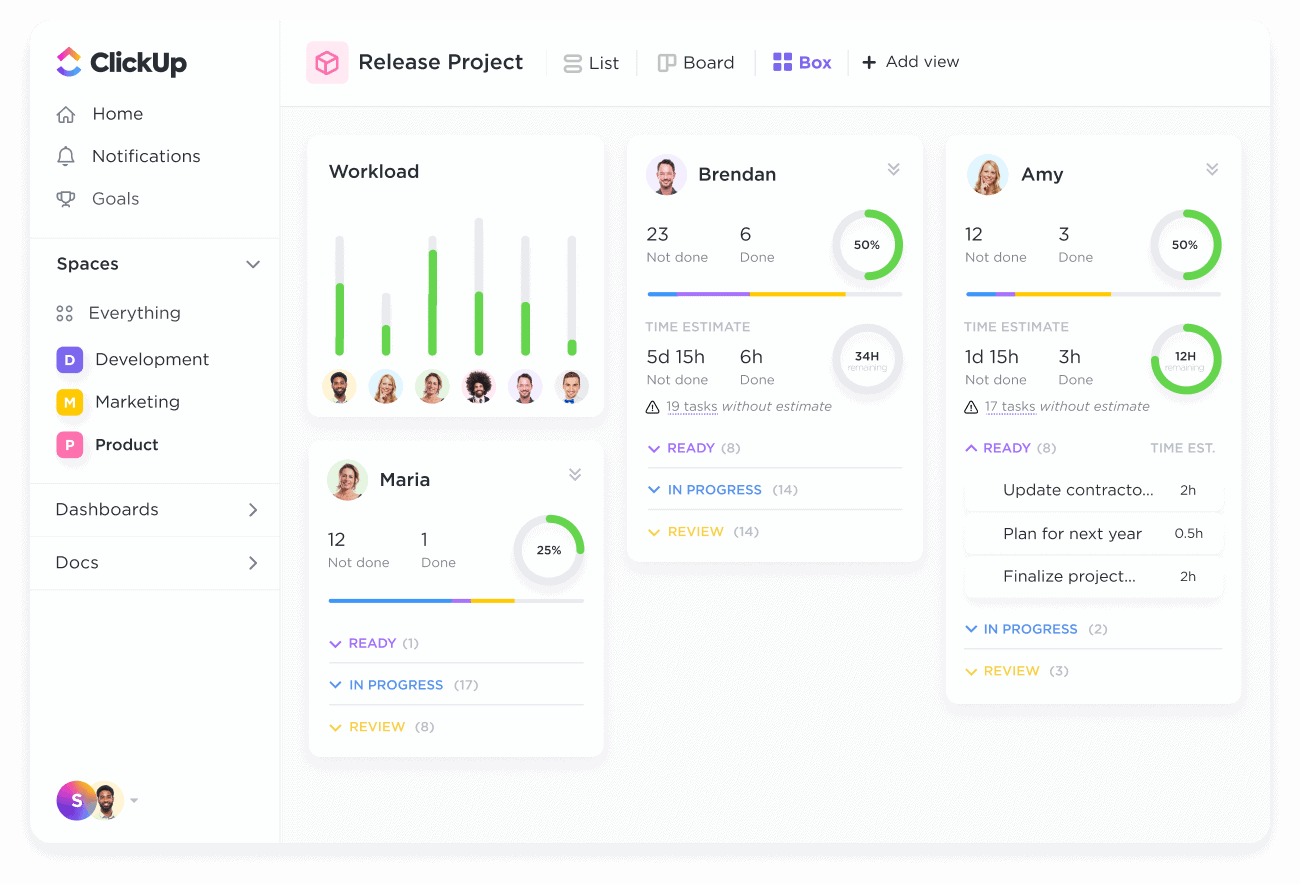
Using ClickUp’s Goals feature, you can create SMART goals and break them down into smaller, manageable targets and organize them for easy access. By tracking and organizing your progress within the platform, you’ll stay focused and motivated as you see yourself getting closer to your goals much faster.
A Reddit user says that priming your environment is just as important!
4. Use time-blocking features on your calendar
Time-blocking is a basic but powerful technique that can work wonders for your time allotted to specific projects or tasks. This productivity-boosting habit involves scheduling dedicated periods of time, whether in hour or half-hour increments, for specific tasks.
Here’s why it’s so awesome. First up, time blocking helps you maintain laser-sharp focus. By dedicating specific blocks of time to tasks, you’re less likely to have trouble focusing on distracting emails, phone calls, or those tempting social media alerts on your cell phone.
Plus, with a set timeframe, you’ll naturally work more efficiently to complete the task within the allotted time. It’s like giving yourself a mini deadline for each task, and we all know how deadlines can light a fire under us, no matter if it’s a simple task or a big project.

Time blocking is also fantastic for reducing decision fatigue. All you need is a tool to help you implement it seamlessly, and ClickUp Calendar does just that! It can:
✅ Pull your meetings, assigned tasks, focus blocks (basically any scheduled events) into a single integrated view
✅ Help you categorize tasks into Priorities, Backlogs, and Overdue, bringing more clarity to what you should prioritize at any point
✅ Auto-schedule time blocks based on your workflow
✅ Learn from your working style over time and make smarter scheduling suggestions
✅ Unify team availability under one view so you know who’s working on what and who’s available
And that’s why teams rely on ClickUp’s Calendar to implement time blocking and schedule dedicated blocks for specific tasks. Additionally, ClickUp Schedule Blocking Templates can integrate your calendar with other tools like Google Calendar or Outlook. These templates help you maintain focus, minimize distractions, and ensure you allocate enough time for each task.
📮ClickUp Insight: 92% of knowledge workers use personalized time management strategies. But most workflow management tools don’t yet offer robust built-in time management or prioritization features, which can hinder effective prioritization.
ClickUp’s AI-powered scheduling and time-tracking features can help you transform this guesswork into data-driven decisions. It can even suggest optimal focus windows for tasks. Build a custom time management system that adapts to how you actually work!
5. Harness the power of AI
AI isn’t just a tool — it’s a shift in how we think about productivity. By offloading cognitive tasks like sorting information, recognizing patterns, compiling reports, or generating text and visuals, AI allows you to work faster and smarter.
The one problem? It is not truly integrated into your everyday workflows, which may just keep you copy-pasting stuff from one tab to another. Unless you’re using ClickUp’s AI! ClickUp Brain is built right into your workspace and can help you get:
- Instant answers: Ask ClickUp Brain questions about your workspace, tasks, docs, and projects to get immediate, accurate answers
- Task summaries: Quickly summarize long tasks or threads to understand key points without reading everything
- Document summaries: Summarize lengthy documents or meeting notes to extract action items and main ideas
- AI-powered writing assistance: Draft emails, comments, task descriptions, and more with AI-powered suggestions, and doubles up as an AI marketing tool for content generation
- Action items: Automatically pull out action items and next steps from meeting notes, docs, or chat threads
- Unified search: Find information, tasks, or documents across your workspace using natural language queries
- Task automation: Create tasks, reminders, and calendar events directly from conversations or notes with simple prompts
- Project updates: Generate stand-up reports or project updates based on recent activity, saving time on manual reporting
- Prioritization suggestions: Get AI-powered recommendations on what to work on next based on deadlines and priorities
- Knowledge retrieval: Instantly access internal documentation, SOPs, or policies

➡️ Read More: Best AI Tools for Project Management
6. Break tasks into smaller chunks with subtasks and checklists
When you’re tackling a large project or ambitious goal, one of the biggest challenges is knowing where to start. The work might feel overwhelming, not because it’s too difficult, but because it’s not clearly structured.
One of the most effective ways to overcome this is by breaking the project down into smaller, manageable pieces using a method called Action Layering. This approach helps you move from vague intentions to concrete, more manageable tasks, making it easier to take action and measure progress.
🎯 Start by defining the end goal—what does success look like? Be specific about what you’re trying to achieve.
🎯 Break that goal into 3 to 5 larger chunks or milestones that represent the major phases of the work. These milestones serve as your high-level roadmap
🎯 Dive into each phase and list the subtasks that need to be completed. Each subtask should be a clearly defined, actionable step that can be done in 30 to 60 minutes
🎯 Once you have your list, prioritize and sequence the tasks: determine which ones are dependent on others, what can be done in parallel, and what should come first
🎯 Finally, assign tasks and set deadlines to make the plan actionable and time-bound
With ClickUp Tasks, breaking down work is simple. Start by creating a task for each major milestone in your project, then add subtasks to capture the smaller, actionable steps needed to complete each one. You can nest subtasks further if needed for complex workflows.
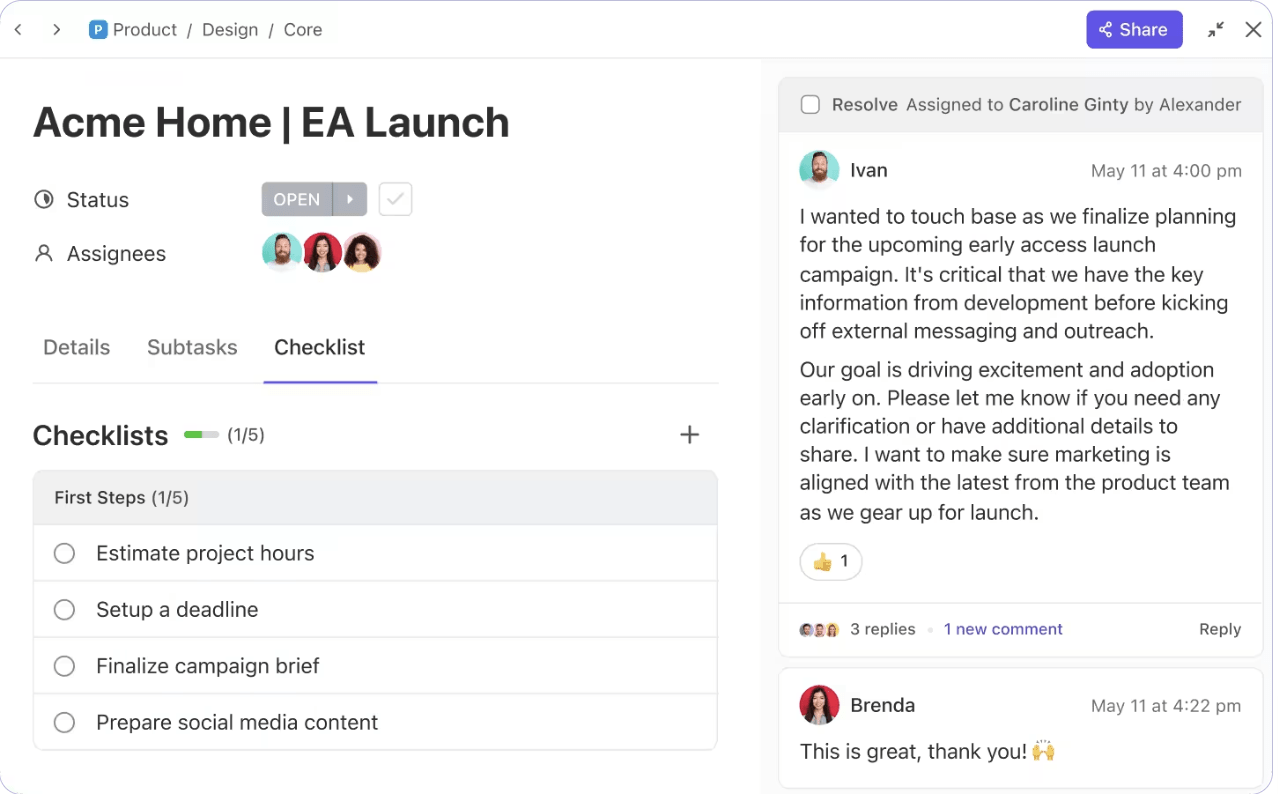
💟 Bonus Tip: Use task dependencies to manage sequence and avoid blockers, assign owners and due dates to keep accountability clear, and add Custom Fields or tags to categorize work. And just like that, your big goals are now a series of focused, manageable actions, keeping progress visible and your team aligned.
7. Prioritize your workload
Prioritization? That’s the antithesis of busywork. And that’s exactly what you need to build that slight edge. Your friend in this process? The Eisenhower Framework!
It helps you prioritize tasks by dividing them into:
- Urgent and important tasks should be done immediately
- Important but not urgent tasks should be scheduled for later
- Urgent but not important tasks can be delegated
- Tasks that are neither urgent nor important should be eliminated or minimized
With a focused approach like this, you can ensure you’re not just reacting to the loudest tasks but actually spending time on activities that align with your long-term goals, productivity, and well-being.
💡Pro Tip: Use the Eisenhower Matrix Template by ClickUp to implement this framework in your workflow faster. 👇🏼
🤝 Friendly reminder: Stop answering emails during your free time—that’s the time to recharge and eliminate distractions. Instead, focus on tasks that need your full attention, and remember to take regular breaks to keep your mental health in check.
8. Limit distractions with focus time
On average, employees are distracted every 11 minutes, and it can take up to 25 minutes to regain focus after an interruption.
These constant distractions add up quickly, affecting productivity and slowing progress. The real cost isn’t just time—it’s also the mental energy lost during each distraction. So, how can you stay focused and avoid multitasking?
- Try setting specific blocks of time for deep work—keep devices in silent mode or focus mode
- Experiment with monotasking, aka one task at a time, if you have trouble focusing
- Minimize external interruptions by silencing notifications
- Use strategies like the Pomodoro Technique to encourage structured focus
- Invest in time-tracking software to measure your productivity.
9. Delegate tasks effectively
We all know that delegating is key to getting things done, but it’s not always easy. The trick is to hand off tasks that match your team’s strengths.
Instead of just passing things along, be clear about what you want, set realistic expectations, and make sure they have everything they need to succeed. Tools like task management apps can help you stay in the loop without hovering, and quick check-ins can keep things on track.
When you delegate the right way, you free up your time for bigger tasks and help your team feel more confident and capable. Here’s what ClickUp’s COO, Gaurav Agarwal, says about delegating!
➡️ Read More: Best Productivity Tools & Software Apps
10. Review your work habits with reporting features
Ever notice how a task you think will only take an hour somehow stretches into a whole afternoon? That’s Parkinson’s Law at work. The framework says that “work expands to fill the time available for its completion,” and it’s something many of us experience firsthand.
The key takeaway here is that the more time you give yourself to complete something, the longer it will likely take—whether or not it actually requires that much time.
The solution? Taking a step back to examine how you spend your time can help you spot trends, recognize when you’re getting distracted, and figure out what’s working (and what’s not). It’s all about understanding where you can improve so you’re not just busy but actually productive.
The cool thing is, you don’t need to do anything too complicated. Start by simply paying attention to how much time you’re spending on tasks, reviewing your goals, or even reflecting at the end of the week. ClickUp’s productivity tools allow detailed reporting for valuable insights into your work habits. Use ClickUp’s no-code Dashboards to easily build a custom space where you can track all your key metrics and time tracked.
💡Pro Tip: Whether you’re a morning person or a night owl, having a weekly plan can make all the difference. For example, setting aside Monday mornings for deep work, Wednesday afternoons for meetings, and Friday for reflection and planning can significantly increase productivity.
How to Get More Work Done and Beat Your Time Limit
By integrating these 10 tips into your daily routine, you’ll be well on your way to working faster and getting more done.
The key is to be disciplined and continuously adapt your strategies to optimize your workflow. Group similar tasks to work in batches or schedule blocks on your calendar to avoid wasted time on unimportant tasks.
With the right tools and mindset, you’ll see significant improvements in your efficiency, leading to greater success in your personal life and professional life. So, are you ready to supercharge your productivity?
✅ Sign up for a free ClickUp account today.