You’ve just wrapped up a big project, and now it’s time to share files with your team or clients. But then comes the worry 😟:
- What if the files end up in the wrong hands?
- What if someone edits the wrong version?
- Or worse, what if access issues slow everything down?
Without the right file-sharing platform, things can get messy fast—unauthorized access, version mix-ups, and endless back-and-forth confusion. That’s where secure file-sharing software comes in.
The best file-sharing tools store, secure, and streamline collaboration (plus give you peace of mind). In this guide, we’ll walk you through the top 13 file-sharing software for secure collaboration, breaking down their top features, pros, cons, and ratings.
Let’s get rolling!
- What Should You Look for in a File Sharing Software?
- The 13 Best File Sharing Software
- 1. ClickUp (Best for document management, collaboration, and workflows)
- 2. Dropbox (Best for simple, cross-platform file sharing)
- 3. Google Drive (Best for integration with Google Workspace)
- 4. WeTransfer (Best for quick and large file transfers)
- 5. Box (Best for enterprise-level security and collaboration)
- 6. iCloud (Best for apple ecosystem integration)
- 7. Slack (Best for team communication and file sharing)
- 8. PandaDoc (Best for document management and e-signatures)
- 9. Send Anywhere (Best for fast, easy file sharing across devices)
- 10. Egnyte (Best for strict compliance-friendly file sharing)
- 11. Wire (Best for encrypted file sharing and team messaging)
- 12. ShareFile (Best for secure file sharing and storage for businesses)
- 13. Hightail (Best for creative teams and large media file sharing)
- Transform File Sharing With Unmatched Security Using ClickUp
⏰ 60-Second Summary
- ClickUp: Best for document management, collaboration, and workflows
- Dropbox: Best for simple, cross-platform file sharing
- Google Drive: Best for integration with Google Workspace
- WeTransfer: Best for quick and large file transfers
- Box: Best for enterprise-level security and collaboration
- iCloud: Best for Apple ecosystem integration
- Slack: Best for team communication and file sharing
- PandaDoc: Best for document management and e-signatures
- Send Anywhere: Best for fast, easy file sharing across devices
- Egnyte: Best for strict compliance-friendly file sharing
- Wire: Best for encrypted file sharing and team messaging
- ShareFile: Best for secure file sharing and storage for businesses
- Hightail: Best for creative teams and large media file-sharing
What Should You Look for in a File Sharing Software?
Choosing the right file-sharing tool for your co-workers or business means considering more than the basics. The tool you choose should streamline your team collaboration while ensuring security, efficiency, and ease of use.
Here’s what you should look for 👇
- 📁 Security and encryption: Choose a secure file-sharing software to ensure file encryption both during transfer and at rest, with strong authentication protocols
- 📁 User access control: Look for granular permission settings so you can control who can view, edit, or share files
- 📁 Intuitive UI: The user interface should be easy to use, allowing users of all tech skill levels to upload, share, and manage files effortlessly
- 📁 Version control: Automatic version tracking ensures you can revert to previous file versions and maintain a history of changes
- 📁 Integrations: Ensure the software integrates well with other tools your team uses, such as project management, communication, and cloud collaboration tools
The 13 Best File Sharing Software
We’ve rounded up the 13 best file sharing solutions, each packed with unique features to match different needs. Let’s jump in to find the one for you 👇
1. ClickUp (Best for document management, collaboration, and workflows)
ClickUp, the everything app for work, has been hands down the highest-rated platform to keep documents, teamwork, and workflows in one place—without the chaos of juggling multiple tools.
ClickUp Docs
One of the best things about it is ClickUp Docs. Instead of uploading and downloading documents, you can create, edit, and share them directly within and outside ClickUp.
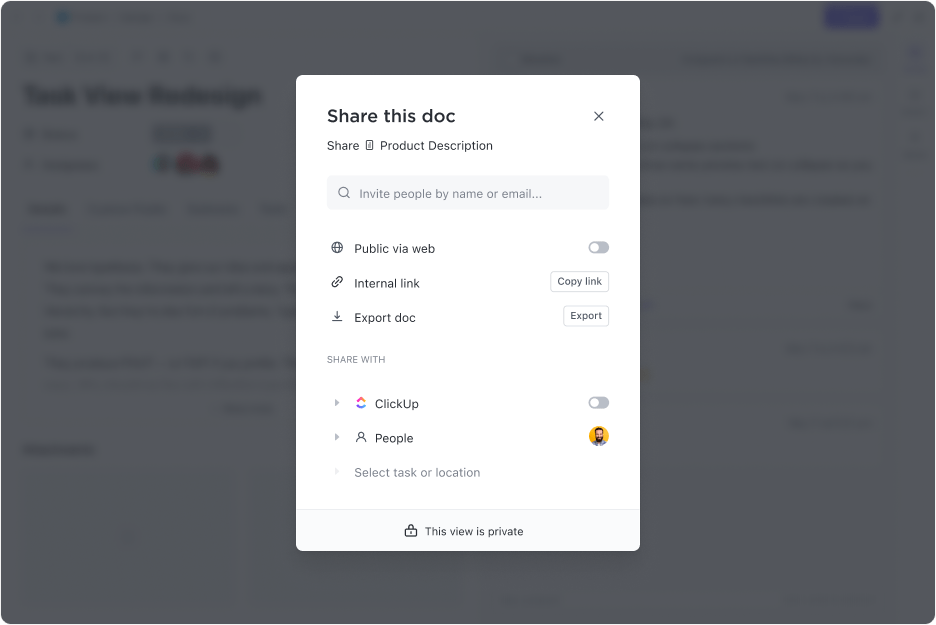
Plus, it lets you attach files, images, and links right inside the document, keeping everything contextual and easy to find.
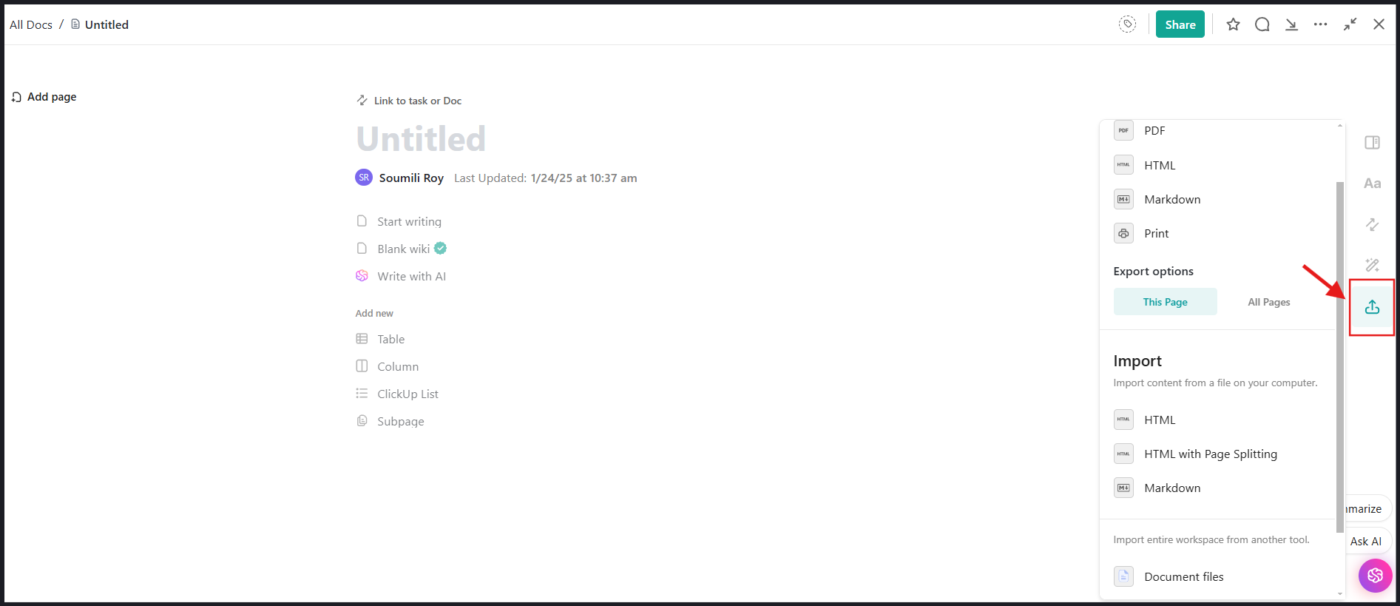
And if you ever need to go back to an earlier version, ClickUp’s version history is there to restore previous edits in just a few keystrokes. Plus, you can further organize company resources for your team with wiki templates on Docs. Talk about convenience!
ClickUp Collaboration Detection
Docs are all about modern, real-time collaboration. With ClickUp’s Collaboration Detection, you can see when a teammate is viewing or editing a file, get live updates and comments in real-time, and stay alert with instant notifications.
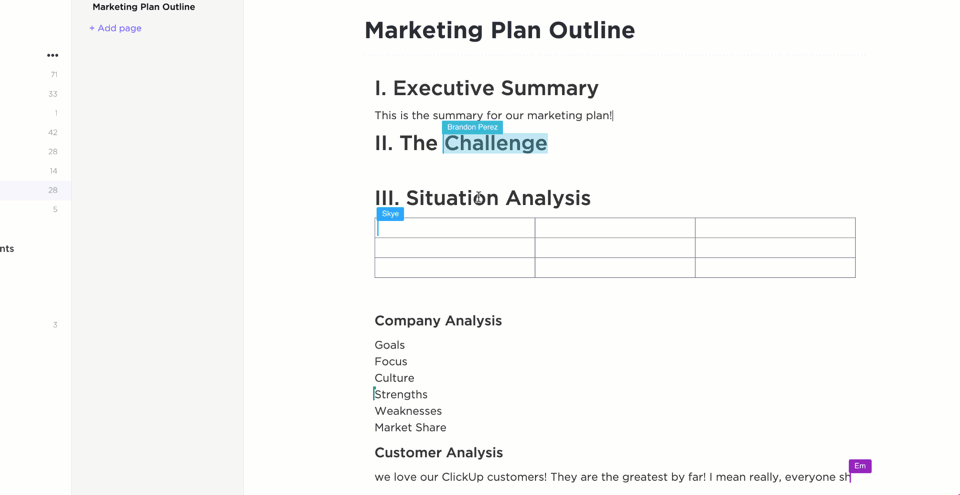
This also means multiple people can edit a document simultaneously, with changes reflecting instantly. No more version conflicts or waiting for someone to finish before adding your input. What a relief, right?
But wait, there’s more 👇
ClickUp Connected Search
ClickUp’s Connected Search breaks down silos across apps through AI-powered personalization capabilities.

It combines all your data sources and tasks in a unified workspace. You can search smoothly across documents, comments, and tasks. Advanced filters help you refine results by keywords, dates, or assignees, saving valuable time and reducing distractions.
Just connect external apps like Slack, Google Workspace, and more to ClickUp, and you will be good to go. All information is always at the back of your hand!
ClickUp best features
- Communicate effectively: ClickUp Chat lets you share files on the spot, preview documents right on the platform without even downloading, and keeps conversations ongoing
- Automate file-related workflows: Set up ClickUp Automations to move, label, or assign tasks with attached files, so nothing slips
- Control permissions: Set permissions to make sure only the right people can view or edit sensitive information
- AI at your service: Centralize and organize information with ClickUp Brain and access critical insights and resources within the workspace
- Organize meetings like a whiz: Attach meeting notes, agendas, and follow-up tasks directly to the meeting event on ClickUp Meetings
- Give instant feedback with Clips: Record and share video messages to provide detailed explanations or updates using ClickUp Clips
ClickUp limitations
- ClickUp has a ton of features that might take first-time users some time to learn
ClickUp pricing
- Free Forever
- Unlimited: $7/month per user
- Business: $12/month per user
- Enterprise: Contact for pricing
- ClickUp Brain: Add to any paid plan for $7 per member per month
ClickUp ratings and reviews
- G2: 4.7/5 (9,000+ reviews)
- Capterra: 4.6/5 (4,000+ reviews)
What are real users saying about ClickUp?
2. Dropbox (Best for simple, cross-platform file sharing)
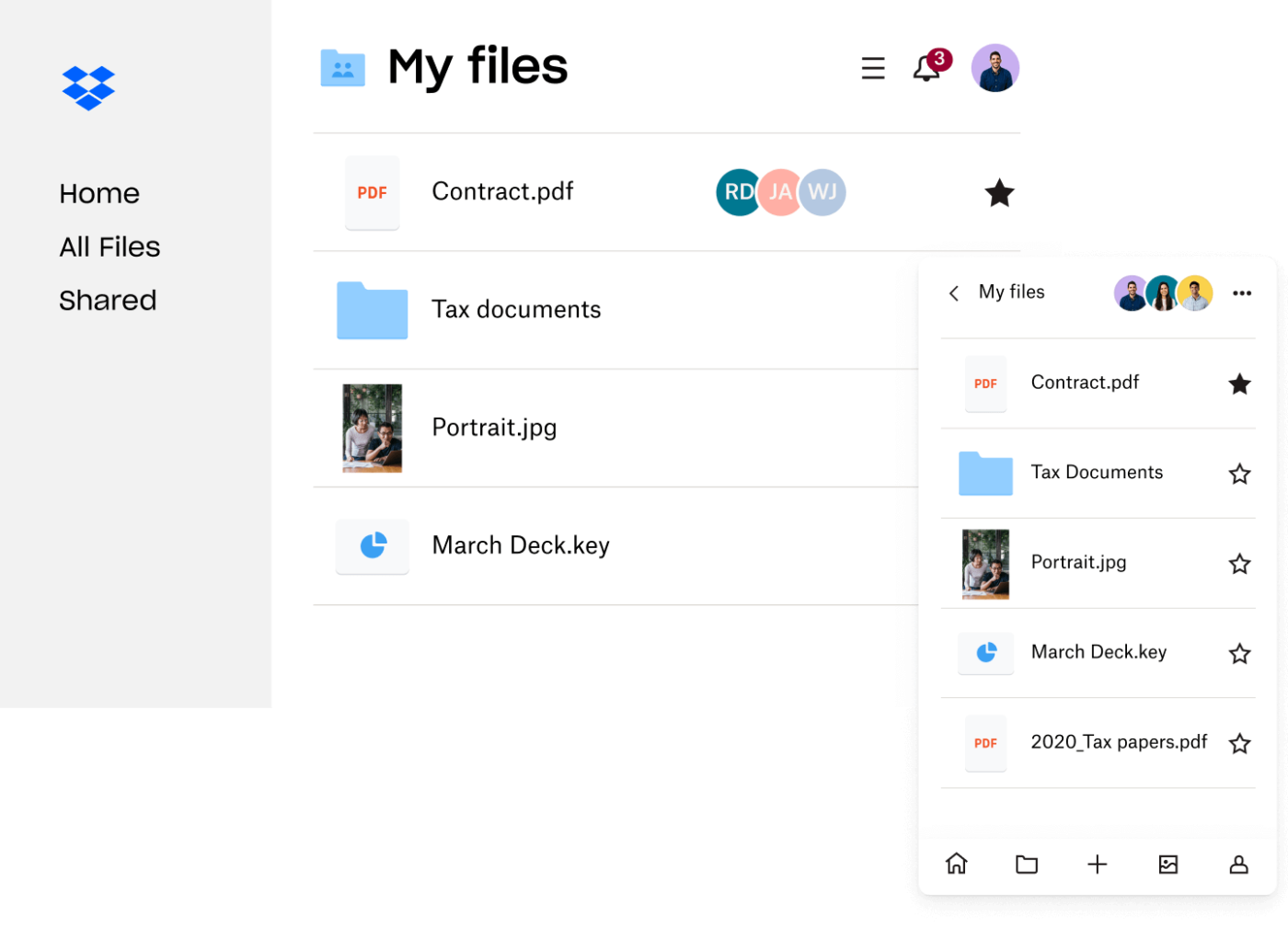
Dropbox is one of the most popular file-sharing platforms. It allows you to access your files from any device without manually moving them around.
Plus, with Dropbox Transfer, you can send up to 250 GB in one go, and the recipient doesn’t even need a Dropbox account to download it. Combined further with Dropbox integrations, you can seamlessly work with tools like Google Drive, Microsoft 365, and Hive.
Dropbox best features
- Set an expiration date on shared links to limit access over time
- Collaborate on a shared document workspace for notes and ideas with Dropbox Paper
- Add your logo or a background image to personalize download pages
Dropbox limitations
- Some users report that Dropbox takes up local storage even with cloud backups, requiring occasional use of Selective Sync to free up space
- The search feature in Dropbox can be a little clunky, and the preview function needs improvement for users to find the difference between files quickly
Dropbox pricing
- Basic: Free 2GB to store and share your files
- Plus: $9.99/month (billed yearly)
- Essentials: $16.58/month (billed yearly)
- Business: $15/user/month
- Business Plus: $24/user/month
- Enterprise: Custom pricing
Dropbox ratings and reviews
- G2: 4.4/5 (28000+ reviews)
- Capterra: 4.5/5 (21000+ reviews)
🔍 Did You Know? Two-factor authentication became more prevalent in file-sharing services during the early 2010s! For instance, in August 2012, Dropbox introduced two-step verification following a security breach where user email addresses were exposed due to unauthorized access to an employee’s account.
3. Google Drive (Best for integration with Google Workspace)
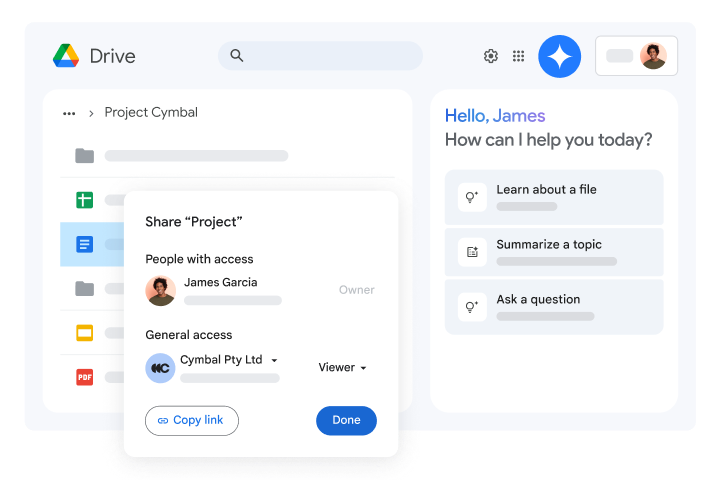
Google Drive is a popular name for sharing and organizing files. With 15 GB of free storage and seamless integration with Google Workspace tools like Docs, Sheets, and Slides, it’s perfect for both personal and professional use. You can access your files from any device and work offline with synced changes updated automatically.
Google Drive best features
- Get AI-recommended files at the top of your Drive for faster workflows
- Use the Google Drive app to scan physical documents and save them as PDFs
- Get real-time file recommendations based on your recent activity and interactions
Google Drive limitations
- Some users say it’s difficult to find documents as the search function does not bring the results you expect
- Some users report that migrating content from My Drive to Shared Drives isn’t seamless, especially for agencies working with external clients
Google Drive pricing
- Free version with 15 GB of storage for Photos, Drive, and Gmail
- Basic: $1.99/month
- Standard: $2.99/month
Google Drive ratings and reviews
- G2: Not enough reviews
- Capterra: 4.8/5 (27000+ reviews)
⌛ Time-Saver: With the Google Drive integration, you can now create Google Docs, Sheets, Slides, and Drawings right inside ClickUp. Even better, your files are automatically saved in Google Drive and further linked to ClickUp Tasks!
4. WeTransfer (Best for quick and large file transfers)
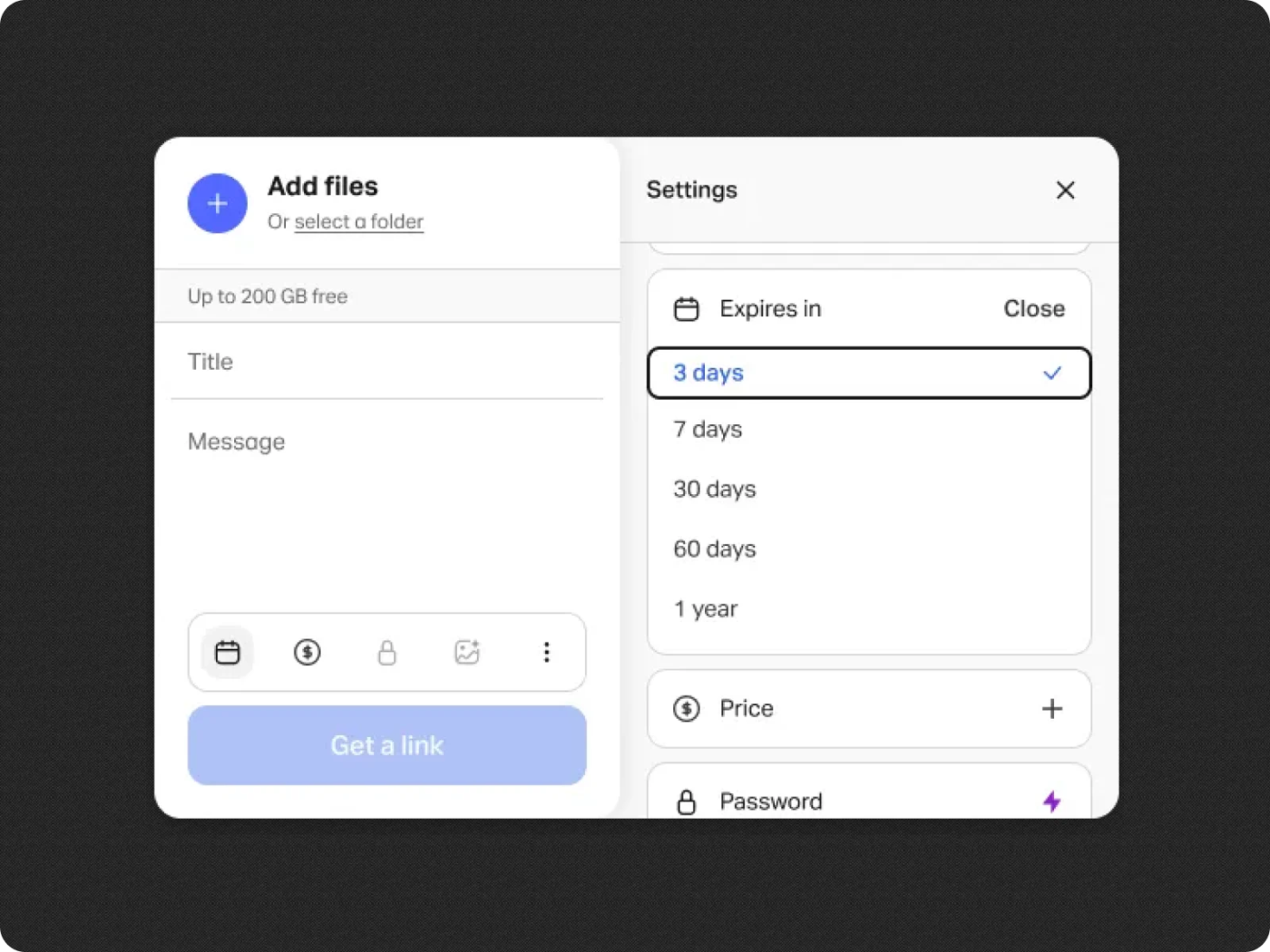
With WeTransfer, you can just drag-and-drop your files, and you’re ready to share—whether through live links or personalized emails. Plus, with numerous add-ons, you can send files directly from tools like Adobe Express and Dropbox, keeping everything connected.
WeTransfer best features
- Set password protections so that only receivers with this secret code can access the files
- Add a personal touch by customizing emails with messages or branding options
WeTransfer limitations
- It does not work well for long-term storage, as the file gets deleted automatically after 7 days of uploading
WeTransfer pricing
- Free: $0 up to 3 GB/month
- Starter: $7/month (billed yearly)
- Ultimate: $19/month (billed yearly)
- Enterprise: Custom pricing
WeTransfer ratings and reviews
- G2: 4.6/5 (500+ reviews)
- Capterra: 4.8/5 (2900+ reviews)
🔍 Did you know? In 2011, scientists transferred 339 terabytes of data across a network at 186 Gbps, setting a world record for file-sharing speed!
5. Box (Best for enterprise-level security and collaboration)
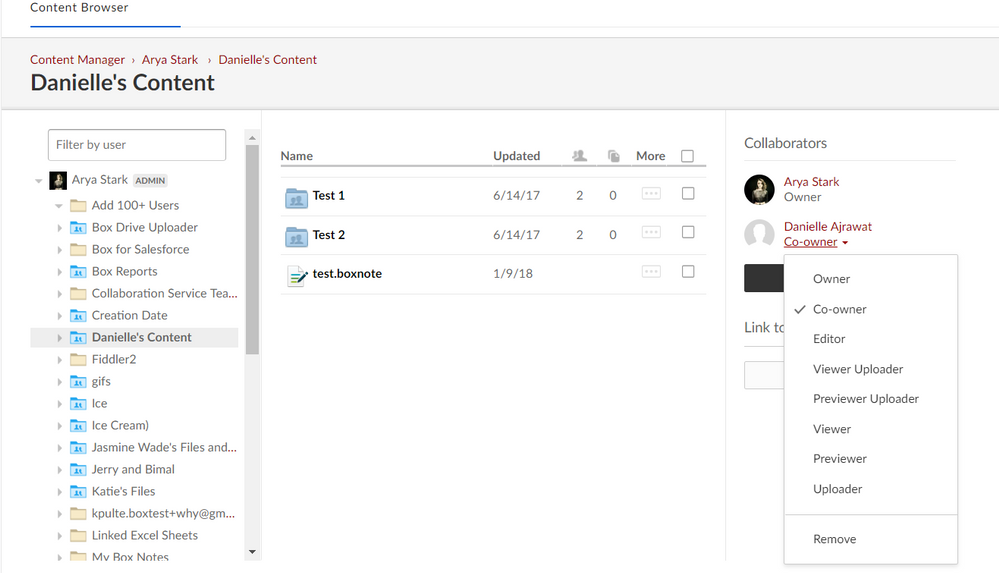
Box is an intelligent content management platform that offers enterprise-grade security and compliance features. It is ideal for large organizations that need end-to-end encryption.
In addition to the basic security features, the platform’s Shield tool provides an extra layer of protection by flagging risky behaviors and unusual access patterns during file transfers.
Box best features
- Box Relay helps automate everyday tasks like document approvals and content reviews
- Disable downloads for shared files, typically useful for proprietary information
Box limitations
- Some users report that, despite having high-speed internet connections, they occasionally experience reduced upload and download speeds
- Some say Box’s file viewer struggles with this.TIFF and .PSD formats, making it difficult to preview files with clarity and ease
Box pricing
- Business: $20/month
- Business Plus: $33/month
- Enterprise: $47/month
- Enterprise Plus: Custom pricing
Box ratings and reviews
- G2: 4.2/5 (4900 +reviews)
- Capterra: 4.4/5 (5500+ reviews)
What are real users saying about Box?
6. iCloud (Best for apple ecosystem integration)
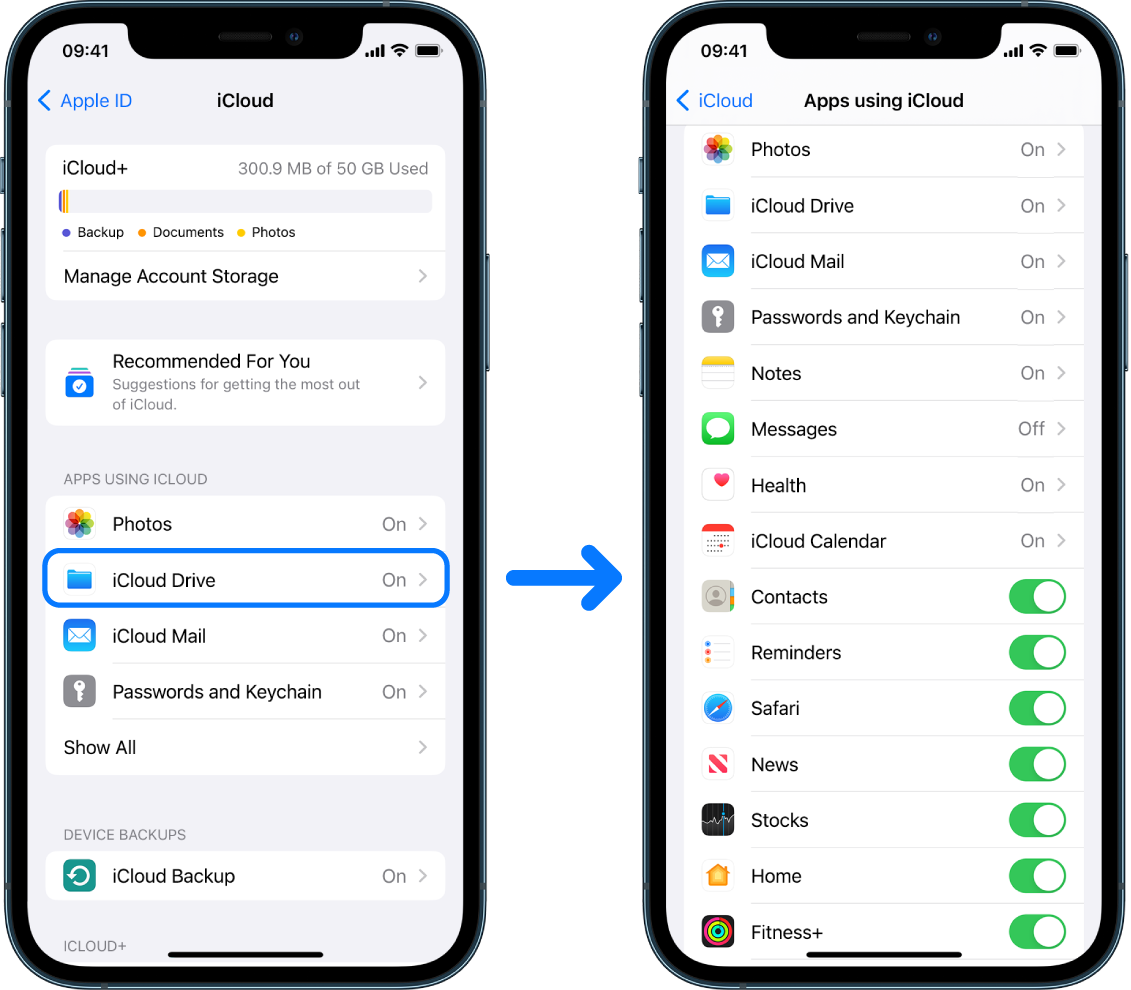
iCloud is Apple’s cloud storage and file-sharing service with effortless integration across Apple devices, including iPhone, iPad, Mac, and even Windows PCs.
Beyond that, it also allows users to locate lost devices, back up and recover device configurations, and supports multiple devices and platforms.
iCloud best features
- Allows users to share entire folders, which is primarily beneficial for collaborative projects
- Automatically optimizes storage space by offloading rarely used files to the cloud while keeping frequently accessed ones available offline
iCloud limitations
- The search function and the synchronization process can sometimes be sluggish
iCloud pricing
- Free version with 5 GB of storage
- iCloud+ 50 GB: $0.99
- iCloud+ 200 GB: $2.99
- iCloud+ 2 TB: $10.99
- iCloud+ 6 TB: $32.99
- iCloud+ 12 TB: $64.99
iCloud ratings and reviews
- G2: Not enough reviews
- Capterra: 4.7/5 (1700+ reviews)
📮 ClickUp Insight: Nearly 42% of knowledge workers prefer email for team communication.But it comes at a cost. Since most emails only reach select teammates, knowledge stays fragmented, hampering collaboration and quick decisions.
To improve visibility and accelerate collaboration, leverage an everything app for work like ClickUp, which turns your emails into actionable tasks within seconds!
7. Slack (Best for team communication and file sharing)
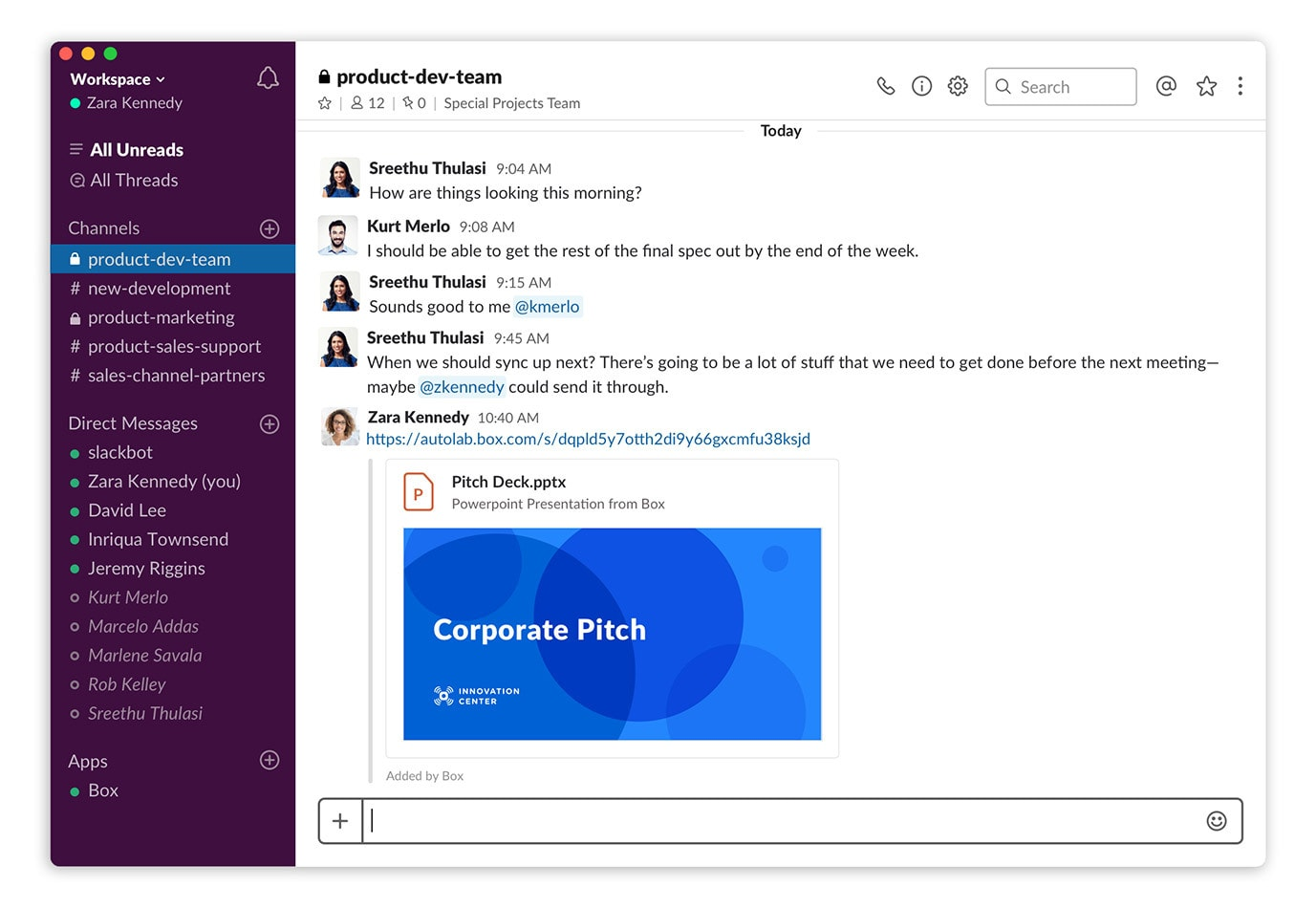
Slack is popular for communication, but it’s also a solid file-sharing platform.
Unlike email attachments or cloud storage links, files shared in Slack become part of ongoing conversations. Upload images, PDFs, and documents directly into Slack channels or DMs, and watch your files appear instantly, keeping shared content in one place.
Slack best features
- Admins and users can control file visibility by restricting access to private channels or DMs
- Automatically indexes shared files and their contents, making it easy to search for documents using keywords
Slack limitations
- Some users say Slack doesn’t allow access to past conversations with deactivated members, which can be a problem when key business information is locked in those chats
Slack pricing
- Free forever
- Pro: $7.25/user/month billed annually
- Business+: $12.50/user/month billed annually
- Enterprise Grid: Custom pricing
Slack ratings and reviews
- G2: 4.5/5 (33000+ reviews)
- Capterra: 4.7/5 (23000+ reviews)
What are real users saying about Slack?
8. PandaDoc (Best for document management and e-signatures)
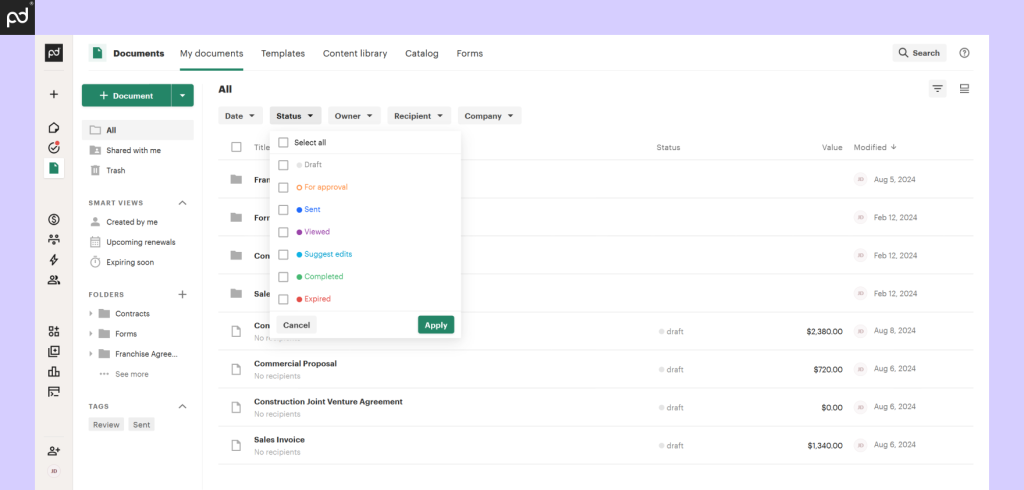
PandaDoc, again, is an excellent file-sharing platform. What makes it stand out is its built-in analytics. You don’t have to wait for email responses or wonder if your recipient even opened the document.
Plus, it integrates with CRM platforms (Salesforce, HubSpot), accounting tools (QuickBooks, Xero), and payment gateways (Stripe, PayPal) to streamline document workflows.
PandaDoc best features
- Recipients can review and sign documents electronically
- Track recipient behavior on the files, such as total time spent, times viewed, last view, PDF downloaded, and links clicked
PandaDoc limitations
- Sharing documents and enabling visibility between workspaces may not be user-friendly
- Some users say uploading non-PDF documents (like .doc, .docx, Word) on PandaDoc requires extra steps, making it time-consuming
PandaDoc pricing
- Starter: $19/USD billed annually
- Business: $49/USD billed annually
- Enterprise: Custom pricing
PandaDoc ratings and reviews
- G2: 4.7/5 (2600+ reviews)
- Capterra: 4.5/5 (1100+ reviews)
9. Send Anywhere (Best for fast, easy file sharing across devices)
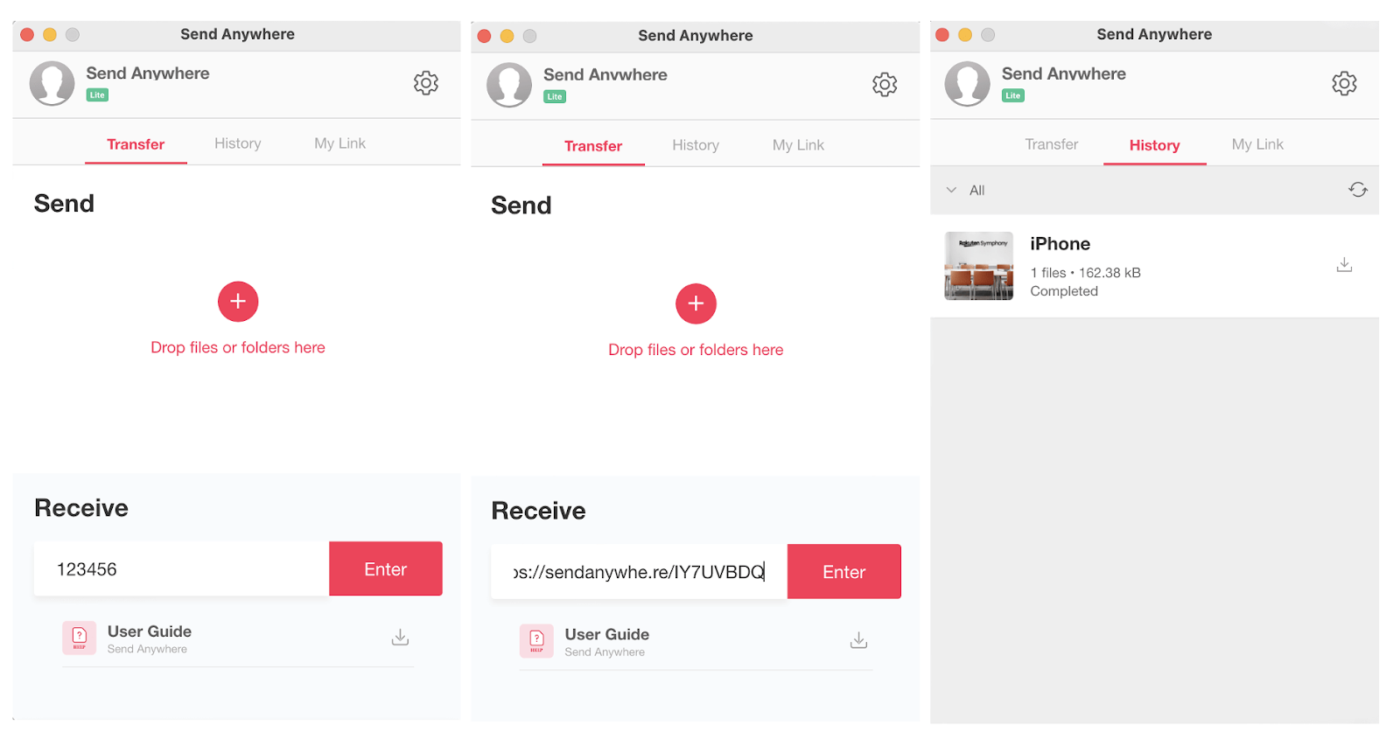
Send Anywhere is a reliable and user-friendly file-sharing tool that requires no sign-ups or complex configurations. It allows you to transfer files between devices through a 6-digit numeric key or share a link without file format or capacity restrictions.
Send Anywhere best features
- Senders can forward file transfer notifications when sharing files to a person’s device
- Send files directly to a frequently accessed device without needing a 6-digit key or link
Send Anywhere limitations
- Sometimes, files don’t get shared from one device to another in one go, leading to process repetition
- Some users report that Send Anywhere’s short download window can be inconvenient, requiring re-sending if missed
Send Anywhere pricing
- Free forever
- Lite: $5.99/month
- Standard: $9.99/month
Send Anywhere ratings and reviews
- G2: Not enough reviews
- Capterra: Not enough reviews
What are real users saying about Send Anywhere?
💡Pro Tip: Create a clear naming convention for large files, including version number, date, and project phase (e.g., ‘ProjectX_V2.1_Draft_2025-02-08’) to avoid duplicates and help teammates find the current version easily.
10. Egnyte (Best for strict compliance-friendly file sharing)
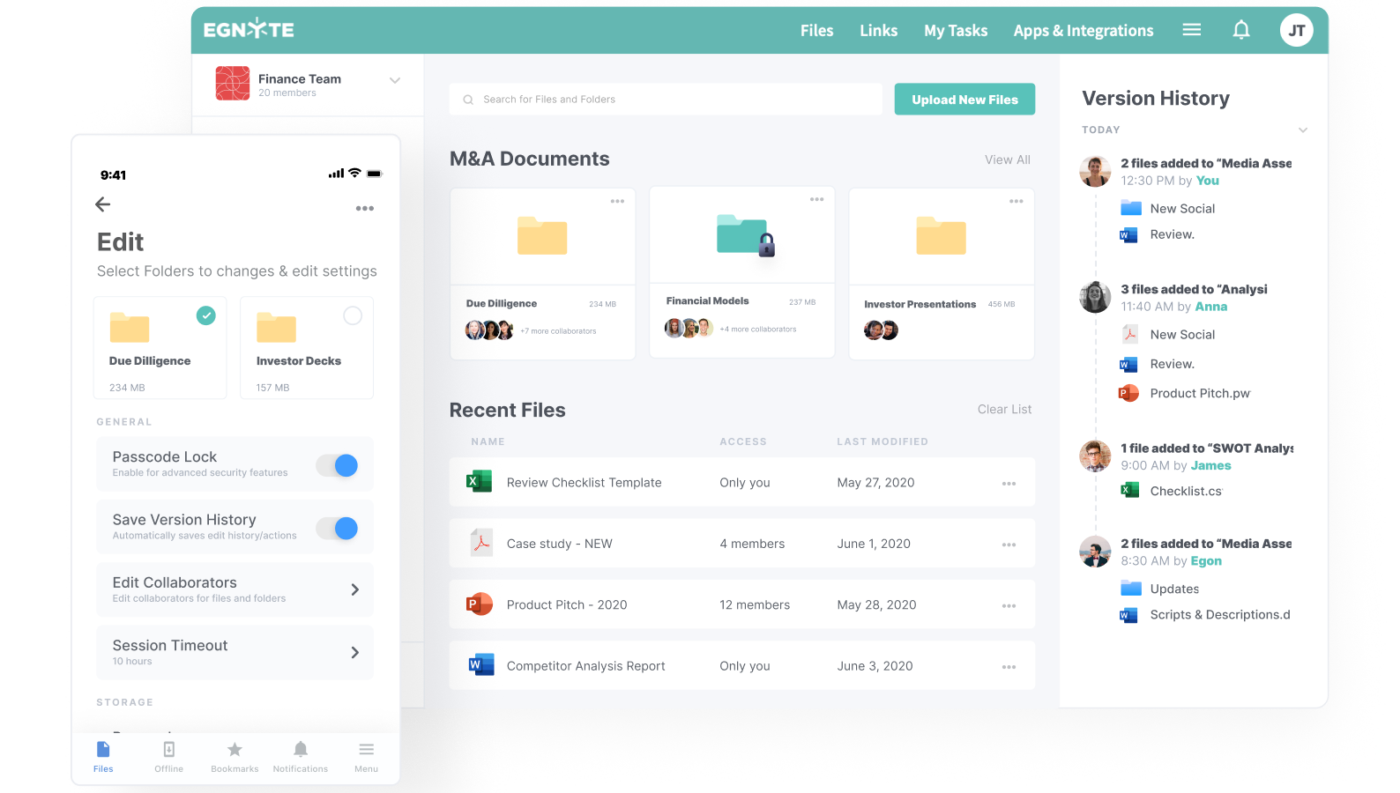
Egnyte is a comprehensive data governance and file-sharing platform. One of its key differentiators is its hybrid cloud architecture, which helps store and share large files either on-premise, in the cloud, or in a mix.
Egnyte also ensures secure, fast access to files and meets compliance standards like HIPAA, GDPR, and SOC-2.
Egnyte best features
- Encryption of data at rest and in transit, multi-factor authentication, and real-time monitoring to prevent unauthorized access
- Usage of global file locking to prevent conflicts, regardless of how files are accessed
Egnyte limitations
- Egnyte’s file name length limit can be a challenge for users, especially with deep folder structures
- Others say Egnyte lacks data sovereignty options, making it impossible to choose where data is stored geographically
Egnyte pricing
- Business: $20/user/month paid annually
- Enterprise Lite: $38/user/month paid annually
- Enterprise: Custom pricing
Egnyte ratings and reviews
- G2: 4.4/5 (1000+ reviews)
- Capterra: 4.5/5 (100+ reviews)
11. Wire (Best for encrypted file sharing and team messaging)
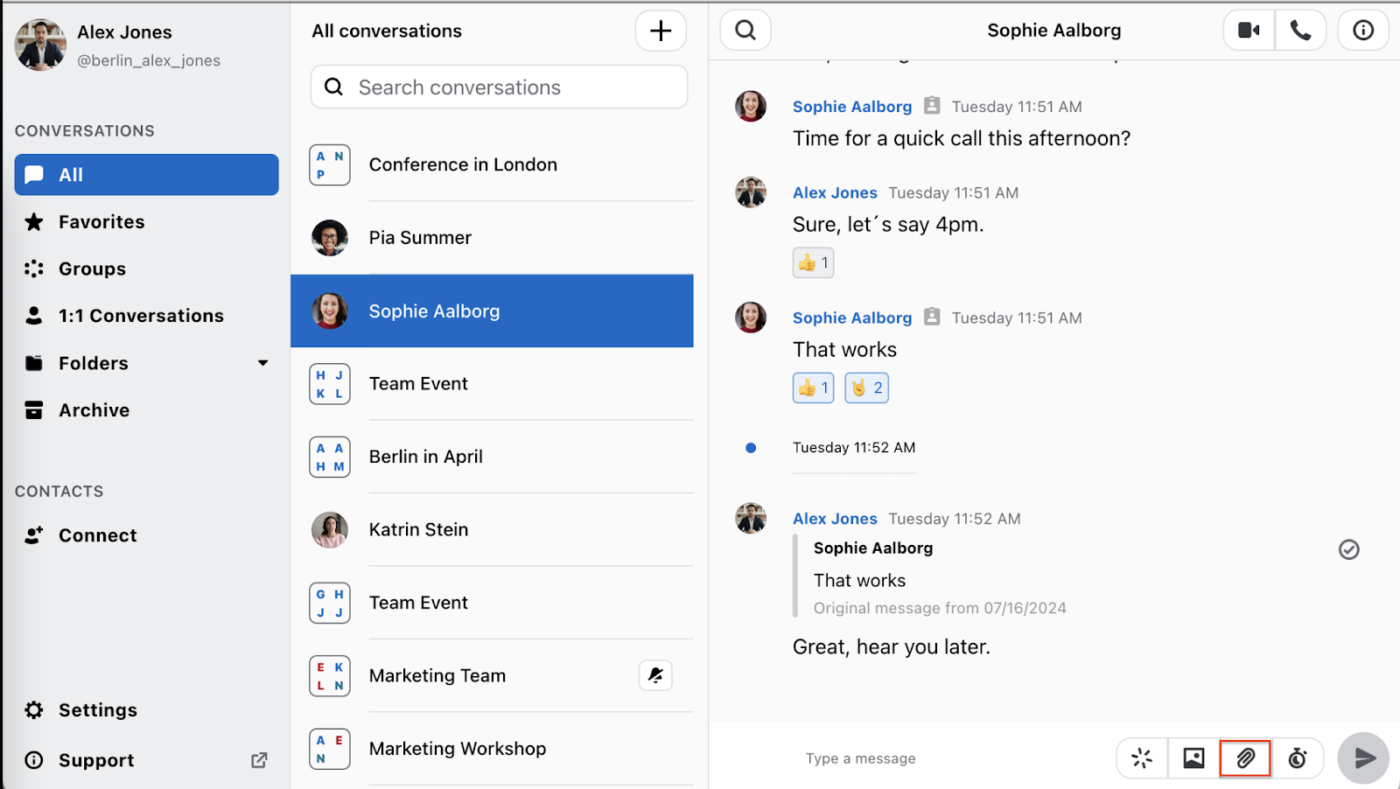
Wire blends file sharing with secure messaging and video calls in a single platform, which is mostly ideal if you need a more integrated, communication-focused solution alongside file transfer.
Plus, it’s built for organizations that need private, controlled file sharing. You don’t just drop files into a chat and hope for the best—Wire lets you control who can access what, for how long, and on which device.
Wire best features
- Send audio/video messages, use reactions, and connect with your team from anywhere in the world
- The ‘guest rooms’ feature helps share files and communicate with external partners without requiring them to register or download the app
Wire limitations
- Users have said that Wire’s support has become less responsive, making it difficult to submit bug reports, even with a paid account
- Wire doesn’t offer a simple way to download and securely archive group conversations, which some users find limiting
Wire pricing
- Free forever
- Enterprise: $8.13
- On-premises: Custom pricing
Wire ratings and reviews
- G2: 4.2/5 (50+ reviews)
- Capterra: 4.5/5 (60+ reviews)
What are real users saying about Wire?
12. ShareFile (Best for secure file sharing and storage for businesses)
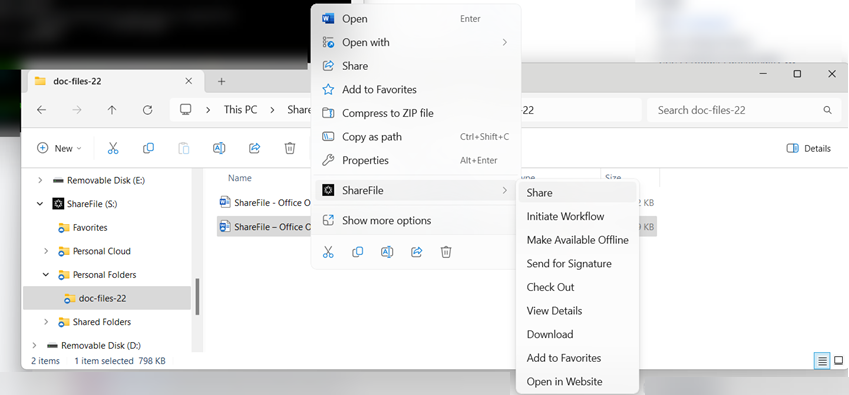
ShareFile supports secure file sharing, storage, and collaboration, emphasizing compliance and client management. It’s designed for legal, finance, and healthcare industries, offering tools tailored to handle sensitive data. In addition, it offers customizable workflows, e-signature, and client portals.
ShareFile best features
- Streamline processes by setting up automated approvals, reminders, and file requests
- Transform lengthy documents into concise insights with AI-powered summarization
ShareFile limitations
- Sometimes, the person receiving the file or attachment may face issues opening it
- Automatic logout occurs from time to time, causing major trouble mid-work
ShareFile pricing
- Advanced: $16/user/month, a minimum of 3 users, billed annually
- Premium: $25/user/month, a minimum of 3 users, billed annually
- Industry Advantage: $41.67/user/month, a minimum of 3 users, billed annually
- Virtual Data Room: $67.50/user/month, a minimum of 5 users, billed annually
ShareFile ratings and reviews
- G2: 4.2/5 (1400+ reviews)
- Capterra: 4.5/5 (400+ reviews)
13. Hightail (Best for creative teams and large media file sharing)
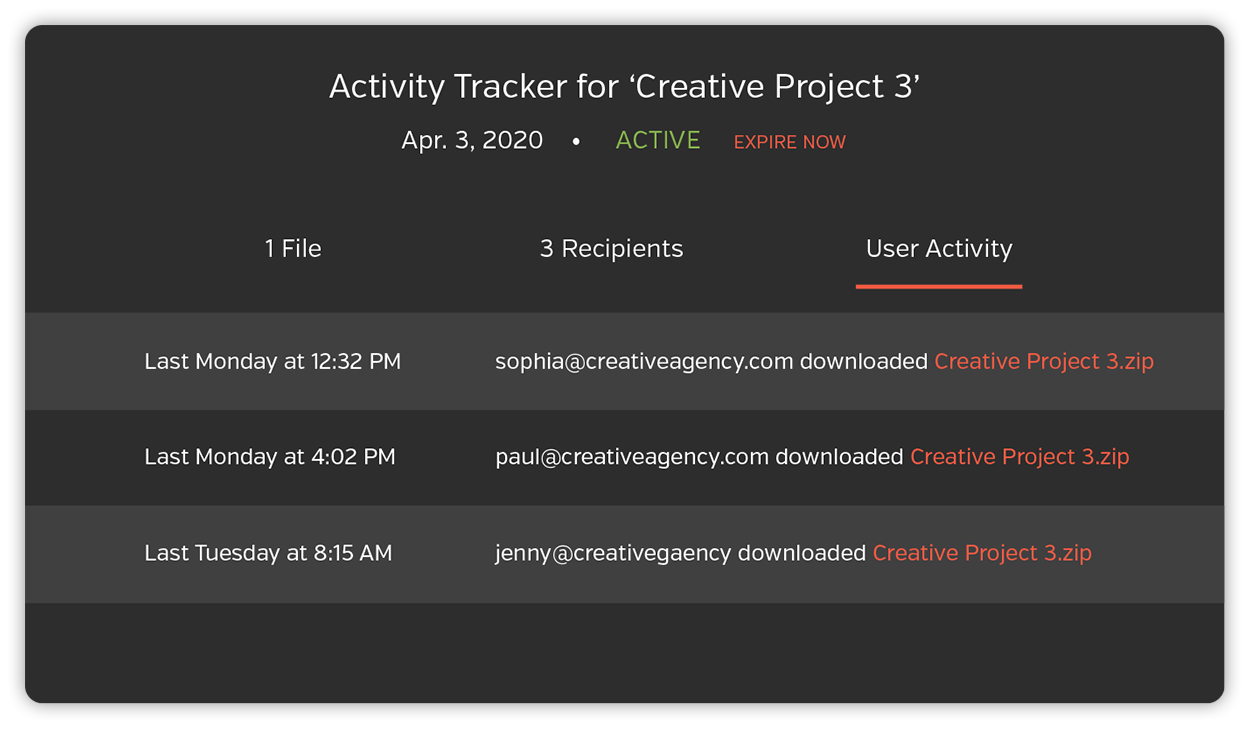
Hightail is widely used in creative industries like design, video production, and marketing, where large files need to be shared quickly and securely. It also allows you to share large files, collect feedback and approvals on your work, and keep your team on the right path.
Hightail best features
- Optimized viewing and commenting tools for video and image files, including region selection and comment tracking by user ID
- Collaborators can leave pinpointed comments directly on specific areas of images or videos
Hightail limitations
- It doesn’t allow you to generate your encryption keys to have more control over the data
- Files often require downloading since streaming functionality is unreliable
Hightail pricing
- Lite: Free
- Pro: $12/month billed annually
- Teams: $24/user/month billed annually
- Business: $36/user/month billed annually
Hightail ratings and reviews
- G2: 4.2/5 (600+ reviews)
- Capterra: 4.4/5 (200+ reviews)
What are real users saying about Wire?
Transform File Sharing With Unmatched Security Using ClickUp
While countless file-sharing solutions are available in the market, choosing the right tool depends on your needs—whether it’s speed, security, or better collaboration.
But if you want to integrate file sharing with all of the above features (and more), ClickUp is the only solution you need.
With features like Docs for collaboration and Connected Search for AI-powered access to files, ClickUp streamlines your file-sharing experience and bridges all your workflows.



