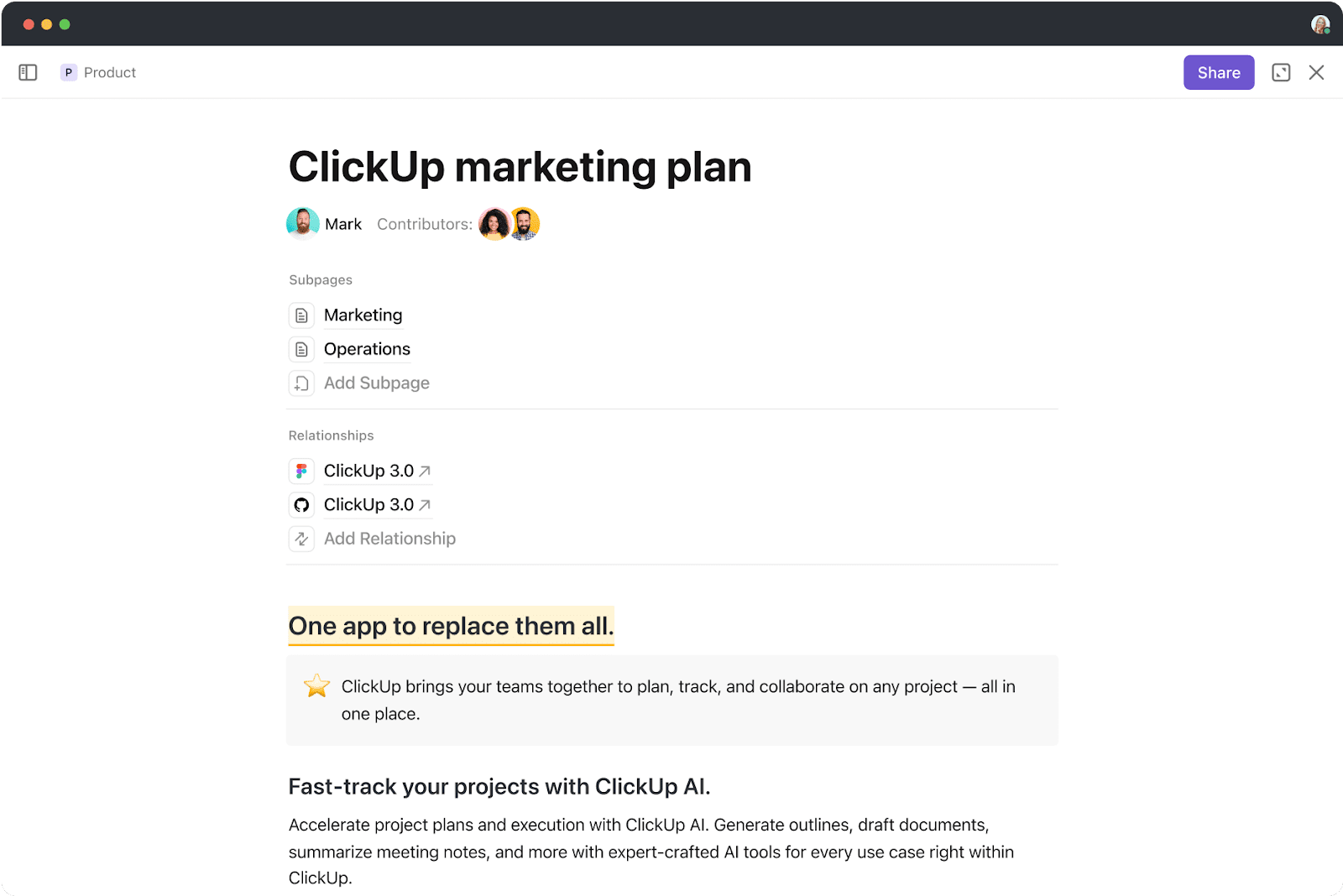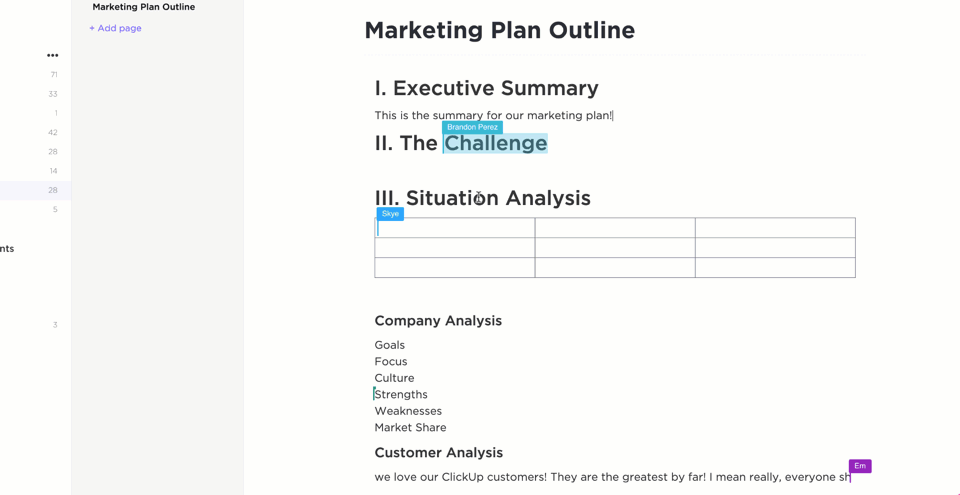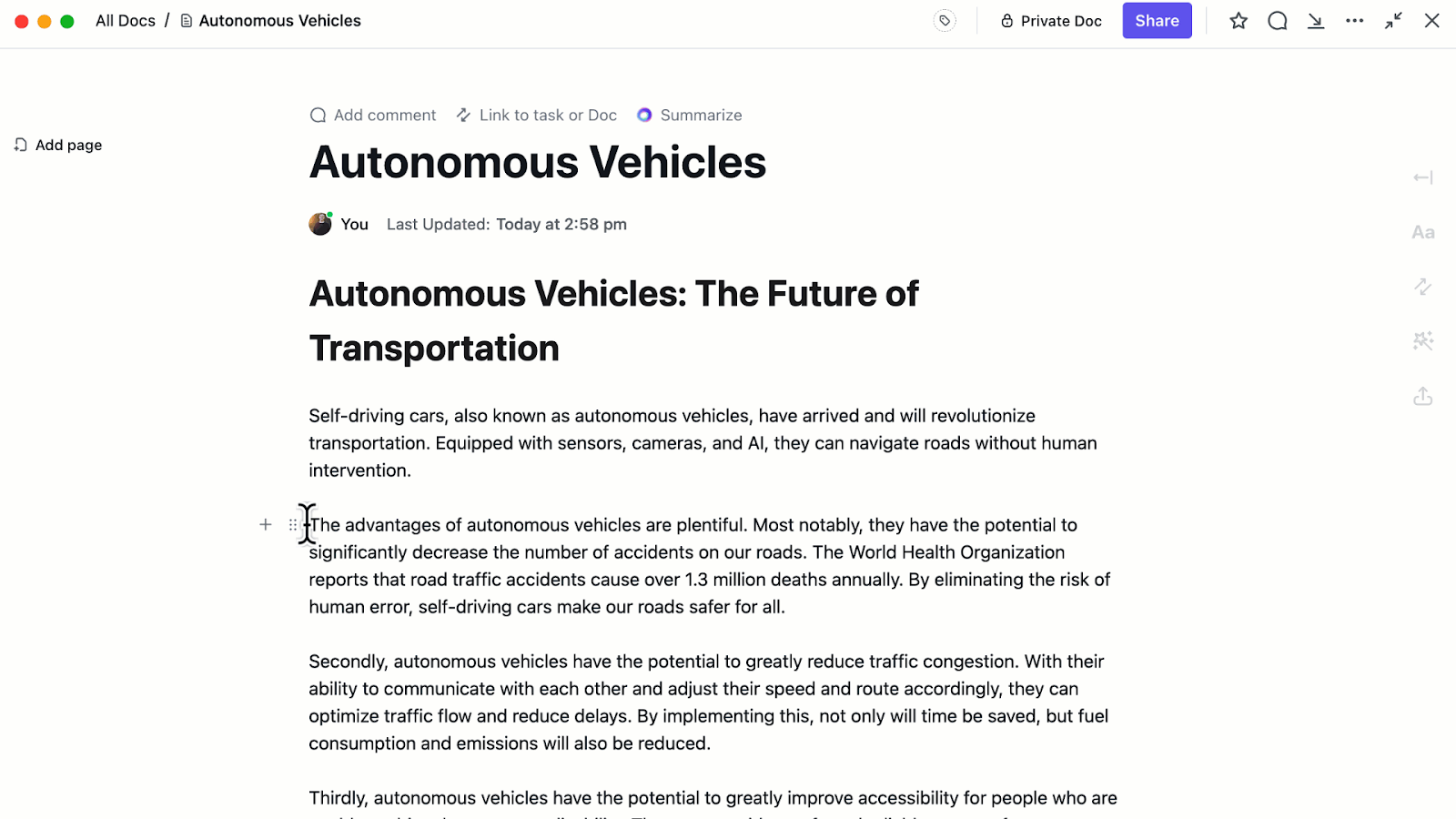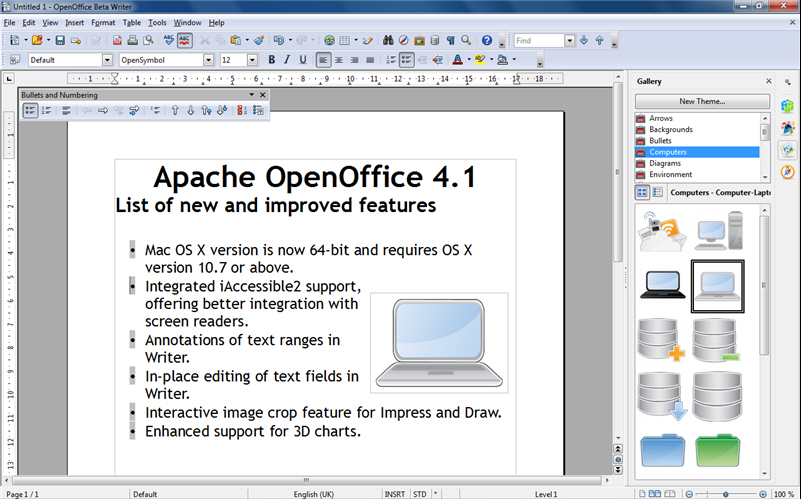🧠 Fun Fact: Google Workspace boasts more than 1 billion active users per month.
If you’re one of those billion users, you’ve probably used Google Docs at least once.
After all, it’s the easiest thing in the world to type docs.new in your browser tab and start typing away. But this familiarity and convenience come at a price. 🤔
For instance, the restricted offline functionality of Google Docs, or Google Workspace, is quite frustrating if you don’t have access to a stable internet connection. In some cases, the track changes functionality is not as intuitive. Even with advanced features like collaborative editing, Google Docs leaves much to be desired. 🥺
Given this, it is no surprise that several users look for alternatives to Google Docs. In the same vein, we explored different document editing software to shortlist the best available options. 😎
Stick around as we examine 11 of the best Google Docs alternatives. ✨
⏰60-Second Summary
- ClickUp (Best all-in-one tool for document management and built-in live collaboration)
- Microsoft 365 (Best for seamless integration with enterprise applications)
- Dropbox Paper (Best for simplified team collaboration and media integration)
- Coda (Best for blending documents with powerful workflow automation)
- Quip (Best for collaborative editing with built-in chat features)
- Notion (Best for centralizing notes, docs, and knowledge bases)
- Zoho Writer (Best for document automation and e-signing)
- Apache OpenOffice (Best open-source alternative to traditional Office suites)
- Confluence (Best for documentation and knowledge sharing across teams)
- Etherpad (Best lightweight and open-source tool for real-time editing)
- Evernote (Best for organizing notes, research, and ideas in one place)
- ⏰60-Second Summary
- What Should You Look for in Google Docs Alternatives?
- The 11 Best Google Docs Alternatives
- 1. ClickUp (The best all-in-one tool for document management and built-in live collaboration)
- 2. Microsoft 365 (Best for seamless integration with enterprise applications)
- 3. Dropbox Paper (Best for simplified team collaboration and media integration)
- 4. Coda (Best for blending documents with powerful workflow automation)
- 5. Quip (Best for collaborative editing with built-in chat feature)
- 6. Notion (Best for centralizing notes, docs, and knowledge bases)
- 7. Zoho Writer (Best for document automation and e-signing)
- 8. Apache OpenOffice (Best open-source alternative to traditional Office suites)
- 9. Confluence (Best for documentation and knowledge sharing across teams)
- 10. Etherpad (Best open-source tool for real-time editing)
- 11. Evernote (Best for organizing notes, research, and ideas in one place)
- Use ClickUp to Document Your Way to Success
What Should You Look for in Google Docs Alternatives?
While evaluating Google Docs alternatives, it is crucial to consider features that drive productivity, support collaboration, and offer flexibility.
Consider these factors when making your choice:
- Document management: Choose an alternative to Google Docs that supports document creation, sharing, and organization
- Real-time collaboration: Prioritize a document editing tool with provisions for live editing and commenting for seamless collaboration
- Offline access: Look for alternatives to Google Docs that allow users to create documents, work on them, and save copies without an internet connection
- Version control: Opt for a tool that offers version control through features like track changes. It should also allow you to revert to previous versions when required
- Integrations: Pick a Google Docs alternative that works well with other platforms, tools, and apps in your tech stack, such as the CRM or project management platform
- Advanced formatting: Go for an alternative to Google Docs that has advanced formatting and design features to make documents appear professional and polished
- Security: Search for alternatives to Google Docs that offer granular permissions, role-based access, end-to-end encryption, and compliance with data protection standards
How we review software at ClickUp
Our editorial team follows a transparent, research-backed, and vendor-neutral process, so you can trust that our recommendations are based on real product value.
Here’s a detailed rundown of how we review software at ClickUp.
The 11 Best Google Docs Alternatives
Whether you’re looking to centralize and share project documentation or brainstorm ideas with a collaborative document editor, we’ve rounded up some of the best Google Docs alternatives to get the job done.
1. ClickUp (The best all-in-one tool for document management and built-in live collaboration)
ClickUp is the everything app for work, and for good reason. It puts you in charge of your personal and professional projects and allows you to manage everything—from budgets and timelines to resources and teams—in one platform.
Given this versatility, it’s no surprise that ClickUp offers a built-in tool for document creation, editing, and sharing!
We’re talking about ClickUp Docs. ✨
ClickUp Docs enables users to create and edit collaborative documents with ease, integrating them directly within the ClickUp platform.
Teams write, share, and edit documents in real time while relying on inline comments and @mentions to improve communication and efficiency, making it a powerful alternative to Google Docs. 🚀
A key advantage of ClickUp is the ability to organize and manage documents directly within tasks and projects. Unlike standalone tools, ClickUp allows teams to link documents to specific tasks, providing contextual relevance and streamlining workflows.
Additionally, you can pair ClickUp Brain, ClickUp’s AI assistant, with Docs to summarize content, generate ideas, and improve writing quality. 🦾
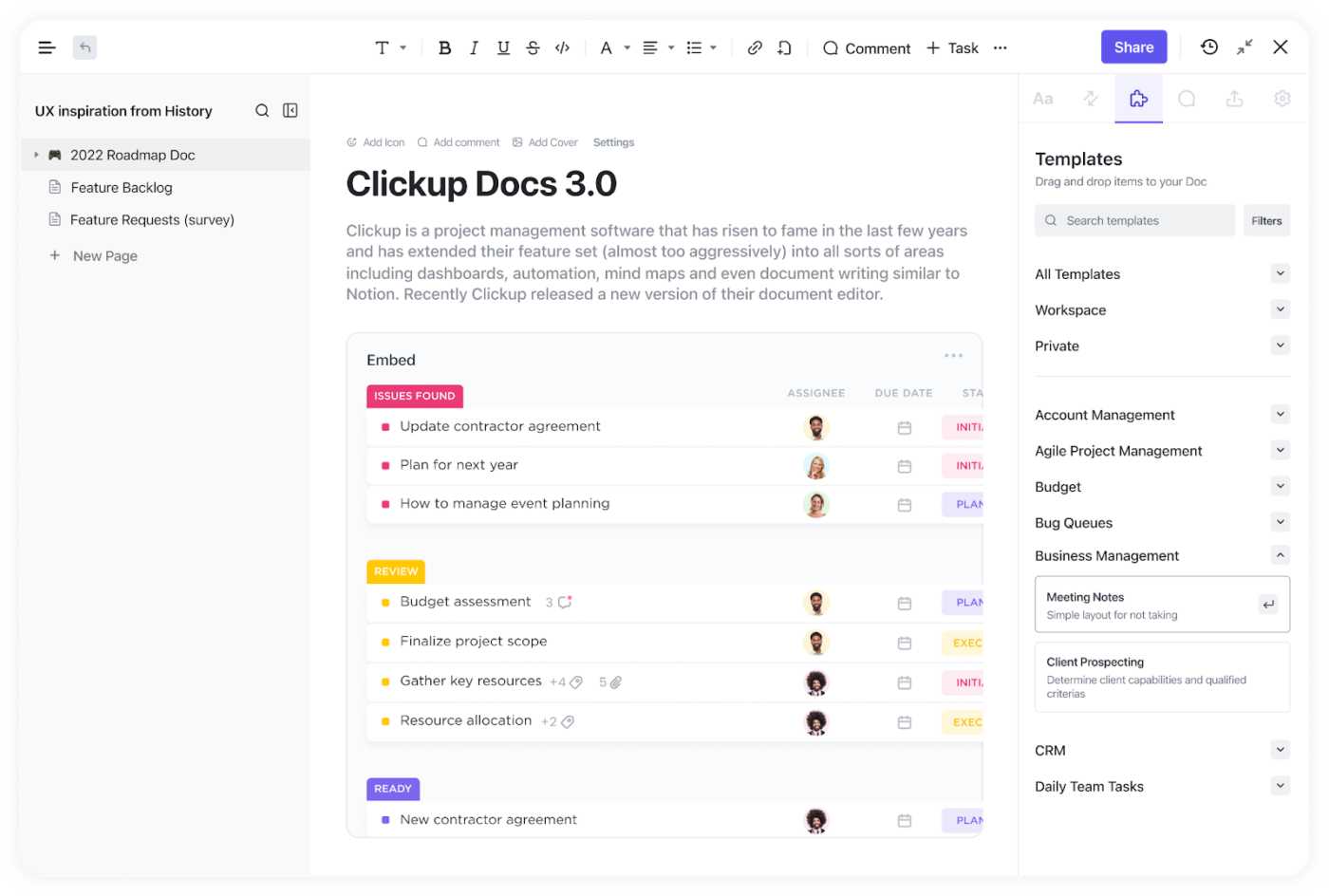
Teams also get to embed Docs within task descriptions or dashboards, enhancing accessibility and minimizing the need to switch between tools. This cohesive setup makes ClickUp particularly ideal for organizations aiming to centralize their document-handling processes while improving team productivity.
ClickUp further elevates its document and project management capabilities with version history tracking. Teams can view and restore previous iterations of a document, ensuring that edits are reversible and no content is ever lost.
ClickUp best features
- Create, organize, and share dynamic documents with highly advanced formatting options
- Add rich media and interactive elements like images, GIFs, to-do lists, flowcharts, etc. to your documents
- Create documents from scratch or select from a rich library of customizable ClickUp Templates
- Collaborate with multiple users in real time with comments, mentions, and document-sharing functionalities
- Create visually stunning diagrams and charts using ClickUp Whiteboards
ClickUp limitations
- Newcomers may struggle with navigating the complexity of advanced features
- The mobile app lacks a few features available in the desktop app
ClickUp pricing
ClickUp ratings and reviews
- G2: 4.7/5 (9,980+ reviews)
- Capterra: 4.6/5 (4,350+ reviews)
➡️ Read More: Best AI Writing Prompts for Marketers & Writers
2. Microsoft 365 (Best for seamless integration with enterprise applications)
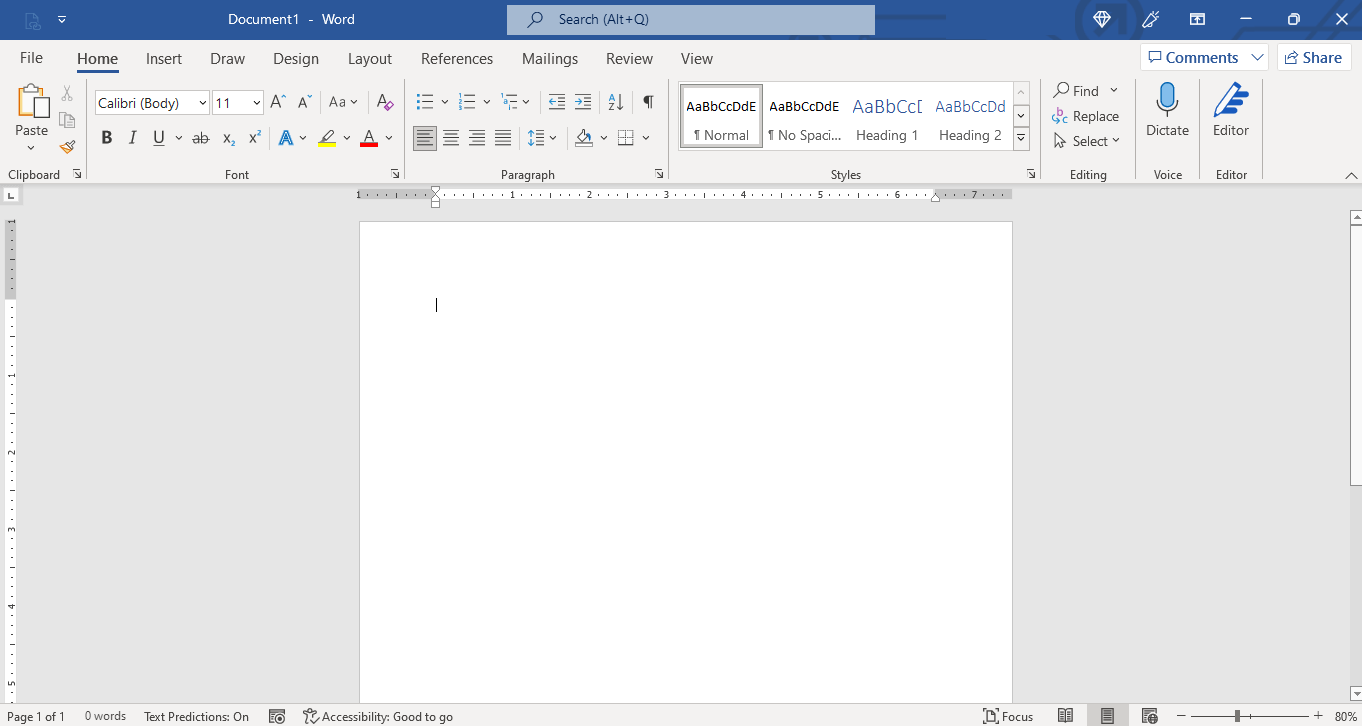
Microsoft 365, previously known as Office 365 or the Microsoft Office Suite, is a powerful productivity platform that offers a comprehensive suite of tools for enterprise needs, from content creation to customer relationship management.
Within this Microsoft ecosystem, the true alternative to Google Docs would be Microsoft Word. Unlike Google Docs, Microsoft Word offers offline editing functionality. It also trumps Google Docs with its advanced formatting, extensive customizability, and enterprise-grade security.
Plus, Microsoft Word integrates effortlessly with other Microsoft services like Teams, SharePoint, and Planner, as well as external apps like Google Drive and Salesforce. This makes it ideal for personal use and large-scale enterprise environments, with built-in tools to manage workflows efficiently while safeguarding sensitive data.
Microsoft 365 best features
- Edit and access documents offline without compromising on all features and functionality
- Get real-time collaboration in Microsoft Office Online with team members in real time by sharing files over OneDrive, tracking changes, and suggesting edits
- Improve the writing process with AI-powered insights in Word for intelligent suggestions and uncover patterns in data
- Track and restore previous versions of files, ensuring changes are reviewed or reversed when needed
Microsoft 365 limitations
- Limited free functionality for individuals and small businesses
- Compatibility issues impair document sharing with non-Microsoft users
Microsoft 365 pricing
- Microsoft 365 Personal: $6.99/month
- Microsoft 365 Family: $9.99/month
- Microsoft 365 Business Basic: $7.20/month per user
- Microsoft 365 Business Standard: $15.00/month per user
- Microsoft 365 Business Premium: $26.40/month per user
- Microsoft 365 Apps for business: $9.90/month per user
Microsoft 365 ratings and reviews
- G2: 4.6/5 (5,190+ reviews)
- Capterra: 4.6/5 (13,730+ reviews)
💡 Pro Tip: With the right approach, the right AI content creation tools help your team work faster and smarter with real-time document editing, producing high-quality written content, stunning visuals, and even videos—all while maintaining your brand’s integrity.
3. Dropbox Paper (Best for simplified team collaboration and media integration)
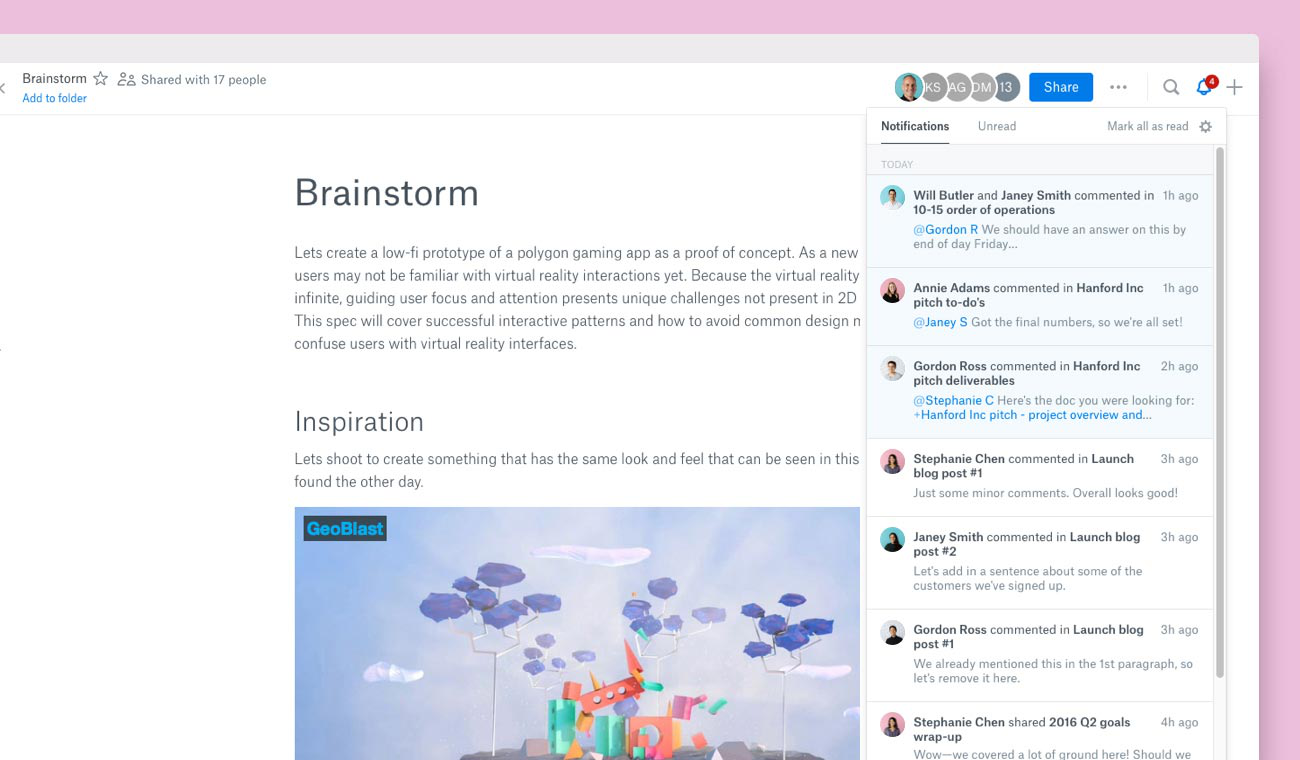
From the popular file-sharing platform Dropbox comes Dropbox Paper.
Dropbox Paper is a free, web-based collaborative document-editing tool that seamlessly integrates with Dropbox’s cloud storage service. Its document editor allows users to create, edit, and share documents in real time, making it a viable alternative to Google Docs for teams seeking an optimized workspace.
With an intuitive interface, Dropbox Paper supports various content types, including text, images, videos, and code snippets, enabling diverse project needs.
Dropbox Paper best features
- Get tailored document templates for different use cases, including project plans, meeting notes, and creative briefs
- Collaborate with your team using comments, mentions, and checklists
- Organize projects across a timeline and adhere to deadlines with task-tracking features
- Embed various media types, such as YouTube videos and SoundCloud audio
Dropbox Paper limitations
- Possesses limited formatting options when compared to a traditional word processor
- Requires access to the internet for full functionality and does not support offline editing
Dropbox Paper pricing
Dropbox Paper is free with any Dropbox plan:
- Basic: Free for 2GB
- Plus: $11.99/month per user
- Essentials: $19.99/month per user
- Business: $18/month per user
- Business Plus: $30/month per user
- Enterprise: Custom pricing
Dropbox Paper ratings and reviews
- G2: 4.1/5 (4,500+ reviews)
- Capterra: 4.4/5 (230+ reviews)
4. Coda (Best for blending documents with powerful workflow automation)
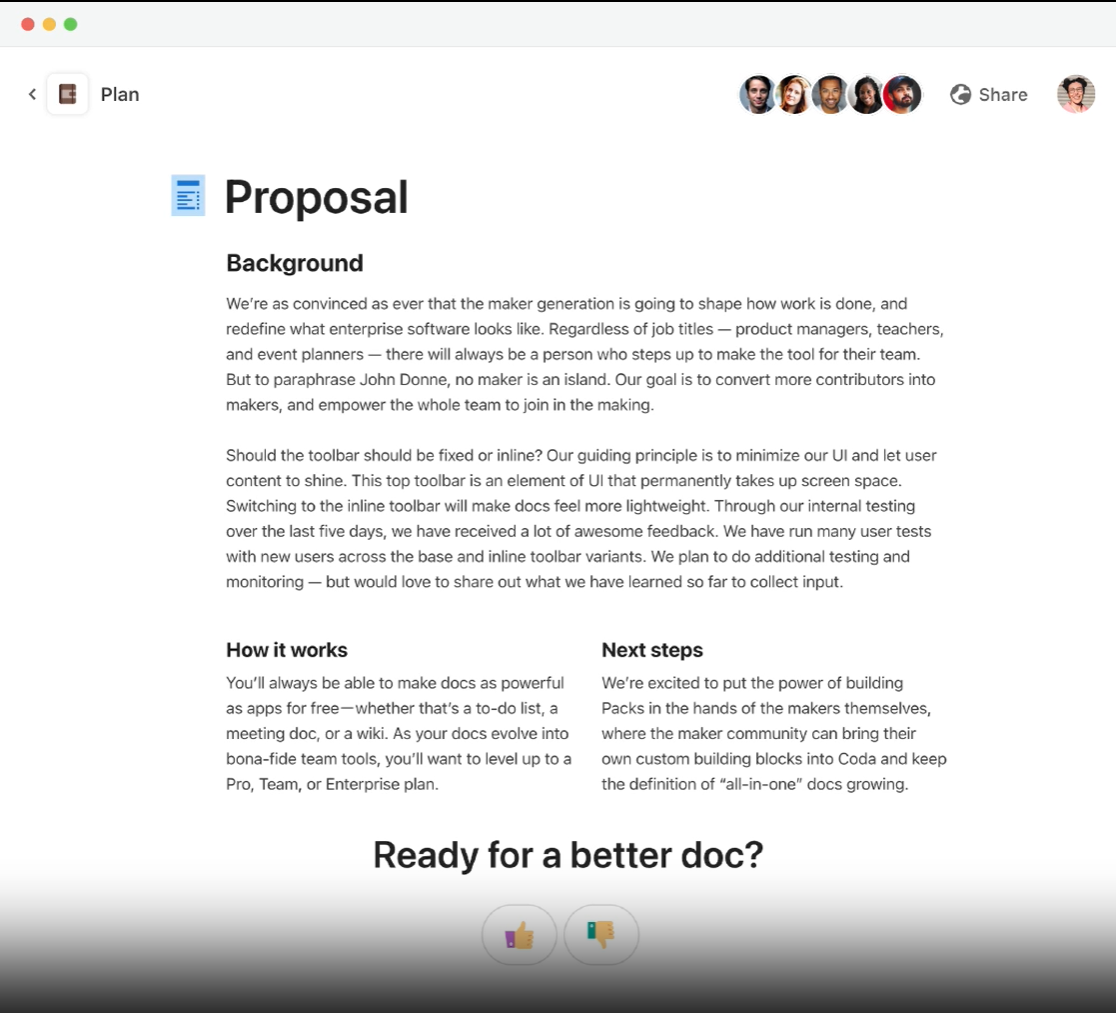
Coda is an all-in-one collaborative workspace that combines the functionalities of documents, spreadsheets, and applications into a single platform. At the same time, it allows you to automate workflows within documents using custom rules.
Unlike traditional word processors, Coda offers a flexible canvas where users create dynamic documents integrated with interactive elements like tables, charts, and buttons. This versatility makes it a compelling Google Docs alternative, especially for teams seeking to centralize their workflows and enhance productivity.
Coda best features
- Design customized solutions through building blocks, such as pages with infinite depth, interconnected tables, and action buttons
- Connect and sync Coda docs to external tools like Slack, Jira, and GitHub
- Integrate with AI tools like Coda Brain and Coda AI
- Automate repetitive tasks by setting up rules and triggers within their documents
Coda limitations
- Extensive customization features have a steep learning curve
- Large documents tend to slow down the load times and affect the performance of the platform
Coda pricing
- Free
- Pro: $12/month per Doc Maker
- Team: $36/month per Doc Maker
- Enterprise: Custom pricing
Coda ratings and reviews
- G2: 4.7/5 (460+ reviews)
- Capterra: 4.6/5 (90+ reviews)
5. Quip (Best for collaborative editing with built-in chat feature)
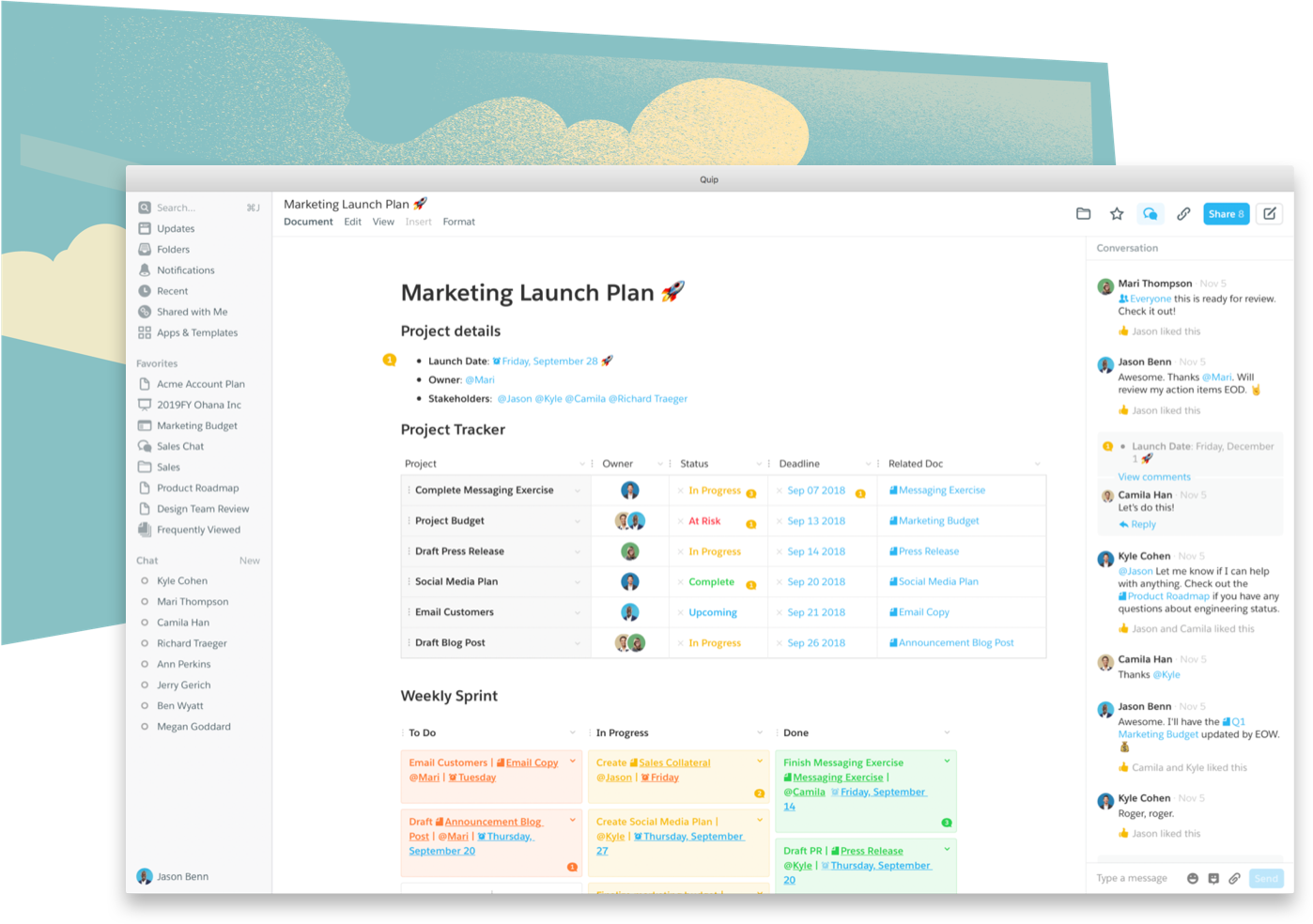
Quip is a Google Docs alternative that focuses on team collaboration. This makes it a great choice for building an interactive and unified workspace.
As a Salesforce subsidiary, Quip integrates seamlessly with the Salesforce environment to empower your sales and customer relationship management teams. Use Quip to create documents, spreadsheets, and slide decks and for customer engagement activities.
Quip best features
- Centralize workflows and data using Salesforce integration
- Discuss changes and ideas directly within documents with the built-in chat functionality
- Use pre-built customizable templates for project management, meeting notes, and more
- Access and edit documents on the go using Quip’s mobile app, maintaining productivity regardless of location
Quip limitations
- Lacks certain advanced functionalities found in other word-processing tools
- Higher costs are discouraging for small teams and startups
Quip pricing
- Quip Starter: $12/month per user
- Quip Plus: $25/month per user
- Quip Advanced: $100/month per user
Quip ratings and reviews
- G2: 4.2/5 (1,100+ reviews)
- Capterra: 4.4/5 (200+ reviews)
6. Notion (Best for centralizing notes, docs, and knowledge bases)
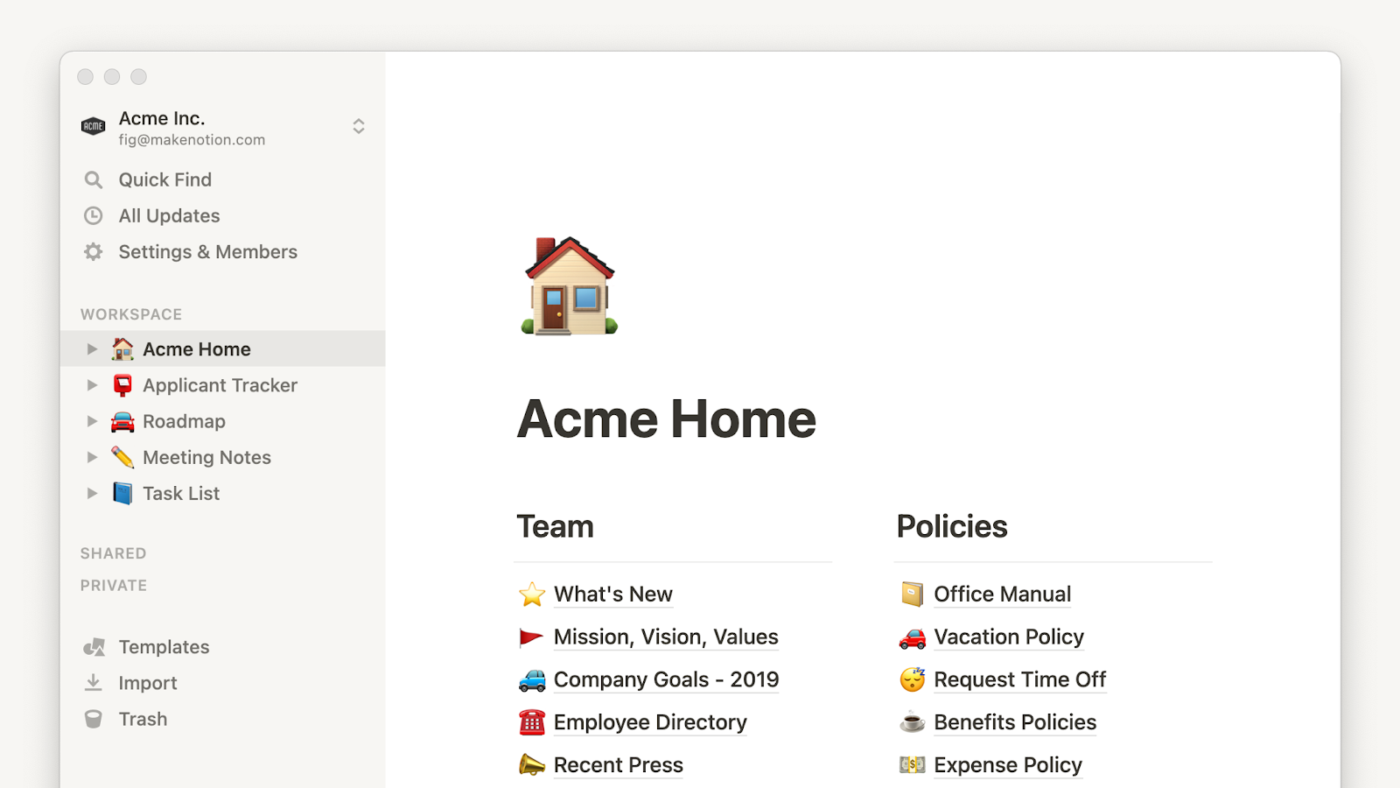
Positioning itself as a versatile alternative to Google Docs, Notion offers a one-stop workspace centralizing notes, documents, tasks, and knowledge bases.
The block-based interface enables users to create and organize content flexibly, integrating text, images, databases, and more within a single page. Moreover, Notion’s flexibility in creating custom layouts makes it particularly useful for process documentation, wikis creation, or any other application that requires information structuring.
Notion best features
- Collaborate in real time with online document sharing, comments, and version history
- Create databases within documents supporting various views, such as tables, boards, calendars, and lists
- Use Kanban-style boards for writing and managing tasks and projects
- Get bi-directional linking between pages and databases
Notion limitations
- Requires internet connectivity for access to all features and functionalities
- Tends to slow down and lag with larger or content-heavy documents
Notion pricing
- Free
- Plus: $12/month per user
- Business: $18/month per user
- Enterprise: Custom pricing
- Notion AI: Add to your workspace for $10/month per user
Notion ratings and reviews
- G2: 4.7/5 (5,900+ reviews)
- Capterra: 4.7/5 (2,410+ reviews)
7. Zoho Writer (Best for document automation and e-signing)
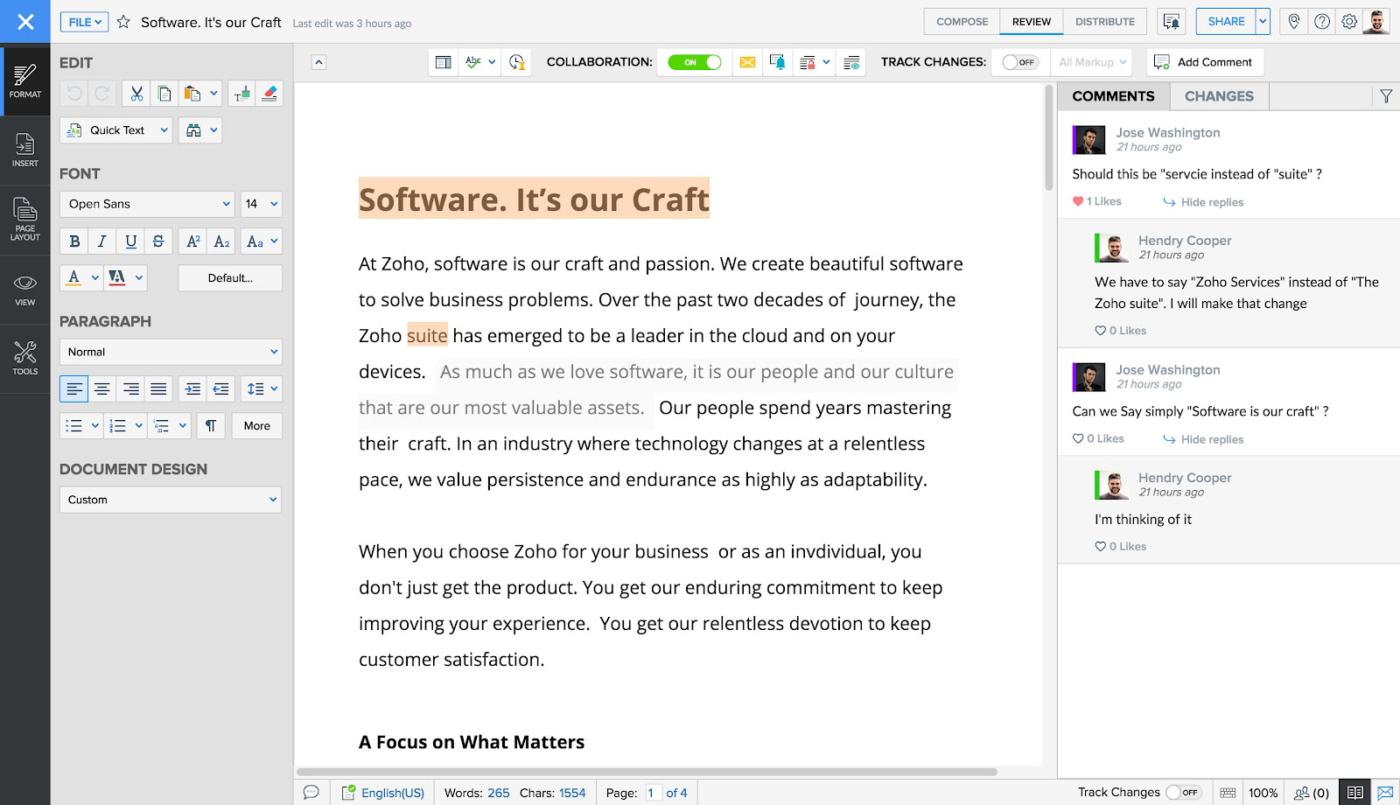
Zoho Writer is a cloud-based word-processing application designed for team collaboration. It offers advanced formatting options, electronic signature integrations, and AI-powered writing tools, making it an excellent Google Docs alternative.
In fact, Zoho Writer supports offline editing and document automation, making it a worthy upgrade from Google Docs. Additionally, it integrates seamlessly with other Zoho Suite applications and is compatible with various file formats, ensuring flexibility in document and project management.
Zoho Writer best features
- Use powerful automation templates to fulfill fillable forms, signing, and mail merge needs
- Share documents, leave comments, and make live edits through real-time document collaboration features
- Enhance the quality of writing through context-aware grammar and spelling suggestions
- Create and edit documents offline with Zoho Writer’s desktop app
Zoho Writer limitations
- Some users have reported challenges when converting documents into certain formats
- Has a clunky user interface when compared to other Google Docs alternatives
Zoho Writer pricing
Zoho Writer is available as a part of the Zoho WorkDrive subscription, which is as follows:
- Free: For storage up to 5GB
- Starter: $3/month per user
- Team: $6/month per user
- Business: $11/month per user
- Enterprise: Custom pricing
Zoho Writer ratings and reviews
- G2: 4.4/5 (100+ reviews)
- Capterra: 4.4/5 (40+ reviews)
8. Apache OpenOffice (Best open-source alternative to traditional Office suites)
Apache OpenOffice is an open-source office suite with Writer as a Google Docs alternative.
What it lacks in real-time collaboration, it makes up for with offline support, advanced formatting, desktop publishing, and exhaustive file compatibility. Its offline functionality ensures users’ flexibility across different operating systems, such as Windows, macOS, and Linux.
If you’re open to sacrificing document collaboration, you’ll get a comprehensive office suite at virtually no cost!
Apache OpenOffice best features
- Edit documents offline over an open-source desktop application
- Secure long-term access to data without proprietary constraints because of using the ISO/IEC standard OpenDocument Format (ODF)
- Export files in different formats, including PDF and Microsoft Word files
- Expand functionality with open-source plug-ins and add-ons
Apache OpenOffice limitations
- Has an outdated and non-intuitive user interface
- Does not offer a native cloud storage option
Apache OpenOffice pricing
- Free and open-source
Apache OpenOffice ratings and reviews
- G2: 4.3/5 (30+ reviews)
- Capterra: 4.4/5 (490+ reviews)
9. Confluence (Best for documentation and knowledge sharing across teams)
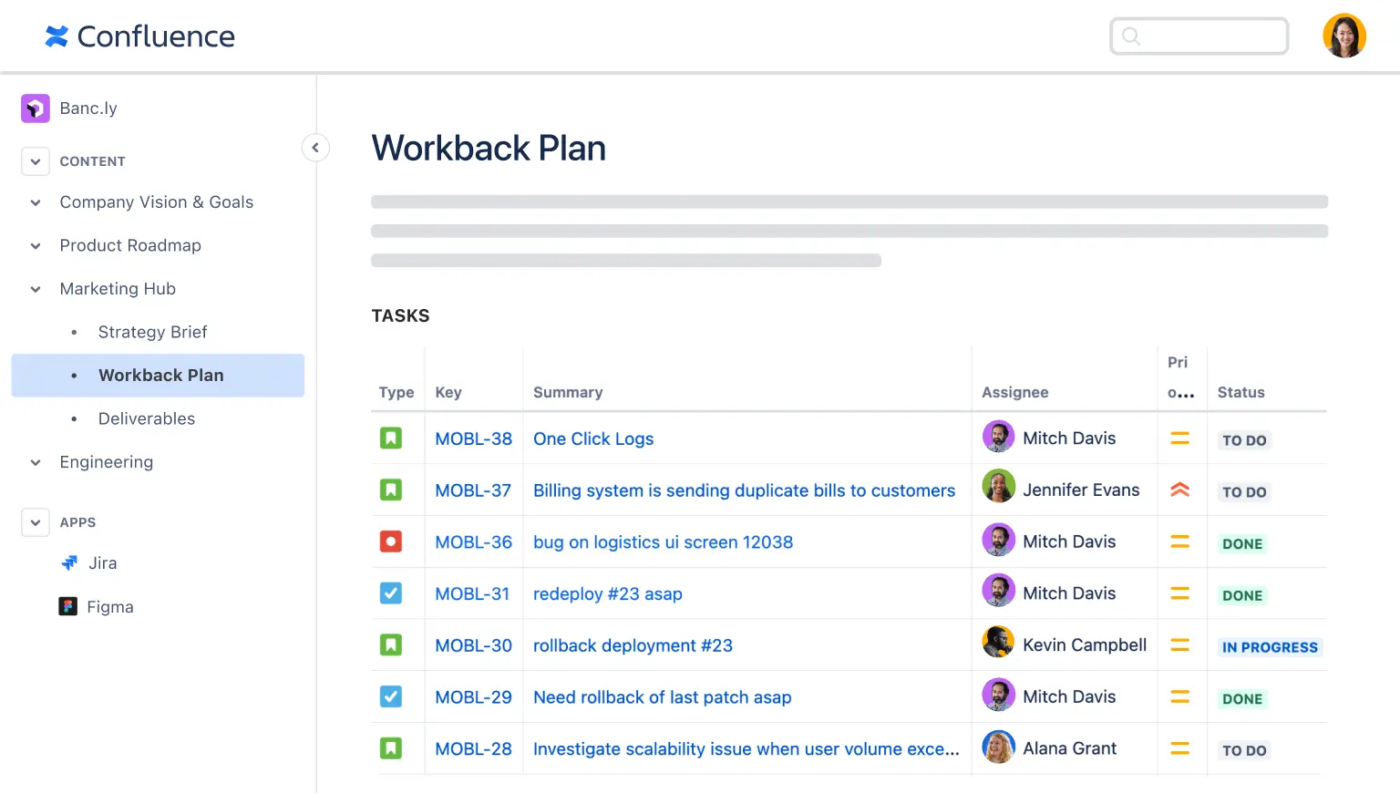
Confluence, developed by Atlassian, is a collaborative workspace designed to help teams create, share, and manage content efficiently. Contrasting Google Docs, which primarily focuses on document editing, Confluence presents a more comprehensive platform for knowledge management and project collaboration.
The tool enables teams to organize work into spaces and pages, facilitating structured content creation and effortless collaboration across various projects over an accessible and intuitive interface.
Confluence best features
- Facilitate real-time collaborative editing with inline comments and feedback
- Secure data with granular access controls and permissions
- Scale, organize, collaborate, and share information across structured spaces and pages
- Integrate with other Atlassian products like Jira for project tracking and task management
Confluence limitations
- Initial setup and configuration are complex and require technical expertise
- Pricing escalates with the addition of multiple users and third-party plugins
Confluence pricing
- Free:
- Standard: Starts at $6.40 per user per month
- Premium: Starts at $12.30 per user per month
- Enterprise: Custom pricing
Confluence ratings and reviews
- G2: 4.1/5 (3,780+ reviews)
- Capterra: 4.5/5 (3,520+ reviews)
💡 Pro Tip: Finding the right document collaboration software is key to improving your team’s workflow. Choose a tool that enables real-time collaboration, boosts productivity, and fosters creativity and innovation.
10. Etherpad (Best open-source tool for real-time editing)
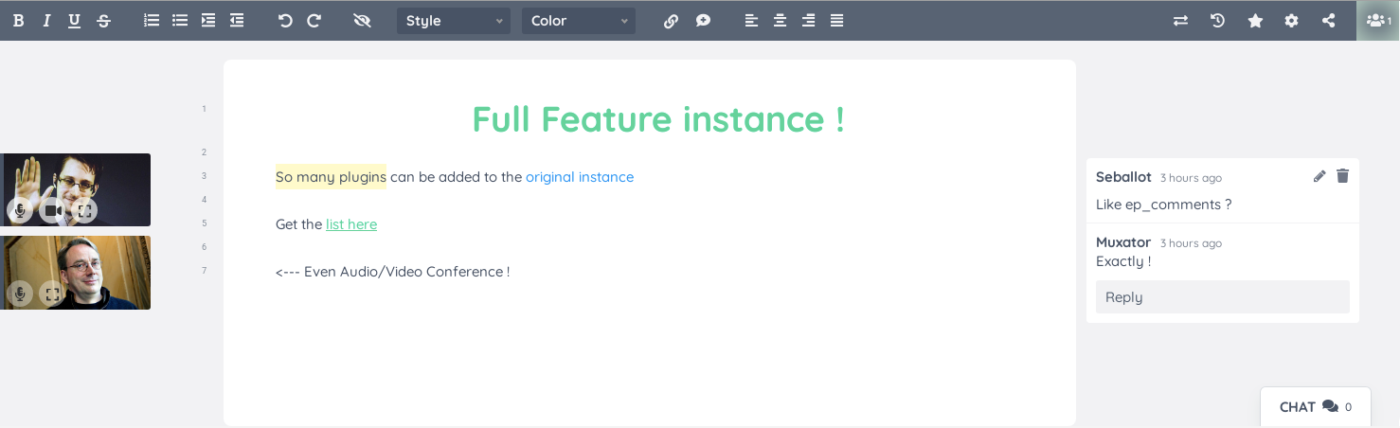
If you’re looking for an open-source Google Docs alternative with real-time collaboration features, Etherpad is a good choice.
This tool allows your team to work on the same document simultaneously, with each participant’s contributions highlighted in distinct colors. Moreover, Etherpad includes a built-in chat box, allowing collaborators to communicate directly within the editing interface.
Etherpad best features
- Export files in different formats, from HTML and plain text to PDF, MS Word doc, and Google Doc
- Use the Time Slider feature to Track changes in real time and use version history to keep track of revisions
- Customize functionality with plugins and add-ons for additional features
- Host privately to ensure data security and compliance
Etherpad limitations
- Lacks advanced functionalities found in other document editing tools
- Requires implementation of adequate security measures during self-hosting
Etherpad pricing
- Free and open-source
Etherpad ratings and reviews
- G2: Not enough reviews
- Capterra: Not enough reviews
11. Evernote (Best for organizing notes, research, and ideas in one place)
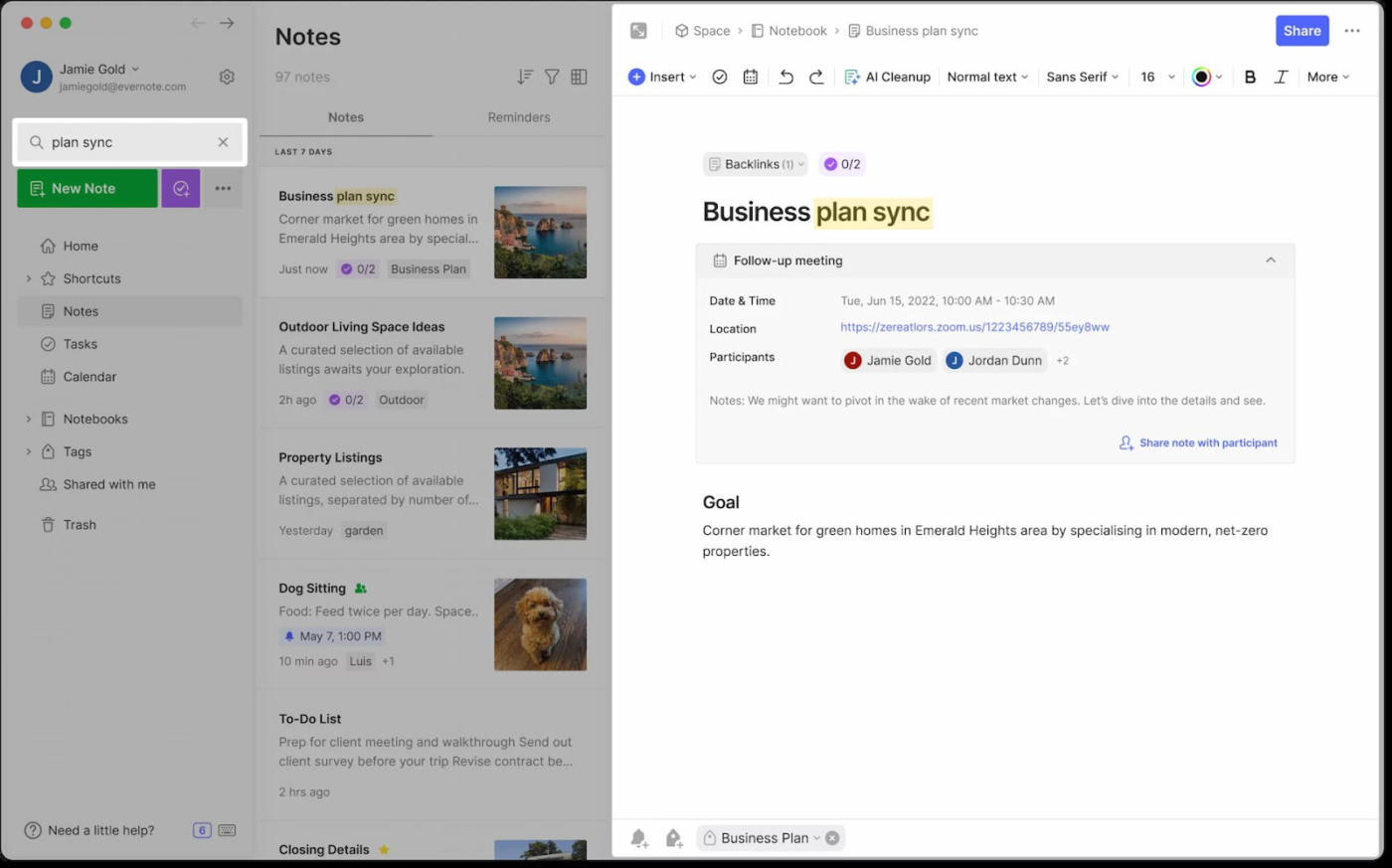
Evernote is an adaptable note-taking and organization application that offers features beyond Google Docs’ traditional document editing capabilities. Designed to capture and organize ideas, tasks, and to-do lists, Evernote allows users to create notes that include text, images, audio recordings, and file attachments.
Evernote’s synchronization across multiple devices, such as desktop and mobile apps, ensures that users can access their notes anytime, anywhere, making it a comprehensive tool for personal and professional use.
Evernote best features
- Search for text within images and scanned documents with Optical Character Recognition (OCR)
- Organize notes and documents in a notebook format for easy organization
- Capture ideas in the form of text, images, audio, handwriting, and web clippings
- Integrate with various applications, such as Google Drive, Slack, and Microsoft Teams
Evernote limitations
- The free version allows only 50 notes and one notebook
- Users experience occasional synchronization issues, which result in data inconsistencies
Evernote pricing
- Free
- Personal: $14.99 per month
- Professional: $17.99 per month
- Teams: $24.99 per user per month
- Enterprise: Custom pricing
Evernote ratings and reviews
- G2: 4.4/5 (2,000+ reviews)
- Capterra: 4.4/5 (8,200+ reviews)
Use ClickUp to Document Your Way to Success
If you’ve made it this far, the message must be clear: ClickUp is the best Google Docs alternative. And we’re not being biased! 🤭
ClickUp is a powerful work operating system that goes beyond document editing and centralizes project management, workflow automation, and internal and external communications on a single platform.
Features like ClickUp Docs allow you to create rich and aesthetic documents for various needs, from SOPs and guides to project charters and meeting agendas. ClickUp Brain only enhances this productivity and efficiency with its multipurpose AI assistance. From generating content to extracting information from documents, ClickUp Brain helps your team work smarter.
Ready to create documents designed for success? Sign up for ClickUp today! 🌱