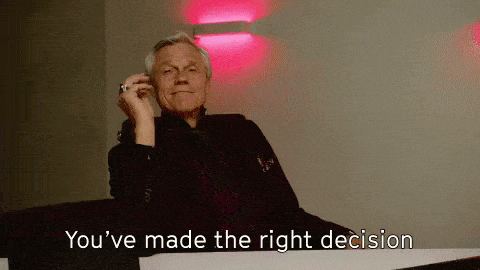Looking for some awesome Asana alternatives?
Sure, Asana has some great features, and it’s a decent project management tool for organizing basic tasks.
But it has limited task management abilities, which is a bit of a problem for most teams that need to collaborate. To put it simply, we believe Asana doesn’t have enough key features that can help you run a project from start to finish.
That’s why many teams are looking for an alternative, just like you!
But, when it comes to the best one, look no further than ClickUp.
ClickUp is a project management tool that has several user-friendly features that beat Asana on several fronts.
Not convinced?
Don’t worry, we’re not all talk and no show!
In this article, we’ll take a look at 20 reasons why you should switch to ClickUp from Asana.
- 1. A Forever Free Alternative
- 2. One Company, One Tool For Better Hierarchy
- 3. Assigned Comments
- 4. Custom Task Statuses
- 5. Multiple Assignees
- 6. Multitask Management
- 7. Eliminate Distractions
- 8. Super Rich Editing
- 9. Saved Filters
- 10. Time Tracking
- 11. Transparent Roadmap
- 12. Sharing And Privacy
- 13. Offline Mode
- 14. Collaborative Document Editing
- 15. Built-In Mind Maps
- 16. Priorities
- 17. Everything view
- 18. Email
- 19. Task Checklists
- 20. Sprints
Let’s get rolling!
20 No-Brainer Reasons To Choose ClickUp As Your Asana Alternative
1. A Forever Free Alternative
Asana is a free project management tool, but there’s a big catch.
Asana Limitation
Most of the really useful features in Asana are part of the premium plan. Besides, the free plan allows only up to 15 users a team. So if you really want to use Asana effectively, you will have to pay…a lot.
The pricing starts at $10.99 per user per month, making it one of the most expensive project management tools.
If you have 20 people on your team, you need to shell out more than $200 a month just for project management!
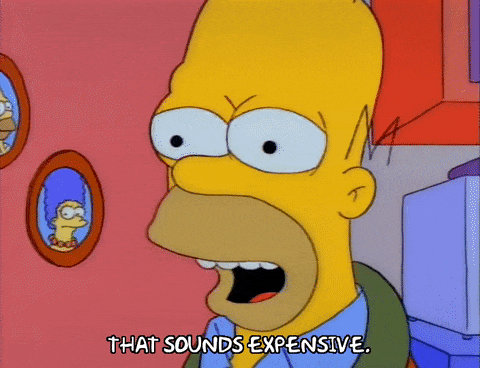
That’s because it is, Homer.
ClickUp Advantage
ClickUp has a better Free plan.
Why?
ClickUp is a project management software with a Forever Free plan with unlimited projects and unlimited users. And the free version offers all the features that most small businesses need!
And even if you want to upgrade and get more storage, access to reporting, and unlimited uses of Custom Fields, the pricing only starts at $5 a user.
You save 50% of what you would pay for Asana.
2. One Company, One Tool For Better Hierarchy
Most project management tools forget one simple fact: people have different productivity styles.
If you are like most companies, your product guys use Jira, while your marketing and sales folks use something else entirely; Asana, Trello, Basecamp, whatever.
Compare Asana and JIRA with ClickUp!
This can get super confusing when two or more teams are working together on a single project, such as a feature launch.
We wouldn’t want your team turning into a bunch of Mad Hatters, would we?
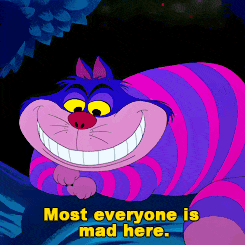
The product, sales and marketing teams would need to collaborate, and here’s what would happen:
- Different teams would waste tons of time manually recreating certain projects and tasks in their own tool
- There would be no single unified overview of the entire project that your CXOs can track
- Consequently, there would be more questions: meetings, email exchanges, and all those communication gaps that you just hate! 😠
Individual Level Challenges
Remember to take into account the different productivity approaches team members take on.
For example, let’s say your project manager is in love with Agile project management tools, but the Agile approach isn’t really your thing.
And if you are forced to follow a project management approach you don’t like, it’s going to lead to two things…
- You will start using another simple project management tool of your own. Essentially manually copying each task from one to the other and wasting time
- Or, you will neglect to use the ‘official’ management tool. Project statuses will not get updated regularly, and team communication will suffer
Asana Limitation
With limited views to choose from, Asana doesn’t offer you complete flexibility for any kind of work like ClickUp does.
Asana’s hierarchy includes teams, projects, tasks, subtasks, portfolios, and nested portfolios. While this may seem like plenty of layers, it’s not easy to see visual representations beyond the first level of nesting.
Asana’s replacement should give you highly visual layers to organization. Why? You may need to create business units and divisions that may be connected but need some separation like ClickUp does.
ClickUp Advantage
Another reason why ClickUp is the best alternative to Asana is ClickUp’s Multiple Project views. It also allows you to toggle between views just with a single click.
With 10+ views to choose from, you can always view your projects the way you want to!

The ClickUp Hierarchy leads the pack with the most comprehensive capabilities:
Here’s the ClickUp hierarchy: Teams > Spaces > Projects > Lists > Tasks > Subtasks
See how great it is?
You can even compare how all of the leading project management systems are set up.
Asana’s weakness here was a huge limitation for our founders before creating ClickUp and is one of the main driving factors for the existence of our company.
We ran into scaling issues as well as a lack of consistency with how we had to work around their structure. We had projects for features, people, backlogs, etc. without consistent containers.
ClickUp’s Hierarchy provides teams with improved workflow management, as all of your work will have a place, allowing you to be as granular as you need to be.
ClickUp’s Multiple views also make it a fantastic issue tracking system.
With ClickUp’s tailored views and role-specific dashboards, teams can spot project hitches before they turn into real problems.
Let’s take a look:
Multiple Views
- Board view: Use the board view for an Agile/ Scrum/ Kanban board experience
- List view: Manage and find your tasks easily (especially if you’re looking for a Trello alternative)
- Box view: Use the Box view for a high-level overview of your projects and every user
- Gantt Chart: Use beautiful timelines to plan and manage dependencies, keep up with project progress and manage bottlenecks
- Calendar view: Plan and schedule different projects and tasks with a dynamic calendar
- Activity view: See what’s happening in a List, Folder, or your entire workspace
- Workload view: Manage your team’s work capacity and resources. No more switching to Kantata (formerly Mavenlink) for resource management
- Table view: Say goodbye to Smartsheet and use ClickUp’s table view to view a ton of information at once (like Excel but better)
- Map view: View your next job location, real estate listing, and delivery address for an upcoming task
- Chat view: Use chat view to replace messaging on Slack channels
- Timeline view: Use timeline view for improved time management. Also, use Group Timelines to share files with others and keep clients updated
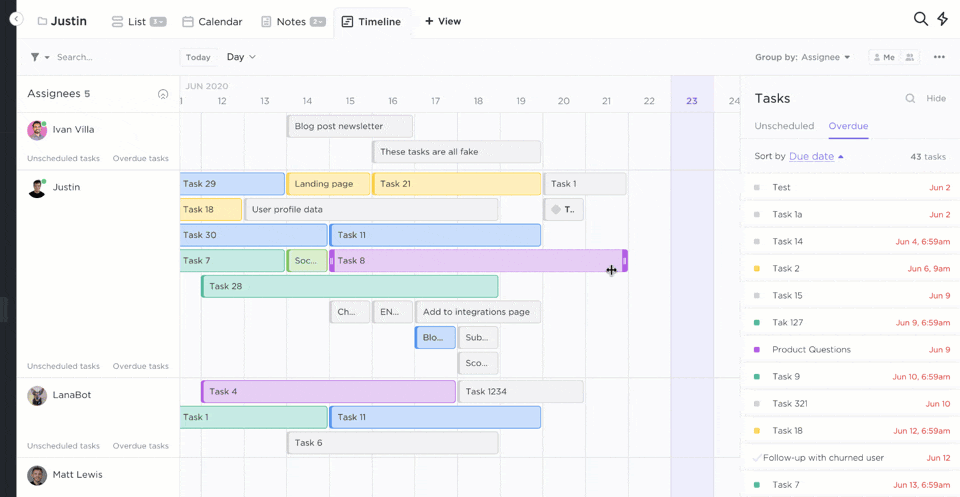
Move over Swiss Alps, ClickUp has great views too!
3. Assigned Comments
How often do you have a task slipping through the cracks?
You might leave a comment that something needs to be done and expect a particular colleague to do it.
But that user might not have noticed the comment, might not have realized that they need to take action on something, or there might be confusion about exactly who is supposed to do what.
Finally, the most common scenario is that they just forget to take it up. After all, if it’s not on someone’s to-do list, it’s in the land of lost tasks…
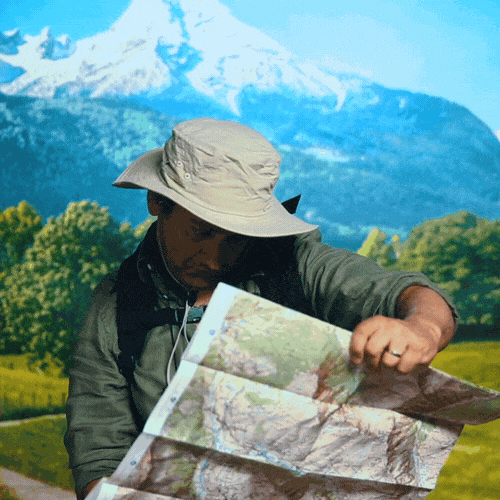
Asana Limitation
Assigned comments are an important element to look for, as Asana’s simple @ mentions mean there’s potential for important comments or action items to get lost or forgotten.
ClickUp Advantage
Unlike Asana and Proofhub, ClickUp’s Assigned Comments allows you to convert comments to a task.
Whenever a comment requires action, you can assign it to others or even yourself. You can also view all your assigned comments in one place. When you are done with the task, just click “Resolve.”
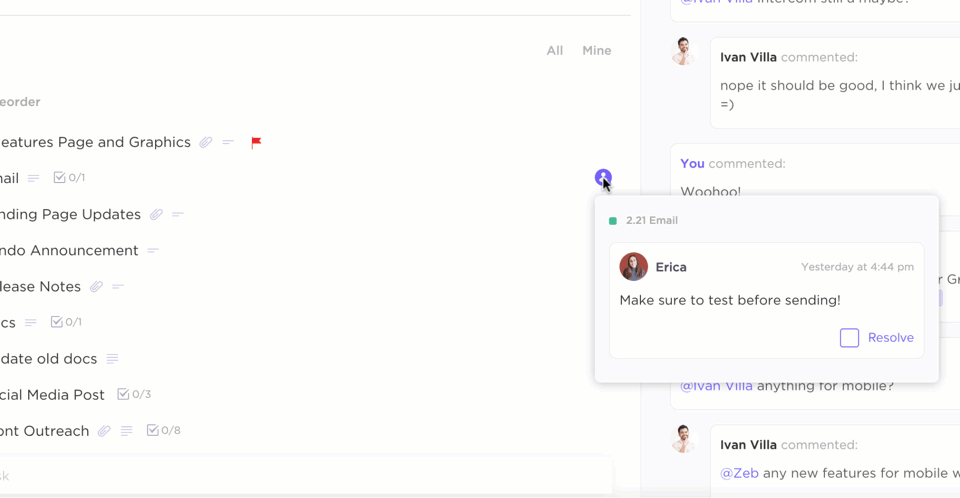
You can also centralize feedback by using ClickUp’s Proofing feature.
By assigning comments directly on task attachments, approval processes are sped up!
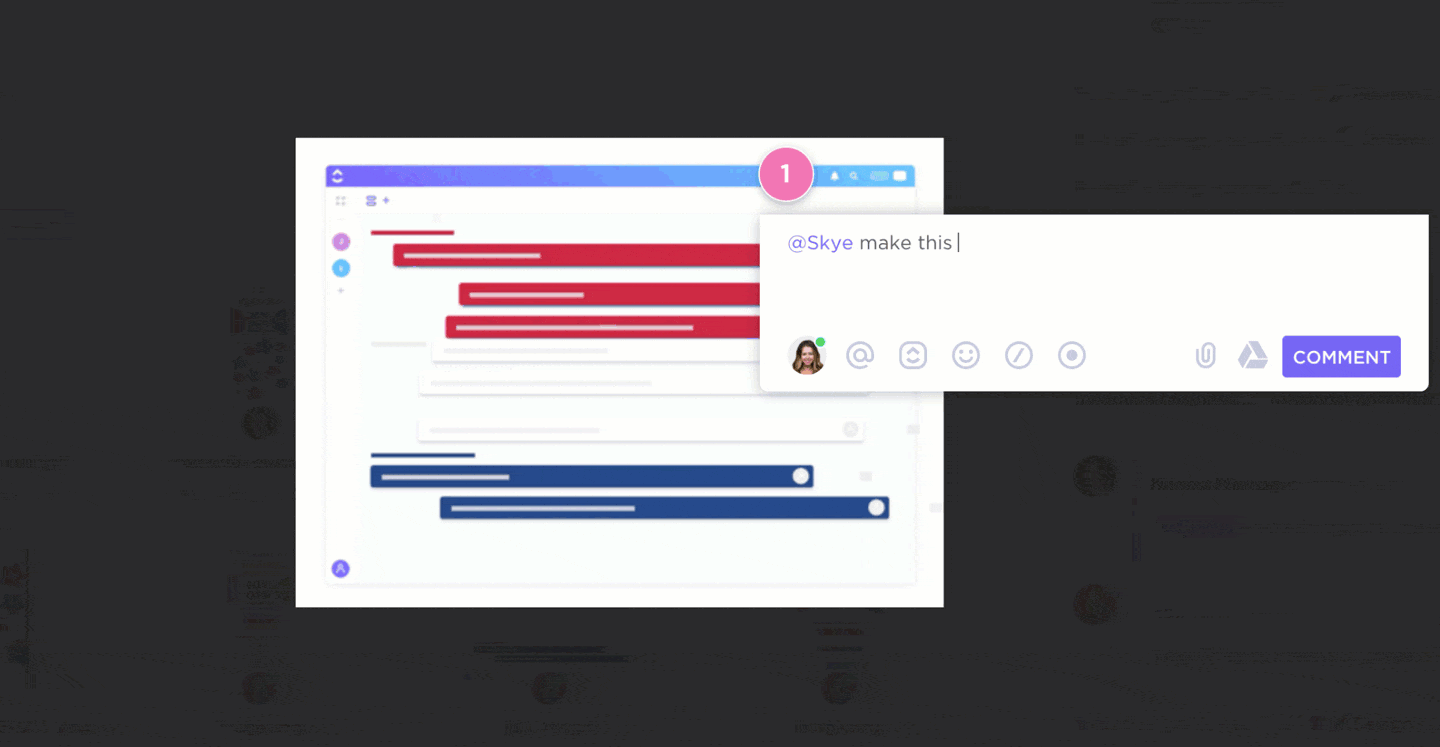
4. Custom Task Statuses
Is a project done or not?
Depends.
Maybe it’s WIP (work-in-progress), under review, or needs revisions.
Who knows?
But, what you do know is that the answer isn’t always black or white, so why use a task manager tool that has fixed project statuses?
Asana Limitation
In the standard Asana project management layout (list view), tasks are either open or closed.
You can’t set a custom status for a task.
So, to explain exactly what the task status is, people will have to resort to comments.
But why go to all that trouble?
ClickUp Advantage
ClickUp lets you set Custom Task Statuses so teams can track project progress with ease.
Add as many as you want: ‘ideating,’ ‘project planning,’ ‘under execution,’ ‘review,’ ‘revision,’ ‘done,’ ‘delivered to the customer,’ and so on!
After all, you should be able to define your project’s workflow, not your tool!
Learn more about custom statuses in ClickUp.
5. Multiple Assignees
Sometimes, a task requires a lot of teamwork, and it’s unnecessary for a manager to decide which team member should do what.
There might be different subtasks that two or three people break up among themselves, but all are equally responsible for the final deliverable.
This is quite common if all the task assignees are peers.
Multiple assignees could break the project down further with subtasks if needed.
After all, teamwork makes the dream work! 🤩
Asana Limitation
Asana, and nearly every other project management tool, for that matter, allows you to assign a single task to only one team member. However, you can create multiple copies of a task and assign them individually to each team member.
This works for a small team, but what happens when your business grows?
You’ll end up with a horde of task copies that will be almost impossible to manage. Good luck finding the real one!
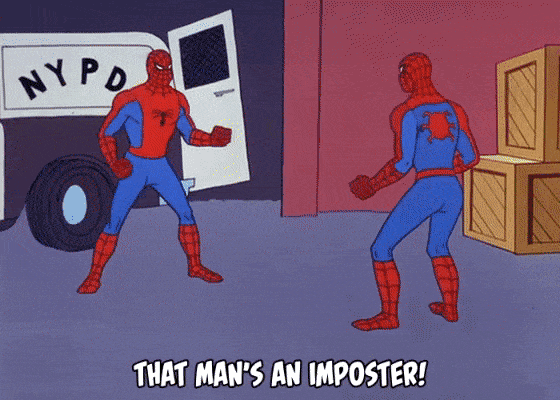
ClickUp Advantage
ClickUp allows you to have Multiple Assignees. This makes task management a whole lot easier, and your team can manage multiple projects at once.
Being able to assign tasks to many team members lets you stop micromanaging your team, so team members can take more initiative!
Watch how multiple assignees can work for you!
6. Multitask Management
How often do you have to make the same change to a number of tasks?
Usually, you’ll have to:
- You reassign multiple projects to another team member
- Update the status of multiple projects and tasks
- You move the tasks to a different Space
- Add another person as a Watcher (follower) to several tasks
Asana Limitation
In Asana, you can currently mass select and edit statuses, due dates, assignees, editing fields and collaborators. You can make basic changes with Asana’s mass select, but that’s just about it.
But why settle for the basics when you can do so much more with ClickUp’s Multitask Toolbar?
ClickUp Advantage
In ClickUp, you can make all these changes with just a single click.
Just select multiple tasks or groups of tasks using the Multitask Toolbar and make all the changes as you want en masse:
- Tags
- Assignees
- Status
- Convert to subtasks
- Move tasks to another List
- Duplicate
- Set Milestones
- Set Priorities
- Set Dependencies
- Merge tasks
- Link tasks
- Set Custom Fields
- …and more!
ClickUp can even help you with task automation.
How?
Use the Recurring Tasks feature to automate the task creation process. Tasks are automatically restarted once they are completed, and due dates and task status can be updated.
Start using the Multitask toolbar in ClickUp.
7. Eliminate Distractions
Most project management tools have one massive gap; they are oriented towards team collaboration and task management.
But what about personal productivity? Shouldn’t that be equally important?
After all, it’s the individual who has to get something done, right?
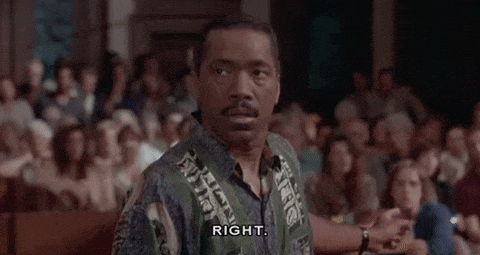
Asana Limitation
Asana and other tools like Clarizen and Freedcamp are pretty much focused on the team. Individual productivity is an afterthought.
Just figuring out which tasks are yours can be a pain.
Many people just find it simpler to note down their own tasks on a notepad and open the project management app as infrequently as possible!
ClickUp Advantage
ClickUp is one of the best project management tools because we know that your personal productivity is vital.
That’s why we designed a “Me” mode which contains just your tasks and assignments.
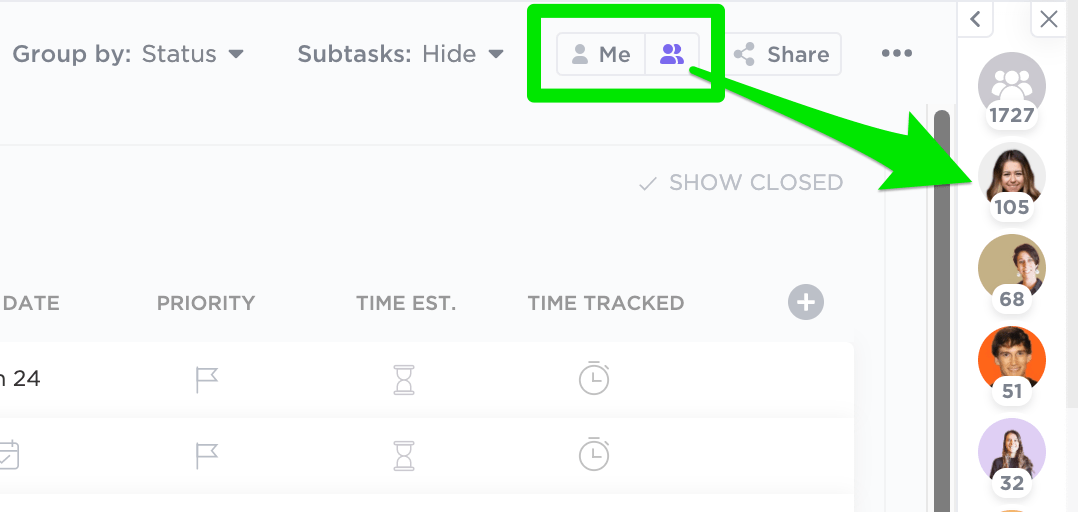
It’s a really simple way to block out all the distractions and focus on what matters most.
And that’s not all!
You can look at your own tasks in your preferred style such as with a List, Board, or Box view.
8. Super Rich Editing
How often does something go wrong in a project because of miscommunication?
Let’s face it. You don’t actually talk to your colleagues as much as you used to.
Project management software allows you to write everything down: project descriptions, task descriptions, etc.
But getting your point across with plain old text isn’t always easy. Many tasks and projects require long and complex descriptions.
So how do you minimize these communication gaps and maximize effective team collaboration?
Structure your writing as clearly as possible. Use paragraphs, bullets, highlights, and sometimes images to make things really clear to your readers.
The more rich editing capabilities your project management tool has, the clearer your messages will be.
A recent study found that 42% of American workers feel their employer doesn’t offer them the technology tools or apps they need to succeed while working remotely. And in this world of remote teams, it’s really important to be able to communicate well with just text.
Asana Limitation
While Asana does offer some rich editing options, it lacks some of the essential choices that can be found in ClickUp.
These include font colors, colored highlights, code blocks, block quotes, text alignment and more!
ClickUp Advantage
ClickUp has a beautifully Rich Formatting Interface, which is way ahead of Asana.
In addition to basic formatting, you can also create heading hierarchies, choose font colors and sizes, embed images, URLs, and add emojis to your 💗’s content.
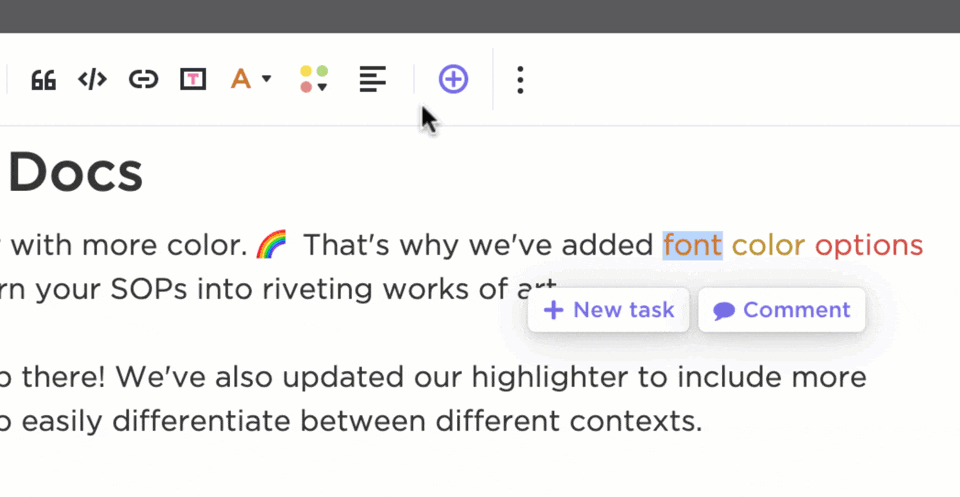
Whether it’s in your task description or in a Doc, you can get as creative as you want.
Explaining tasks clearly has never been simpler. And by the way, rich editing is also a lot more fun than the plain text option!
Try ClickUp’s rich text editing!
9. Saved Filters
Tired of looking for the same tasks or project statuses over and over?
If only you could play Marco Polo with your tasks!

Don’t worry, here’s something even better! 😉
Filter your task list by priority, due date, custom field, and more, and then save that view to return to it again and again.
Asana Limitation
With Asana, you can save filters for List, Board, Timeline and Calendar views. With ClickUp, you can save your filters for any view!
ClickUp Advantage
In ClickUp, you can apply the same saved filters to all of your views, from List to Map and beyond! You can save any filter as a template and apply it to any view of your choosing.
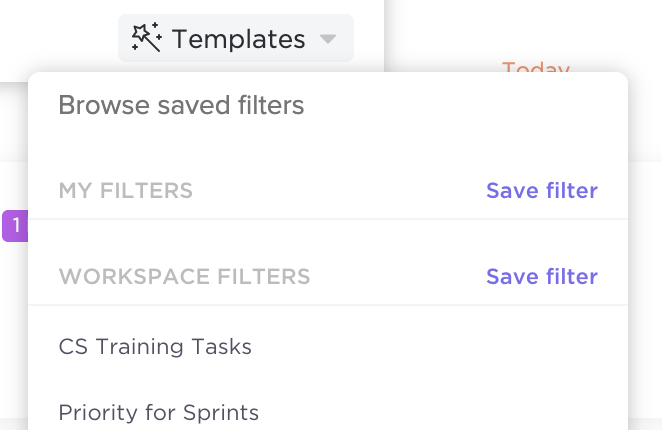
See how saved filters work in ClickUp!
10. Time Tracking
If you’re tracking time on your tasks for a manager or for a client, you’ll have to use an extra integration in Asana.
You may have a favorite one like Harvest or Everhour (which you can use in ClickUp, too!) to use in Asana, but they don’t have a native time tracking capability.
Asana Limitation
With no native time tracking, you must upload and install another plug-in, giving your team another team to use. Your whole team may not use the same tool.
As a result, your team would feel like this:
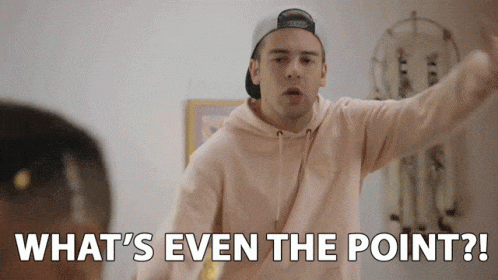
ClickUp Advantage
With ClickUp’s native Global Timer, you can start and stop tracking time from any computer that you’re logged into.
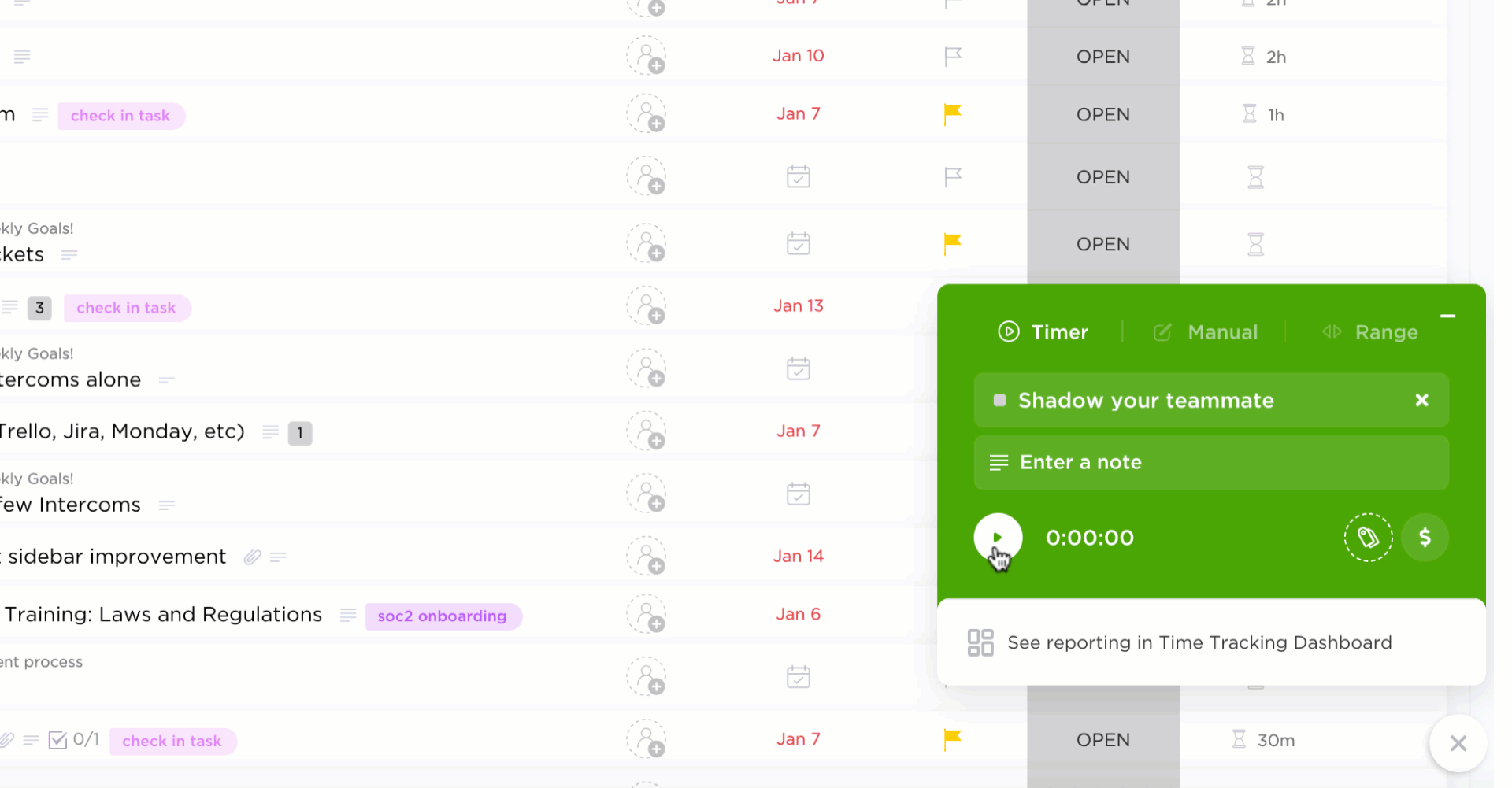
Choose to have your timer in mini mode, so you don’t forget to press stop once you’re done. If you want to test out your multitasking skills, you can jump between tasks by clicking a previous task entry.
And if you want to get really fancy-schmancy, Business + users can track time without selecting a task.
Productivity first; details later!👋
Learn more about how time tracking works in ClickUp.
11. Transparent Roadmap
You are evaluating software, and you notice that it doesn’t have a feature that you want.
So what do you do?
You look at the product roadmap.
That tells you exactly what features will be released over the next few months.
Asana Limitation
Oops! Asana doesn’t have a publicly displayed product roadmap. So far, they’ve only offered a video that talks about their upcoming features but doesn’t tell you when you’re gonna get them.
And if you check out their forums, you get a generic answer like “We will take it into consideration.”
Hardly answers your question, right?
ClickUp Advantage
Does ClickUp have a roadmap? Well, of course!
We want to be completely transparent about what we can deliver to you over the next few months. You can also check out some of the innovations we have been working on in our roadmap.
And if you are looking for a feature you don’t see, you can vote for features that you want to see.
12. Sharing And Privacy
Sharing and Privacy are more important now than ever.
Companies need to ensure relevant people have relevant data to prevent bottlenecking or leaking of privileged information.
Think of sharing and privacy as superheroes who are there to protect your company from everything else!

Asana Limitation
Asana won’t let you hide private tasks inside of a public project. This is really important if you want to control exactly who can see what with your shared views!
ClickUp Advantage
ClickUp allows you to make any task private regardless of the List or Project that it is in.
Have a whole list of tasks that need to be private?
No problem.
With ClickUp, you can go as big or as small as you want, from private tasks all the way up to private Spaces.
13. Offline Mode
If you or your team travel a lot, the project management software you choose should have some sort of offline functionality.
Asana Limitation
Houston, we have a problem!
Asana’s offline mode is only accessible through Asana apps for Android and iOS. Being limited to your mobile device for offline work isn’t ideal for most teams.
ClickUp Advantage
With ClickUp, you can work offline from anywhere and on any device (yes, even on your laptop during your Uber ride!) Your tasks stay in sync as soon as you get an internet connection.
Offline Mode is available for:
You can even create and view tasks while offline. Once you’re back online, those tasks will be sent to your team immediately. Any tasks that were loaded while you were offline are also visible.
If you suddenly think of a fantastic idea or you need to remind yourself about something while traveling, ClickUp lets you create Reminders and load your inbox while offline!
Don’t worry, they’ll automatically sync when you’re back online.
14. Collaborative Document Editing
Real-time collaboration is a must-have for every robust team. Document collaboration features help teams work together in real-time, even if they aren’t in the same place.
Asana Limitation
Asana doesn’t offer any real-time editing features, which is a bit of a hassle for remote teams that want to work collaboratively. Or for in-house teams that want to avoid seeing a Microsoft Excel file named ‘Reports Final V5.0.’ 🙄
ClickUp Advantage
ClickUp is the best collaboration tool you could ask for!
Why?
ClickUp’s Docs feature not only lets your team work together on unlimited tasks in real-time, but it also has Collaboration Detection, Real-Time Editing, and Commenting features.
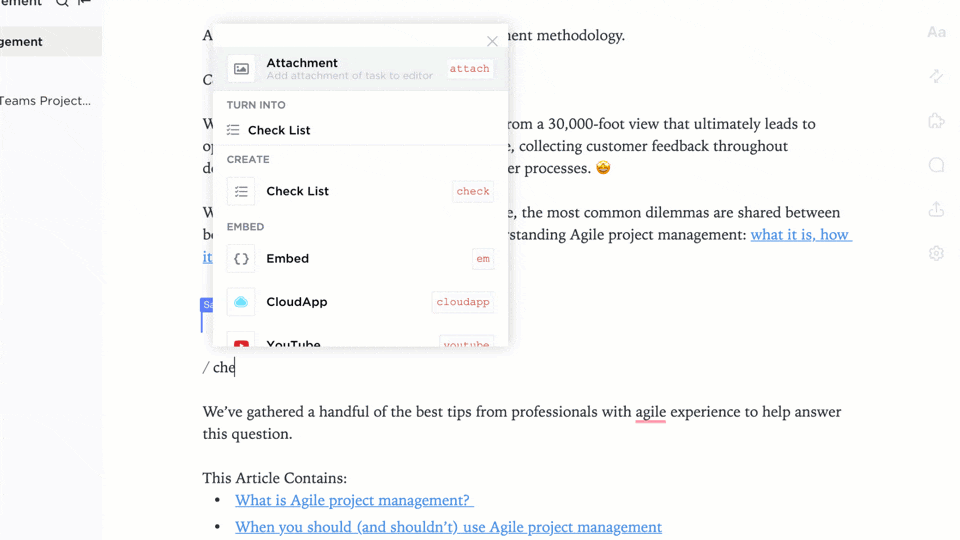
Additionally, you can also upload and store all your external files in ClickUp’s Docs and turn your Docs into PDF, HTML, and Markdown files.
Or, if Cloud Storage is more your thing, you can connect ClickUp with Google Drive and Dropbox.
And If you want to share your wonderful Doc with the world, use ClickUp’s file sharing feature to share your Docs with the world of Google so they can be indexed by search engines.
Love your Docs? Simply save them as templates to start drafting right away!
Or if you want something new and ready-made, use ClickUp’s beautifully designed project templates!
15. Built-In Mind Maps
Mind maps are an essential component of any project management tool.
Why?
Because you can’t have project management without brainstorming!
Mind maps also help teams to visualize teamwork projects, ideas, and methodologies on a whole new scale.
Asana Limitation
Asana doesn’t have a built-in mind maps feature, but you can access this sort of feature by downloading Asana’s Chrome extension, Asana2Go.
Guess you’ll just have to tell your team to put their creative ideas on hold while you install a mind mapping extension first!
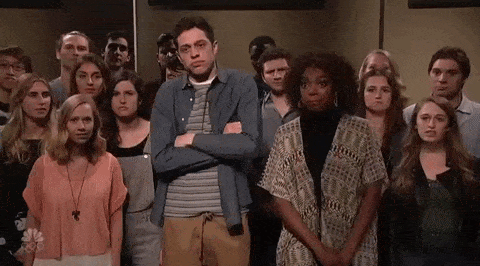
ClickUp Advantage
Customization is the go-to solution for modern teams who need to work creatively and productively.
That’s why ClickUp’s built-in Mind Maps feature gives you fully customizable brainstorming diagrams to help your team visualize their tasks and build on any fantastic ideas.
There are two modes:
Task mode lets you visualize existing ClickUp tasks to help you map out the workflow for a complex project. You can also create, edit, and delete tasks (and subtasks) right from your view.
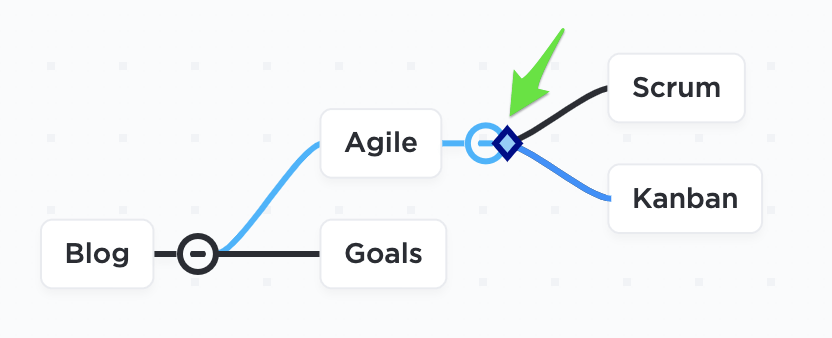
Blank mode lets you create your very own mind map from scratch. Add on as many nodes as you want and convert them to tasks whenever you’re ready!
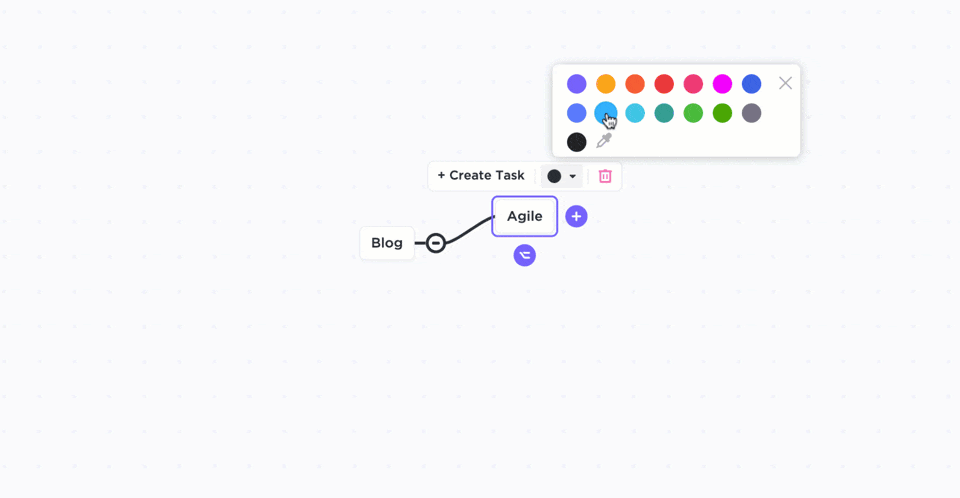
16. Priorities
Priorities help teams plan their next steps according to different project urgency levels.
Asana Limitation
Asana doesn’t offer a complete priorities feature.
You can only work according to due dates and complete and incomplete tasks. However, you can access a similar function by using their custom fields feature in the paid plan or tags in the free plan.
But why settle for a similar function when you can have the real thing?
ClickUp Advantage
ClickUp has a simple Priorities feature to help teams improve their work management.
The feature is based on four flags: urgent, high, normal, and low.
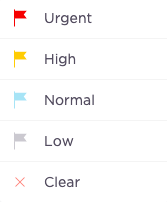
Teams can also use ClickUp’s Task Dependencies feature for even more structured task management.
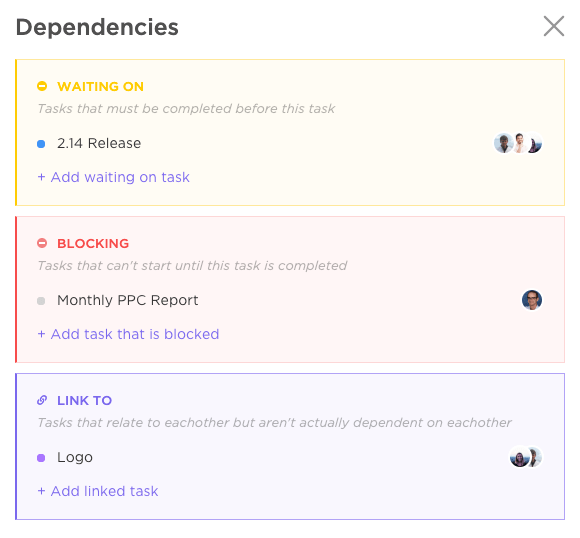
Also, use your Gantt chart to organize how you see your tasks and see what important tasks are coming up next.
Combine the priorities feature with ClickUp’s time estimates feature to see the most important tasks in your workflow.

Check out how the Gantt view can combine these amazing ClickUp features
Note: Want to compare ClickUp with other Asana alternatives? Check out how we compare to Podio, Wrike, Monday.com and Airtable or check out our review on Bitrix24.
17. Everything view
One of the biggest headaches in today’s project management tools is that they make it incredibly hard to find what you’re looking for.
Asana Limitation
Asana has multiple views, but no single view to find everything in one place, no matter where it lives. You’ll have to swap between multiple views and use the search functionality to find everything you’re looking for.

ClickUp Advantage
ClickUp’s Everything view makes it easy to see the big picture without ever missing the details. This feature gives you a true birds-eye view for all tasks across every level of the Hierarchy. See your tasks, your team’s, or everyone’s in one — no matter where it lives!
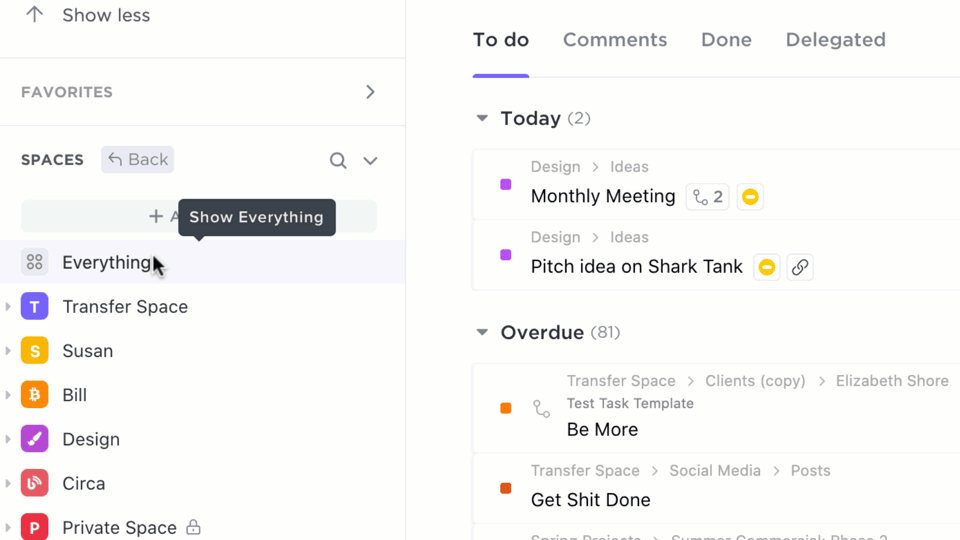
18. Email
Tired of tabbing back and forth between work and your email inbox?
Asana Limitation
Asana, like other project management tools, promote an email functionality. It offers the ability to create and manage tasks from your inbox, by sending emails into Asana. Cool right? Yeah, we were falling asleep too. 😴

Does it offer a ground-breaking way to manage your actual emails, right alongside your work — to cut back on the biggest time killer of all (your email inbox)?
No. Can you blame them? It’s an incredibly difficult integration to pull off.
Unless your product team is ClickUp’s.
ClickUp Advantage
With ClickUp’s new Email ClickApp, you can finally manage your emails and work in the same place!
Yes, this means that you can send and receive emails directly from ClickUp as easily as posting a comment reply to a team member!
This helps your team save time from checking email outside of ClickUp, keep conversations organized alongside relevant work, and create visibility across shared communication with your team.
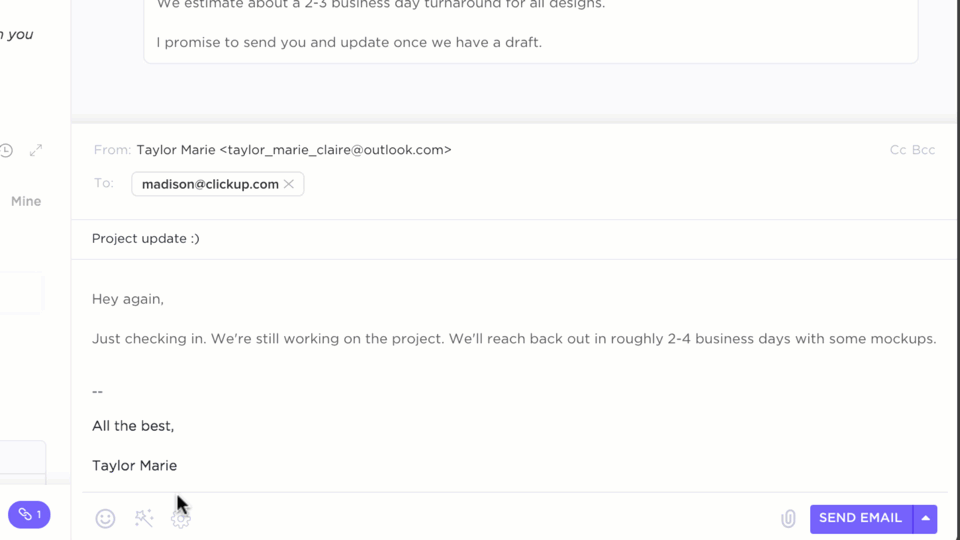
Here’s how it works:
- Send and receive emails directly within ClickUp tasks
- Organize and include email threads into comments or threaded comments
- Add attachments, Forms, templated responses, signatures, Automations, and more
You can use this feature to assign emails to team members, collaborate on sends and replies, and even trigger automations based on Custom Fields!
With ClickUp, you can integrate any email account from Gmail, Outlook, Office 365, or IMAP.
19. Task Checklists
Another essential feature for any complete project management solution is having a checklist functionality.
Asana Limitation
This may seem crazy, but Asana has no real checklists within tasks. Can you create lists within a list view? Sure.
But actual checklists to streamline processes within a task, or a subtask of a task? Nope!
ClickUp Advantage
ClickUp’s Task Checklists help you outline steps and processes for completing larger projects and can be created or embedded in almost any location, from tasks and Docs to comments and beyond.

What’s more, you can add Task Checklists to any rich text editing field, from Comment threads to ClickUp Docs!
ClickUp’s Task Checklists are also fully customizable.
You can:
- Add nested items underneath list items to create sub-items
- Drag-and-drop items between different lines
- Assign checklist items to your team
- Add task links directly
- Save Checklist templates for re-use
- …and much more!
20. Sprints
Once solely used by engineering teams, the benefits of Agile project management is now being applied to many other use cases and even non-technical teams, such as Marketing. At the core of this methodology are Sprints, a unique approach to resource and team management proven to boost productivity across any team where iterative processes are important.
Asana Limitation
Asana, like many other project management tools, lacks a dedicated Sprints feature. Do they have a Sprints template? Yes. But it’s simply a template of an existing view where you have to create workarounds off of features not designed for Agile use cases as workarounds.
ClickUp Advantage
If your team uses any of the Agile methodology to complete work and iterate more efficiently, then you’ll be happy to know that ClickUp comes with a fully native Sprints feature!
With the Sprints ClickApp, you can create the perfect sprint point system to streamline your team’s resources, all without the manual busywork.
Here’s what you can do with the Sprints ClickApp:
- Set sprint dates and points for your team
- Mark priorities for each sprint
- Automate unfinished work into the next sprint cycle
- Roll up sprint points from subtasks
- Break out sprint points across multiple task assignees
- Sort sprints by assignee to easily track who’s doing what
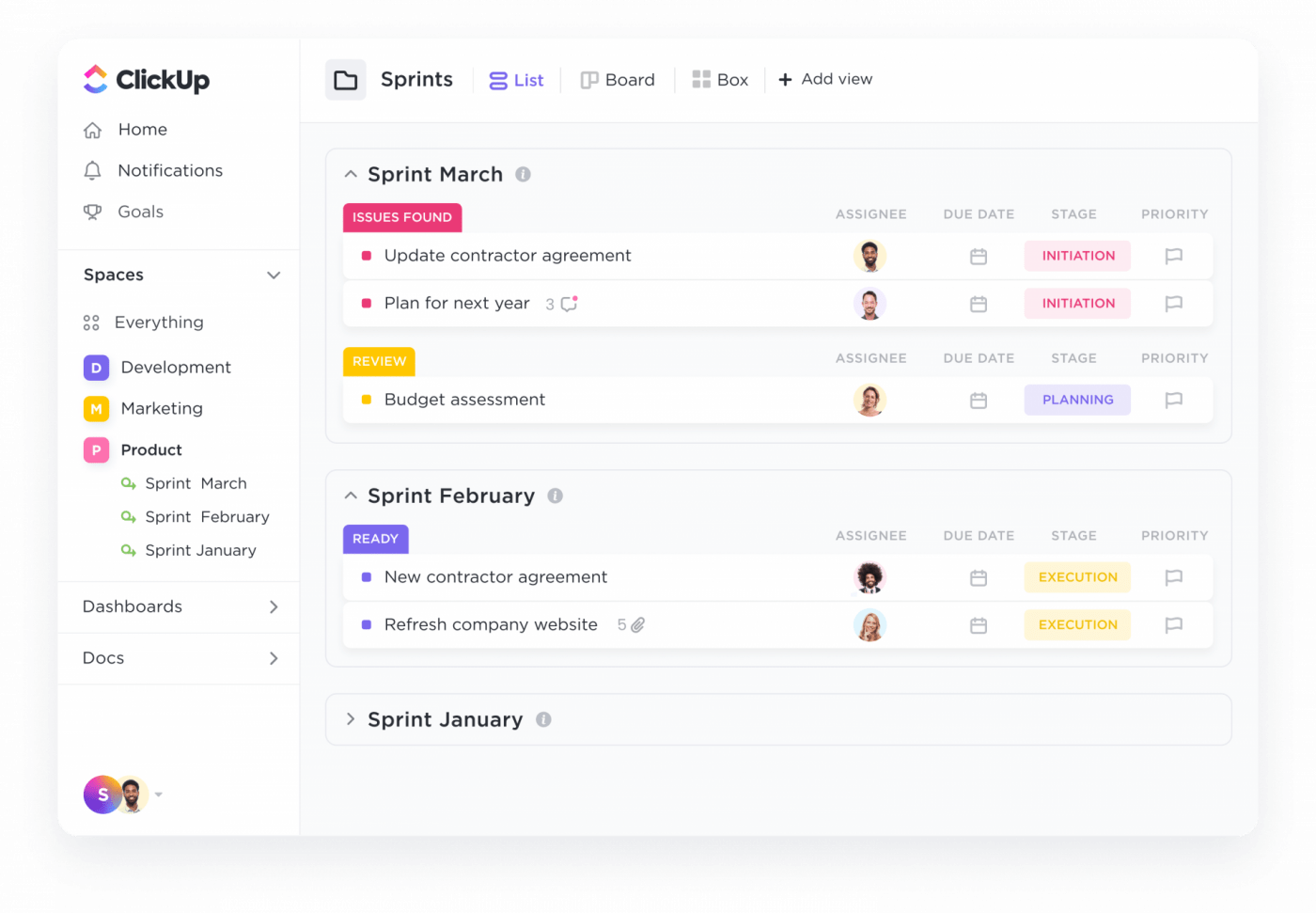
ClickUp also comes with dedicated Sprint Dashboards that can automatically track and help your team visualize progress on sprints!
You can add and customize four different Sprint widgets to your Dashboard, giving you a different angle of work for any need:
- Burnup chart
- Burndown chart
- Cumulative Flow chart
- Velocity chart
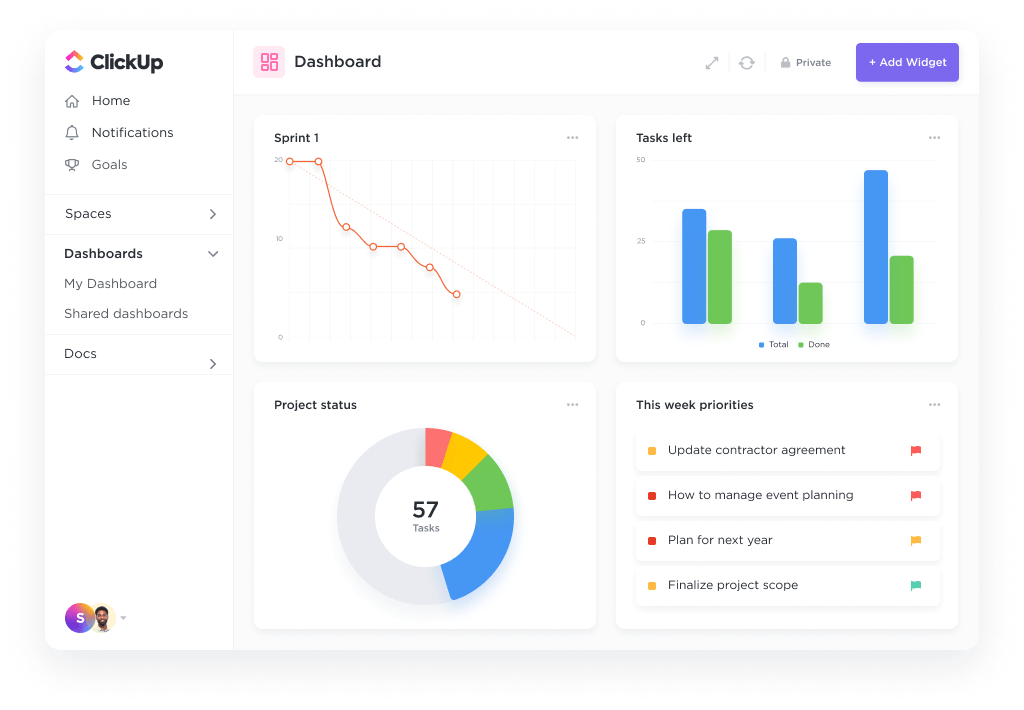
ClickUp’s Sprints feature can also be integrated with GitHub, Bitbucket, and GitLab projects — so if your team uses sprints for development you can keep track of everything automatically inside ClickUp!
Conclusion
While you could try out Basecamp, Todoist, Jira, Trello, or Monday as Asana alternatives, they don’t give you all the project management features you need to manage your team effectively.
Compare Todoist and Asana with ClickUp!
This isn’t the case with ClickUp.
ClickUp is the fastest growing Asana competitor because its intuitive user interface is designed by people who truly understand the nuances of team collaboration and productivity.
Convinced, but still need to use Asana?
You can integrate ClickUp with Asana and create tasks whenever they are added or edited in Asana. This will help you work with departments across your organization who still may be on Asana.
And when you finally want to switch to ClickUp’s project management solution, just import all your data from Asana into ClickUp.
Get ClickUp for free and stop your search to replace Asana today.