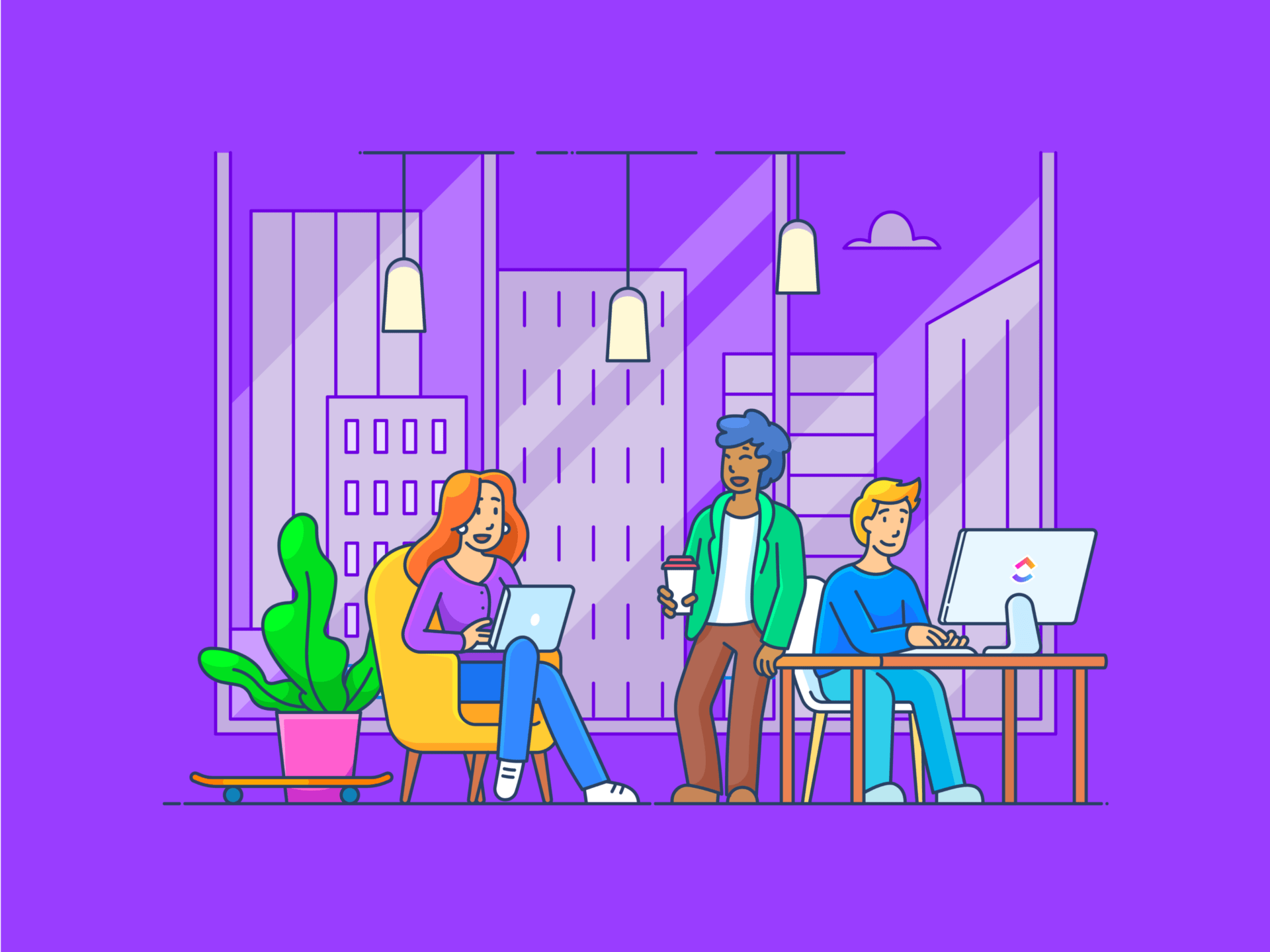
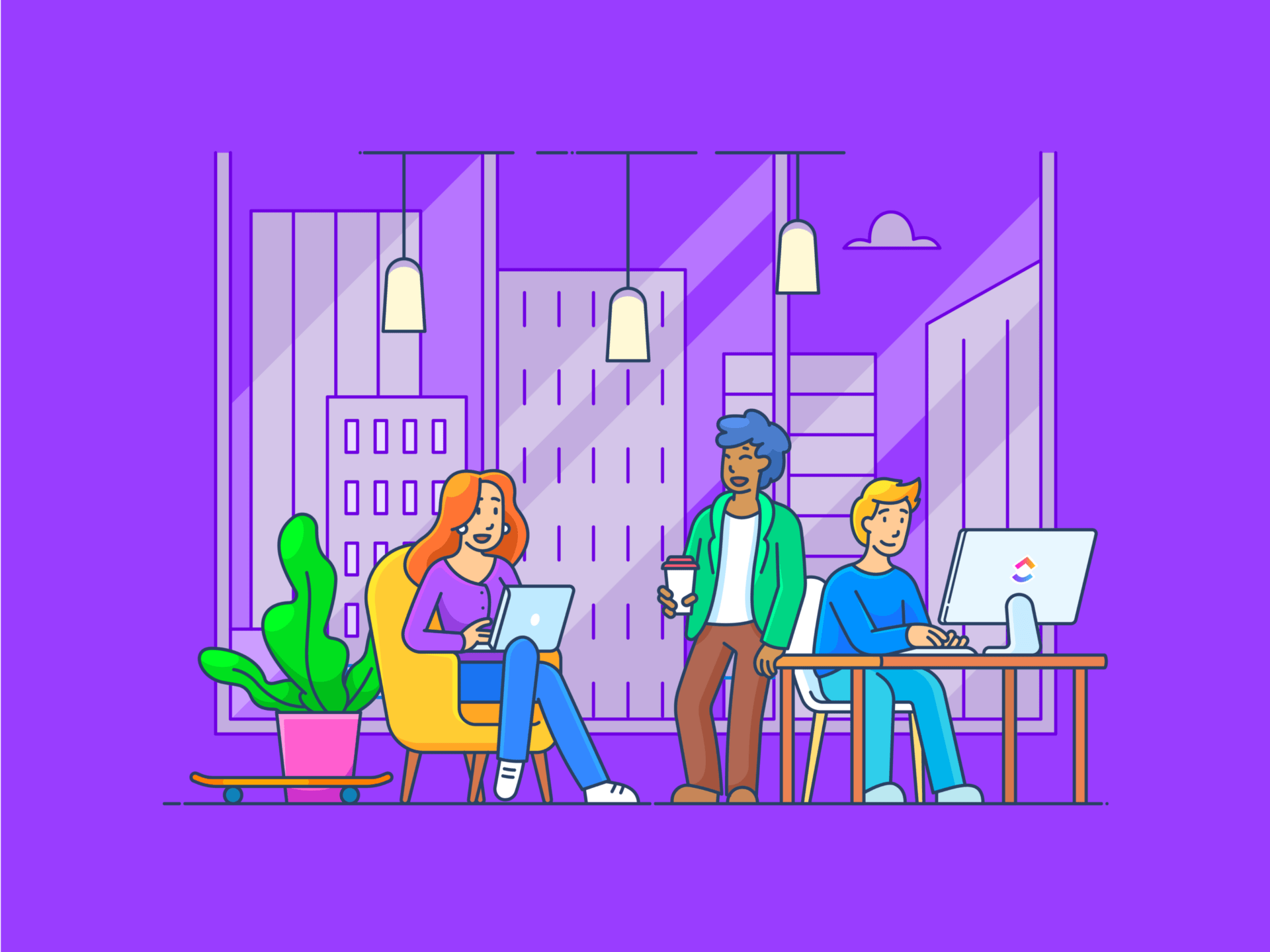
As one of the top messaging apps, Slack is the go-to choice for teams worldwide, helping them stay connected and organized wherever (and whenever) they’re working.
But what exactly does Slack do? And how do you identify which of its features will benefit you the most?
In this article, we’ll answer all your questions about the platform and more.
We’ll dive into what Slack is, explore its features, share popular real-world use cases, and provide tips and tricks to level up your experience. Let’s begin.🎢
What Is Slack?
Simply put, Slack is a workplace communication tool built for businesses to connect people and the information they need. It offers a unified workspace where teams can create channels to organize projects, discussions, and knowledge-base resources.
Teams can use it to easily access files, respond to messages, and catch up on the latest updates, such as announcements, task assignments, and deadlines, regardless of their location or time zone. This structure helps everyone stay aligned and promotes faster, collective decision-making.
Key Features of Slack You Should Know
How does this platform stand out? By offering these features:
1. Channels
These are flexible spaces where your team can announce updates, share files, and collaborate on projects. You can create as many channels as you like, which could either be open to all team members (public) or restricted to invited members (private).
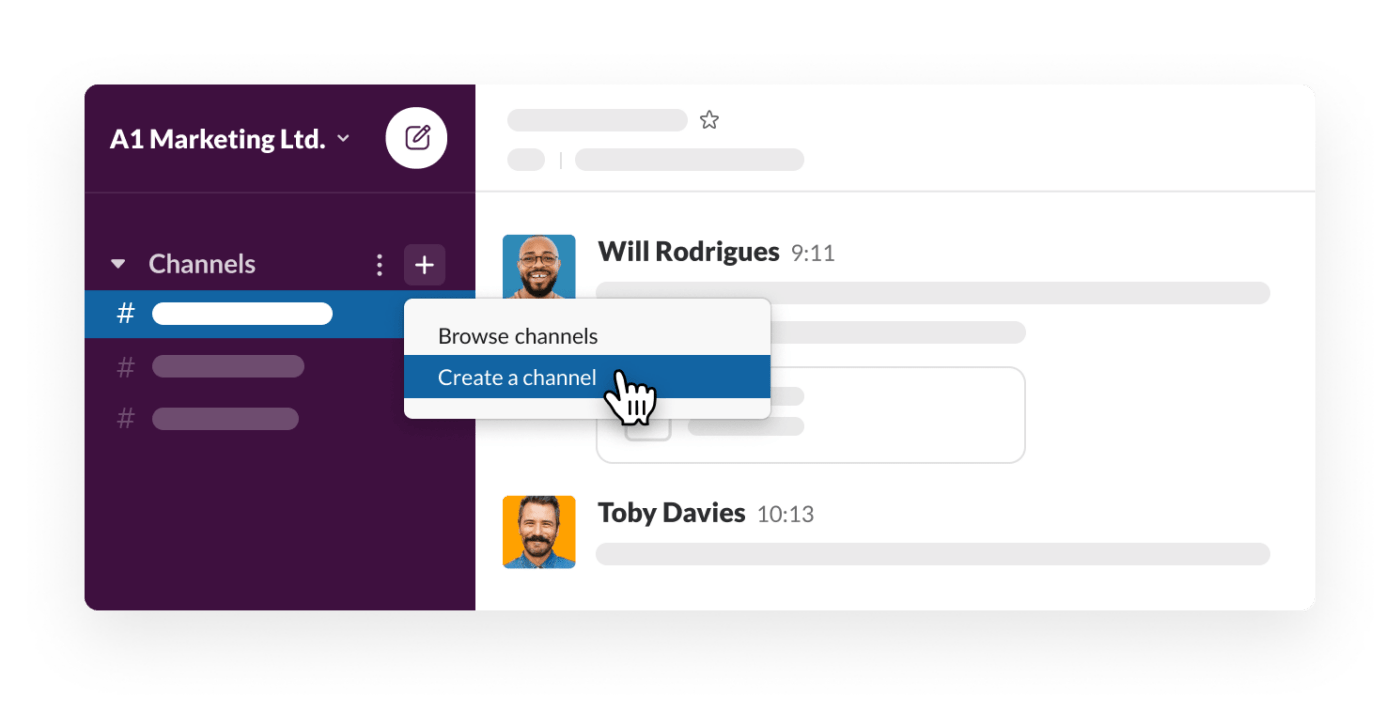
You can also create channels to discuss topics outside of work. In addition, with Slack Connect, you can collaborate with external stakeholders and partners from your workspace.
💡 Pro Tip: Wondering how to organize Slack channels better? Slack AI provides daily recaps (read: summaries) of every channel so you know exactly what value each one is adding to your workflow.
2. Messaging
Slack allows you to directly message one team member or chat with a few as a group through Direct Messages (DMs). Threaded conversations keep replies organized within each Slack channel.
All messages are searchable and automatically saved within your Workspace’s archive, so you can refer to them when needed.
3. File sharing
Thanks to the many integrations available on Slack, you can upload and share documents, photos, videos, and more directly into any channel or message, providing your team with the proper context for each piece of information.
💡 Pro Tip: You can share files from any device or cloud storage service, such as Google Drive or Dropbox.
4. Voice and video calls
Connecting over calls is easy on the platform: just start a Huddle for quick, informal audio chats, or pick one of the Slack integrations like Cisco, join.me, or Microsoft Teams for video meetups. You’ll find many options in the Slack app directory.
5. Integrations and apps
Slack easily fits in with your existing tech stack. Already using Asana or Trello? Sync it up with a Slack project management integration. But that’s not all.
From CRM systems like Salesforce to eCommerce platforms like Shopify, you can benefit from 2,600+ integrations, streamline workflows, and consolidate tasks within a single platform.
You can also use Slack’s Workflow Builder to create custom automation for repetitive tasks. Slack APIs, along with guides on how to create a Slack bot, allow you to build your own automated workflows.
Popular Use Cases of Slack that Are Hard to Ignore
So, how does it manage to be one of the best task management tools in the market, especially for remote teams? Let’s analyze these Slack use cases.
1. Team communication
With its real-time messaging functionality, Slack eliminates the need for endless email chains and enhances transparency. Your team members can connect directly with whoever they need to speak to without getting frustrated with a cluttered inbox or having to wait hours for a response.
Unlike emails, Slack’s public channels enable better visibility into the team or cross-team collaboration and help break down siloes.
Whether it’s a dedicated channel for each team, project, or department or one-on-one meetings with a collaborator or subordinate, you can do it all on Slack. You can also use @mentions to catch the attention of a specific person or start a Thread to keep your side conversations off the main channel.
However, even Slack has a siloed approach as it is primarily a messaging platform while work takes place elsewhere, potentially on a project management platform.
ClickUp Chat is an excellent alternative to Slack as it replaces the usual chaos in communication with context and clarity by integrating chat with work.
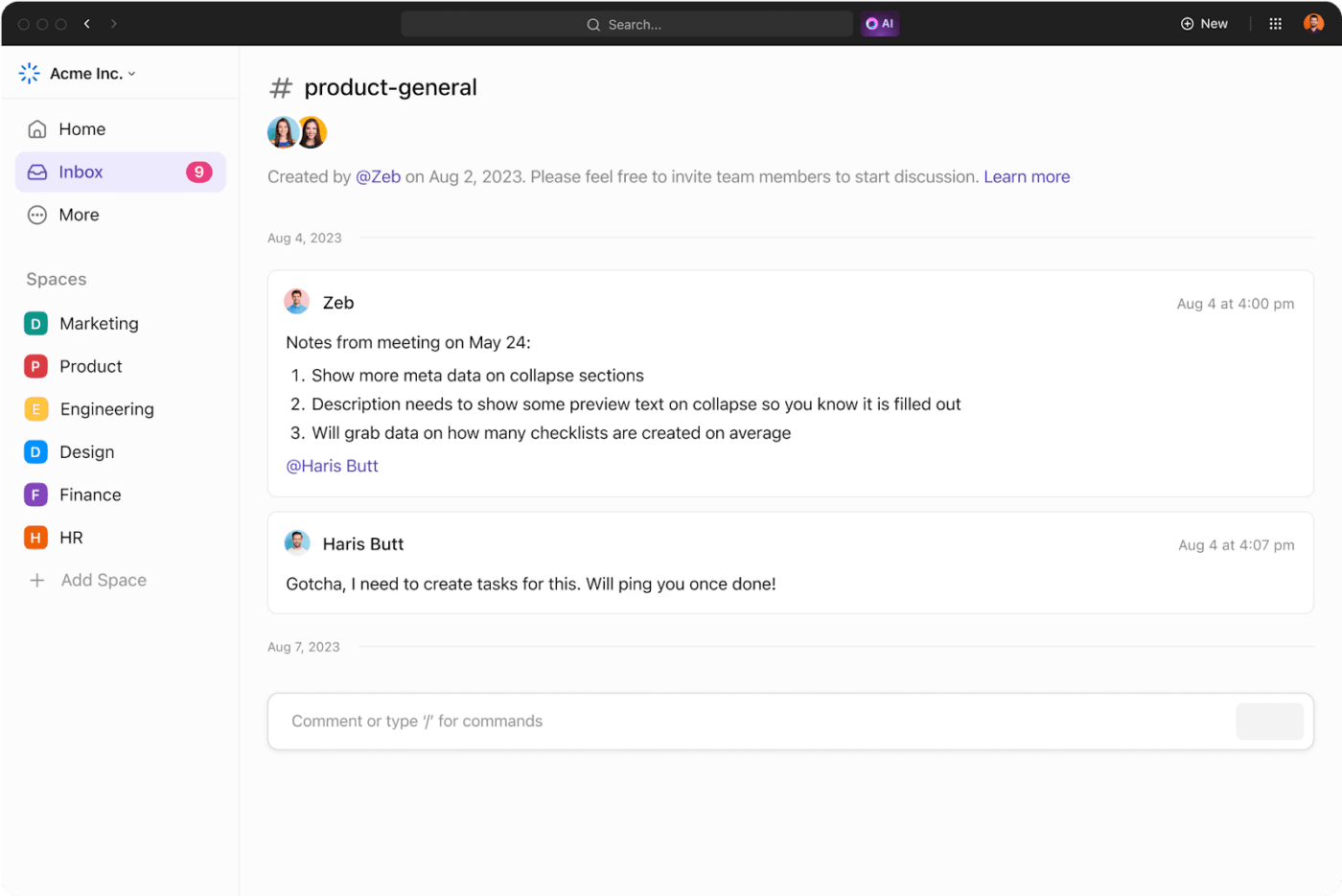
You can link messages directly to tasks, structure chats into Spaces for each team’s needs, and share documents, links, or other data with robust privacy controls.
In fact, you can have multiple channels for specific projects, departments, or assignments, so you’re constantly collaborating with the right people and in the right direction.
Think of it like creating a Slack channel—you organize conversations by topic, @mention team members to join relevant chats, and keep everything on track with your Notifications feed.
If you’re looking for a more accountability-oriented feature, try Assign Comments on ClickUp. Use it to create action items and assign them to others or even to yourself so that no detail gets missed, forgotten, or overlooked.
With ClickUp, all your discussions, follow-ups, and references are in one place, letting you jump from chat to action without missing a beat. This makes ClickUp a more wholesome tool for project communication.

What’s more—ClickUp’s Chat feature is powered by AI.
With suggested replies, summarized threads, and the option to automate tasks, you stay focused on what matters. Looking for an old file or conversation in your Workspace? ClickUp Brain will find whatever you need and have it at your fingertips with a simple search.
2. Project management
In a Slack channel, you can discuss projects with your project team, plan schedules, share files and updates, and track progress, ensuring that everyone who needs to be informed is always in the know.
You can start a Huddle to chat live with your team or record a clip to provide feedback quickly.
Want to gather, organize, and prioritize the most critical parts of your projects in a List? Slack allows you to do that as well.
But what if you want to go more granular and understand the workload by teams or team members? ClickUp can help! You can leverage ClickUp’s Workload View to visually represent each team member’s workload.

💡Pro Tip: You can also record time from your desktop, mobile, or web browser with Project Time Tracking in ClickUp. Add time retroactively or create entries by date range with manual time tracking.
To make the most of Slack and enhance its capabilities, you need Slack integration in ClickUp!
Need to create a new ClickUp Task directly from Slack? Simply type ‘/clickup new’ in the channel. This will prompt you to instantly capture ideas and actions from within the platform without leaving Slack.
Secondly, when you post a ClickUp Task link in Slack, it automatically ‘unfurls’ or expands to show essential details, such as the task name, description, due date, and status. This is useful when you’re talking to a team member and want to give them some context.
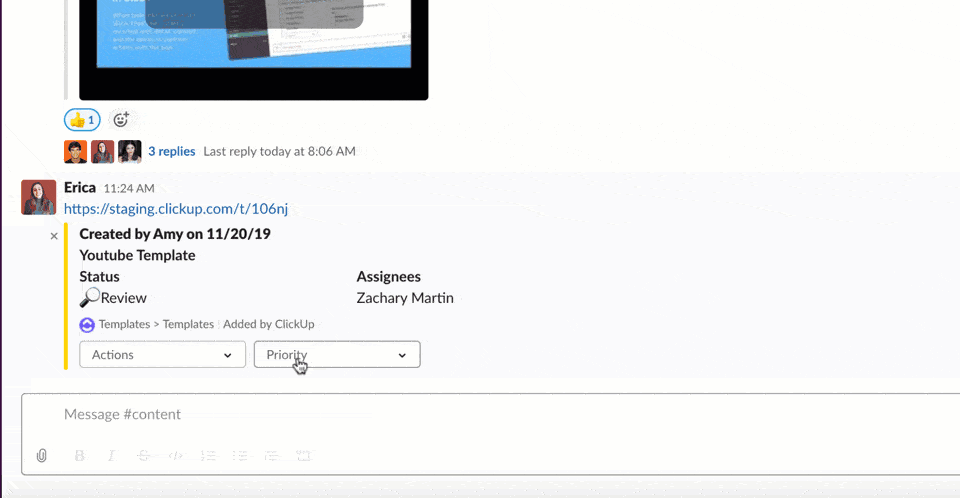
Plus, using Slack’s dropdown options, you can make quick edits to your ClickUp Tasks from the channel itself, such as changing deadlines or assigning team members. This optimizes the project workflow, ensuring nothing falls through the cracks.
3. Remote work and virtual team building
When thousands of miles separate you, bonding and collaborating with your team can be a unique challenge.
But Slack is a lifeline that bridges geographical distances.
It encourages a sense of community by allowing you to create or request new channels based on the team’s shared interests, such as video games, football, superheroes, and more, and name them something like #fun-and-games or #random.
If having casual conversations isn’t a part of your remote team’s DNA yet, cultivate a habit. Set up a time once a week to discuss a prompt (e.g., Has anyone read any good books recently?) and invite them to join in the chitchat, contribute, and bond with others.
You can also create polls, add GIFs, or randomly set team members up on virtual coffee dates (with the Donut integration) to keep things interesting and positive for everyone.
You can also use @mentions to catch the attention of a specific person or start a Thread to keep your side conversations off the main channel.
💡Pro Tip: When assignments or project milestones are completed on ClickUp, it can push updates to the designated Slack channel (when integrated), creating a virtual “high-five” moment for everyone involved to enjoy, even from a distance.
4. Customer support
With Slack, providing customer support becomes more efficient and collaborative. Your service representatives can craft sidebar sections like ‘Ticket Management’ to group all channels where customer inquiries are submitted and reviewed.
For teams with specialized knowledge, you can create sections named accordingly (e.g., Billing Support) for easy access. Integration with support tools like Zendesk or Freshdesk ensures that tickets flow directly into Slack for prompt resolution.
💡Pro Tip: Use Slack’s Workflow Builder to automate certain support processes, such as the creation of a workflow where specific types of customer requests automatically send a message to the support team on a specific channel.
5. Internal knowledge sharing
With Slack, knowledge sharing within the team is easier than ever. You can add files, URLs, and updates from anywhere and set up separate channels to organize them, such as industry trends, company updates, FAQs, or help articles.
Moreover, Slack’s search functionality lets you find information from past conversations or shared documents.
Do you have essential links to share with new hires, such as a manual on company Slack etiquette? Pin important information or messages using the Pin to Channel feature. Anyone in that channel can access the items in the Pins and Bookmark folder tabs.
If you want a more dynamic brainstorming experience, try digital whiteboarding tools like ClickUp Whiteboards.
Use it to map ideas, information workflows, and project plans with various elements, such as connectors, sticky notes, colored blocks, and vector art (e.g., lines, arrows, and shapes), giving you a more dynamic collaboration experience.

You can export your ClickUp Whiteboard to Slack as an image or PDF and upload it to your channel or generate a shareable link to post directly in the conversation.
Post-strategy, create a series of ClickUp Docs to neatly put together the information. Use rich-text formatting features, such as text styles, headings and structures, tables, emojis, embedded links, and more to enhance readability.

Customer Success Stories: How Slack Transforms Processes
Businesses across the globe have experienced massive boosts in productivity and ease of collaboration when they moved to Slack. Learn how some of the biggest brands did it.
1. Target
Target’s 3,000+ engineering network uses Slack to organize and archive their conversations, many of which involve non-verbal information like code or IP addresses. Slack makes sharing and retrieving this data easy without unnecessarily scrolling or diving into folders.
On the other hand, the emoji reaction feature enables their engineers to respond quickly to new messages while on the go.
2. Intuit
Intuit uses Slack to streamline its customer support division and build a 360-degree view of the customer through Slack Channels. It has also created 1,200 Slack workflows company-wide to automate processes, including onboarding with instant access to all the information and tools that new hires need.
3. SingleThread
Slack allowed SingleThread to create a single, transparent line of communication among its farm, kitchen, and restaurant staff. The farm can quickly communicate updates about the day’s produce to the kitchen, including photos to show them what to expect.
With this kind of real-time exchange, there’s much less product waste, as the kitchen can prepare the day’s menu based on exactly what it’ll receive, and the restaurant wait staff can more accurately tell the customers what to order.
4. Autodesk
Thanks to Slack, 85 groups at Autodesk are now connected seamlessly. The engineering team has leveraged integrations and automation to set up Slack for faster incident management, reducing the mean time to repair.
5. Lyft
Lyft has set up separate channels for each region and accounts for easy team syncing, replacing weekly meetings. The Zendesk integration helps get instant attention to support tickets, while the Salesforce integration helps sales reps be more productive and close deals faster.
Best Practices for Using Slack the Right Way
We’ve rounded up time-tested tips and tricks on how to use Slack effectively for optimum productivity. Let’s also cover shortcuts, advanced features, and etiquette guidelines to follow on Slack.
1. Set up sections and starred channels
With all the cool Slack channel ideas you no doubt have, it’s easy for things to get messy. But it doesn’t have to be like that.
You can Star the most important channels by clicking on the Star icon next to the channel name on Slack, making them easier to find. You can also create custom sections—like folders for channels—by dragging related channels into each section.
This keeps your Slack workspace organized and focused.
2. Use keyword highlighting for specific mentions
Let’s say you want to be notified every time a specific product or customer is mentioned. Click on your workspace name, go to Preferences, and view My keywords to list the phrases you want to follow. This is similar to setting up Google Alerts for all types of topics.
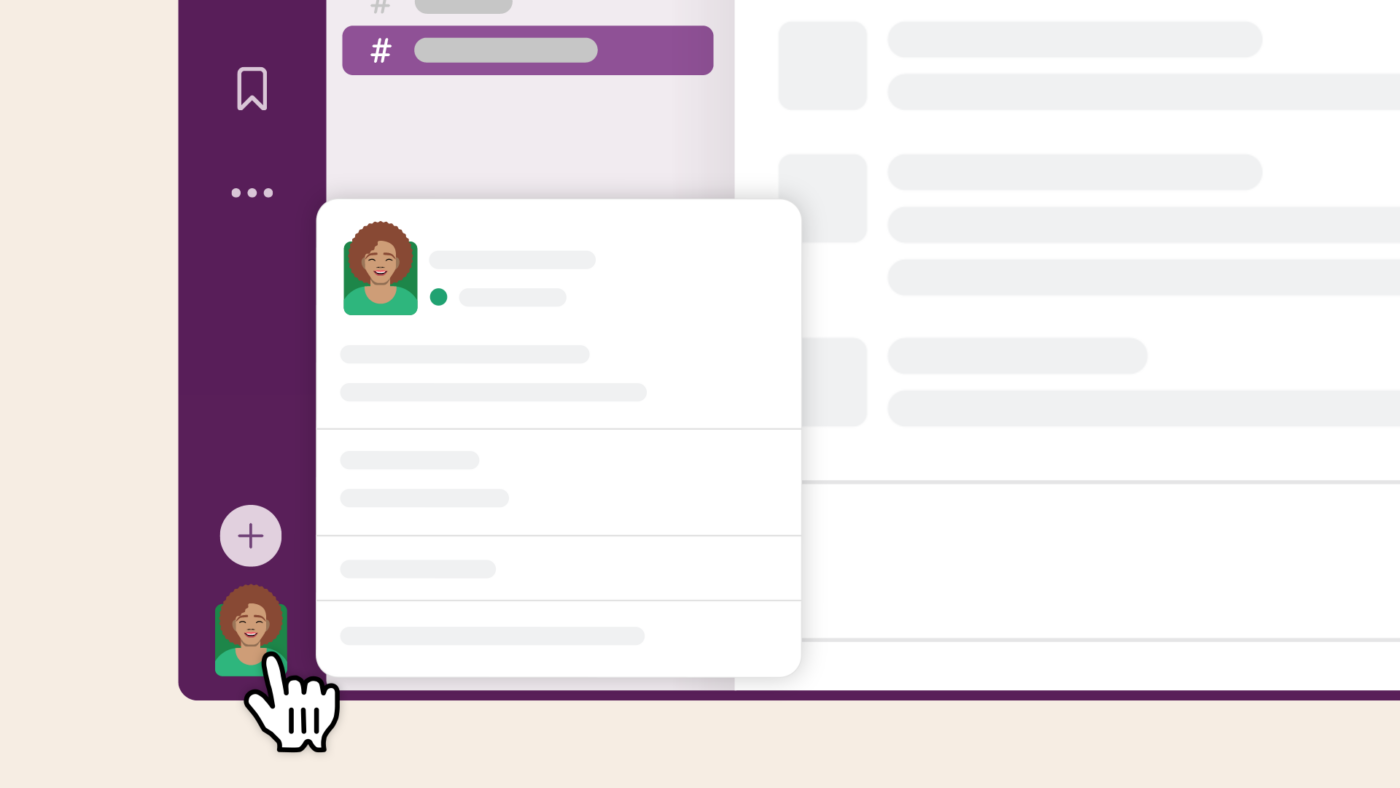
3. Use the history buttons to access where you were
Did you delete a Slack channel from the sidebar by accident? It happens to the best of us. Use the Back or History buttons up top to return to where you were.
4. Right-click on a message timestamp to copy the link to it
If you need to share a message from one channel with a different channel or person, you can right-click on the timestamp next to the person who shared the message and select the Copy Link option. You can also hover over the message and click Share.
5. Vote on options with the number emoji
An easy way to do a poll within a Slack channel is by typing out a message with numbered options and reacting to the message with the number of emojis for each option. Instead of replying with the same message over and over, the others can just click on the relevant emoji reaction to vote—voila, you have the verdict.
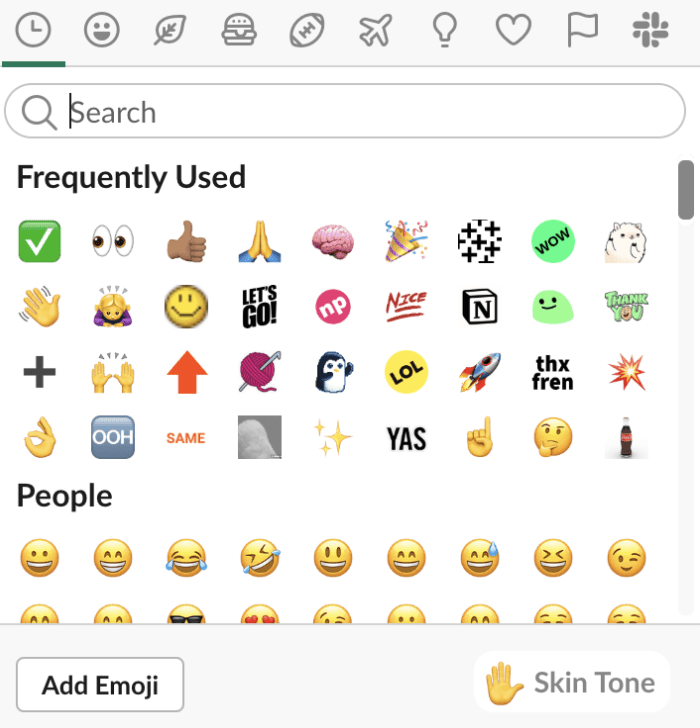
6. Keep channel names consistent
Following a naming convention for Slack channels helps clarify their purpose. Many businesses categorize their channels using prefixes like #team-, #project-, or #client—.
When channels are named this way, Slack automatically groups similar ones on your sidebar for more straightforward navigation.
Utilizing keyboard shortcuts and advanced features
Regardless of how well you know how to use the platform, there will always be a new shortcut or exciting feature. Here are some of our favorite Slack hacks to amp up your productivity.
- To add a line break: Shift + Enter
- To quickly edit the last message: Up
- To bold/italicize text: Cmd/Ctrl + B / + I
- To mark unread: hold Option/Alt and click
- To upload a file to the conversation: Ctrl/Cmd + U
- To jump to a specific group Direct Messages: Ctrl/Cmd + G
- To mark all messages in the current channel as read: Esc
- To open Preferences for customizing Slack settings: Ctrl/Cmd + P
- To send a particular message from the compose box: Ctrl/Cmd + Enter
- To get directed to Slack Mentions and Reactions: Ctrl/Cmd + Shift + M
- To open the Direct Messages menu for a new conversation: Ctrl/Cmd + Shift + K
- To bring up the Threads view to track conversations easily: Ctrl/Cmd + Shift + T
- To open the Activity pane to see all your notifications in one place: Ctrl/Cmd + Shift + A
- To quickly switch between channels: Cmd/Ctrl + K, type letters to get to the channel you want, press Enter
💡 Pro Tip: There are also several ClickUp-related shortcuts you can use when working on Slack, including:
- /clickup new: Create a new ClickUp Task directly in Slack
- /clickup list: View a list of Tasks from a specific ClickUp List
- /clickup find [task name or ID]: Search for Tasks by name or ID on Slack
- /clickup remind: Set task reminders directly in Slack
Slack etiquette and communication guidelines
Conversations, when done virtually, can become informal, leading to misunderstandings or a loss of professionalism. That’s why it’s important to set certain guidelines that encourage respectful interactions. Here’s what you can lay down for appropriate Slack use.
✅ When responding to a specific message in a busy channel, reply in a thread
✅ Use @mentions thoughtfully; tag only those who are essential to the conversation
✅ Avoid sarcasm or jokes that could be misinterpreted, especially in cross-cultural teams
✅ Avoid @channel or @everyone unless absolutely necessary, as it can disrupt the entire team
✅ Avoid long-winded messages; get straight to the point to make your communication more efficient
✅ Since Slack is asynchronous by nature, use the message priority feature or the Mark as Urgent option if immediate action is required
✅ Set your status when you’re away or busy; use the Do Not Disturb feature when you need uninterrupted time to work
✅ Format your messages with bullet points, bold, and italics for clarity; for code or long text, use the code block (“`)
Common Challenges and Solutions: Navigating Slack
Slack is, by and large, a user-friendly tool, but it has its challenges, just like any other platform. Here are the common Slack problems you might run into and ways to solve them.
1. Retrieving information
Slack conversations are divided into channels, with messages and files shared on each. Depending on how many channels you have, this could mean hundreds of back-and-forth communications, and having to search through them can be a chore.
But this is exactly where ClickUp shines with features like Connected Search, which surfaces any files or information from your workspace and connects third-party apps within seconds.
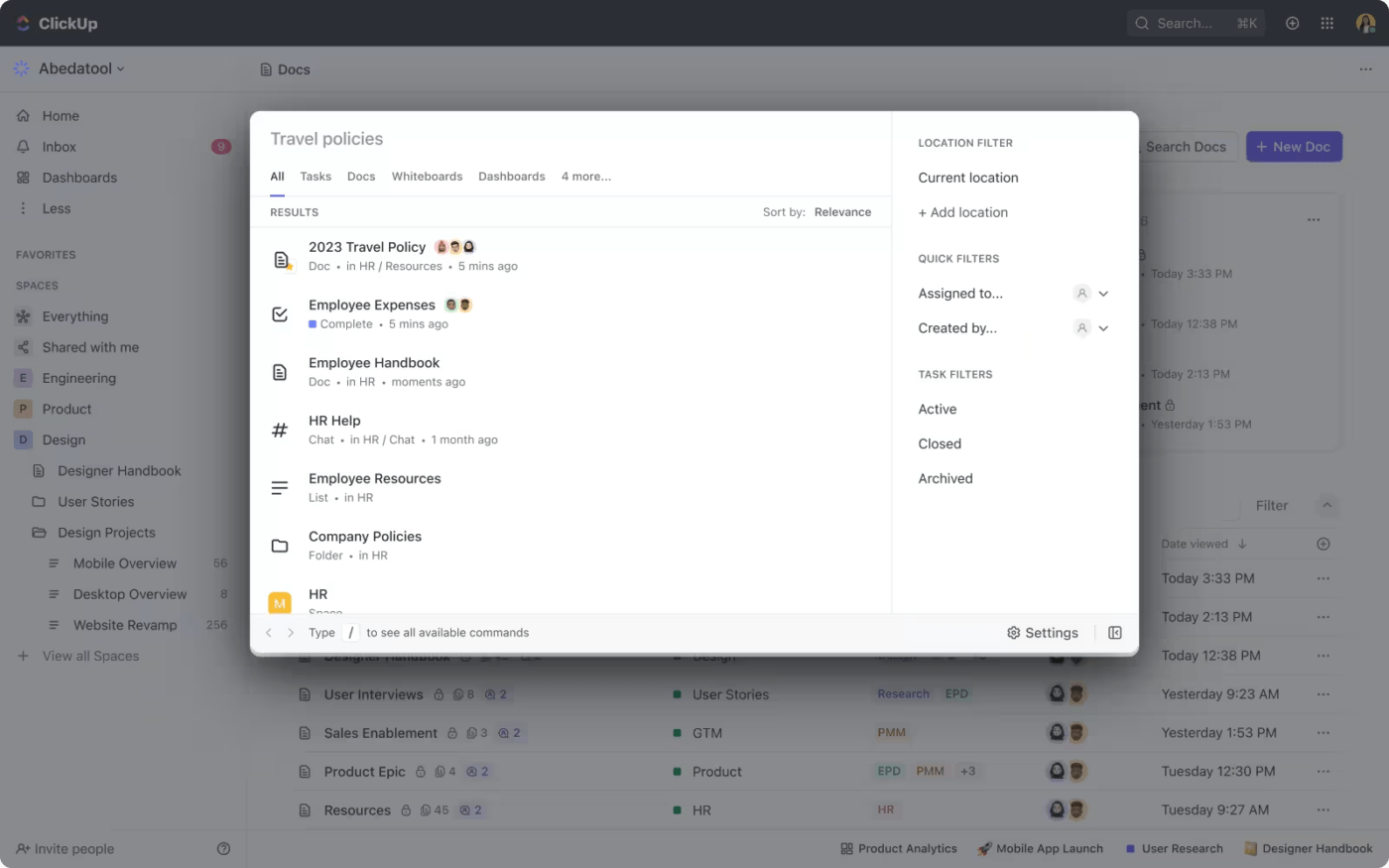
✅ Solution: One way to simplify this is to use search modifiers. These include ‘in:#channel-name’ to search within a specific Slack channel and ‘from:@slack.username’ to search among messages from a particular person.
2. Using the interactivity features
Slack offers various interactive features for messages. You can snooze a message, save it for later, or convert it into a task. The problem arises when these interactivity parameters don’t perform as you expect them to, leading to unexpected or confusing outcomes.
ClickUp Chat, on the other hand, provides a much more seamless way to link tasks to messages and vice versa, making it easier to map relationships between the two.
✅ Solution: If this happens, you can check for updates to the Slack app and install the latest version to remove any bugs from the old version that could be causing the problem.
3. The suggested answers feature
On our list of Slack pros and cons, this is perhaps one of the biggest cons. Slack uses Guru, a third-party knowledge management platform, to offer quick access to answers without needing to exit the platform.
However, it often delivers inaccurate answers, and it can be difficult to disable the built-in Suggested Answers feature. In comparison, ClickUp Brain is built into the ClickUp ecosystem and can give you accurate answers, suggest responses, and execute action items with the combined power of AI Knowledge Manager, AI Writer, and AI Project Manager.
✅ Solution: The best way to resolve this problem is to do a quick admin check so that the network administrator can review channel settings and the settings for Guru cards. You can also restart Slack to refresh the connection between Slack and Guru.
4. File uploads and storage limits
The most common scenario is having a file size that is too large, which the free version of the platform doesn’t support. In fact, it has a total workspace storage limit of 5GB across all users. So, you might also experience uploads that get stuck or fail.
✅ Solution: If your team frequently deals with large files, like high-res video content or access databases, we recommend investing in the paid version of Slack. This also makes sense if your team is rapidly expanding and wants to enjoy long-term storage requirements.
5. Persistent notifications
Many users experience this: a Slack notification that won’t budge even though you’ve checked everything. This can happen if temporary data stored by the platform gets corrupted.
Notifications in ClickUp are a little different, but they are even better, we would say. Your ClickUp Inbox acts as a catch-all command center for all notifications while allowing you to have granular control over what notifications you receive, where, and when.
✅ Solution: The good news is that you can fix it by clearing the cache. Click on your profile picture, select Help, go to Troubleshooting, and then press the Clear Cache and Restart button.
If you continue having a dissatisfying experience on the platform, it might be worth checking out Slack competitors.
ClickUp vs. Slack, you ask? It’s ClickUp all the way for us.
Granted, Slack has made a name for itself in the instant messaging category.
But as we’ve seen, it’s far from perfect, and ClickUp makes up for every area where Slack falls short: AI-driven workflow automation, high-end collaboration, reporting and insights, and more.
Drive Effortless Communication With ClickUp
Slack is one of the best platforms for helping your team stay connected and productive, wherever they happen to be. With these expert tips in your arsenal, you can unlock its full potential.
Whether you’re a seasoned team manager or setting up an asynchronous team for the first time, it can support you with pretty much everything you need to keep conversations seamless.
But if you want to benefit from robust project management features, extensive customization options, and advanced integration capabilities, switch to ClickUp.
And if you want to enjoy the best of both worlds, try our one-click Slack integration for a comprehensive productivity boost. Give it a go! you’ll be surprised by what our platform can do.
Start by signing up for ClickUp for free today.



