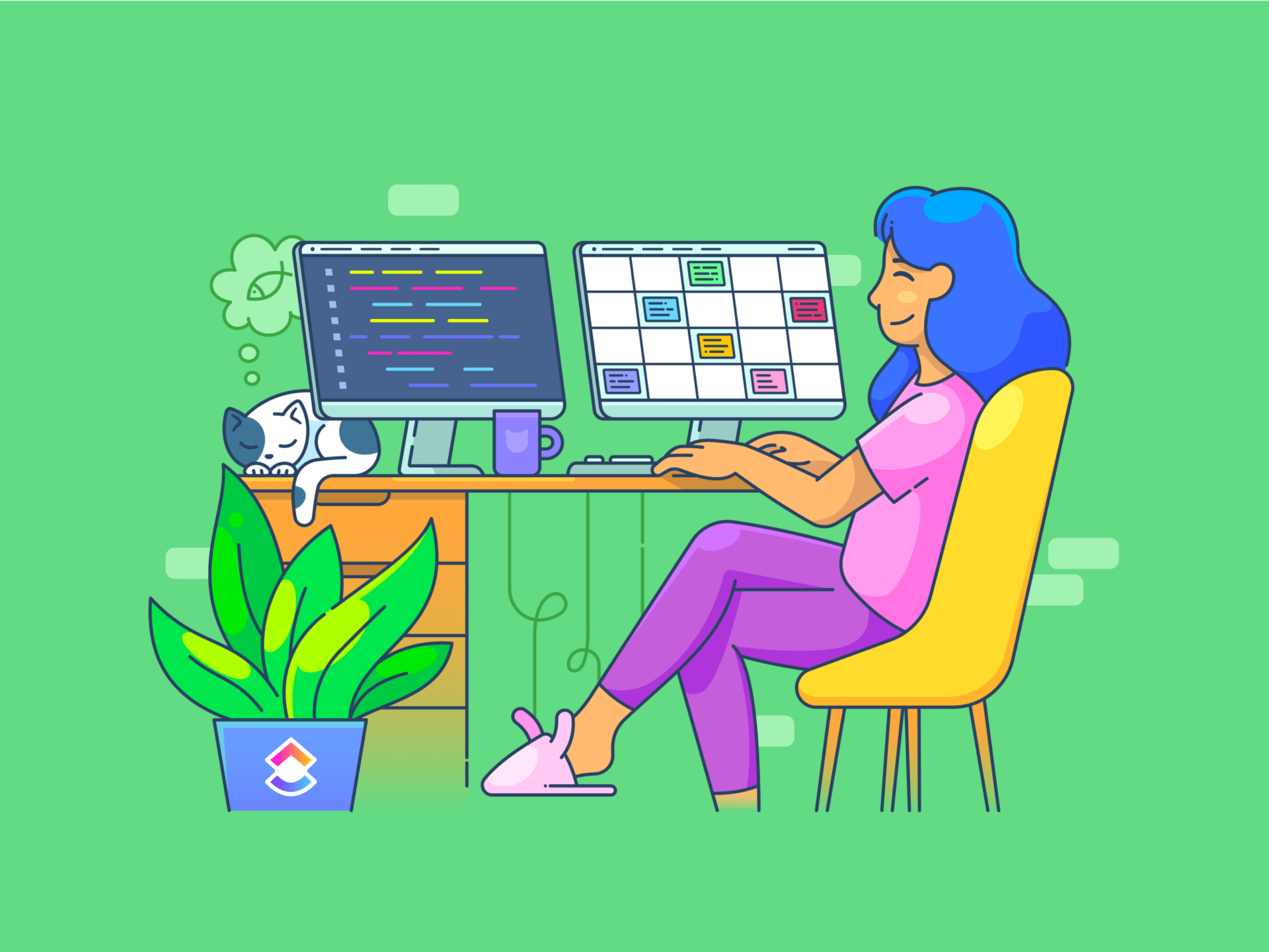
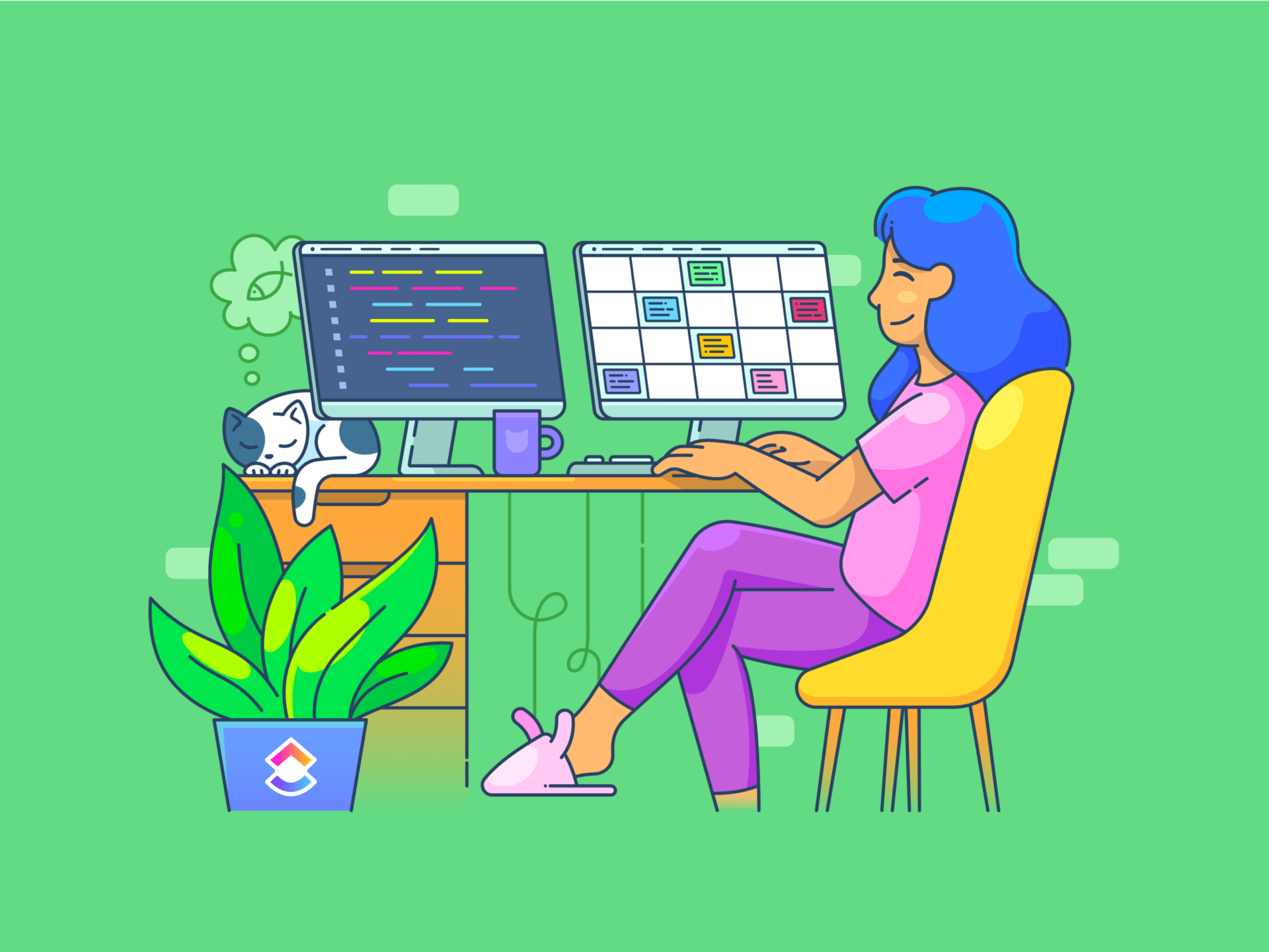
Slack is a central hub for internal and external collaboration for most businesses today.
While we agree, did you know it can do more for you than just send new messages and chat?
We will share the best Slack hacks to help you become more productive and enhance workplace communication in 2024.
These tips and tricks will unlock the full potential of Slack, enhance workflow efficiency, and foster a more connected workspace.
Whether it’s sorting through your unread messages, integrating other apps, or customizing your Slack workspace to suit your team’s unique needs, these hacks will enhance your Slack experience. Let’s get started with the basics first.
- What is Slack and How to Use It?
- 25 Slack Hacks to Improve Communication at Work
- 1. Quick switcher (Ctrl/Cmd + K)
- 2. Mark as unread (Alt + Click on a message)
- 3. Mute Slack channels
- 5. Custom status update
- 6. Pin messages
- 7. Use Slack slash commands (/)
- 8. Star important and specific channels
- 9. Advanced search operators
- 10. Create and share to-do lists
- 11. Customize notifications
- 12. Integrate Slack with other apps
- 13. Format messages for clarity
- 14. Keyboard shortcuts
- 15. Schedule messages
- 16. Use the /collapse and /expand commands
- 17. Set up Slackbot responses
- 18. Bookmark messages with the save feature
- 19. Use the /feed command to bring RSS feeds into Slack
- 20. Customize Slack’s notification sound
- 21. Organize tasks and information in a private Slack channel
- 22. Custom theme and status
- 23. Utilize do not disturb mode
- 24. Creating to-do lists
- 25. Index imported files
- Limitations of Using Slack for Workplace Communication
- ClickUp: An Alternative to Slack for Internal Communication
What is Slack and How to Use It?
Slack is a powerful internal communication tool that is revolutionizing how teams collaborate in the digital age. At its core, Slack is a sophisticated platform for direct messaging, but it extends far beyond simple chats.
It organizes conversations into Slack channels, which can be specific to projects, topics, or teams, making it a versatile tool for various professional needs.
Imagine a marketing team working on a new campaign. They can create a dedicated project marketing channel for all relevant discussions, files, and updates.
This channel streamlines communication and keeps all the necessary resources at team members’ fingertips. Moreover, Slack integrates seamlessly with many apps like Google Drive, enhancing functionality like some of the best Slack integrations we’ve explored.
In solving everyday workplace challenges, Slack offers unique features like:
- Custom notifications for specific channels
- Browse channels effortlessly for quick access
- Sorting through all your unread messages quickly
- Customize Slack with your HTML color values, enhancing the visual appeal
- Creating to-do lists within the app
These functionalities make it an indispensable workplace communication tool for professionals looking to enhance workflow efficiency and maintain a well-organized digital workspace. Let’s dig into more such hacks that help you enhance your team’s communication.
25 Slack Hacks to Improve Communication at Work
Here are some of the best Slack hacks to enhance workplace communication in 2024:
1. Quick switcher (Ctrl/Cmd + K)
This shortcut is a game-changing Slack hack for all users. Instantly switch between Slack channels or direct messages, saving precious time and keeping your workflow smooth. It’s beneficial in a busy Slack workspace where hopping between conversations is frequent.

2. Mark as unread (Alt + Click on a message)
Keep track of crucial Slack messages by marking them as unread. This feature is invaluable when you must return to a specific Slack message later, ensuring critical information doesn’t get lost in daily communications.
3. Mute Slack channels
Reduce noise by muting Slack channels to pause notifications that aren’t immediately relevant. Mute channels to focus on high-priority tasks without being distracted by constant notifications, making your Slack experience more manageable and less overwhelming.

It helps you remember crucial deadlines by setting Slack reminders for specific dates using Slack’s advanced search commands. For those on the go, Slack’s mobile apps ensure you stay connected.
5. Custom status update
Keep your team updated with your availability or current focus by setting a custom Slack status. This hack helps set expectations and reduces unnecessary interruptions, fostering a more productive and respectful work environment.
6. Pin messages
This feature is a lifesaver for keeping essential information easily accessible. Get to the only messages you need by pinning crucial messages or documents within a channel ensures everyone quickly finds important content without scrolling through endless conversations. It’s beneficial for highlighting meeting notes, deadlines, or vital updates.
7. Use Slack slash commands (/)
Streamline your Slack use with slash commands. These commands offer a shortcut to numerous Slack functionalities from the Slack message box.
Whether setting a reminder, changing your status, or calling a colleague, slash commands make these tasks more efficient and accessible, directly enhancing productivity.
8. Star important and specific channels
Manage your Slack workspace effectively by starring critical channels. You can also sort Slack channels the way you like from the drop-down menu. This hack keeps your crucial channels at the top left corner of your channel list, ensuring you never miss essential updates or discussions.
9. Advanced search operators

Navigate through Slack’s vast sea of messages easily using advanced search operators.
This powerful tool lets you find specific messages, files, or conversations based on detailed criteria like date, person, or exact keywords. It’s invaluable for retrieving critical information quickly, saving time and frustration.
10. Create and share to-do lists
Enhance teamwork and project management within Slack by creating and sharing to-do lists. This collaborative feature allows team members to keep track of tasks, deadlines, and progress in a centralized, easily accessible location.
11. Customize notifications

Slack allows you to enable custom notifications for each specific channel. This lets you focus on critical channels without being bombarded by alerts from less urgent ones.
Tailoring these settings helps minimize distractions, allowing you to concentrate on critical tasks with enhanced focus and productivity.
12. Integrate Slack with other apps
Streamline your workflow by integrating Slack with other applications like Google Drive.

Integrating with Slack apps enables you to share files, update tasks, and collaborate more effectively within Slack, eliminating the need to switch between different apps and thus saving valuable time.
For example, integration with tools like Google Drive is straightforward; simply grant google drive permission to connect and share documents directly in Slack. Once done, share a Google Drive link in a channel or store files online, making them accessible to all team members.
13. Format messages for clarity
Improve the readability of your messages by using formatting options like bold, italics, or bullet points.

This makes your messages more eye-catching and helps convey your points more effectively, ensuring that critical information is easily noticeable and understood by your other team members.
14. Keyboard shortcuts
Familiarize yourself with Slack’s keyboard shortcuts. These shortcuts significantly speed up your navigation and interaction within the app, saving you time and making your Slack use more efficient. Here are some popular shortcuts that are essential for all Slack users:
- Ctrl/Cmd + Shift + K: Opens the Direct Messages menu to start a new conversation
- Ctrl/Cmd + Shift + T: Brings up the Threads view to track conversations easily
- Ctrl/Cmd + G: Allows you to jump to a specific group direct message
- Ctrl/Cmd + Shift + Y: Shows or hides the right-hand sidebar to expand the chat window
- Ctrl/Cmd + Shift + M: Directs you to your Slack Mentions and Reactions, to track interactions
- Ctrl/Cmd + Shift + A: Opens the Activity pane to see all your notifications in one place
- Ctrl/Cmd + U: Let you quickly upload a file to the conversation
- Ctrl/Cmd + Enter: Sends a particular message from the compose box, a handy alternative to clicking ‘Send’
- Ctrl/Cmd + P: Opens your Preferences, allowing you to customize Slack settings quickly
15. Schedule messages
Slack’s message scheduling feature is brilliant for managing communications across different time zones or sending reminders at the right moment.

Write a particular message as usual, then instead of sending it immediately, select the schedule icon (or use the /schedule command) to choose a future date and time to deliver the messages. This feature ensures your message reaches its audience at an appropriate time, enhancing the effectiveness and timeliness of your communication.
16. Use the /collapse and /expand commands
Manage the visibility of images and add GIPHY integration in your chats. If a specific channel gets too cluttered, use /collapse to hide all images and GIFs and /expand to show them again. This helps in keeping your chat focused and less distracting.
17. Set up Slackbot responses
Customize Slackbot to respond to specific phrases or questions automatically. This is a fun way to share common information, like Wi-Fi passwords or meeting protocols, or add humor to your Slack workspace.

18. Bookmark messages with the save feature

Use the save feature to bookmark critical direct messages. Access all your saved direct messages later, which is particularly handy for keeping track of crucial information or tasks you must follow up on.
19. Use the /feed command to bring RSS feeds into Slack
Stay updated with all the channels’ latest news or posts by integrating RSS feeds directly into a Slack channel. This is great for keeping tabs on industry news, blog updates, or any relevant content that can be automatically streamed into your workspace.
20. Customize Slack’s notification sound
Enable custom sound notifications in your Slack settings to something you prefer. This is an exciting and practical way to personalize your workspace, as a distinctive sound will help you differentiate Slack notifications from other alerts on your device.
21. Organize tasks and information in a private Slack channel
Simplify your workflow using a private Slack channel to consolidate notes, tasks, or ideas, eliminating the need for multiple apps.
This centralized approach allows you and your team to store and retrieve vital information efficiently. To set up a private channel, click the ‘+’ icon next to ‘Channels’ on your Slack interface. This space becomes a dedicated hub for storing crucial data, making it easier to search for and refer to as needed.
22. Custom theme and status
Tailor your Slack theme for your workspace with a custom theme, reflecting your team’s unique style and culture. Enhance clarity and transparency by setting custom statuses for each team member.
This allows everyone to communicate their current focus or availability, fostering an environment where respect for individual work states is paramount.
23. Utilize do not disturb mode
Slack’s do not disturb mode is essential when uninterrupted focus is needed.
Activating this mode silences non-essential notifications, allowing you and your team to concentrate on deep work without the distraction of constant alerts.
24. Creating to-do lists
Transform Slack into your organizer by creating to-do lists within the app. Assign tasks to your future self or team members and use the star icon to emphasize crucial group channels or direct messages.

This approach ensures that priority communications are front and center, helping you manage your workload and deadlines more efficiently.
25. Index imported files
Streamline your file management in Slack by indexing all imported files. This feature lets you retrieve documents and media quickly, saving time searching for specific files. It’s handy when handling a large volume of data, ensuring everything you need is a click away within your Slack workspace.
Limitations of Using Slack for Workplace Communication
While Slack is a highly effective tool for enhancing workplace communication, it’s crucial to acknowledge its limitations.
By being aware of these limitations, teams, and organizations can proactively mitigate these challenges. They can set communication guidelines, integrate Slack with other tools, and ensure regular face-to-face interactions, either virtually or in person.
1. Information overload
Slack’s constant stream of direct messages and notifications often leads to information overload. This barrage of communication often results in reduced productivity. Slack users need help keeping up with the never-ending flow of updates, impacting their ability to focus on tasks.
2. Dependency on continuous connectivity
Slack’s reliance on internet connectivity means any disruption will significantly impede communication.
This dependence creates challenges in maintaining seamless real-time collaboration, leading to potential delays and hiccups in workflow, especially in areas with unstable internet connections.
3. Challenge in tracking important information
Navigating Slack’s conversational threads to find key details can be daunting. Critical decisions and data get buried under a pile of direct messages, making it difficult to retrieve specific information or follow the continuity of a particular direct message channel thread.
4. Not ideal for deep work
The quick response culture in Slack can be a hindrance to deep, focused work. Constant notifications and the expectation to reply immediately disrupt concentration, affecting the quality and depth of work that requires sustained attention and thought.
5. Potential security concerns
Sharing sensitive information over Slack, especially in private channels, carries inherent security risks. Confidential data can be vulnerable to breaches without robust security measures, underscoring the need for stringent data protection protocols within the Slack app.
6. Limited non-verbal communication
Slack’s text-based format lacks non-verbal cues like tone and body language. This limitation can lead to misunderstandings or misinterpretations, as the subtleties of communication are often lost, making it challenging to convey or interpret sentiments accurately.
7. Risk of exclusivity
Slack might not be universally accessible or intuitive for everyone, particularly in a diverse workforce. Differences in digital proficiency create barriers, leading to a divide between those who can effectively use the tool and those who feel excluded.
8. Cost barrier for premium features
While Slack offers a free version, access to more advanced features and larger storage capacity requires a paid subscription, which can be a limiting factor for small businesses or startups.
Check out how it fares against other platforms in our Slack vs. Google Chat and Slack vs. Monday reviews.
ClickUp: An Alternative to Slack for Internal Communication
While Slack is a popular choice for workplace communication, there are other players in the field. ClickUp is an emerging Slack alternative, offering an all-in-one work management tool with comprehensive communication solutions.

ClickUp’s platform has features that house all workplace communications efficiently through various features:Chat View: ClickUp’s Chat View enables real-time messaging within your team, similar to Slack, but integrated within your project management space. This integration ensures that conversations are directly linked to tasks and projects.

Comments on Tasks: With ClickUp, each task can have its comment thread, allowing for contextual and focused discussions. This feature ensures that all communication relevant to a specific task is easily accessible and organized.

Whiteboard: Use the Whiteboard feature in ClickUp for collaborative brainstorming and planning. Teams can visually map out ideas, workflows, or project plans, facilitating a more dynamic and engaging communication experience. It also provides ClickUp communication planning templates, so you won’t have to start from scratch.
Docs: ClickUp Docs provide a space for creating, sharing, and collaborating on documents within the platform. This feature is ideal for drafting project plans, guidelines, or any collaborative document, streamlining the creation and sharing process.

Integration with Slack: Recognizing the widespread use of Slack, ClickUp seamlessly integrates with it. This means teams can continue using Slack while utilizing ClickUp’s project management features. The two tools are often used in tandem, providing flexibility and ensuring a smooth transition for teams who need more time to switch from Slack entirely.
Task Management: Beyond communication, ClickUp excels in task management. Assign tasks, set deadlines, track progress, and more—all within the same platform. This comprehensive approach reduces the need to switch between different tools, enhancing efficiency.
In Conclusion
Our exploration of Slack hacks for 2024 shows that Slack is more than just a messaging tool; it’s a powerful ally in enhancing workplace communication and efficiency.
From ingenious shortcuts like the Quick Switcher to customizing notifications and integrating with pivotal apps like Google Drive, these 20 Slack hacks are designed to unlock the platform’s full potential.
However, it’s also crucial to be aware of its limitations and consider robust alternatives like ClickUp, especially for those seeking an all-encompassing work management solution.
Whether used independently or alongside Slack, tools like ClickUp offer complementary functionalities that further streamline your workflow. Embrace these hacks and tools, and watch your team’s productivity and communication thrive in the dynamic world of professional collaboration.



