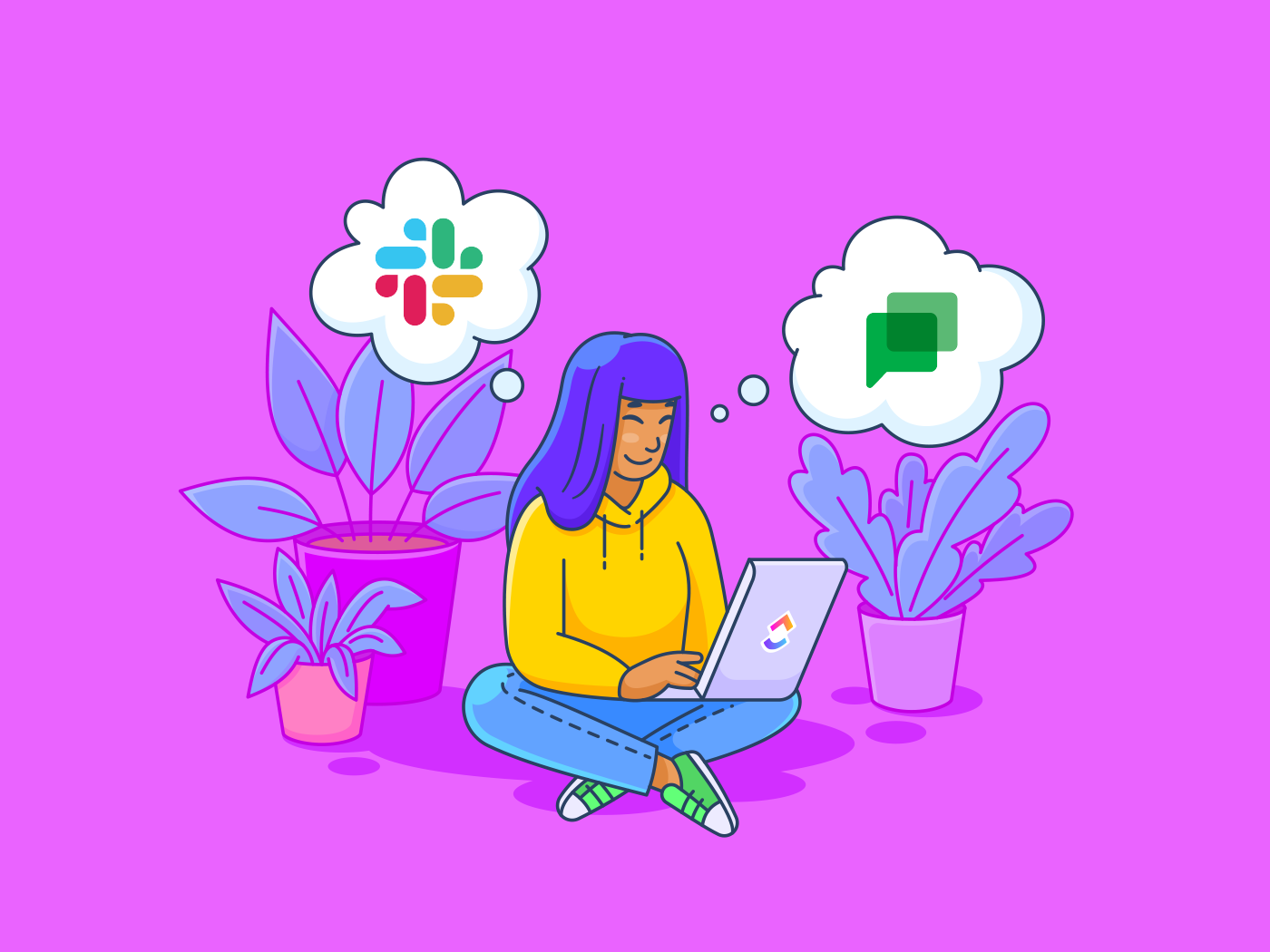
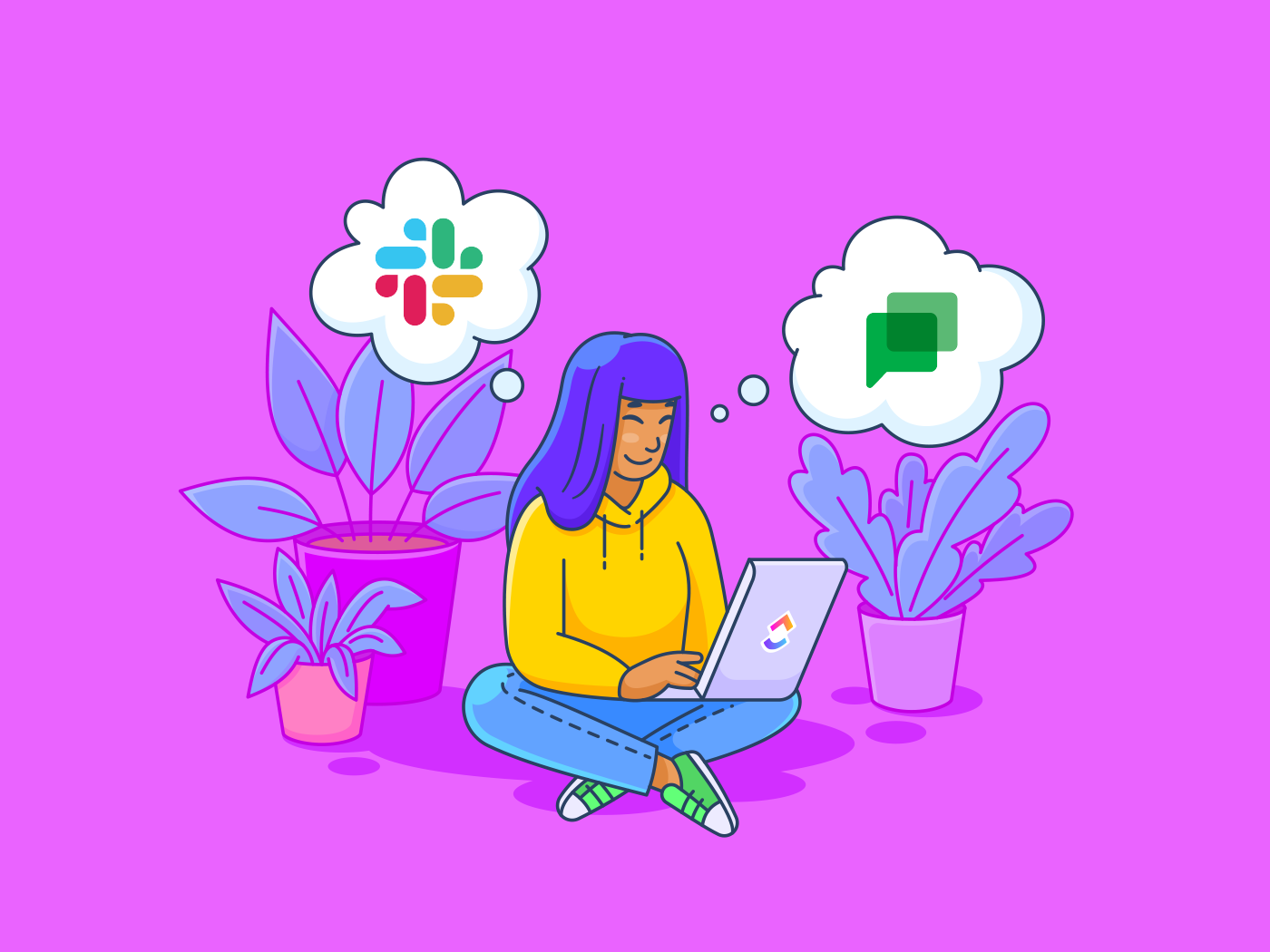
It wasn’t even a decade ago when most organizations used Google Chat (previously Hangouts) to communicate with one another – whether it was across the globe or on the other side of the office. But then came Slack, which now boasts more than 10 million daily active users. Suddenly, the question of Slack vs. Google Chat became a huge software decision for businesses everywhere.
And let’s be real, the rise of Slack hasn’t stopped Google Chat in its tracks. In fact, there are more than 6 million paying businesses using Google WorkSpace.
Clearly, these are some of the titans in the world of communication and collaboration.
But which one is better than the other? Who stands out? And what are the real differences between Slack vs. Google Chat?
Let’s find out! 👀
What is Slack?
Slack is a collaborative hub that came into the scene in 2013. It promises to inject simplicity and productivity into work life.
How?
The solution brings people, tools, and information under one roof to drive the business forward. Throw any device at Slack, and it’ll serve you without discrimination. You can hop into it using a computer, mobile, or browser. The choice is yours.
Slack is great for communicating with your team. It allows you to send a direct message, group message, create Slack channels, and so much more. Plus, you can integrate Slack with popular tools like HubSpot, Zoom, Google Drive, and yes, Slack integrates with ClickUp!
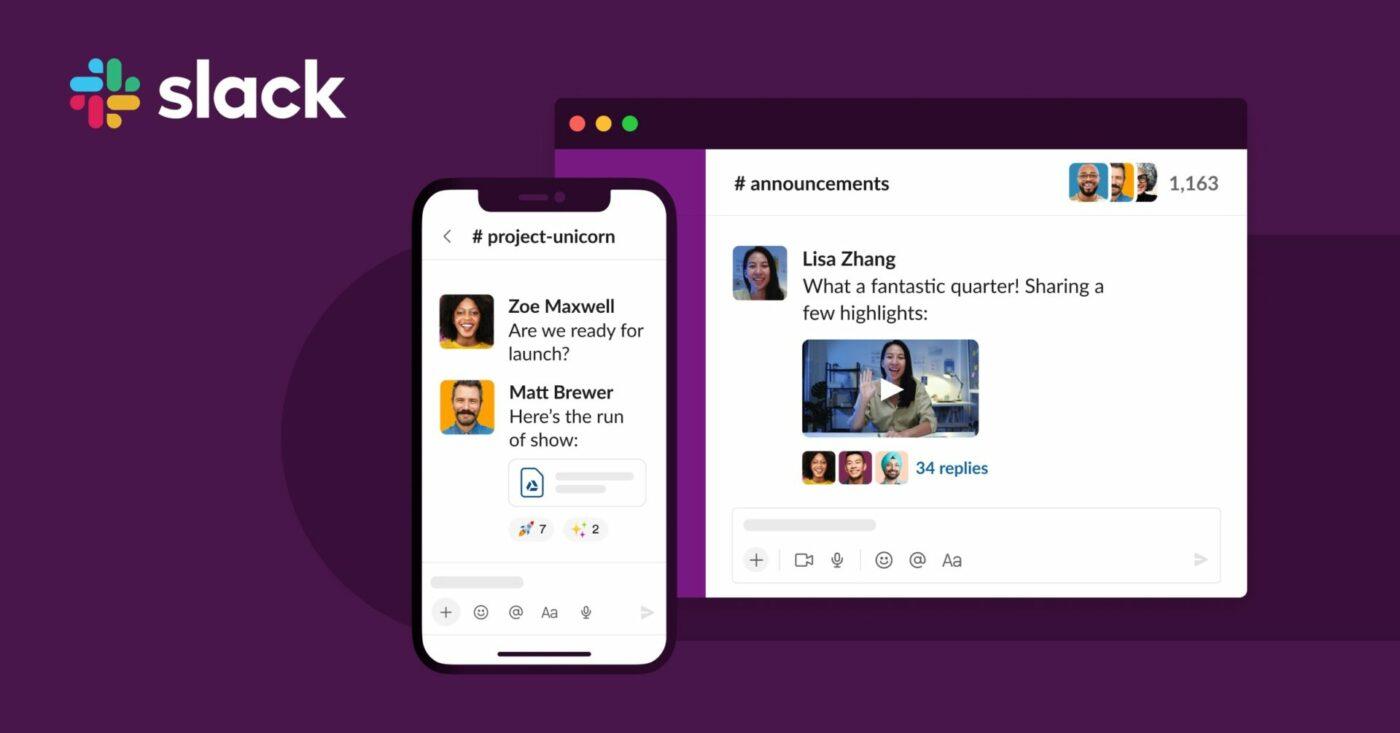
Slack features
What makes Slack tick? Stick with us:
1. Organized channels
“There’s nothing like too many channels.”
That’s Slack speaking. 🧑💻
Slack’s channels are where all conversations happen. The app allows you to create private and public channels based on office locations, projects, topics, etc. Most importantly, Slack channels help bring order and clarity to work. Simply create or join a channel for any topic so you can focus on the conversations and work that matters most to you.
If you need more advanced features, the paid version allows each channel to have its unique email address. Bid farewell to cluttered inboxes. 👋
2. Audio and video calling
Not a fan of typing out a long message to get an answer? Or perhaps you prefer to resolve an issue or brainstorm project ideas with your colleagues in real-time?
No problem!
Slack’s one-to-one audio and video calls will come to your rescue. And if you want up to 15 people to join your call and video meetings, the paid plan is the way to go. Slack also allows integration with third-party conferencing tools to make communicating with your team as seamless as possible.
3. Slack Connect
Want 360-degrees collaboration? Retire the tired and siloed email threads now. Slack’s Connect lets the conversations happen in one place.
It also allows your team to work securely and collaboratively with external partners such as agencies, vendors, clients, and more. The result is faster response times and better enterprise support.
4. Automation
Crafting standard request processes, sharing updates, and other mundane tasks shouldn’t take up your productive and creative energy. Slack’s automation will set you up for success and let your productivity shoots through the roof.
Slack’s workflow builder automates your everyday and routine work so you can get answers, approvals, and resolve issues quicker. It also allows integration with Zapier and other solutions for maximum automation.
Slack pricing
The features don’t fail, but, is Slack friendly on your pocket? Let’s take a look at its pricing plans:
- Free: The free plan allows you to see up to 10,000 most recent messages and integrate up to 10 third-party apps. It supports 1:1 audio and video calls, offers unlimited channels, allows file-sharing, and provides 5GB of file storage.
- Pro ($6.67/month/person): With the Pro version, you enjoy unlimited app integration, 10GB of file storage per user, group calls, screen sharing with up to 15 people, searchability, and intelligence. Google authentication and guest access are some of the other features.
- Business+ ($12.50/month/person): The Business Plus plan gives you unlimited message history and boosts your storage up to 20GB per crew member. It also promises 24/7 support and 99.99% uptime.
- Enterprise (custom pricing): Want to scale things higher? The Enterprise plan comes with enterprise-grade security and supports up to 500,000 people. You also get customizable policies, centralized controls, and tailored support.
What is Google Chat?
The world’s leading search giant brings you a communication and collaboration tool. Some history here—Hangouts began life in 2011 as part of the Google Plus experience. It evolved into Hangouts Chat in 2017 before changing its name to Google Chat.
What was that name-changing spree for? Even Google itself failed to answer us.
But what we know is that Google Chat is another secure communication tool built for teams; it allows easy communication within the Google Workspace ecosystem. Your team players can access chat spaces, share files, and video-call one another in Google Meet.
It’s part of the larger Google Workspace, a complete business arena. That means you must have a Google Workspace plan to access the Chat. Like Slack, Chat is accessible via browsers, computer apps, and mobile apps.
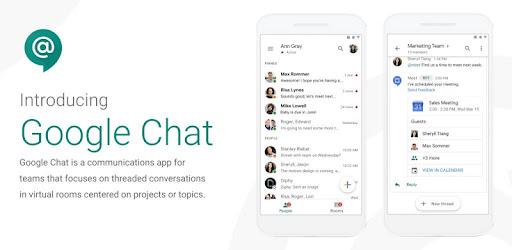
Google Chat features
Google Chat also has unique features to tackle its opponent:
1. Spaces for collaboration
Slack has channels. WhatsApp has WhatsApp Groups. What does Google have?
Spaces.
A space allows everyone to be on the same page about the same topic. You can have different spaces for company culture, football, and virtually anything under the sun. This feature brings threaded conversations, tasks, and files in one place. External users can also join the discussions.
And guess what? A single space can hold up to 8,000 people! Want to bring something to George’s attention without disturbing Liz, Ben, and others? @mentions will sort you out.
But here’s the downside: You cannot reply directly to a previous message Liz left. Slack wins here.
2. Audio and video calling
Google Chat + Google Meet integration allows you to hop on an audio or video call. The latter is a Google Workspace video conferencing solution. You can now dive deeper into a topic beyond the hurdles of texting.
Meet allows you to call everyone in a space or a workplace buddy in a direct conversation. Simply hit its button, and a video chat will pop up. They can then click on it to land on Meet.
3. Integrations
Being a member of Google Workspace means one thing: Out of the box, Google Chat integrates automatically with its siblings to enrich your experience. We’re talking about Google Forms, Gmail, Google Docs, Google Calendar, Google Meet, and Google Drive.
Everything can happen in a single window. For instance, you can have a serious video conference on one side and a sizzling chat on another. No more task-switching.
And if you want to throw in a third-party solution, you’re welcome. Not a fan of Google Calendar? Use G Suite Sync to sync calendar details with Microsoft Outlook.
4. Chat automations
Smart Reply suggests phrases to help you save time and send quick responses. You can use smart reply suggestions in Chat to get responses based on the incoming message.
Practice work efficiency and use shortcuts in Google Chat. For example, type “?“(Question mark) anywhere outside the Chat’s text box, and voila! A family of keyboard shortcuts like Command + K or Control + K will be at your service.
Any emoji fan in the house? The Slack-like emojis will inject personality into the whole automation.
Google Chat pricing
Let’s reveal the various plans Google offers:
- Business Starter ($6/month/person): This package comes with 30 GB storage per seat and supports up to 100 video meeting participants.
- Business Standard ($12/month/person): The storage per seat expands up to 2TB. A maximum of 150 people can participate in a video meeting.
- Business Plus (custom pricing): You get 5TB storage per seat and a maximum of 250 video meeting seats.
- Enterprise (custom pricing): It gives you unlimited storage per seat and up to 250 people can attend your video meeting.
Google Chat vs. Slack: Who Wins?
We wish there was a clear-cut answer for you, but let’s help you weigh the pros and cons of each of them for an informed decision:
The interface
User interface (UI), user experience (UX), and aesthetics are significant factors. You don’t want to spend a great part of your workday dealing with a depressed, dull, or hard-to-navigate UI. So be sure it’s aesthetically pleasing, user-friendly, and intuitive.
Google Chat interface
Google Chat’s interface is pretty similar to Gmail Chat’s. That predictability and consistency give it some marks. You’re a click away from shared tasks and files in Chat spaces. Simply hit a tab at the top of the Space. A side panel gives you quick access to tasks, calendars, and maps.
But Google Chat has limited themes to choose from- it only offers light and dark modes. Bad luck to creative minds.
Slack interface 🥇
When it comes to eye-pleasing and user-friendly interface, Slack wins hands-down. Shortcut commands for a new channel or GIF are there. Customize the avatar and paint your Slack with a fanciful color.
Notifications
A great solution alerts you the moment a message lands. You don’t want to miss that crucial meeting with the boss.
Slack notifications
Slack is king here for its diverse and powerful notifications.
You can set unique notifications for specific keywords and channels. And if you want to step away from the digital world or are busy, befriend the “Do Not Disturb” mode at set day hours.
Google Chat notifications 🥇
With Google Chat, you can tweak your mobile, desktop, email, or web notification preferences.
The same is possible with Slack. However, it limits notification set-ups to only those periods when you’re inactive on the desktop.
Search feature
We all hate it when a critical message disappears in the clutter, never to be traced. A harrowing search experience eats your time, spoils your day, and lowers productivity.
“So, you decided to ignore my message. Right?” That question can be irritating and depressing.
Slack search 🥇
Slack doesn’t slack when it comes to search. The process is simply a breeze. Plus, you can say goodbye to information overload.
You’re just seconds away from the people, channels, files, or conversations you want. Also, you can narrow your search down to a specific period or channel.
Google Chat search
As for Google Chat, the free plan’s search feature is basic. Only higher packages gift you advanced search options.
Business and Enterprise packages allow you to search the whole Google Workspace and constituent apps.
So, congratulations to Slack here.
Integrations
Integration expands your workspace and streamlines workflows. Thankfully, the two guys welcome third-party tools under one roof.
Slack integrations
Slack offers integration to 2,400 + other productivity apps in its ecosystem. An integration powerhouse it is!
Google Chat integrations
Google Chat automatically integrates with other Google solutions: Docs, Gmail, Forms, Meet, Calendar, Drive, and more.
Bots, too, are other creative additions to automate your day.
Spaces and channels
Group communication spaces are where these two apps seem to have copied each other. Google calls them Spaces, and Slack calls them Channels.
But there are a few crucial differences.
Google Chat spaces
Google Chat’s Spaces are private by default, so someone must invite you to join. Spaces allow you to share tasks and files with teammates. And with @mentions, only Maggie can get your message in the Space. So email forwarding, CC, and BCC can take a rest.
The threaded conversation is part of Google Chat. However, you should decide whether you want it or not when creating a space.
Once you OK your settings for a space, there’s no room for changing them in the future.
Slack channels
Slack’s channels can be private or public. Public channels welcome any workspace member, allowing inclusivity and transparency.
Private channels and their content are open only to members. You have to ask a member to add you in.
Slack’s thread conversations are optional. Want to discuss a topic without cluttering the feed? Use a thread convo.
Slack vs Google Chat on Reddit
We took to Reddit to see where people land on Slack vs Google Chat. When you search Slack vs Google Chat on Reddit, many users agree that they prefer Slack’s UI and UX over Google Chat:
“Slack is clean and easy to read a lot of text at once without scrolling and interacting with the UI to “See more”
Other Reddit users noted that despite Slack’s better design, Google Chat wins when it comes to audio, price, and integrations:
“Slack wins on UI and has a better chat flow. Google Chat wins in price, integrations, and audio/video capabilities.”
ClickUp Positioning and Features Vs. Slack and Google Chat
ClickUp is a single solution to all your communication and task management problems.
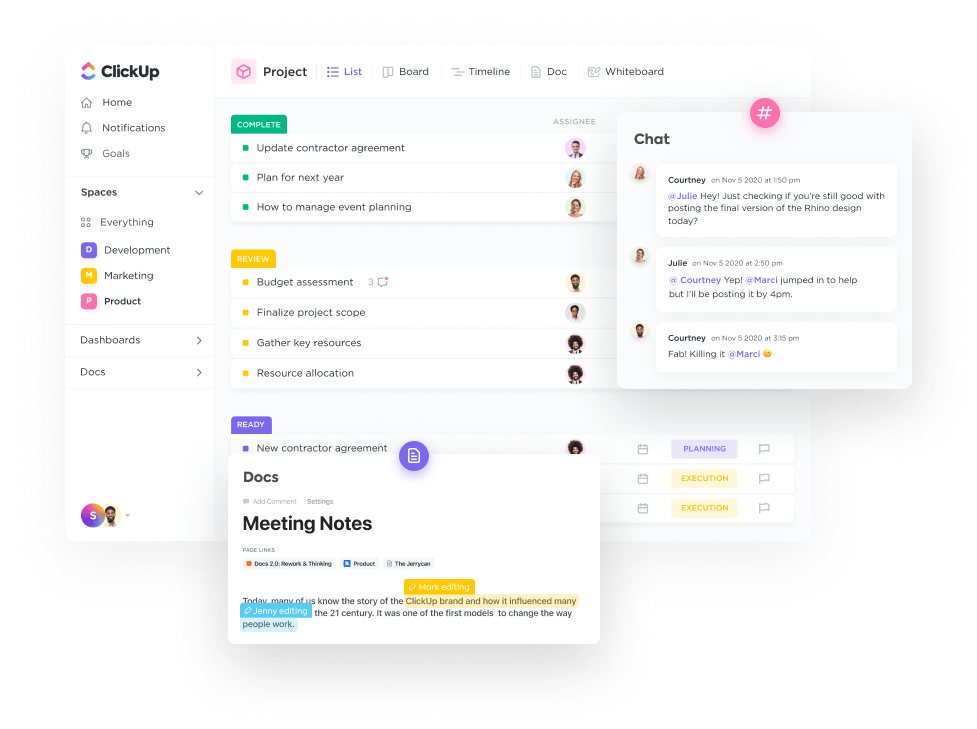
From chatting with remote coworkers to assigning tasks and automating workflows, ClickUp got your back.
And the best part?
ClickUp is home to robust features that will streamline your tasks, people, and resources:
1. Task management
ClickUp makes task management painless. You can get routine work off the plate by using ClickUp’s recurring tasks. Color-coded task priorities help your crew tackle the urgent tasks first thing in the morning. Grab ClickUp Reminders to ensure you’re always on track.
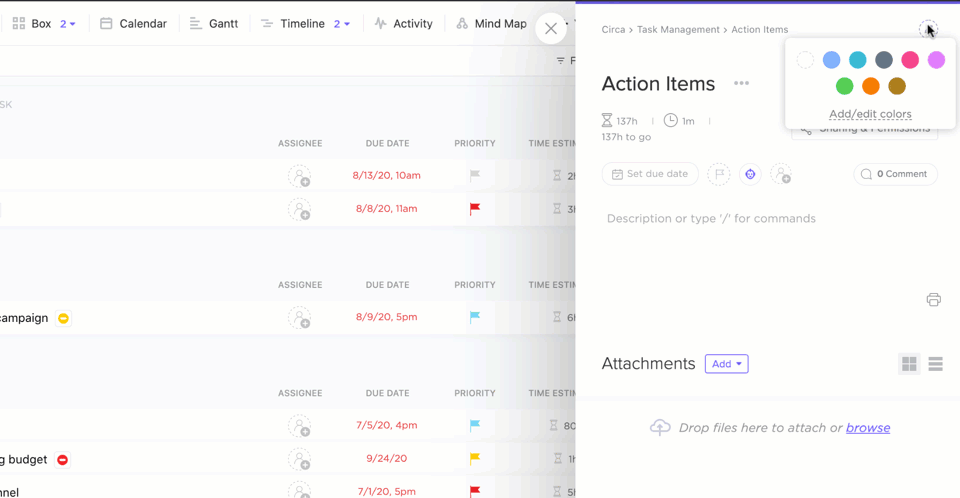
2. Comments
Everyone has probably been in this boat—you’ve assigned a task and suddenly another aspect of that task requires something or someone to get involved. In the past, you might’ve just simply created a new task.
But with ClickUp, you cut out the communication mess and additional tasks by simply assigning ClickUp comments to those who need to review before you move to the next step. It’s easy to share anything on a task. There are even separate threads for replies to other peoples’ comments.
This helps you keep all lines of communication open and organized. And for those who maybe type a little too quickly, ClickUp allows you to edit comments at any time.
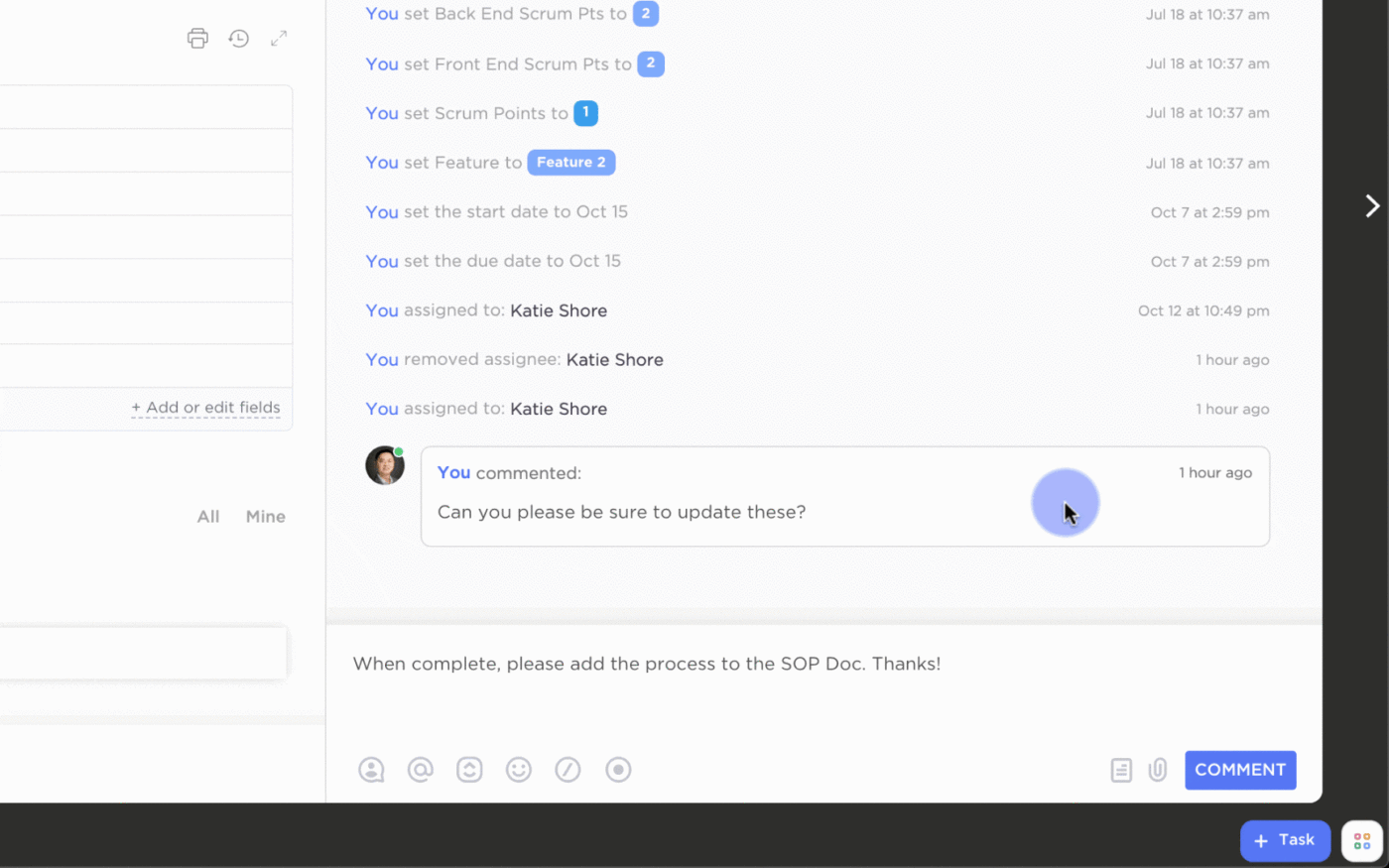
3. Integrations
Did you know you can bring over 1000+ other apps into ClickUp? In fact, ClickUp supports the most popular apps you can think of like Google Drive, Zoom, Microsoft Teams, and more. By the way, there are integrations for Google Chat + ClickUp and Slack + ClickUp.
Why choose one when you can have two powerful work tools working together? 😉
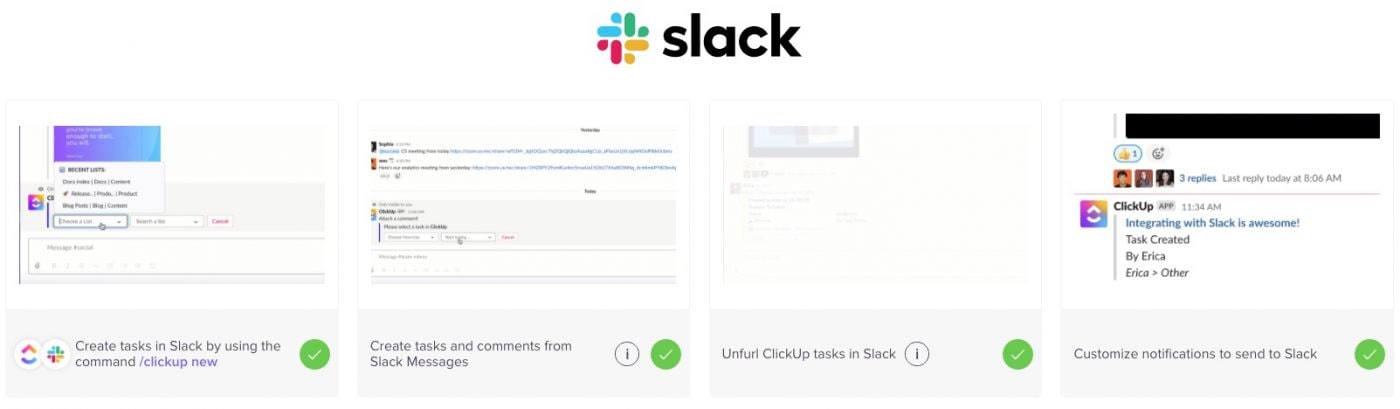
4. Chat View
Another feature from ClickUp is Chat View. This lets you quickly share link resources and updates and consolidate team communication under a single roof. Add a team player to conversations with @mentions and assign comments to keep your crew moving on action items.
Learn how ClickUp’s Chat View helps social marketing expert Michelle Thames organize her business.
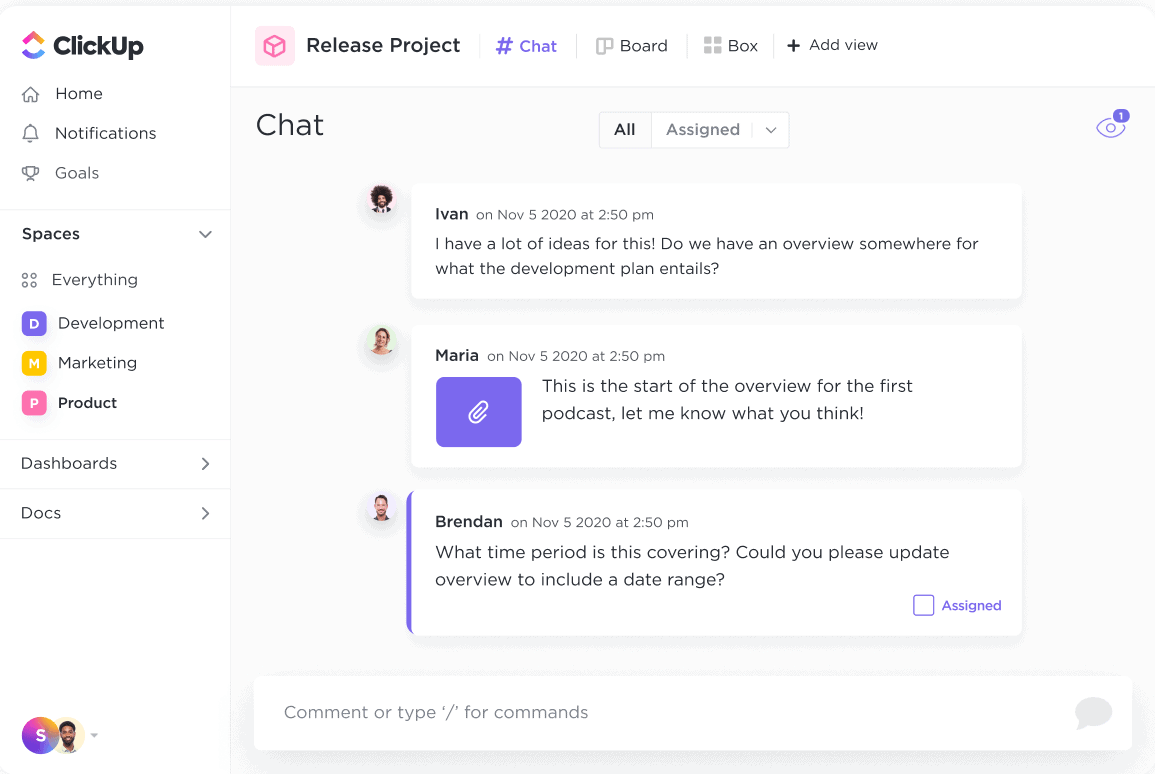
5. Email in ClickUp
Send and receive emails in ClickUp with ease and create tasks from emails, craft automation, attach emails to tasks, and more. This helps improve team communication with faster connections and up-to-date communication between teams.
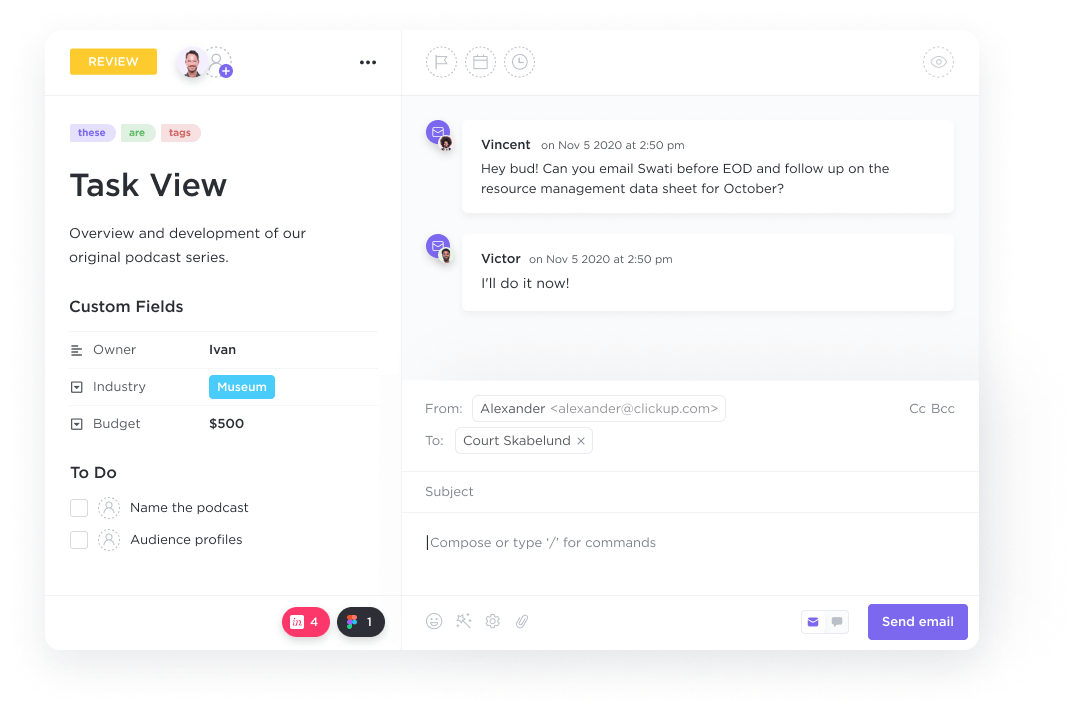
6. Docs
ClickUp Docs make it easy to build and create gorgeous Docs, wikis, and other important documents directly in your team’s workflow. Connect them to workflows to execute ideas with your team or Docs and wikis to share in-depth ideas. Then attach them to workflows.
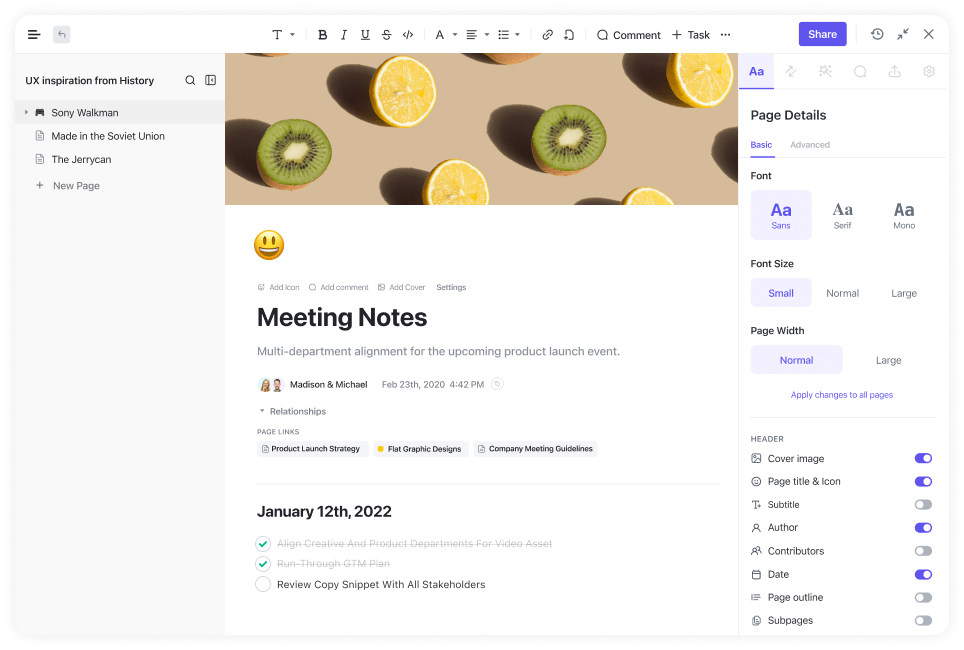
7. Task dependencies
Create the perfect database with relationships. Build connections between dependencies, tasks, and documents to access whatever you need in a central spot. You can easily connect any number of tasks so you have faster access the work items that are the most pressing.
Additionally, you can link clients to specific deals or even customers to their orders. There are a ton of opportunities when it comes to Task Dependencies.

8. Automation
Streamline workflows and save your creative energy by automating routine tasks—no more repetitive actions. ClickUp Automations are perfect for complex and simple workflows that reoccur on a regular basis. Need a task to go to a specific team after you’ve finished your work?
That’s a simple automation.
Want to tag a specific person when a deadline is missed? Or do you need to change the priority once a task’s status is changed? You can do it all (and even create a custom automation) within ClickUp.
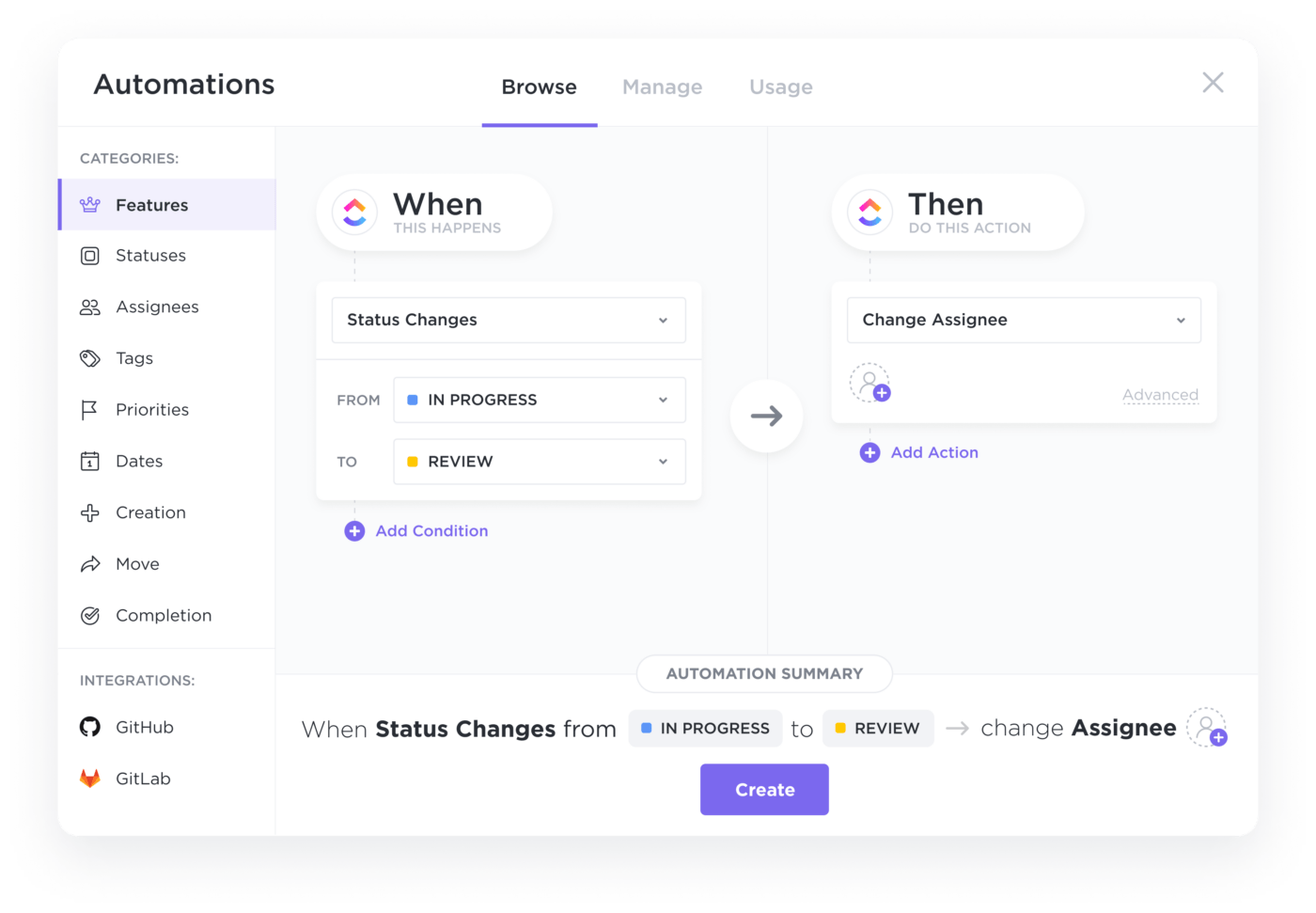
ClickUp pricing
ClickUp offers a free plan and affordable paid plans. And the icing on the cake? The free version will surprise you with robust, premium-like features.
- Free Plan: We give you more than enough to drive-test our solution. You get 100MB storage and can add unlimited members to do unlimited tasks. You also get whiteboards, 24/7 support, and more.
- Unlimited ($5/month/person): After loving the free plan, go a step further and grab the unlimited package. It gifts you unlimited storage, integrations, and custom fields.
- Business ($12/month/person): Spread your wings and go Business! apart from the Unlimited plan’s benefits, you get Google SSO, custom exporting, advanced automation, and more.
- Business Plus (custom pricing): This package rewards you with everything in Business plus team sharing, custom permissions, admin training, and priority support!
And The Winner Is…
We agree that in the question of Slack vs. Google Chat, each platform certainly has its core features that help its users. Both are insanely helpful tools for communicating with team members and stay in touch with tasks and workflows.
And if you’re still not convinced with either of them, then check out these Microsoft Teams alternatives for other options.
We’ll tell you, though—you’ll find ClickUp in both of those lists because not only does it provide reliable features for seamless communication, but it also serves as an all-in-one project management tool that connects with over 1,000 other work tools to help your team streamline all your work into one place.
Sounds like the real winner to me. 😉🥇



