20 Best Task Management Software Tools to Elevate Your Workflows [2025 Edition]
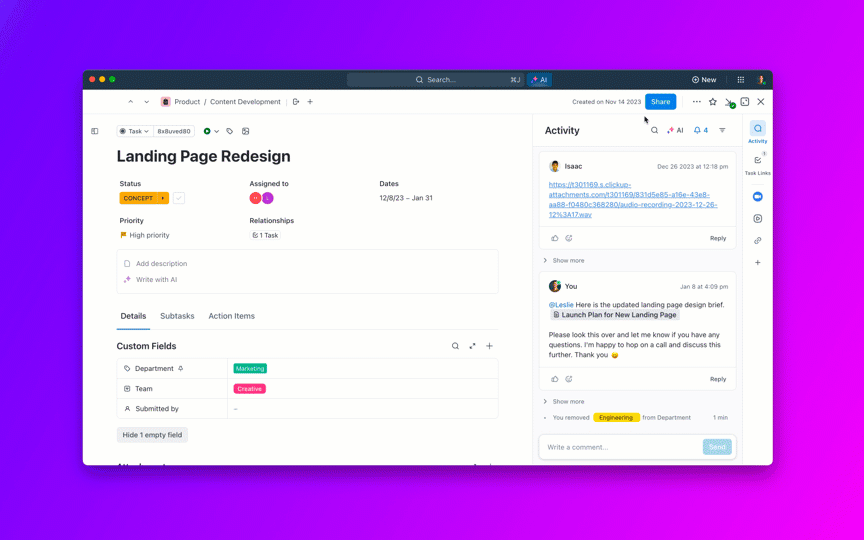
Sorry, there were no results found for “”
Sorry, there were no results found for “”
Sorry, there were no results found for “”
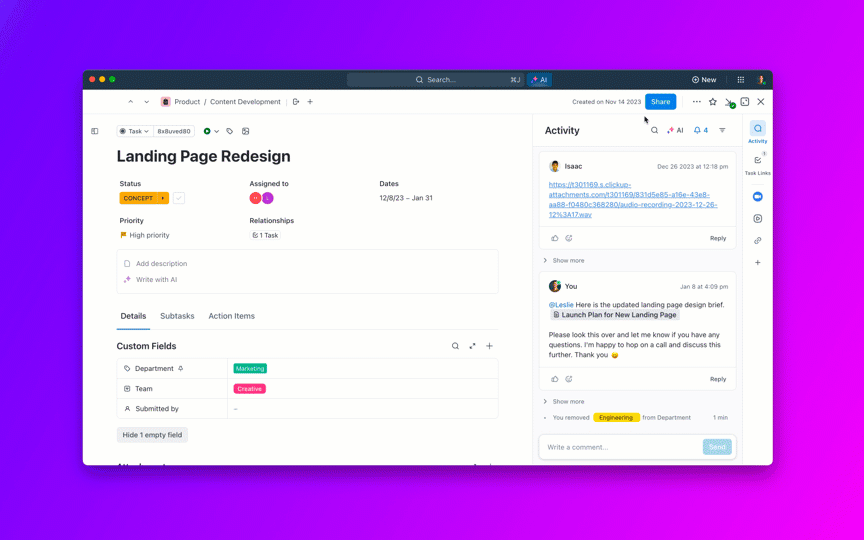
A few years ago, I realized my team’s workload wasn’t the issue—it was how we managed it. When tasks piled up, deadlines slipped, and motivation took a hit, it was only because we didn’t have a clear system in place.
We had already been familiar with the best project management tools, but finding the right task management tool completely transformed our work.
It gave me the visibility and structure to set realistic deadlines, balance workloads, and help everyone avoid burnout.
That’s why my team at ClickUp and I put together this guide to the 20 best task management tools. We’ve highlighted key features, limitations, and pricing so you can find the perfect fit for assigning tasks, prioritizing effectively, and keeping your workflows running smoothly. 🌟
Not all task management tools are created equal. Some are versatile, while others focus on nailing specific functions like task dependencies.
We eventually narrowed down to 20 best task management software that just had to be on our list. We cherry-picked them after considering diverse criteria like feature set and affordability, so you’re sure to find something that addresses your immediate needs. 🧐
Here’s a snapshot of our list, which will be followed by detailed and honest reviews of each software:
| Software | Best for | Standout features | Free tier |
| ClickUp | Overall project and task management | Versatile, AI-enabled task management with an excellent price-to-features ratio | Available |
| Asana | Remote teams | Code-free workflow builder and cross-team task tracking | Available |
| Jira | Experienced IT professionals | Agile task tracking and multiple customizations | Available |
| Monday.com | Marketing and PMO teams | Marketing task management with defined OKR monitoring | Available (after a free trial) |
| Trello | Small teams | Simple interface and task automation functionalities | Available |
| Hive | Multi-layered team collaboration | Custom task dashboards and multiple real-time communication tools | Available |
| MeisterTask | Kanban task management | Clean, logically structured Kanban boards and timelines | Available |
| nTask | Visual scheduling | Unified task builder and scheduling sheets | No |
| ZenHub | Software teams | Connect project tasks with GitHub | No |
| Zoho Projects | Complex project management | Access tasks from different Zoho applications | Available |
| ActiveCollab | Personalized task management for client-based workflows | Project-level task and time tracking and a personal task manager | No |
| Wrike | Scalable workflow management | Task hierarchy planning and advanced reporting | Available |
| Todoist | Teams on a budget | Supports natural language for task capturing | Available |
| ProofHub | Granular task tracking | Offers data-rich task completion reports | No |
| SmartTask | Managing multiple projects | Dedicated Project Portfolios feature with intuitive dashboards | Available |
| HubSpot | CRM tasks | Generate tasks from your email inbox | Available |
| Paymo | Client tasks and bookings | Well-structured schedule booking and related task flows | Available |
| TimeCamp | Time tracking and billing tasks | One-click time entries and task-time budgeting | No |
| Any.do | Creating simple to-do lists and daily planners | Shared lists for clear accountability tracking | Available |
| Smartsheet | Spreadsheet-style task management | Allows merging several sheets for a consolidated overview of tasks | Available |
Our editorial team follows a transparent, research-backed, and vendor-neutral process, so you can trust that our recommendations are based on real product value.
Here’s a detailed rundown of how we review software at ClickUp.
We might be a bit biased here, but ClickUp has repeatedly proved itself to be the best task management solution for individuals, professionals, and teams alike.
G2 considers it to be the best-rated task management and team task management software, ranking it #1 in 15+ competitive categories!
What makes ClickUp click is its AI-enabled, end-to-end support for managing tasks and priorities, monitoring progress, and staying productive.
📮ClickUp Insight: A typical knowledge worker has to connect with 6 people on average to get work done. This means reaching out to 6 core connections daily to gather essential context, align priorities, and move projects forward.
The struggle is real—constant follow-ups, version confusion, and visibility black holes erode team productivity. A centralized platform like ClickUp brings tasks and conversations together, enhances them with AI insights and actions, and makes context instantly available at your fingertips.
My team’s use of ClickUp is pretty straightforward. For starters, we use ClickUp Tasks for everything, from centralized task planning and scheduling to tracking individual assignments.
We get to categorize team tasks by type and set Custom Task Status from To Do to Done to make tracking effortless. We can use as many Custom Fields as we want to set deadlines, add assignees, and define further details we want to track or filter through. For each task assignment, our team can also:
Our Task View is by default a pop-up window, but we can also minimize it to a sidebar or Task Tray if we want to keep our individual to-do lists accessible or track time as we go.
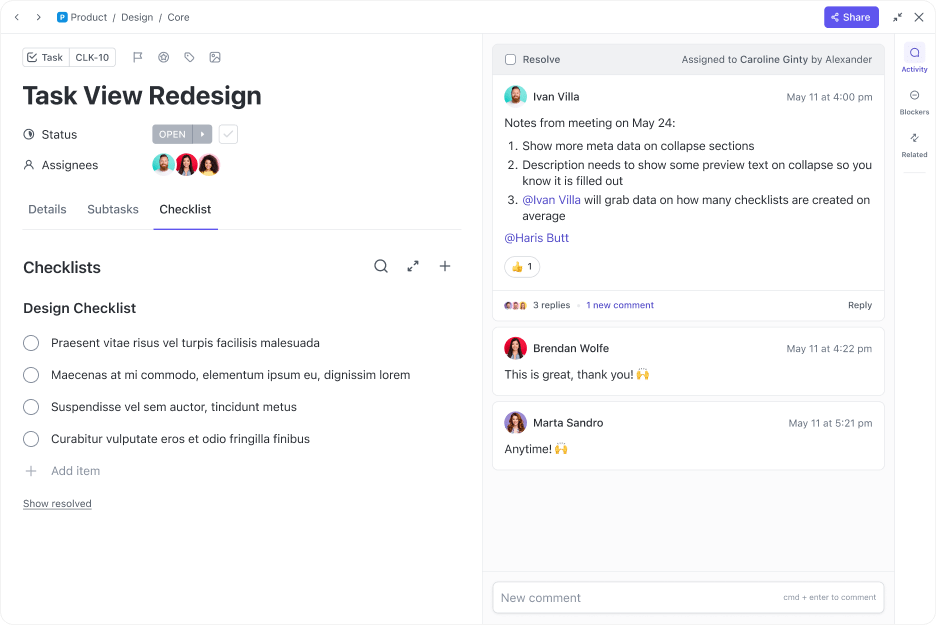
And, if we’re dealing with an overwhelming workload, we identify what to prioritize and deprioritize using ClickUp Task Priorities and its color-coded tags.
ClickUp Calendar helps you plan project timelines, prioritize tasks, share calendars with your colleagues, schedule and join events, and adjust event durations by dragging and dropping tasks onto the calendar. You can visualize your work in multiple views, including daily, weekly, or monthly views, and set alerts and reminders so that you always stick to deadlines.
We also lighten team workloads with ClickUp Automatons, which lets us automate time-consuming tasks like checking emails or organizing documents.
The true magic of ClickUp lies in its ability to break down traditional barriers between communication and task execution.
Traditional work management tools force teams to juggle multiple apps, constantly switching between chat platforms, project trackers, and communication channels.

ClickUp Chat shatters this fragmentation, creating a unified workspace where conversations and tasks live side by side. Connect with your team in private DMs or group conversations and keep projects moving forward by brainstorming ideas, sharing progress updates, and hopping on quick audio or video calls—from within ClickUp. Here’s how:
Beyond tracking and prioritizing tasks, ClickUp also lends us a hand with Project Management. For instance, we employ ClickUp Brain, the platform’s AI assistant, to automate project summaries, task planning, and task standups and updates.
ClickUp Brain is a neural network that connects the team’s tasks, documents, and discussions on the platform. It helps us extract and summarize information and action items through simple prompts and questions.
Customizable ClickUp templates further help us standardize task assignments immediately! If you’re new to the platform, the ClickUp Task Management Template can be a great starting point.
By downloading this free template, you can organize your tasks into Lists like Action Items, Ideas, and Backlog for easier navigation. Open separate views to track assignments by department or priority label.
Most of ClickUp’s task management features are accessible on the free plan. The price-to-features ratio on the paid options is one of the best in this space.
The platform has garnered largely positive reviews as a task management solution. Here’s how one user describes their experience:
My favorite feature is the ‘add to’ function for tasks, which enables me to have a central location for all major projects. Within the project/Epic, subtasks can be assigned to the correct space/list to be worked on by whoever needs it. Having a top-down view of the location and status of each subtask is invaluable to keeping track of what is completed and incomplete. Adding custom fields wherever I need them is also fantastic.
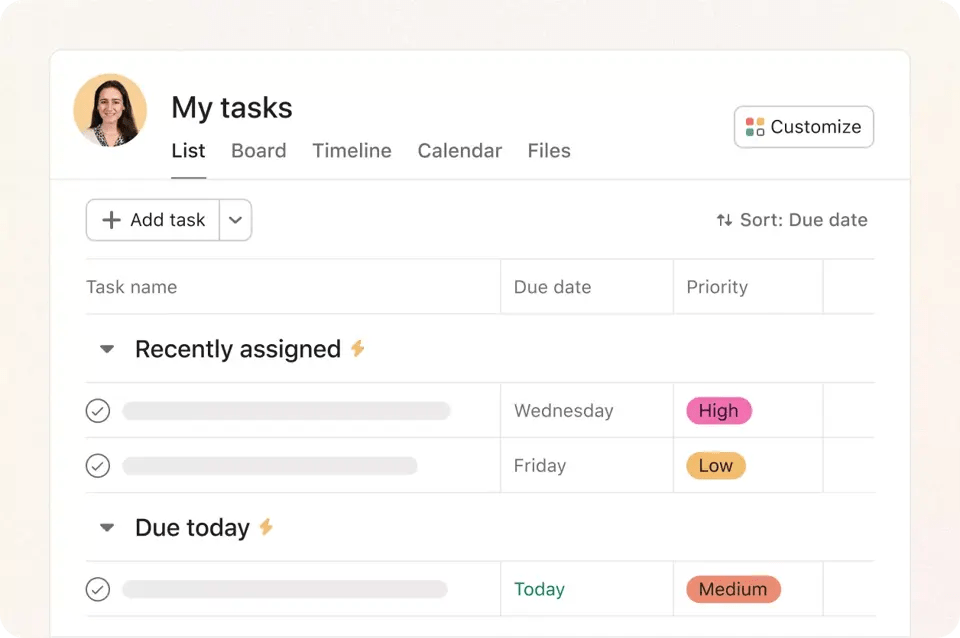
There’s no milder way to put it—we just love Asana as an online task management software for remote teams! For starters, we can use pre-built templates to organize our remote projects and coordinate on tasks and updates using the centralized Inbox feature.
As we tested the tool further, we noticed that it was incredibly easy to add and track cross-team tasks across multiple projects. Essentially, I can ensure the same task is never duplicated in another department, which is a common pain point for remote teams!
Its breadth of features is quite similar to ClickUp (you can check out a detailed ClickUp vs. Asana comparison here). For instance, I can add task descriptions in the form of bulleted lists, embed files to add context, set due dates, and add assignees in a few clicks. It’s also effortless to create subtasks, identify blockers, and streamline approvals on task changes.
What makes Asana stand out among its alternatives for me is the Workflow Builder feature—it gives us a smooth interface to create workflows without coding, helping us automate routine tasks and expedite projects. This quality task management software also features a My Tasks list, which helps prioritize work by auto-promoting tasks based on due dates.
Overall, Asana is a collaborative task management tool for anyone working remotely—my distributed team was able to communicate directly within the app, encouraging cross-functional collaboration with minimal friction. For added transparency, we recommend adding relevant collaborators to your team’s tasks to keep them updated on progress async.
*All listed prices refer to the yearly billing model
Many users have favorably reviewed Asana’s auto-reminders feature, like this one:
I like how Asana helps us to make and assign tasks to employees in our team, and also it auto gives them reminders to complete the tasks on time. Their reminder emails are very much helpful, this way our co-workers have the list of To-Do’s ready without checking multiple messaging platforms and emails.
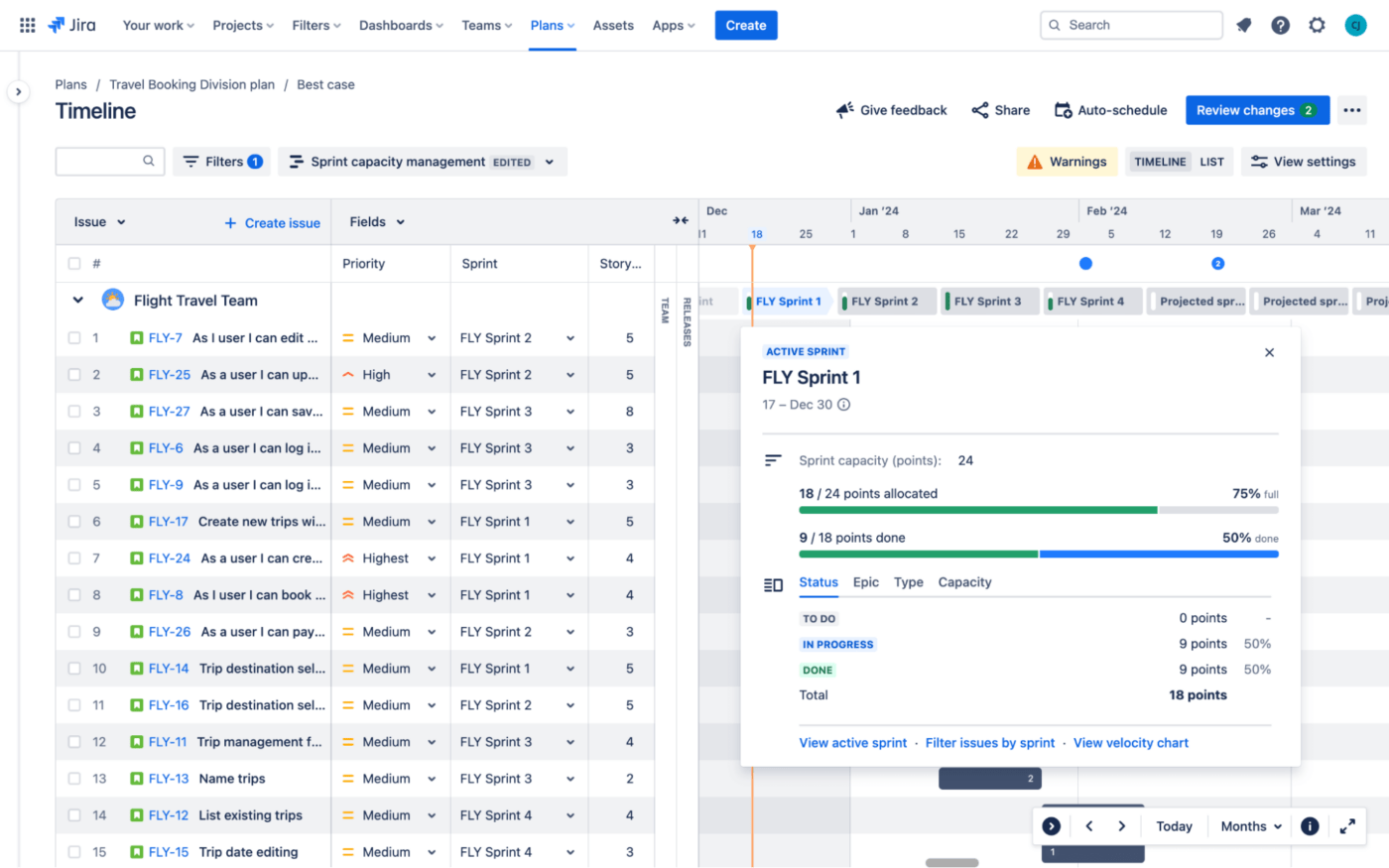
When I first started exploring Jira, it was evident to me that this was not as beginner-friendly as other alternatives due to a somewhat complex feature set. But then, Jira is a popular task management software option among seasoned professionals in industries like IT, finance, marketing, and HR, so it was worth a try.
To give you some context, Jira was first launched by Atlassian as an issue-tracking tool for software developers—but has now branched out to become a useful tool for project managers and task managers alike. In my experience, I found it to be an incredibly handy tool for Agile project management.
My team tried to set up a sample workflow for a complex Agile project, and we were able to break everything into manageable sprints. We got the option to set up tasks under:
Jira’s multiple views, like boards and timelines, makes it easy to track sprint tasks and identify roadblocks to ensure continuous improvement. The tool also supports team collaboration by allowing members to brainstorm and exchange task information across departments through shared workflows.
Moving to productivity, it’s worth noting that Jira, like ClickUp, lets us update custom task statuses in real time, while its automaton feature allows for running manual actions in the background. Plus, project managers can automate work using its numerous task management templates.
Tip: Explore the Jira-ClickUp integration to manage your Agile workflow better!
Jira’s business support is only available on paid tiers. However, free plan users can seek out community support.
Bonus read: Check out these Jira alternatives!

Can using Monday.com for managing tasks can make Mondays less dreadful? We think yes! This simple task management software provides all key features, from multiple task views to task templates, that you’d find in most Monday alternatives.
However, what our research team loves the most is the software’s specific task management features for marketing and PMO teams. For example, marketing teams can benefit from key features like brand asset management, robust Gantt charts (to build task timelines), and campaign tracking. Meanwhile, PMO teams rely on features for monitoring OKRs, identifying dependencies, and tracking time for future task planning.
I think Monday.com also stands out with its smooth interface. Its Work Management feature lets you create no-code marketing workflows for specific functions like content creation, social media, and event planning.
I consulted a few project managers who use the tool, and they even appreciated its intuitive layout. For example, the platform allows them to make informed decisions by accessing quick overviews of task progress on a dashboard. 📈
Plus, Monday.com allows you to organize workspaces into projects with individual tasks and subtasks, complete with color-coding options to help you track task priorities and statuses easily.
Overall, it’s a powerful task management tool—quite similar to ClickUp and Asana in terms of design and feature set. Plus, the platform integrates with top marketing tools as well as other collaborative platforms (including ClickUp).
You can access the following plans by first signing up for a 14-day free trial:
*All listed prices refer to the yearly billing model

I’m a religious fan of Kanban boards, which is partly why I always have a blast using Trello. One of the main reasons why I put it high up on our list is simplicity—most project management software are not as easy to learn as Trello, which makes it perfect for managing linear tasks on a smaller scale.
This good task management software is all about moving tasks like sticky notes on a drag-and-drop Kanban board for easier status tracking. Individuals can use it to create personalized task lists, while team members can rely on advanced checklists to add context to tasks by adding due dates and assignees.
As far as basic task management is concerned, this software supports task prioritization through labels like high, medium, or low priority. Say I want to access a specific batch of tasks and prepare a quick status report—all I have to do is filter through these labels.
Trello’s no-code (and cute!) automation tool called Butler is also incredibly comfortable to use. Even the less tech-savvy members of my team can automate recurring tasks by creating simple rules, buttons, and commands.
Trello lets us view tasks on calendars, timelines, and neatly organized tables, which is often more than enough to manage workloads in smaller teams. However, if you’re running a larger team or a more complex project that requires agility and a wider variety of project views, Trello alternatives with enterprise features may be a better option.
Trello’s free plan is pretty generous and supports up to 10 boards. You need to get a Premium tier to access more views and AI-driven features, which are necessary for effective task management in modern workspaces.
*All listed prices refer to the yearly billing model
Here’s what one user had to say about completing tasks and projects with Trello:
Trello provides software development projects with a smooth platform for managing Agile and Kanban workflows. Tasks can be easily created and organized because of its user-friendly interface and customisable boards, lists, and cards. While Trello’s ease of use is one of its main advantages, it might not have all the complex project management capabilities of more all-inclusive applications.
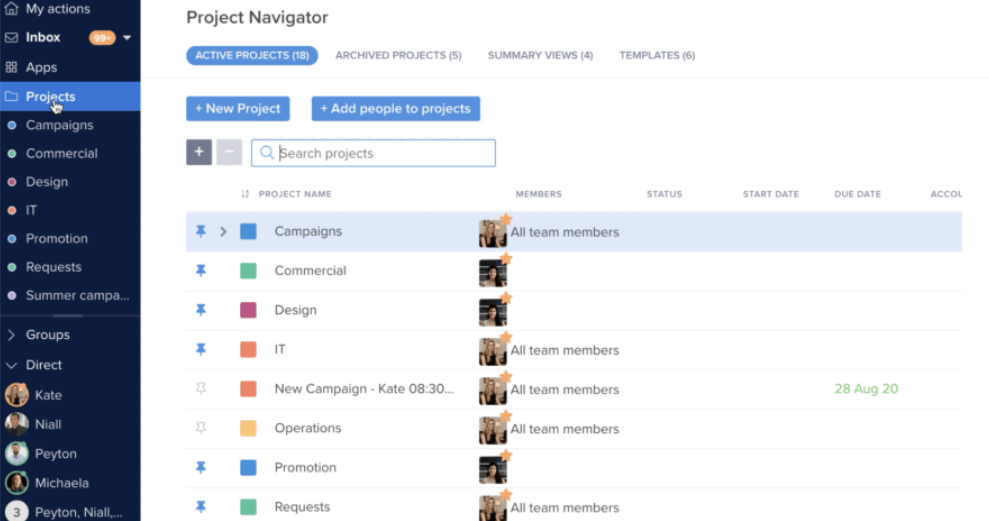
I had little idea of what Hive is like when I first started testing it. The platform advertises itself as an all-encompassing project management software with use cases ranging from project and resource management to client engagement. While I mostly explored features for task management, I can confidently say that this tool wins when it comes to facilitating team collaboration.
Hive provides any hybrid team with a task management platform to:
Like ClickUp, Hive supports project collaboration by letting teammates communicate across projects by leaving comments on action cards or tagging team members.
Collaboration here is smoother because you get to observe your tasks from unique angles. For example, we can use the Portfolio view to get a detailed overview of tasks across projects or the Label view to categorize subtasks. I thought I could focus better by activating the My Actions view to display my task assignments in a concentrated way.
We can also rely on key features like task status to easily track progress, templates to customize project layouts and business processes, and notifications to never miss a beat. Plus, Hive offers Workflows App—a no-code task automation tool to help you cut down on manual labor and design personalized automated workflows.
Hive’s free plan neatly supports basic task management for all your projects, but you’ll have to upgrade to paid plans for features like custom fields, task labels, and an in-app calendar.
*All listed prices refer to the yearly billing model
Bonus: Check out these Hive alternatives!
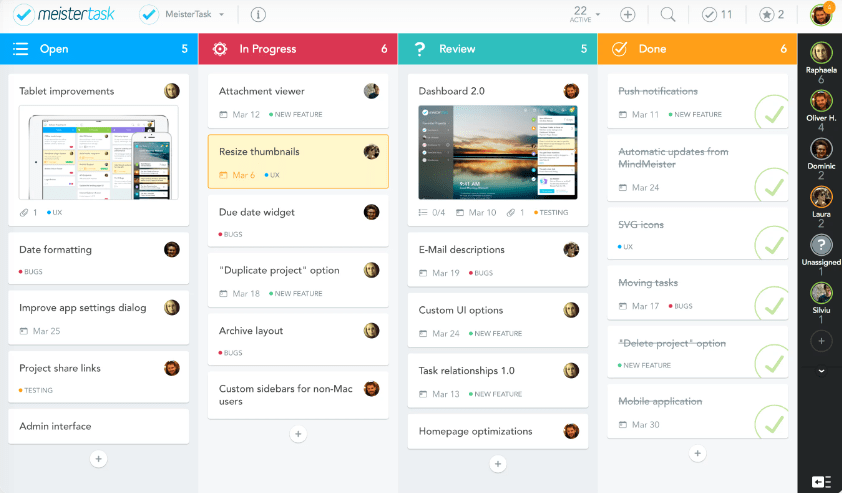
Most alternatives to MeisterTask include Kanban boards as one of their key features. However, I’d emphasize that MeisterTask excels as Kanban-based task management software because of how user-friendly and intuitive it is.
The tool is beautifully crafted and provides customizable Kanban-style boards that let us organize and monitor task cards. We can mark if tasks are In Progress, Done, or on the To Do list (or create custom sections). What’s cool is that we can also switch to a Gantt-like timeline view to access more linear scheduling.
These boards keep all work centralized and let us communicate effectively through task comments. We can mention teammates in the comments, add them as project watchers, and assign them tasks directly from the board. Whenever you manage projects prone to changes, just activate real-time notifications to keep everyone in the loop about the latest updates.
Besides collaborative boards, the software offers personal Kanban pinboards called Agendas, where we can organize all the tasks assigned to us, as well as access due dates and important files faster.
Many user reviews for MeisterTask compliment the tool’s pretty interface—here’s what a verified user shared:
The colorful Kanban-type interface, the multiple project lists you can have, tags, integration from MindMeister, easy integration from other websites to spawn tasks. I use it on my phone, tablet, and iPad.
*All listed prices refer to the yearly billing model
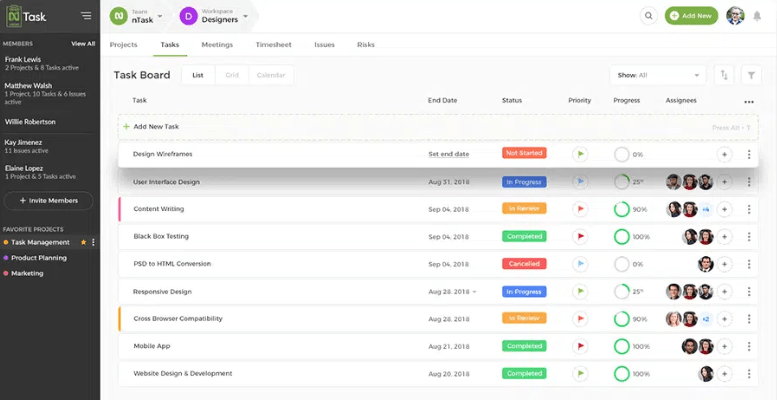
nTask serves as an SMB-focused hub for tracking and scheduling tasks under three sections: To-Do, Workflow, and Projects. The idea is to create both personal and professional task lists, as well as define workflows for specific functions like designing, fund management, and freelancing.
In my opinion, the Projects tab has quite a clutter-free interface to design granular schedules and assign tasks or entire task lists to your teammates. If you’re new to the platform, you can start with a weekly scheduling sheet to create a baseline of tasks, along with descriptions and assignees. Then, you can use the Task Builder to add tasks as needed.
As a visual task management tool, my team was able to use nTask to plan and prioritize tasks on a Kanban layout, manage interconnected delivery timelines, and visualize projects with color-coded Gantt charts.
For example, we scheduled tasks by setting planned and actual due dates and creating task dependencies and milestones to ensure timely completion. Then, we set priorities, custom statuses, and real-time notifications to ensure no action remains overlooked.
nTask’s robust time-tracking capabilities help us stay within realistic timeframes. I can monitor time spent on tasks and estimate the time my team will need for future tasks, which makes scheduling (and invoicing) easier over time.
You can access a 7-day trial period for all plans. NGOs may be able to get up to 50% off upon contacting sales.
*All listed prices refer to the yearly billing model
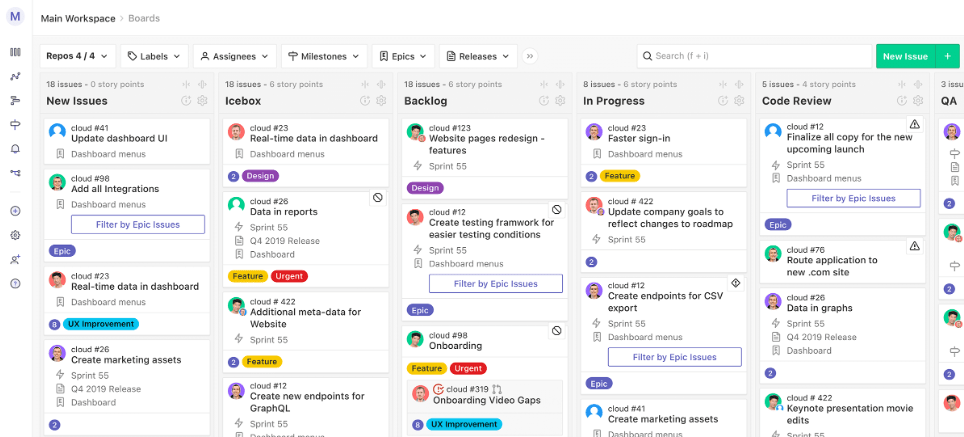
ZenHub is a project management solution that primarily caters to software development teams. It provides a native GitHub integration via a browser extension for Google Chrome or Mozilla Firefox. This helps reduce context switching by keeping project tasks connected with GitHub code.
Plus, ZenHub offers automatic task updates as users complete issues in GitHub, streamlining task completion by eliminating manual status check-ins from your team’s to-do list. There are also automated hand-offs to update all connected workspaces.
This online task management software and software development tool brings tasks together on intuitive, drag-and-drop Kanban boards, allowing teams to view all current tasks and their statuses.
Use these boards to prioritize tasks, track projects, and attach pull requests to corresponding issues. Group related issues into Epics or connect various private and public GitHub repos to a single board.
Additionally, ZenHub offers sprint planning features, making it a handy tool for agile teams. It lets us set automated sprint cycles, auto-generate new sprints with prioritized and unfinished tasks, and receive periodical reports on progress.
I’ve also heard pretty exciting things about ZenHub AI (automatic issue categorization, sprint reviews, etc.). However, I wasn’t able to get past the waitlist to try out its beta program.
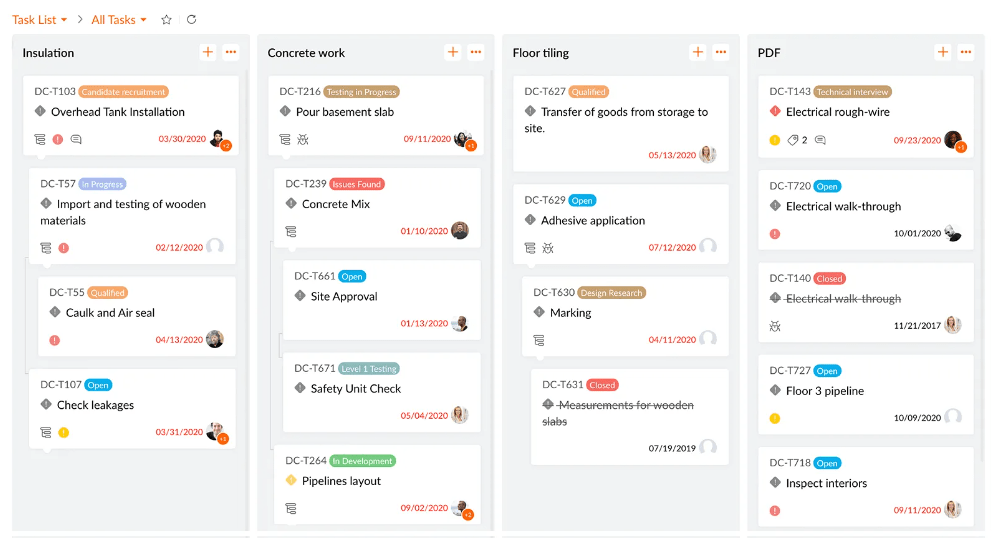
Zoho Projects is a reliable project management software with features such as issue tracking, team monitoring, project timesheets, and resource utilization charts. From the range of use cases we explored, this platform can be excellent for managing complex projects in industries like marketing, construction, IT, and consulting.
Zoho Projects offers a comprehensive toolset for task management that assists us in breaking projects down into milestones, task lists, and subtasks for simpler tracking. This task management platform is all about details—each task can have attributes like assignees, work hours, priorities, and reminders. Plus, we can use timesheets and timers to record time spent on each task.
We were able to schedule tasks on a calendar and get an overview of team members’ capacity simultaneously. This, I think, is crucial for balanced task planning and avoiding the risk of team burnout.
Like many Zoho alternatives, this tool simplifies task organization by providing Kanban-style boards with drag-and-drop task cards and flexible statuses. As for planning and tracking complex workflows, we can use Gantt charts to identify granular team tasks, set dependencies, and monitor deadlines to ensure everything is done on time. ⌛
I believe that using Zoho Projects is great for consolidating your task ecosystem when you use other Zoho applications, such as Zoho Mail or Zoho CRM, as the tool gives you a unified view of your tasks across sister platforms.
*All listed prices refer to the yearly billing model
Reviews mostly mention the product to be useful, albeit confusing at times. Here’s an excerpt:
Zoho Projects is useful when using to assign tasks, getting multiple projects done, and needing to know who will do it by when. It allows people to go in and time themselves to track how long it took them to do it. It does get really confusing at times to create tasks because of the many tedious needs that can be miscommunicated while trying to assign (tasks).
ActiveCollab is all about increasing productivity and meeting deadlines with ease in client-based workflows. Whether you’re a startup or a small creative team, the tool lets you invite unlimited clients to the platform for improved collaboration and feedback loops. In my opinion, this alone can help eliminate those hard-to-keep-track-of client meetings and follow-up email chains.
My experience? Besides adding tasks for my team, I was also able to break down complex actions into subtasks for my clients, ensuring all assigned tasks got done as planned. Additionally, we saw functions to:
This online task management software offers only three project views to choose from, which is less than what ActiveCollab alternatives typically offer. Still, it includes frequently used views—the Kanban board, Gantt chart, and List view.
I know automation is a recurring theme at this point, but still worth a mention—ActiveCollab can reduce manual labor by automating recurring tasks like drafting weekly reports. And, if you need to ensure actions are completed in a fixed order, just create dependencies between multiple tasks.
ActiveCollab stresses the importance of a personal task manager, which freelancers may find useful. It provides a My Work page where you can find and organize your task assignments by project, client, or due date.
ActiveCollab’s timesheets also impress me quite a bit. Besides getting an overview of all my time records, I can access project-level time tracking for easier billing. I can even revisit my productivity in terms of the comments posted, tasks created or closed, or due dates modified.
All plans come with a 14-day free trial. However, you have to subscribe to the most expensive plan for features like workload management and days-off planning.
*All listed prices refer to the yearly billing model

Wrike is well-known for its robust task and workflow management features. But what many users miss is how beautifully scalable it is! For instance, the platform lets me build a library of custom tasks that mimics our core processes—we can use it as a baseline for all our future workflows. And the best part is, we can expand this library to build a workspace tailored to a role, department, or even industry.
During the time we tested this tool, we created multi-level task lists across levels like folders, milestones, phases, and projects. Some of us even created personalized dashboards by pinning important tasks from our to-do list, all automatically sorted by priority and due date.
Like most of Wrike’s competitors, the platform supports strong teamwork—we can collaborate on real-time project plans, task assignments, and decision-making within the platform. Plus, the software includes built-in proofing tools for quick yet detailed task feedback and task automation to save time and increase work efficiency.
Additionally, Wrike allows project managers to build customizable reports on task and team performance. I was, for instance, able to further optimize workflows by analyzing relevant key performance indicators (KPIs) on dashboards.
Wrike offers integrations and additional cloud security features for an extra fee, but all of the following plans contain task management features:
*All listed prices refer to the yearly billing model
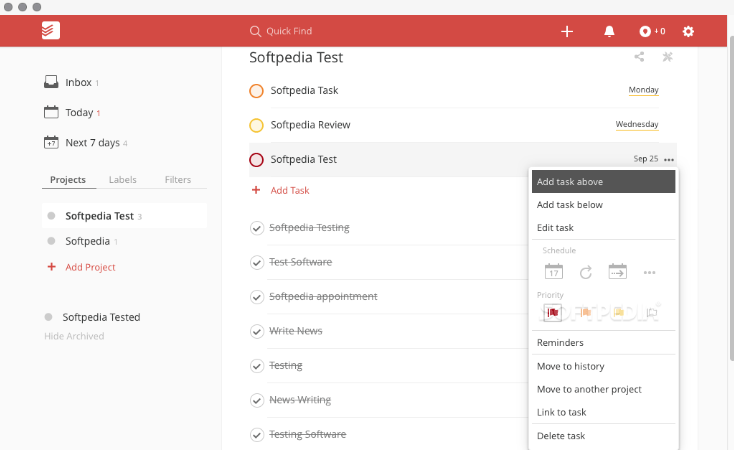
While many Todoist alternatives on our list offer additional project management features, this veteran app is purely focused on task management. I think Todoist is one of the few apps that consistently upgrades itself within its niche space. For instance, we can now create detailed daily to-do lists and set recurring tasks using natural language.
The tool ticks all the boxes for basic task planning and management—we can create tasks and subtasks, determine priorities, add due dates, and set reminders to ensure nothing goes overlooked. 👀
Although it’s primarily a task management app, Todoist can help you manage small-scale projects as it includes goal-setting features, labels to categorize tasks, and task descriptions to keep information centralized.
I personally loved its Upcoming calendar view—it displays which tasks are due urgently, and if anything’s too demanding, I can use a drag-and-drop function to reschedule assignments. And if I need to focus on team tasks that are currently due, I simply go to the Today view.
While Todoist’s simple navigation and low price make it a handy tool for personal task management, it’s also a good to-do list app for teams on a tight budget. Its project management features aren’t too comprehensive, but you can still assign tasks and leverage comments for better teamwork and transparency. Here’s what a small business owner had to share after using the tool:
Extremely easy to use for all levels of technological understanding. I use Todoist several times a day and we have integrated this across our whole team. We’ve experienced far less chance of tasks being lost or forgotten and people stay accountable because of the notifications received upon completion.
Tip: ClickUp has a neat Import from Todoist feature if you need to switch to a more extensive project management tool in the future.
*All listed prices refer to the yearly billing model
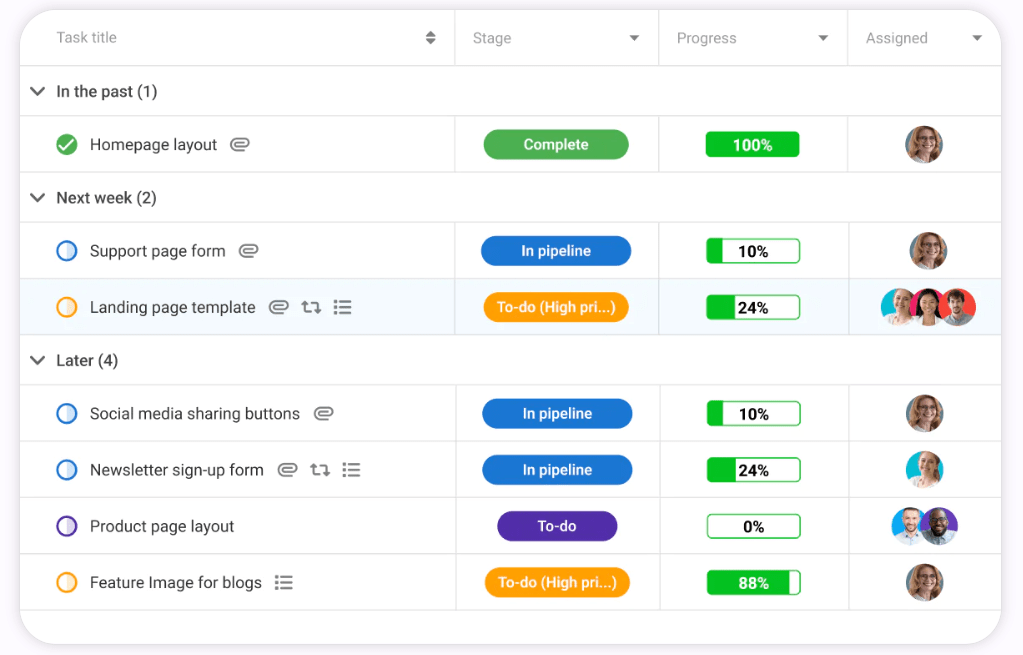
Besides being a good task management tool, ProofHub is a task tracking software that lets you easily create task lists and individual tasks, assign them to more than one team member, and closely follow due dates and priorities across task categories.
I am particularly in awe of the platform’s Table view for task tracking—I get to monitor progress percentages for actions in different categories (without being a pesky micromanager).
Similar to ProofHub alternatives, the software is fully customizable—we can build personalized workflows and use custom fields to capture any task-related data my team deems important. Custom fields enhance task tracking—because we customize them to track virtually any detail, be it deadlines or output.
Speaking of tracking, ProofHub has an intuitive interface for creating task dependencies for ensuring tasks are completed in a predetermined order. If you want to offer more clarity to assignees, leave comments on tasks or use mentions to guide them.
Additionally, ProofHub offers various reporting options to help gain insight into a project’s progress. You can enhance resource allocation by analyzing resource utilization reports or track project-specific progress with task completion reports.
Note that ProofHub currently avoids the per-user billing format, which may make it appealing for some teams.
*All listed prices refer to the yearly billing model
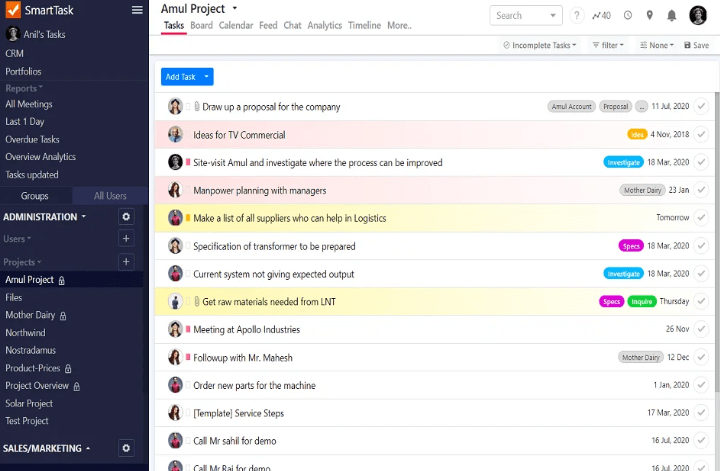
SmartTask includes all key features you’d typically find in a task management tool. You can set deadlines, add dependencies, and manage tasks in views like calendar, list, and board. I’d highlight that you can create a realistic workflow here by optimizing dependent, overlapping, and ignored tasks—this is the kind of visibility you need when your team is juggling 5+ projects simultaneously.
This software stands out for me especially because of its tools for managing multiple projects simultaneously in a cross-functional setup. Its Project Portfolios feature allows you to create multiple boards to track separate goals, aligning your marketing, sales, and design teams. To play it safer, you can even share task lists across teams to prevent orphaned actions.
SmartTask supports team collaboration by letting us comment on tasks and generate real-time notifications for updates. We can also invite clients, vendors, and external stakeholders to collaborate on any task or project by sending them an invitation.
Plus, it provides dashboard reports on both project tasks and sales that you can easily find through its advanced search bar. 🔎
SmartTask may offer discounted pricing to NGOs upon contact. Eligible startups can also apply for a $1,000 worth of credit.
*All listed prices refer to the yearly billing model
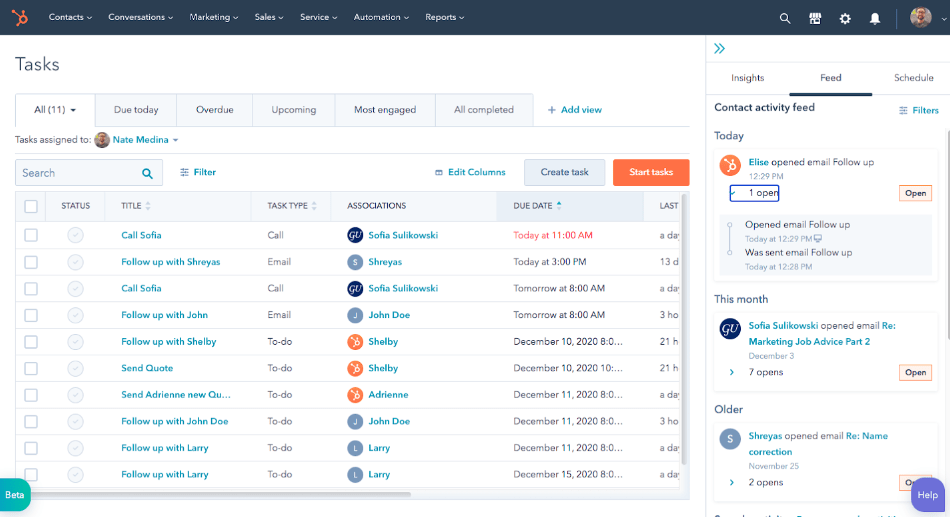
I’ll admit that HubSpot Task Management is far from a traditional task manager—it’s more of a suite designed to help marketers streamline Customer Relationship Management (CRM) processes. Now, we know that effective CRM depends on properly storing, tracking, and managing lead- and customer-based activities. HubSpot helps you streamline these scattered tasks to boost revenue.
We explored this software extensively and can confirm that it reduces the need to switch between multiple tabs when talking to prospects, all thanks to dashboards that centralize all CRM work. In terms of use cases, utilize the dashboards to track your to-do list items, view prospect details, and stay on top of meetings.
Need to create new tasks? Do that directly from your workflows, email inbox, or to-do list. And if you need insights from past task performances, like deals made and activities completed, leverage HubSpot’s reporting tools. This platform simplifies communication with email templates (for sending messages in bulk) and real-time team chat.
While sales and marketing teams may enjoy HubSpot’s task management style, some of HubSpot’s alternatives could be a better choice for companies in IT or finance. You can even consider the HubSpot-ClickUp integration if you want to organize your customer-facing processes more diligently.
For individuals and small teams:

Paymo is a simple task management software and invoicing app rolled into one, so I can see how it holds enormous appeal for professionals and freelancers who want to manage client work, time tracking data, and resources within one platform.
It lets you automatically set up ghost bookings based on the task details you’ve entered in the past, as well as receive a visual overview of all bookings for the immediate team on a single screen.
Paymo also simplifies managing resources by allowing multiple managers to work on scheduling to avoid overbooking or underbooking. We can:
The platform lets my employees view their tasks in a single view, while our task managers monitor both their personal tasks and team’s work in separate views. Like with most Paymo alternatives, we get project views like Gantt charts, Tables, and Calendars to visualize tasks.
Paymo also encourages team collaboration, offering a detailed Task View to chat in real time about the latest task updates. Finally, Paymo provides task priority levels like critical, high, normal, or low across teams, which we can adjust based on our delivery commitment to clients.
*All listed prices refer to the yearly billing model
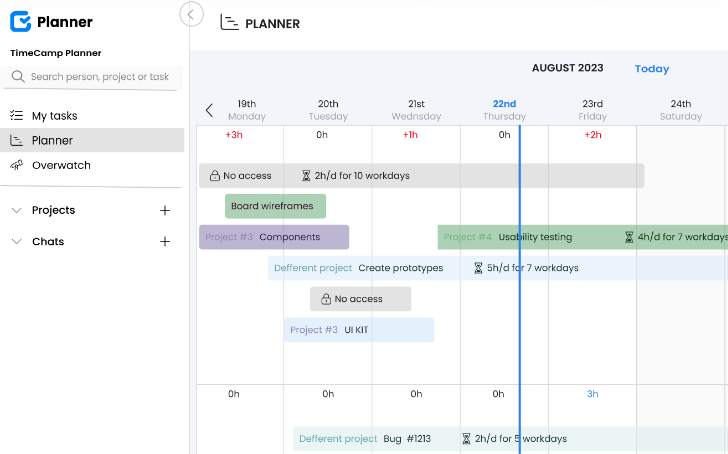
I have talked to many freelancers about their task management routines, and I think one of their main problem areas is connecting tasks to tracked hours and, eventually, invoices. That’s precisely why I made sure this handy all-in-one tool was on our list.
While most TimeCamp alternatives on this list include typical task and project management features, TimeCamp shifts its focus to time-task budgeting instead.
With its one-click time-tracking capabilities, you can track your or your team’s working hours effortlessly. You can use this data to standardize times for specific jobs, plan and create task assignments and invoice estimates, and monitor each team member’s productivity.
TimeCamp also provides features for measuring the profitability of your projects and tracking billable hours, streamlining invoicing and resource management. Basically, the tasks you had to do manually, like creating invoices and approving timesheets, are automated on this platform.
Although this software highlights time tracking, it’s still a task management tool. Its TimeCamp Planner product helps you organize tasks and monitor their progress on Kanban-style boards.
If you’re dealing with repeatable tasks, automate them by specifying information like due dates, assignees, and progress statuses. Plus, you can switch from team task overview to your own using the My Tasks feature, which displays your assigned tasks on a list, calendar, or timeline view.
Note that TimeCamp’s time tracking and task management features are available on separate pricing plans.
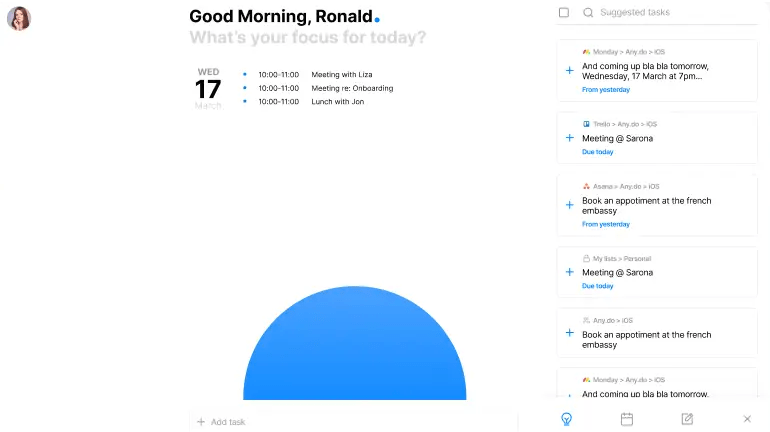
Any.do specializes in providing easy-to-use to-do lists to help you achieve both personal or professional goals efficiently. It caters to individuals, families, and teams, and is available via 10+ platforms, including Mac, Safari, and iPad.
During my time with this tool, I was able to organize my to-dos in separate lists and projects, all color-coded to set clear priorities and determine task categories. We can enhance our task lists with:
Sharing responsibilities is also simple—just share a task list with your teammates or family to collaborate on task completion. For example, you can assign different items on a grocery list to family members and track the list to ensure they complete the task successfully. If there’s an urgent matter you wish to discuss, use the chat function to communicate in real time.
For companies looking for a task management tool with project management capabilities, Any.do is a solid choice as it also offers features like customizable workflows, views, pre-made templates, and powerful integrations with other work tools.
If you want more comprehensive workflow features, though, explore some more advanced Any.do alternatives.
Remember to get a Family or Teams plan to access shared lists.
*All listed prices refer to approx values billed annually
At the time of reviewing this tool, we noted a few less-than-positive reviews by Android and iOS users, mostly about some UX elements. However, the reviews for the overall functionalities are quite positive. Here’s what a sales manager who uses the product had to say:
With Any.do, organizing my tasks is simple and fast. The app works fine, and it does the job that it’s supposed to do, setting daily reminders and scheduling to keep myself on track of what’s going on. I love apps that offer a simple, minimalistic professional design.
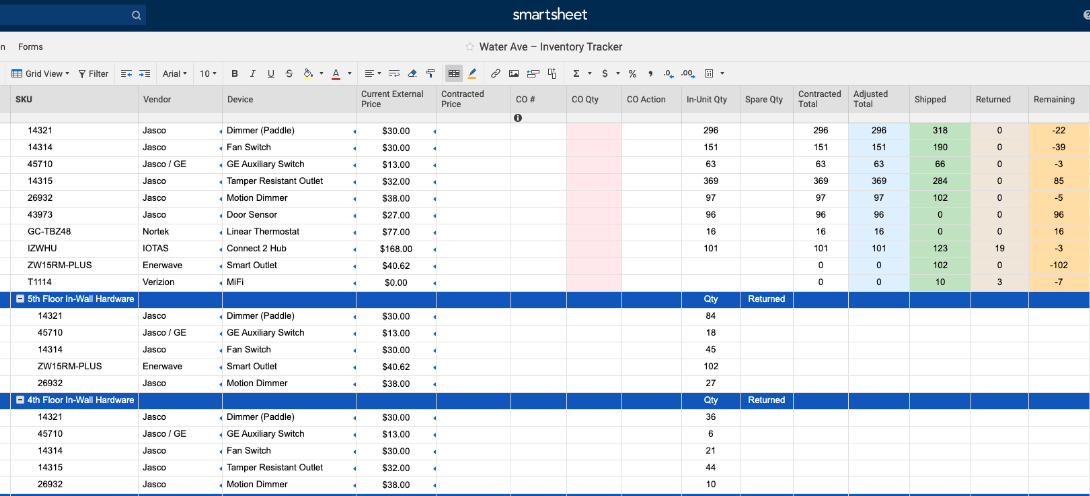
Smartsheet is a spreadsheet-like task management tool. It’s great for those who are comfortable tracking tasks in Excel but are open to switching to a tool with less complicated calculation work. The tool is popular in construction, healthcare, and education industries where task management is all about working with scattered data.
Like ClickUp, Smartsheet offers comprehensive project and task management tools for handling different workflows. For example, it lets you schedule tasks, create subtasks, allocate resources, and track assignments efficiently from one platform.
Here, tasks are represented on spreadsheets for individual projects. Like most Smartsheet alternatives, we can add basic task information, like due dates and assignees, in clear fields and columns. We can also merge several spreadsheets to have a consolidated view of our tasks across categories.
However, these aren’t traditional spreadsheets—they also provide the advanced features of a modern task management tool. For instance, we can use checkboxes, dropdown lists, and comments to interact with tasks on Smartsheet.
This is a great task management software for teams working on extensive projects as it includes templates for agile project management, OKR tracking, budgeting, and resource management.
It also supports task automation, real-time collaboration, and advanced analytics. Plus, it integrates with services we may already use, like Google Workspace and Microsoft Teams.
Bonus read: Explore ClickUp vs. Smartsheet!
*All listed prices refer to the yearly billing model
Task management is the process of planning, organizing, and executing tasks to reach specific objectives, whether individually or as a team. It includes breaking down larger projects into manageable steps, assigning ownership, setting deadlines, and tracking progress. When done effectively, it enhances productivity, ensures timely delivery, and promotes seamless collaboration across teams.
For cross-collaborative teams like mine, task management software doesn’t just help identify, monitor, and manage tasks. It goes beyond supporting a simple to-do list and offers features to efficiently collaborate on elaborate workflows for effective goal completion.
The best task management software allows my team to set deadlines, prioritize tasks, track progress, and adjust schedules with ease, which results in smoother decision-making. Other useful functionalities that we prioritize include:
Our first-hand experience with these tools has been both adventurous and enlightening. We think each of these options understands their target users and strives to deliver. However, if you’re still struggling to find “the one,” make a list of what you really prioritize in a task management platform.
Typically, great task management software provides features that help you plan, organize, track, and assign tasks, but you shouldn’t have to pay a fortune for these functions. Some features, like reminders, automation, and task views, are the bare minimum, and we see them in almost every tool we discussed.
What you can explore is the overall functionalities you get for a given price. Say Tool A gives you 30 advanced features and the more popular Tool B gives you 25 advanced features at the same price point—you know what to pick!
Lastly, the best task management tools are supposed to make your life easier, not vice versa, so ensure your chosen tool is easy to implement and fun to work with!
If you absolutely can’t make a choice, we’ll be cheeky and persuade you to try ClickUp! It’s got all the features you’ll need to streamline task management with minimal effort. Whether you want to set goals, track and assign tasks, manage time, reduce manual labor, or communicate with your team, the possibilities are endless.
Sign up to ClickUp today and enjoy the best toolkit a free task management software has to offer! 💖
© 2025 ClickUp