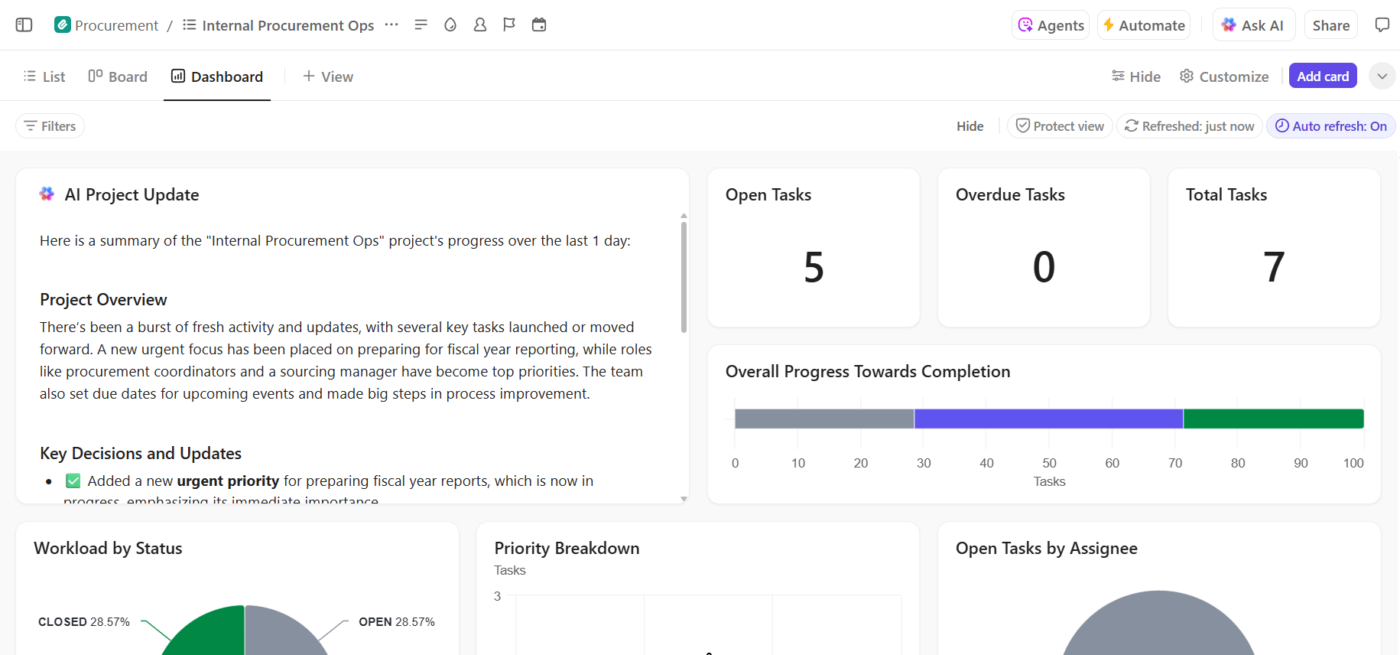Identifying trends and patterns in huge or complex datasets is vital for making informed decisions that drive your business forward. At the same time, it’s a time-consuming process that can feel like trying to find a needle in a haystack. ?
The good news is that you have visualization tools to help you paint a picture of your data and interpret it more easily.
Nowadays, artificial intelligence is taking the data visualization game a step further—AI tools for data visualization help you create graphs, charts, reports, and dashboards that uncover hidden patterns. You can then use these insights for strategic planning, making your processes more efficient and improving productivity across the board.
In this article, we’ll introduce you to the top 10 AI data visualization tools for enhancing data-driven decision-making.

What Are AI Data Visualization Tools?
AI data visualization tools use robust algorithms to analyze datasets, identify patterns, and visually represent the findings. Think of them as translators—you feed them raw data, and they turn it into easily understandable charts and graphs that let you spot trends that may not be that obvious.
Due to their ability to process massive amounts of complex data in seconds, AI tools for data visualization help you make accurate predictions and determine the right path for your company to take in the future. Other benefits of using these tools include:
- Saving time, effort, and costs
- Reducing decision-making bias
- Creating customized visualizations
- Generating detailed reports
- Improving data quality
With the right tool, you can optimize workflows and processes and take efficiency to another level. ?
How to choose the best AI tool for data visualization
If you want a quality AI data visualization tool, check if it has the following characteristics:
- Robust automation features: The tool should be able to interpret data and create visualizations with minimal need for your direct input
- Customizability: It should let you adjust visualizations to align them with your requirements and brand guidelines. For example, look for options to change colors, fonts, and data labels
- Scalability: The tool should be powerful enough to analyze both small and large datasets with equal efficiency
- Ease of use: It should have a clear layout and an intuitive interface. Using the tool shouldn’t require months of training or watching tutorials
- Export options: It should let you export your visualizations in different formats and share them with stakeholders
10 Best AI Tools for Data Visualization You Must Try
We’ve combed through dozens of AI data visualization tools and shortlisted the top 10 that stand out for their ease of use and advanced functionality. Check out our list and find your perfect match! ?
1. Tableau
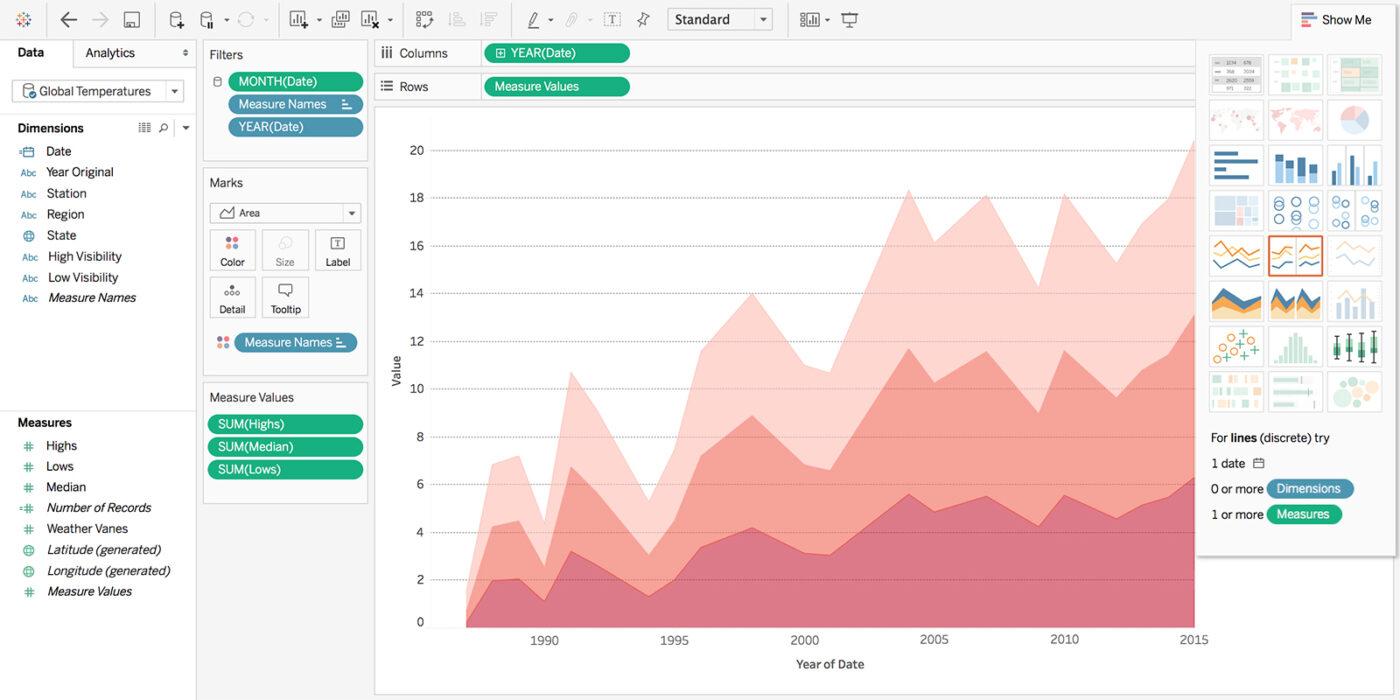
Tableau is a powerful AI-powered business intelligence and analytics platform that accelerates decision-making by helping you better understand your data.
One of the key reasons behind Tableau’s popularity is its ease of use—you don’t need any coding skills to use the tool’s visualization options. Thanks to natural language query support, you can “communicate” with Tableau to generate meaningful, personalized insights from your data in plain English. ?
With Tableau’s predictive modeling and forecasting capabilities, your data can become the basis for informed decisions and your company’s future success.
You can choose Tableau Desktop if you need an on-premise solution or opt for Tableau Cloud for more flexibility. Take advantage of Tableau Prep to clean, consolidate, and shape your data for analysis and visualization.
Tableau best features
- Offers an on-premise and cloud solution
- Excellent for CRM analytics
- Drag-and-drop design
- Numerous integrations
Tableau limitations
- Tableau Server is occasionally slow
- It could be too expensive for small businesses
Tableau pricing
- Tableau Creator: $75/month per user
- Tableau Explorer: $42/month per user
- Tableau Viewer: $15/month per user
*All listed prices refer to the yearly billing model
Tableau ratings and reviews
- G2: 4.4/5 (1,900+ reviews)
- Capterra: 4.5/5 (2,100 reviews)
2. Polymer
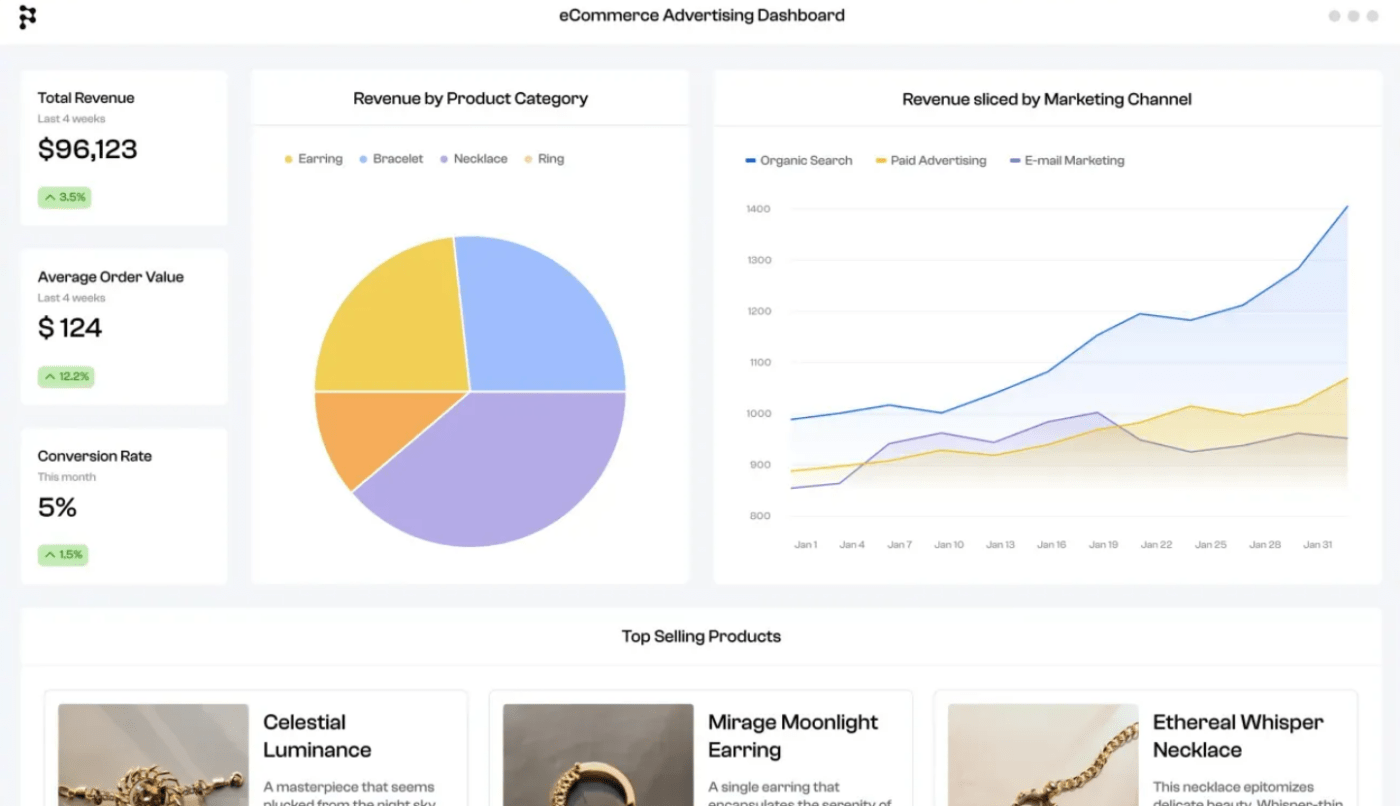
Want to create professional-looking visualizations and dashboards without a steep learning curve? Polymer is the way to go! The platform hits the sweet spot between ease of use and robust AI functions and is ideal for e-commerce, marketing, and sales teams.
Start using Polymer by uploading a dataset or choosing a connector. Next, harness the power of Polymer’s AI to analyze data. The platform will automatically generate dashboards and provide detailed insights. Share links with relevant team members, embed your visualizations into your website, or add them to presentations.
With numerous visualization widgets (including column and bar charts, heatmaps, and time series), dynamic dashboards, and templates, Polymer can be a valuable addition to your data analysis arsenal.
Polymer best features
- Poly-AI for gaining instant insights and auto-generating dashboards
- Doesn’t require coding skills
- Universal embed capabilities (add Polymer visualizations to your app or website)
- Eight data visualization widgets
- 20+ templates
Polymer limitations
- The interface could be overwhelming to first-time users
- Could benefit from more templates
Polymer pricing
- Starter: $10/month per editor
- Pro: $20/month per editor
- Enterprise: $500/month per editor
*All listed prices refer to the yearly billing model
Polymer ratings and reviews
- Product Hunt: 5/5 (less than 10 reviews)
Bonus: AI Mind Mapping Tools!
3. Sisense
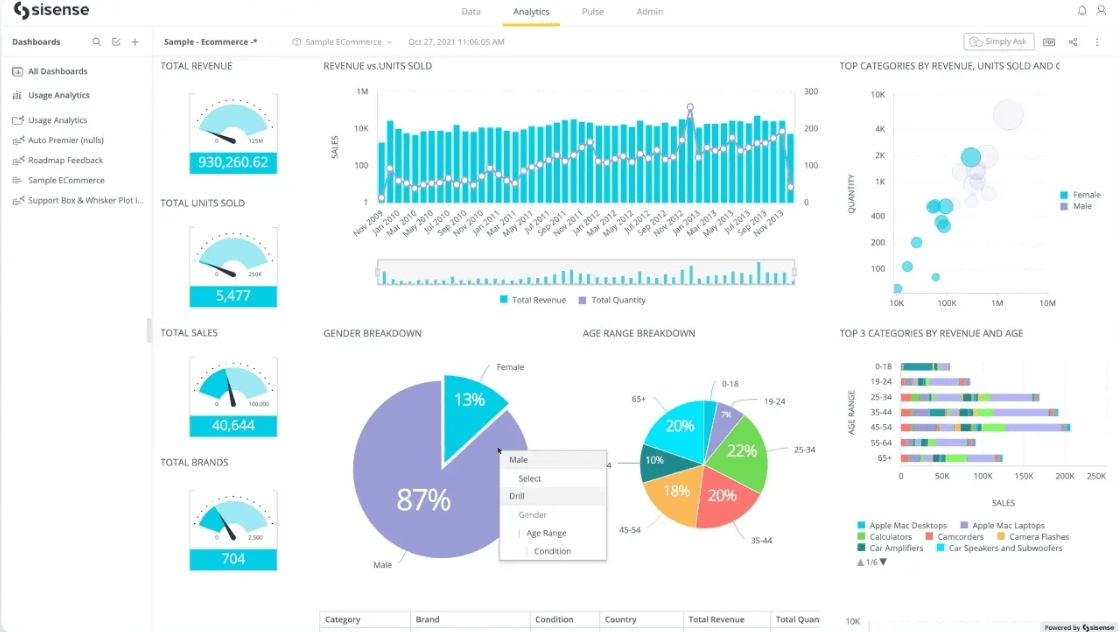
Make sense of your data with Sisense—a platform that boasts a responsive interface with a drag-and-drop design to help you visualize with ease.
Sisense lets you create interactive business intelligence dashboards and turn complex data into easy-to-digest visuals. Thanks to smart calculation and charting options, you can work with any data set and represent it in a way that aligns with your goals. The dashboards are 100% customizable—personalize them by adding images, text, or videos.
All visualizations on your dashboards are interactive—they can “speak” to each other, allowing you to zoom in on a particular insight.
The platform’s Blox feature lets you use prebuilt templates to turn data into bespoke, actionable applications that you can access straight from your dashboard—with little to no code required! ?
Sisense best features
- Dashboards with AI-powered calculation and charting
- Interactive visualizations
- Blox feature for creating analytics apps through prebuilt templates
- Advanced reporting and data-sharing options
Sisense limitations
- Challenging installation process
- Some users don’t like the frequent updates
Sisense pricing
- Contact for pricing
Sisense ratings and reviews
- G2: 4.3/5 (700+ reviews)
- Capterra: 4.5/5 (350+ reviews)
4. MonkeyLearn
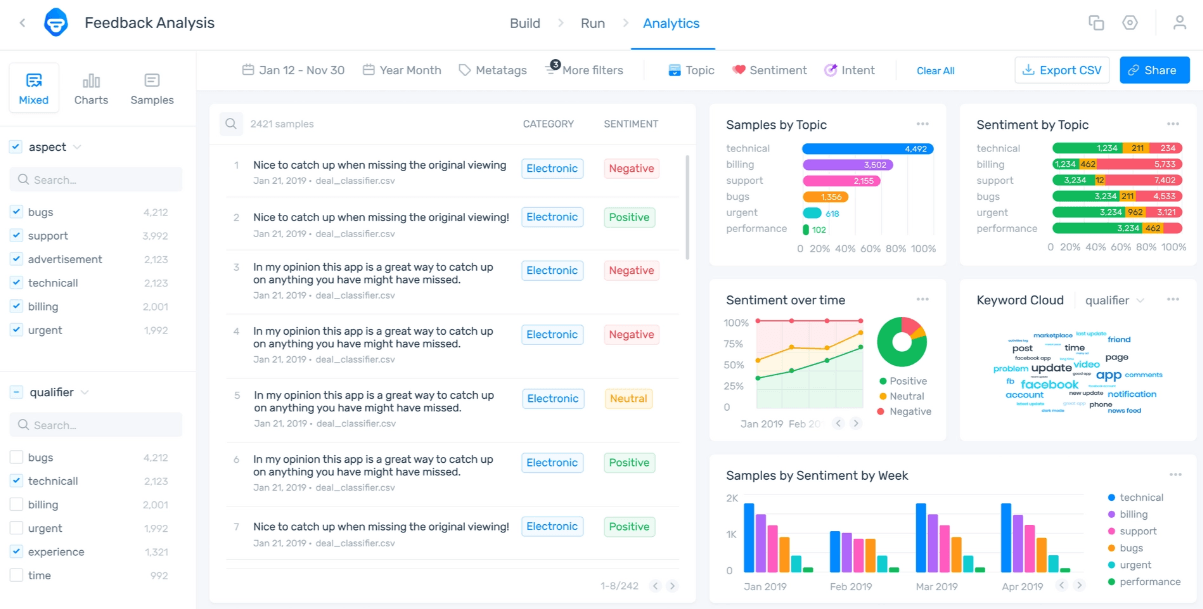
MonkeyLearn offers an arsenal of text analysis weapons to help you derive valuable insights from your customer feedback and keep marching forward without hiccups. ?
The tool boasts pre-trained classifiers and extractors to help you sort and organize your data. Don’t want to use them? No problem—build your own (with zero coding involved) and enjoy maximum customization.
The tool is incredibly easy to use. First, you connect your text data (by uploading files or connecting with apps). Then, apply pre-trained or your own text analysis models to tag your text. Once you complete the analysis, you can create custom visualizations and combine several data inputs (like custom fields and dates). You can also connect the app with other data visualization tools like Tableau or Looker Studio (Google Data Studio) for more detailed insights.
MonkeyLearn best features
- Powerful text analysis options with custom visualizations
- Lets you customize classifiers and extractors with zero coding
- Connects with popular data visualization tools
MonkeyLearn limitations
- Some users mentioned the tool is pricey
- Limited integrations
MonkeyLearn pricing
- Contact for pricing
MonkeyLearn ratings and reviews
- G2: 4/5 (5+ reviews)
- TrustRadius: 9.2/10 (10+ reviews)
5. Power BI
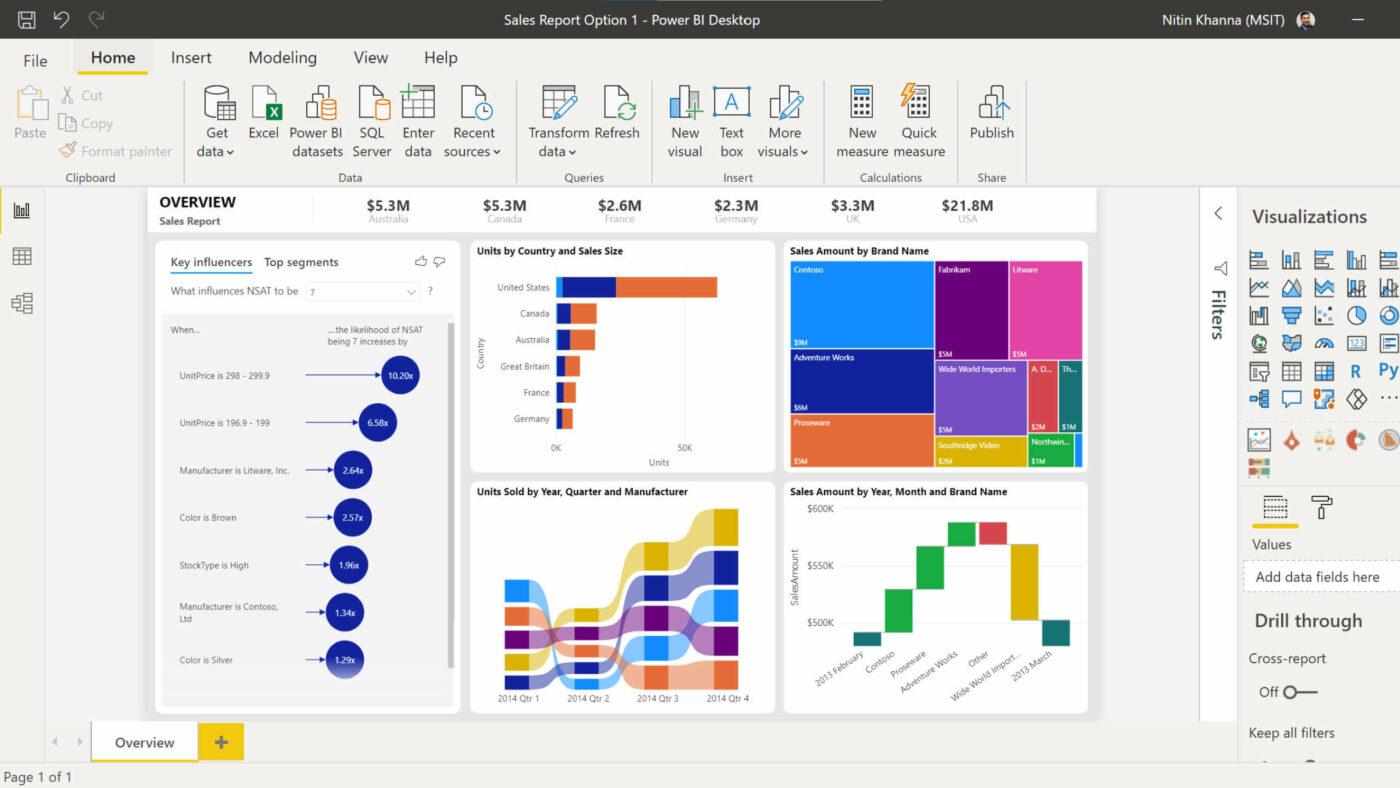
Microsoft’s Power BI can turn you into a data visualization pro with features that help you uncover illusive patterns and translate your data into actions.
Thanks to the option to use Copilot (Microsoft’s AI assistant) within Power BI, you can get to your insights at lightning speed. All you need to do is enter your data and describe the insights you’d like, and the tool will pull them up for you in an instant.
With Power BI’s data visualization options and a drag-and-drop report canvas, you can pinpoint trends and generate personalized shareable reports.
Connect Power BI with other Microsoft apps you’re already using and enjoy superb functionality and convenience.
Power BI best features
- Harnesses the power of Microsoft’s AI assistant for extracting actionable insights
- Centralized dashboards for managing all your data
- Drag-and-drop report canvas
- Seamless integrations with other apps from the Microsoft ecosystem
Power BI limitations
- Lacks advanced customization options for data visualization
- Steeper learning curve
Power BI pricing
- Power BI in Microsoft Fabric: Free (limited options)
- Power BI Pro: $10/month per user
- Power BI Premium: $20/month per user
- Power BI Premium per Capacity (Premium SKUs): $4,995/month per capacity
- Power BI Premium per Capacity (Fabric SKUs): $262.80/month per capacity
Power BI ratings and reviews
- G2: 4.5/5 (1,000+ reviews)
- TrustRadius: 8.4/10 (1,500+ reviews)
6. HiPlot
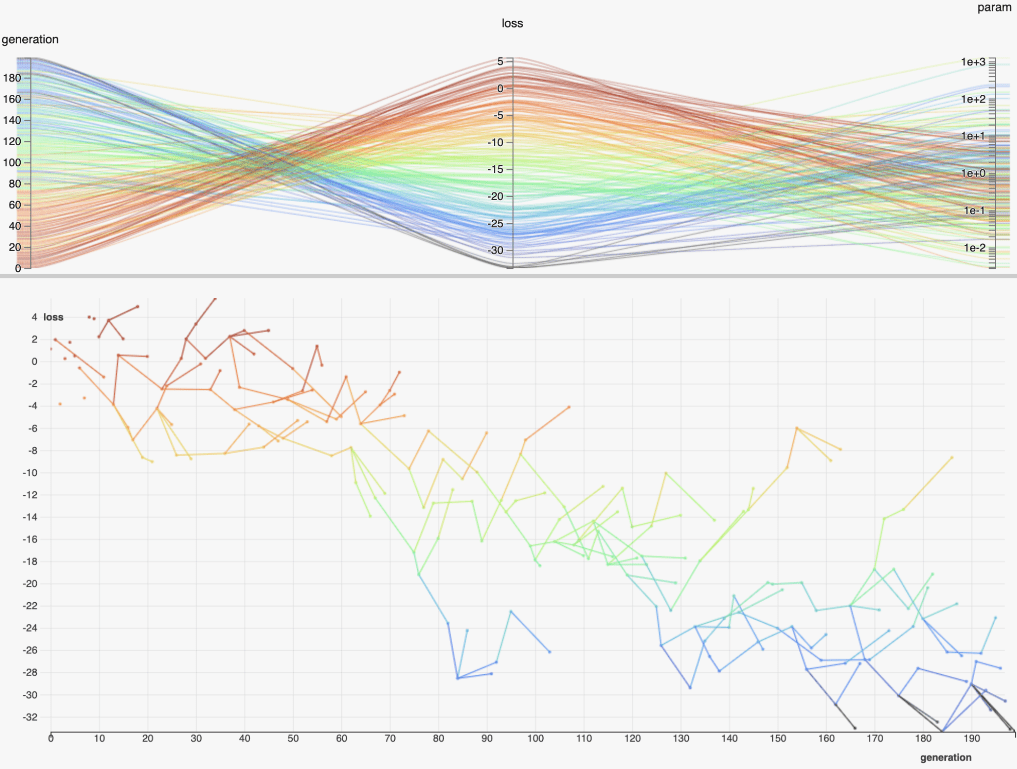
Facebook’s HiPlot is a lightweight and open-source data visualization tool that helps you detect hidden patterns and trends. It does so with parallel plots—a visualization type ideal for analyzing and comparing high-dimensional datasets and variables.
The parallel plots HiPlot uses to visualize data are interactive, and you have the option to change their styles. Plot along one or more axes, customize value ranges, and adjust colors to make your visuals unique.
By default, HiPlot can read JSON and CSV files. You can also add Python parsers to create HiPlot experiments.
HiPlot best features
- Aimed at developers researching AI and machine learning
- Data visualizations through interactive parallel plots
- Open-source
- Supports JSON and CSV files by default
HiPlot limitations
- Those new to data visualization might find it complicated
- Not a good option for those who want to use charts, graphs, and tables
HiPlot pricing
- Free
HiPlot ratings and reviews
- No reviews
7. Akkio
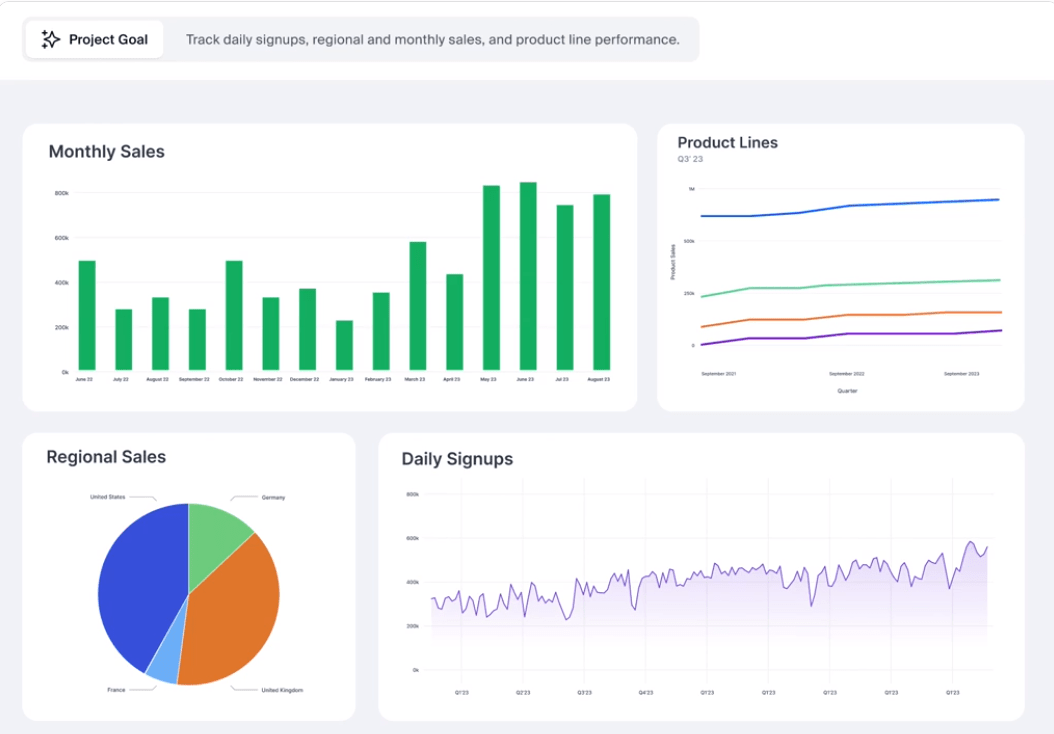
Akkio uses generative business intelligence to help you analyze and visualize data.
Its stand-out AI feature is Chat—it lets you ask questions about your data and get quick and accurate responses. This solution is based on GPT-4’s large language model, so you can get the answers you need without having to write a single line of code. Besides asking questions, you can use Chat to create visuals from your data.
Akkio’s AI can create reports and dashboards tailored to your goals. Simply connect your data and describe the project, application, or problem, and Akkio will instantly generate reports based on the provided info.
The tool integrates with popular apps and platforms like Hubspot, Airtable, Salesforce, and Zapier, fitting into your workflows seamlessly.
Akkio best features
- AI-powered Chat
- Generative reports and dashboards
- Machine learning-based predictions and forecasts
- Numerous integrations
Akkio limitations
- Lacks advanced data acquisition features
- The number of options can be overwhelming
Akkio pricing
- Starter: $49/month per user
- Professional: $499/month for five users
- Business: $1,499/month for 10 users
- Enterprise: Custom
Akkio ratings and reviews
- G2: 4.7/5 (less than 10 reviews)
- Product Hunt: 5/5 (50+ reviews)
8. Graphy

Want a no-frills tool for creating charts? Graphy is the way to go—the platform lets you visualize your data through graphs for free, even without signing up. ?
Using the platform couldn’t be simpler. All you need to do is enter your data in the table on the right side of the screen, and Graphy will visualize it. Choose from six types of charts—bar, line, combo, pie, funnel, or heatmap. Customize your chart by changing the theme, color palette, background, and borders.
Signing up for the platform is also free and gives you access to AI-generated charts and detailed insights. You can use Graphy’s AI writer to spot anomalies, summarize data, and write presentations and reports.
Graphy best features
- AI writer for generating insights and reports from your data
- Easy to use
- Visualizes your data using six types of charts
- Customization options
Graphy limitations
- Some functionalities require a paid subscription
- Focuses only on charts
Graphy pricing
- Free
- Plus: $10/month per user
Graphy ratings and reviews
- No reviews
9. Visually
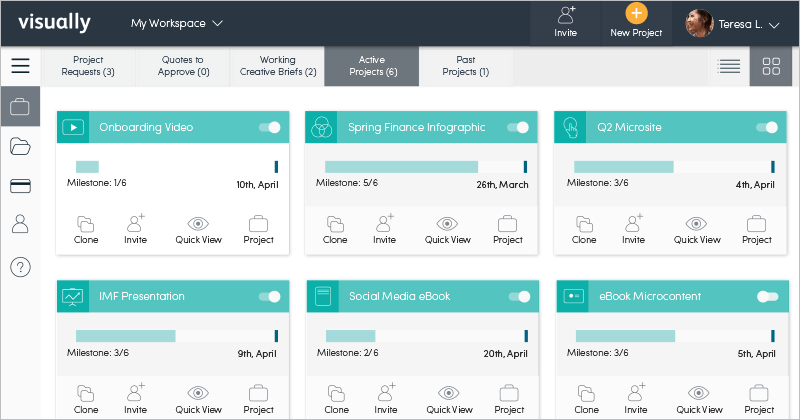
Visually isn’t a data visualization tool per se, but you can make it one. Namely, this platform is an online marketplace connecting businesses with experts in design, social media, content writing, and marketing.
On Visually, you can find professionals who can help you create and launch videos, reports, ebooks, infographics, and more. Once you’ve assembled your team, work on your data visualization projects inside the Visually Workspace. You’re in complete control and can oversee the entire process, provide feedback, and ask for revisions until you get perfect results.
Visually best features
- Helps you connect with data visualization experts
- Easy to use
- Cost-effective
Visually limitations
- Potential communication issues
- Isn’t for those who want to visualize the data themselves
Visually pricing
- Contact for pricing
Visually ratings and reviews
- G2: 4.7/5 (Under 10 reviews)
- TrustRadius: 9/10 (Under 5 reviews)
10. Google Charts
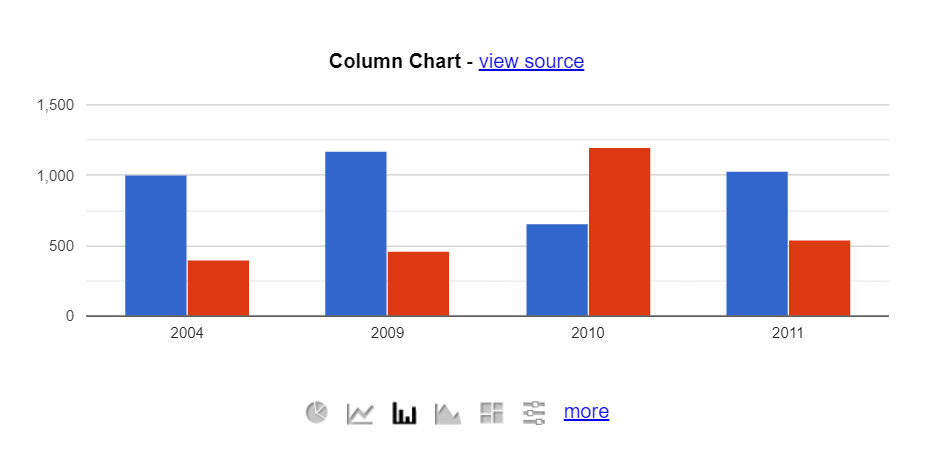
Want a tool with a massive library of visualizations? Then you’re in for a treat with Google Charts! The platform offers dozens of ready-to-use options for data visualization, from bar charts and word trees to histograms and intervals. ?
Using the platform involves JavaScript—you need it to embed Google Charts into your webpage. After that, load the desired libraries, list the data you want to visualize, and let the tool do the work.
You can connect charts to an interactive dashboard to gain valuable insights, compare data, and make predictions.
Google Charts best features
- Extensive library of charts and graphs for visualizing data
- Interactive dashboards
- Easy embedding into your website
Google Charts limitations
- Performance issues when handling large datasets
- Requires JavaScript
Google Charts pricing
- Free
Google Charts ratings and reviews
- G2: 4.2/5 (500+ reviews)
- Capterra: 4.7/5 (700+ reviews)
Other Tools
The tools we’ve introduced so far excel in data visualization, but they lack comprehensive feature sets necessary for data management, project and task oversight, collaboration, and progress tracking. If you’re looking for an all-in-one platform that can help you do all of those things and more, ClickUp is the way to go.
ClickUp
ClickUp is a remarkably capable project and task management platform, packed with options that let you keep an eagle eye on all activities within your organization and ensure seamless operations.
One of those options is ClickUp AI—a powerful writing assistant that can help streamline various repetitive and manual tasks. Use it to write professional emails, summarize lengthy documents, brainstorm ideas, generate action items, or create project timelines.
Leveraging the power of ClickUp AI is easy—you don’t need any coding skills. ClickUp AI pairs well with another feature you’ll love—ClickUp Docs. Use it to create, edit, share, and manage important documents, all the while preventing unauthorized access and security breaches. ?
Using ClickUp AI in ClickUp Docs
Let’s imagine you’re a project manager who needs to write a project brief ASAP. ClickUp AI and ClickUp Docs come to the rescue and combine their superpowers to help you complete the task.
Your first step is opening a ClickUp Doc and typing “/AI tools” in it.
A dropdown list will appear on the screen. Select Popular on the right side of the list and click on Project. Now, select Product Brief, enter the relevant details, and let ClickUp AI generate a perfect project brief!
ClickUp Dashboards

ClickUp has another option under its belt that can be used for data visualization—ClickUp Dashboards. With it, you can:
- Build business scenarios
- Visualize info from your ClickUp Forms
- Get detailed insights into your projects and tasks to streamline resource management
- Manage customer databases
ClickUp Dashboards feature 50+ widgets (such as Custom Charts, Sprints, and Time Tracking) that let you personalize your visualizations. These versatile tools prove invaluable for various usage cases, including marketing analytics, project management, cost planning, database management, and workload monitoring.
If you need help representing your data or want a shortcut, take advantage of ClickUp templates. You have over 1,000 options for creating data flow diagrams, bubble maps, or organizational charts.
There are also templates for building and managing databases, strategic planning, and project management—use them to boost your productivity and ensure consistency.
ClickUp Pricing
AI Tools to Analyze Data: Understand the Past, Monitor the Present, Predict the Future
Whether they’re powered by AI or not, data visualization techniques helped by machine learning can offer a world of benefits. They help you unlock hidden patterns in your data analytics so you can take advantage of them to improve different aspects of your business.
If you’d like more than just a data visualization tool, sign up for ClickUp and enjoy robust project and task management, organization, collaboration, and communication options. ?