

If a picture is worth a thousand words, then a quick movie is worth about a million.
Many content creators, educators, and teams use screen recordings to capture and share information quickly. The asynchronous communication tool can help you explain a problem, demonstrate a solution, provide commentary, or visualize a point you want to make.
Having the right screen recording tools in place can make creating and sharing screen recordings on your Mac easy. But which new screen recording tool is the right one? We’ll look at ten popular screen recorders for Mac and their pros, cons, and pricing information so you can choose the one that’s best for your needs.
What Should You Look for In a Screen Recorder for Mac?
When choosing the right screen recording tool, you’ll want to think about what features are most important to you. The user interface should be a top priority.
You’ll want an easy-to-use and intuitive platform that allows you to capture and share recordings in a few clicks quickly—whether it’s from a simple screenshot toolbar in your browser or one that can only record audio or video.
You’ll also want to look at the recording options provided by the screen recording software, such as whether it offers full-screen or partial-area recording options. If you need to record audio, make sure the platform allows you to capture the audio you need, such as system audio or through your mic.
Explore the editing capabilities, too, if you make more complex videos requiring cropping—so you don’t use the entire screen—or annotations to leave comments or show mouse clicks on the screen recording.

You’ll also need to think about what you want to do with the recordings afterward. Look for screen recording options that support the video quality and formats you need to work with, such as MP4, MOV, or AVI.
If you are live-streaming, ensure the platform supports the services you plan to use, like YouTube or Twitch. You’ll also want to check out the sharing options to easily and securely transfer your recording to where it needs to go.
Finally, ensure your screen recorder is compatible with your macOS version. Some software may require specific OS versions or have hardware specifications, so you’ll want to verify you can run the platform on your current devices.
The 10 Best Screen Recorders for Mac Users in 2024
Whether you are capturing software tutorials, gameplay, presentations, team communication, or an online meeting, here are the 10 best tools for screen record on Mac that can help you get the job done. Check out our analysis to help you narrow your options and discover the perfect solution.
1. ClickUp

ClickUp is a well-known (and much loved) productivity platform. It has a range of impressive features, including its Clip tool. Clip makes ClickUp one of the best free screen records available, without watermarks or time limits. Users can start recording and reviewing material instantly and get clean, professional recordings in seconds.
ClickUp Clip makes sharing a breeze too. Users can share recorded videos through shareable links, so recipients can play the video directly on their browser without waiting for a download or installing software. The simply record-and-share immediacy makes collaboration beyond easy.
Clip takes its functionality to the next level by integrating task creation into the recording workflow. Users can transform screen recordings into actionable tasks, including assigning team members to jobs and adding annotations to ensure no detail is overlooked.
If you want a tool to screen record on Mac, and one you can start using in seconds or with no time limits and plenty of functionality, ClickUp’s Clip feature is well worth a look.
ClickUp best features:
- No watermarks or time limits
- Record entire screen or browser tab or window
- Ability to instantly and securely share recordings
- Add voice to video recordings
- Integrated task creation with screen recorder feature
- AI features for product managers
ClickUp limitations:
- Some beginner users may find the platform offers too many options for their casual-use needs
ClickUp pricing:
- Free Forever
- Unlimited: $7/month per user
- Business: $12/month per user
- Enterprise: Contact for pricing
ClickUp ratings and reviews:
- G2: 4.7/5 (2,000+ reviews)
- Capterra: 4.7/5 (2,000+ reviews)
2. Camtasia
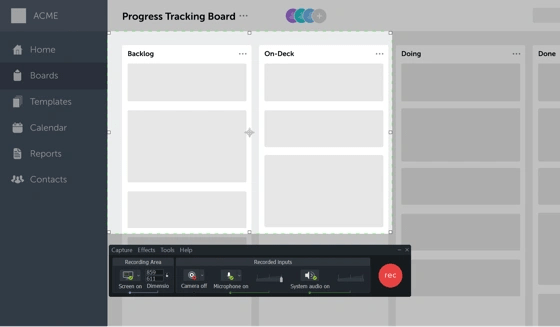
Camtasia is a well-known video editing software platform. It has a comprehensive set of tools for content creators, including an excellent screen recorder for Mac devices. Camtasia allows you to easily capture or record screen activity, record webcam footage, and add audio narration to your content.
It has an intuitive platform with impressive editing features to apply transitions, text, and effects to your new screen recording. You can also import media files, giving you more options for professional-looking final videos compared to video pulls from Quicktime Player.
It’s an excellent tool for creating tutorials, presentations, or marketing videos—all from the screen on your Mac.
Check out these Camtasia alternatives!
Camtasia best features:
- Allows you to capture your screen and your webcam simultaneously
- Captures both microphone and system audio recording if desired
- Cursor data will enable you to highlight essential features on the screen as you go
- Ability to add templates, effects, and other assets to your videos
- Easy to start or stop recording
Camtasia limitations:
- Rendering videos can take a long time
- Limited keyboard shortcuts can slow down content creation
- Some users report exporting issues on screen recording files
Camtasia pricing:
- Started at $299 for a single license, with discounts available for multiple licenses
Camtasia ratings and reviews:
- G2: 4.6/5 (840+ reviews)
- Capterra: 4.6/5 (275+ reviews)
Bonus: Try out these focus apps!
3. Screencast-O-Matic
Screencast-o-matic, now known as ScreenPal, allows you to capture your screen, webcam, or both simultaneously and later edit them with its comprehensive tools. The platform also has a built-in library of stock videos, images, and music tracks to bring more assets to your video and enhance the final product.
For an added fee, the screen recording platform will also host your videos with a custom video player, giving you more control over who sees your content and how they view it.
Screencast-O-Matic best features:
- Built-in stock library for additional videos, images, and sounds
- Beginner-friendly interface for simple start and stop recording
- Makes it easy to create and upload to YouTube
- Screenshot toolbar option
Screencast-O-Matic limitations:
- Free version has minimal editing options, so it’s best for basic captures
- Free version is limited to 15-minute videos
Screencast-O-Matic pricing:
- Free to record screen captures (with watermark)
- Solo Deluxe: $3/month paid annually
- Solo Premier: $6/month paid annually
- Solo Max: $10/month paid annually
- Business: $8/month per user, paid annually
Screencast-O-Matic ratings and reviews:
- G2: 4.3/5 (70+ reviews)
- Capterra: 4.5/5 (50+ reviews)
4. ScreenFlow
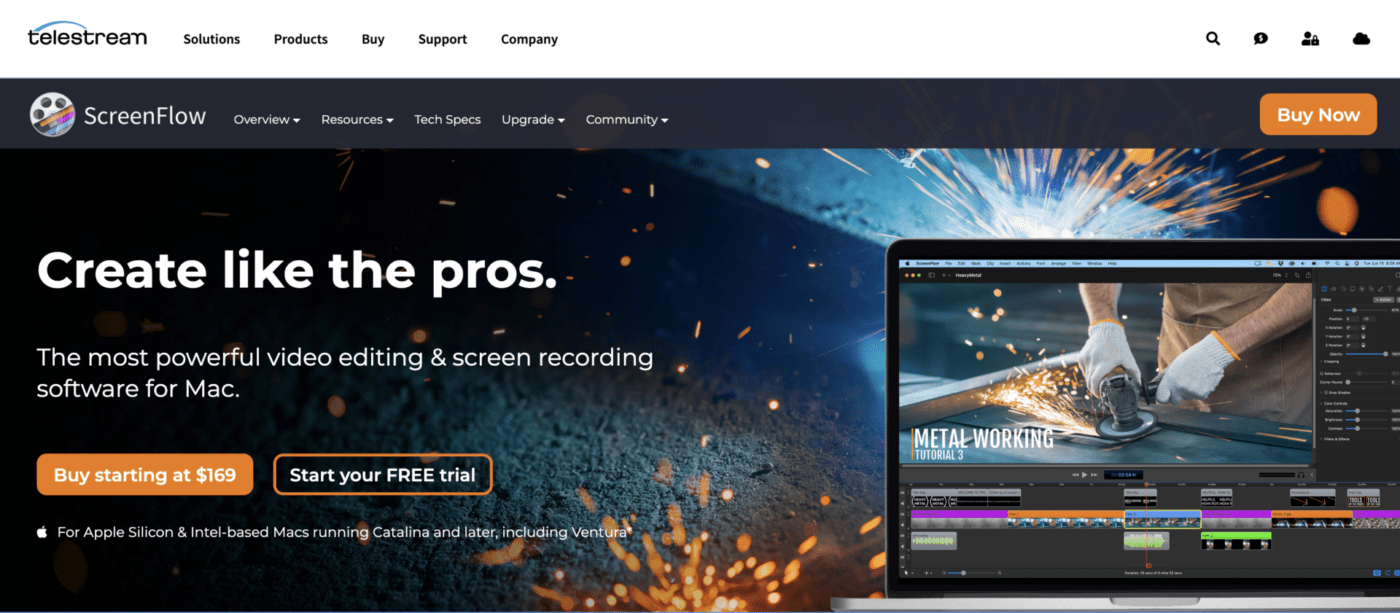
ScreenFlow is a professional-grade video editing software offering comprehensive features for Mac users. ScreenFlow lets you capture screen activity, record crisp audio, and create polished content in a user-friendly interface.
Users can also enhance the final look of their videos with animations, transitions, and annotations. The screen recording platform offers many integration options, too, making it easy to upload and share your final videos to your preferred platform. Also, you don’t have to worry about only using recordings from your system audio with multi-channel mixing.
ScreenFlow best features:
- Professional-grade screen recording and editing features
- Multi-channel audio mixing
- Seamlessly integrates with popular platforms for effortless sharing
ScreenFlow limitations:
- Resource intensive, so users will need a fairly robust computer to run the software
- Beginners may find the variety of options overwhelming and underutilized
ScreenFlow pricing:
- $169 for a single user
- $845 for five users
- $1,040 for five users with premium support
ScreenFlow ratings and reviews:
- G2: 4.5/5 (50+ reviews)
- Capterra: 4.8/5 (20+ reviews)
5. OBS Studio
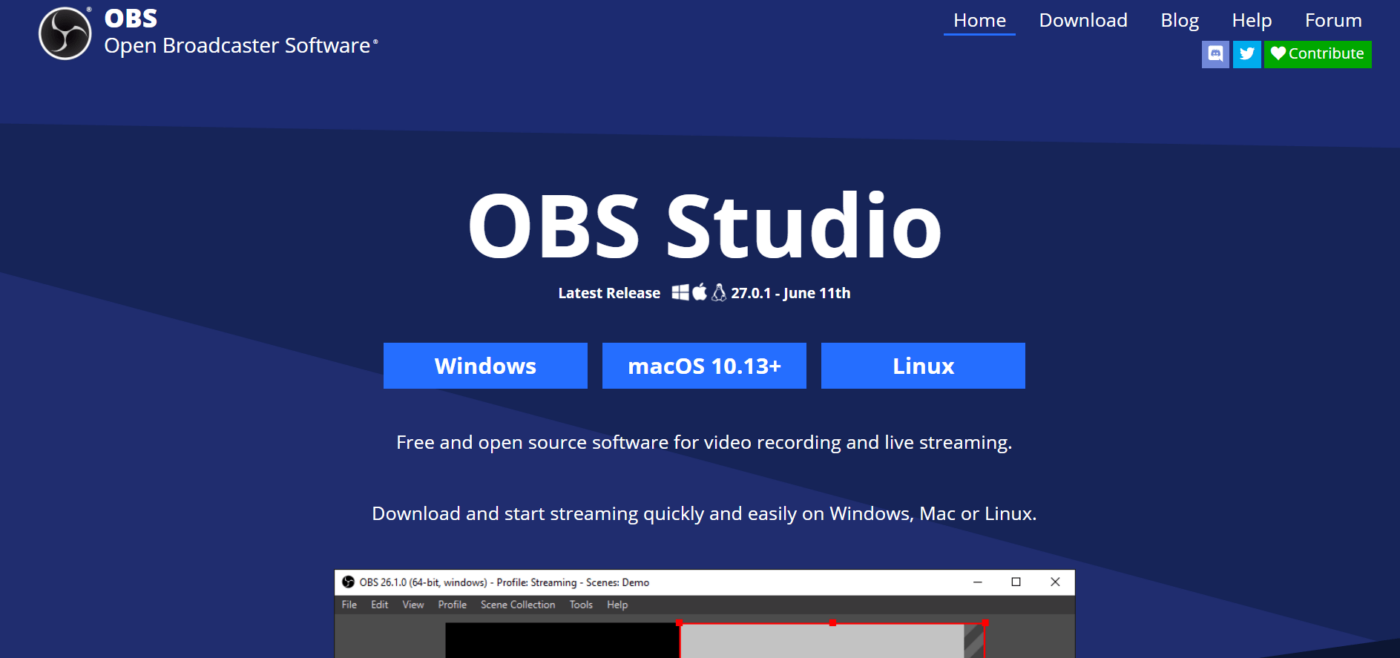
Open Broadcaster Software (OBS) Studio is a free and open-source software for video recording and live streaming. Its versatile features make it a go-to screen recording software for content creators, gamers, and professionals who need to capture, edit, and share video.
OBS Studio offers different screen recording options, allowing you to control recording settings like resolution and frame rate. OBS Studio also supports real-time audio mixing for high-quality audio recordings. The software has a lot of robust customization options for users who want more control over the final product and plenty of third-party plugins to enhance functionality.
OBS Studio best features:
- The software is open-source and free with an active development community
- Lots of customizable settings for capturing video and audio—including a screenshot toolbar
- Real-time audio mixing
- Lots of third-party plugins allow you to add the functions and customization you need
OBS Studio limitations:
- Because of its robust options, there is a steep learning curve for new users needing simple start and stop recording
- There are a lot of technical customization options that may be unnecessary for casual users
- Limited support options compared to some other screen recording software in this list
OBS Studio pricing:
- Free forever
OBS Studio ratings and reviews:
- G2: 4.6/5 (110+ reviews)
- Capterra: 4.7/5 (935+ reviews)
Bonus: Communication strategies!
6. Movavi

Movavi’s screen recorder tool allows you to capture video and audio on your screen to create tutorials, presentations, and more. The software makes it easy to start and stop recording, and you can adjust settings on the fly.
The screen recorder offers basic editing tools and extras like cursor effects and keystroke display so you can highlight important information as needed. And its screen record has a beginner-friendly interface while providing enough features to satisfy most pros.
Movavi best features:
- Convenient scheduling options allow you to stop and start recording automatically
- Multiple output formats and options for easy sharing of a screen record
- Allows you to record webcam and screen activity on your Mac’s screen simultaneously
- Screenshot toolbar function
- Can use system audio or a microphone
Movavi limitations:
- Advanced editing features are somewhat limited compared to other professional-grade options
- Free versions include a watermark on your recordings
Movavi pricing:
- $49.95 for a 1-year business license subscription
- $39.95 for a lifetime personal license
Movavi ratings and reviews:
- G2: 4.5/5 (50+ reviews)
- Capterra: 4.8/5 (455+ reviews)
7. ScreenRec

ScreenRec promises to help you to speed up your workflow by allowing you to quickly capture and share videos of your Mac’s screen instead of trying to get your point across in email and chat.
The software provides a straightforward interface where users can stop or start recording automatically, or share a screen record in a few clicks. This Mac screen recorder creates a shareable link that users can send to colleagues and clients and has cloud storage capability to share securely and without storage limitations.
It also has additional features like annotated screenshot creator that users may find helpful.
ScreenRec best features:
- Real-time annotation feature for adding highlights and notes during the screen record
- Creates instantly shareable links after your start recording
- Cloud storage for secure and unlimited storage space
ScreenRec limitations:
- The simplified interface lacks more advanced editing options
ScreenRec pricing:
- Free
ScreenRec ratings and reviews:
- G2: 4.8/5 (6+ reviews)
- Capterra: 5/5 (5+ reviews)
8. TinyTake
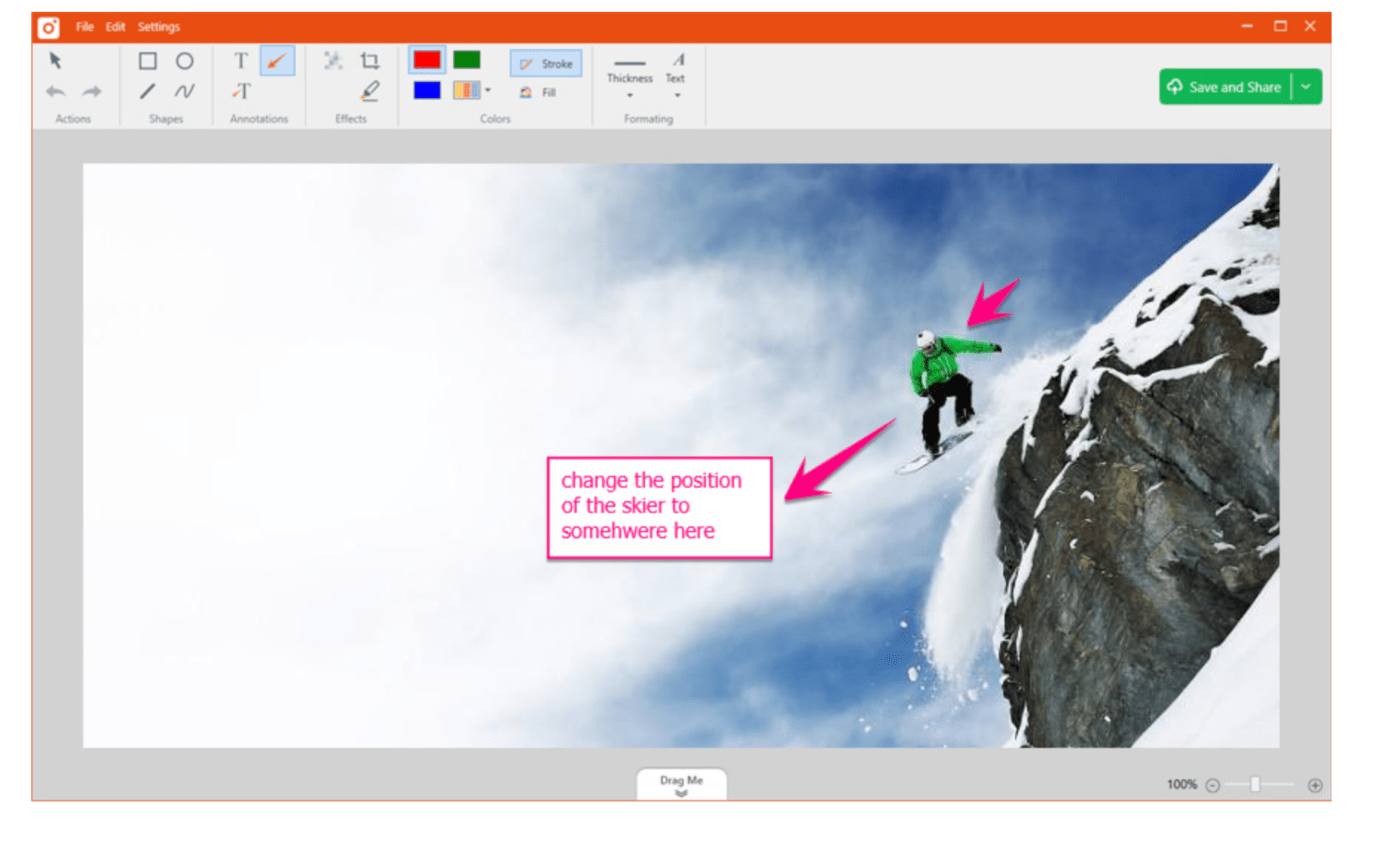
TinyTake allows Mac users to effortlessly record their screens, capture screenshots, and annotate and highlight specific areas. The straightforward interface allows for quick screen recordings.
There are convenient options for sharing, including the ability to upload content to the cloud or generate shareable links. It also includes basic editing tools, like trimming and cropping, and you can even assign custom short-cut keys to speed up your workflow.
TinyTake best features:
- Records videos up to 120 minutes long
- Record entire screen, window, tab, or specific regions
- Allows you to assign custom short-cut keys for simple task execution
- Save videos on the cloud or create instantly shareable links to send cross-functionally
- Screenshot toolbar to capture things quickly
TinyTake limitations:
- Some users may find the software less advanced compared to alternatives
- The free version includes a watermark
TinyTake pricing:
- Free for personal use
- Standard: $29.95/year for commercial use
- Plus: $59.95/year for commercial use
- Jumbo: $99.99/year for commercial use + 24/7 support
TinyTake ratings and reviews:
- G2: 4.3/5 (17+ reviews)
- Capterra: 4.6/5 (7+ reviews)
9. Loom
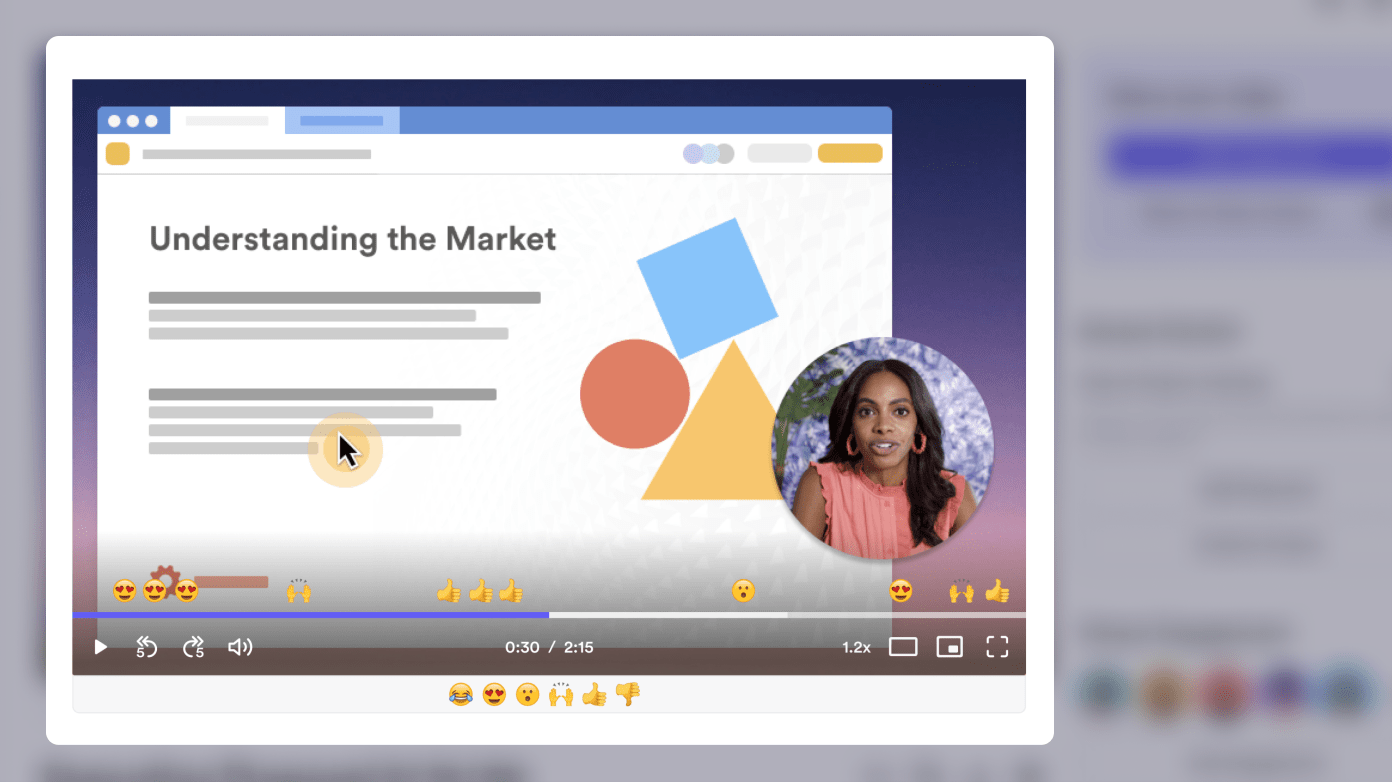
With its asynchronous video chat, Loom promised to help your team skip more meetings. Loom works on almost any device, recording your screen or camera wherever you have an internet connection.
You can highlight areas of your screen or even draw on them in real-time. The shareable links allow viewers to watch your video without logging in or creating an account. Viewers can react with emojis and comments or use other interactive responses. It integrates with Slack and Google Workspace for easy sharing within an organization.
Loom best features:
- Allows users to record their screen, camera, and audio simultaneously
- Real-time drawing and highlighting to emphasize important on-screen details
- Seamlessly integrates with popular internal communication platforms
- Easy sharing options, including direct links and embedded videos
- It can be used on both desktop and mobile devices
Loom limitations:
- Pricing plans are higher than many other options
- Limited offline access to recordings
Loom pricing:
- Starter: Free
- Business: $12.50/month per creator, billed annually
- Enterprise: Contact for pricing
Loom ratings and reviews:
- G2: 4.7/5 (1,185+ reviews)
- Capterra: 4.7/5 (360+ reviews)
10. Snagit
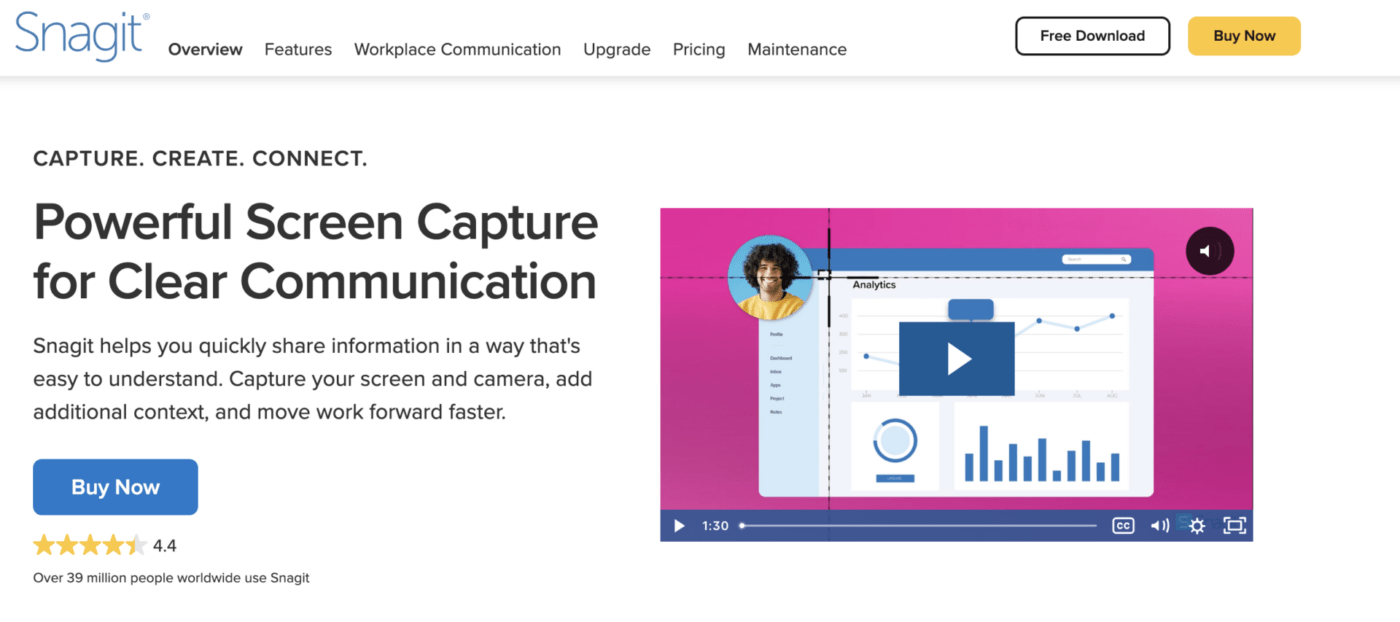
Snagit is a Mac screen recorder that allows you to easily record your screen and capture screenshots, then annotate and enhance your content. The software has a user-friendly interface for intuitive content creation, and there are great advanced editing features for adding effects, trimming, or using a template to create uniform video content. You can share finished videos directly to popular apps or save them on the cloud.
Snagit best features:
- Panoramic scrolling capture for long chat messages or infinitely scrolling webpages
- Easy sharing integration with popular apps like Slack, Teams, Google Drive and more
- Allows you to quickly record your screen or grab individual frames from your recorded video in its screenshot toolbar
- The step tool makes it easy to document your workflow
Snagit limitations:
- Full version is pricier than a lot of other screen recorders
- Free version limits your recording time and places a watermark on your videos
Snagit pricing:
- $49.95 one-time license fee for individuals
- $49.95 one-time license fee for business use (volume discounts available)
- $29.95 one-time license fee for educational use (volume discounts available)
- $42.95 one-time license fee for government and non-profit use (volume discounts available)
Snagit ratings and reviews:
- G2: 4.6/5 (3,545+ reviews)
- Capterra: 4.8/5 (135+ reviews)
Bonus: Screen recording Chrome extensions
Mac Screen Recording Made Easy in ClickUp
It’s time to add screen recordings to your team’s communication plan! All of the above tools provide strong options for screen recording on Mac. Your use case and priorities should determine which tool to choose.
However, ClickUp’s Clip tool not only allows for screen recording and seamless sharing but also integrates task creation into the process. A screen recording tool that naturally connects to project management functionality will enhance your team’s ability to collaborate asynchronously with speed and clarity. So what are you waiting for?
Sign up for ClickUp today and get collaborating! 😄


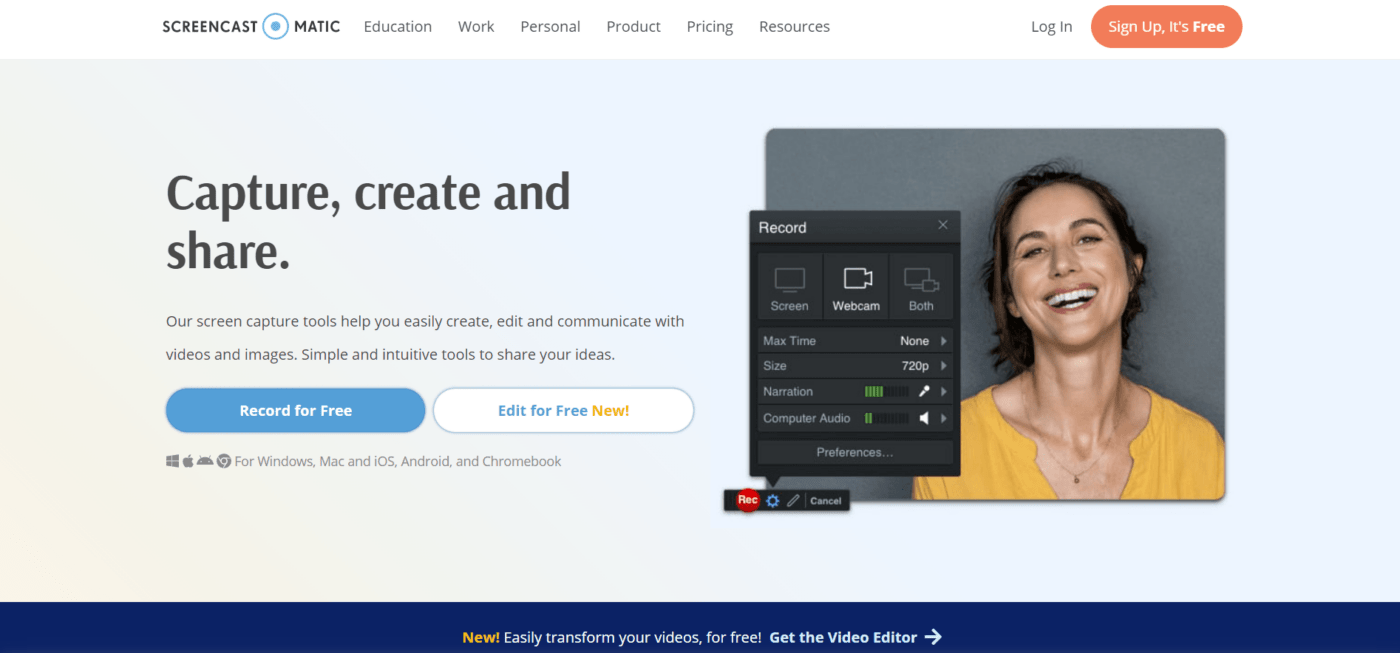
Questions? Comments? Visit our Help Center for support.