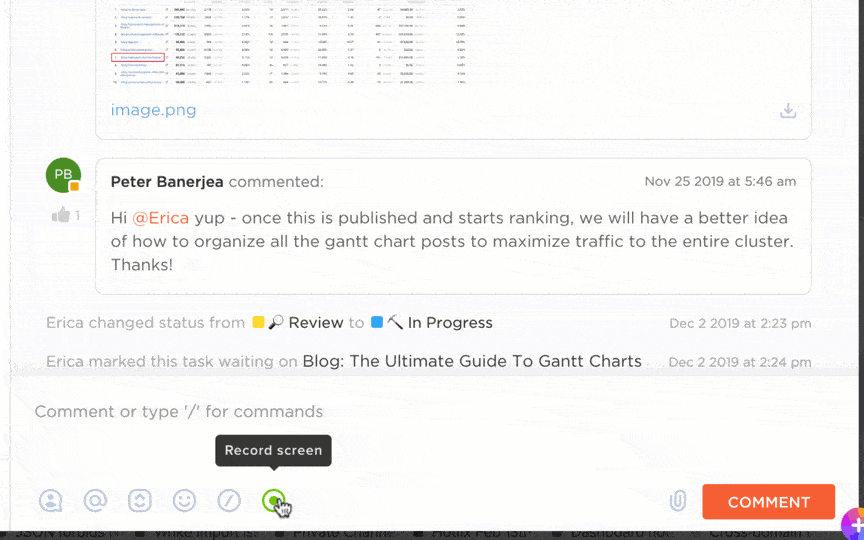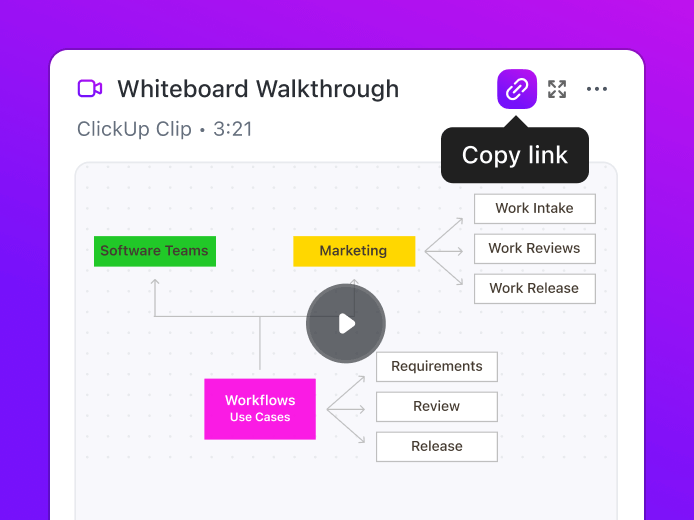For async and remote teams, screen recording is the name of the game.
The rise in screen recordings is a testament to this fact. Slowly and steadily, screen recording is replacing meetings, as it allows teams across time zones to explain concepts, describe their experiences, resolve issues, and more with clarity. It’s also a handy way to create records of how-to videos, software bugs, and IT issues.
The data agrees. 48% of professionals believe recorded video messages help them communicate easily with co-workers without needing meetings.
But to make screen recording accessible, you need the right tools. Recording is just the start. The right browser extension can make all the difference. It should be easy to install, integrate smoothly, and offer essential features like editing and sharing.
That’s why we’ve done the hard work for you. We’ve compiled the 10 best Chrome screen recording extensions. Let’s dive into your favorite tools that make screen recording flawless.
- Things to Look for in Screen Recording Chrome Extensions
- Screen Recording Chrome Extensions at a Glance
- The 10 Best Screen Recording Chrome Extensions to Use
- 1. ClickUp (Best for ease-of-use and preventing context switching while screen recording)
- 2. Screencastify (Best for corporate meetings)
- 3. Loom (Best for team collaboration and async video messaging)
- 4. BlueDot (Best for AI-driven transcription)
- 5. Awesome Screenshot (Best for people looking for a simple tool)
- 6. Scre.io (Best for offline screen recording)
- 7. ScreenPal (Best for people looking for background removal screen recording)
- 8. Fluvid (Best for live streaming and video messaging)
- 9. Vmaker (Best for AI-powered video creation and editing)
- 10. Screenity (Best for open-source, privacy-focused screen recording)
Things to Look for in Screen Recording Chrome Extensions
A great screen recorder makes your workflow easier and your content more engaging. It simplifies how you capture, edit, and share videos, allowing you to create polished tutorials, engaging presentations, and seamless team updates with minimal effort.
Here are a few things to keep in mind when choosing the best screen recorder extension:
- Recording options & multi-format export: Look for flexibility in capturing your entire screen, webcam, or both. Some extensions also support system audio, microphone input, and export in multiple formats (MP4, GIF, WebM, etc.) for easy sharing and repurposing
- Editing tools & live annotation: Basic trimming, annotations, and AI-powered features like captions and automatic highlights can enhance clarity. Some tools also offer live screen annotation during a Google Slides presentation or cursor emphasis
- Privacy, storage & sensitive info protection: Check where your recordings are saved—cloud storage for accessibility or local storage for privacy control. If recording confidential data, look for built-in blurring or redaction features to protect sensitive information
- Time limit: Free versions of some screen recording software impose recording time limits. If you need to capture long sessions, choose tools without restrictions. Also, check how many videos can be recorded for free
- Ease of sharing: Instant link generation, Google Drive integration, and direct download options make sharing recordings more convenient
- Offline availability: If you need to record without an internet connection, look for extensions that support offline recording or allow you to save screenshots
- Watermarks: Free versions of some extensions add watermarks, so check if a paid plan is required to remove them
- Playback analytics: Some advanced tools provide viewer insights, such as watch time and engagement metrics, which are useful for training or sales videos
- Extra features: Some tools offer live streaming, background removal, or interactive elements that enhance presentations and tutorials
Screen Recording Chrome Extensions at a Glance
Here’s a quick summary of the best screen recording Chrome extensions for you:
| Screen Recording Chrome Extension | Best for | Key features | Pricing |
| ClickUp | Avoiding context switching while screen recording | Open-source, privacy-focused | Free plan available; Customizations available for enterprises |
| Screencastify | Corporate meetings | Full screen, tab or webcam capture, annotations, interactive features, viewer tracking | Free plan available; Paid plans start at $15/month |
| Loom | Team collaboration and async video messaging | Screen and webcam recording, instant link sharing, feedback tools, mobile app support | Custom pricing |
| BlueDot | AI-driven transcription | AI-powered transcription, transcript-based video editing, searchable video hub | Free plan available; Paid plans start at $18/month |
| Awesome Screenshot | Basic screen recording | Basic recording and screenshot features, instant sharing, integrations with Trello and more | Free plan available; Starts at $6/month |
| Scre | Offline screen recording | Basic recording and screenshot features, instant sharing, integrations with Trello, and more | Free |
| ScreenPal | Background removal screen recorder | Captions and translations, interactive quizzes, background removal, editing tools | Free plan available; Paid plans start at $4/month |
| Fluvid | Live streaming and video messaging | Live streaming, viewer analytics, cloud storage, customizable privacy controls | Free |
| Vmaker | AI-powered video creation alongside screen recording | AI-powered background noise removal, automatic subtitles, real-time annotations | Free plan available; Paid plans start at $24/month |
| Screenity | Offline recording, webcam, and audio options | Open-source tool, real-time annotations, built-in trimming and editing, privacy-focused recording | Free |
🧠 Did you know? One of the first major screen recording tools was Lotus ScreenCam, developed in 1993 for the Lotus Notes platform.
The 10 Best Screen Recording Chrome Extensions to Use
We’ve picked the best screen-recording Chrome extensions and reviewed them. Here’s information about them:
1. ClickUp (Best for ease-of-use and preventing context switching while screen recording)
ClickUp is the everything app for work, which includes project management, chat, and screen recording all in one place.
ClickUp Clips
A standout feature is ClickUp Clips, a built-in screen recorder.
With ClickUp Clips, you can easily record screen activity, explain workflows, and provide feedback—all without leaving ClickUp. Once you stop recording, every clip is automatically saved, making it accessible whenever you need it.
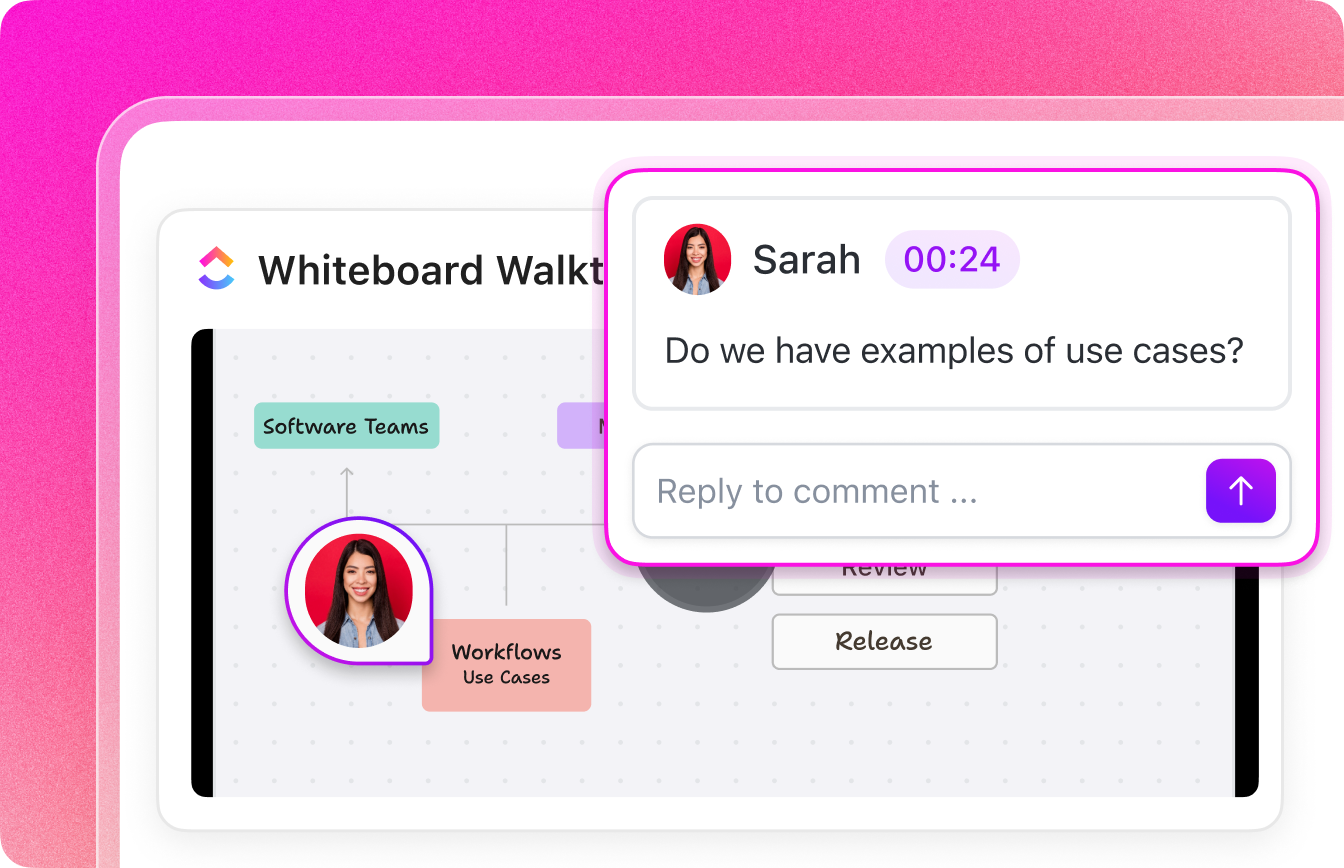
Clips integrate directly into conversations. You can record a Clip within any ClickUp Chat or comment thread to provide clear explanations without typing long responses. Anyone in the conversation can watch the Clip instantly, encouraging productive discussions.
What use is video messaging if no action is taken?
ClickUp Clips can be linked directly to tasks, turning discussions into actionable steps. If you’re reviewing a project update, you can attach your Clip to a task, ensuring the entire team has clear instructions and visual context.
Collaboration doesn’t stop at recording—ClickUp lets you engage with Clips directly. Anyone can add time-stamped comments to a Clip, making discussions more interactive. Questions, feedback, and approvals can all happen within the video itself, eliminating back-and-forth confusion.
All your recordings are stored in the ClickUp Clips Hub, where you can organize, manage, and revisit past clips without searching through different tasks.
ClickUp comes with a ClickUp Chrome Extension, so you can start recording directly from your browser, making it even easier to capture explanations, walkthroughs, or updates without switching tabs.
ClickUp Brain
Need a quick transcript of your recordings? ClickUp Brain transcribes clips automatically, allowing you to review key points without rewatching the entire video.
For example, if a teammate shares a 10-minute project update, you can quickly scan the transcript for key deliverables or deadlines instead of watching the full recording.
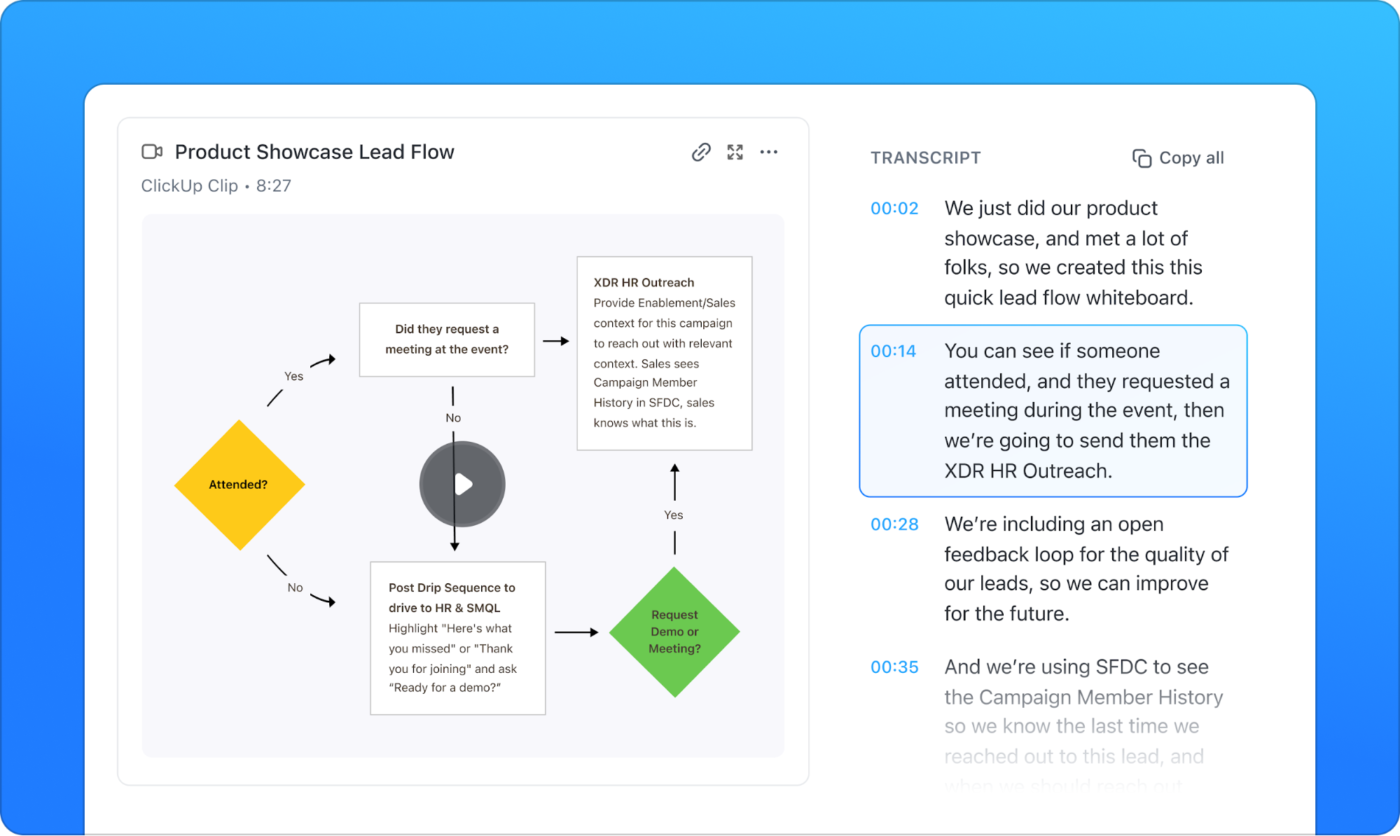
ClickUp best features
- Add comments with timestamps: Provide precise feedback by leaving comments at specific moments in the recording, enhancing clarity and team communication
- Share and embed clips anywhere: Instantly share recordings via links or embed them directly into tasks, documents, or discussions for easy access
- Organize clips efficiently: Keep recordings structured with the Clips Hub, making storage, management, and retrieval easy
- Collaborate with Docs: Work together in real time by integrating recordings into shared documents for collaboration using ClickUp Docs
- Brainstorm with Whiteboards: Sketch, add notes, and brainstorm ideas with ClickUp Whiteboards
ClickUp limitations
- New users may find a steeper learning curve
ClickUp pricing
ClickUp ratings and reviews
- G2: 4.7/5 (9,000+ reviews)
- Capterra: 4.6/5 (4,000+ reviews)
What are real-life users saying about ClickUp?
A G2 review says:
📮 ClickUp Insight: About 41% of professionals prefer instant messaging for team communication. Although it offers quick and efficient exchanges, messages are often spread across multiple channels, threads, or direct messages, making it harder to retrieve information later.
With an integrated solution like ClickUp Chat, your chat threads are mapped to specific projects and tasks, keeping your conversations in context and readily available.
2. Screencastify (Best for corporate meetings)
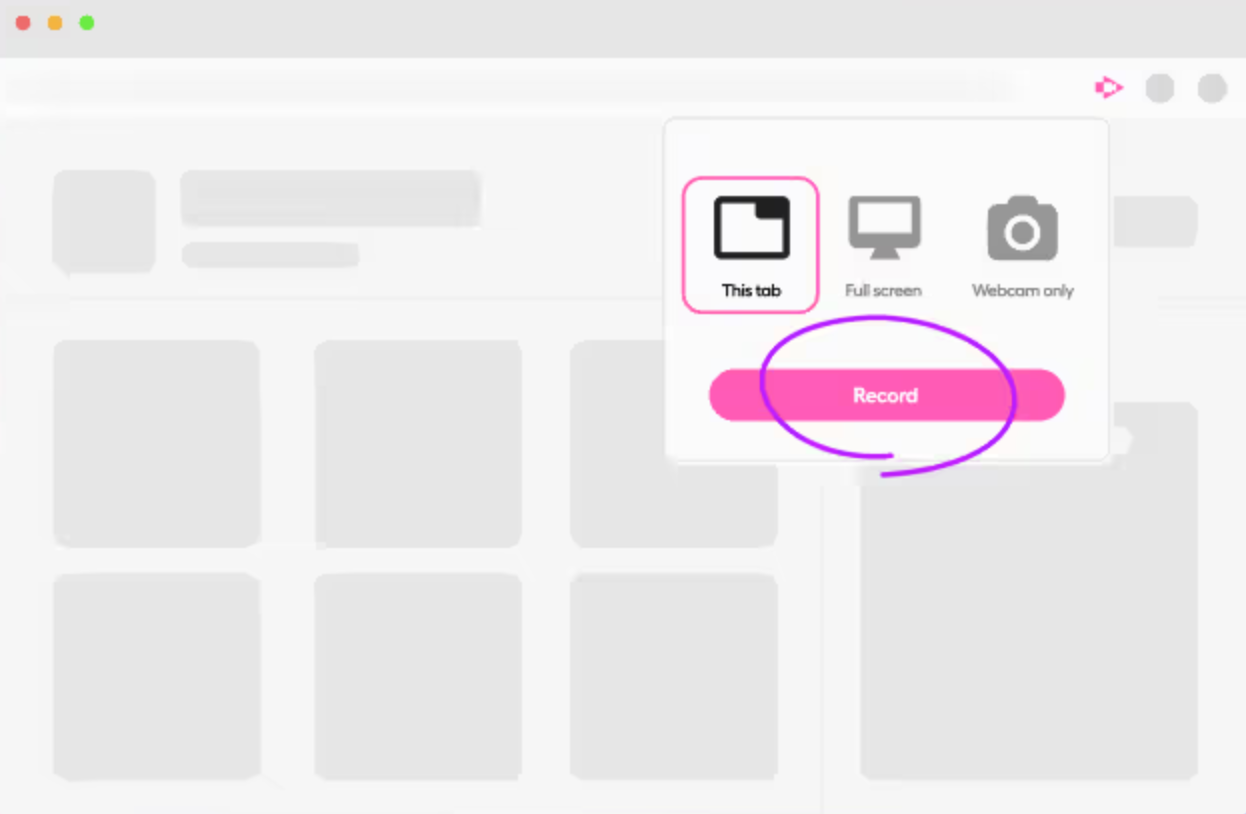
Screencastify enables professionals to record and share meetings, training sessions, or presentations without the hassle of long emails. With just a click, you can capture your full screen, browser tabs, or webcam. Built-in annotation tools help you highlight key points in real time, keeping your content clear and engaging.
Screencastify best features
- Capture the full screen, a browser tab, or a webcam
- Use the pen tool to highlight key points in real time
- Share videos instantly and track viewer engagement, including who watched and how often
- Add interactive questions to ensure comprehension
Screencastify limitations
- The free version has a five-minute recording limit
- It does not have built-in video hosting. You need to rely on Google Drive for storage
Screencastify pricing
- Free
- Starter: $15 per user per month
- Pro: $20 per user per month
Screencastify ratings and reviews
- G2: 4.6/5 (60+ reviews)
- Capterra: Not enough reviews
What are real-life users saying about Screencastify?
A G2 review says:
📖 Read More: How to Screen Record on Mac with Audio
3. Loom (Best for team collaboration and async video messaging)
Loom is built for teams that rely on async communication to share quick video updates without scheduling a meeting. Simply click ‘start recording’ and explain project updates, review documents, or provide design feedback easily with a screen, webcam, or both.
Screen recorded videos are instantly shareable via a link, and recipients can leave time-stamped comments or emoji reactions directly on the video. This makes Loom a great tool for gathering feedback, and keeping teams connected—no matter their time zone.
Loom best features
- Record from iOS and Android devices
- Make quick edits in the browser or mobile app
- Add external links to share additional resources
- Get comments, reactions, and feedback from viewers
Loom limitations
- The free plan limits video length and storage
- Some editing features require a paid subscription
Loom pricing
- Custom pricing
Loom ratings and reviews
- G2: 4.7/5 (2000+ reviews)
- Capterra: 4.7/5 (400+ reviews)
What are real-life users saying about Loom?
A G2 review says:
🧠 Did you know? Async videos are often used in place of live meetings. Loom estimates they eliminated the need for 150 million meetings in 2023, a 28% reduction in meetings compared to the prior year.
4. BlueDot (Best for AI-driven transcription)
BlueDot’s Chrome Screen Recorder captures and shares videos without disrupting your workflow. Record your screen, a window, or your webcam in a few clicks, then share instantly with a video link. Colleagues can leave timestamped comments and annotations, reducing unnecessary meetings and speeding up collaboration efforts.
With AI-powered editing, you can trim videos by editing the transcript, remove filler words in one click, and generate summaries in multiple languages. All recordings are automatically organized and searchable to find, edit, and share content when you need it.
BlueDot best features
- Edit videos using an AI-based editor that removes words directly from the transcript
- Remove filler words with a single click
- Generate AI-driven summaries for meetings and recordings
- Organize and manage recordings in a collaborative video hub
- Search transcriptions for quick access to key content
- Store recordings automatically with the collection feature
BlueDot limitations
- The free plan limits recording length and storage
- Some advanced editing and organization features require a paid plan
BlueDot pricing
- Free
- Basic: $18 per member per month
- Pro: $25 per member per month
- Business: $39 per member per month
BlueDot ratings and reviews
- Not enough reviews
What are real-life users saying about BlueDot?
A G2 review says:
🧠 Did you know? 20% of cognitive capacity is lost when a context switch occurs.
5. Awesome Screenshot (Best for people looking for a simple tool)
Awesome Screenshot is a simple yet effective tool on this list. While it doesn’t offer many advanced features, it covers all the essentials for screen recording and capturing.
It allows instant sharing and integrates with productivity tools like Trello, Slack, Asana, and Jira. The extension also includes a screenshot editor with annotation options. Awesome Screenshot works best for people who need a Chrome screen recorder without being too overwhelmed with other features.
Awesome Screenshot best features
- Integrate with Trello, Slack, Asana, Jira, and more
- Capture full-page or selected area screenshots
- Annotate screenshots with blur, text, and drawing tools
Awesome Screenshot limitations
- The free version has a limit on recording length
- Some integrations and features require a paid subscription
Awesome Screenshot pricing
- Free
- Basic: $6 per month
- Professional: $8 per month
Awesome Screenshot ratings and reviews
- Not enough reviews
📖 Read More: The Best Screencast Software (Free & Paid)
6. Scre.io (Best for offline screen recording)
Scre.io is a free and easy-to-use screen and camera recorder that works both online and offline. Whether you need to capture a browser tab, a window, or your entire desktop, Scre.io has you covered—with no limits on recording time!
You can choose to record just your screen, just your webcam, or both, with multiple audio input options to get the perfect setup. Plus, your recordings are stored securely offline, so you stay in control of your files.
Scre best features
- Choose from four audio recording options: microphone, system audio with microphone, system-only, or no audio for full control over your audio setup
- Use a webcam or front-facing camera to record alongside the screen to create presentations and tutorials
- Work offline with no need for an internet connection, ensuring secure and uninterrupted recording at any time
Scre limitations
- No built-in editing tools
- Requires manual file management for storage
Scre pricing
- Free
Scre ratings and reviews
- Not enough reviews
🧠 Did you know? 47% of workers prefer asynchronous video for communication as it offers the flexibility of when to watch.
7. ScreenPal (Best for people looking for background removal screen recording)
ScreenPal is a versatile screen recording and video editing tool for professionals, educators, and content creators. It lets you record your full screen, a specific window, or a custom area, with the option to include your webcam. Audio recording is flexible, allowing microphone input, system audio, and both or none of the above.
The best part? It comes with AI-powered tools like automatic captions, translations, and even interactive elements to boost engagement.
Need to clean up your video? The built-in editor helps with AI-generated captions, automatic chapters, and background removal to keep things looking professional. Sharing is seamless—export in multiple formats, generate a shareable link or create GIFs.
ScreenPal best features
- Use AI-powered speech-to-text captions and auto-translation to generate subtitles in over 150 languages
- Remove video backgrounds automatically without needing a green screen, making recordings more professional
- Generate AI-driven summaries, captions, and video chapters to streamline content creation
- Create interactive assessments with AI-generated quizzes and polls that test viewer engagement
- Trim, cut, and enhance videos with automatic chapters, background blur, and free stock music
ScreenPal limitations
- Some AI-powered features require a paid plan
- Cloud-based editing may require an internet connection for full functionality
ScreenPal pricing
- FreeDeluxe: $4/month, billed annually
- Max: $10/month, billed annually
- Team Business: $8/month per user, billed annually
ScreenPal ratings and reviews
- G2: 4.4/5 (100+ reviews)
- Capterra: 4.4/5 (90+ reviews)
What are real-life users saying about ScreenPal?
A G2 review says:
📖 Read More: How to Draw While Screen Recording
8. Fluvid (Best for live streaming and video messaging)
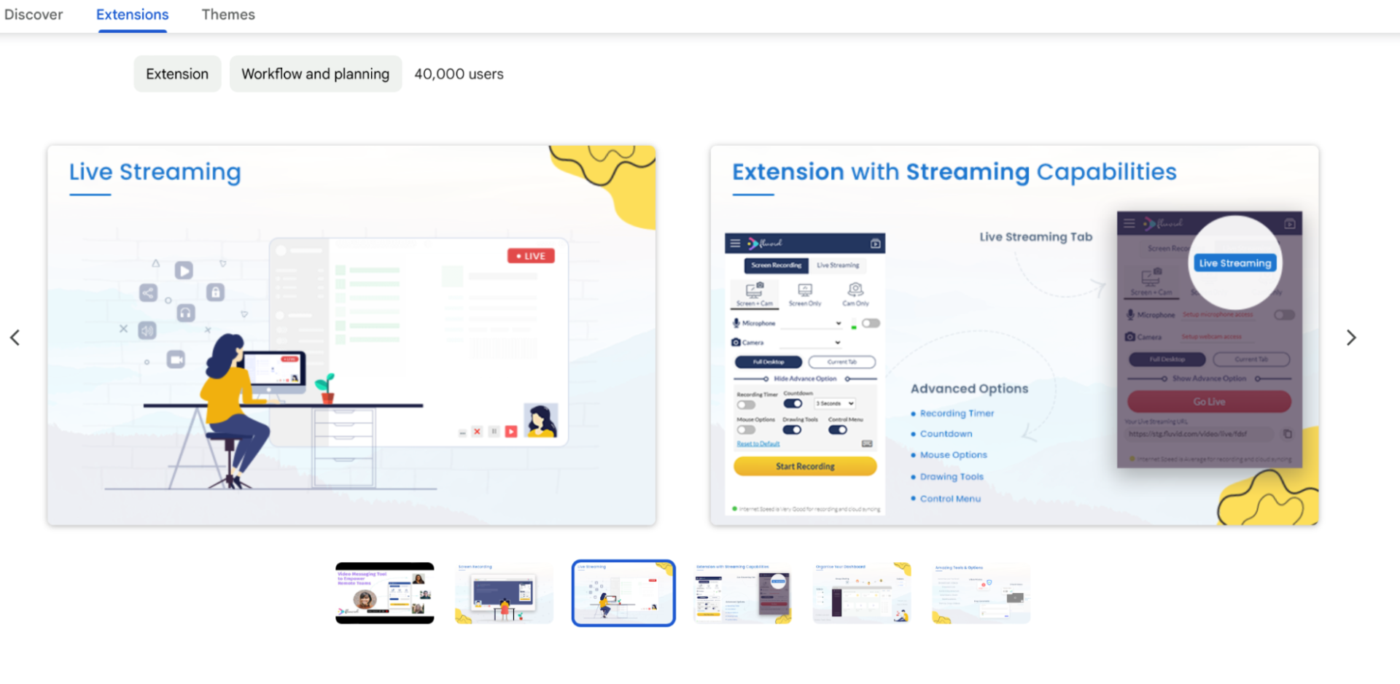
Fluvid is a screen recording software that combines screen capture, live streaming, and video messaging in one tool. It lets users record their screen, webcam, or both, with interactive features like viewer analytics, privacy controls, and cloud-based video management.
With seamless integration across platforms, Fluvid supports system audio recording, custom branding, and direct publishing to YouTube, Twitch, and Facebook. Built-in engagement tools like CTA buttons, lead capture forms, and viewer analytics help you maximize impact.
Fluvid also supports live broadcasting, making it useful for webinars, product demos, and team collaboration.
Fluvid best features
- Live stream directly from the extension, making it easy to host webinars, Q&A sessions, and product launches
- Organize videos with a cloud-based dashboard that includes folder management and sharing options for teams
- Customize privacy settings, including password-protected videos and limited access sharing for controlled distribution
- Add interactive features such as view tracking, comments, and engagement analytics to measure video performance
Fluvid limitations
- Editing options are basic compared to standalone video editors
- Requires a stable internet connection for live streaming and cloud-based management
Fluvid pricing
- Free
Fluvid ratings and reviews
- Not enough reviews
9. Vmaker (Best for AI-powered video creation and editing)
Vmaker is an easy-to-use screen recording software that lets you capture unlimited videos without watermarks. Create tutorials, product demos, training videos, or client presentations with Vmaker’s built-in editing, AI-powered virtual backgrounds, blur effects, and advanced collaboration features.
Compatible with Windows, Mac, and Chromebook, Vmaker allows you to record your screen, webcam, or both simultaneously while capturing high-quality internal and microphone audio.
Vmaker best features
- Use AI-powered background noise removal (70+ background templates) to enhance audio quality in recordings
- Generate automatic subtitles and captions with AI-driven speech recognition for better accessibility
- Draw and annotate directly on the screen while recording to highlight important details
- Add logos, and brand colors, and customize your recording link for a professional touch
- Share videos instantly with a single click, streamlining the collaboration process
Vmaker limitations
- Advanced AI editing tools may require an account setup
- Pricing models can be confusing
Vmaker pricing
- Free
- Starter: $24 per month
- Teams: $39 per month
Vmaker ratings and reviews
- G2: 4.7/5 (70+ reviews)
- Capterra: 4.3/5 (60+ reviews)
What are real-life users saying about Vmaker?
A G2 review says:
📖 Read More: How to Crop a Screen Recording
10. Screenity (Best for open-source, privacy-focused screen recording)
Screenity is a free, open-source screen recorder that gives users full control over their recordings without any restrictions. It allows screen capture, real-time annotations, and easy video editing. Screenity flaunts its privacy since it doesn’t collect data. For even more control, users have the option to self-host the tool.
Screenity best features
- Annotate videos in real time by drawing on the screen, adding text, and applying effects to emphasize key points
- Keep recordings completely private with no data collection, or self-host Screenity for full ownership over stored videos
- Edit recordings with built-in trimming, cropping, and enhancement tools without needing third-party software
Screenity limitations
- No advanced AI features like automated captions or background removal
- Limited integration with third-party apps compared to other screen recorders
Screenity pricing
- Free
Screenity ratings and reviews
- Not enough reviews
📖 Read More: How to Take a Scrolling Screenshot in Chrome Easily
Record Screens Effortlessly with ClickUp
As more and more people move towards video messaging, you need a screen recorder that keeps you organized and sends your message at the same time. Not something that turns a simple message into chaos.
With ClickUp Clips, you can share updates, give feedback, or explain processes without the hassle of switching tools. Record, send, and track everything in one place—clear, simple, and organized.
Don’t let messy, disorganized screen recordings slow you down. Looking for a clearer, more efficient way to communicate with your team and clients?