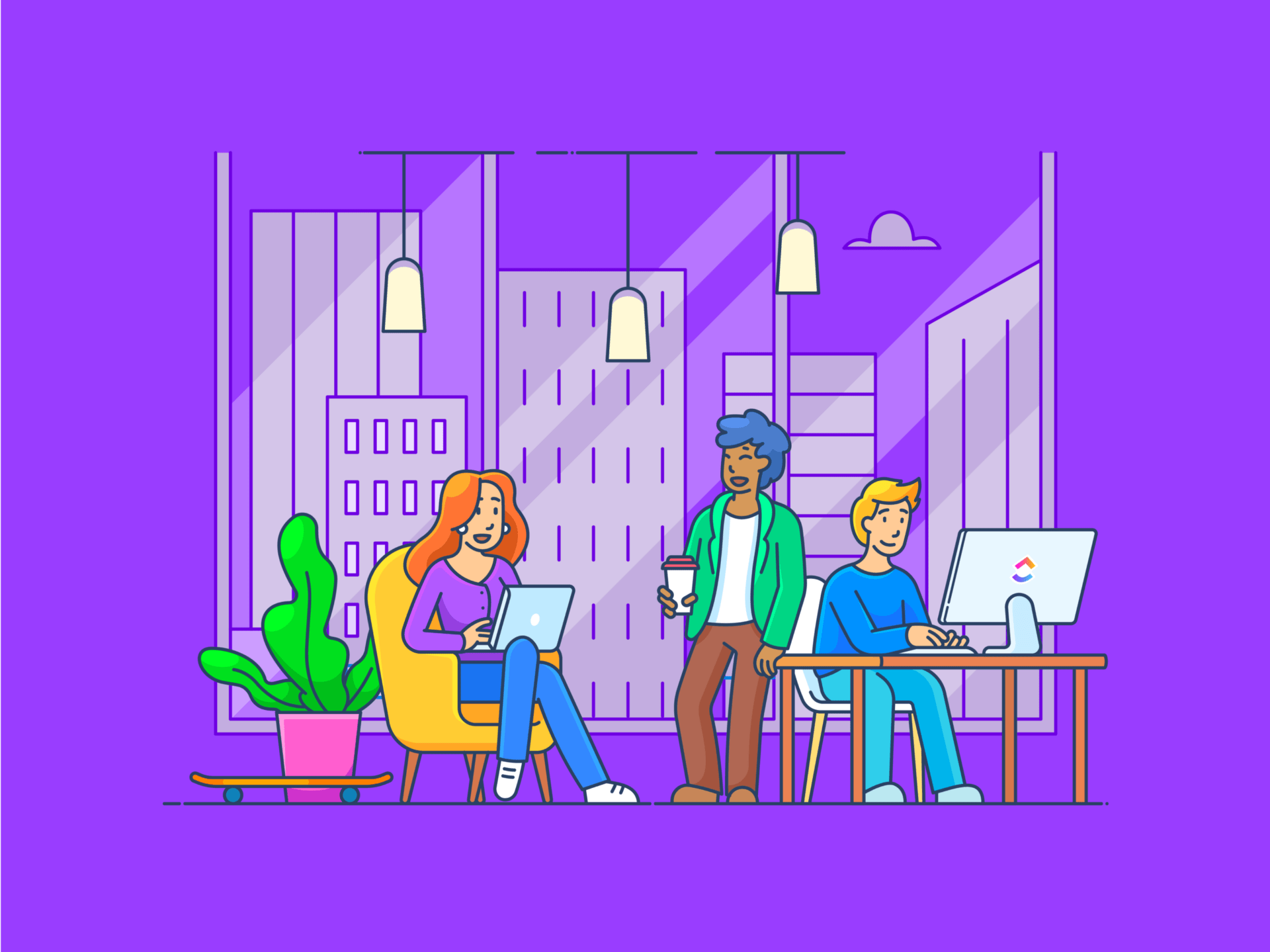
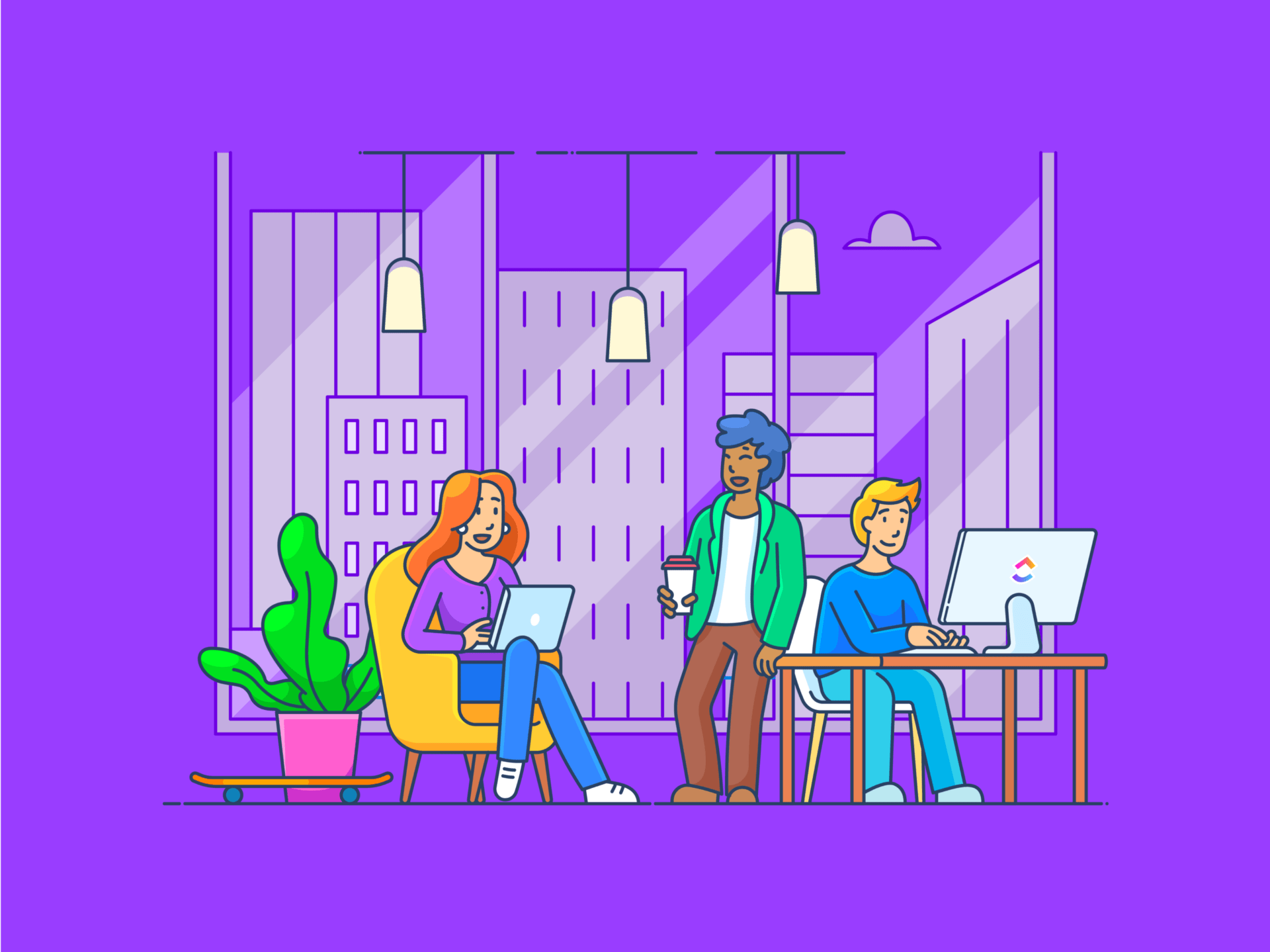
When every click and cursor movement counts, screen recording can be an incredibly effective way to share information with your audience. Whether you’re an educator, a presenter, or just trying to capture a process on screen, the right screen recording software can help you save time.
Many excellent screen recording software options are available for Windows users if you need a free screen recorder or are willing to pay for more powerful features. However, knowing which screen recorder software is the best for Windows in 2024 can be challenging, as there are hundreds of options.
Let’s learn more about these software options and how they can help you capture, edit, and share screen and webcam recordings with just a few clicks!
What is Screen Recording Software for Windows?
Screen recording software includes computer programs or applications that allow you to capture and record everything happening on your computer screen. With the tool, you can record your screen activity while adding narration or capturing your image to add context.
After you capture the footage, screen recording software options allow you to edit and share it with your intended audience via YouTube, your website, or a secure link. This software can be handy for creating video tutorials, sharing a game recording, recording video calls, or making remote presentations.
Check out the best screen recorders for Mac!
What Should You Look for in Screen Recording Software for Windows?
If you’re seeking screen recording software that can capture each important pixel on your screen, there are a few specific features you’ll want to look for, such as the following:
- An intuitive user interface: Look for user-friendly software that lets you use it intuitively without spending hours learning every feature and benefit. The faster you can start using the software, the more valuable it’ll be, as you can always expand your movie-making knowledge later
- Multiple output formats and sharing options: Ensure your chosen software allows you to share your final video in your preferred format. Some software works better with platforms like YouTube, while others require sending viewers to a secure link. Understand the various options and how they can affect how you share your content in the future
- Good audio and video quality: High-quality audio recording and video capture are key to keeping your audience engaged. High definition has become the norm, so look for software that captures 1080p video quality or higher and has good sound quality. You’ll be able to convey more accurately what’s on your screen and keep your audience tuned in
- Easy-to-use editing features: Even the best directors need to make some cuts, so look for screen recording software to trim your footage, such as removing dead air or creating smooth transitions between clips. You’ll end up with a more polished final piece and have something your audience will engage with
- Lightweight operating requirements: Web-based applications and screen-capture software with minimal operating requirements are best, so opt for screen-capture software that doesn’t significantly impact the performance of your operating system while you’re recording
The following list includes free screen recorders, along with some free trial offers. This is a great way to test the features and see how they work. Experiment before determining the best screen recorder for your needs.
The 10 Best Screen Capture Software to Use in 2024
1. ClickUp

ClickUp Clip is an easy-to-use screen recorder that allows you to record, save, and send video capture of your screen simply and safely. You can opt to record your entire screen, a single tab, or an app window so that you have total control over what your audience sees. Then you can send a link to anyone to view your masterpiece in their browser.
Because it integrates with the rest of the ClickUp platform, you can add those screen captures to your current project management workflow or even use them to create actionable tasks. The process is so simple that you can go from recording to sharing your videos in seconds, and the quality of the final product is also excellent.
ClickUp best features
- No time limits on your screen recording and no annoying watermarks, even with the free version
- Instant and secure video sharing and recording capabilities, with no need to export or upload
- Tasks that are easy to create directly from the video recordings and assign to your team members
- Detailed Start Dates, Due Dates, and Exact Times for accuracy when scheduling deadlines
- Over 1,000 integrations with other work tools, including Zoom, Slack, Google Workspace, Microsoft Office, and more
- Custom task statuses for instant progress updates at a glance
ClickUp limitations
- No video editing tools, though users who don’t need those more advanced features won’t miss them in this free screen recording software
ClickUp pricing
- Free Forever
- Unlimited: $7/month per user
- Business: $12/month per user
- Enterprise: Contact for pricing
- ClickUp AI is available for purchase on all paid plans at the price of $5 per Workspace member and internal guest per month
ClickUp ratings and reviews
- G2: 4.7/5 (8,800+ reviews)
- Capterra: 4.7/5 (3,800+ reviews)
2. Free Cam

Free Cam is an aptly named free screen recorder that lets you capture and edit screen and webcam recordings. The free screen recording software stands out for its lack of time limits and watermarks and enables users to create voiceovers to accompany recordings.
The built-in video editor is impressive, with the ability to import background music, adjust audio settings, and fine-tune your final cut. It easily integrates with YouTube, so you can publish your videos with a single click or export them and share the files with anyone.
Free Cam best features
- The ability to select the area of your screen you want to record so that you can keep the focus where you want it
- Excellent audio options for capturing system sound or adding your own after recording
- Cursor highlights that make it easy to follow along with what’s happening on the screen
Free Cam limitations
- Several features, such as simultaneous recording of your screen and video camera, that are only available with the paid version
Free Cam pricing
- Free version available
- Pro: $227/year
Free Cam ratings and reviews
- G2: 4.1/5 (15+ reviews)
3. ScreenRec
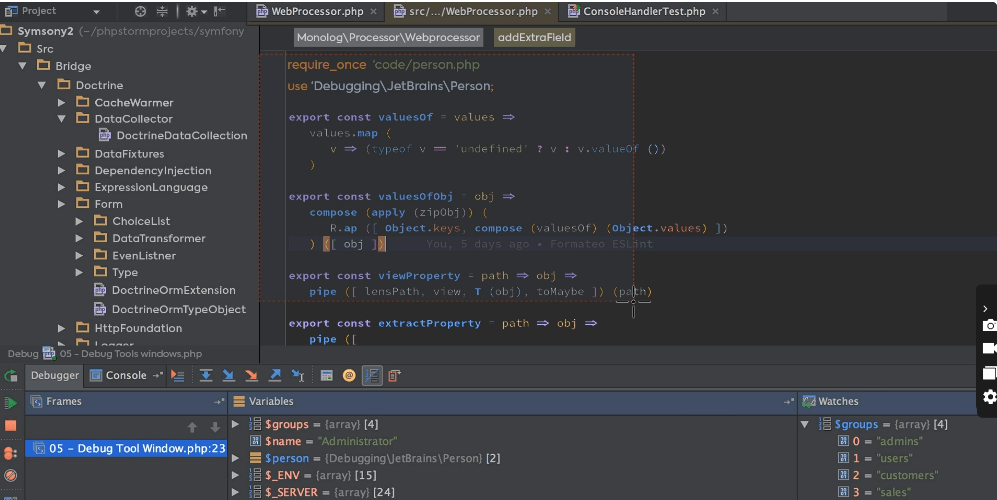
ScreenRec is a user-friendly screen recording app that simplifies creating tutorials, recording presentations, and sharing gameplay. The platform has a cloud-based approach, so you can store and share your screen recordings while making them securely accessible to your audience.
ScreenRec allows you to record your screen and web camera simultaneously, making it an excellent option if you need to add content to what’s happening on your screen. The free screen recorder will do the job for most video production needs, and advanced users will enjoy the additional features available through the paid version.
ScreenRec best features
- The ability to record screen, microphone, audio, or webcam with a single click in the screen recording app
- Analytics that give you insight into who’s watching your videos and how they’re interacting with them
- Content encryption, which keeps information safe and gives you the ability to control who sees your content and when
ScreenRec limitations
- No video editing capabilities, so some users may find themselves recording their screen multiple times to get it right
ScreenRec pricing
- Free screen recorder app
ScreenRec ratings and reviews
- G2: 4.8/5 (5+ reviews)
- Capterra: 5/5 (5+ reviews)
4. Movavi Screen Recorder
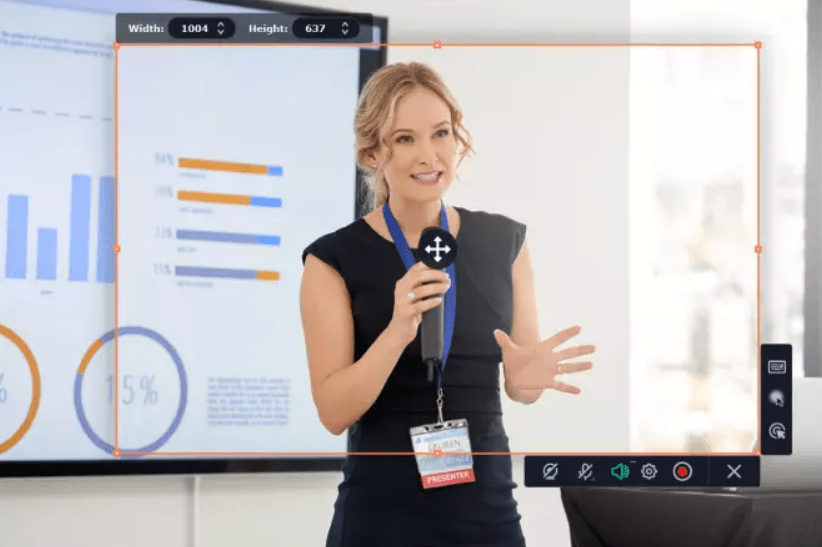
Movavi is a popular screen recording tool available for Windows, with an intuitive interface that allows you to set your recording area, record audio and video, and quickly edit the piece before sharing it. The screen-capture software has several excellent features, including the ability to schedule recording times, show keystrokes, and draw on videos. Movavi is still actively updating the software, and users will get all minor updates for free.
Movavi Screen Recorder best features
- Lots of great exporting options, including MP4, AVI, and MOV
- Simple editing tools that make it quick and easy to refine screen recordings
- The ability to pair with Movavi’s Video Editor software, giving you even more options for editing, refining, and producing top-quality content from your desktop
Movavi Screen Recorder limitations
- A watermark with the free screen recorder, which may distract some viewers
Movavi Screen Recorder pricing
- Free version available during trial period
- $42.95/one-year subscription
Movavi Screen Recorder ratings and reviews
- G2: 4.5/5 (50+ reviews)
- Capterra: 4.8/5 (660+ reviews)
5. Loom
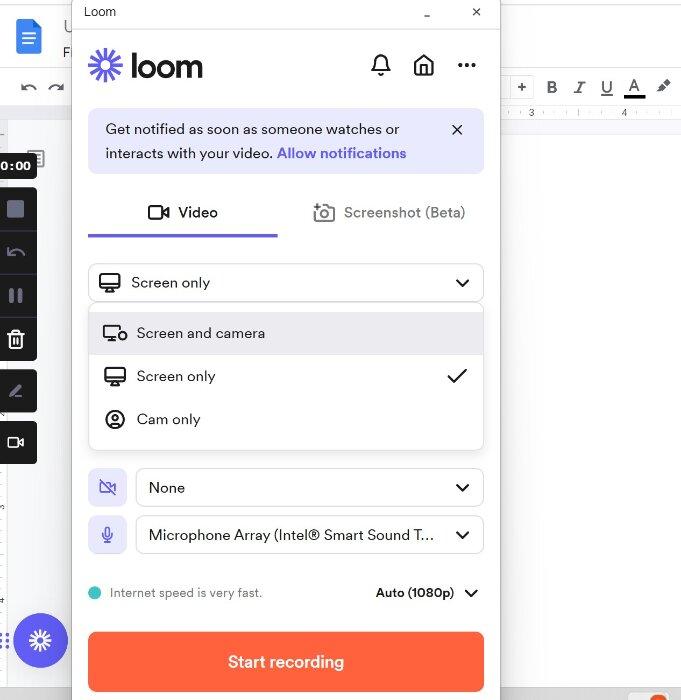
Loom is a popular platform that allows you to record your screen on most devices, including Windows. You can capture your screen’s audio and video and even draw or annotate your recordings in real time.
The tool allows you to share a lot of information visually, promising to be faster than traditional methods, such as email or meetings. Viewers can react to the videos by leaving comments or emojis, providing instant feedback on your presentation. This screen recorder is also available as an extension for Chrome, so it won’t slow your system.
Looking for other Loom alternatives? Check out the Top 10 Loom Alternatives & Competitors For 2024.
Loom best features
- Real-time annotation, making it easy to highlight crucial on-screen information for viewers
- Compatibility with both desktop and mobile devices, so you can present from anywhere
- Integration with popular communication and productivity platforms for easy sharing
Loom limitations
- Internet connection requirement to view videos, which may frustrate some viewers
Loom pricing
- Starter: Free version
- Business: $12.50/user per month, billed annually
- Enterprise: Call for a custom price
Loom ratings and reviews
- G2: 4.7/5 (1,700+ reviews)
- Capterra: 4.7/5 (380+ reviews)
6. OBS Studio

OBS Studio by Open Broadcaster Software (OBS) is a free screen recording, open-source video recording, and live streaming tool. The software has plenty of options for those who need more precise control over their recording options, such as resolution and frame rates.
It also has excellent audio-mixing capabilities so that you can get that sound just right. As it’s open source, some neat third-party plugins can expand the functionality of the software beyond a simple screen recorder and into a powerhouse for content creation.
OBS Studio best features
- Advanced customization options to help you fine-tune your recordings so that you can create professional-looking content
- Audio mixing, which allows you to use audio from various sources, including mics and system sound, in real time
- An active community of developers to answer questions and share plugins and extensions for the software
OBS Studio limitations
- Numerous features, which could make it slightly intimidating for new and inexperienced users
OBS Studio pricing
- Free version available
OBS Studio ratings and reviews
- G2: 4.6/5 (110+ reviews)
- Capterra: 4.7/5 (980+ reviews)
7. Camtasia
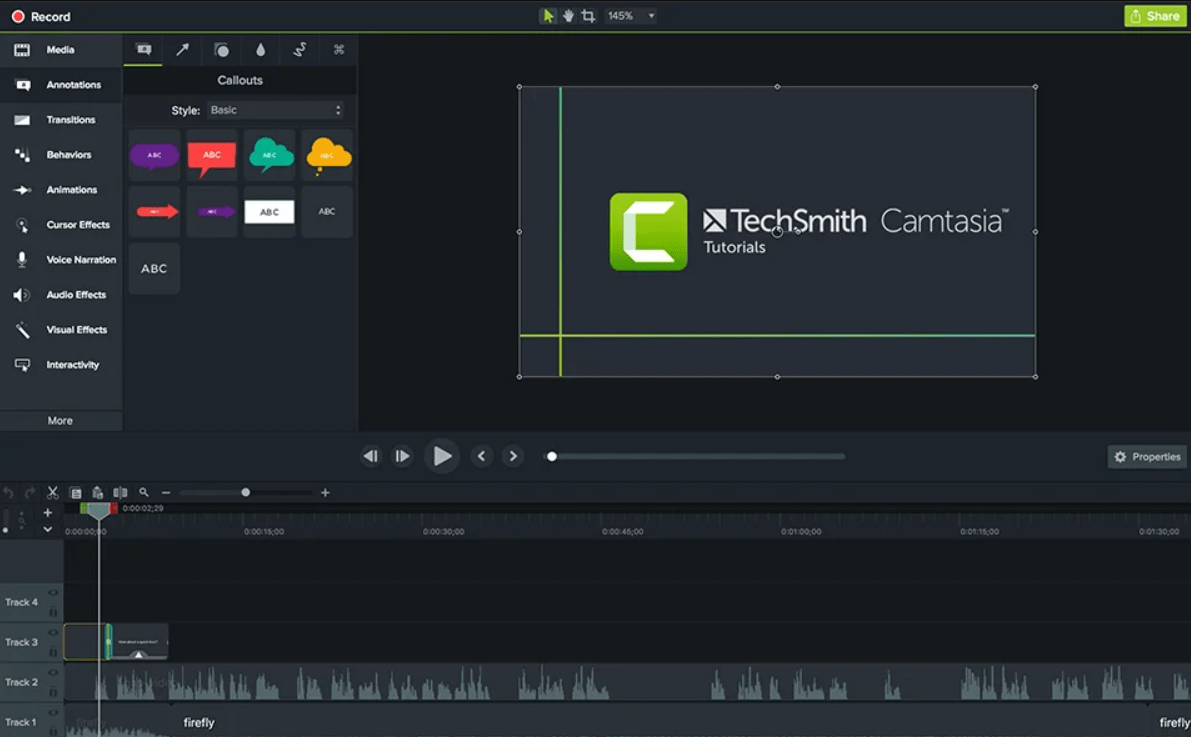
Camtasia is a powerful screen recorder for Windows that’s easy to use without skimping on features. You can record your screen, webcam, and audio simultaneously and then use the built-in editing tools to create professional-looking content. You can add text, transitions, and effects to make your videos more engaging. There’s also an excellent library of stock footage and music you can put to work in your videos.
Camtasia best features
- Screen recording options that allow you to capture all or part of your screen so that you can share exactly what you want with viewers
- Intuitive editing tools, even for beginners, so you can edit a professional final piece
- Lots of export options, making it easy to share recordings on YouTube, Vimeo, Google Drive, and more
Camtasia limitations
- Less keyboard shortcuts than other platforms, so editing can feel slow and awkward at times
Camtasia pricing
- $179.99/annually
- $299.99/one-time perpetual license
Camtasia ratings and reviews
- G2: 4.6/5 (950+ reviews)
- Capterra: 4.6/5 (300+ reviews)
8. EaseUS RecExperts
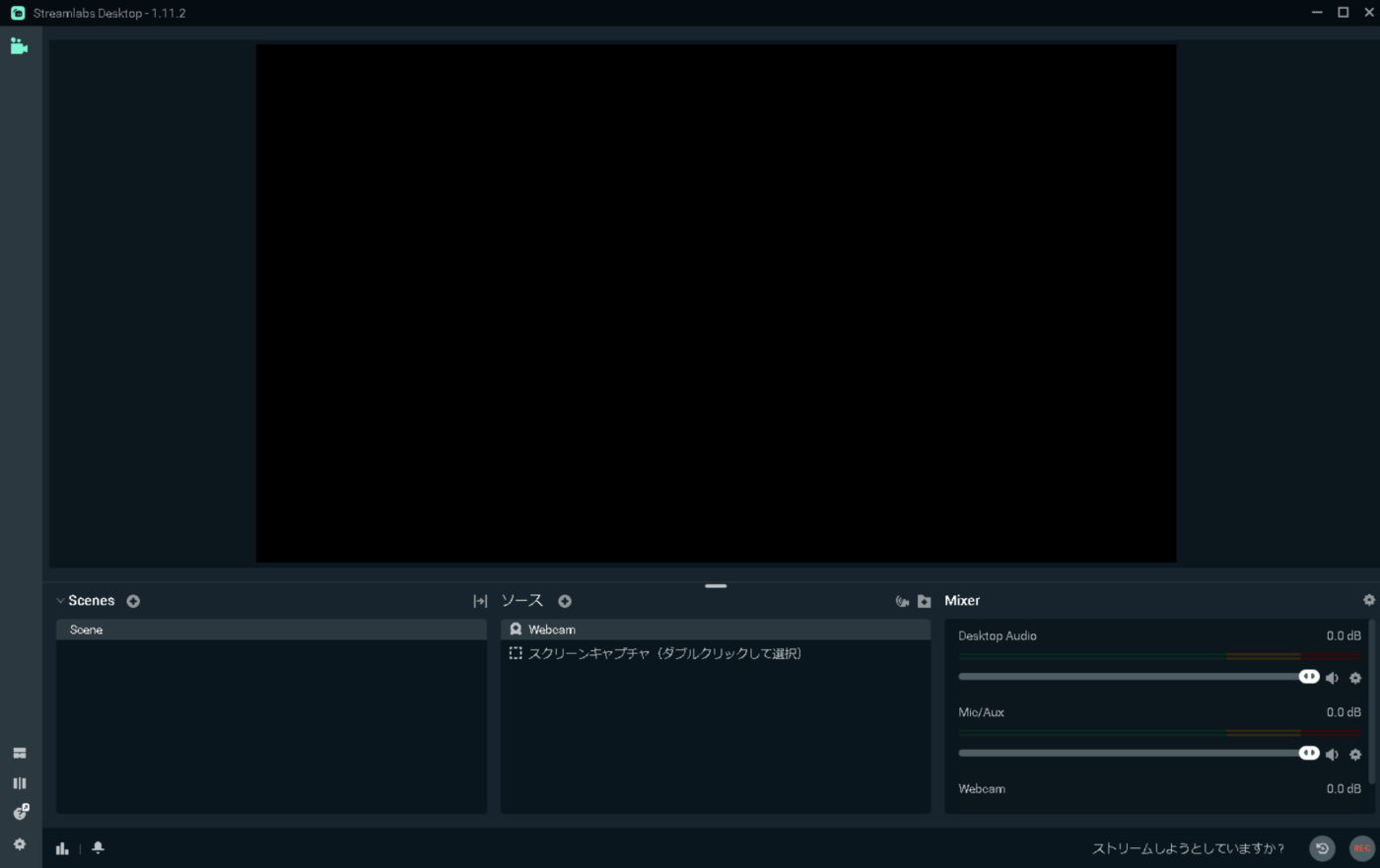
The EaseUS RecExperts screen recording software for Windows is a powerful tool with many excellent features. You can record your entire screen or just specific regions and even record your webcam at the same time.
The software uses artificial intelligence (AI) tools that automatically remove background noise and improve video quality. If you need to make changes, the platform’s powerful editing tools make adjusting and fine-tuning your piece easy. Gamers will appreciate that the software allows them to stream gameplay without lag.
EaseUS RecExperts best features
- AI tools that make it easy to remove noise or enhance videos for clearer audio and visual quality
- An advanced green screen, which allows you to record your webcam without revealing unwanted backgrounds
- The ability to add your own watermark to content so that you can identify videos as your own and build brand awareness
EaseUS RecExperts limitations
- A two-minute time limit for the free screen-recorder trial, which also includes a watermark. Users will need to use a paid version of the software to unlock more time and all the features
EaseUS RecExperts pricing
- $19.95/month
- $39.95/year
- $69.95/lifetime
- Business: $99.95/two computers, with lifetime free upgrades
EaseUS RecExperts ratings and reviews
- Capterra: 4/5 (1+ reviews)
9. Filmora
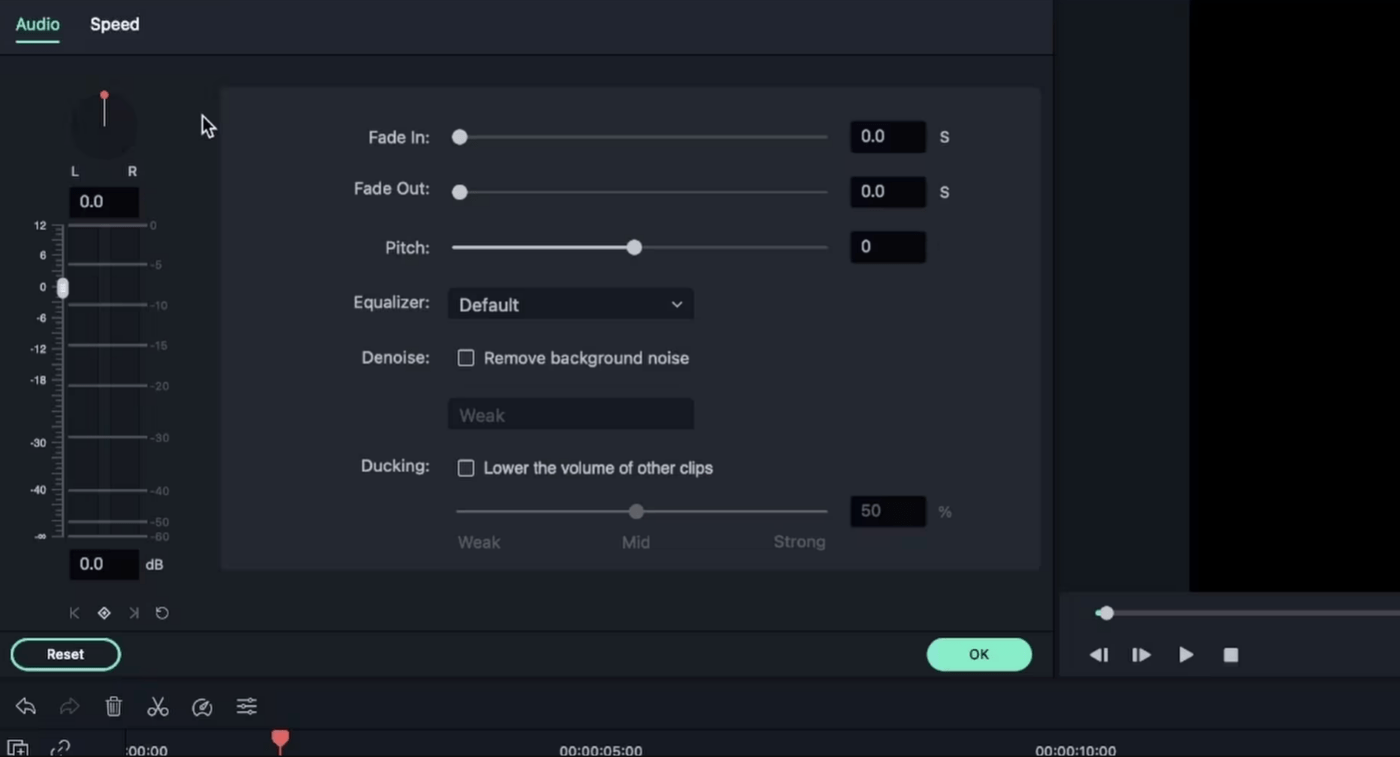
Filmora is a well-known platform that allows you to record your screen and edit videos easily. It’s a favorite of both beginners and experienced content creators due to its user-friendliness and range of features. You can simultaneously record your screen, webcam, and audio and then use the simple video-editing tools to add text, transitions, and other effects.
Filmora also provides several free templates and animations, and you’ll have no trouble showcasing your final piece thanks to the great export options.
Filmora best features
- Customized filming areas that enable you to capture the area you want precisely
- Audio options that allow you to record voiceovers, system sounds, or both simultaneously
- Advanced tools to help you schedule recording sessions, show keystrokes on screen, and highlight your cursor movements
Filmora limitations
- A lack of backward capability with newer versions of the software, which may frustrate long-time users
Filmora pricing
- Free trial
- $49.99/annually
- $79.99/lifetime
Filmora ratings and reviews
- G2: 4.4/5 (290+ reviews)
- Capterra: 4.5/5 (630+ reviews)
10. Bandicam
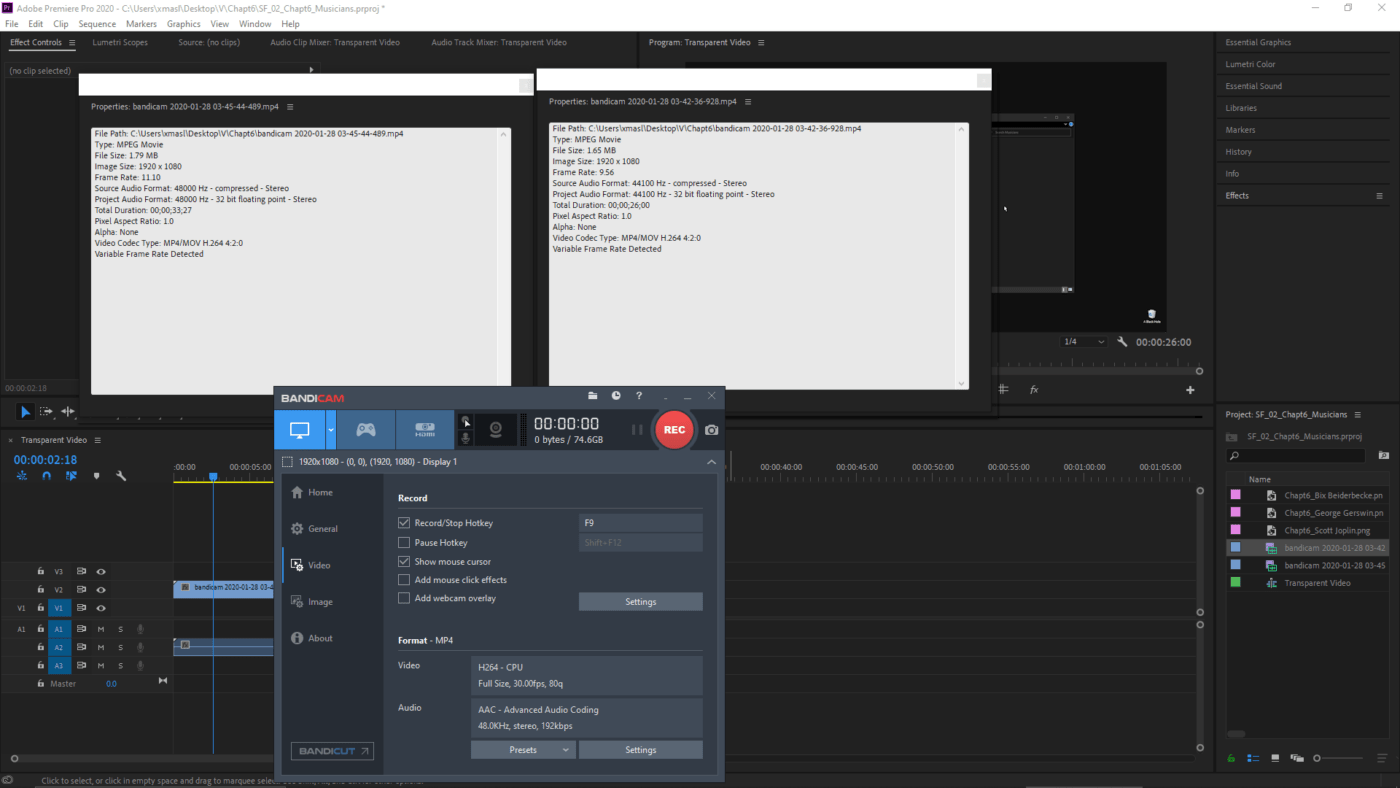
If the way your operating system will handle screen recording software concerns you, you may want to consider Bandicam. This lightweight screen recorder is compatible with Windows and makes it easy to capture on-screen activity without slowing down your computer due to its high compression ratio.
You can also record with external devices, such as webcams, smartphones, and other cameras, to overlay your screen recordings. It’s a reliable software option for creating professional-looking videos without learning complex software packages.
Bandicam best features
- Real-time drawing and mouse animations, which allow you to highlight important areas of your screen while viewers are watching
- Lightweight software that can capture high-quality audio and video without slowing your computer down
- The ability to set recording times so that you have hands-free sessions to capture audio and video on your computer
Bandicam limitations
- A free screen recorder limit of 10 minutes and a watermark. Frequent users will need to pay for a license
Bandicam pricing
- $49.97/one-year personal license for one computer
- $59.78/lifetime personal license for one computer
- $79.74/annual business license for one computer
Bandicam ratings and reviews
- G2: 4.4/5 (35+ reviews)
- Capterra: 4.5/5 (100+ reviews)
Make ClickUp Clip Your Go-To Windows Screen Recording Software
Ready to make your directorial debut with a free screen recorder? While all the above tools offer great features for those looking for screen recording options, ClickUp stands out from the pack.
ClickUp Clip is a fast and easy tool to help you capture and share your screen recordings. It’s an effortless way to communicate with your team, share information, and get everyone on the same page.
Sign up for ClickUp today and start using the Clip function to instantly capture and share your screen!


Questions? Comments? Visit our Help Center for support.