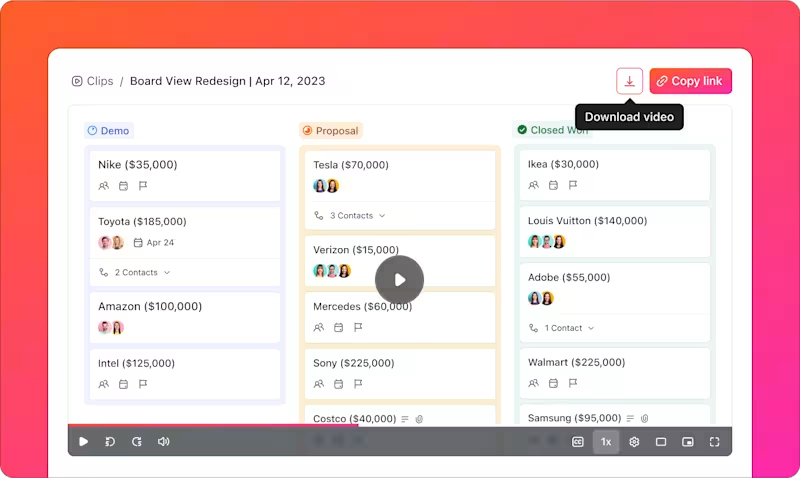You’ve just finished recording an amazing tutorial or an important work presentation, but when you hit play, there’s that pesky watermark right in the middle of your screen.
It’s a moment of disappointment for anyone creating content.
The truth is, finding a free screen recorder with no watermark shouldn’t feel like a treasure hunt.
In this blog post, we’ve rounded up 15 top free screen recorders with no watermark so you can focus on creating, not on hiding unwanted logos. Let’s get into it! 😉
- What Should You Look for in Free Screen Recorder No Watermark Software?
- The 15 Best Free Screen Recorder No Watermark Software
- 1. ClickUp (Best for seamless screen recording and enhancing productivity in workflows)
- 2. OBS Studio (Best for professional live streaming and advanced video production)
- 3. ScreenRec (Best for instant business communication and quick sharing)
- 4. ShareX (Best for advanced screenshot and workflow automation)
- 5. Loom (Best for asynchronous business communication and team collaboration)
- 6. Free Cam (Best for educational content creation and voice-over recordings)
- 7. Screen Pal (Best for quick tutorial creation and casual content makers)
- 8. ActivePresenter (Best for e-learning content development and software simulation)
- 9. Icecream Screen Recorder (Best for scheduled recording and gaming capture)
- 10. Bandicam (Best for high-performance game recording and device capture)
- 11. MangoApps (Best for quick corporate communications and file sharing)
- 12. CamStudio (Best for basic screen recording and legacy system compatibility)
- 13. Monosnap (Best for quick screenshot enhancement and instant sharing)
- 14. Peek (Best for Linux screen recording and open-source development)
- 15. Recast Studio (Best for AI-enhanced content creation and video repurposing)
⏰ 60-Second Summary
Here’s a list of the top 15 free screen recording software:
- ClickUp (Best for seamless screen recording and enhancing productivity in workflows)
- OBS Studio (Best for professional live streaming and advanced video production)
- ScreenRec (Best for instant business communication and quick sharing)
- ShareX (Best for advanced screenshot and workflow automation)
- Loom (Best for asynchronous business communication and team collaboration)
- Free Cam (Best for educational content creation and voice-over recordings)
- Screen Pal (Best for quick tutorial creation and casual content makers)
- ActivePresenter (Best for e-learning content development and software simulation)
- Icecream Screen Recorder (Best for scheduled recording and gaming capture)
- Bandicam (Best for high-performance game recording and device capture)
- MangoApps (Best for quick corporate communications and file sharing)
- CamStudio (Best for basic screen recording and legacy system compatibility)
- Monosnap (Best for quick screenshot enhancement and instant sharing)
- Peek (Best for Linux screen recording and open-source development)
- Recast Studio (Best for AI-enhanced content creation and video repurposing)
What Should You Look for in Free Screen Recorder No Watermark Software?
Finding the right free no-watermark screen recorder can make a big difference in the quality of your recordings. To get the most out of your tool, here are the key features you should look for:
- Easy-to-use interface: Choose software that’s simple to navigate so you can start recording quickly without getting lost in complex settings
- High recording quality: Look for tools that maintain video clarity and high resolution, ensuring that your recordings remain sharp and professional
- Cross-platform compatibility: Ensure the tool works on multiple operating systems and devices, allowing you to record across different platforms without limitations
- Smooth performance: Select an app that doesn’t drain your system’s resources or cause lag while recording. You want your experience to be seamless, even for longer sessions
- Basic video editing tools: Pick an online screen recorder with options like trimming, cropping, or adding annotations to refine your content before sharing
- Free updates and support: Make sure the software offers regular updates and accessible customer support, ensuring that you can resolve any issues quickly
- Reliable audio capture: Find a tool that records high-quality audio along with the screen capture. Clear sound is just as important as video quality for creating professional content
🔍 Did You Know? Screen recording is widely used for game streaming and tutorials, with platforms like Twitch and YouTube seeing millions of viewers watch gamers share their gameplay.
The 15 Best Free Screen Recorder No Watermark Software
In this list, we’ve compiled the best free screen recorders that allow you to create sharp, watermark-free videos. ✅
1. ClickUp (Best for seamless screen recording and enhancing productivity in workflows)
ClickUp is the everything app for work, designed to bring all your projects, tasks, and team collaboration into one centralized, AI-powered platform. It helps streamline your workflow, manage tasks, track deadlines, and communicate effectively—all without switching between different tools.
This powerful platform offers a range of productivity-boosting features, including ClickUp Clips, a built-in screen recording tool that makes capturing feedback, creating tutorials, or explaining tasks easier than ever.

With a recording limit of 45 minutes, you can create detailed walkthroughs, product videos, or feedback sessions without interruption. Clips are automatically saved in your workspace, making them accessible and shareable across your team.
Let’s say you’re working with a remote team and need to clarify a task.
Instead of crafting a lengthy email, you can record your screen while navigating through the task in ClickUp, explaining its requirements. Attach the clip directly to the task so everyone can review it on their own time.

Similarly, during onboarding, you can record a demo of your company’s workflow, walk new hires through key processes step-by-step, and access it via the ClickUp Clips Hub, where it’s automatically saved for future use.
It also integrates seamlessly into your existing workflow:
- Record directly from a comment or toolbar, making it convenient to address specific tasks or issues
- Choose between full-screen, window, or browser tab recording options depending on your needs

- Transcribe your recordings automatically with ClickUp Brain, an integrated AI-powered assistant, so your team can quickly refer to key points without rewatching the entire clip
You can also enhance collaboration with timestamped comments on Clips, enabling precise feedback at the exact moment in the recording. For example, during a design review, you can point out specific sections in the video and assign action items to team members.
ClickUp best features
- Record videos and detailed screen captures: Create screen recordings of up to 45 minutes with audio to streamline team communication
- Access automatic transcriptions: Use AI-generated transcripts to simplify searches and keep detailed records of recordings
- Add comments with timestamps: Leave specific feedback directly on the recording, improving clarity and team collaboration
- Organize clips efficiently: Use the Clips Hub to store, manage, and access recordings effortlessly
- Share and embed clips anywhere: Enable quick sharing via links or embed recordings directly into tasks, Docs, or comments
ClickUp limitations
- Clip recordings contribute to storage limits on the Free Forever plan
- No mobile app support for screen recordings
- Only available on the browser version, not the desktop app
ClickUp pricing
ClickUp ratings and reviews
- G2: 4.7/5 (9,000+ reviews)
- Capterra: 4.6/5 (4,000+ reviews)
What are real-life users saying about ClickUp?
💡 Pro Tip: Keep your desktop clutter-free before recording. Close unnecessary tabs and programs to ensure your screen recording is clean, professional, and focused on the task at hand.
2. OBS Studio (Best for professional live streaming and advanced video production)

OBS Studio is a robust solution for professionals seeking advanced live-streaming video and screen recording capabilities. It provides a studio-like environment with powerful tools such as scene composition, multiple source integration, and real-time audio/video mixing.
What makes OBS unique is its extensive plugin ecosystem that allows for highly customizable setups and enhanced functionalities. It caters to creators and broadcasters who need granular control over their recordings and live streams, ensuring a professional-grade output.
OBS Studio best features
- Create complex layouts combining video sources, text overlays, and browser elements
- Mix multiple audio sources with individual volume controls, filters, and effects
- Stream to multiple platforms simultaneously with adjustable bitrates and encoding options
- Apply real-time effects like chroma key, noise suppression, and image masking
- Record unlimited videos in multiple formats with customizable settings for resolution and frame rate
OBS Studio limitations
- The interface may feel overwhelming for new users
- It consumes significant system resources
- No built-in cloud storage is available
OBS Studio pricing
Free (open source)
OBS Studio ratings and reviews
- G2: 4.6/5 (120+ reviews)
- Capterra: 4.7/5 (1,000+ reviews)
What are real-life users saying about OBS Studio?
📖 Also Read: Best Vimeo Alternatives for Easy Screen Recording
3. ScreenRec (Best for instant business communication and quick sharing)

ScreenRec simplifies business communication by focusing on instant screen capture and secure sharing. It automatically generates private sharing links post-recording and includes encrypted cloud storage.
With its lightweight design and emphasis on providing quick functionality, ScreenRec is ideal for fast, secure visual communication. Its built-in analytics and minimal system impact set it apart from more resource-heavy tools, ensuring efficiency in both usability and performance.
ScreenRec best features
- Generate secure, private sharing links immediately after recording to quickly share content while controlling access
- Store recordings in encrypted cloud storage, ensuring your files are safe, backed up, and easily accessible from any device
- Obtain detailed viewing statistics, including watch time and engagement metrics, to measure how your audience interacts with your content
- Enjoy multi-platform compatibility, ensuring smooth, consistent performance across Windows, macOS, Linux, and other devices with no loss of quality
ScreenRec limitations
- Only allows users to record for five minutes in the free version
- Lacks basic video editing tools
- No support for streaming
- Few export format options
ScreenRec pricing
- Free
- Pro: $8/month
- Premium: $81/month
ScreenRec ratings and reviews
- G2: Not enough reviews
- Capterra: Not enough reviews
What are real-life users saying about ScreenRec?
🧠 Fun Fact: The ability to record a screen in real time has transformed customer support, allowing agents to walk users through troubleshooting steps via video, improving problem resolution efficiency.
4. ShareX (Best for advanced screenshot and workflow automation)

ShareX goes beyond basic screen recording with its workflow automation and customization features. It supports everything from simple screen captures to complex automated processes, making it an excellent choice for professionals who value precision and efficiency.
With integrations for over 80 hosting services, ShareX simplifies sharing and enhances productivity for advanced users.
ShareX best features
- Create custom workflows to process, upload, and share captures automatically
- Integrate with over 80 file hosting and URL shortening services for flexible sharing
- Capture screenshots and recordings with precise region selection and hotkey support
- Extract text from images using built-in OCR functionality for quick text conversions
- Edit images with annotations, effects, and formatting tools for polished visuals
ShareX limitations
- Available only on Windows, restricting cross-platform use
- High memory usage when running multiple tasks simultaneously
- Limited video editing features compared to a dedicated video editor
ShareX pricing
Free
ShareX ratings and reviews
- G2: 4.8/5 (75+ reviews)
- Capterra: Not enough reviews
What are real-life users saying about ShareX?
📖 Also Read: 10 Screen Studio Alternatives and Competitors
5. Loom (Best for asynchronous business communication and team collaboration)

Loom enables teams to communicate effectively without needing live meetings. It focuses on asynchronous video recording and instant sharing. Its standout features include real-time viewer analytics, integrated feedback tools, and team libraries.
Using Loom is a reliable option for remote teams and organizations that want to enhance their communication processes. The tool simplifies sharing updates, explaining complex ideas, and fostering collaboration across time zones.
Loom best features
- Create shareable video links instantly with optional password protection
- Analyze viewer engagement with detailed metrics such as watch time and interactions
- Organize content into searchable libraries using custom folders and tags
- Edit videos quickly with trimming, merging, and thumbnail customization
Loom limitations
- Free plan limits video duration
- Premium features, like analytics, come at a higher price point
- Recording quality depends heavily on internet speed
Loom pricing
- Starter: Free
- Business: $15/month per user (billed annually)
- Business + AI: $20/month per user (billed annually)
- Enterprise: Custom pricing
Loom ratings and reviews
- G2: 4.7/5 (2,080+ reviews)
- Capterra: 4.7/5 (460+ reviews)
What are real-life users saying about Loom?
🔍 Did You Know? Some screen recording software can detect mouse movements, automatically focusing on the cursor or adding effects to highlight actions, helping viewers follow along with the content more easily.
6. Free Cam (Best for educational content creation and voice-over recordings)

Free Cam focuses on enhancing sound clarity through built-in noise reduction and editing features. Its distraction-free interface allows users to record without unnecessary complexities, while its audio-focused approach makes it ideal for tutorials and presentations.
The platform is a good choice for those who prioritize straightforward functionality and clear sound. It offers an intuitive experience for both beginners and experienced users.
Free Cam best features
- Enhance audio clarity in videos using noise reduction and sound editing tools, making your recordings more professional and engaging
- Create polished video tutorials with built-in trimming and fade effects that allow you to easily edit out mistakes or unnecessary sections and add smooth transitions
- Export recordings in WMV format with customizable quality options to adjust the resolution and file size to suit various platforms and devices
Free Cam limitations
- Works only on Windows devices
- Inconsistent system audio recording across certain Windows versions
Free Cam pricing
- Free
- Cam Pro: $227/year
Free Cam ratings and reviews
- G2: Not enough reviews
- Capterra: Not enough reviews
What are real-life users saying about Free Cam?
💡 Pro Tip: Adjust the frame rate of your screen recording for smoother video playback, especially for fast-moving content like gaming or tutorials with lots of action.
7. Screen Pal (Best for quick tutorial creation and casual content makers)

Screen Pal simplifies screen recording for educators and casual users seeking easy-to-use tools. Its scripting feature enables users to plan recordings efficiently, while real-time captions ensure accessibility.
The integration of cloud storage and mobile synchronization allows users to access their recordings from anywhere. Screen Pal is good for users looking for straightforward recording solutions with added convenience and accessibility.
Screen Pal best features
- Streamline your recording process by utilizing the in-built scripting and teleprompter features
- Automatically generate captions and make real-time edits to ensure your videos are both accessible and accurately aligned with your spoken content
- Sync your recordings across devices using the mobile app and cloud backup. This allows you to seamlessly transition between devices
- Directly publish your videos to platforms like YouTube with a single click, eliminating the hassle of manual uploads
Screen Pal limitations
- Full HD recording requires a paid subscription
- Limited export formats reduce flexibility for advanced users
- You can only record videos of up to 15 minutes
Screen Pal pricing
Business
- Solo Deluxe: $3/month (billed annually)
- Solo Premier: $6/month (billed annually)
- Solo Max: $10/month (billed annually)
- Team Business: $8/month per user (billed annually)
Education
- Solo Deluxe Edu: $2/month (billed annually)
- Solo Premier Edu: $4/month (billed annually)
- Solo Max Edu: $6/month (billed annually)
- Team Edu: $2/month per user (billed annually)
Screen Pal ratings and reviews
- G2: 4.4/5 (100 reviews)
- Capterra: 4.4/5 (95+ reviews)
What are real-life users saying about Screen Pal?
🤝 Friendly Reminder: Organize your recordings in folders for easy access and quick sharing with team members or clients.
8. ActivePresenter (Best for e-learning content development and software simulation)

ActivePresenter transforms e-learning content creation with a blend of screen recording and interactive course-building tools. It is uniquely designed to create software simulations and training videos.
The platform generates step-by-step tutorials and assessments from recorded actions, setting it apart from general-purpose recorders. It caters specifically to instructional designers and corporate trainers, offering features for professional content development.
ActivePresenter best features
- Create interactive software simulations with automatic step detection for precise and structured outputs
- Generate SCORM-compliant e-learning content directly from recordings to streamline course creation
- Utilize advanced smart capture that automatically adds annotations and captions to recorded content
- Edit videos with a multi-layer timeline, offering flexibility for complex and detailed projects
- Develop quizzes and assessments using diverse templates tailored for learning environments
ActivePresenter limitations
- High system requirements compared to simpler tools
- Limited options for cloud integration
- Rendering large files can slow down systems
ActivePresenter pricing
- Standard: $199/license
- Pro: $399/license
- Pro Edu: $199/license
ActivePresenter ratings and reviews
- G2: Not enough reviews
- Capterra: 4.7/5 (65+ reviews)
What are real-life users saying about ActivePresenter?
💡 Pro Tip: Plan your screen recordings in advance by scripting or outlining your key points, ensuring your video is concise and stays on topic.
9. Icecream Screen Recorder (Best for scheduled recording and gaming capture)

Icecream Screen Recorder specializes in scheduled recordings and optimized game capture. It offers precise control over recording schedules and game performance.
The tool supports content creators who need efficient, hassle-free options for capturing gameplay or automating recordings. Customizable hotkeys, drawing tools, and webcam overlay features further enhance the recording experience.
Icecream Screen Recorder best features
- Set custom start and stop times for scheduled recordings, helping automate workflows without manual intervention
- Customize recording controls with hotkeys for quick access and seamless operation during live sessions
- Manage recording history through organized projects, making it easier to track and edit past files
- Draw annotations directly during live recording to emphasize key points or add visual instructions
Icecream Screen Recorder limitations
- The free version limits recording time and export formats
- Limited cloud storage integrations
- Some users have reported audio issues with the pause feature
Icecream Screen Recorder pricing
- 1-year license: $29.95 (billed annually)
- Lifetime license: $59.95 (one-time payment)
- Video PRO package: $78 (one-time payment)
Icecream Screen Recorder ratings and reviews
- G2: 4.1/5 (20+ reviews)
- Capterra: 4/5 (30+ reviews)
What are real-life users saying about Icecream Screen Recorder?
💡 Pro Tip: If you’re recording a software tutorial, try recording in sections and stitching them together later to maintain focus and reduce the chance of errors during a long session.
10. Bandicam (Best for high-performance game recording and device capture)

Bandicam records screens and external devices like webcams or gaming consoles without unnecessary complexity. Its compression technology reduces file sizes while maintaining video clarity.
Gamers and content creators can rely on its features to capture high-quality footage, annotate in real time, or schedule recordings for convenience.
Bandicam best features
- Record gameplay with minimal performance impact, allowing smooth operation even during intensive tasks
- Capture video from external devices like webcams and gaming consoles via HDMI, with a real-time preview for precise adjustments
- Automate recordings using the scheduling functionality, ensuring no critical moments are missed even without manual intervention
- Highlight activity with mouse click effects and keystroke visualizations to improve clarity and engagement in instructional videos
Bandicam limitations
- Only available on Windows
- No built-in live streaming capabilities
- The free plan limits recordings to 10 minutes
Bandicam pricing
- Personal license: $2.78/month (billed annually) or $44.96 (lifetime)
- Business and education license: $49.46 (billed annually)
Bandicam ratings and reviews
- G2: 4.4/5 (40+ reviews)
- Capterra: 4.4/5 (110+ reviews)
What are real-life users saying about Bandicam?
💡 Pro Tip: When you need to take notes from a video, look for a screen recorder that allows you to capture specific parts of the video while offering text-based note-taking features. This way, you can easily jot down important details as you record.
11. MangoApps (Best for quick corporate communications and file sharing)

MangoApps focuses on making corporate communication smooth and efficient, combining screen recording with tools for secure file sharing and team collaboration. It works well for organizations looking to streamline workflows, enhance communication, and share recordings securely across teams.
The platform also integrates with enterprise communication systems, offering flexibility for large-scale operations.
MangoApps best features
- Securely share corporate files using encryption to safeguard sensitive information and ensure that your data remains protected
- Enable teams to collaborate effectively with threaded comments on recordings, allowing for organized discussions and easy tracking of contextual feedback
- Store all recordings in the cloud with options to manage team access and permissions, giving you full control over who can view, edit, or share the content
- Integrate with enterprise platforms like Microsoft Teams or Slack for seamless collaboration
MangoApps limitations
- Free storage space might not be enough for larger teams or projects
- Does not support offline usage, making it less suitable for remote environments
- Users report that the interface is rather dated, and could be more intuitive
MangoApps pricing
Custom pricing
MangoApps ratings and reviews
- G2: 4.2/5 (125+ reviews)
- Capterra: 4.4/5 (145+ reviews)
What are real-life users saying about MangoApps?
🔍 Did You Know? The screen recorder market was worth $1.2 billion in 2023 and is on track to reach $2.1 billion by 2031, growing at a rate of 6.5% each year from 2024 to 2031.
12. CamStudio (Best for basic screen recording and legacy system compatibility)

CamStudio is a simple tool designed for users with older hardware or minimal system resources. It delivers core screen recording features, letting users capture screens without needing advanced technology.
The tool focuses on simplicity, offering straightforward functionality for basic recording needs and small projects.
CamStudio best features
- Choose specific areas or windows to record for more focused and clean output without unnecessary distractions from other parts of your screen
- Add text or annotations during recording to highlight key points and guide your audience’s attention
- Customize cursor effects to draw attention to important areas during playback to ensure critical elements stand out for clearer communication
- Convert recordings into SWF files for compatibility with web-based platforms, making it simpler to share your content across different online environments
CamStudio limitations
- Development is infrequent, leading to fewer updates or new features
- Recording options are limited to basic functionalities with no modern enhancements
- Does not support file formats like MP4 or MOV for improved flexibility
CamStudio pricing
Free
CamStudio ratings and reviews
- G2: Not enough reviews
- Capterra: Not enough reviews
What are real-life users saying about CamStudaio?
🤝 Friendly Reminder: Keep an eye on the time while recording. If you’re creating a tutorial, keep it concise to maintain your audience’s attention.
13. Monosnap (Best for quick screenshot enhancement and instant sharing)

Monosnap makes visual communication easier with tools for screenshot editing, screen recording, and quick sharing. It’s a good fit for teams that use visuals to explain ideas or processes, offering features like annotation tools and cloud storage to help with collaboration.
You can capture and edit screenshots or recordings and share them with your team to stay on the same page. This helps teams work more efficiently, making it simple to update visuals and share information in real time.
Monosnap best features
- Share recordings instantly with integrated cloud storage and secure file-sharing options
- Enhance screenshots with advanced editing tools, such as annotation and highlight features
- Host images on built-in servers and generate short URLs for effortless sharing
- Capture short video clips and edit them directly within the platform for quick turnarounds
- Blur or pixelate sensitive data in screenshots to maintain privacy during communication
Monosnap limitations
- Recording features are basic and may not meet the needs of advanced users
- The free plan includes limited storage capacity, which can be a challenge for large teams
- Organization tools are minimal, making it harder to manage large numbers of files
Monosnap pricing
- Free
- Non-commercial: $3/month
- Commercial: $10/month
Monosnap ratings and reviews
- G2: Not enough reviews
- Capterra: Not enough reviews
What are real-life users saying about Monosnap?
💡 Pro Tip: If you’re looking for a hassle-free recording experience, opt for a screen recorder with a Chrome extension. This feature lets you start recording directly from your browser without installing or launching a separate application, making it perfect for recording online tutorials, meetings, or webinars on the go.
14. Peek (Best for Linux screen recording and open-source development)

Peek is tailored for Linux users who need a straightforward way to record small, high-quality GIFs. It keeps things simple, focusing on quick, efficient captures without the complexity of traditional screen recording tools.
The tool offers a minimalistic interface, which makes it easy to use with little configuration. You can adjust the frame rate and quality to suit your needs and share the GIFs quickly.
Peek best features
- Create lightweight GIF recordings optimized for small file sizes and quick loading across various platforms
- Use Linux-native performance to achieve smooth and reliable recordings without lag or interruptions
- Adjust frame rate and image quality for specific needs to optimize your content based on whether you’re aiming for higher detail or faster file loading
- Quickly share recordings using built-in export options to streamline workflows
- Record specific areas or windows with custom configurations for greater precision
Peek limitations
- Only works on Linux, limiting its audience to users of this operating system
- Recording options are restricted to GIFs, without video or audio recording capabilities
Peek pricing
- Free
Peek ratings and reviews
- G2: Not enough reviews
- Capterra: Not enough reviews
📖 Also Read: Best Screencast Software (Free & Paid)
15. Recast Studio (Best for AI-enhanced content creation and video repurposing)

Recast Studio helps streamline the content creation process by using AI video repurposing.
Instead of manually editing, you can use it to automatically create clips suited for different platforms. It also adds subtitles and generates transcriptions on its own. The tool focuses on simplifying the process of adapting content for various social media platforms, saving time for content creators.
With built-in templates and analytics for audience engagement, it supports content optimization across different channels.
Recast Studio best features
- Apply AI tools to transform recordings into formats suited for different audiences and platforms
- Automatically generate subtitles and transcriptions for better accessibility and engagement
- Create social-media-ready video clips quickly with pre-designed templates
- Optimize content using audience analytics to understand what works best
- Repurpose existing videos into multiple formats for platforms like YouTube or Instagram
Recast Studio limitations
- The free plan offers limited AI processing time, making it less suitable for heavy use
- Does not offer advanced recording functionalities, focusing more on editing and repurposing
Recast Studio pricing
- Starter: $17/month
- Premium: $57/month
- Professional: $37/month
Recast Studio ratings and reviews
- G2: Not enough reviews
- Capterra: Not enough reviews
What are real-life users saying about Recast Studio?
💡 Pro Tip: For longer screen recordings, use pauses and breaks to prevent technical glitches and to make editing easier by giving yourself natural stopping points.
Click into Action with ClickUp Clips
And there you have it! A roundup of tools that let you record your screen without those annoying watermarks getting in the way. From simple, no-fuss options to feature-packed platforms, there’s something here for everyone.
If you’re looking for a tool that does more than screen recording, ClickUp might just be your new best friend.
ClickUp Clips lets you record feedback, tutorials, or task explanations directly within your workspace. It keeps your recordings organized, accessible, and easy to share so you can focus on getting things done.
If that sounds like your kind of thing, why not give it a shot? Sign up for ClickUp today! ✅