

Over the last few years, there has been a significant shift in how we work. We’re increasingly embracing the flexibility to work from anywhere we choose. 💻
However, a hybrid work culture means teams must be able to collaborate effectively from anywhere. They must also streamline review and approval processes and track accountability.
Remote teams also must be able to come together in virtual meetings for productive ideation and brainstorming.
The answer?
Asynchronous communication tools. There are plenty of options available today, but choosing the right tools for your tech stack can be tricky, especially with the wide variety of feature sets, integrations, and pricing plans. However, the benefits of asynchronous communication will make it worth the effort.
To make things easier for you, my team and I have extensively researched and tested some of the best asynchronous communication tools to understand their functionalities better.
If you’re looking to add async communication tools to your productivity stack, read on to learn about some of the best options available. 👇
- What Should You Look for in an Asynchronous Communication Tool?
- 1. ClickUp (Best for asynchronous communication, collaboration, and project management)
- 2. Slack (Best for team communication)
- 3. Loom (Best for screen recording and video editing)
- 4. Google Workspace (Best for secure email communication and document management)
- 5. Miro (Best for visual collaboration and brainstorming)
- 6. Jira (Best for agile project management and software development tracking)
- 7. Trello (Best for visual task management)
- 8. GitHub (Best for collaborative code hosting)
- 9. HubSpot (Best for inbound marketing and customer engagement)
- 10. Figma (Best for collaborative interface designing)
What Should You Look for in an Asynchronous Communication Tool?
The right asynchronous communication tools can help remote workers collaborate seamlessly together even when located across different time zones. They can improve team productivity and efficiency without needing in-person meetings or phone calls. Async communication platforms allow employees to work according to their schedules and at their own pace, allowing for more focused work. They are also more flexible to accommodate different communication styles.
If you plan to choose an asynchronous communication tool for your business, here are some features to look out for.
- Document collaboration: It should enable both real-time and asynchronous editing of essential documents so teams can work together without conflict
- Task management: The tool you choose should help you create and assign tasks with due dates so that there is clear accountability and visibility into what needs to be done
- File sharing: Pick a solution that allows teams to share files and documents with ease so that employees have easy access to important information
- Comments and feedback: The software should let teams leave comments and reviews on tasks so that there is no need for constant meetings to discuss changes
- Customizable dashboards: The ideal async communication tool will also provide insights into metrics that matter to you so that you know how a project and related tasks are progressing
After considerable time experimenting and researching with my team, I’ve curated a list of some of the best asynchronous communication tools available in the market. I’ll walk you through the features, pricing, pros, and cons of each tool so you can gain an in-depth understanding and make an informed decision while choosing one for your team.
Read More: How Asynchronous Work Changes Collaboration
1. ClickUp (Best for asynchronous communication, collaboration, and project management)
If you’re searching for an all-in-one tool for asynchronous communication and project management, ClickUp is your best bet.
ClickUp helps remote teams organize and assign projects and tasks.
My team and I use ClickUp’s Chat View to contact team members, ClickUp Clips to work async, ClickUp Docs for content collaboration, Proofing for sharing and reviewing media files, and ClickUp Whiteboards for remote planning, brainstorming, and meetings. The platform offers excellent features for collaboration, remote work, and task management and is also easy and super intuitive to use.
We can establish precise communication protocols for teams that collaborate across time zones. This helps remote teams stay in sync by ensuring everyone is on the same page when sharing information, handling problems, and conveying changes.
Communication protocols can be set up for the kind of channel to be utilized and the frequency of meetings. For example, we can email official updates, announcements, and reports, allowing a 24-hour turnaround time.
The ClickUp Team Communication and Meeting Matrix Template is quite useful for creating and managing a productive communication plan for our team.
This template’s Meeting Schedule View lets us plan meetings, while the Meeting Status View provides information about the status of our scheduled check-ins. This helps us establish an effective communication and meeting timeline for our team.
Likewise, ClickUp Whiteboards enables our remote teams to generate ideas and explain topics visually. We can sketch out thoughts, map workflows, and connect ideas, making each brainstorming session fruitful and impactful. It also helps us standardize communication plans and protocols without creating frameworks from scratch.
For example, we can use ClickUp’s Communication Plan Whiteboard Template to deliver information to clients or stakeholders effectively.
This template assists us in defining our communication goals, target audience, and the right medium to convey our message.
To make the most of ClickUp for asynchronous work, let’s examine its top features:
ClickUp best features
- Powerful AI: Use ClickUp Brain to assist you with trivial (but time-consuming) tasks such as summarizing meeting notes and project updates, crafting email replies, and creating templates. You can even use this nifty feature to get instant answers to your work-related questions. The AI algorithm sorts through your workspace to pull relevant information from your tasks, docs, and chats to answer your queries

- Implement goals for better accountability: Keep everyone on your team accountable for their tasks with ClickUp Goals, irrespective of their geographical location, by setting measurable targets. Start with creating individual and team goals and then break them down into monetary, numerical, or task-type targets to keep track of how close everyone is to achieving a goal
- Track team progress: Get a clear and concise view of your work, progress, and performance in a single location with ClickUp Dashboards. Share dashboards with team members so everyone stays focused and aligned with their work. Reduce the need for constant updates and switch to async meetings!

- Assign work with ease: Use ClickUp Tasks to assign action items for any project to your team members. Add due dates, task descriptions, priority levels, and task statuses to track the progress of your team’s work
- Collaborate on documentation: Compile information in neatly formatted documents using ClickUp Docs. Invite team members to work collaboratively and edit the document in real time. Create a single source of truth for critical updates to avoid misunderstandings and miscommunication
- Share updates on chat: Share updates, collaborate, and streamline team communication with the ClickUp Chat View. Enable team members to switch between asynchronous communication and real-time conversations at their convenience
- Explain concepts with clarity: Explain any concept clearly by recording your screen using ClickUp Clips. Create clips for any conversation and add them to the ClickUp Hub so you and your team can access them later
ClickUp limitations
- There is a slight learning curve in figuring out and setting up customizations for features
ClickUp pricing
- Free forever
- Unlimited: $7/month per user
- Business: $12/month per user
- Enterprise: Contact for pricing
- ClickUp Brain: Add to any paid plan for $7 per person per month
ClickUp ratings and reviews
- G2: 4.7/5 (9,000+ reviews)
- Capterra: 4.6/5 (4,000+ reviews)
💡Pro Tip: Use communication plan templates to set a process and outline internal and external stakeholder communication objectives.
2. Slack (Best for team communication)

Slack is a cloud-based asynchronous communication platform. It can be installed on your phone or desktop and is a handy tool for instant messages and coordinating quick discussions. To enable focused conversations, you can also create dedicated channels for specific projects or departments.
Slack’s integration with ClickUp allows you to create tasks from channels or direct messages and set up channel-specific syncs to ensure all stakeholders see updates in real time. Moreover, with the Zoom app for Slack, you can join and manage meetings from within Slack.
While I agree that Slack’s team collaboration software is a great option for real-time communication and remote teams, the platform lacks features for in-depth remote project management.
Slack best features
- Team chat: Initiate one-to-one conversations with team members. Communicate using text, voice, or video without security or privacy concerns
- Huddles: Invite your team members for quick discussions with the quick flip of a switch. Share documents or links during a huddle. They’ll be automatically saved into your conversation history once the huddle ends
- Slack Connect: Connect seamlessly with stakeholders and partners outside of your organization in an instant, eliminating the need for endless email threads
- Clips: Share contextual information with teams by uploading audio, video, or screen recording clips within Slack
- Slack AI: Ask any work-related question to Slack’s AI, and it will search your Slack space to give you relevant answers. Get quick summaries of your missed messages so you can always stay informed on the latest conversations
Slack limitations
- It is tricky and overwhelming to manage multiple notifications, particularly for larger teams or extremely busy channels
- Slack needs a lot of storage space on your system, and you may not receive message notifications if your desktop’s memory runs out
Slack pricing
- Free forever
- Pro: $8.75/month per user
- Business+: $15/month per user
- Enterprise Grid: Custom pricing
- Slack AI: Add to any paid plan for $10 per person per month
Slack ratings and reviews
- G2: 4.5/5 (30,000+ reviews)
- Capterra: 4.7/5 (20,000+ reviews)
💡Pro Tip: Choose the right meeting cadence — daily meetings, weekly meetings, bi-weekly meetings, or any other format to decide the best way to catch up with your remote teams.
3. Loom (Best for screen recording and video editing)
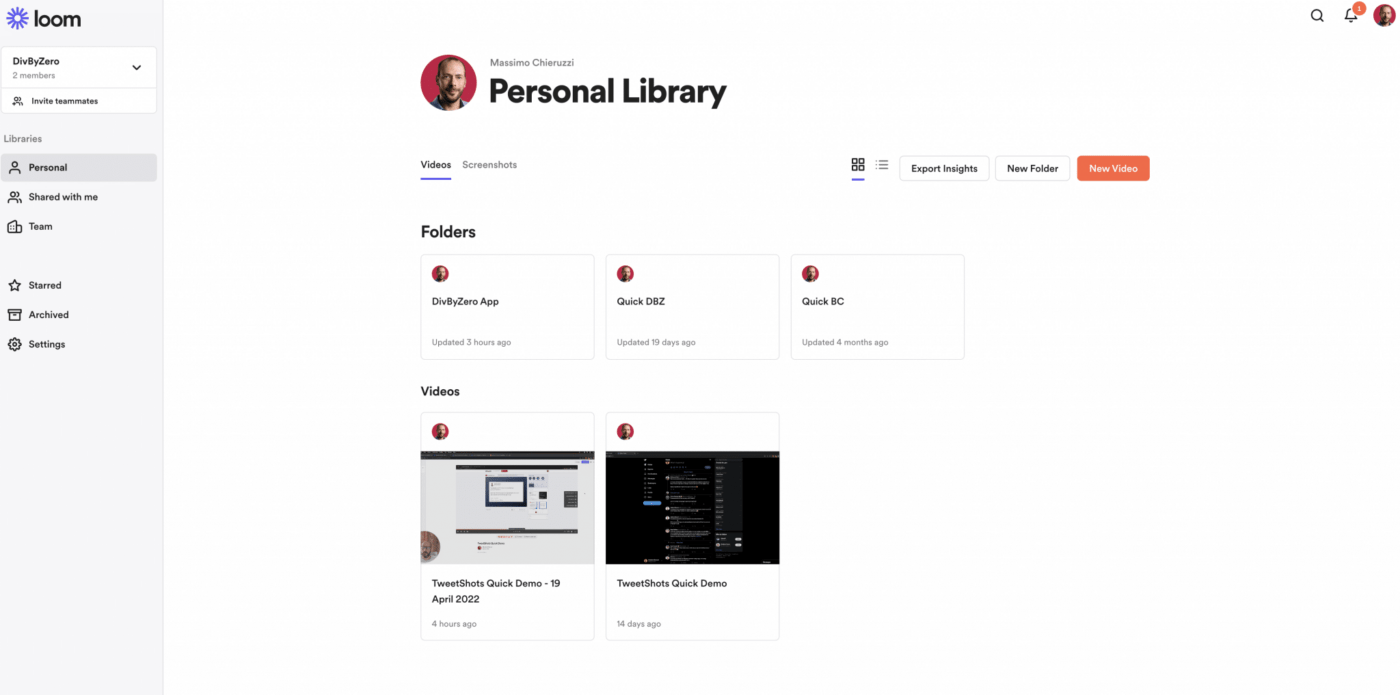
Loom is one of the most popular screen recording tools in the market. It enables teams to record their screen, webcam, and voice as they explain concepts and processes on their screens. Once the recording is over, a link is generated, and users can share it with anyone. Viewers can also leave their feedback and comments directly on the video.
However, Loom cannot be the only tool in your asynchronous communication arsenal since it cannot be used for real-time collaboration and synchronous communication.
Loom best features
- Drawing tools: Highlight mouse clicks and draw on your screen to convert information clearly and effectively
- Rich reactions: Enable viewers to react to your video using emojis
- Call-to-action: Include links to important assets in your video so viewers can refer to them when they need more information
- Engagement insights: Get insights into who watched your videos and how long and view how many clicks you got on your CTAs
- Loom AI: Automatically enhance your video and convert your script into an easy-to-read document. Get auto-generated messages that you can share along with your videos to provide viewers with enough context on the discussion
Loom limitations
- Users have reported that the desktop app crashes frequently
- Loom’s desktop app and Chrome extension do not have mirrored functionalities, and switching between them is difficult
- The editing interface can be clunky and unintuitive
Loom pricing
- Starter: Free
- Business: $15/month per user
- Enterprise: Contact for pricing
- Loom AI: Add to any paid plan for $4 per person per month
Loom ratings and reviews
- G2: 4.7/5 (2000+ reviews)
- Capterra: 4.7/5 (400+ reviews)
💡Pro Tip: Define virtual meeting etiquette that dictates a specific protocol for your virtual meetings. This way, you can set the tone for the meeting, guide conversations, and ensure your meetings are fruitful and impactful.
4. Google Workspace (Best for secure email communication and document management)
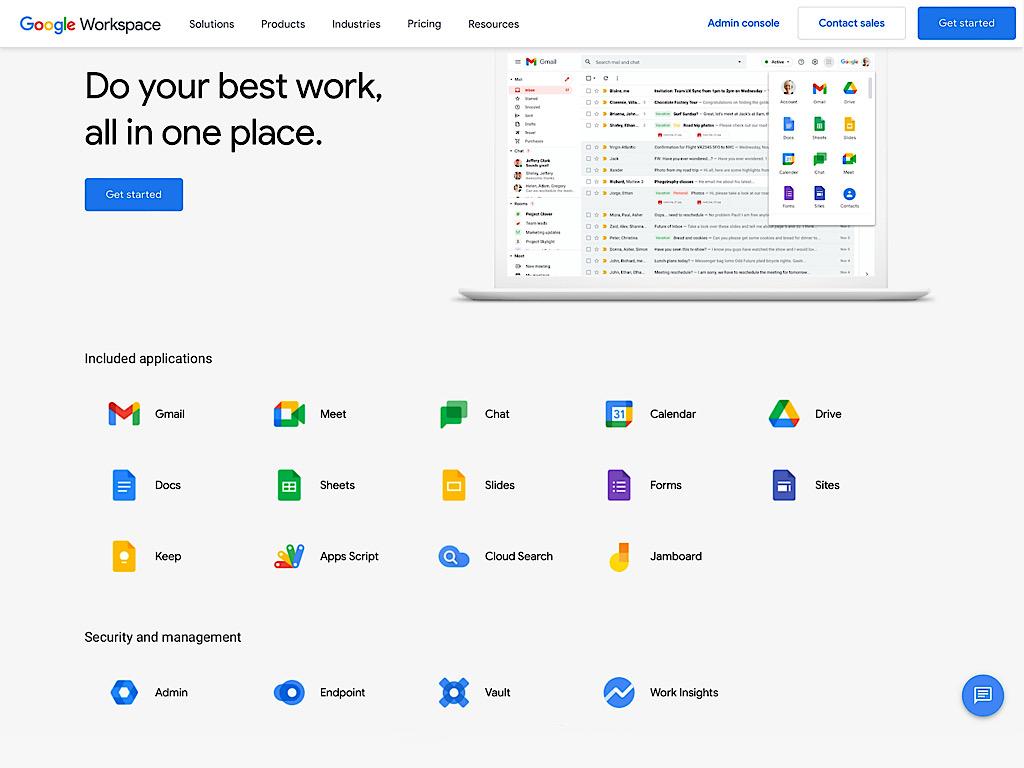
Also known as G Suite, Google Workspace offers an array of essential features for asynchronous communication and enabling team members’ productivity.
Its cloud-based products can be accessed from anywhere using any device, allowing teams to streamline their remote workflows and making hybrid workplace communication super easy.
Google Workspace best features
- Communication: Use Gmail’s robust capabilities to communicate asynchronously with your team members. Manage and organize your inbox using features like labels, filters, and tags
- Real-time collaboration: Work collaboratively with your colleagues on presentations, documents, and spreadsheets. Edit in real-time and leave feedback using comments and @mentions
- Scheduling: Schedule meetings effortlessly with your organization’s external and internal stakeholders in Google Calendar. Coordinate events, set up appointments, and plan projects without worrying about scheduling conflicts
- Chat: Initiate quick discussions with direct messaging on Google Chat. Use chat rooms to carry out discussions around specific topics or projects
- Meetings: Catch up with your colleagues and teammates via video conferencing. Record meeting sessions and share them with key members so everyone stays informed about key discussion points.
Google Workspace limitations
- Editing docs, slides, or sheets on the Google Workspace mobile application is not convenient
- While Google Workspace is generally cost-effective, users may find that costs gradually add up with advanced features and additional storage
Google Workspace pricing
- Business Starter: $7.20/month per user
Business Standard: $14.40/month per user
Business Plus: $21.60/month per user
Google Workspace ratings and reviews
- G2: 4.6/5 (40,000+ reviews)
- Capterra: 4.7/5 (10,000+ reviews)
5. Miro (Best for visual collaboration and brainstorming)

Next on this list of asynchronous communication tools is Miro, an AI-powered workspace that allows teams to collaborate visually and get work done quickly.
The tool offers an intelligent canvas for creating and organizing content, mapping workflows, adding sticky notes, and sketching ideas. Miro’s intuitive work-from-home tool supports asynchronous work and can be accessed from any device with an internet connection.
Miro best features
- Intelligent canvas: Unlock a single view of your team’s work across tasks, content, docs, and data. Share the canvas with teammates so they are aware of everything they need to work on and can process information effectively
- Customer journey mapping tools: Design comprehensive customer journeys and map critical touchpoints to build exceptional user experiences. Create walkthroughs of the process by recording your Miro board. Other collaborators can come back to the board at their convenience and refer to these recordings for context
- Wireframe tool kit: Create wireframes for your latest mobile application or website within Miro’s wireframing tool
- Miro AI: Create diagrams, flow charts, and wireframes in no time by using AI to generate ideas. Summarize reports, create extensive project updates, and get feedback on your strategy using Miro’s artificial intelligence
- Enterprise guard: Add a layer of security to manage content in Miro. This is particularly applicable to large businesses and enterprises
Miro limitations
- The website can get unresponsive at times, particularly with larger boards
- Designers often struggle with finding the right shapes and images while designing user journeys, processes, and wireframes
Miro pricing
- Free forever
- Starter: $10/month per user
- Business: $20/month per user
- Enterprise: Contact for pricing
Miro ratings and reviews
- G2: 4.8/5 (6,000+ reviews)
- Capterra: 4.7/5 (1,000+ reviews)
Read More: How to Use Async Video Communication to Improve Remote Work
6. Jira (Best for agile project management and software development tracking)

Jira is an issue and project tracking software offering features that enable team collaboration.
The platform also has features to organize and track tasks, manage requests, and monitor the progress of different projects.
However, without features like whiteboards, collaborative workspaces, and chats, your team may have to switch between multiple applications to get the work done.
Jira best features
- Project boards: Manage your team’s tasks across a project board. See who is responsible for what and track the progress of each task across different stages of your project workflow
- Dependency management: Track which tasks have dependencies so that they can be prioritized and completed before they become a blocker for other activities
- Goal tracking: Identify project goals and measure their progress with ease. Share goals with stakeholders so everyone is on the same page with what needs to be achieved
- Dashboards: Get a bird’s-eye view into the metrics that matter the most using customizable dashboards
- Calendar: View upcoming tasks, deadlines, and critical activities with the calendar view. Coordinate your work, stay organized, and track timelines even without constant real-time interactions
Jira limitations
- The interface is not very intuitive, and some users report it as being very complex to use
- Customer service can be unresponsive at times
- Integration with third-party applications is not easy
Jira pricing
- Free forever
- Standard: $7.16/month per user
- Premium: $12.48/month per user
- Enterprise: Contact for pricing
Jira ratings and reviews
- G2: 4.3/5 (5,000+ reviews)
- Capterra: 4.4/5 (10,000+ reviews)
7. Trello (Best for visual task management)

Trello is a Kanban-style task and project management platform that allows you to organize your work and manage projects from a single location.
The platform is a great work-from-home tool for remote teams because it enables collaboration using shared boards and cards. Team members can leave comments and feedback on different action items and add task descriptions, making it easier to communicate asynchronously.
Trello best features
- Visualization: View different task types and activities in a project on a single, easy-to-use task board
- Task management: Organize tasks into multiple lists to represent the different stages of a project. Group tasks under ‘To-Do,’ ‘Work in Progress,’ or ‘Under Review,’ or create custom workflows that are tailored to your team’s needs and preferences
- Checklists: Break down complex tasks into smaller, manageable sub-tasks. Tick each task off as soon as you complete it so that nothing falls through the cracks
- Progress tracking: Keep track of all your tasks along a flexible timeline so your team always knows what they have to work on next
- Automation: Configure Trello’s built-in automation to take care of trivial tasks so you can focus on what matters the most
Trello limitations
- Cards, once created, cannot be deleted. They can only be archived.
- Customization is very limited for Trello boards
- Searching for specific cards or tasks can be difficult
Trello pricing
- Free forever
- Standard: $6/month per user
- Premium: $12.50/month per user
- Enterprise: Contact for pricing
Read more: Trello Vs. ClickUp: Which Project Management Tool Works Best in 2024?
8. GitHub (Best for collaborative code hosting)

GitHub is an AI-powered platform for software developers to create, share, and manage code.
The platform offers basic collaboration functionalities that allow developers to work on projects together, review code, and leave comments.
GitHub best features
- Development and testing: Create and test your codes securely in GitHub’s comprehensive developer environment. Share the space with fellow coder to get their input and feedback
- Vulnerability assessment: Evaluate your code for vulnerabilities and fix them in no time with Dependabot. Get notified as soon as a new vulnerability is detected so that your code runs uninterrupted
- Collaboration: Enable productive discussions among team members within a collaborative workspace. Ask questions, host discussions, and gauge interest in features using polls
- Artificial intelligence: Build better code with the help of an AI-powered coding assistant. Ask Copilot to step in with suggestions any time you are stuck with writing a code
- Security: Review your code and identify issues faster with AI-powered security checks
GitHub limitations
- The platform has an extensive feature list that can be very difficult for beginners to get used to
- Availing additional features can get expensive for larger teams
- Issues raised during a particular time period cannot be filtered
- It is not a user-friendly tool for non-technical teams
GitHub pricing
- Free forever
- Team: $4/month per user
- Enterprise:$21/month per user
GitHub ratings and reviews
- G2: 4.7/5 (2,000+ reviews)
- Capterra: 4.8/5 (6,000+ reviews)
9. HubSpot (Best for inbound marketing and customer engagement)

HubSpot is a suite of products designed to streamline inbound marketing, customer service, and sales. It allows teams to set up marketing campaigns, manage their sales pipeline, and automate repetitive tasks from a single platform.
HubSpot is primarily a customer service and CRM platform, which means it is not well-suited for complex project management and team collaboration needs.
HubSpot best features
- Marketing automation: Automate processes such as lead nurturing, email follow-up, and customer segmentation to actively engage with prospects and customers
- Social media management: Schedule social media posts across multiple platforms and monitor how your audience is engaging with your content
- Contact management: Organize and manage your lead information and their interaction history in a single location
- Ticketing system: Convert incoming queries into tickets and assign them to your customer service agents
- Meeting scheduling: Simplify scheduling for prospects by sharing a calendar link so they can book meetings directly
- Chatbots: Provide around-the-clock support and immediate response to customer queries. Set up auto-responders to let customers know when agents are busy or unavailable
HubSpot limitations
- Some users feel that there is a limitation around privacy since it requires extensive configuration to restrict access control and permissions
- Ticket organization can get overwhelming, and queries can often get lost if there are too many open tickets
HubSpot Pricing
- Free
- Starter: $20/month per user
- Professional: $50/month per user
- Enterprise: $75/month per user
Hubspot ratings and reviews
- G2: 4.4/5 (11,000+ reviews)
- Capterra: 4.5/5 (5,000+ reviews)
10. Figma (Best for collaborative interface designing)

Figma is an interface designing tool used by design and development teams to create prototypes of websites, mobile apps, and product interfaces.
Users can share a Figma file with multiple team members to collaborate and refine design mockups at scale. Once finalized, designs are easily translated into code using workflows built specifically for developers.
Figma best features
- Designing: Build realistic prototypes of user interfaces with the help of extensive design tools
- Collaboration: Enable your distributed teams to collaborate on designs, build better products, and leave feedback on the interactive whiteboard FigJam
- Development: Convert ideas into testable prototypes with the help of powerful developer features
- Artificial intelligence: Turn static design mockups into interactive elements with the help of Figma’s AI. Generate relevant content to fit into your prototype and visualize complex concepts with simple diagrams
- Interactive presentations: Co-create presentations with your team members to illustrate ideas and concepts with templates, themes, and AI-writing features
Figma limitations
- Figma can take some time to load on browsers, especially for complex designs with extensive elements
- The additional features provided in higher pricing plans do not always justify the higher cost
- It is difficult to view prototypes on Figma’s mobile application
Figma pricing
- Free
- Professional Team: $15/month per user
- Organization: $45/month per user
- Enterprise: $75/month per user
Figma ratings and reviews
- G2: 4.7/5 (1,000+ reviews)
- Capterra: 4.7/5 (700+ reviews)
Manage Asynchronous Communication with ClickUp
With an increasing number of businesses switching to remote work, a mix of synchronous and asynchronous communication tools is important to accommodate employees across different time zones and geographical locations.
While it can be tricky to get started, using the proper asynchronous communication tools can help teams collaborate effectively on tasks and projects.
A project management software like ClickUp is the perfect addition to your productivity suite. With its powerful features that streamline communication, task management, progress tracking, and more, it is one of the best async communication and collaboration tools available today.
Get ClickUp for free today and improve your team efficiency while keeping your projects organized and on track.





