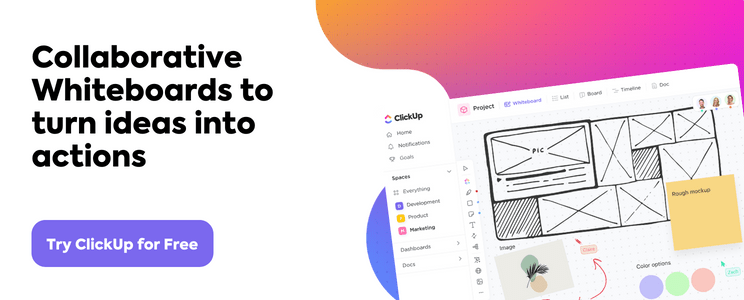Since the onset of the internet, remote working has consistently grown to become one of the largest workforces in the world.
However, it’s essential to indicate that very few people had foreseen a situation where this population would grow to the current numbers. As statistics show, 1 in 4 U.S. employees works from home, which is more than 26% of the nation’s workforce.
If you’re planning to join this group in the coming months, you need to evaluate the benefits and disadvantages you’ll be getting. Most importantly, you must familiarize yourself with the best work-from-home tools to achieve your objectives.
There are multiple remote work tools to improve productivity that you should consider, but first, let’s look at what types of tools make this list.
What Should You Look for in Work-From-Home Tools?
As you join one of the growing populations of remote teams, you need to be aware that not all remote work tools offer the best services. Some of these tools are only meant to help individuals handle simple tasks.
Others are not readily available, and you’ll need help to get them from the market, making your operations challenging. Here are some fundamental aspects you should check from remote work tools.
- Ease of use
- Readily available and accessible
- Easy and cheap to maintain
- Realignment with your work
16 of the Best Work-from-Home Tools You Need to Know
Now that you know what to check in work-from-home productivity tools, it’s essential to clearly understand some of the best tools readily available in the market. As you’ll realize, there are many tools that you can incorporate into your strategy to align your remote workers.
However, some of these tools could be more effective and offer better results in your operations. Here are 15 work-from-home productivity tools that can make a difference in your tasks:
1. ClickUp
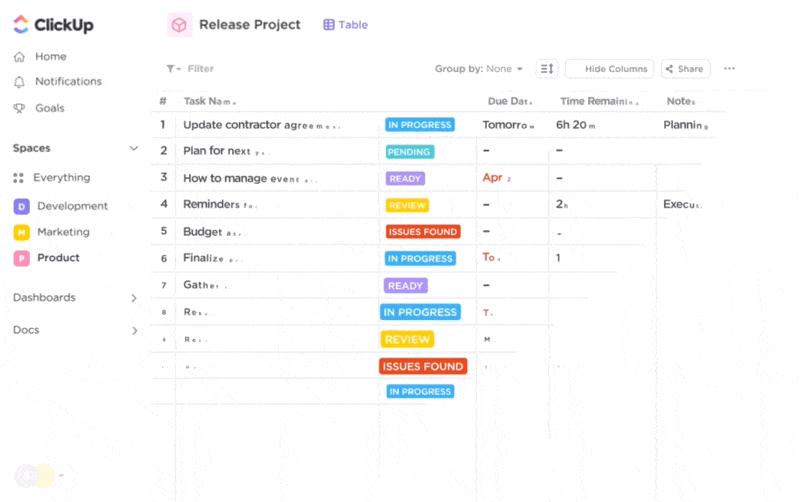
ClickUp has emerged as the to-go project management software for remote teams worldwide. This tool is designed to put all your work in a single platform for easier management for remote workers.
You don’t have to worry about your remote work teams because it has never been easier to effectively manage them and quickly make changes than with ClickUp’s project management features.
Let’s take a look!
Features
- ClickUp Docs: Create and organize project documents
- Annotations: Easily leave comments, assign users, or create tasks directly on files
- Assigned comments: Create and assign comments in tasks, files, or Docs to yourself or others
- Filter and search tasks: Uncover and easily find or filter tasks, Docs, assignees, or Spaces in the search tool
- ClickUp Whiteboards: Visually collaborate with your team and create custom workflows or brainstorm new ideas together
- Mind Maps: Build stunning visual outlines from nothing or through existing tasks
- ClickUp Goals: Keep your remote teams aligned by defining and reviewing goals
- Dashboards: Know where all your work sits and track task progression at a glance
- Clip: Easily record your screen and share video clips with team members directly in tasks
Pros
- Ability to integrate with other common remote work tools like Zoom, Slack, and Loom
- The free version is more powerful than most collaboration and productivity tools
- Access to a massive library of pre-built templates
- Link similar tasks across Workspaces by using Task Relationships or Dependency Relationships
- Easy to set goals
- Simple drag-and-drop features to move and reassign tasks across various teams
- Get real-time updates and visual cues when others view, edit, or comment on your tasks
Cons
- Users often need a bit of training due to its high level of customization
- Replying via email can be difficult
- Search features can be slower (for now 😉)
Pricing
- Free Forever
- Unlimited: $5/month per user
- Business: $12/month per user
- Business Plus: $19/month per user
- Enterprise: Contact for pricing
Ratings and reviews
- G2: 4.7/5 (2,000+ reviews)
- Capterra: 4.7/5 (2,000+ reviews)
2. Trello
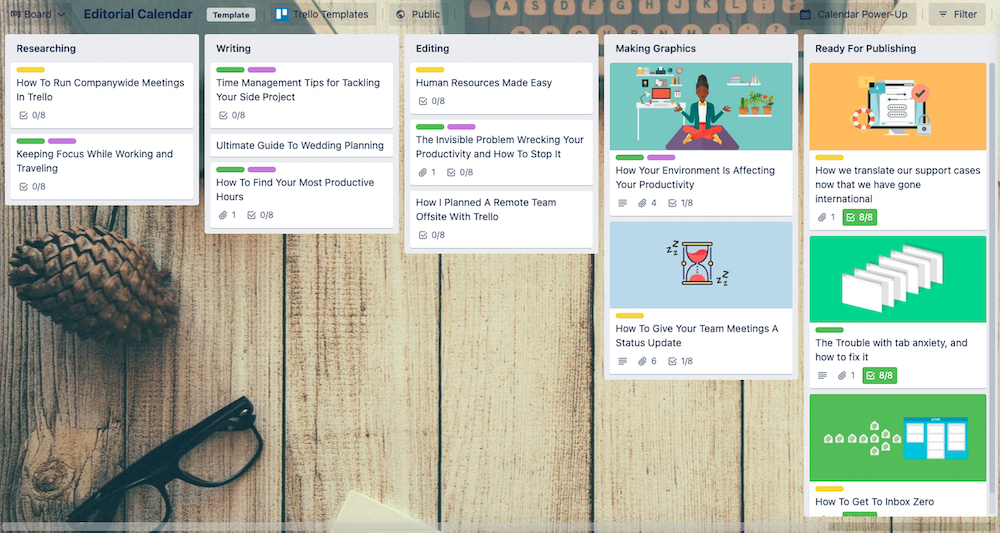
Remote working generally focuses on achieving specific goals and objectives with teams scattered in different locations. However, with Trello, you can quickly put everything in the same place, including all the tasks that your teams are handling.
Trello brings all your tasks, tools, and teams together on a single user interface for seamless operations.
Features
- Real-time chat
- Activity/News feed
- Remote meeting management
- Brainstorming features
Pros
- Easy to use
- Seamless integrations
- Simplified automation
- Effective customer service
Cons
- No side scrolls
- Difficult to erase cards
- Must be online to use
Pricing
- Free Forever
- Standard: $5/month per user
- Premium: $10/month per user
- Enterprise: $17.50/month per user
Ratings and reviews
- G2: 4.4/5 (12,990+ reviews)
- Capterra: 4.5/5 (2,2280+ reviews)
Check out these Trello alternatives!
3. Wrike
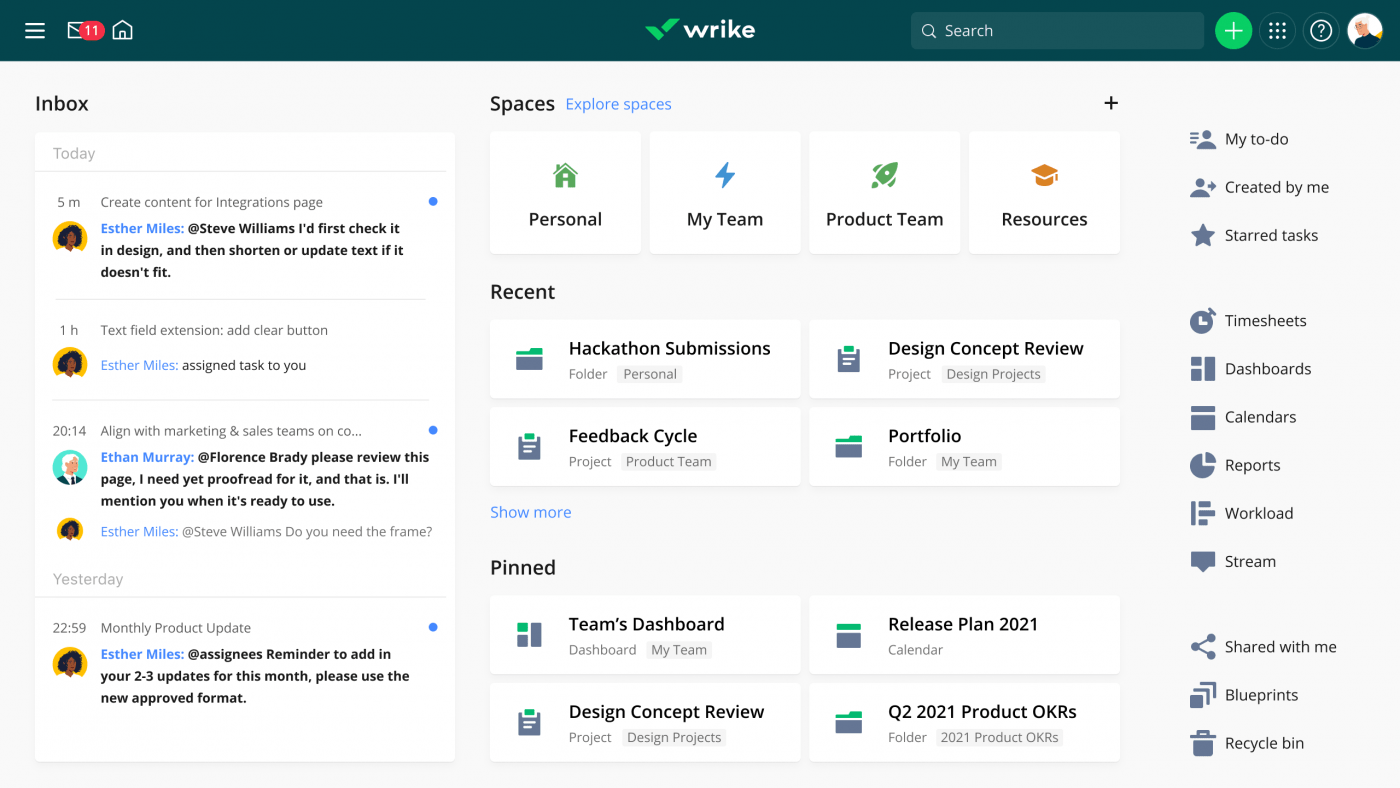
Wrike is a renowned remote work management software that is taking the world by storm. With Wrike, you can manage your remote tools with ease. This unique tool enables you to remove remote working barriers while ensuring that you find clarity in your operations while exceeding your goals.
Features
- Custom item types
- Project resource planning
- Mobile and desktop apps
- Cross-Tagging features
Pros
- Keeps everyone involved
- Natural workflow
- Easy to manage tasks
- Seamless integrations
Cons
- Challenging to contact customer support
- Some say it can have confusing features
- Not as intuitive for remote workers
Pricing
- Free Forever
- Team: $9.80/month per user
- Business: $28.80/month per user
- Enterprise: Contact for pricing
Ratings and reviews
- G2: 4.4/5 (3,230+ reviews)
- Capterra: 4.3/5 (1,890+ reviews)
4. Movavi

Movavi Screen Recorder is a desktop recording software that enables users to record screen activity, program use, and video conference calls (Skype, Zoom, Hangouts). The tool offers two modes: screen recording and screenshots.
Features
- Record only webcam video, system sound, or your mic
- Export to Google Drive, YouTube, Telegram, WhatsApp, email, or share link
- Export options include MP4, AVI, MOV, MKV, WEBM, GIF, MP3, PNG, BMP, and JPG
Pros
- Two recording modes: screen recording and screenshots
- Easy-to-use and intuitive interface
- Flexible audio settings
- Quick exporting options
Cons
- Watermark in the output video during the trial period
- Limited editing options
- Only 7 days trial period
Pricing
- Free Trial
- One-year subscription: $42.95
- Lifetime license: $57.95
Ratings and reviews
- G2: 4.5/5 (50+ reviews)
- Capterra: 4.6/5 (20+ reviews)
5. ProofHub
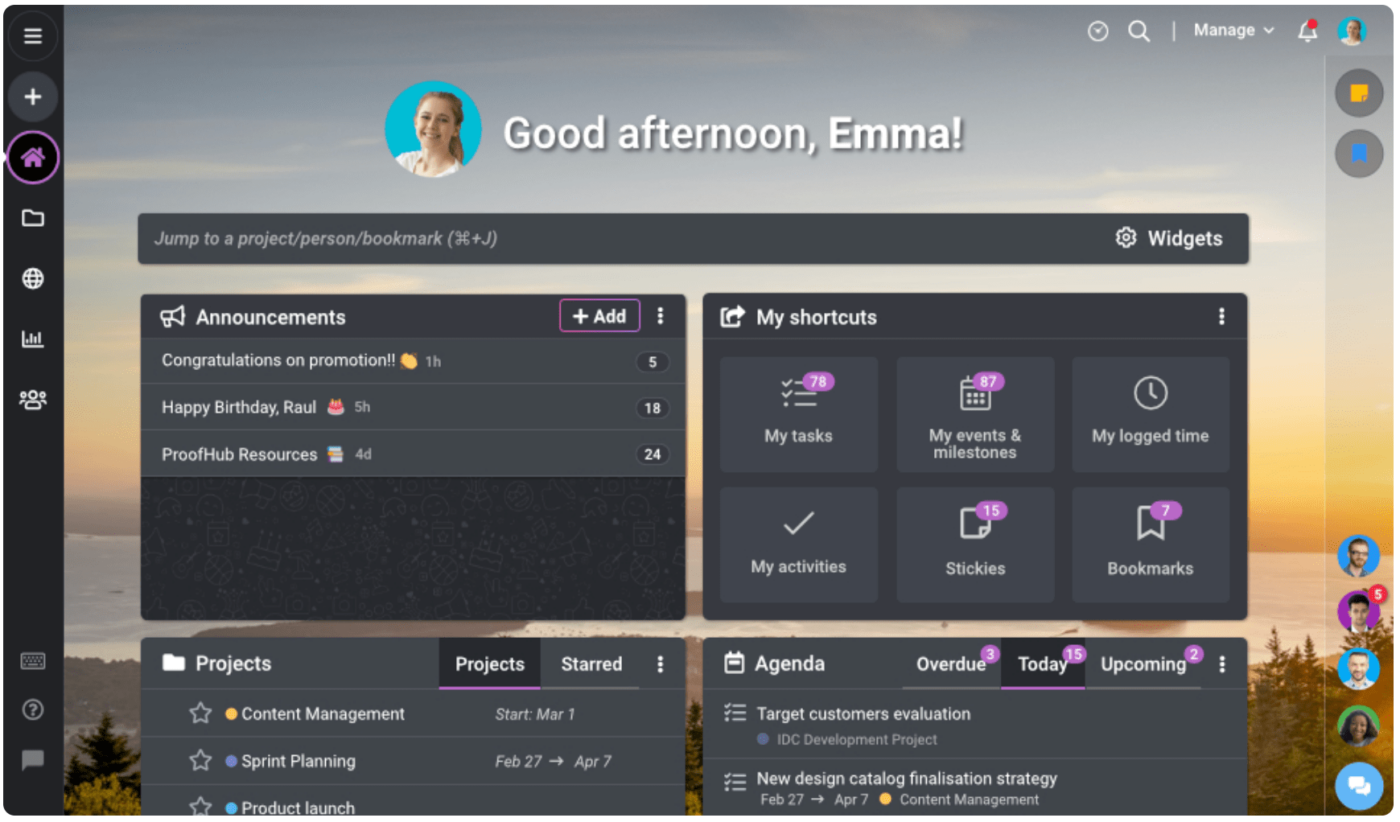
Running a remote team might sound like a seamless idea that cuts operational costs and delivers expected results. However, it’s essential to highlight that this is only sometimes a more manageable undertaking.
That’s why you need project management software such as ProofHub to assist you in planning, collaborating, and organizing your remote teams.
Features
- Customizable templates
- Client Portal
- Gantt/Timeline view
- Idea management
Pros
- Ability to move tasks in stages
- Availability of kanban boards
- Easy and fast
- Easy to integrate with other tools
Cons
- Mistimed communication
- Can be expensive for remote workers
- Intra-team collaboration challenges
Pricing
- Free Trial
- Essential: $45/month
- Ultimate Control: $89/month
Ratings and reviews
- G2: 4.5/5 (60+ reviews)
- Capterra: 4.5/5 (70+ reviews)
6. GitHub
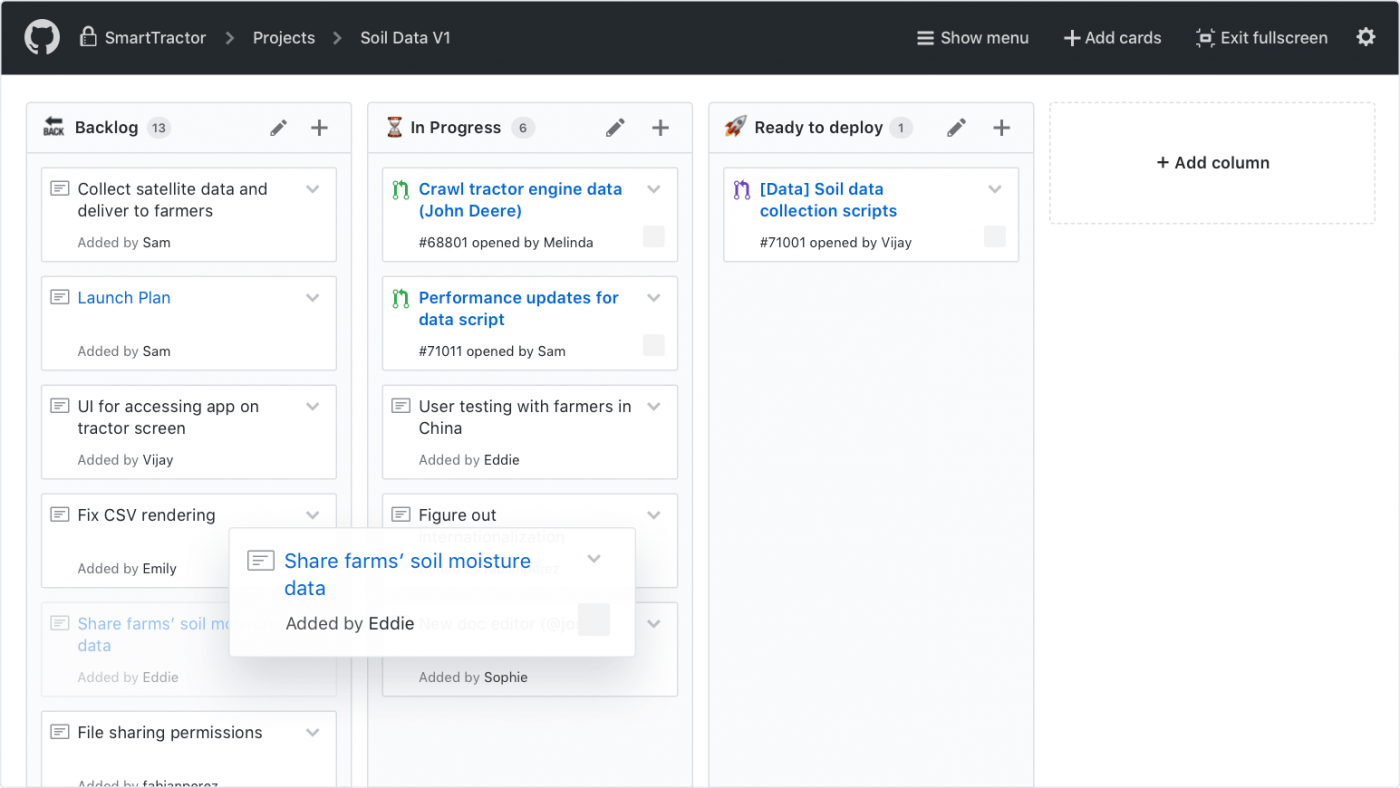
The emergence of remote working has come with its challenges. Security remains the major challenge with the emergence of cybersecurity criminals ready to infiltrate and steal essential documents from organizations. With GitHub, you can work with a celebrated remote work tools with built-in security features.
Features
- Assignment management
- Alert/Escalation features
- Dashboard
- Task management
Pros
- Super handy
- Practical remote tool
- Easy to interact with other users
- Quick to get started
Cons
- No mobile app
- Challenging to get support
- Missing dark mode
Pricing
- Free Forever
- Team: $44/year per user
- Enterprise: $231/year per user
Ratings and reviews
- G2: 4.8/5 (5,540+ reviews)
- Capterra: 4.5/5 (70+ reviews)
7. Slack

Creating a great remote team is always a challenge. That’s why most organizations using remote operations find it challenging to impact the market. Slack brings all your tools and remote teams into one place, making it easier to communicate, exchange ideas, and even solve existing problems faster.
Features
- Messaging features
- Accessibility features
- Connection features
- Huddles, clips, and video calls
Pros
- Easy to use when working remotely
- Seamless management of tasks
- Seamless communication
- Paid versions are great for file sharing
Cons
- Separate Email and password for each channel
- Strange user interface
- Very many channels
Pricing
- Free Forever
- Pro: $7.25/month
- Business+: $7.50/month
- Enterprise Grid: Contact Sales
Ratings and reviews
- G2: 4.5/5 (30,800+ reviews)
- Capterra: 4.7/5 (22,800+ reviews)
CLICKUP AND SLACK: A MATCH MADE IN HEAVEN
Did you know you can integrate Slack with ClickUp to create and manage tasks within Slack, while also turning your messages into tasks and comments? It’s as simple as Slack and ClickUp!
8. Zoom

Zoom has been a game-changer when it comes to remote working. This tool emerged as the go-to remote tool for organizations at the peak of the COVID-19 pandemic as video calls took over the work world.
Additionally, Zoom helps organizations to re-imagine workspaces, and make remote work operations seamless. And most importantly, it can enhance customer operations by creating a simpler way to host team meetings.
Features
- Easy to communicate via team meetings
- Sharing screen windows
- Team management for remote work
- Contact management
Pros
- Easy to automate
- Effective for sales teams
- Easy to track sales
- Great customer signature
Cons
- Easy to lose work
- Struggles with sales tracking
- Lack of iOS integration
Pricing
- Free Forever
- Pro: $149/year per user
- Business+: $199/year per user
- Enterprise: Contact Sales
Ratings and reviews
- G2: 4.5/5 (52,300+ reviews)
- Capterra: 4.7/5 (30,400+ reviews)
Check out these Zoom alternatives!
9. Miro
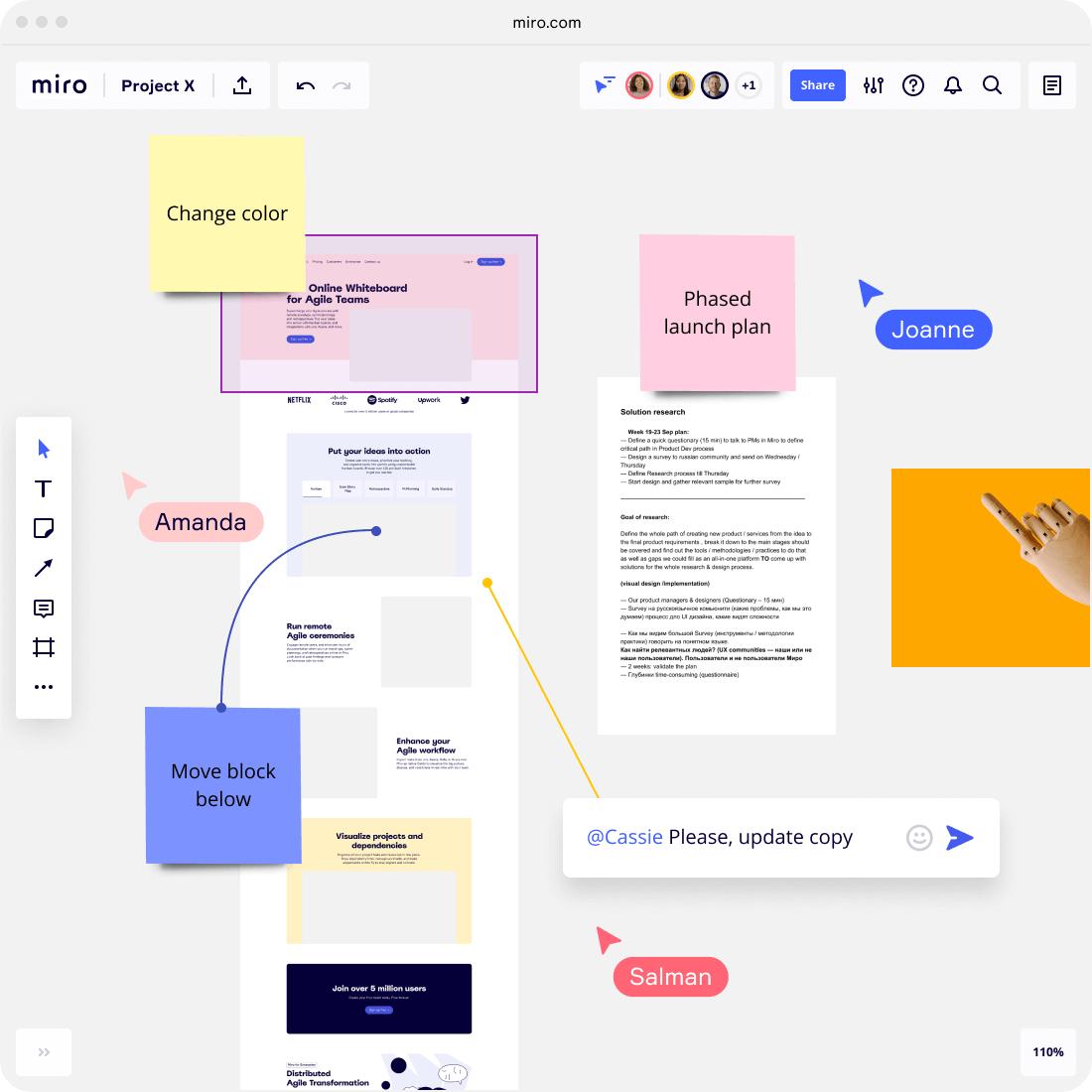
Creativity is an essential aspect of any successful team. As a team leader, you want to ensure that your organization has the necessary creativity to achieve its objectives—especially for remote work.
Most remote work tools are ineffective in this role, but Miro stands out as your team’s visual platform to connect, collaborate, and co-create.
Features
- Security features ideal for remote employees
- Customization aspects
- Visual tools
- Software offering
Pros
- Multiple teams can work together
- Awesome collaborative experience
- Promotes creativity
- Provides fascinating ideas
Cons
- Layers of locking content
- Possible to edit in the wrong areas
- Lacks integration features
Pricing
- Free Forever
- Starter: $8/month per user
- Business+: $88/month per user
- Enterprise: Contact Sales
Ratings and Reviews
- G2: 4.5/5 (52,300+ reviews)
- Capterra: 4.7/5 (30,400+ reviews)
10. Toggl
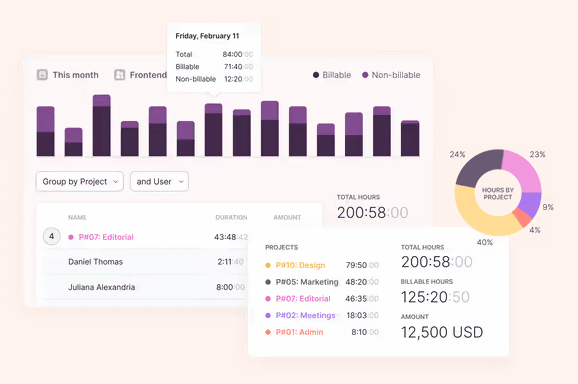
In remote working, time management is the ultimate strategy through which organizations can succeed. If you have a team working remotely, you have promising time management approaches as the only way to maintain performance.
Toggl is project management software and a time-tracking tool that effectively boosts performance. This tool will make managing resources easier as you’ll only pay for every billable minute.
Features
- Mobile and desktop apps
- Offline tracking
- One-click timers
- To-do list
Pros
- Excellent time tracking for remote employees
- Effective project management
- Easy to set
- Task tracking benefits
Cons
- Difficult to correct faulty time
- URL challenges on time tracking features
- Difficult to pause sessions
Pricing
- Free Forever
- Starter: $9/month per user
- Premium: $18/month per user
- Enterprise: Contact Sales
Ratings and Reviews
- G2: 4.7/5 (1,940+ reviews)
- Capterra: 4.7/5 (30,400+ reviews)
11. Google Drive
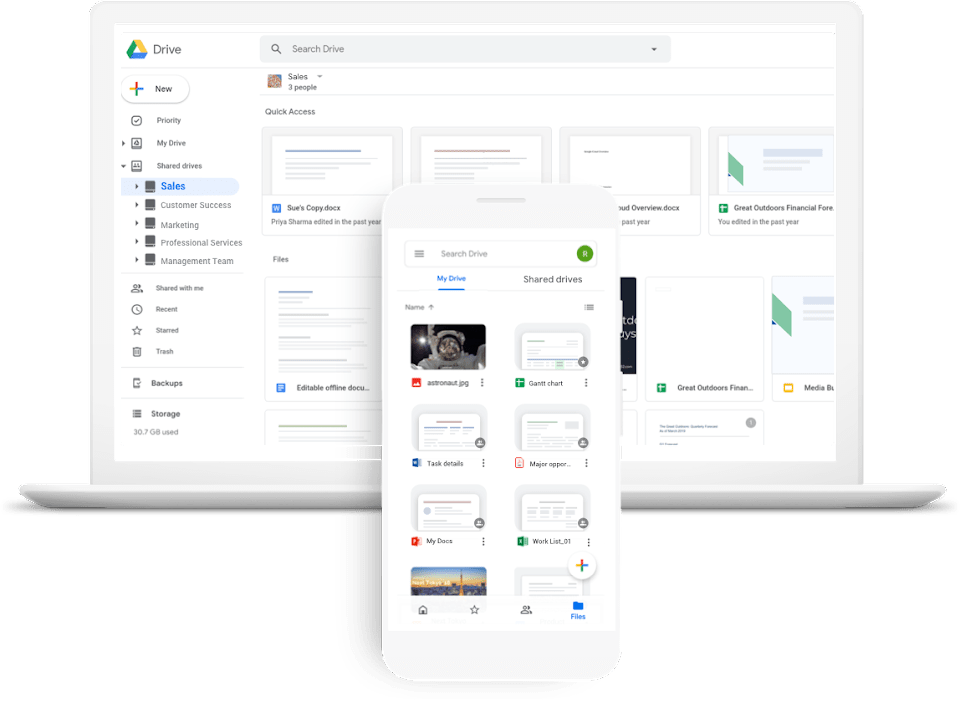
As one of the best collaboration tools, Google Drive enables you to store, share, and work on files and folders from your computer, tablet, or even your mobile devices. It has built-in protections that effectively provide secure and encrypted remote access to your files.
All the files you will be sharing will be proactively scanned for phishing, ransomware, spam, and malware. You don’t have to worry about the growing risk of cyber threats to your devices.
Features
- Document generation
- Archiving and retention
- Offline and remote access
- Version control and file sharing
Pros
- Remote access to information
- Secure logins
- Free storage
- Easy to share with teams
Cons
- Lack of continuous improvements
- Unreliable support
- Lack of basic features
Pricing
- 100 GB: $1.99/month
- 1 TB: $9.99/month
- 10 TB: $99.99/month
- 20 TB: $199.99/month
- 30 TB: $299.99/month
- Google Drive for Teams: $10.00/month per user
Ratings and reviews
- G2: 4.7/5 (1,940+ reviews)
- Capterra: 4.3/10+ reviews)
12. Okta

Over the years, identity has been one of the main reasons why various organizations have been successful in their operations. The teams are located under the same roof, meaning they get to build an identity that fuels the organization forward.
This is different when it comes to remote teams. However, with Okta, you’ll be able to create an identity with your remote teams, which will promote employee productivity, create great user experiences, and increase customer sign-ups.
Features
- Policy management
- Easy to navigate
- Third-party integrations
- Behavioral analytics
Pros
- Easy to learn
- Secure operations
- Access with a single password
- Enhances user experience
Cons
- Delays in push notifications
- Requires phone to log in
- Access to access from other devices
Pricing
- Single sign-on: $2/user per month
- Single sign-on plus: $4/user per month
- Enterprise: $8/user per month
- Enterprise plus: Contact sales
Ratings and reviews
- G2: 4.4/5 (630+ reviews)
- Capterra: 4.7/690+ reviews)
13. Loom
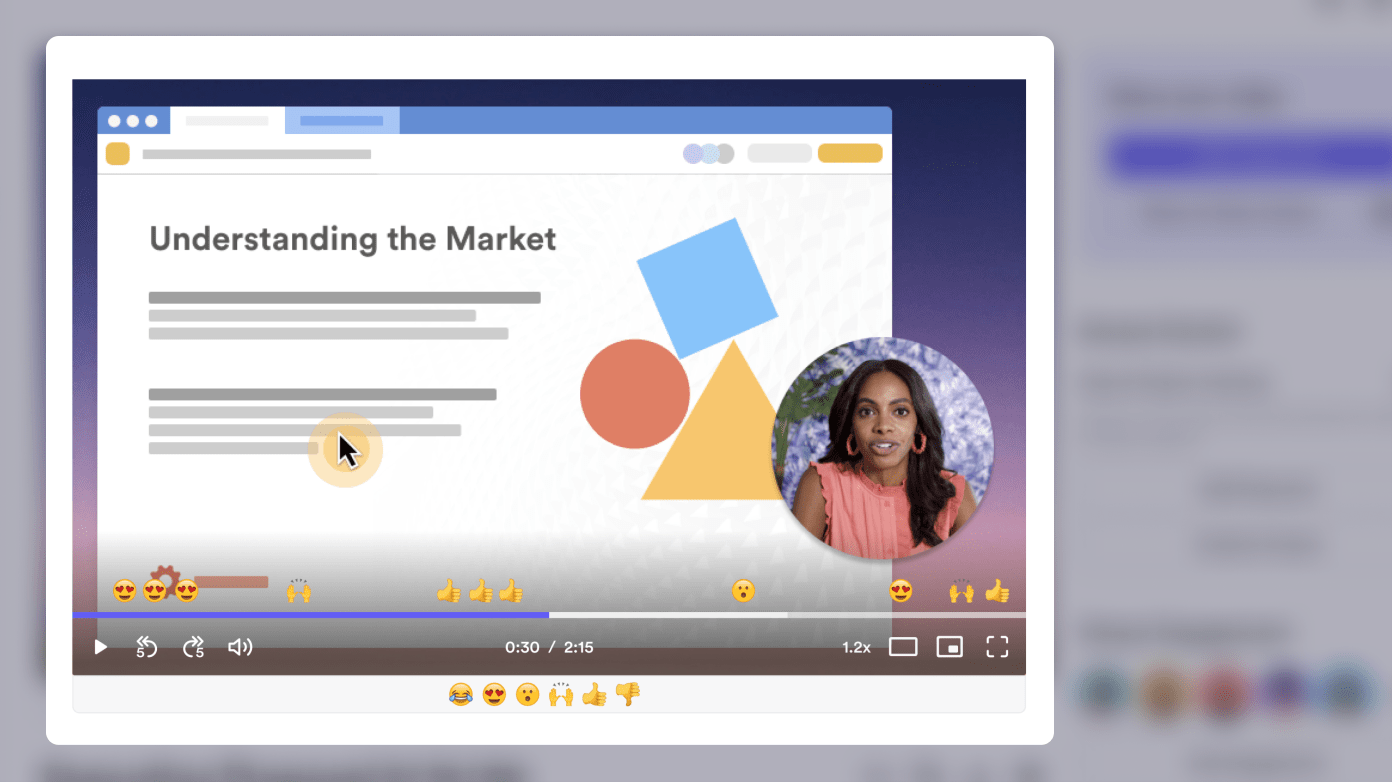
Meetings with your remote teams are one of the main challenges. You’ll need help to pass information quickly and make adjustments where necessary. That’s where Loom comes in.
This new remote tool lets you record quick videos and update your remote teams in real-time. This tool will help you to cut meetings by 29%.
Features
- Chrome extensions
- Video hosting
- Unlimited video library
- Desktop app
Pros
- Users can record screens
- Easy to share videos
- Transcription benefits
- Easy to configure and use
Cons
- Needs an extension for some browsers
- Regular crashes
- Problems starting and stopping
Pricing
- Starter: Free
- Business: $8/user per month
- Enterprise: Contact sales
Ratings and reviews
- G2: 4.7/5 (940+ reviews)
- Capterra: 4.6/310+ reviews)
Check out these Loom alternatives!
14. Microsoft Teams

As a Microsoft user, you should be aware of Microsoft Teams. This is an innovative software that has been a game-changer in remote operations. This tool ensures that teams can easily and quickly share content, learn new skills, plan tasks, and execute them together in a shared interface.
Features
- Team meetings
- Possible Calls
- Real-time collaboration
- Group chat
Pros
- Video recording
- Easy to join other teams
- Seamless file transfer
- Advanced security
Cons
- The desktop version is prone to errors
- Steep learning curve
- Challenging to call other teams
Pricing
- Microsoft Teams Essentials: $4/user per month
- Microsoft 365 Business Basic: $6/user per month
- Microsoft 365 Business Standard: $12.50/user per month
Ratings and reviews
- G2: 4.3/5 (13,210+ reviews)
- Capterra: 4.5/8,880+ reviews)
15. nTask
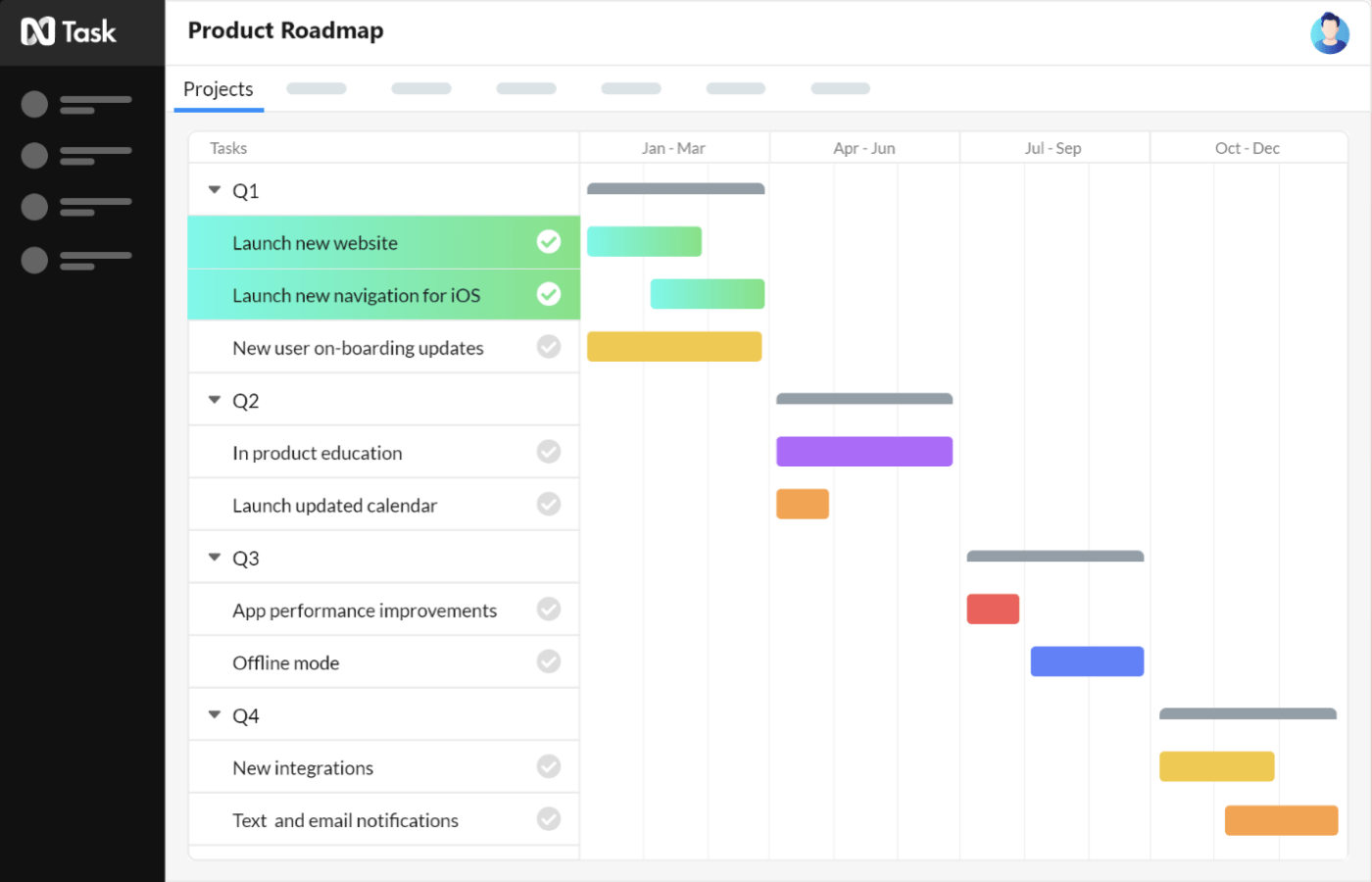
Every growing team faces some enormous challenges when it comes to scaling. It’s essential to indicate that some teams need help to break down complex projects. Luckily, the entry of nTask in remote project management has simplified this process.
With nTask, it’s easier to break down complex projects so that teams can quickly and easily plan, collaborate, analyze, and manage everyday tasks.
Features
- Meeting management
- Issue tracking
- Time tracking and timesheet
- Gantt charts
Pros
- Ability to multitask
- Seamless time management approaches
- Easy to create new tasks
- Regular notifications
Cons
- Contact support is challenging
- Loss of data
- Challenges adjusting calendar
Pricing
- Premium: $3/month billed annually
- Business: $8/month billed annually
- Enterprise: Contact sales
Ratings and reviews
- G2: 4.4/5 (17 reviews)
- Capterra: 4.1/97 reviews)
16. Hive
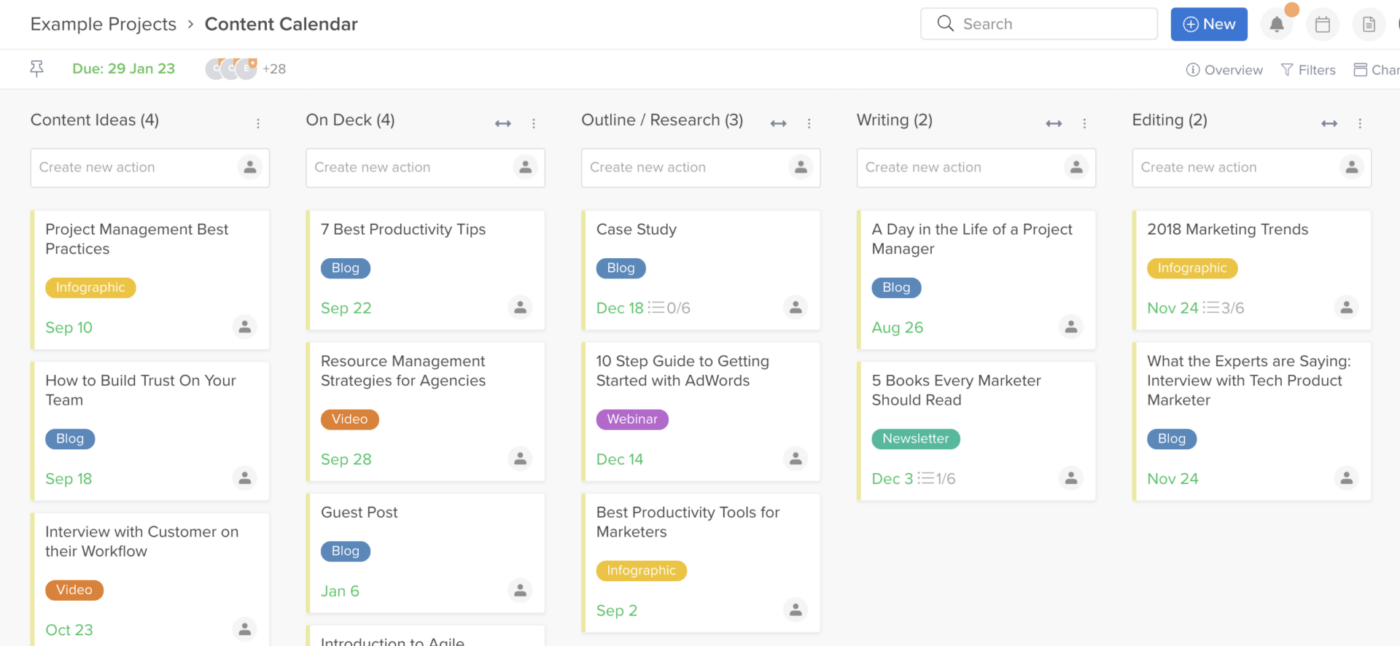
Allocating task to a remote team takes work. You will need help understanding who is doing what and at what pace. It will also take time to determine who is responsible for what and whether they’re actively working to fulfill their responsibilities.
Hive is dedicated to ensuring that you can quickly understand how your team is pacing and who is responsible for various tasks.
Features
- Document and video proofing
- Project templates
- Approval workflows
- Timesheets and time tracking
Pros
- Assigning tasks is easier
- Brings tasks under one roof
- Easy to integrate with other tools
- Has a customizable timeline
Cons
- Notifications are hard to follow
- Chat constantly disappears
- Takes time to learn
Pricing
- Solo: Free forever
- Team: $12/user per month
- Enterprise: Contact sales
Ratings and reviews
- G2: 4.6/409 (17 reviews)
- Capterra: 4.5/169 reviews)
Remote Work Tools for Remote Work Future
Remote working is no longer a luxury for organizations but a reality they have to deal with. Talented workers are actively interested in opportunities that allow remote working.
For businesses to attract the best talents, they must incorporate remote work opportunities. Luckily, there are remote tools like ClickUp to help teams work from a centralized platform.
With ClickUp, you get a wall-to-wall solution for your organization to manage remote or in-office employees all within the same space. ClickUp’s features help connect teams and improve productivity through customizable workflows, 15+ views, collaboration documentation features, and so much more.
Get in the driver’s seat today and start your own free workspace in ClickUp!