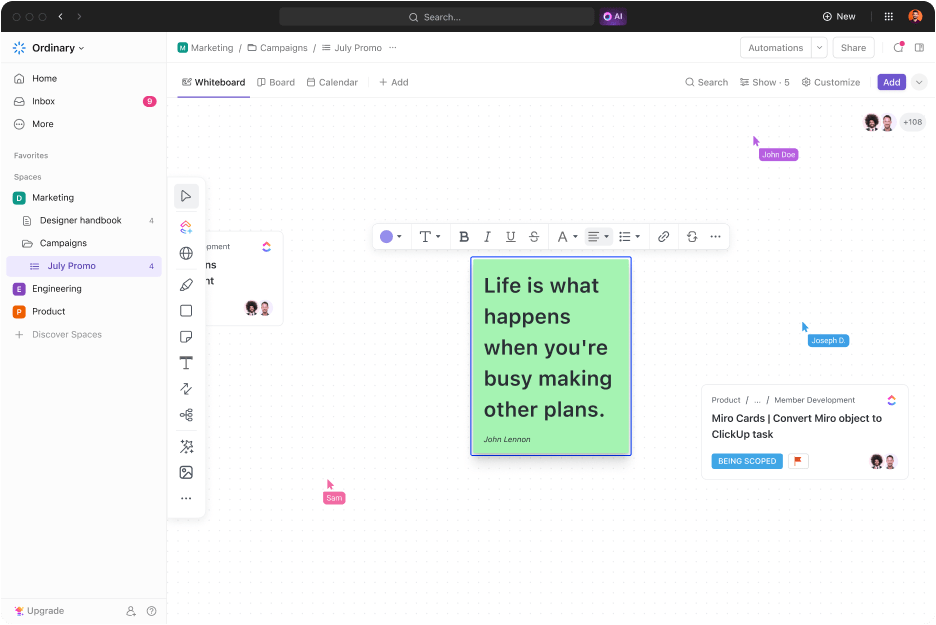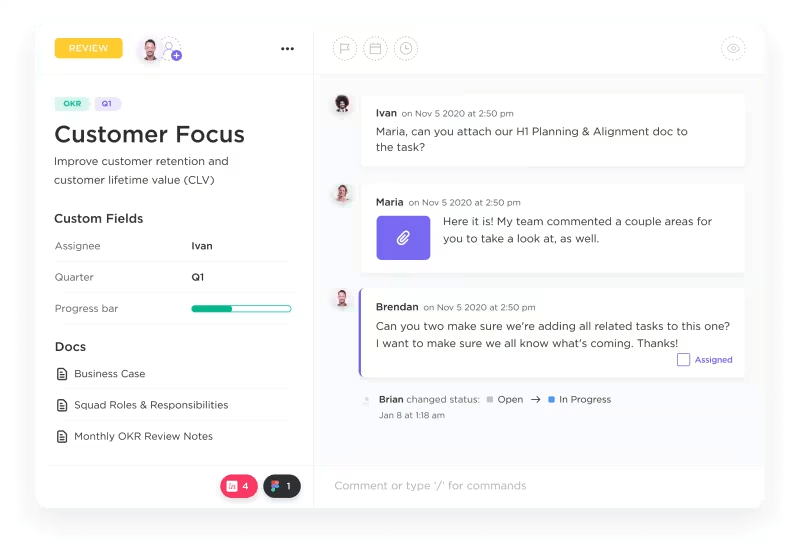We know settling into remote work can feel like sailing through uncharted waters despite it becoming the norm.
There are challenges galore, including productivity fluctuations, feelings of isolation and disconnect, communication lapses, and the struggle to find that golden work-life equilibrium.
But with the right remote tools, you can turn disarray into harmony and isolation into collaboration. Whether one wants to adapt to a hybrid work policy, manage a team of digital nomads, or boost daily productivity, building the perfect toolkit is key to transforming remote work challenges into opportunities.
But how do you sift through various software tools to find the best for your team?
Like choosing the ideal app for remote collaboration, selecting the best tools hinges on understanding what your remote team requires.
This definitive guide to choosing the best remote work tools for team collaboration will help you pick the right combination—or maybe just one app that does it all.
Ready to explore the top tools that make working remotely feel less remote?
Let’s get started.
- What Should You Look for in Remote Work Tools?
- The 10 Best Remote Work Tools to Use
- Best Overall Remote Work Tool
- Workplace Chat Software
- AI Tools for Remote Work
- Screen Sharing and Recording Tools
- Video Conferencing Tools
- 11. Zoom—Premier video conferencing tool
- 12. Google Meet—Seamless video conferencing by Google
- 13. GoToMeeting—Professional online meeting solution
- 14. Miro—Interactive whiteboard for team collaboration
- 15. Mural—Visual collaboration for innovative teams
- 16. Lucidchart—Advanced diagramming and visual communication
- Online Office Suites
- Calendar Tools for Remote Teams
- Distraction Management and Focus Apps
- Time Converter Tools for Remote Teams
- Security Tools for Remote Teams
- Messaging and Calling Tools
- Choosing the Right Tools for Your Team
What Should You Look for in Remote Work Tools?
When picking the right work-from-home tools, you must consider two aspects: what makes your workday smoother and brings your team closer.
Here are a few features to keep in mind:
- Comprehensive communication features: Tools with varied communication features, like video calls and instant messaging, help replicate that in-office vibe and keep everyone connected and informed, no matter where they are. This is crucial for maintaining engagement during team meetings
- Integration capabilities: Look for remote work tools that integrate seamlessly with other apps to avoid flipping between software and focus on getting things done, fostering better work habits
- Scalability: Choose tools that can grow with your team, adapting to your needs as your team expands
- Security measures: Securing sensitive information is non-negotiable in a world where data breaches are all too common. Ensure your tools have robust security measures like encryption to keep your team’s data safe during remote work
- Project management features: Tools that help you track progress, set deadlines, and manage tasks can be game changers for your team’s productivity, especially when using simplified work plan templates
- Support for remote collaboration: The best remote work tools have features like shared calendars and collaborative whiteboards, which can help create the experience of working side by side, encouraging teamwork and creativity
- Ease of use and user interface: Look for an interface that you and your team can navigate naturally from day one to ensure quicker onboarding and working
Selecting the right tools is about improving every workday, not just filling up your tech stack. By focusing on these essentials, you’re setting your team up for success, no matter where you log in.
The 10 Best Remote Work Tools to Use
Finding the right tools can turn remote working challenges into greater productivity and engagement opportunities. Let’s dive into the best tools that make managing and collaborating from afar feel almost effortless.
Best Overall Remote Work Tool
1. ClickUp – The ultimate remote work command center
ClickUp is a platform that has every productivity tool you’d normally need to be built in!
It can become your team’s command center for managing projects, dishing out tasks, and keeping tabs on how long the task takes—which is super handy for tracking productivity.
With ClickUp’s Remote Team features, you get collaboration, productivity, and project management tools custom-built for remote work.

Assign tasks to your team

ClickUp makes it super easy to assign tasks to everyone in your remote team. You can:
- Add tasks and assign them to specific team members
- Break tasks into subtasks for easier management
- Prioritize tasks to ensure important projects are completed first
Customize access for security
You can customize access rights within ClickUp. Share tasks and messages with full-time employees, freelancers, and clients, ensuring everyone has access without compromising security.
Track progress

Keeping track of your project’s progress is easy with ClickUp Views. Choose from:
- The Board View, which displays tasks and projects in kanban style
- The List View, which shows tasks in a check-off list, makes progress tracking straightforward
Monitor team activity
With ClickUp’s Team View, you can see what each team member is working on and monitor their progress. This view is perfect for project managers who must monitor workloads and redistribute tasks as necessary.
Facilitate communication
Team members can share files, links, and other information to keep everyone updated through messages in the Chat View.
Plus, you can tag team members and assign comments to ensure prompt action.
Integrate seamlessly

ClickUp Integrations lets you integrate 1000+ tools on a single platform—tools like Dropbox, Slack, Figma, Zoom, Gmail, and more—within your ClickUp Workspace.
Track productivity with built-in time-tracking tools
ClickUp has time-tracking capabilities that monitor time spent on projects and tasks. You can later analyze this data through customizable dashboards. Use these insights to identify bottlenecks and help your team optimize workflow.
The ClickUp Remote Work Plan Template helps organize and track remote work for those working with a hybrid or remote team.
Also read: Go through these freelancer templates to improve productivity.
ClickUp best features
- Collaborate on tasks with your team across multiple devices with real-time synchronization
- Visualize projects and build workflows with your team through ClickUp Whiteboards
- Create, organize, and share project documents with ClickUp Docs
- Automate recurring tasks, reports, updates, and more with ClickUp Automations
- Monitor your team’s productivity and gain insights to improve via ClickUp Dashboards
- Access a rich library of 1,000+ templates to kickstart work without having to start from scratch
ClickUp limitations
- New users might experience a learning curve due to ClickUp’s extensive features and customization options
ClickUp pricing
ClickUp ratings & reviews
- G2: 4.7/5 (9,000+ reviews)
- Capterra: 4.7/5 (4,000+ reviews)
📮ClickUp Insight: Nearly 42% of knowledge workers prefer email for team communication. But it comes at a cost. Since most emails only reach select teammates, knowledge stays fragmented, hampering collaboration and quick decisions. To improve visibility and accelerate collaboration, leverage an everything app for work like ClickUp, which turns your emails into actionable tasks within seconds!
Workplace Chat Software
2. Slack—The hub for team communication

Slack offers multiple communication methods: direct messaging, group channels, and voice and video calls. The tool also has an intuitive interface, which makes it easy to share files, brainstorm ideas, and collaborate in real time.
Slack best features
- Create channels for every project, topic, or team. This setup keeps discussions neat and organized, so nothing gets lost in the shuffle
- Integrate numerous other tools within Slack, making it your command center for everything work-related
- Share files, start voice chats, or even hop on a quick video calls
- Set triggers for notifications and automated responses to keep inter-team communication smooth and prompt
Slack limitations
- The constant flow of messages and notifications can distract team members from their work
- Slack’s pricing can become a significant expense for companies
Slack pricing
- Free
- Pro: $7/user per month
- Business+: $11.70/user per month
- Enterprise Grid: Custom pricing
Slack ratings and reviews
- G2: 4.5/5 (30,000+ reviews)
- Capterra: 4.7/5 (20,000+ reviews)
3. Microsoft Teams—The all-in-one collaboration suite

Microsoft Teams is your go-to if you’re already in the Microsoft Office ecosystem. It’s built to ensure you can chat, share, and collaborate without ever leaving the Office environment. Teams are excellent for remote teams because they include real-time messaging, meetings, calling, Office 365 apps, and third-party tools in one centralized place, making productivity easier for distributed teams.
Microsoft Teams’ best features
- Integrate with Microsoft 365 and work on documents, spreadsheets, and presentations without switching apps
- Chat, voice, video calls, and live events with up to 10,000 people
- Create tailored channels with tabs for your most-used documents and applications to streamline your workspace
- Set OOO status messages to indicate availability and activities, such as ‘Out of office till…’ or ‘In a meeting’
Microsoft Teams limitations
- New users might find the interface cluttered and overwhelming, leading to a steep learning curve
- Video and voice call quality are heavily dependent on internet stability and bandwidth, which can be a limitation in areas with poor connectivity
Microsoft Teams pricing
- Microsoft Teams Essentials: $4.80/user per month
- Microsoft 365 Business Basic: $7.20/user per month
- Microsoft 365 Business Standard: $15/user per month
Microsoft Teams ratings and reviews
- G2: 4.3/5 (14,000+ reviews)
- Capterra: 4.5/5 (9,000+ reviews)
4. Google Chat—Streamlined communication for teams

If you and your team are already in the Google ecosystem, Google Chat makes staying connected a breeze. It’s all about straightforward messaging and seamless team collaboration.
Think of it as your go-to for quick chats and discussions, all while staying in sync with Google’s other apps. It’s perfect for teams that want a simple, integrated way to communicate without extra fuss.
Google Chat’s best features
- Work together with your team with Google Drive, Docs, Sheets, Slides, and Calendar right from Chat
- Set up spaces for each project or team to share files, assign tasks, and monitor progress in one spot
- Locate past messages and files with Google’s advanced search, keeping every bit of information you need at your fingertips
Google Chat limitations
- Google Chat is great for internal use but falls short on features for wider external communication, unlike Slack or Microsoft Teams
- Some may find Google Chat too simple, lacking advanced project management functions and integration with non-Google products
Google Chat pricing
- Business Starter: $6/user per month
- Business Standard: $12/user per month
- Business Plus: $18/user per month
- Enterprise: Custom pricing
Google Chat ratings and reviews
- G2: Not available
- Capterra: 4.5/5 (2000+ reviews)
AI Tools for Remote Work
5. Otter.ai—Innovative voice-to-text transcription

Otter.ai is revolutionizing note-taking and meeting efficiency with its voice-to-text transcription services.
It’s perfect for teams requiring accurate meetings, lectures, or spoken content transcriptions. Otter AI integrates with Zoom, Google Meet, Microsoft Teams, and other meeting tools to make it easy to record, transcribe, and share meeting notes, which fosters efficiency among distributed teams.
Otter.ai best features
- Use advanced AI for real-time, highly accurate transcriptions that capture conversation nuances
- Record and transcribe meetings through seamless integration with Zoom and other tools
- Share, highlight, and comment on transcripts to boost team collaboration
Otter.ai limitations
- Otter.ai mainly supports English, which may not suit multilingual teams or international contexts
- Transcribing sensitive meetings automatically could pose security risks without stringent user controls
Otter.ai pricing
- Basic: Free
- Pro: $16.99/user per month
- Business: $30/user per month
- Enterprise: Custom pricing
Otter.ai ratings and reviews
- G2: 4.2/5 (100+ reviews)
- Capterra: 4.5/5 (50+ reviews)
6. Jasper AI—Your creative AI copywriting partner

Jasper AI excels at generating high-quality written content, from marketing copy to blogs, helping teams boost productivity and creativity. It’s perfect for remote teams looking to ramp up their content production needs.
Pro-tip: There are several alternatives to Jasper AI that you can explore, too. Try ClickUp Brain if you need a refined AI writing assistant trained for professional contexts.
Jasper AI’s best features
- Produce diverse, engaging content, slashing writing time
- Adjust to various writing styles to suit your brand’s voice
- Brainstorm ideas and enhance your content with a capable AI engine
Jasper AI limitations
- The drafts frequently need manual refinement for tone and accuracy
- Mastering writing prompts that produce good results takes time
Jasper AI pricing
- Creator: $49/month per seat
- Pro: $69/month per seat
- Business: Custom pricing
Jasper AI ratings and reviews
- G2: 4.7/5 (1,000+ reviews)
- Capterra: 4.8/5 (1500+ reviews)
7. ChatGPT—Advanced conversational AI

OpenAI’s ChatGPT is a free, conversational AI chat tool. It generates human-like responses based on your input and can understand context, answer questions, and provide explanations.
ChatGPT is a great tool for remote teams—especially individuals—because it can significantly streamline tasks such as writing software documentation, generating ideas, and editing text.
ChatGPT can quickly produce grammatically correct text, freeing time for more complex and creative tasks. However, there are several limitations, such as limited and outdated information (in the free version) and low levels of accuracy in certain contexts.
ChatGPT best features
- Generate a variety of content forms, such as email, ad copies, product descriptions, and more
- Engage in human-like interactions, as ChatGPT mimics real conversations with contextual understanding and responses
- Summarize and extract accurate insights from long pieces of text, which leads to significant time savings
ChatGPT limitations
- May sometimes misinterpret complex queries or provide irrelevant answers if the context isn’t clear
- Requires regular updates and tuning to stay accurate and relevant as it learns from interactions
ChatGPT pricing
- Free Plan
- Plus Plan: $20/user per month
- Team Plan: $30/user per month
- Enterprise Plan: Custom pricing
ChatGPT ratings and reviews
- G2: 4.7/5 (500+ reviews)
- Capterra: 4.6/5 (50+ reviews)
Screen Sharing and Recording Tools
8. Loom—Effortless video messaging for teams

Loom is a versatile screen recording tool that fosters collaboration among remote teams by exchanging videos on a simple, intuitive platform.
You can capture watermark-free audio and video across platforms, annotate screen recordings in real time, and share videos without downloading.
Loom’s Chrome extension is beneficial. It allows you to record your screen without opening another console.
Pro-tip: There are many great alternatives to Loom, some of which offer advanced features even in their free plan, such as ClickUp Clips.
Loom best features
- Record your screen, your voice, and yourself (with a webcam) to create engaging videos to explain complex ideas or provide clear instructions to your teams
- Share your videos by generating a link that can be sent through chat, email, or embedded in documents
- Track who has viewed your videos and gather engagement data to understand how your videos have performed
Loom limitations
- The free version limits recording time to 5 minutes and 25 videos, which may not suffice for detailed presentations
- Loom’s simple editing tools might fall short for those needing advanced video production
Loom pricing
- Starter: Free
- Business: $12.50/creator per month (billed annually)
- Enterprise: Custom pricing
Loom ratings and reviews
- G2: 4.7/5 (1500+ reviews)
- Capterra: 4.7/5 (400+ reviews)
9. Wistia—Professional video hosting for businesses

Wistia is perfect for businesses keen on hosting marketing videos because it stores your videos and looks at analytics to show how viewers interact with them.
Besides being a comprehensive video marketing platform, Wistia offers features like video player customization, built-in accessibility options, seamless integrations, lead generation tools, and more.
Wistia best features
- Host videos with customizable players that can match your brand
- Track and analyze viewer interactions with detailed engagement analytics, including heatmaps and engagement rates
- Capture leads and drive conversions by integrating forms and calls-to-action directly into videos
Wistia limitations
- Adding more videos and detailed analytics can quickly raise costs
- Mainly suited for marketing, not ideal for internal communications or training
Wistia pricing
- Free (up to 10 videos)
- Plus: $24/month
- Pro: $99/month
- Advanced:$399/month
Wistia ratings and reviews
- G2: 4.6/5 (500+ reviews)
- Capterra: 4.7/5 (100+ reviews)
10. Vidyard—Powerful video tool for sales and marketing

Vidyard is an AI-powered video platform that helps you create high-quality videos for your computer and phone screens, such as training courses, customer education resources, product demos, and more.
The tool works best for marketers and marketing teams—it can increase leads, accelerate pipeline-building, and improve customer satisfaction.
Vidyard provides an excellent user experience. Users can collaborate in real time to produce, edit, and publish videos.
Vidyard best features
- Create and personalize videos with tools designed for rapid production of high-quality, engaging content
- Store and distribute videos across platforms or share videos directly with customers via email
- Extract insights from video performance analytics to optimize marketing strategies and content
Vidyard limitations
- The wide array of features can be overwhelming for new users or small teams without dedicated video marketing resources
- Full access to advanced features requires a premium subscription, which may be a significant investment for smaller businesses
Vidyard pricing
- Free
- Pro: $29/month
- Plus: $89/month
- Business: Custom pricing
Vidyard ratings and reviews
- G2: 4.5/5 (700+ reviews)
- Capterra: 4.5/5 (100+ reviews)
Video Conferencing Tools
11. Zoom—Premier video conferencing tool

Zoom is a household name for video conferencing, known for its crystal-clear audio and reliability. In addition to video conferencing, Zoom offers features like whiteboards, team chats, video call recording, and automatic transcription.
It’s super easy to use and offers multiple helpful collaboration tools, making it a must-have for any team with regular remote meetings.
Zoom best features
- Deliver crystal-clear video and audio, which make collaborating with remote teams enjoyable and convenient
- Handle scalability smoothly, from one-on-one meetings to large conferences with options for up to 1,000 participants and 10,000 viewers
- Secure your meetings with end-to-end encryption and comprehensive host controls
Zoom limitations
- Despite improvements, Zoom has faced scrutiny over privacy, concerning how Zoom handles sensitive information
- Zoom call quality depends heavily on internet access, which can be an issue in areas with poor connectivity
Zoom pricing
- Basic: Free
- Pro: $14.99/user per month
- Business: $21.99/user per month
- Business Plus: Custom pricing
- Enterprise: Custom pricing
Zoom ratings and reviews
- G2: 4.6/5 (50,000+ reviews)
- Capterra: 4.6/5 (13,000+ reviews)
12. Google Meet—Seamless video conferencing by Google

Google Meet is a no-fuss, reliable video conferencing tool that fits into the Google ecosystem. If you’re already using Google Workspace, jumping on and starting meetings is easy.
Google Meet is loved for its simple interface, smooth device performance, and pre-meeting checks for video and audio quality.
Google Meet’s best features
- Schedule and join meetings from Google Calendar and share meeting links across devices
- Get clear video and audio, even over slower connections, which is essential for virtual teams
- Use real-time captions during meetings using Google’s speech recognition, which is an excellent accessibility feature
- Share a Chrome tab, a window, or your entire screen
Google Meet limitations
- Lacks advanced features found in more specialized tools
- Best performance within Google services, limiting functionality for non-Google users
Google Meet pricing
- Business Starter: $6/user per month
- Business Standard: $12/user per month
- Business Plus: $18/user per month
- Enterprise: Custom pricing
Google Meet ratings and reviews
- G2: 4.6/5 (2,000+ reviews)
- Capterra: 4.5/5 (11,000+ reviews)
13. GoToMeeting—Professional online meeting solution

A Zoom alternative purely designed for business use, GoToMeeting is a reliable and secure online meeting platform. Its key features include high-definition video meetings, screen sharing, recording capabilities, and breakout rooms.
Its security features are of special importance: The AES-256-bit encryption and HIPAA compliance make it ideal for conferences, team meetings, and remote work scenarios.
GoToMeeting best features
- Leverage advanced screen sharing, whiteboards, and collaborative document editing for effective teamwork
- Secure conversations with strong security measures like encryption and meeting locks to maintain privacy
- Transfer keyboard and mouse control to attendees during meetings, which is useful for collaboration
GoToMeeting limitations
- Less intuitive than newer tools, which may hinder adoption
- Pricier than alternatives, especially for smaller teams that don’t need advanced features
GoToMeeting pricing
- Professional: $14/user per month
- Business: $19/user per month
- Enterprise: Custom pricing
GoToMeeting ratings and reviews
- G2: 4.2/5 (10,000+ reviews)
- Capterra: 4.4/5 (10,000+ reviews)
Whiteboard and mind-mapping tools
14. Miro—Interactive whiteboard for team collaboration

Miro is an excellent digital workspace that lets remote teams collaborate visually through various tools and features, including whiteboards, mind mapping, and project management. It also enables you to host video meetings, which enhances collaboration and communication.
Miro’s standout feature is its online whiteboard, a perfect tool for when teams need to ideate, plan, or just get creative together. You can use this whiteboard to create workflows, for product design, or to create website wireframes.
Miro best features
- Sync with tools like Slack, Asana, and Google Workspace to boost its functionality in your workflow
- Visualize and collaborate easily with sticky notes, drawing tools, and templates to help teams
- Host unlimited users, ideal for large teams and complex projects
- Use the built-in timer, voting function, video chat, and estimation app to run productive collaboration sessions
Miro limitations
- New users may find the wide array of features and tools overwhelming
- Boards with extensive content can sometimes experience lag, affecting user experience in larger teams
Miro pricing
- Free
- Starter: $10/member per month
- Business: $20/member per month
- Enterprise: Custom pricing
Miro ratings and reviews
- G2: 4.8/5 (5,000+ reviews)
- Capterra: 4.7/5 (1000+ reviews)
15. Mural—Visual collaboration for innovative teams

The mural is a collaboration platform built around a feature-rich whiteboard, like its alternative, Miro.
The tool is a digital workspace for visual collaboration, enabling product design and other teams to innovate and execute ideas together. Adding comments, sticky notes, and icons helps with asynchronous communication among team members.
The mural is especially effective for hosting workshops and design sprints.
Mural best features
- Engage participants and facilitate collaboration during workshops with voting, timers, and celebration tools
- Access a wide range of templates and frameworks that support various methodologies, such as agile, design thinking, and sprint planning
- Invite external collaborators (such as clients and vendors) to work on projects without extending full membership
Mural limitations
- Some users may find the interface cluttered, especially when handling complex projects with many elements
- Mural can be demanding on system resources, potentially leading to slower performance on less powerful devices
Mural pricing
- Free
- Team+: $12/member per month
- Business: $17.99/member per month (billed annually)
- Enterprise: Custom pricing
Mural ratings and reviews
- G2: 4.6/5 (1,000+ reviews)
- Capterra: 4.5/5 (100+reviews)
16. Lucidchart—Advanced diagramming and visual communication

Lucidchart is a versatile diagramming tool that enables users to create complex technical diagrams, flowcharts, process maps, and product wireframes, facilitating clear visual communication across teams.
The tool fosters real-time and asynchronous collaboration with several useful tools: real-time co-authoring, in-editor chatboxes, collaborative cursors, comments, and more.
Lucidchart best features
- Create complex diagrams using a vast array of templates and shapes
- Edit diagrams together with your team in real-time, with integrated chat and comments
- Integrate with Google Workspace, Microsoft Office, and Jira
Lucidchart limitations
- Fewer customization options for designs compared to specialized diagramming tools
- Mobile functionality may not match the desktop experience, affecting on-the-go usability
Lucidchart pricing
- Free
- Individual license: $7.95/month (billed annually)
- Team (3 team licenses): $27/user per month
- Enterprise: Custom pricing
Lucidchart ratings and reviews
- G2: 4.5/5 (5,000+ reviews)
- Capterra: 4.6/5 (2000+ reviews)
Online Office Suites
17. Google Workspace—Integrated suite for seamless collaboration

Google Workspace, once known as G Suite, integrates all of Google’s popular cloud-based tools into one neat package. Teams find Google Workspace invaluable for its wide array of cloud-based tools that boost productivity and teamwork: Gmail, Docs, Sheets, Drive, Calendar, Meet, and more.
This comprehensive suite of tools facilitates smooth day-to-day operations, enabling swift document access, seamless communication with peers, and hassle-free meeting scheduling.
Much like Clickup, the full suite of productivity and collaboration tools works just as well for large enterprises as for small teams and individuals.
Google Workspace’s best features
- Switch between emailing, editing, and scheduling with unified Google tool integration
- Work together on documents with instant cloud-saving
- Protect your data with strong security measures like two-factor authentication
Google Workspace limitations
- The Google ecosystem can be restrictive for most project management needs
- Google apps lack the advanced functionalities and customization options found in some specialized software
Google Workspace pricing
- Business Starter: $7.20/user per month
- Business Standard: $14.40/user per month
- Business Plus: $21.60/user per month
- Enterprise: Custom pricing
Google Workspace ratings and reviews
- G2: 4.6/5 (40,000+ reviews)
- Capterra: 4.7/5 (15,000+ reviews)
18. Zoho Workplace—Comprehensive tool for business communication

Zoho Workplace combines everything your team needs to be connected, productive, and organized—emails, file management, document creation and storage, task management, email hosting, and video conferencing—on one convenient platform.
Zoho Workplace also provides project management features like task tracking, Gantt charts, calendars, and timesheets.
Although limited in project management capabilities, Zoho Workplace is excellent for small to medium-sized businesses, blending affordability with functionality.
Zoho Workplace’s best features
- Centralize your email, instant messaging, and video conferencing in one place for better connectivity and teamwork
- Leverage the extensive office suite, including tools for word processing, spreadsheets, and presentations, all compatible with Microsoft Office formats
- Use extensive customization options and adapt easily as your business grows, ensuring a customizable and scalable experience
Zoho Workplace limitations
- Some users find the user interface less intuitive compared to other office suites
- While excellent within its ecosystem, integration with external tools and services can sometimes be limited
Zoho Workplace pricing
- Standard: $3/user per month
- Professional: $6/user per month
- Mail only: $1/user per month (billed annually)
Zoho Workplace ratings and reviews
- G2: 4.5/5 (2000+ reviews)
- Capterra: 4.6/5 (10+ reviews)
19. Microsoft Office 365—Essential tools for modern workplaces
Microsoft Office 365, now rebranded as Microsoft 365, combines Office apps like Word, Excel, and PowerPoint with robust cloud services like OneDrive and Microsoft Teams.
Businesses get to create, communicate, and collaborate more effectively wherever they are.
Although a capable Google Workspace alternative, the pricing may prove prohibitive for smaller teams.
Microsoft Office 365’s best features
- Access a comprehensive application suite, including industry-standard applications like Word, Excel, PowerPoint, and Outlook, with constantly updated features
- Synchronize file upload automatically to OneDrive, enabling easy access and collaboration from any device, anywhere
- Ensure data protection with advanced security measures, ensuring compliance with global standards
Microsoft Office 365 limitations
- More expensive than its competitors
- The wide range of features and settings can prove overwhelming for new users or small teams without dedicated IT support
Microsoft Office 365 pricing
- Microsoft 365 Business Standard: $12.50/month per user
- Microsoft 365 Business Premium: $22/month per user
- Microsoft 365 Apps for Business: $8.25/month per user
Microsoft Office 365 ratings and reviews
- G2: 4.6/5 (5,000+ reviews)
- Capterra: 4.7/5 (13,000+ reviews)
Calendar Tools for Remote Teams
20. Calendly—Streamlined scheduling for professionals

Calendly takes the hassle out of meeting scheduling by allowing others to book appointments based on your availability. It’s widely appreciated for its simplicity and the professional touch it adds to scheduling interactions.
It’s an excellent tool for freelancers, agencies, professional service providers, and recruiters.
Pro tip: By integrating Calendly into your ClickUp Workspace, you get a robust schedule and project management combo that is perfect for remote team environments.
Calendly best features
- Eliminate the back-and-forth of finding suitable meeting slots by allowing your team to choose from available slots on your calendar
- Sync seamlessly with your calendar (Google, Outlook, Office 365) and integrate with tools like ClickUp, Salesforce, and Slack
- Set up custom confirmation messages, reminders, and follow-ups to enhance the meeting experience for all participants
Calendly limitations
- The free version is somewhat limited in features, and users need the paid subscription to unlock greater functionality
- Being a web-based platform, it requires a stable internet connection to manage and access bookings
Calendly pricing
- Free
- Standard: $12/seat per month
- Teams: $20/seat per month
- Enterprise: Starts at $15,000
Calendly ratings and reviews
- G2: 4.7/5 (2,000+ reviews)
- Capterra: 4.7/5 (3000+ reviews)
21. Microsoft Outlook – Comprehensive email and calendar tool
Microsoft Outlook is more than just an email client. It’s an integrated solution for emails, calendars, contacts, and tasks designed to boost productivity in personal and professional settings.
Reaching inbox zero becomes easier with tools like Outlook and ClickUp, which help with email management, scheduling, and task automation.
Microsoft Outlook’s best features
- Manage your emails, tasks, and appointments from the same application, enhancing productivity and organization
- Leverage powerful tools for managing emails, like categories, flags, and rules, which will help you keep your inbox clean and organized
- Work seamlessly across all devices and with various email services, providing a consistent experience wherever you use it
Microsoft Outlook limitations
- New users might find the array of features and settings daunting at first
- It can be heavy on system resources, especially when managing large volumes of emails or integrating multiple accounts
Microsoft Outlook pricing
- Included in Microsoft 365 subscriptions
Microsoft Outlook ratings and reviews
- G2: 4.5/5 (2000+ reviews)
- Capterra: 4.5/5 (1000+ reviews)
22. Google Calendar—Efficient time management tool

Google Calendar, part of Google Workspace, offers a straightforward solution for managing your team’s schedules. This tool keeps you organized without fuss.
You can subscribe to your team’s calendars, find common slots for scheduling meetings, and generate Google Meet links—perfect for remote teams working cohesively. Moreover, by integrating Google Calendar into ClickUp, you can keep your entire workflow on a single platform.
Google Calendar’s best features
- Simplify appointment and schedule management with a clean and user-friendly interface
- Increase productivity and collaboration by integrating effortlessly with other Google services
- Access your calendar from anywhere at any time
Google Calendar limitations
- While effective for scheduling, it lacks some of the more advanced features found in dedicated project management tools
- Google Calendar’s task management is less comprehensive compared to specialized tools, making complex task tracking and project management challenging
Google Calendar pricing
- Free to use with any Google account
- Included in Google Workspace subscriptions for additional business functionality
Google Calendar ratings and reviews
- G2: Not available
- Capterra: 4.8/5 (3,000+ reviews)
Distraction Management and Focus Apps
23. Focus Bear—Digital productivity assistant

Focus Bear is a digital productivity tool designed to help users stay focused and manage distractions. Remote work is often accompanied by distractions that derail focus and lower productivity, and an app like this helps keep that at bay.
This app is ideal for professionals and students looking to enhance their concentration during work or study periods.
Focus Bear’s best features
- Block distracting websites and apps, allowing users to focus on the task at hand without interruptions
- Set timed focus sessions that encourage deep work periods followed by short breaks, promoting a healthy work–break rhythm
- Track time spent on tasks and provide insights into productivity patterns, helping users optimize their schedules
Focus Bear limitations
- Limited availability across all devices, which can be a drawback for users who work across multiple platforms
- While effective, the features may be too basic for users looking for a more comprehensive productivity suite
Focus Bear pricing
- $4.99/month
Focus Bear ratings and reviews
- Not available
24. Forest—Stay focused, be present

Forest is another unique app that helps users stay focused by gamifying focused work and with positive reinforcement.
You get to grow a virtual tree by completing periods of focused work, and the tree starts to die if the user leaves the app to check other sites or apps.
Forest best features
- Stay focused with a gamified tool that grows virtual trees, representing the duration of their focus. The longer the focus, the larger the forest
- Contribute to environmental causes through collaboration with organizations that plant real trees—a real-world impact
- Leverage multi-platform support, available as both a mobile app and a browser extension, allowing for versatile usage scenarios
Forest limitations
- The gamified nature of the app might not appeal to users who prefer a more traditional productivity tool without the need for external motivation
- Primarily focuses on time management and lacks advanced features found in comprehensive project management tools
Forest pricing
- Mobile App: $3.99 for a one-time purchase on mobile platforms
- Browser Extension: Free
Forest ratings and reviews
- Google Play store: 4.7/5 (669,000+ reviews)
25. Taskade—Collaborative to-do lists and task management

Taskade is a flexible project management and collaboration tool that helps teams organize tasks, manage projects, and brainstorm ideas in a synchronized workspace.
With real-time communication, customizable templates, and AI automation, remote team managers can streamline tasks, delegate work, set deadlines, and track progress seamlessly.
Taskade best features
- Work together in real-time, editing and updating tasks simultaneously from any location
- Leverage a wide range of customizable templates for different types of projects and workflows
- Switch between various viewing options, such as task lists, mind maps, and organizational charts, to suit different needs and preferences
Taskade limitations
- As a relatively new entrant, it may not have the same level of integration capabilities as more established competitors
- While it offers basic integrations, it may not yet support as wide a range of third-party apps and services as other tools
Taskade pricing
- Free
- Taskade Pro: $10/user per month
- Taskade for Teams: $20/user per month
Taskade ratings and reviews
- G2: 4.6/5 (40+ reviews)
- Capterra: 4.7/5 (60+ reviews)
Time Converter Tools for Remote Teams
26. WorldTimeBuddy—Simplified time zone management

WorldTimeBuddy is the go-to tool for anyone juggling schedules across different time zones.
This user-friendly tool is a favorite for professionals who must schedule meetings and collaborate on projects with global teams.
Personalize how you view time with options like weekend highlighting, DST warnings, and a mixed 12/24-hour format. This will ensure you’re on top of your schedule, wherever you are and however you work.
WorldTimeBuddy best features
- Select and adjust time ranges with a drag-and-click interface, create sharable event pages, and integrate meeting times directly into your calendars or web apps
- Use the mobile app to have the convenience of checking and scheduling on the go
WorldTimeBuddy limitations
- Handling multiple time zones can get cluttered and confusing
- The range of customization options, such as mixed-hour formats and weekend highlighting, may require a learning period for new users to navigate efficiently
WorldTimeBuddy pricing
- Free
WorldTimeBuddy ratings and reviews
- Not available
27. Miranda App—Intuitive time zone converter

Miranda makes juggling time zones a breeze. The time zone converter is designed to help users schedule international meetings and calls across different time zones.
It’s ideal if you and your team need to keep an eye on multiple time zones: The interactive world map and time adjustment wheel help you schedule meetings directly through the app via email.
Miranda App’s best features
- Visualize time zone display with a visually appealing world map view, showing real-time daylight and nighttime across different time zones
- Leverage widgets for quick access on mobile devices so you can see time zone information at a glance without opening the app
- Customize which time zones are displayed and how to tailor the app to your specific needs
Miranda App limitations
- Primarily designed for mobile devices, which might limit its utility for users who prefer desktop applications for work
- It focuses on simplicity, which means it might not have the depth of features needed for more complex scheduling needs
Miranda App pricing
- Free
Miranda App ratings and reviews
- Not available
28. Time Zone Converter by Timeanddate.com

Remote teams can make Time Zone Converter by Timeanddate.com their go-to for nailing tricky time zone conversions. Whether you’re managing schedules across borders for work, travel, or personal reasons, this tool will help you with all the details you need.
Time Zone Converter by Timeanddate.com best features
- Use the extensive information about time zones, including daylight saving adjustments and local time differences
- Plan events and meetings with an international audience by finding the most convenient times across time zones
Time Zone Converter by Timeanddate.com limitations
- While comprehensive, the web interface can be less convenient than a dedicated mobile app for on-the-go access
Time Zone Converter by Timeanddate.com pricing
- Free
Time Zone Converter by Timeanddate.com ratings and reviews
- Not available
Security Tools for Remote Teams
29. 1Password—Secure password management
1Password is a powerhouse of a password manager that keeps all your passwords, software licenses, and sensitive info locked up in a virtual vault. One master password gets you in, making it a trusted choice for personal and professional security needs.
1Password best features
- Ensure that all stored data is secure from unauthorized access with industry-leading encryption
- Use the tool across several devices in Windows, macOS, iOS, Android, and through browser extensions
- Automatically fill in passwords on websites and apps, saving you time and improving security by avoiding repeated use of the same passwords
1Password limitations
- Unlike some other password managers that offer a one-time purchase, 1Password requires a monthly or yearly subscription
- The array of features and settings can be overwhelming for new users or those not accustomed to using password managers
1Password pricing
- Individuals: $2.99/month (billed annually)
- Families: $4.99/month (billed annually)
- Teams: $19.95/month
- Business: $7.99/user per month (billed annually)
1Password ratings and reviews
- G2: 4.7/5 (1000+ reviews)
- Capterra: 4.7/5 (2000+ reviews)
Messaging and Calling Tools
30. Signal – Private messaging and calling

Signal takes your team’s privacy seriously, offering a secure way to chat and make voice and video calls. It’s the go-to for folks who value their security and has earned thumbs-ups from cybersecurity pros and privacy advocates around the globe.
Signal best features
- Ensure that only the communicating users access the messages and calls with end-to-end encryption
- Enhance user privacy by collecting minimal data and not storing message metadata or communication logs
Signal limitations
- Signal’s smaller user base, compared to apps like WhatsApp or Facebook Messenger, may limit communication with a broader network
- The app’s interface and features might seem less refined or functional compared to more commercial apps
Signal pricing
- Free
Signal ratings and reviews
- G2: 4.4/5 (400+ reviews)
- Capterra: Not available
Choosing the Right Tools for Your Team
Sorting through the vast array of tools available for remote work, collaboration, and security can feel overwhelming. Whether you’re looking to streamline communication, enhance productivity, or ensure data security, the right tools can make a difference in how your team operates and thrives in a digital environment.
When assessing these tools, consider how they can be integrated into your team’s workflows to boost productivity and effectiveness.
Remember, effective project management is critical to successful team collaboration. Incorporating tools like ClickUp into your setup helps simplify management tasks and keeps your team well-coordinated, no matter where everyone is located.
If you’re a freelancer, use freelancing hacks to optimize your independent projects while you explore ClickUp’s Remote Work features for your project management needs.
Get started with ClickUp today to experience the benefits of an integrated work management platform—Transform your home office into a productivity powerhouse.