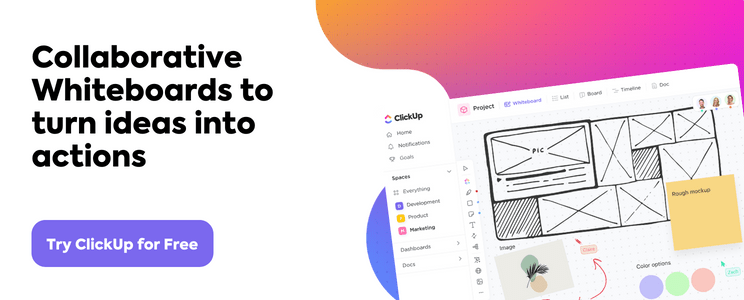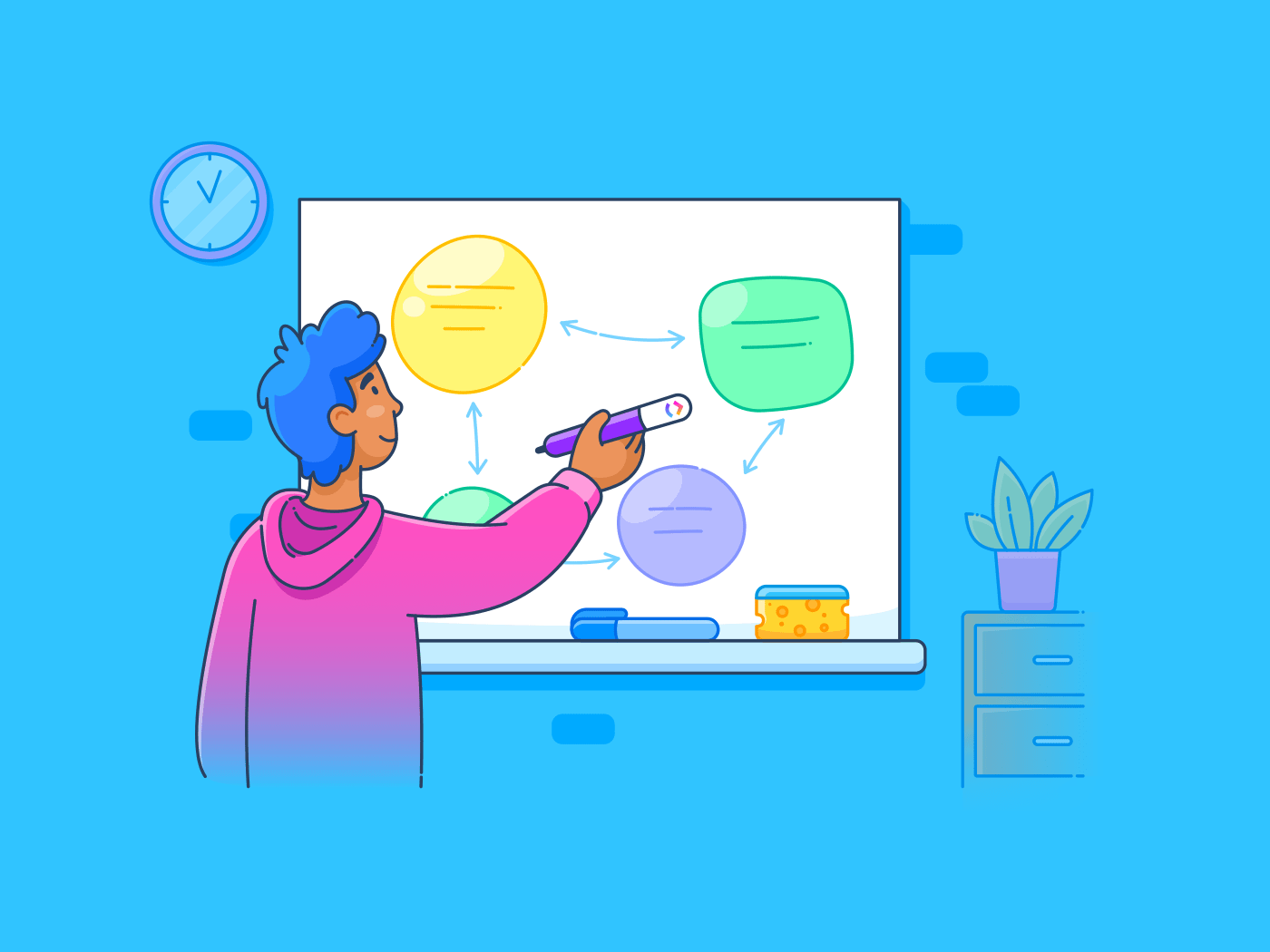
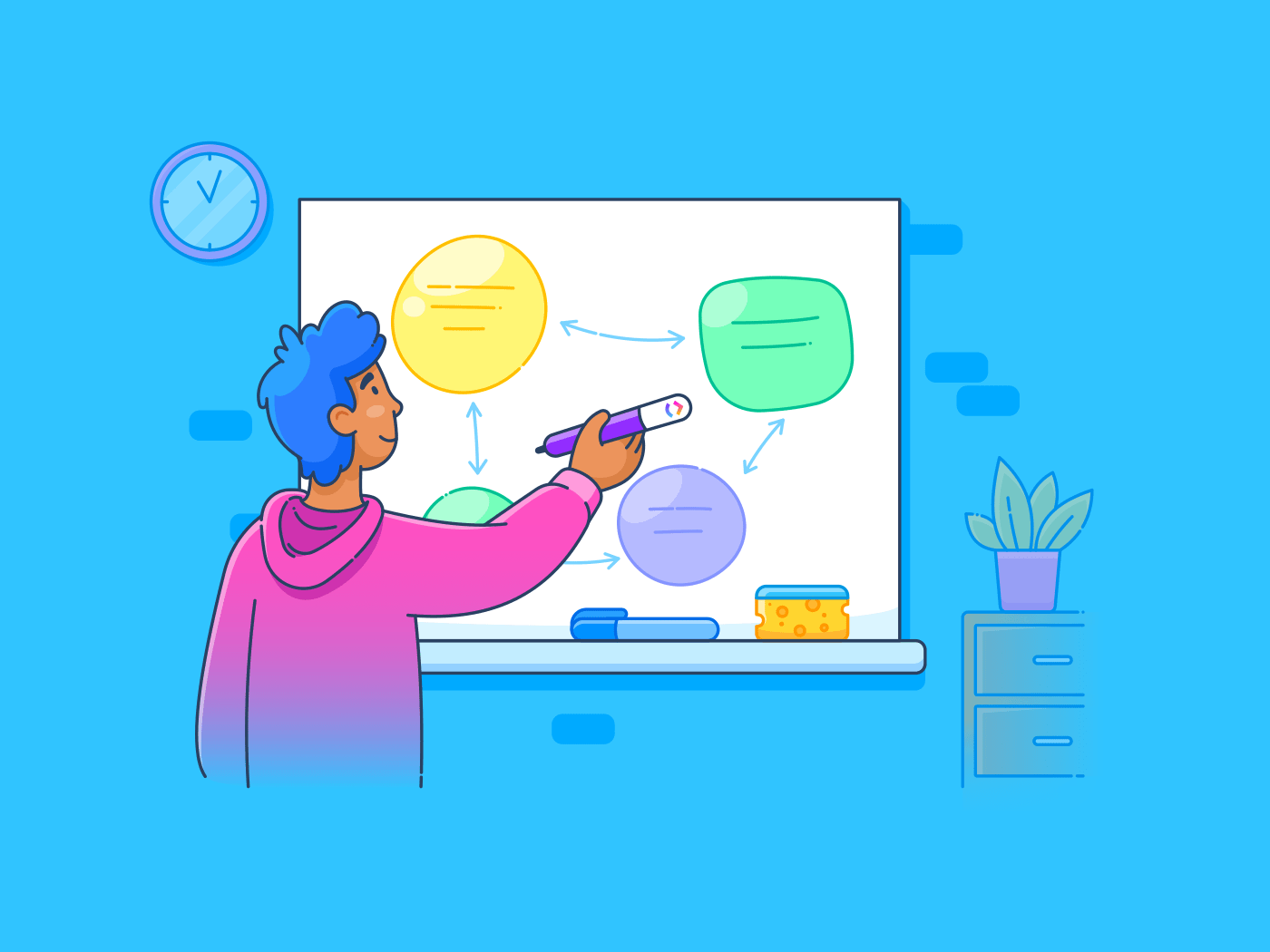
What’s the best thing about team collaboration? And how do you bring a myriad of ideas together in one space?
Digital whiteboard software like Miro and Mural have built their platforms on those questions. Whether it’s collecting diverse ideas from team members or making collaboration faster and more efficient, whiteboarding software has made its mark on team productivity.
It wasn’t too long ago that teams had to gather in a single room and manually draw out ideas on the chalkboard. Now it doesn’t matter whether you’re hosting a brainstorming session, documenting a meeting, or teaching clients a particular workflow from across the globe, digital whiteboards are now a necessity.
However, with so many options in the market, you might be lost on which digital whiteboard fits your needs. We’re here to compare two of the biggest digital whiteboard options on the market and see what’s best when it comes to both Miro vs. Mural.
Let’s dive in. 🤿
What Is Miro?
Miro is an online collaborative whiteboard platform where teams run meetings, host workshops, and brainstorm ideas across a digital whiteboard.
It doesn’t matter whether your teams are remote or in the office, Miro connects teams with creative and engaging collaboration experiences. That new connection is one of the many reasons Miro has become a common choice for teams looking to purchase whiteboard software.
Main Miro Features
Miro offers plenty of features that are both common and unique to the industry. And between Miro vs. Mural, there are some specific features to know.
Here’s our breakdown of Miro’s main features:
Online Whiteboard

Miro’s online whiteboard is infinite, so you can brainstorm as much as you’d like without space limitations. The whiteboard is also zoomable, allowing you to focus on a single part or detail from your significant and infinite canvas.
You can also create central information hubs on the whiteboard by attaching files, sticky notes, and team ideas. Miro lets you embed most file types, including PDFs, GIFs, images, spreadsheets, and more.
Additionally, you can digitize your physical whiteboard. Just take a picture and Miro instantaneously transforms the whiteboard contents into digital versions! Your digitized whiteboard is then editable and easy to modify.
Videoconferencing
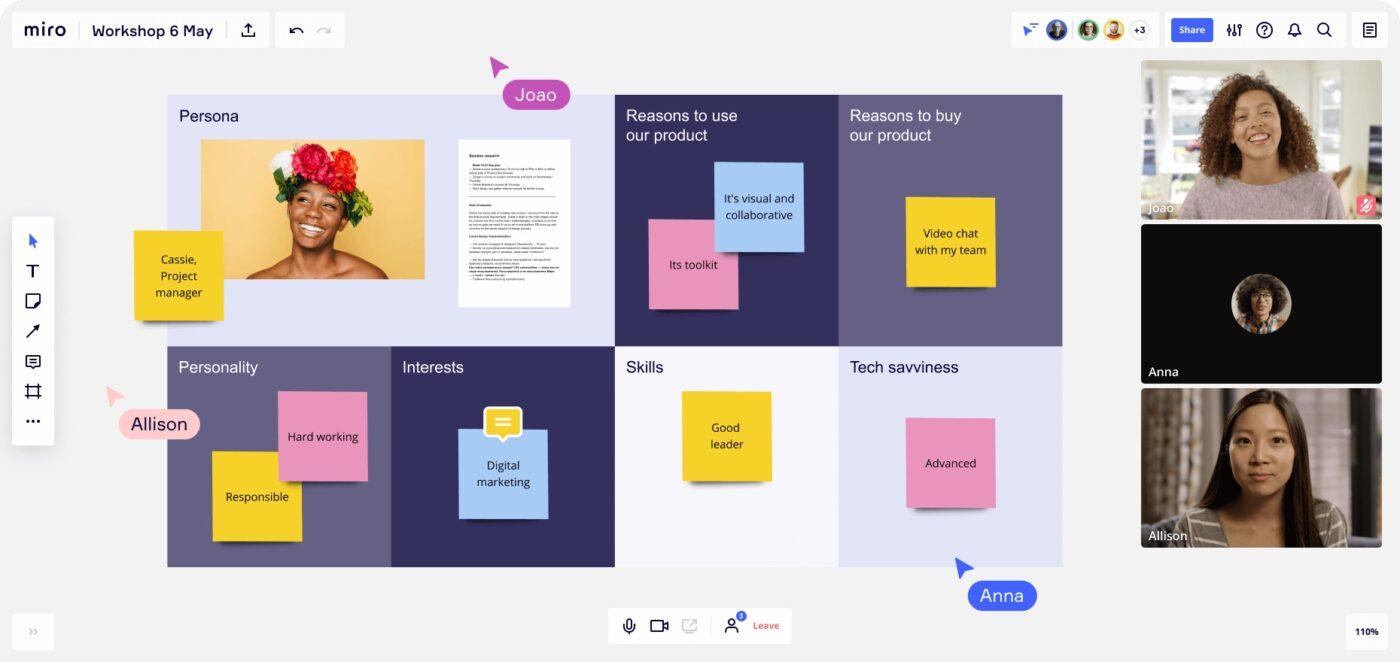
Miro also has a handy video calling feature where you can jump on quick meetings as you collaborate on the digital whiteboard. In fact, you can use Miro as a Zoom alternative so teams don’t have to worry about messy screen share sessions or being the sole driver of all participants.
Mind Maps
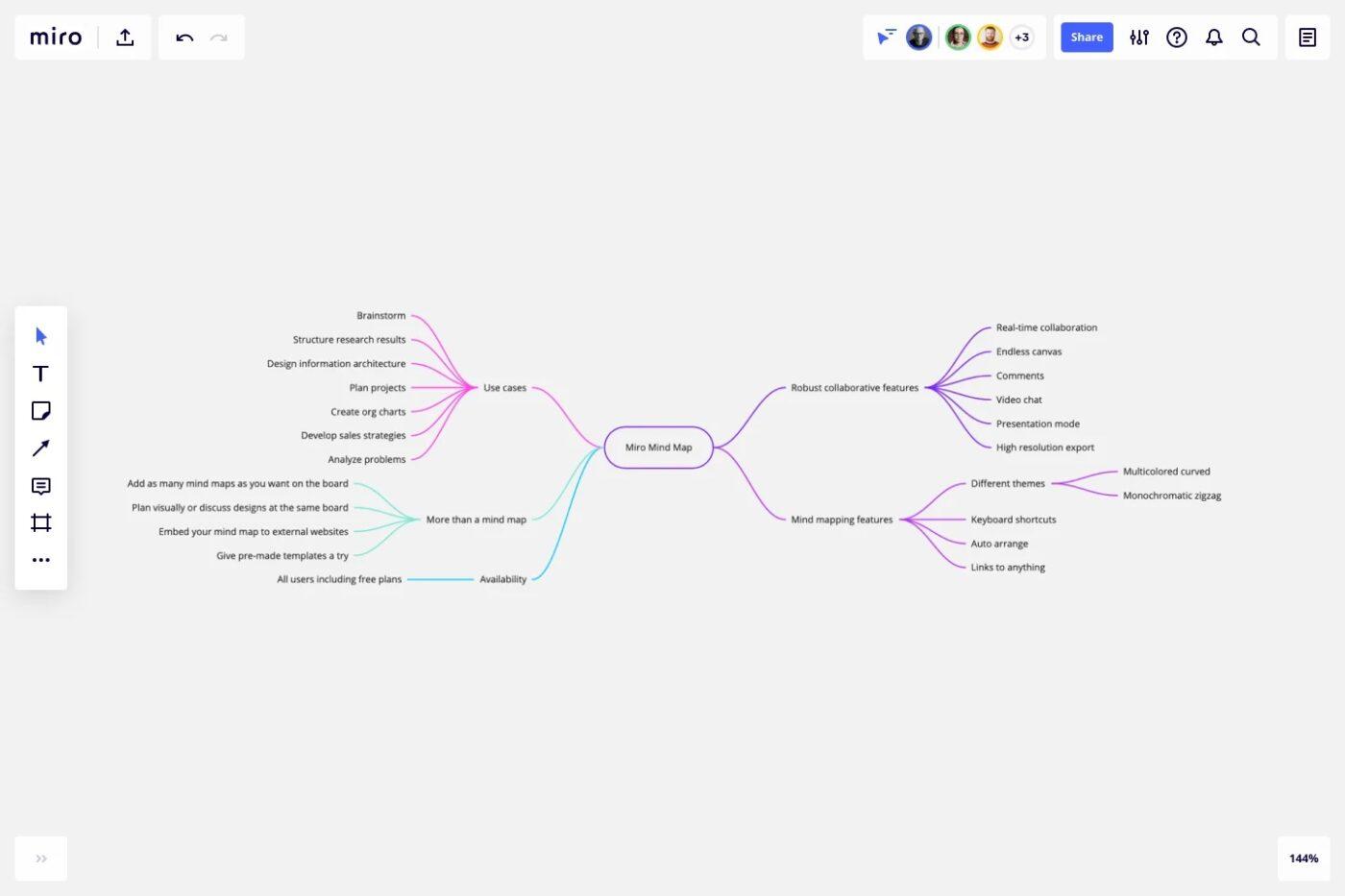
There are plenty of mind map examples and options out there. However, Miro’s mind maps are a quick way for your team to structure processes, design ideas, or any other workflow you have in mind. The mind maps are intuitive and easy to create.
Team members can collaborate on the creation in real-time, and there are multiple themes, colors, and line shapes to make your mind map exciting and engaging. Miro also offers unlimited mind maps for your whiteboard.
Create mind maps from scratch or make use of existing templates. Even embed these mind maps to external websites and export them as a high-res PDF file to use on another platform.
Want to learn more about mind maps? We’ve got you covered with every resource you need to make one of your own. 🗺
Templates
Miro has an extensive supply of templates on its Miroverse. 🪐
You’ll find templates spanning mind maps, fishbone diagrams, process frameworks, idea generation, Kanban boards, and agile processes. You can also turn a current mind map or workflow process into a template to share, modify or use in another situation.
It’s easy to publish your template for the Miro community to use and spread more template love.
Agile workflows
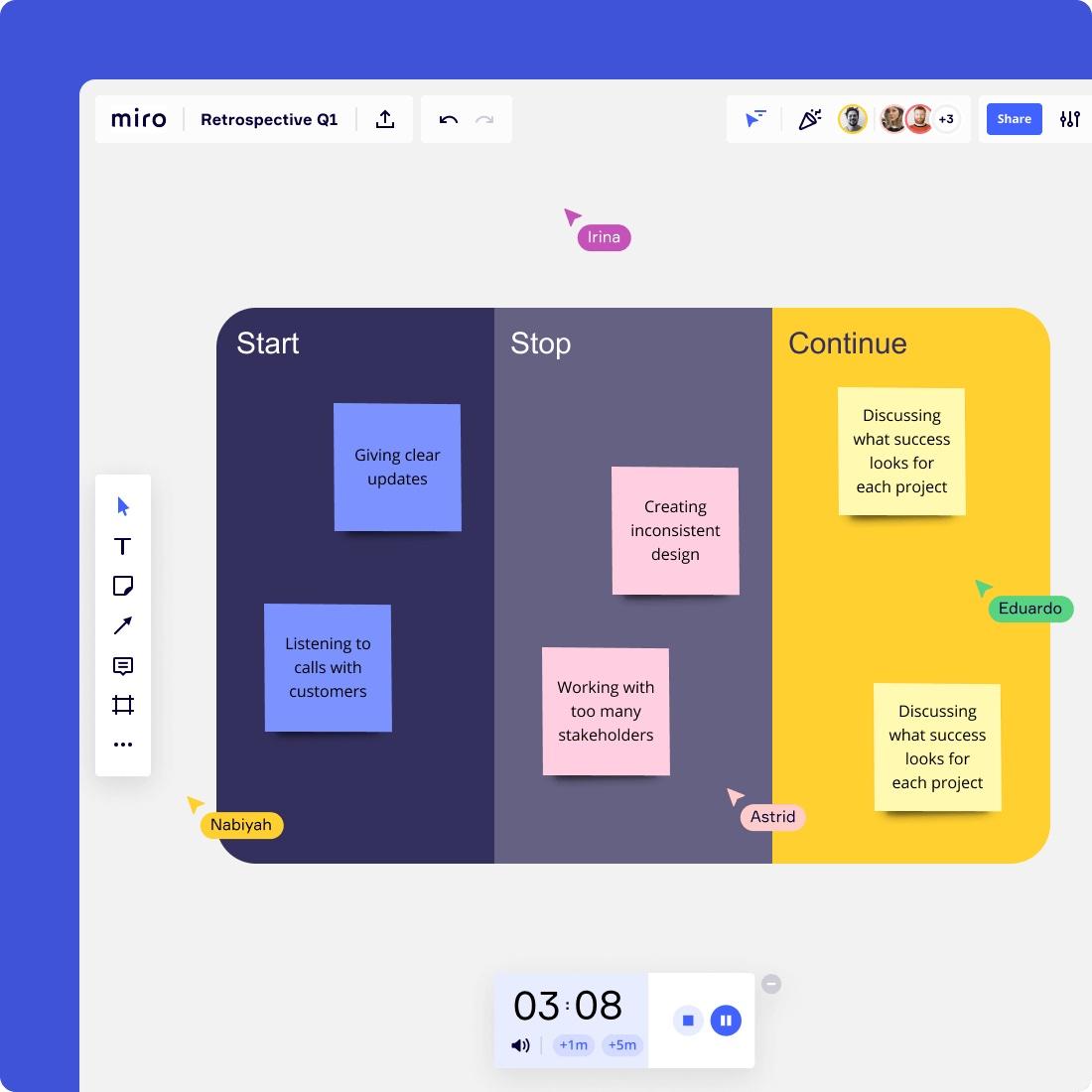
Can’t do without agile workflows? Then your team will love Miro. Miro lets you collaborate on sprint planning, huddle boards, and retrospectives. Miro can be the ideal solution for agencies that rely on agile practices to get work done.
You also get more than 120 Agile-related templates to help you get things running in minutes. To simplify workflows, you can also import tasks from Asana and Jira as native cards for real-time collaborations.
Integrations
Third-party integrations are a strong suit of Miro. In fact, Miro’s API makes it possible to integrate with more than 100 tools. You’ll find some popular integration options including Google Calendar, Airtable, Notion, Slack, and Box.
What’s more, Miro allows integrations with other project management software like Jira, Asana, and our favorite integration, ClickUp, so you have the best digital workspace available.
Miro Pros
- An infinite digital whiteboard to use as much as you’d like
- Built-in video conferencing to enhance real-time collaboration
- Hundreds of templates for mind maps, workflows, and Kanban that simplify collaboration
- A quick and easy-to-use interface
- A large community and resources to help you get started in Miro
Miro Cons
- The lack of linkages and tags makes it difficult to create an in-depth knowledge hub
- Pricing is steep for smaller agencies
- Limited offline functionality
Miro’s Pricing
- Free: Unlimited team members, pre-made templates, basic attention management, three editable whiteboards
- Teams: $8 per member, per month with video conferencing functionality, unlimited boards, unlimited visitors, private boards, and email support
- Business: $16 per member, per month with everything in the Miro Teams plan plus manual board backup, smart diagramming, and SSO
- Enterprise: Contact Miro for pricing to get centralized account management, dedicated success manager, Azure DevOps, and CA Rally integrations, enterprise-grade security and compliance, data governance, and premium support
Miro Rating
- G2: 4.8/5 (3,650+ reviews)
- Capterra: 4.7/5 (690+ reviews)
What Is Mural?
Mural is another visual collaboration tool to help your team with brainstorming. In fact, Mural and Miro are close competitors with only a few differences.
Mural lets you bring multiple people together on a digital whiteboard to think through ideas, plan goals, or monitor existing projects. With Mural, your team can collaborate both in real-time and asynchronously.
Main Mural Features
Mural offers some unique options compared to Miro with whiteboard technology. Here’s what you get with Mural’s digital whiteboard.
Online Whiteboard
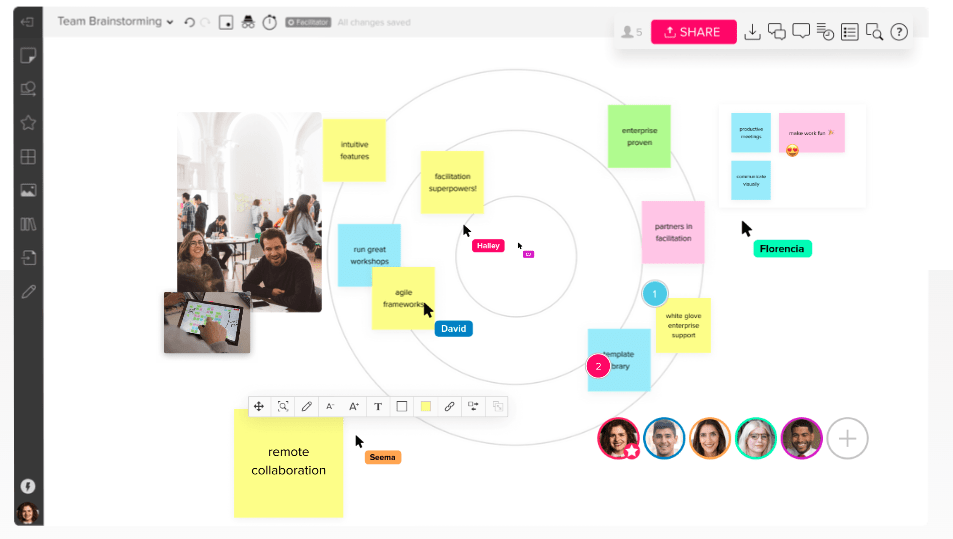
Mural’s interface allows collaboration on whiteboards with unlimited team members. You can attach digital sticky notes, images, and mind maps or use a plethora of shapes, icons, and drawings. It’s easy to share Mural creations with other team members with a simple hyperlink.
Team collaboration
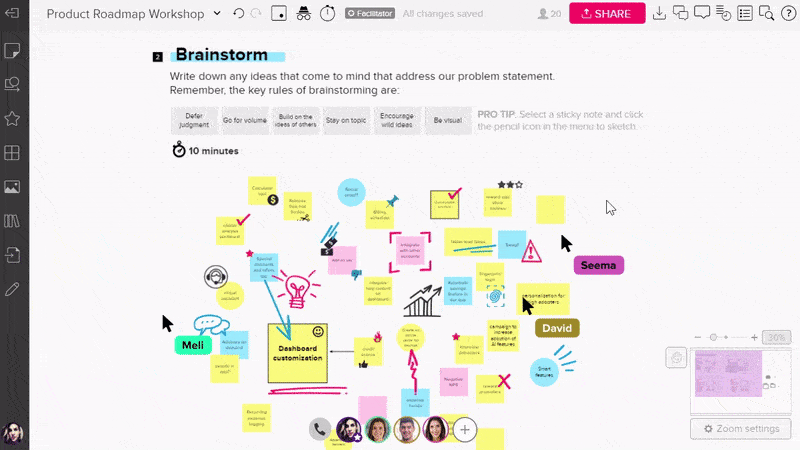
One of Mural’s best features is its team collaboration tools and facilitation functionality. For instance, you can time activities with the native timer and summon collaborators to a particular place on the whiteboard. This makes Mural great for those working in a design sprint. 👏
In addition, team members can comment on a Mural whiteboard and jump on quick audio calls for better real-time collaboration sessions.
If you want every individual to contribute, use the private mode. This way every contributor’s ideas are private so you prevent groupthink.
Mural also has facilitation features to also lock certain objects on a whiteboard to streamline collaboration and meeting sessions to work on the same board.
Templates
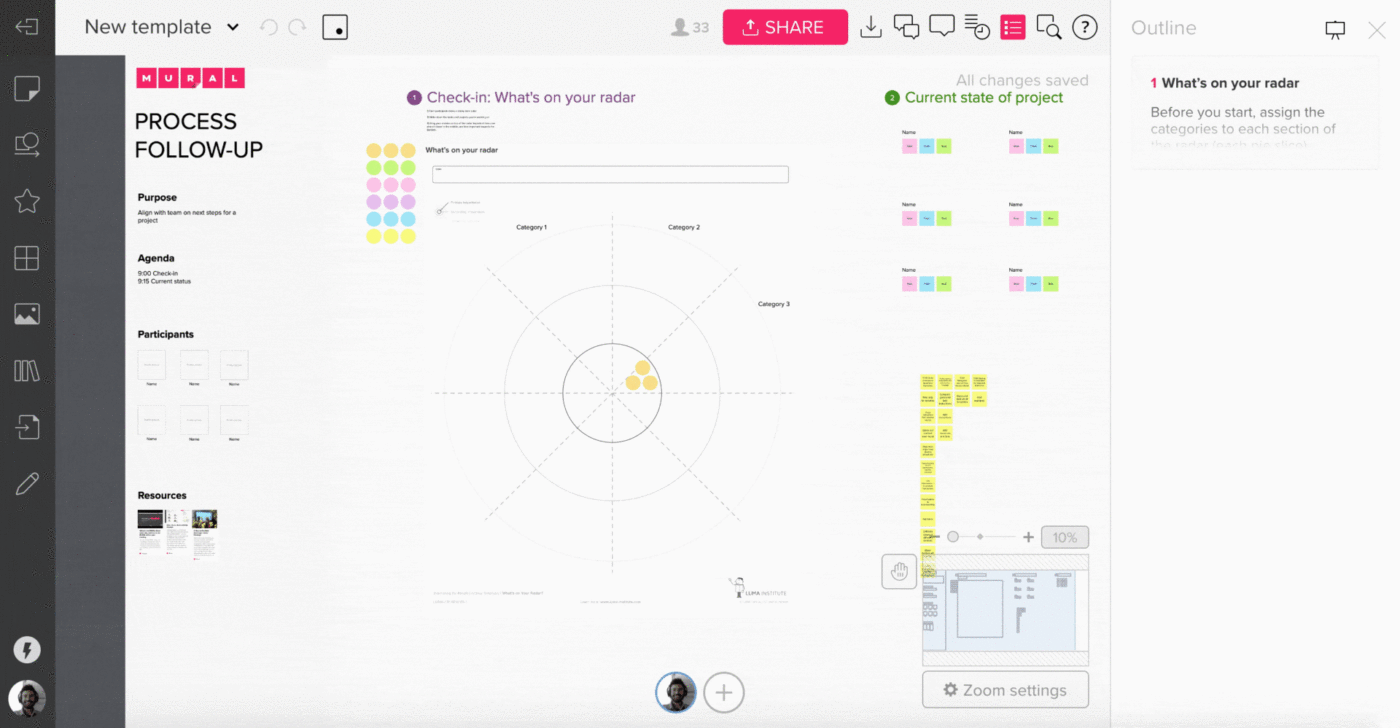
Mural comes with 300+ templates spanning retrospectives, project kickoffs, mind maps, agile workflows, and project planning. Teams can also create templates from scratch! Between both platform’s templates, what you’ll love about Mural templates is how easy it is to start using them.
Integrations
Mural allows you to connect with other handy tools to make collaboration easier. For instance, since Mural lacks video conferencing, you can connect Mural to Zoom to gain that functionality. Other top integrations include Airtable, Microsoft Teams, Adobe, Microsoft Word, Dropbox, and Github.
Mural Pros
- Extensive file support for whiteboards
- Easy to use, share ideas, and customize templates
- Infinite murals
- Great whiteboard facilitation features (presentation mode)
Mural Cons
- Lacks a video chat feature
- Lacks the option to create interactive charts, tables, or reports
- A bit pricier compared to competitors
- UI feels like a puzzle for a significant amount of new users
Mural’s Pricing
- Free: 3 murals, unlimited team members, all visual and collaboration features, one-click visitor access, infinite canvas
- Team +: $9.99 per month, per member with unlimited murals, room and mural privacy control, email and chat, and support
- Business: $17.99 per month, per member with SSO, priority support, and unlimited guests (requires a minimum of 10 members)
- Enterprise: Custom pricing available to get centralized admin control, enhanced privacy and control for multiple workspaces, enterprise API, security reviews, MSA support, and mobile app management
Mural Rating
- G2: 4.6/5(960+ reviews)
- Capterra: 4.5(80+ reviews)
Miro vs. Mural Features Compared
In the battle between Miro vs. Mural, both share a lot of similarities. For instance, their primary goal is to enhance collaboration with the help of a digital whiteboard. And since they offer unlimited digital whiteboard space, these tools pretty much end the need for in-person meetings.
Plus, in these two platforms, users can vote on ideas, contribute with sticky notes, draw, add text, and attach images.
But there are a few differences between Mural and Miro.
Let’s uncover the main difference between Miro and Mural:
Miro works better with its user interface
Both Mural and Miro have a pretty straightforward interface compared to other apps. However, Mural might feel a bit difficult for first-time users. For example, putting connectors or other shapes on a Mural canvas might be problematic.
Performance can also lag if you’re working with a larger group on Mural (i.e., 50+ members). Mind maps are also harder to design and modify if you compare Mural to Miro. Generally, Miro’s menu is clearer and easier to work with.
Both tools have iOS and Android apps that work on iPhone mobile and Android mobile devices. With both, you can create new whiteboards, edit, comment, and share partial or whole whiteboards on the mobile apps.
Miro provides more real-time collaboration with video chat
Both Mural and Miro allow design-thinking participants to comment and participate in sessions by attaching digital sticky notes, images, and other file types. But Miro takes it a step further by providing video conferencing to work effectively between groups.
Mural lacks this feature but makes up for it with a Quick Talk feature, where participants can jump on quick in-app calls for real-time participation. However, if you want to divide the participants into groups on both tools, you’ll have to involve Zoom or another video conferencing option.
Mural has easier templates, but fewer options than Miro
Miro has more than 1,000 templates to get you started in no time. On the other hand, Mural has roughly over 300 templates in its catalog. Miro templates are also more diverse and can cater to various teams regardless of size or function.
However, Mural templates might be simpler to work with. Miro does have a helpful starter view to customize the templates. But if you want a quick and easy template, Mural is probably your best option. If you’re looking for something more robust, try Miro’s templates.
More facilitation with Mural
Both tools allow facilitators to control the timer and move collaborators or members to a certain part of the whiteboard. But, Mural has more capabilities in this sector.
For instance, facilitators can use a laser pointer to draw attention to specific whiteboard details. Facilitators can also lock or hide particular objects on the toolbar that session participants don’t require.
Miro isn’t completely lacking in facilitation capabilities. Facilitators can use the bring to me feature to pull participants to where the facilitator wants them. Currently, the capability to lock in certain whiteboard features on Miro is in beta.
With both Miro and Mural, facilitators can see what a participant is doing by clicking on their avatar. This is a handy feature if you are running workshops or training sessions.
Mural and Miro pricing are practically the same
The pricing point of both apps is quite similar. Both Mural and Miro have four plans, each with a free plan. You can test Miro with their no-sign-up required whiteboard version, but you’ll need to sign up to test Mural.
In both, you have the option of unlimited team members, but you’re limited to 3 whiteboards. Mural lets you invite unlimited visitors, but you don’t have this option with Miro.
The paid plans have a $1 difference, with Mural technically being the more expensive option. And in economic times where budgets are tighter than ever, teams using multiple productivity and collaboration tools might not get the best bang for their buck.
Mural vs Miro on Reddit
We took to Reddit to see where people land on the Miro vs Mural debate. When you search Miro vs Mural on Reddit, many users seem to prefer Miro’s visual features and user-friendliness:
“They innovate and improve at an insane pace. Used by startups. Often introduced bottom-up by employees who start using it.”
Other Reddit users noted that despite Miro’s design and UX, it can get sluggish with a lot of information. Some users noted that Mural is great for larger, enterprise teams:
“I love [Mural]! I was thinking it was a powerful way to collaborate. We run our sprint ceremonies out of it, OKRs and really just anything you want other people to get their hands on… for context, I’m junior PM at a big bank.”
This ultimately leads to some tough decisions on what to use or potentially cut.
Luckily, there is a solution to all of this. 🙂
Related:
ClickUp: The Better Alternative to Miro vs. Mural
With ClickUp, you get more than Whiteboard software.
Instead, ClickUp’s digital workspace provides teams with a centralized hub for collaboration, brainstorming, assigning tasks, communicating between projects and docs, time tracking, custom ClickUp views, and so much more.
ClickUp is truly one app to replace them all and the latest release of ClickUp Whiteboards makes it the absolute best option between Miro vs. Mural.
Easily set up brainstorming sessions, monitor ongoing projects, map new processes, or facilitate workshops—all in one place.
The most prominent benefit of ClickUp Whiteboards is how you can turn your team’s ideas into actionable tasks in a single click. Then you can assign these tasks, set due dates, and monitor progress all in ClickUp.
Meaning: You don’t need multiple tools to brainstorm, plan projects, and communicate effectively.
ClickUp lets you link your whiteboards to Docs, files, and tasks for easier management in a centralized hub.
ClickUp Whiteboards Features
Here’s what you gain by choosing ClickUp for your Whiteboard needs.
An infinite online Whiteboard
ClickUp offers an infinite whiteboard canvas where you can draw, attach files and images, and add objects to connect ideas. Whiteboards are available on every plan, including the free plan. You can work on files, Docs, tasks, and design mind maps on ClickUp Whiteboards to help with any processes and workflows.
Loads of integrations
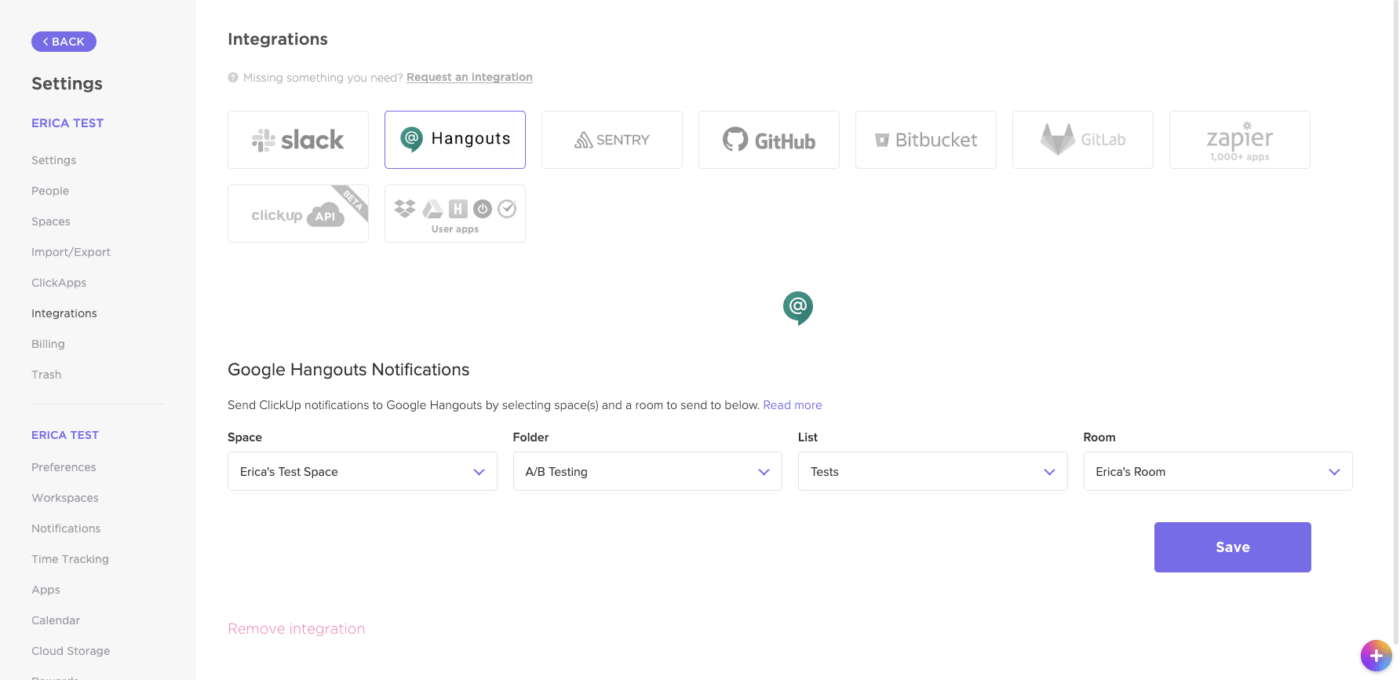
Want extra tools to make web-based desktop whiteboards a breeze for your team? ClickUp has you covered. You get extensive support of more than 1,000 integrations ranging from storage apps to communication to workflow optimization.
With these integrations, you achieve all the functionality you need from your Whiteboard, without the limitations felt from alternative tools in the industry. ClickUp is simply a more robust option with features that go beyond other whiteboard software and collaboration platforms.
Customized templates
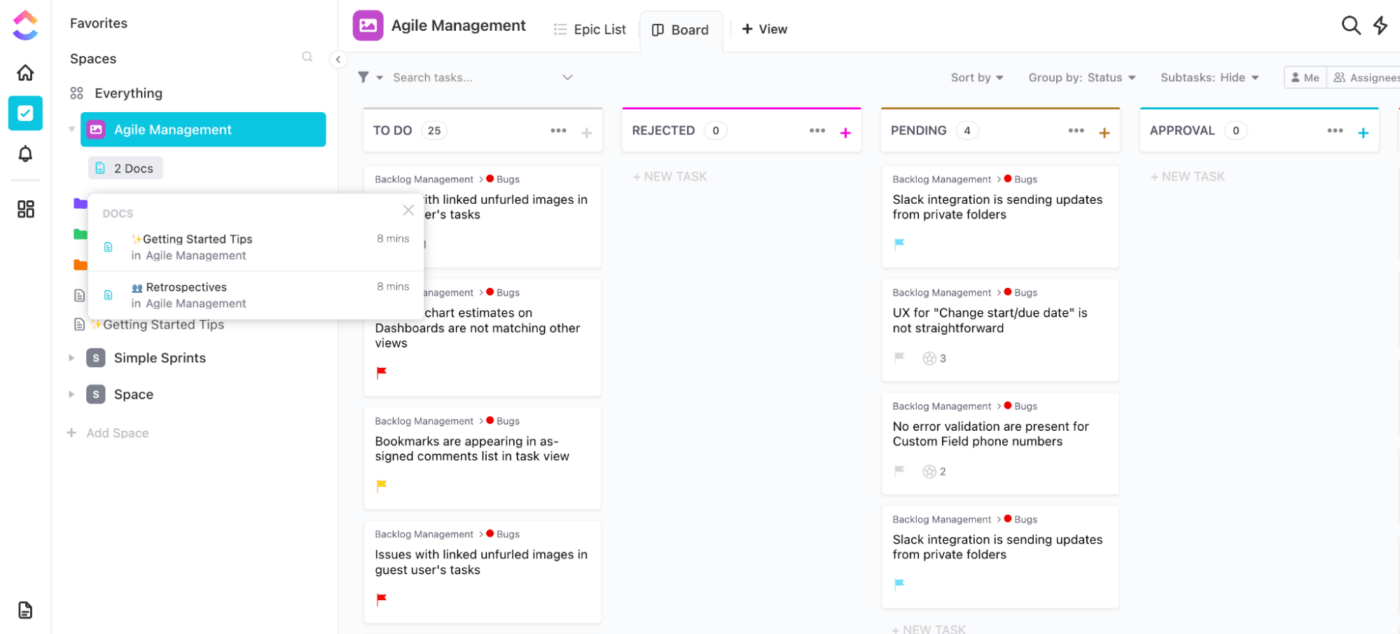
If you’re the kind of person who loves templates and free resources, ClickUp might be a perfect fit for your needs. With ClickUp, you can create your own templates from scratch or use pre-built templates to get your whiteboard up and running quickly.
Simply click the template button, and ClickUp presents you with templates to customize and modify according to your needs. You’ll also have access to over 50 customizable ClickUp automations to simplify collaboration by cutting down repetitive tasks.
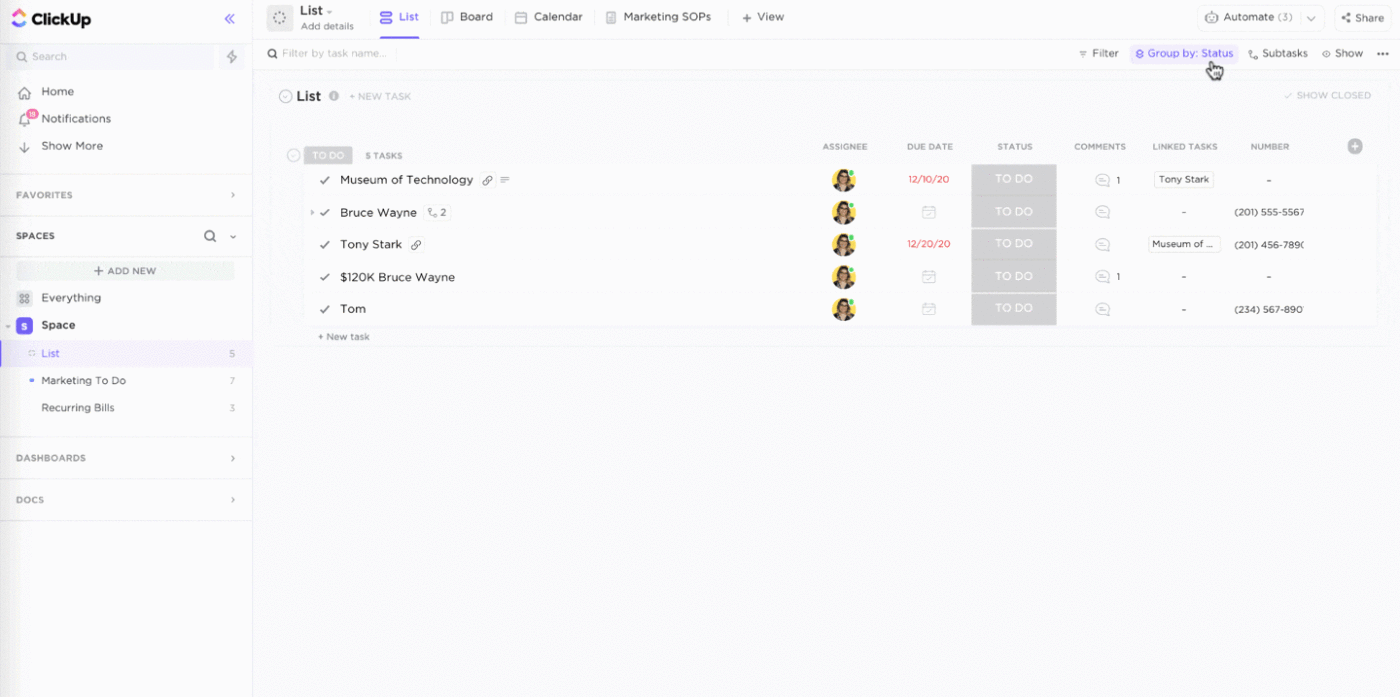
Cut Down Your Toolset and Invest In a Single Solution: ClickUp
ClickUp is the perfect tool if you’re looking for a digital whiteboard with project management capabilities wrapped in one. You and your team will love the versatility, simplicity, and rich features of ClickUp Whiteboards.
If you want a more budget-friendly option, ClickUp’s vast and comprehensive features will let you work from a single space to better manage projects, simplify business workflows, and collaborate on projects—all while staying on budget.
Try ClickUp today for free and start enhancing your digital collaboration.