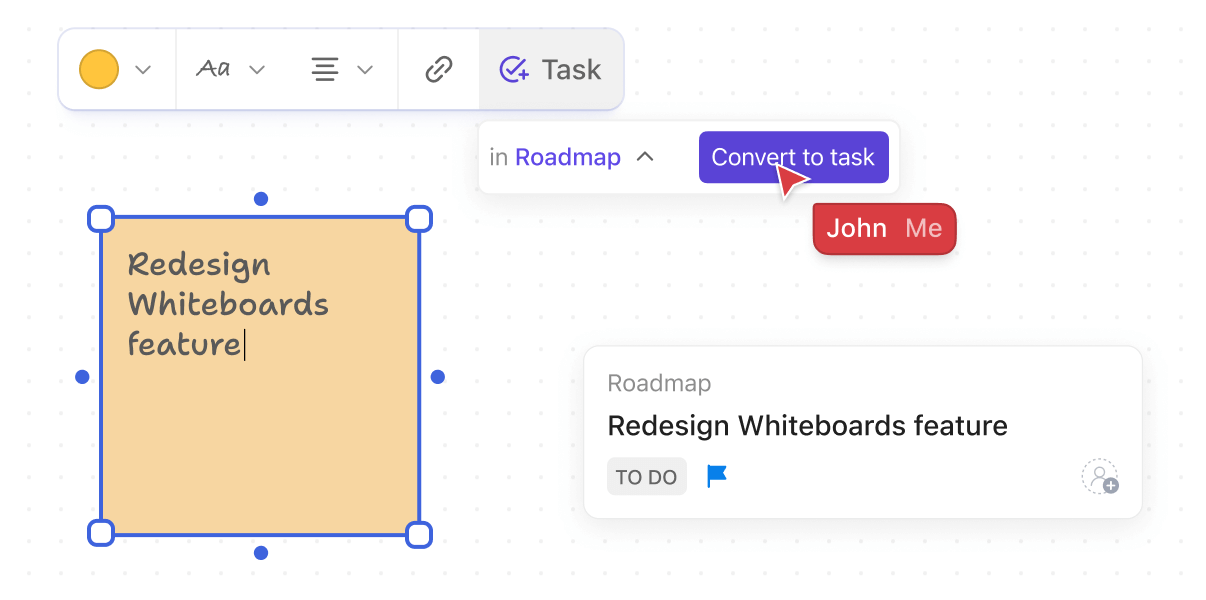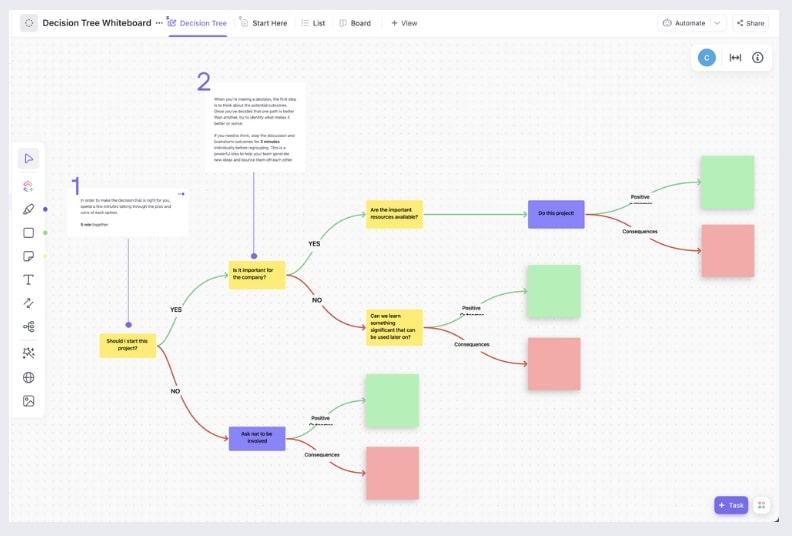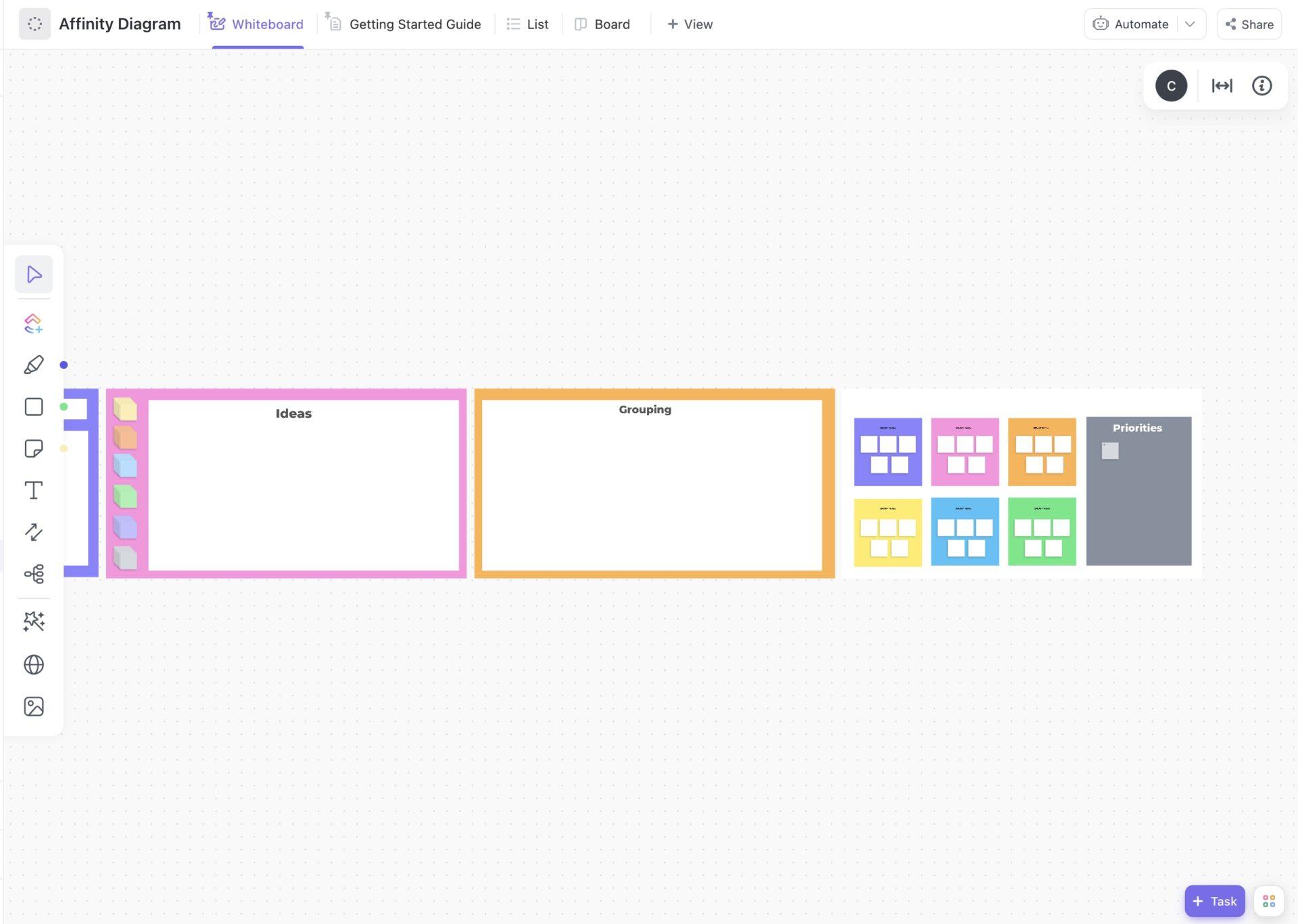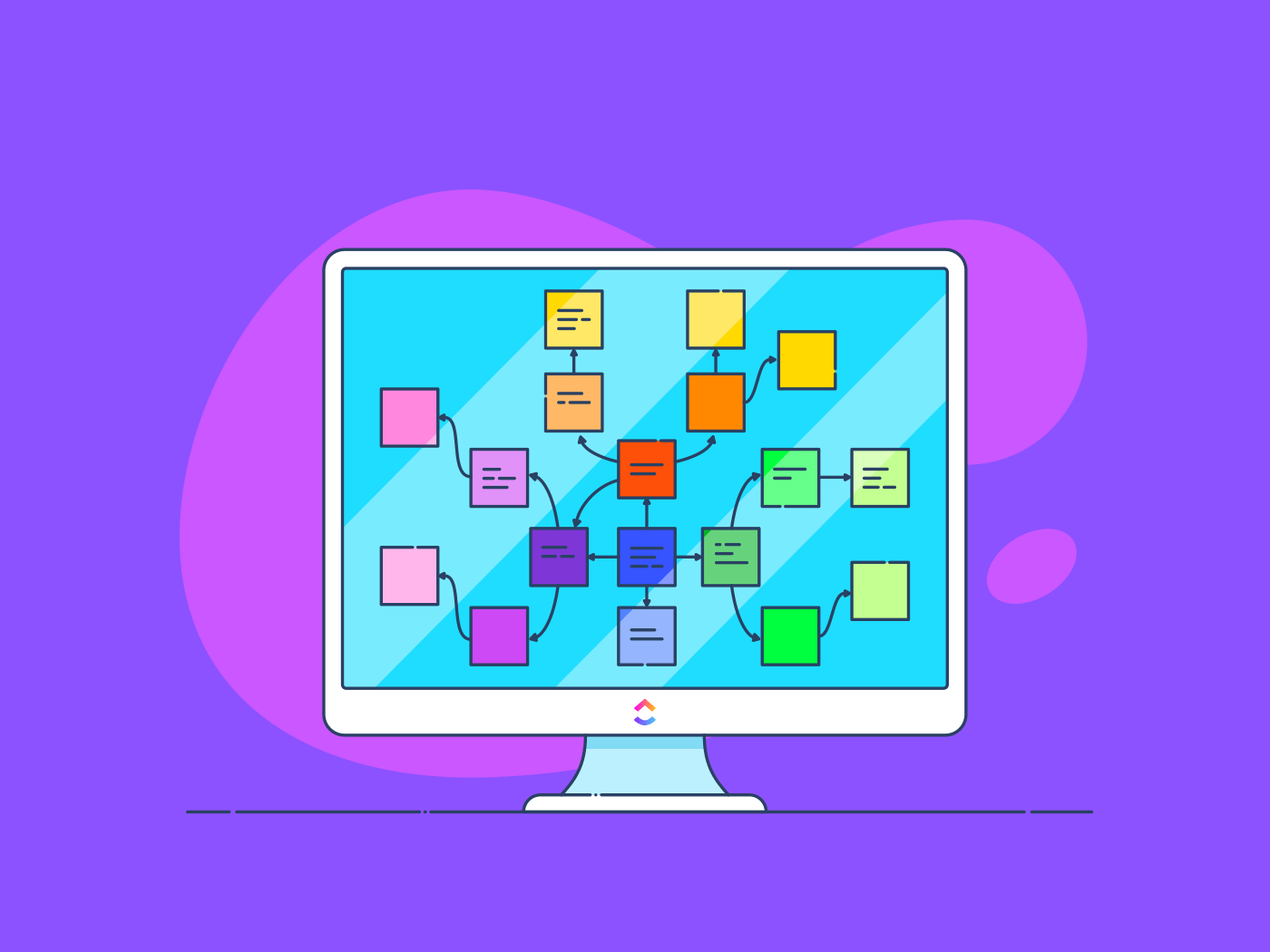
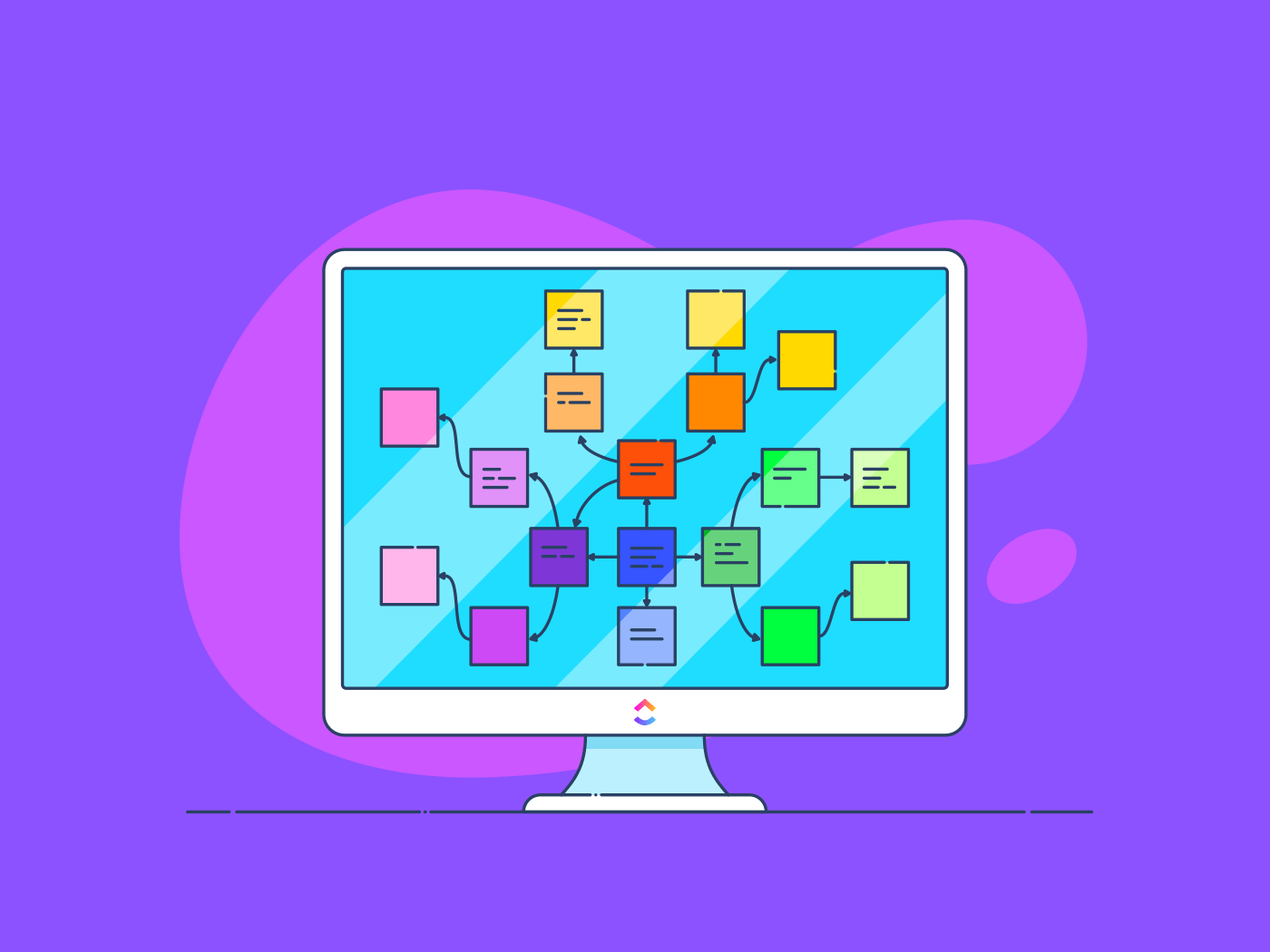
Raise your hand if an online whiteboard or diagramming tool is a must-have for your team. 🙋🏼♀️
Us too! 🎨
Whiteboard and diagramming tools are essential for communicating complex topics visually, charting progress, brainstorming, presenting workflows, and more. Luckily, when choosing your preferred diagramming and digital whiteboard software, you’ve got a ton of options!
The demand for these tools is real and likely not slowing down anytime soon—and for the biggest names in this category, Miro and Lucidchart hover near the top of the list.
Several teams turn to these two tools to foster team collaboration. And while they extend a ton of benefits and functionality to remote teams of various sizes, they’re not without their own unique faults.
So, in the ultimate showdown between Miro and Lucidchart, who takes the cake?
We’ll show you in this detailed comparison guide exploring key features, pros, cons, pricing, and limitations of these two tools. Plus, an additional digital whiteboard alternative to check the boxes that Miro and Lucidchart miss!
What is Miro?
Created in 2011 and formerly known as RealtimeBoard, Miro is now one of the most popular virtual whiteboard project management tools with more than 35 million users globally. 🤯
Miro’s digital canvas can be used as a visual aid in meetings or to plan entire workflows with diagramming features, presentation tools, and pre-made templates to layer on top of your board and enhance your collaborative experience.
Want to learn more about Miro and its competitors? Check out this resource guide for a deeper dive into the top 10 Miro alternatives.
Top Miro features
Part of Miro’s draw-in for users is how intuitive it is to learn. Reminiscent of the whiteboards we grew up using in primary school or now use to manage your family calendar, Miro offers a familiar functionality with features to draw, take notes, and add images.
But how does Miro help teams with different use cases actually get things done? With these four essential features. 🙂⬇️
1. Infinite whiteboard
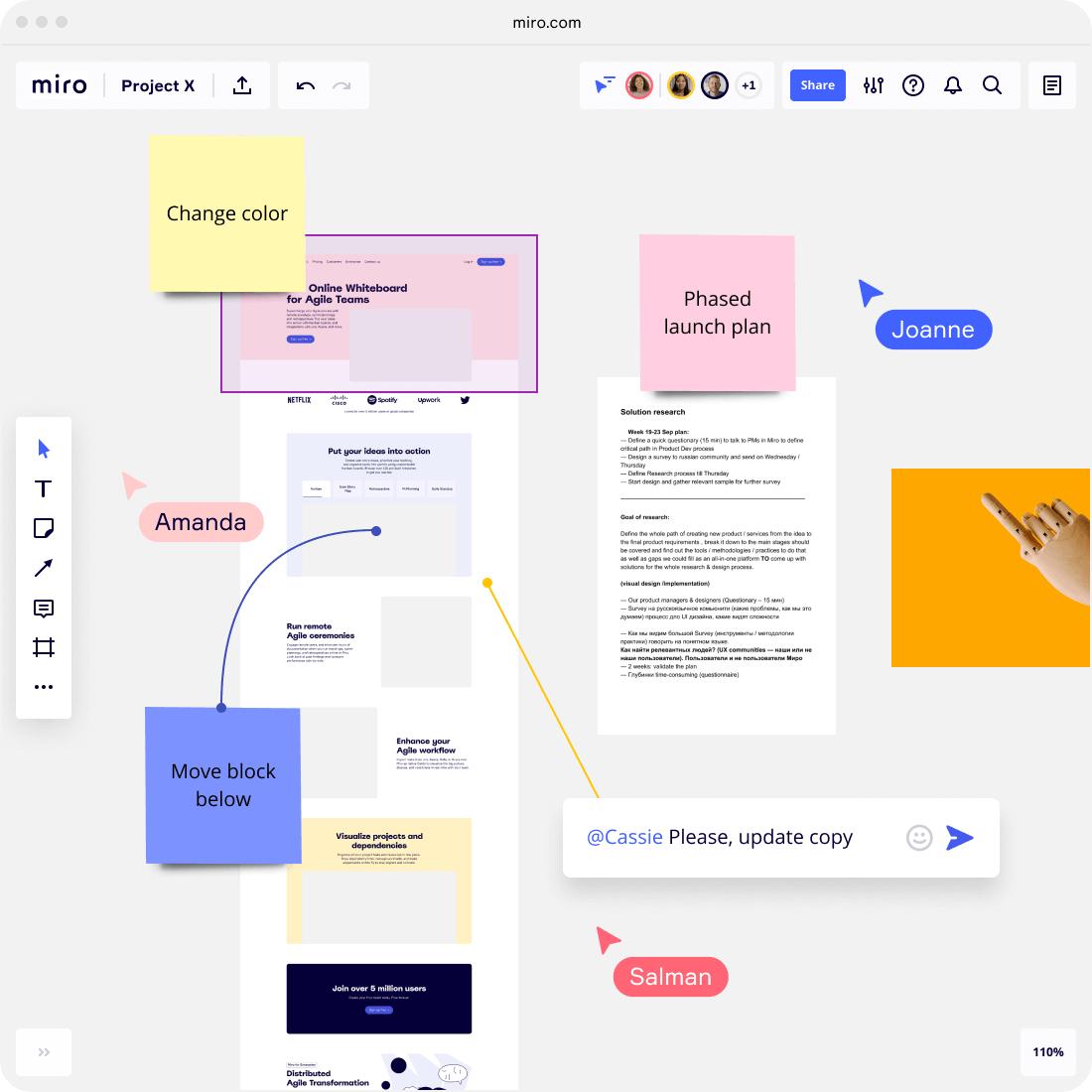
The infinite whiteboard is Miro’s primary feature. Teams can use this digital canvas to do everything from brainstorming to creating project kanban boards. You can start with a blank canvas or employ various templates from Miroverse. You can also add sticky notes, images, videos, and PDFs to your whiteboard.
Session facilitators can assign actions directly from the whiteboard using @mentions, and since it all happens on an infinite canvas, you will never run out of space expanding on your ideas.
Miro’s whiteboard merges digital and old-school collaboration seamlessly. For example, take a snapshot of a physical document and immediately convert the photo to a digital sticky note.
2. Diagramming
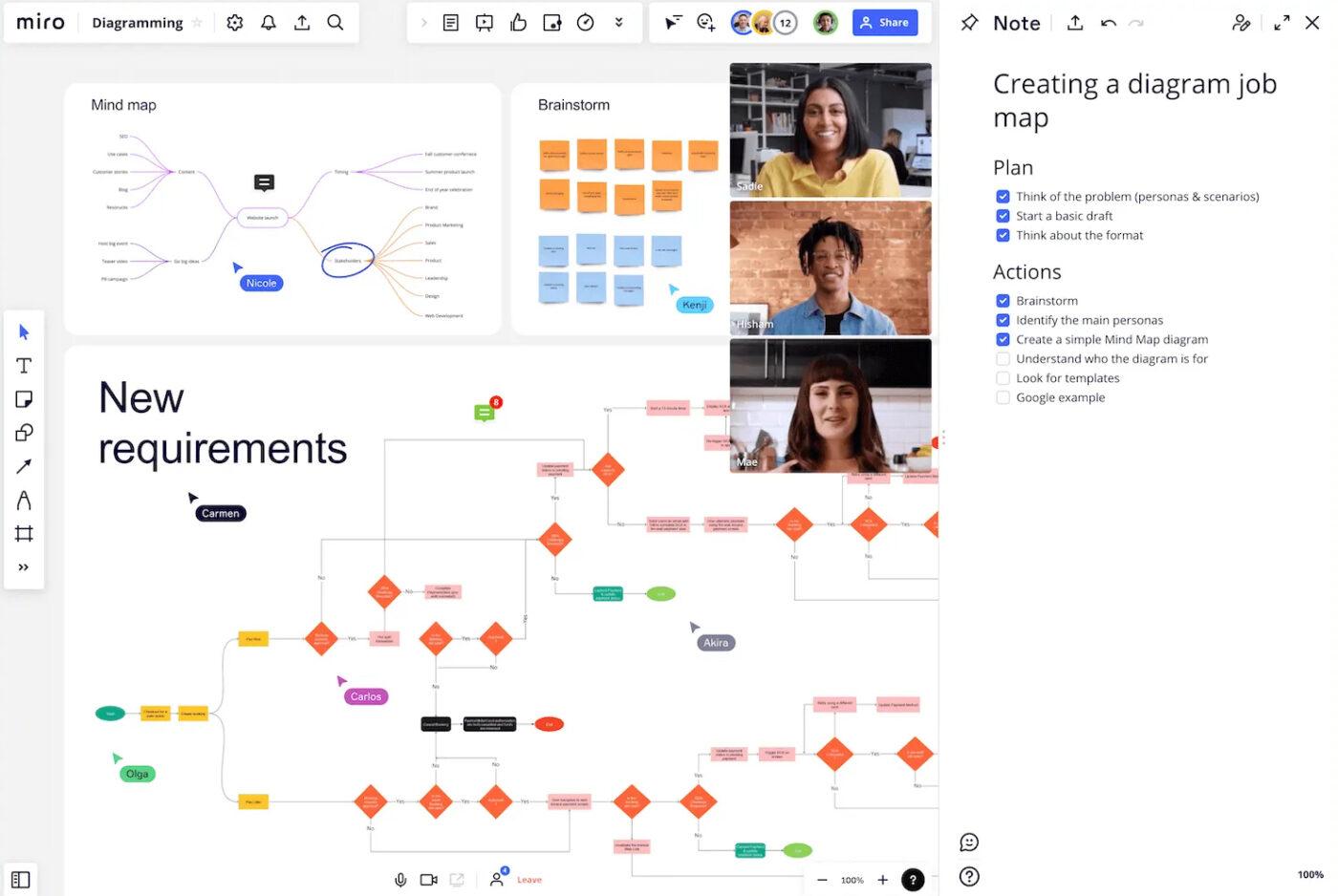
Miro has an extensive library of basic shapes, icons, and connectors to help you create flowcharts, wireframes, journey mapping charts, and process diagrams.
Bonus: Process Mapping Guide!
FYI: Advanced diagramming for AWS, Cisco, and Azure are only available on Miro Smart Diagramming in the Business plan.
You can collaborate with your team using Miro in real time. For instance, members can leave feedback, make changes, or ask questions directly on the diagramming canvas.
You can connect Miro with over 100 other apps and embed your projects into tools like Microsoft Office and Confluence. Alternatively, Miro also lets you export your diagrams as images.
3. Meetings and virtual conferences

Digital whiteboards are excellent visual resources to present during meetings, and Miro takes this a step further by allowing live meetings within the app. Meeting attendees can vote, participate in icebreaker activities, and add sticky notes to make their points or develop ideas.
This also makes Miro useful for video conferencing and allows for quick comments or suggestions with a built-in chat function.
Editing your whiteboard with the entire team is made more accessible by live cursor tracking in Miro.
And to ensure all eyes are on the right area of the board, meeting facilitators can use the Bring Everyone to Me feature to automatically pull participants to a specific whiteboard location. Facilitators can also use the countdown timer to ensure everyone participates in the meeting and share reactions using emojis.
4. Mind maps
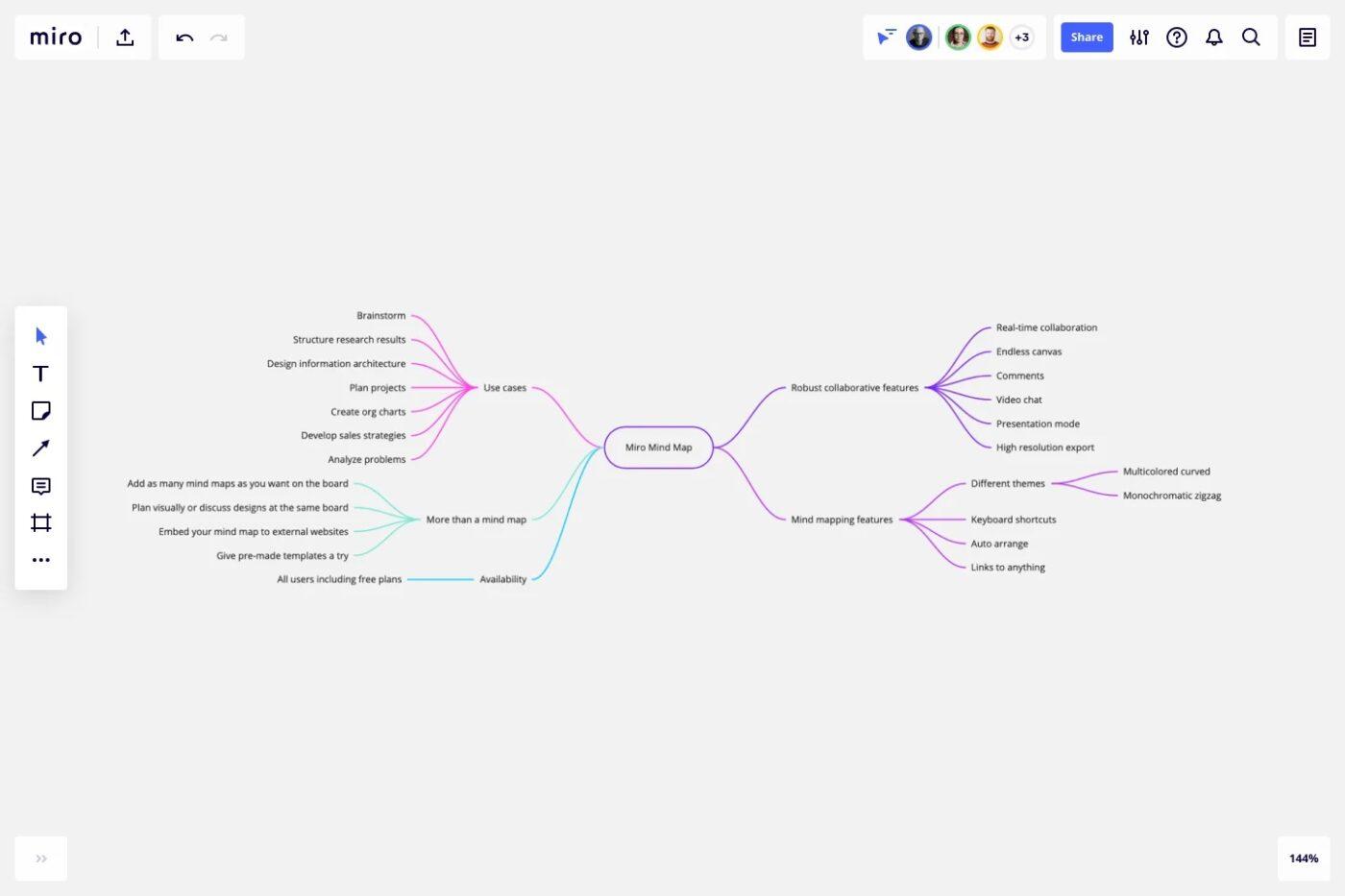
What’s a whiteboard tool without mind-mapping capabilities?
Not much, really…
Fortunately, Miro gets that!
There are plenty of features and templates to build mind maps using your Miro whiteboard. You have the option to start with a clean interface where you can draw simple maps on your own, and since your board never runs out of space, you can create as many charts as you’d like on a single whiteboard without reaching a limit.
Add context to your mind map by embedding external links or breaking your chart up into several frames. When your mind map is finished, you’ll also have the option to share your work publicly.
Miro pricing
Miro provides several plans, including a free forever plan.
- Free
- Starter: $8 per member, per month, billed annually
- Business:$16 per member, per month, billed annually
- Enterprise: Custom pricing
What is Lucidchart?
Like Miro, Lucidchart isn’t exactly the new kid on the block.
Boasting 15 million users and a 12-year history, Lucidchart is a diagramming tool for creating complex and visual diagram examples, charts, and drawings.
Looking for a Lucidchart alternative? We’ve got you covered with the top 10 Lucidchart competitors.
Top Lucidchart features
It’s easy for teams to work together on single diagrams using Lucidchart’s collaboration tools like commenting and real-time change tracking. But let’s take a look at the other key feature you can expect from Lucidchart. ⬇️
1. Diagramming
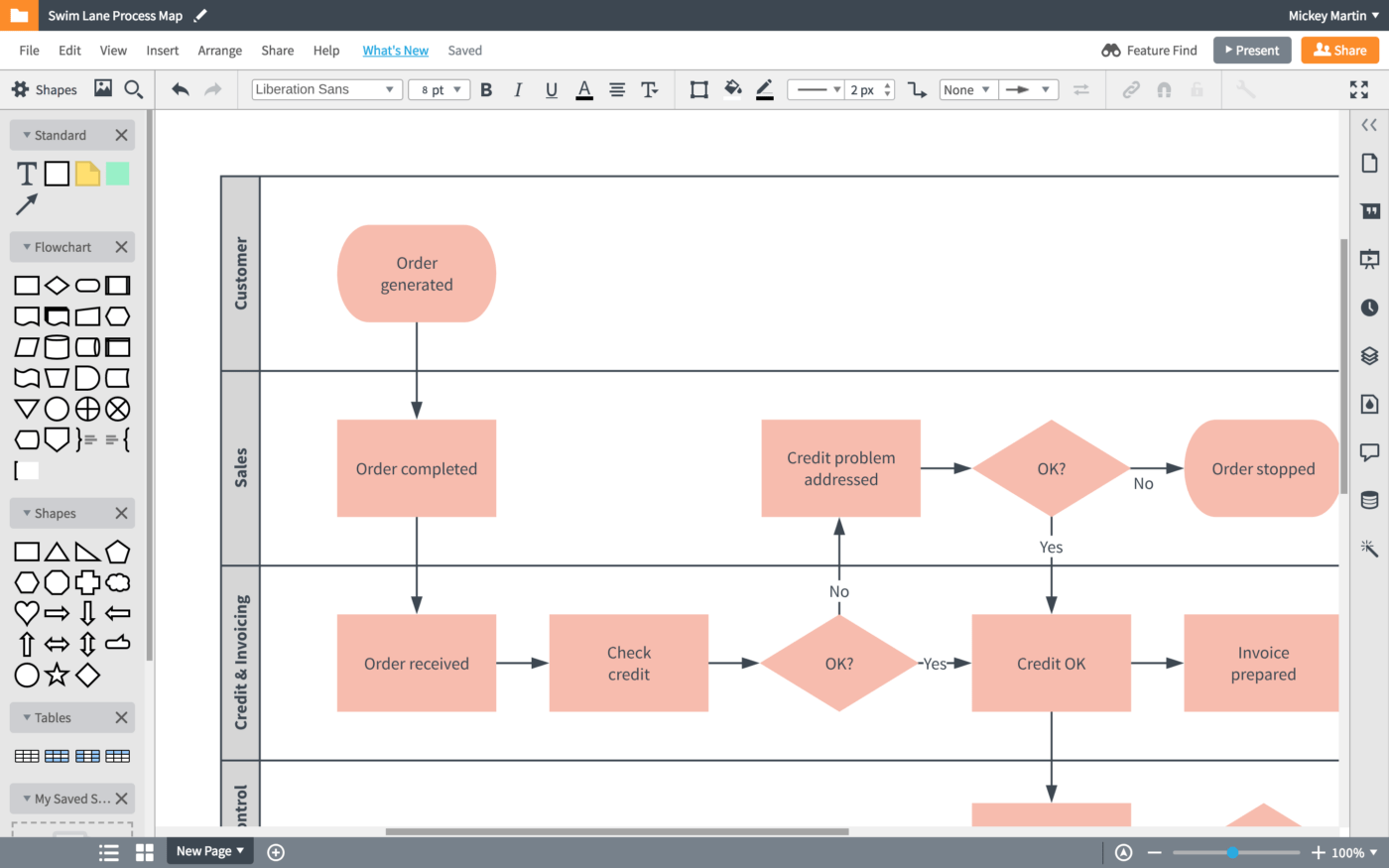
Diagramming is Lucidchart’s bread and butter. 🍞🧈
This tool allows you to create any type of diagram—no matter how complex, large, or detailed. Lucidchart has a vast shape library with hundreds of icons and symbols for network diagrams, entity-relationship diagrams (ERD), org charts, Unified Modeling Language (UML), and everything in between.
But it doesn’t end there—Lucidchart can also link live data to its diagrams. For example, you can connect your diagrams to data in a Google sheet.
You can auto-generate diagrams using Lucidchart. Just import a text markup, and Lucidchart will create a UML sequence for you! It also supports conditional formatting for diagrams with more information.
When you’re done with your diagram, Lucidchart offers detailed exporting options to share your diagram as an image (JPEG, PNG, SVG), PDF, VDX, or CSV file. You can also publish your diagrams to make them publicly accessible, limit others’ access to view-only, or grant permission to edit your document.
2. Real-time collaboration

In Lucidchart, multiple users can work on a diagram simultaneously without confusion or leaving anyone behind using its real-time collaboration features including @mentions, personalized cursors, and a live chat box.
3. Presentation mode
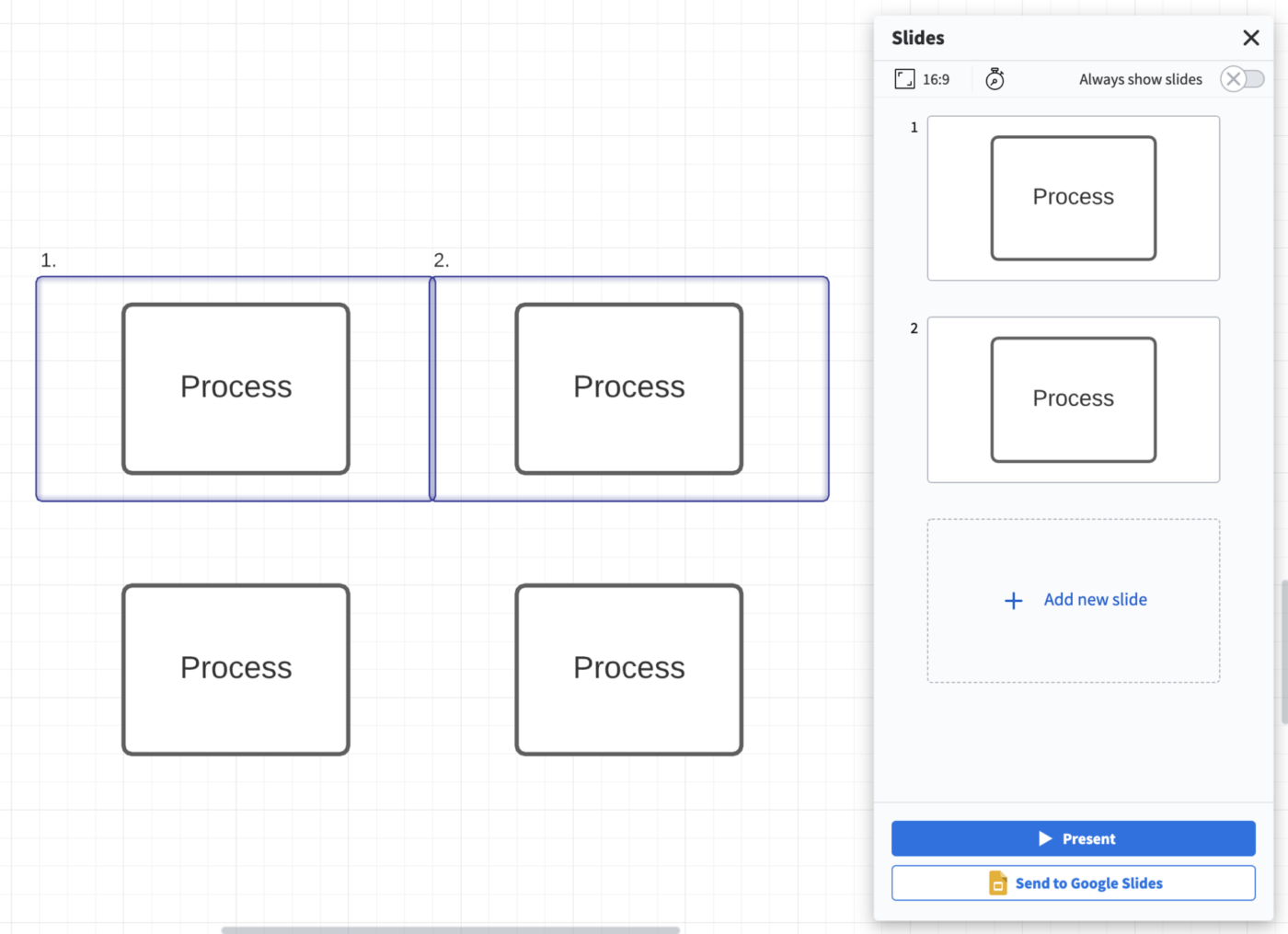
Ready to present your progress to execs?
No need to fumble over a PowerPoint, Lucidchart lets you transform your diagram into a slide deck—perfect for stakeholder meetings and presentations. All you have to do is toggle the app into presentation mode, and you’ll have a seamless slide deck to work with.
4. Customized shapes
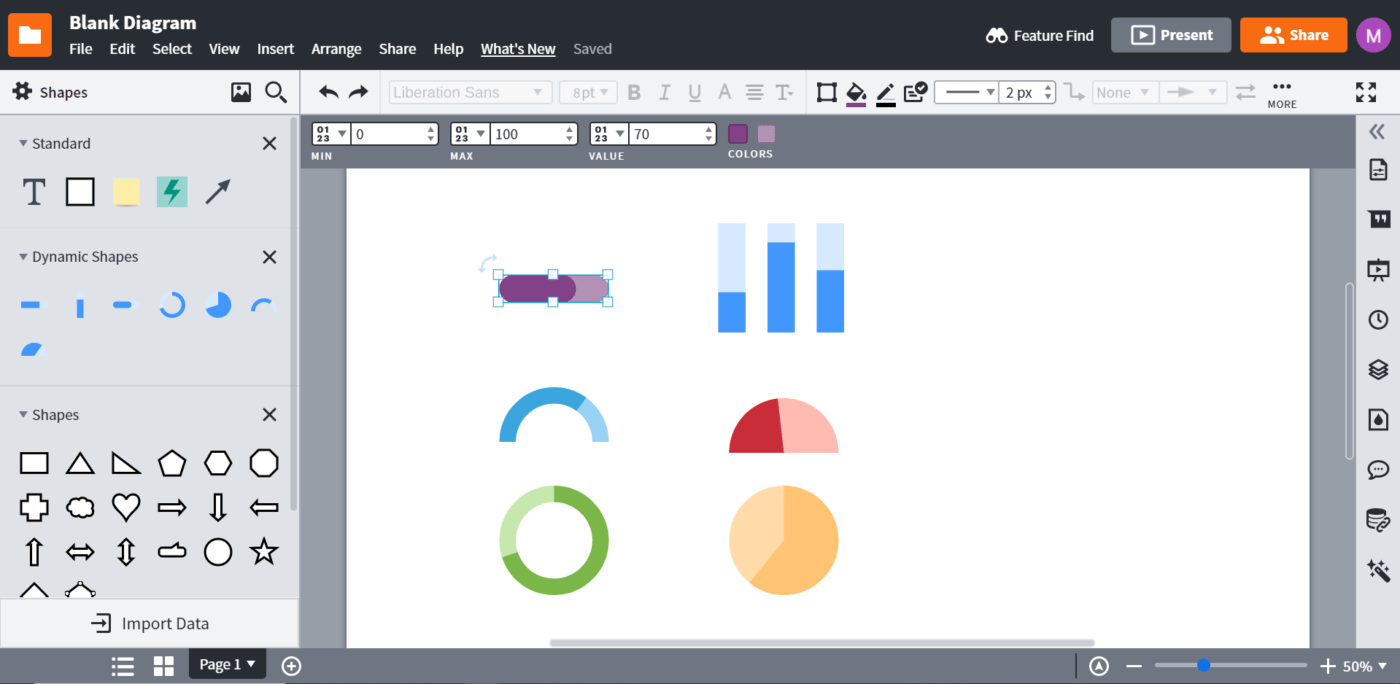
Lucidchart is a valuable resource for people who want to save time while creating diagrams.
If your team mostly relies on one type of diagram, you can its elements as custom shapes in your library to quickly access and drag onto new canvases at any time.
Lucidchart pricing
Lucidchart has a free version for new users and extends a free trial for each of its paid options.
- Free
- Individual: $7.95 per month
- Team: $9.00 per user, per month
- Enterprise: Pricing available on request
Miro Vs. Lucidchart: Who Wins?
Well, it depends on who you ask. 🧐
While both tools share many similarities, they are unique in their own right and appeal to different audiences. Here’s a breakdown of the pros and cons of each tool to help you decide on your team’s winning software.
1. User experience and interface
The UI plays a critical part when choosing a diagramming or whiteboard tool. Ideally, you want something simple but not lacking in functionality. Here’s how Miro and Lucidchart stack up against one another:
Miro
Miro is all about simplicity and intuitiveness.
The app’s dashboard is clean and direct, allowing new users to learn Miro quickly. All of its tools for adding connections, drawing, text, and icons are easily accessible on the left side of your board and identified visually.
You can organize your boards, view recent updates, and filter your boards with Miro’s search bar feature. Overall, Miro’s UI is straightforward, even for digital whiteboard beginners.
Lucidchart
Lucidchart’s interface is simple to use but feels a bit outdated in comparison to Miro.
In some ways, Lucidchart makes up for this in other ways, including a powerful search function for sorting through tags, affinity diagram templates, recent activity, and comments across diagrams.
You can start projects in Lucidchart by clicking the new button. This action with automatically give you the option of starting with a template, but you can also opt for a blank board if you prefer to start your project from scratch.
2. Diagramming
The best diagramming tools facilitate the creation of both simple and complex diagrams without needing additional apps. Miro and Lucidchart share this functionality, but which one truly dominates when it comes to diagrams?
Miro
If you’re sticking to its free plan, you will feel Miro’s limitations in this category. To access a more extensive shape and connector library and advanced diagramming tools, you will be forced to upgrade to one of Miro’s paid subscriptions.
Lucidchart
Lucidchart takes the gold over Miro when it comes to diagramming functionality. Not only does Lucidchart extend hundreds of shapes and a custom shape library, but it also gives you the option to link live data and use conditional formatting for your diagrams.
3. Whiteboard Software
Digital whiteboards are a collaborative tool, creative, engaging, and functional. All types of teams can benefit from this tool but it’s important to think long and hard before investing in one whiteboard software over another because each tool can be very different. So, where do Miro and Lucidchart fall on the virtual whiteboard spectrum?
Miro
Miro is one of the leading industry tools when it comes to whiteboard software. It shines in this category for its intuitive and straightforward interface that also allows collaboration—the whiteboard essentials!
Miro lets you embed sticky notes, images, videos, links, and PDFs, but its top-tier whiteboard feature is its video conferencing and video chat capabilities.
Lucidchart
On the other hand, Lucidchart is a diagramming tool first and a whiteboarding tool second, which makes its online whiteboard experience less seamless than Miro’s.
Like on a digital whiteboard, you can embed images, videos, and documents on Lucidchart’s canvas. Plus, you can link your visuals to live data—something Miro lacks. Lucidchart also has a live chat feature, but unlike Miro, it lacks in-built video conferencing.
4. Integrations
Your perfect software will help you cut down your tech stack and will integrate with other work tools to help streamline your processes. Miro and Lucidchart integrates with tons of core integrations with major tools including Google Suite, Microsoft Office, Slack, Salesforce, Jira, and more.
So when it comes to integrations, Lucidchart and Miro share the crown. 👑
Miro Vs. Lucidchart on Reddit
We took to Reddit to see where people land on Miro Vs. Lucidchart. When you search Miro vs Lucidchart on Reddit, many users agree that Lucidchart’s flexibility is hard to beat:
“Second that. LucidChart is a great tool and very flexible for a variety of uses.”
Other Reddit users note that Miro is a great option for smaller teams:
“Miro is great even with the free version if you have a small team that you want to share it with…”
Meet ClickUp: The Best Alternative to Miro and Lucidchart
While Lucidchart and Miro have advanced features that helped them climb the whiteboarding ladder, they’re not one-for-one comparisons and serve each use case differently.
So, if you’re making a compromise either way, what’s the real whiteboard and diagramming software solution?
We’ll give you a hint—it’s ClickUp, the everything app for work. 😎
ClickUp empowers teams across industries to create and manage virtual whiteboards, workflow diagrams, org charts, and more. Teams rely on ClickUp to converge tasks, projects, docs, diagrams, integrations, and chats into one collaborative workspace, ensuring seamless collaboration and unmatched productivity.
Let’s explore these features further. 🧭
1. Whiteboards
ClickUp Whiteboards redefine collaboration by integrating brainstorming, planning, and execution in one place.
Key Features:
- Real-Time Collaboration: Work live with your team using in-app chat, live cursors, and seamless sharing options to stay aligned
- Dynamic Content Creation: Embed sticky notes, text, images, videos, and other visual elements to create interactive boards
- Task Conversion: Convert any shape, sticky note, or diagram into an actionable task with just one click, streamlining workflows effortlessly
- AI-Powered Visuals: Leverage ClickUp Brain, the platform’s native AI, to generate visuals directly from text, bringing ideas to life faster
- Touch-Friendly Interface: Sketch, draw, and manipulate elements with intuitive gestures, ensuring ease of use during collaborative sessions
With ClickUp Whiteboards, your team isn’t just brainstorming—they’re turning ideas into actionable plans, all within the same platform. 🙌🏼
2. ClickUp Mindmaps

Mind Maps in ClickUp are the perfect tool for creating free-form or task-oriented diagrams to visualize project workflows, new processes, or complex ideas.
You can choose between Task or Blank mode to build your Mind Map from scratch, adding nodes, tasks, and links directly to your canvas for instant context—even at a glance.
With ClickUp, you have full control over the color, shapes, and connectors in your Mind Map, and can edit the same diagram alongside your team without overlap at any time.
3. Pre-Built Diagramming Templates
ClickUp’s template library is truly unmatched, with hundreds of pre-built, customizable premade diagram templates for every use case to get your team off the ground faster while using ClickUp’s features to their fullest extent.
Whether you’re creating an affinity diagram, decision tree, or a simple Mind Map, ClickUp is constantly developing new and flexible ways to enhance your productivity in a way that works best for your team. For example you can use the ClickUp Affinity Diagram Template to quickly get started without starting from scratch.
ClickUp pricing
ClickUp offers an extensive Free Forever Plan with several premium features and paid plans that scale as your team grows. Here’s a breakdown:
- Free Forever Plan: Your first three Whiteboards, Mind Maps, unlimited tasks, unlimited members, 100MB of storage, and more
- Unlimited ($7 per member, per month): More advanced project views, unlimited storage, unlimited integrations, unlimited Dashboards, Agile reporting, and more
- Business ($12 per member, per month): Google SSO, unlimited teams, custom exporting, advanced public sharing, advanced automations, and more
- Enterprise Plan (contact sales for pricing): White labeling, enterprise API, guided onboarding, dedicated success manager
Compare Lucidchart Vs Visio!
Diagrams, Whiteboards, and Hundreds of Functional Tools
Miro and. Lucidchart have a lot of winning qualities, but the real champion comes right out of left field—ClickUp!
Instead of choosing between whiteboard software and diagramming tool, invest in a productivity platform that offers the functionality of both—and so much more—without relying on basic integrations to make it happen.
Boost collaboration, efficiency, creativity, and more with ClickUp’s dynamic feature list and rich pricing plans.
Access Whiteboards, Mind Maps, hundreds of templates, over 1,000 integrations, and so much more when you sign up for ClickUp today! 💯