

Visual collaboration has become a buzzword—the problem is there’s no clear definition of it. Some believe it represents a cloud-based environment with features enabling in-office, hybrid, and remote employees to work together. Others say visual collaboration is no more than a digital whiteboard.
As the term gets more popular, many visual collaboration software tools have stepped on the stage. And, since there’s no agreement on what visual collaboration really means, these tools often have different features.
One thing is sure—they are like superheroes in disguise, ensuring employees can work together and solve problems with complex ideas in real-time. ?
Here, we’ll discuss the top 10 best visual collaboration software that can be used in any industry and take teamwork and communication to the next level! ?
What Should You Look For in Visual Collaboration Software?
Effective visual collaboration tools should offer the following benefits:
- Collaboration: The platform should allow team members to work together in real-time without having to be in the same room, so teammates can leave comments and notes, brainstorm, and assign and track tasks
- Versatility: Its options should cater to different industries, departments, and project scopes to share ideas
- Templates: The platform should offer pre-made templates to help you save time and provide guidance—all with the ability to seamlessly collaborate and edit these docs
- Integrations: It should integrate with popular communication, productivity, and time-tracking platforms to help you streamline work on your visual collaboration platform
- Customizability: The tool should let you add visuals (graphs, charts, videos, or tables) that could real-time collaboration

The 10 Best Visual Collaboration Tools and Software to Use
We’ve analyzed dozens of visual collaboration platforms and picked the crème de la crème that combines functionality and customizability and unifies team members across the board. Each of these platforms can be your powerful ally regardless of your niche and team size.
1. ClickUp
When it comes to visual collaboration, ClickUp Whiteboards are hard to beat. It’s exactly what it sounds like—a huge virtual whiteboard that serves as your team’s playground. ?
You can use it for brainstorming, managing and discussing a project, execution planning, developing mind maps, and much more. With ClickUp Whiteboards, you’ll ensure every team member is on the same page—whether its remote or hybrid teams.
This online whiteboard tool can help contribute proportionally to your goals, whether developing a new app, launching a product, or building a killer marketing plan.
ClickUp Whiteboards offers unmatched customizability and versatility. Add media files, documents, links, sticky notes, and comments to your Whiteboard. You can also create shapes, charts, and graphs, edit colors, fonts, and styles, and build a unique environment where your team will feel at home. ?
Depending on what you need the Whiteboard for, you can build a new one from scratch or use one of many editable Whiteboard templates that serve as frameworks for developing your own collaborative experience.
ClickUp best features
- Visual collaboration is made easy with ClickUp online whiteboard features
- Supports real-time and asynchronous collaboration
- Allows customization between teams to maintain real collaboration and not stick to one team’s preferences
- Offers pre-built ready-made templates for various use cases to help teams work together
- Comes with powerful project and task management options
- Integrates with 1,000+ apps
- Suitable for cross-functional teams whether it’s for remote work or in-house collaboration
ClickUp limitations
- Some users report they experienced some downtime
- The sheer number of customizable options can make new users feel overwhelmed
ClickUp pricing
- Free Forever: $0
- Unlimited: $7/month per user
- Business: $12/month per user
- Enterprise: Contact for pricing
*All listed prices refer to the yearly billing model
ClickUp ratings and reviews
- G2: 4.7/5 (8,300+ reviews)
- Capterra: 4.7/5 (3,500+ reviews)
2. Conceptboard
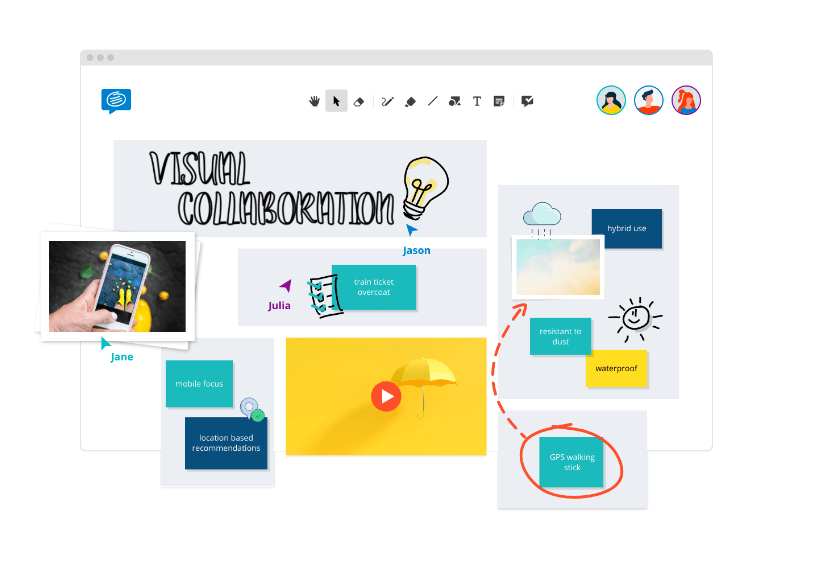
Looking for an easy-to-use, clean, and secure platform that focuses specifically on visual collaboration? Then Conceptboard might be right up your street. ?
Conceptboard was developed with a simple idea in mind—allowing users to create functional, collaboration-friendly boards packed with features.
Every person working on a board gets a live cursor with their name, supporting real-time collaboration. You get the benefit of an infinite canvas, meaning the platform doesn’t limit your creativity and freedom.
With various drawing tools, you can quickly get your idea across. Conceptboard lets you use sticky notes, leave comments, and create text boxes with notes. All boards are saved automatically, meaning you don’t have to worry about lost information and communication breakdowns.
The platform allows you to share your boards with internal and external collaborators. All you need to do is send your recipient a password-protected link, and they’ll be able to jump aboard. ?
Conceptboard best features
- Live cursors with user names give a shared understanding of who is doing what
- 100+ ready-made templates
- Easy board sharing with password-protected links to collaborate
- Suitable for all industries, in-house or remote teams, and for any company size
- Board history and auto-save features
Conceptboard limitations
- Some users point out the higher price compared to other platforms that offer more features
- The interface could benefit from improvements
Conceptboard pricing
- Free: $0
- Premium: $6/month per user
- Business: $9.50/month per user
- Enterprise: Contact for pricing
- Public Sector: Contact for pricing
- Data Center Edition: Contact for pricing
*All listed prices refer to the yearly billing model
Conceptboard ratings and reviews
- G2: 4.6/5 (90+ reviews)
- Capterra: 4.6/5 (30+ reviews)
3. Canva
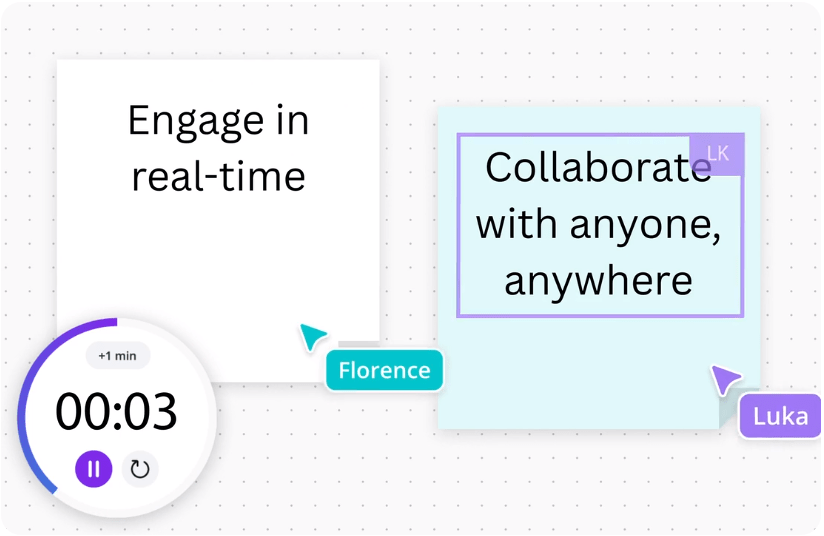
Canva is famed for its incredible design options—you can use it to create ads, images, videos, infographics, and presentations. But there’s more to Canva than that! The platform also offers excellent visual collaboration features.
Canva makes streamlining workflows easier with collaborative whiteboards. Think of a Canva whiteboard as your team’s meeting point—this is the birthplace of new ideas and the perfect spot for constructive discussions.
In a whiteboard, you can do pretty much anything you want, from allocating tasks and getting approvals to setting permissions and viewing team activity insights.
As Canva is a design app, its whiteboards are focused on simplifying creative processes. That’s why it’s no surprise the platform offers features like designing and scheduling social media posts and sharing designs directly from whiteboards. You can take your design game to a whole new level with a whopping 600,000+ customizable templates! ?
Canva best features
- Excellent tool for design and marketing teams
- Easy task allocation for in-house or remote teams
- Drag-and-drop editor
- Simple permission setting and whiteboard sharing
- 600,000+ templates
Canva limitations
- Some users say that certain template elements can’t be changed easily
- The free version offers limited features
Canva pricing
- Canva Free: $0
- Canva Pro: $119.99/year per user
- Canva for Teams: Contact for pricing
Canva ratings and reviews
- G2: 4.7/5 (4,200+ reviews)
- Capterra: 4.7/5 (11,300+ reviews)
4. Mural
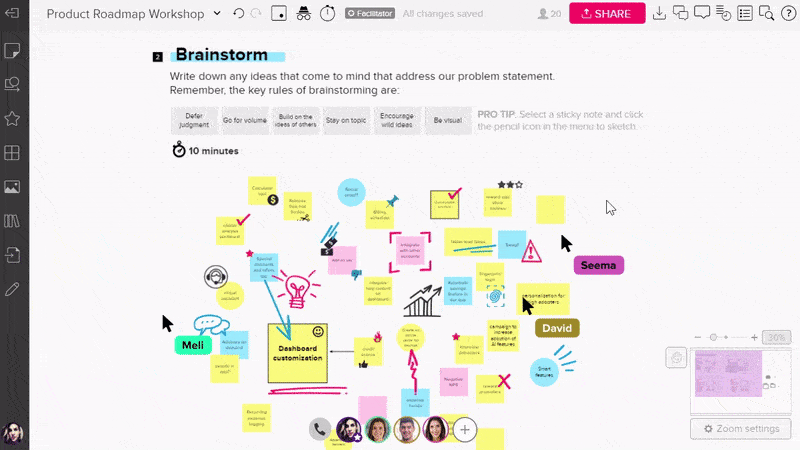
No, Mural won’t have you climbing scaffolding and painting on walls. ?
Instead, it allows you and your team to paint on a digital whiteboard that focuses on two aspects:
- Easy collaboration and communication
- Guidance for improving collaboration skills
Everything takes place in a flexible and dynamic visual environment (mural). It offers infinite and resizable canvases and easy permission control, so you can adjust them to your goals, whether brainstorming, mind mapping, discussing a project, or something else.
Add your ideas to the mural using sticky notes and/or text boxes, represent your trains of thought by adding media files, and share your murals with hyperlinks.
Mural also offers features like setting timers, inviting participants to check out a specific whiteboard section, and locking objects (preventing them from being moved around). These options make running meetings and ensuring everyone’s doing their fair share much more manageable.
Mural best features
- Various canvas options
- Permission controls with several settings
- Setting timers for keeping up with the schedule
- Private mode
- Easy mural sharing for remote teams or in-house teams
Mural limitations
- The mobile experience could be better
- Some users mention that the platform lags when there’s a lot of activity
Mural pricing
- Free: $0
- Team+: $9.99/month per user
- Business: $17.99/month per user
- Enterprise: Contact for pricing
*All listed prices refer to the yearly billing model
Mural ratings and reviews
- G2: 4.6/5 (1,300+ reviews)
- Capterra: 4.6/5 (100+ reviews)
5. Miro

Want a versatile visual collaboration platform that empowers teams to join forces and tackle projects of any type and size effortlessly? Then Miro can be your superhero! ?
This top-rated tool gathers team members and provides them with a collaborative workspace in the form of an infinite virtual whiteboard. You have plenty of tools for expressing your thoughts and ideas at your disposal, including emojis, sticky notes, images, shapes, connection lines, and a digital pen. ?
Miro offers unique features like anonymous voting and live reactions that help you make critical decisions regarding processes and projects. The built-in timer keeps you on schedule and ensures all tasks are completed within deadlines.
Keeping the atmosphere fun is essential for boosting motivation and teamwork within companies, regardless of the industry. Miro gets that, which is why it offers Icebreakers, i.e., games and activities whose purpose is getting people comfortable around each other, even when they’re not physically close.
Miro best features
- Infinite whiteboards
- Excellent for creating graphs, charts, and diagrams
- 1,000+ templates
- Excellent customizability
- Games and activities that focus on bringing people closer together
Miro limitations
- Pricing model could benefit from restructuring
- Inviting a person to a whiteboard can sometimes malfunction
Miro pricing
- Free: $0
- Starter: $8/month per user
- Business: $16/month per user
- Enterprise: Contact for pricing
*All listed prices refer to the yearly billing model
Miro ratings and reviews
- G2: 4.8/5 (4,800+ reviews)
- Capterra: 4.7/5 (1,300+ reviews)
6. Lucidspark
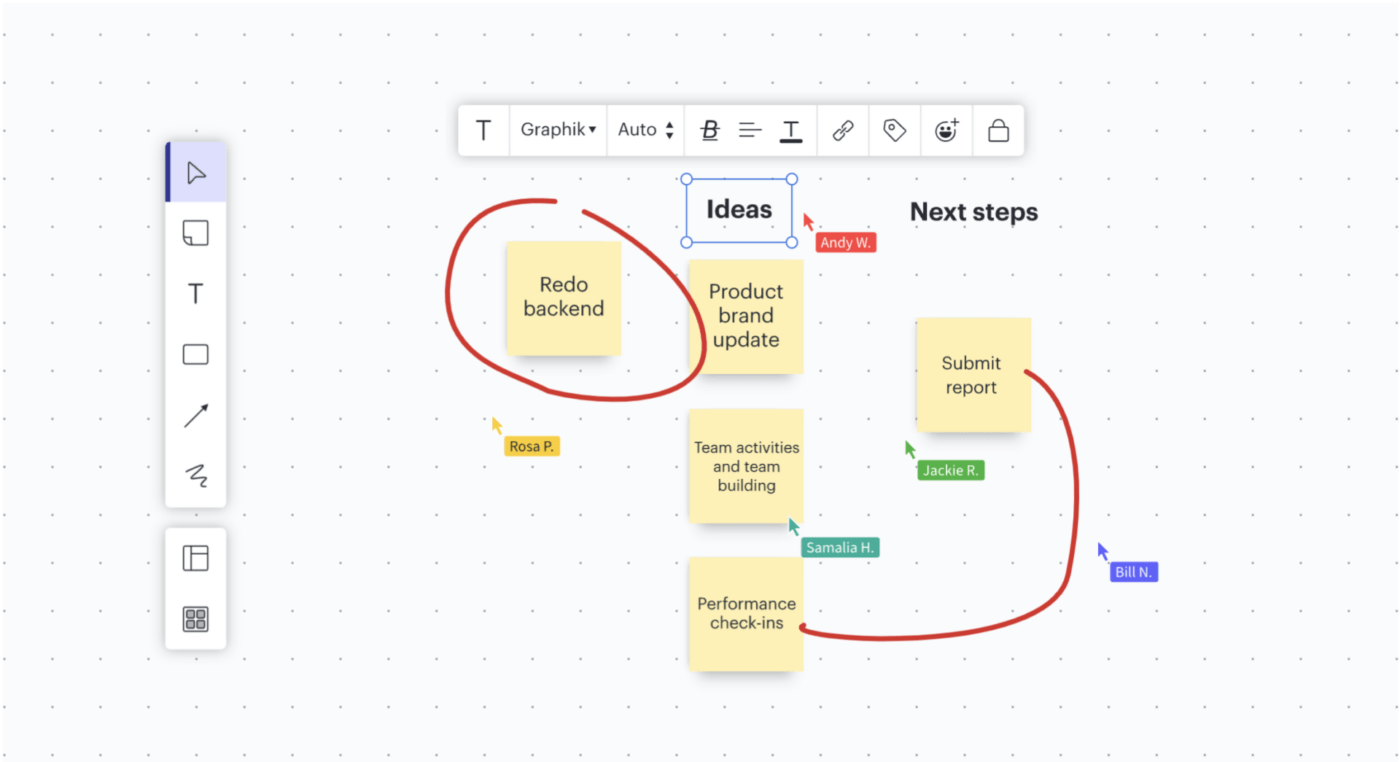
Ignite a spark in your team members’ minds with Lucidspark’s unique visual collaboration options! ?
This platform and its signature virtual intuitive whiteboard can bring any team together.
Every person on a whiteboard gets a live cursor with their name, which makes tracking what everyone’s doing more streamlined and prevents confusion.
One of Lucidspark’s most interesting features is Breakout Boards. With them, you can divide your work into chunks, work on them in smaller groups, and sync them back to the main board once you’re done.
Lucidspark offers a timer to help you ensure every activity is carried out according to the schedule. When you want to grab everyone’s attention, you can use the Call Others to Me option—it gets all participants on the same spot on the board.
Not sure how to decide between multiple ideas? Use the voting option and count the votes in a few clicks.
Lucidspark best features
- Breakout Boards
- Built-in timer
- Option to bring everyone’s attention to the same area on the board
- Lets you group ideas
- Integrates with communication and PM apps
Lucidspark limitations
- Some users mention that certain templates are harder to use
- The mobile app offers limited features
Lucidspark pricing
- Free: $0
- Individual: Starts at $7.95/month per user
- Team: Starts at $9/month per user
- Enterprise: Contact for pricing
Lucidspark ratings and reviews
- G2: 4.5/5 (2,200+ reviews)
- Capterra: 4.7/5 (350+ reviews)
7. Creately

Creately is known for two things—visual collaboration and diagramming. ?
As far as visual collaboration goes, Creately’s superstar feature is an infinite visual canvas. This is where you can visualize your ideas, work on them with your coworkers, and turn them into actionable tasks.
Creately makes collaboration streamlined and more efficient with its super-fast preview syncing—your board updates as soon as someone else changes it. The millisecond latency will make you feel like watching another user’s screen! ?
You also have the video conferencing option right within Creately—you don’t have to leave your canvas and use a different app to communicate with other contributors.
You can leave comments on the board, start a discussion thread, assign and monitor tasks, spotlight collaborators, take notes, and create charts, diagrams, and maps as you type.
Every collaborator on the canvas gets a real-time text cursor and mouse pointer, so you can see who’s doing what at any given moment. Moving things around in Creately’s visual canvas is easy, thanks to the drag-and-drop design.
Creately best features
- Fast preview syncing
- Excellent diagramming options
- Built-in video conferencing
- Fully customizable interface
- Drag-and-drop design
Creately limitations
- Some users mention the app sometimes takes time to load
- Navigating the platform is challenging for some users
Creately pricing
- Free: $0
- Starter: $5/month per user
- Business: $89/month for unlimited users
- Enterprise: Contact for pricing
*All listed prices refer to the yearly billing model
Creately ratings and reviews
- G2: 4.4/5 (840+ reviews)
- Capterra: 4.4/5 (160+ reviews)
8. Stormboard
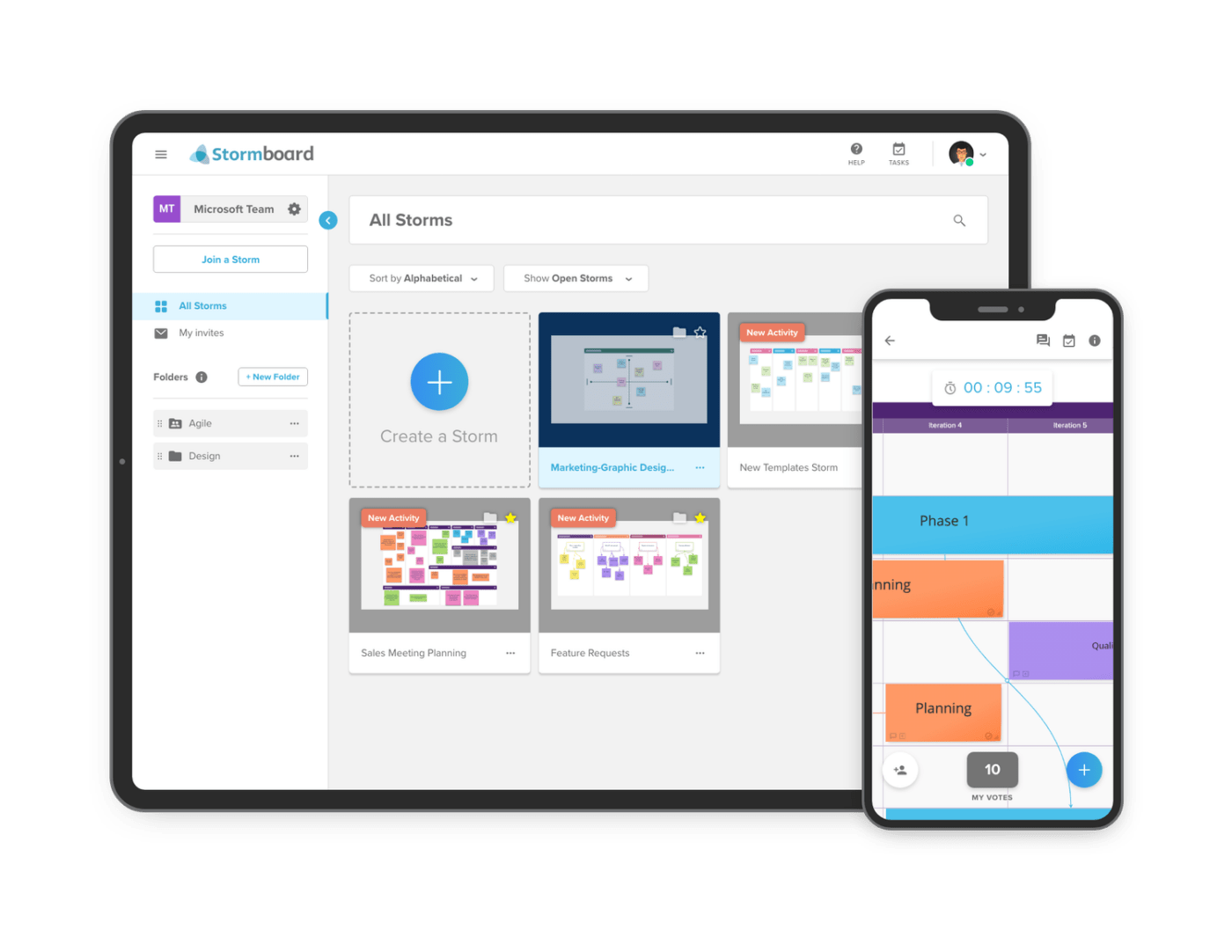
Stormboard is a digital workspace platform designed for businesses and enterprises. It helps you maintain excellent collaboration with your team members regardless of whether they’re a few feet or a few thousand miles away.
Stormboard’s digital workspaces (whiteboards) are called Storms. ?️
Every Storm provides you and your coworkers with dozens of useful tools for streamlining communication, representing ideas, and deciding on the next steps. Besides text, you can add sticky notes, images, videos, and files to your Storms. You can also group similar ideas and concepts and keep the essential ideas in the spotlight section.
Stormboard has powerful export features. In only a few clicks, turn your Storm into Google Docs and send it to investors, management, and other stakeholders across your Google Workspace. ?
Stormboard’s latest option, called StormAI, is a game changer. This augmented intelligence co-collaborator helps you generate ideas, offers a fresh perspective, and enhances the productivity and efficiency of the entire team! ?
Stormboard best features
- Excellent export features
- AI-powered co-collaborator
- 250+ templates for various purposes
- Grouping ideas and concepts in a few clicks
- Supports large teams and complex projects
Stormboard limitations
- Some users report setting up the platform can be challenging
- It could benefit from updating the pricing structure
Stormboard pricing
- Personal: $0
- Business: $8.33/month per user
- Enterprise: Contact for pricing
*All listed prices refer to the yearly billing model
Stormboard ratings and reviews
- G2: 4.4/5 (40+ reviews)
- Capterra: 4.5/5 (30+ reviews)
9. Google Jamboard
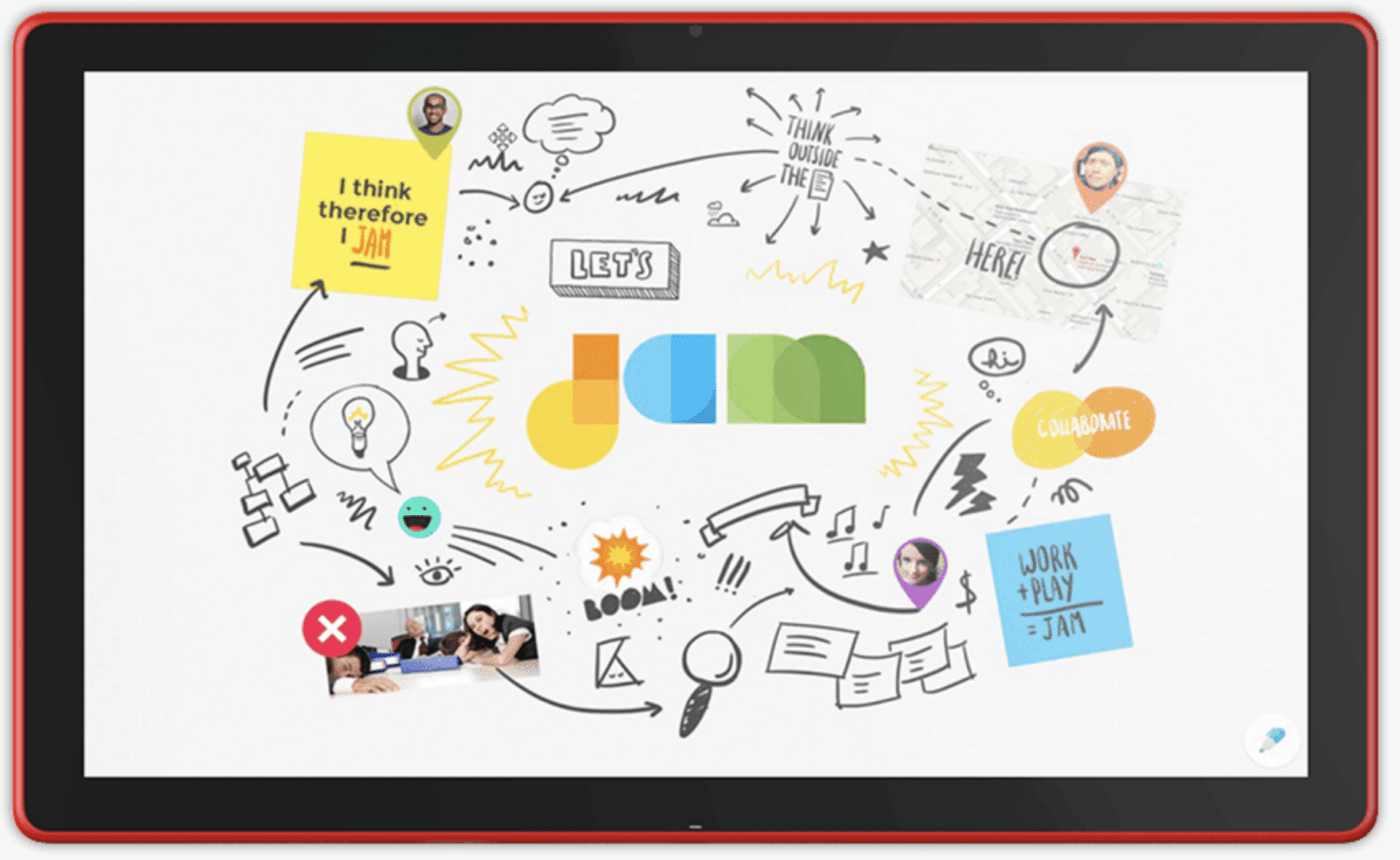
Pump up the collaboration jam with Google Jamboard! ?
This digital whiteboard platform empowers you to collaborate more efficiently using fully customizable spaces called jams.
As you can assume, one of the main advantages of Google Jamboard is that it’s part of the Google ecosystem. You can search Google and add images and/or webpages to your jams, use Google Meet to discuss and present your jams, attach Google Docs, Slides, or Sheets to them, and display Google Calendar events.
Unlike other platforms we’ve discussed, this one has its own device, conveniently named a Jamboard device. This is a 55-inch digital whiteboard that integrates with all G Suite services. It comes with a stylus you can use to write and draw. Move stuff around, and resize images and text with nothing but your fingers. ?
Google Jamboard offers some unique features like handwriting and image recognition. It can convert your handwriting into text and your sketches into polished images.
Don’t have a Jamboard device? No worries—the platform is available on computers and mobile devices. Regardless of the device you’re using, you’ll enjoy exceptional customizability.
Google Jamboard best features
- Part of the Google ecosystem
- Works on different platforms, including special Jamboard devices
- Handwriting and image recognition
- Excellent for educators and in-house teams
- User-friendly interface
Google Jamboard limitations
- The availability of features depends on the selected platform
- The platform can glitch when many people use it at the same time
Google Jamboard pricing
- Free
- The Jamboard device is optional and costs $4,999 + $600 per year for management and support
Google Jamboard ratings and reviews
- G2: 4.2/5 (20+ reviews)
- Capterra: 4.3/5 (90+ reviews)
10. Freehand by InVision
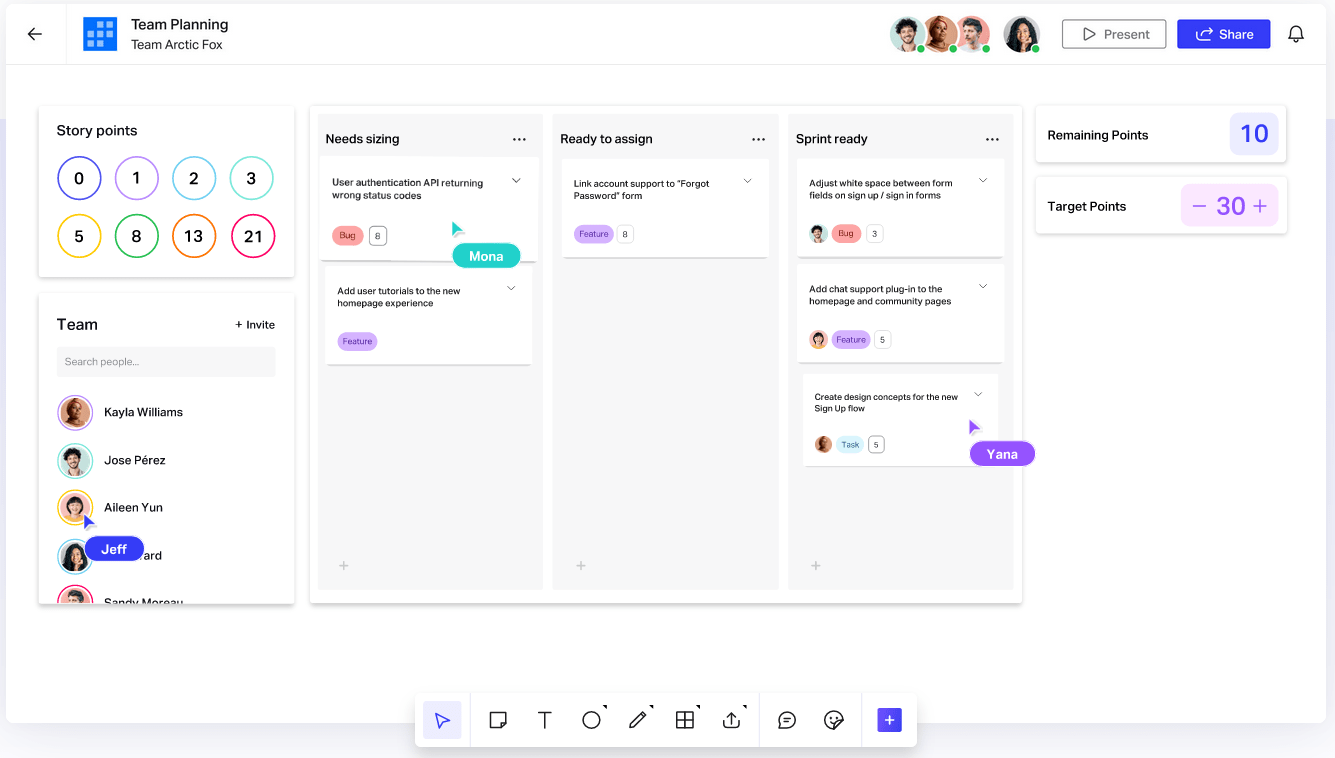
With its robust features and ease of use, Freehand by InVision boosts your collaboration and productivity powers and helps you visualize your workflows. ?
The platform lets you and your coworkers express your ideas and collaborate using an intelligent, infinite, multiplayer canvas.
This canvas is customizable and flexible, so you can adjust it to your goals, whether planning, ideating, or brainstorming. Create to-do lists, add sticky notes, leave comments, add voting polls, and use flip cards to make collaboration as smooth as possible.
If you want to spark a bit of healthy competition, you can use the platform’s leaderboard option. ?
The platform offers incredible task management options. Create task cards and add people to them using a drag-and-drop functionality. With Freehand’s smart objects, easy-to-use connectors, and multiple task layouts, you can outline every task, look at it from different angles, and ensure it will be completed on time.
Nurturing team spirit is vital for every well-functioning team. Freehand by InVision recognizes this and allows you to add different challenges, games, and team-building exercises to your canvas.
Freehand by InVision best features
- Suitable for different industries and company sizes
- Offers a leaderboard option
- Robust task management features
- Encourages team spirit
Freehand by InVision limitations
- Some users had issues with zooming in and out using the mousepad
- Limited integrations
Freehand by InVision pricing
- Free: $0
- Pro: $4/month per user
- Enterprise: Contact for pricing
*All listed prices refer to the yearly billing model
Freehand by InVision ratings and reviews
- G2: 4.3/5 (300+ reviews)
- TrustRadius: 8.2/10 (130+ reviews)
Up Your Visual Collaboration Game With the Right Platforms
Visual collaboration platforms unify team members and keep them oriented toward the goal, regardless of their location. These tools and their robust features turn employees into artists and help them get their ideas across effortlessly while ensuring maximum transparency and teamwork. ?



