15 Best Organization Apps in 2025 (Pros, Cons, Pricing)
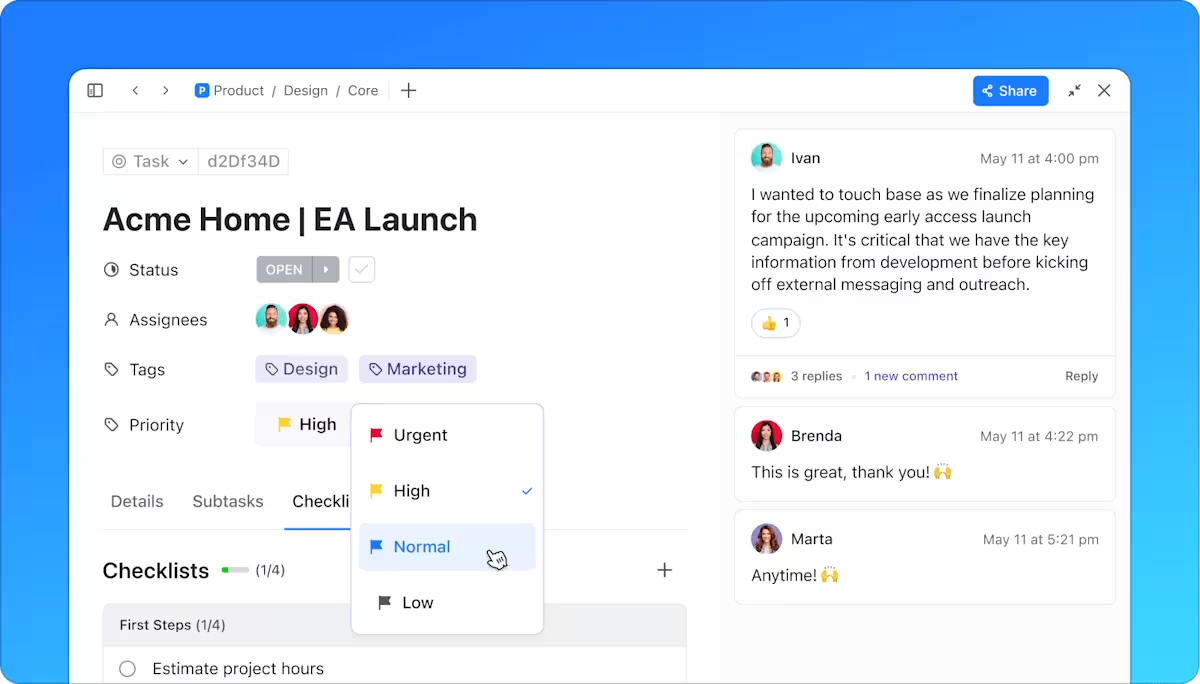
Sorry, there were no results found for “”
Sorry, there were no results found for “”
Sorry, there were no results found for “”
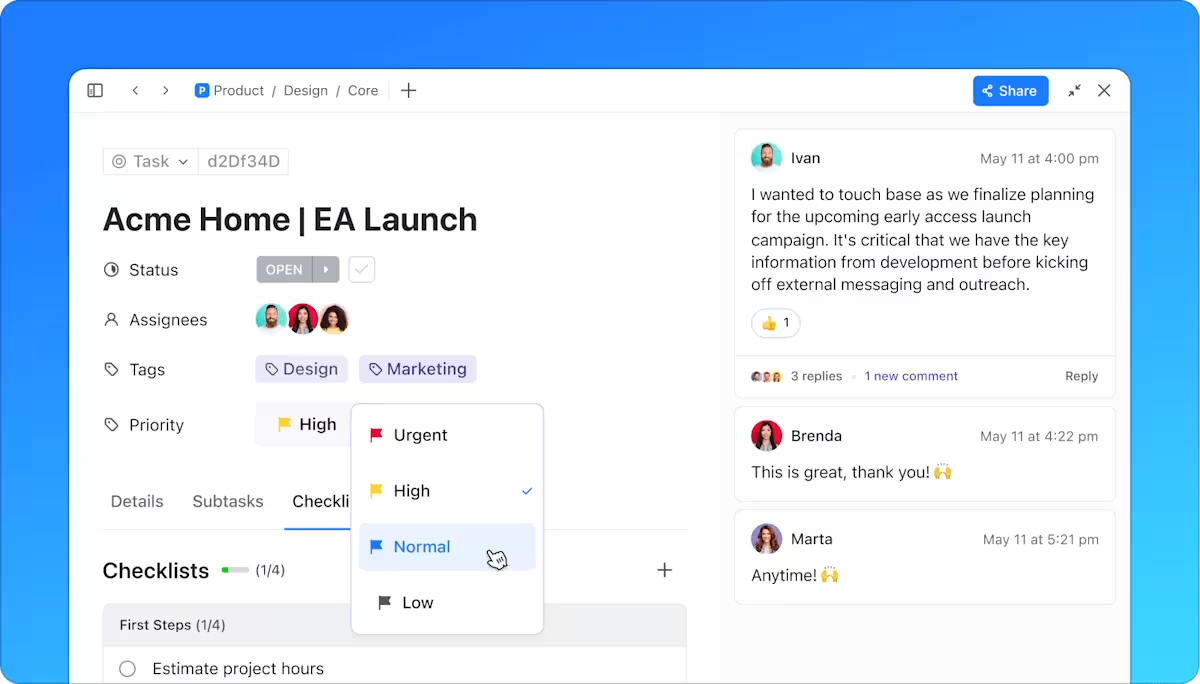
It’s no surprise that people are finding it more and more challenging to stay focused and organized. Let’s be honest, we’ve all been distracted by our favorite app on most days, whether it’s Netflix or social media!
The problem with being distracted and unorganized is that it stops you from finishing your daily tasks and decreases your productivity. On top of that, having poor organizational skills leads to tons of forgetfulness, lost documents, and missed deadlines.
That’s precisely why you need to look for the best free organization apps!
In this article, we’ll cover what organization apps are, and take a look at the 15 best organization apps along with their key features, pros, cons, pricing, and user ratings.
Organization apps are software applications that help individuals, teams, and companies improve their productivity. These apps can be used to manage tasks, schedule meetings, store files, share documents, and collaborate on projects.
They provide users with a streamlined way to work more efficiently and effectively. In addition to these core features, many organization apps offer additional tools such as task management, task delegation, project management, and collaboration features.
Let’s dive into the best organization apps for your team!
With ClickUp, organizing your work day has never been easier. You can use ClickUp for everything, giving you a centralized hub for task planning, scheduling, and tracking individual assignments.
One of the features that make our task management process incredibly intuitive and data-rich is the Custom Task Status. Here at ClickUp, we categorize our tasks by type and set each task status from ‘To Do’ to ‘Done’ which makes tracking them so much less of a chore. We use Custom Fields to set deadlines, add assignees, and define any other details we need. Some more features of ClickUp Tasks are:
Our Task View, by default, is a pop-up window, but it also has the versatility to be minimized to a sidebar or Task Tray. This helps to keep our individual to-do lists easily accessible and allows us to track our time.
When workload seem overwhelming, we can prioritize tasks effectively with ClickUp Task Priorities and its color-coded tags. We also automate time-consuming tasks like email checks or document organization with ClickUp Automations.
Now let’s break down the key features of ClickUp that make it an indispensable tool for advanced task management and organization.
Check out ClickUp’s roadmap here to see how we’re fixing these minor drawbacks and look at the exciting features that this free app has in store for you!
📮 ClickUp Insight: 92% of workers use inconsistent methods to track action items, which results in missed decisions and delayed execution. Whether you’re sending follow-up notes or using spreadsheets, the process is often scattered and inefficient. ClickUp’s Task Management Solution ensures seamless conversion of conversations into tasks—so your team can act fast and stay aligned.
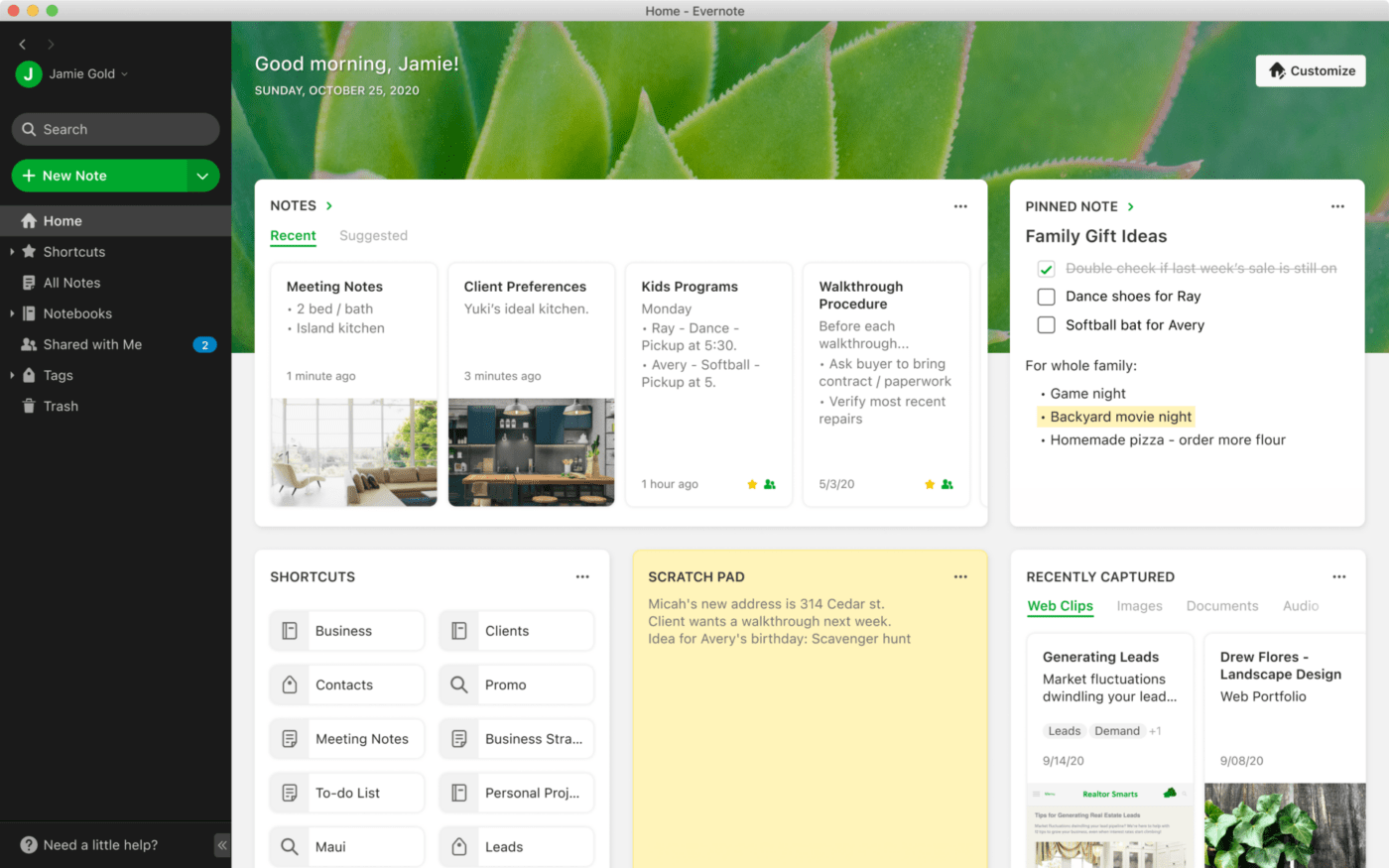
Evernote is a powerful list app that’s available for Android and iOS users. You can add photos, drawings, audio, and web content to your notes.
But how many photos and audio can you really add to this note taking app with a storage limit of just 60MB? ??
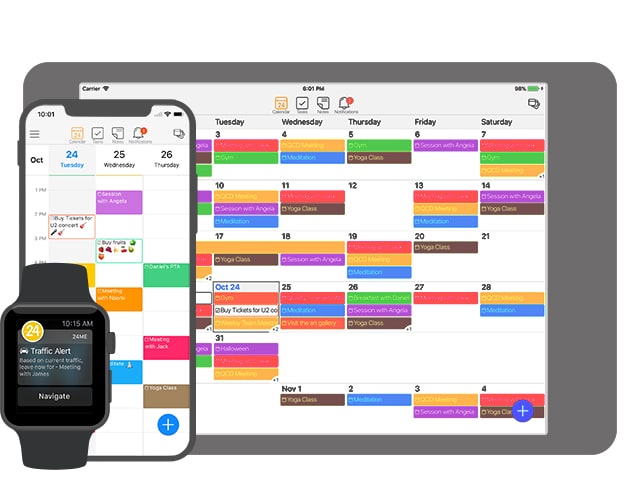
24me is an award-winning home organization app with cool features like event reminders. It allows users to easily manage their calendar and tasks in one place. 24me helps you get more organized with its smart algorithms that sync up your phone, Google Calendar, Outlook, Facebook, Twitter and other accounts.
It also offers intuitive goal-setting tools so you can stay on track of your goals and progress.
This tool has a free plan available, and its paid plans start at US$5.99/user per month.
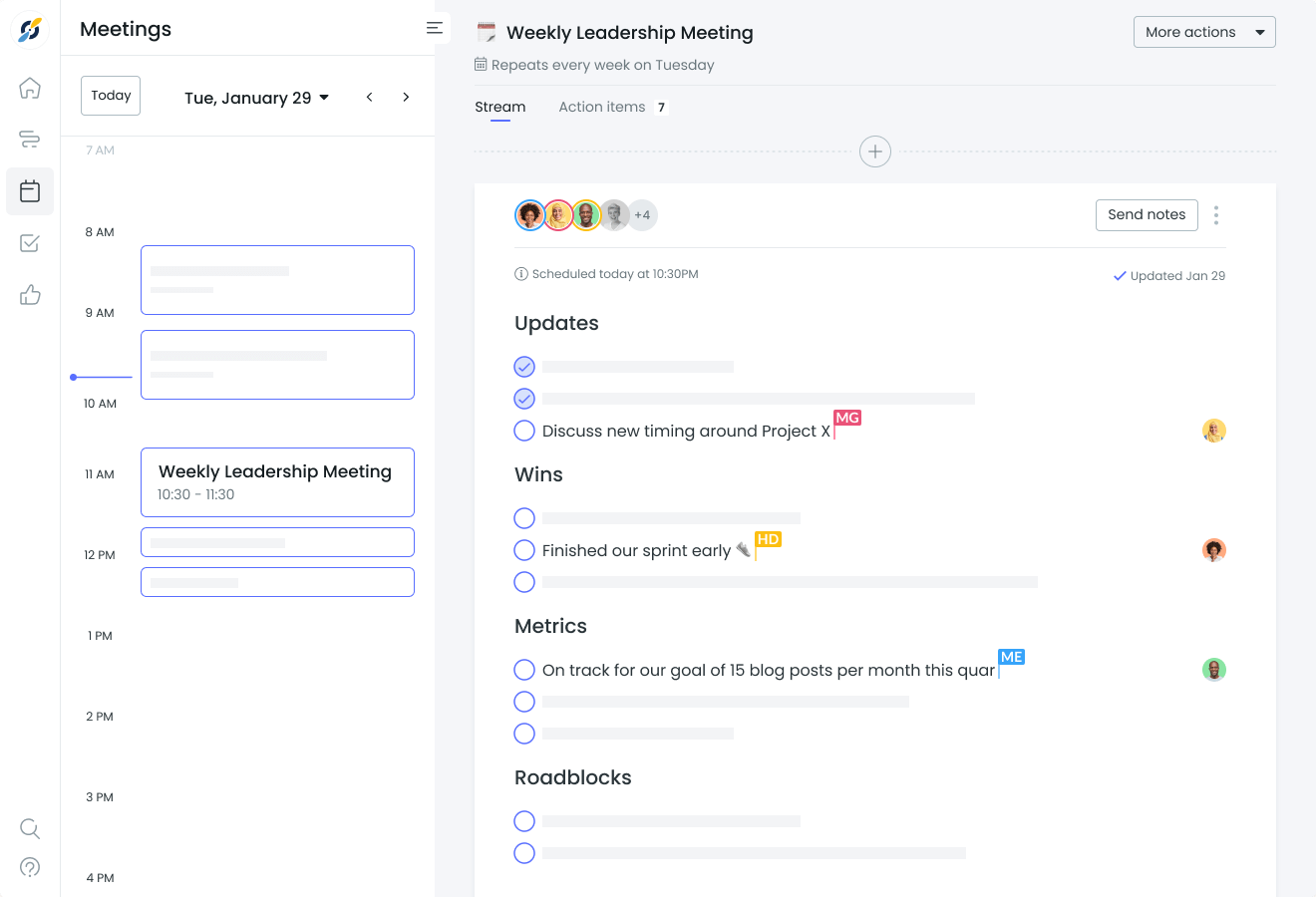
Fellow.app is a meeting note app where teams gather to have productive team meetings and meaningful 1:1s, build collaborative meeting agendas, record decisions, and keep each other accountable.
Fellow is free for a maximum of 10 users. The Pro plan is $5 per user per month, and custom-priced plans are also available.
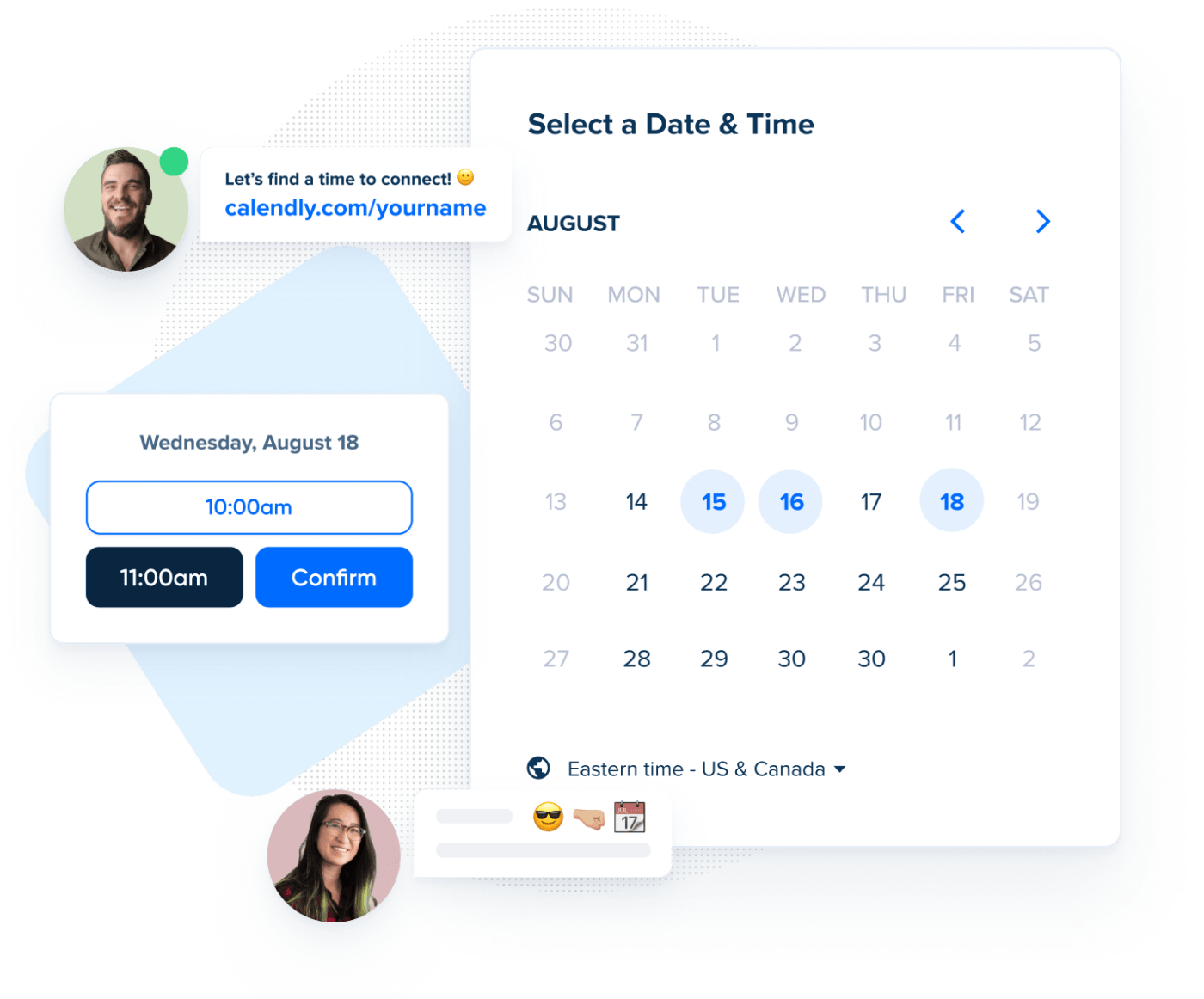
Calendly is a calendar app that lets you schedule meetings without all the back-and-forth emails. Calendly also integrates with video conferencing tools like Zoom and Microsoft Teams to help you organize your video conferences easily.
But will this app help you organize your life easier?
This organization app has a free version and paid plans start at $8/user per month.
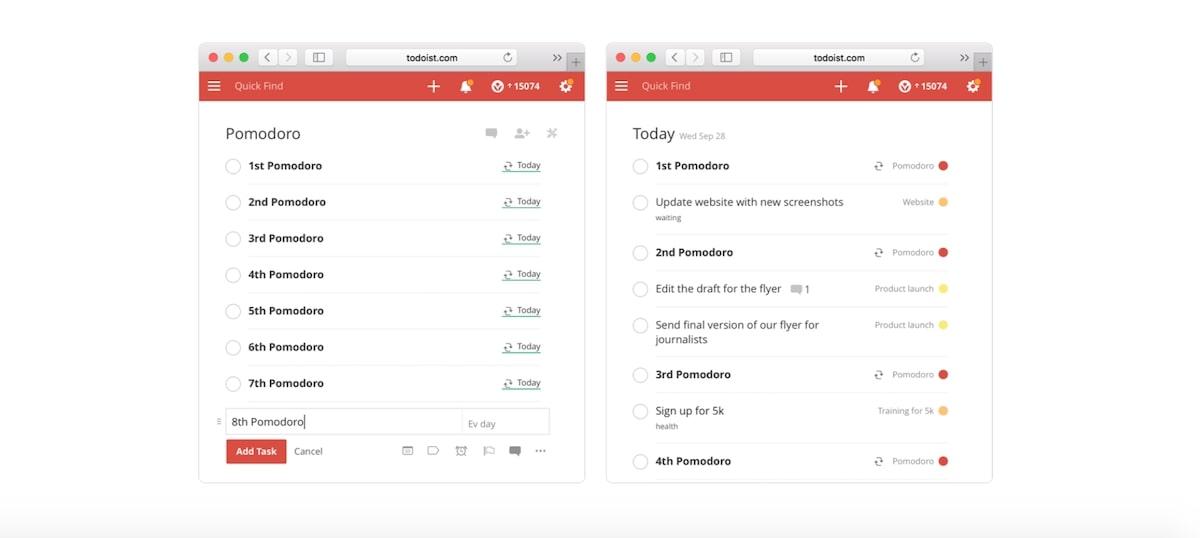
Todoist is a task management app that helps you plan personal tasks and collaborate with team members. It allows you to create tasks and assign them to yourself or others, set due dates and reminders, track progress, and get insights into how your team is working.
This organization tool has a free plan, and paid plans start at $3/user per month.
See how Todoist compares to Asana and ClickUp!
Taskque is a task management tool that is great for organization. Taskque allows users to easily and quickly manage their tasks, complete projects on time, track progress and share resources.
Taskque also offers real-time collaboration with team members, allowing for easy communication and tracking of progress across the entire organization.
With its intuitive interface, powerful features and comprehensive reporting tools, Taskque is the perfect solution for busy teams looking to stay organized.
Taskque’s free plan allows up to 10 users. Paid plans start at $5/user/month.

Flow is an organizational app that helps individuals and teams to manage their tasks and projects in a more efficient way. The app allows users to create, assign, and track tasks, set deadlines, and collaborate with team members in real-time.
Flow offers a clean and intuitive design, making it easy for users to navigate and use. It also offers several customization options that allow users to tailor the app to their specific needs. For example, users can choose to view and organize their tasks in a list or Kanban board format.
Flow’s plans start at $6/user/month. Flow does not offer a free plan.
Take a look at our ClickUp and Flow comparison.
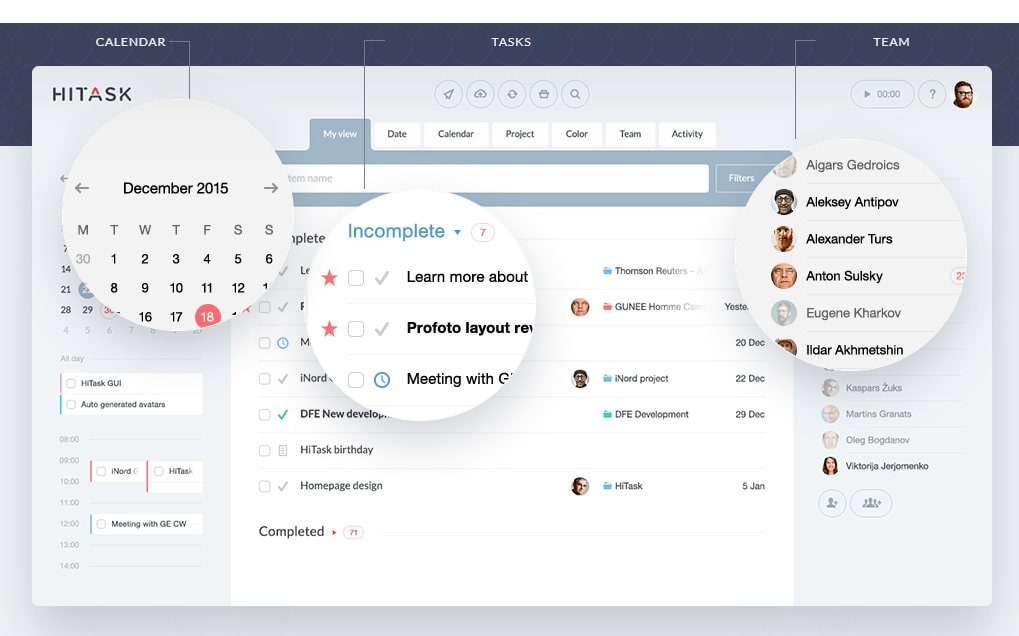
HiTask is a task management tool designed to help individuals and teams manage their work and be more productive. The app allows users to create, assign, and prioritize tasks, set deadlines, and track progress.
HiTask also offers team collaboration features such as commenting, file sharing, and notifications. With HiTask, teams can communicate, share files, and work on tasks together in real-time, no matter where they are in the world.
HiTtask offers a free plan for up to 5 users. Paid plans start at $5/user/month.
Trello is a visual project management tool designed to help individuals and teams stay organized and work collaboratively. The app is based on the concept of boards, lists, and cards, which represent a project, its stages, and individual tasks.
Trello has a drag-and-drop interface that allows users to move cards from one list to another to indicate progress. The app also offers several customization options, such as adding labels, assigning team members, and setting due dates.
Take a look at the best Trello alternatives, and don’t forget to compare Trello with ClickUp!
Trello offers a free plan. Paid plans start at $5/user/month.
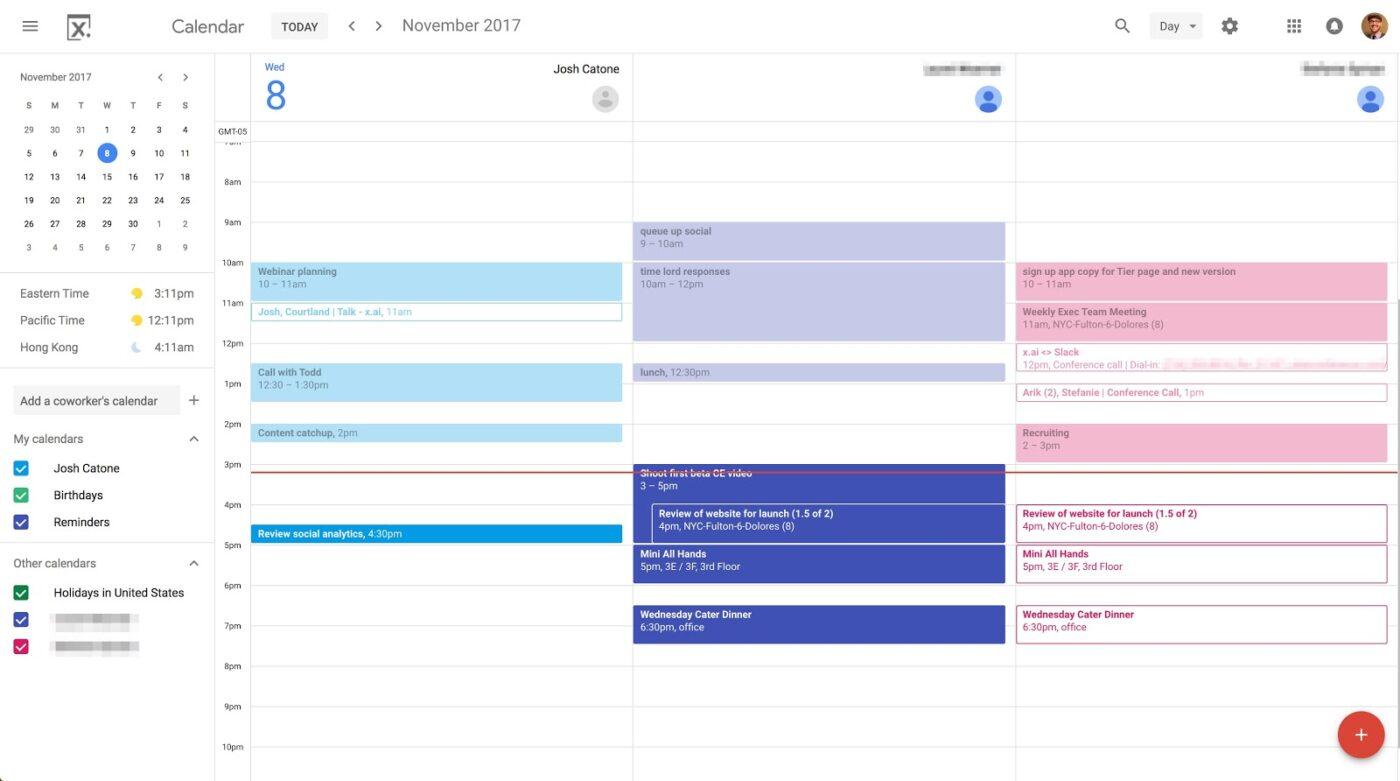
With Google Calendar, users can create multiple calendars, view schedules in daily, weekly, or monthly format, and even share calendars with others for easy coordination. It’s especially great for tracking personal tasks alongside shared work tasks, ensuring that nothing gets overlooked in the hustle and bustle of a busy schedule.
Check out these Google Calendar alternatives!
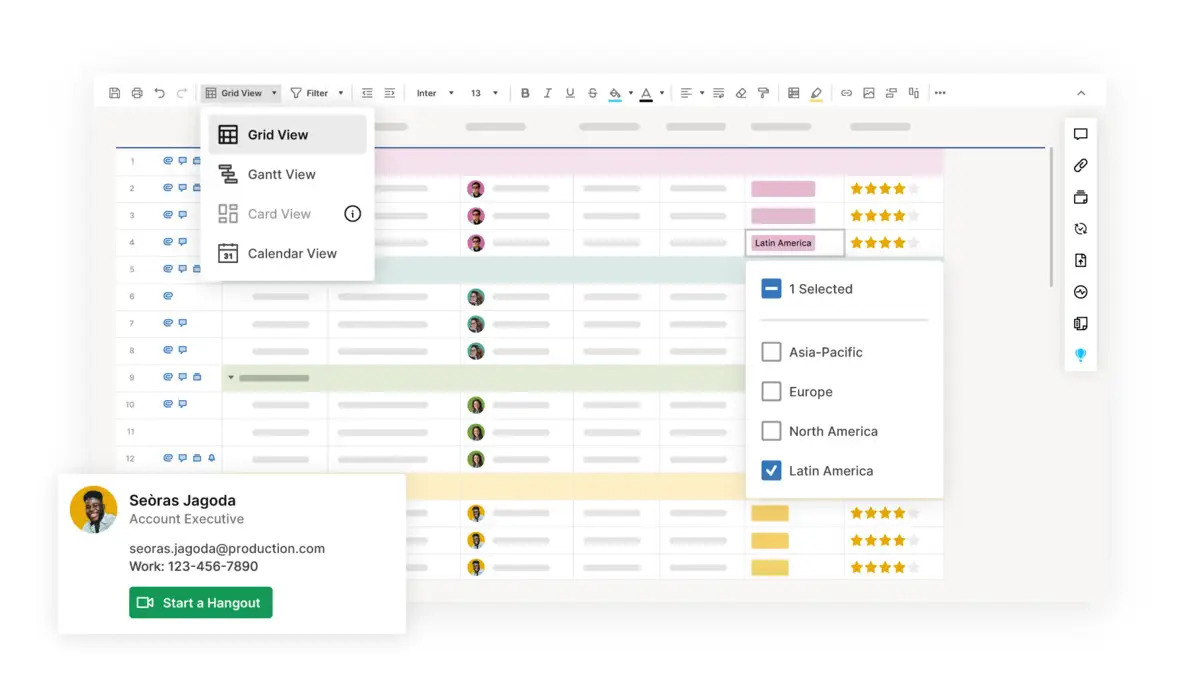
For those looking for a versatile and comprehensive organizational tool, look no further than Smartsheet. This spreadsheet-based platform offers a wide range of features for project management, task tracking, and resource planning. With its familiar interface and powerful capabilities, Smartsheet is a go-to solution for teams looking to streamline their workflows and increase productivity.
There are three price tiers, including a free trial.
Check out these Smartsheet alternatives!

Looking to streamline your project management and team collaboration efforts? This powerful organization app is recognized for its user-friendly interface and customizable workflows that cater to teams of all sizes. From task assignments to progress tracking, Monday.com offers a seamless experience for planning and executing projects efficiently.
Note that Monday has a 3 seat minimum for all their paid plans.
Check out these Monday alternatives!

Get ready to level up your project management game with Asana. This popular organization app is designed to streamline your team’s workflows and keep everyone on the same page. From assigning tasks to setting deadlines and tracking progress, Asana has got you covered.
Asana offers a free trial, free plan, and paid plans starting at $10.99/month per user
Check out these Asana alternatives!

Notion is a versatile all-in-one workspace app that combines note-taking, project management, and database functionalities in one platform. Known for its flexibility and customization options, Notion appeals to users looking for a comprehensive solution to organize their personal and professional lives.
Notion offers a free plan. The paid plans start at $4/month for personal use and $8/user per month for teams.
Check out these Notion alternatives!
Now that we have explored some of the best organization apps available, you might wonder, “How can I choose the best one for me?” There are several pointers to consider that will help you make an informed choice when selecting an organization app for managing your tasks:
Remember that there’s no one-size-fits-all app. The best organization app for you depends on your specific needs, work style, and goals. Take the time to assess your requirements, and don’t hesitate to experiment until you find the platform that works best for you.
Organizational apps are crucial tools in helping you maintain productivity and stay on top of your tasks. But finding the perfect app that matches your unique needs can take some trial and error. With options ranging from basic task management apps to more comprehensive platforms like ClickUp that combine numerous features, the choice is yours to make.
At the end of the day, any tool is only as helpful as its usage. Take time to understand and explore each tool, utilizing trial versions to assess user experience and functionality. Remember, your goal is to find an app that complements your workflow, enhances your productivity, and ultimately, makes your life easier.
Among the numerous organization apps available, ClickUp stands out with its extensive features, user-friendly interface, and robust capabilities. Try ClickUp for free today and experience a streamlined approach to managing your work-finally say goodbye to clutter and hello to organization and productivity!
© 2026 ClickUp