Jira Project Management: The Ultimate 2025 Guide
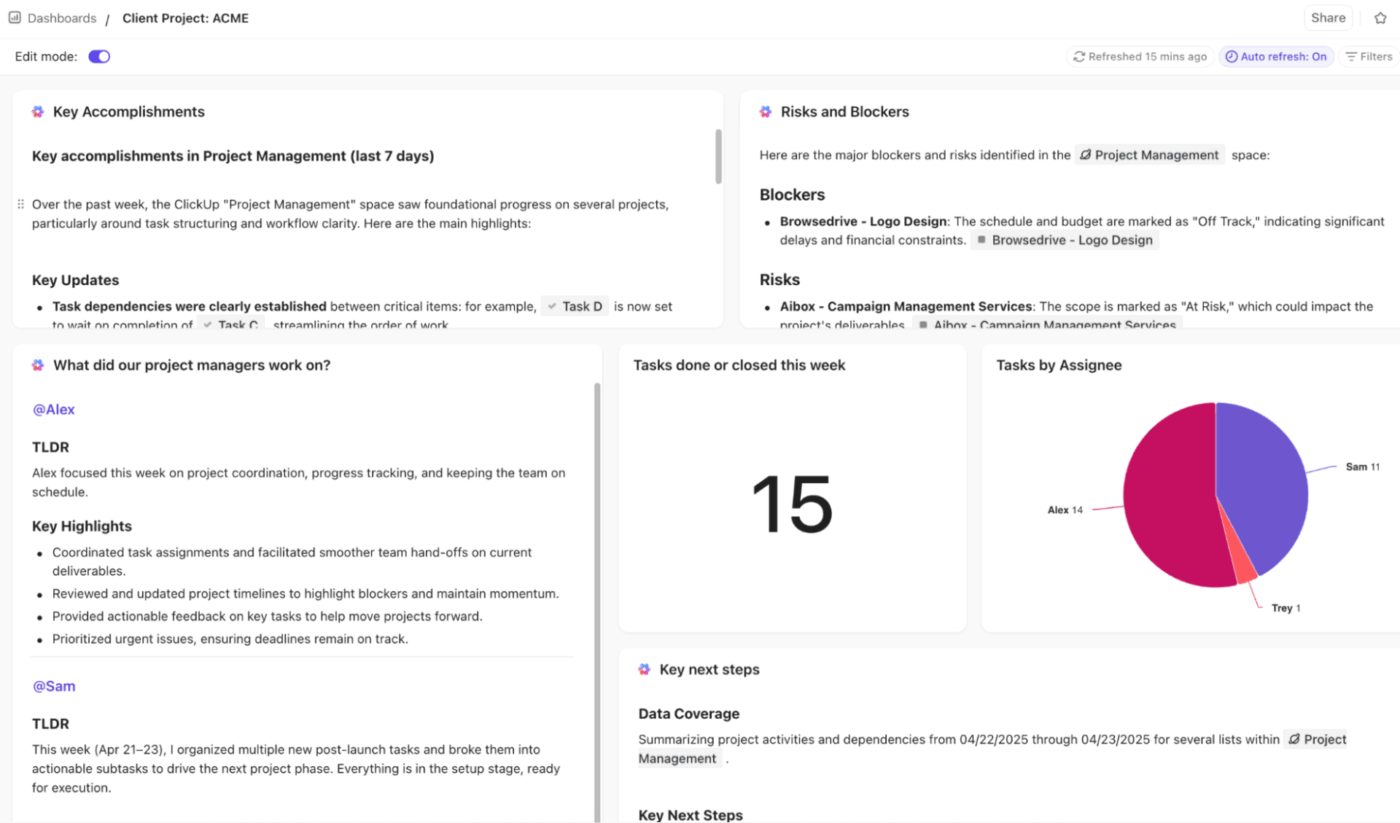
Sorry, there were no results found for “”
Sorry, there were no results found for “”
Sorry, there were no results found for “”
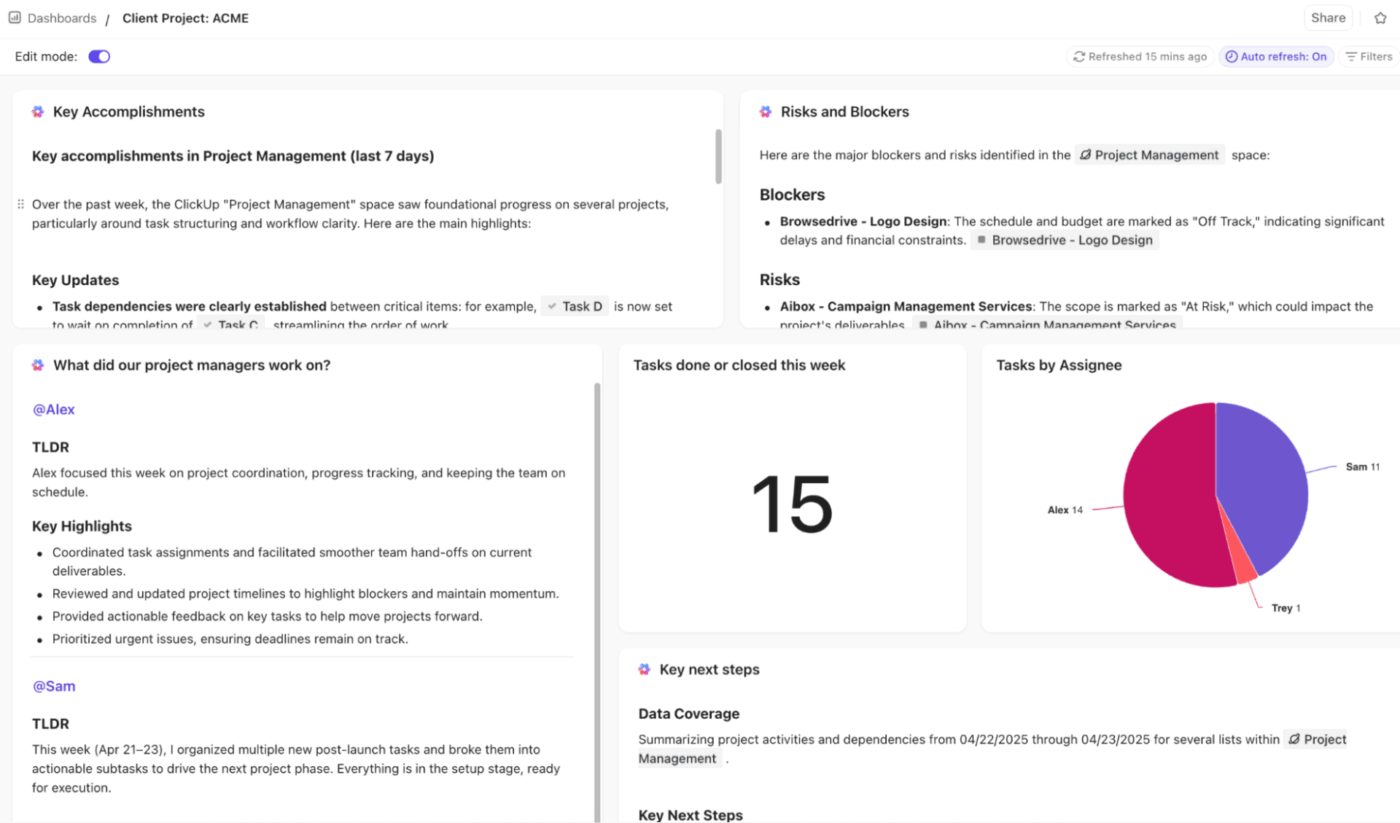
Jira has long been synonymous with bug and issue tracking among software teams. It also acts as a hub for development teams, project managers, and business professionals planning, tracking, and delivering work, especially for those using Agile methodologies.
In this blog post, we’ll break down Jira project management thoroughly, going into what it does well and how you can manage its trickier parts.
As a quick bonus, we’ll also look at ClickUp as an alternative! 🤩
Let’s quit waiting around now! 💪
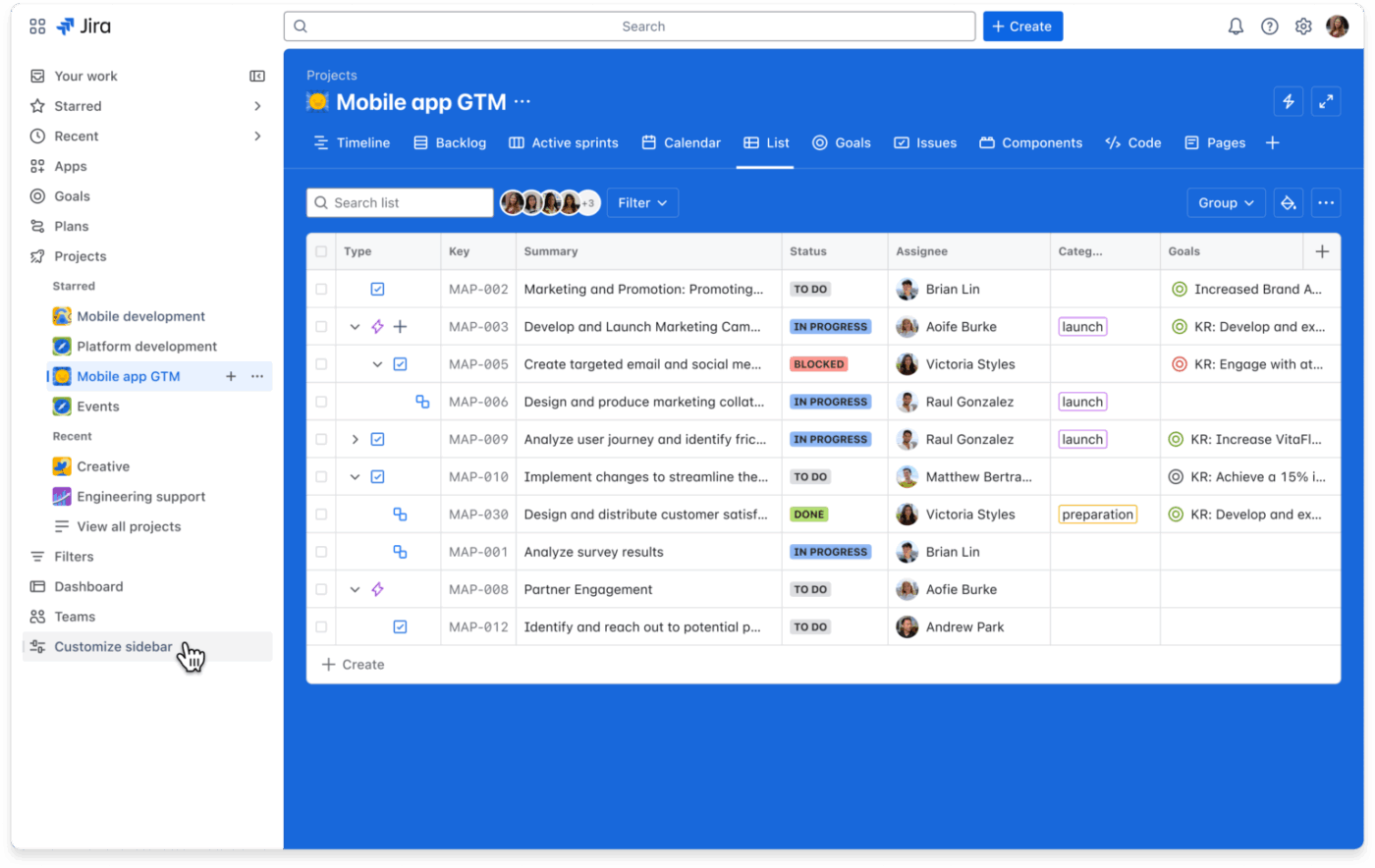
Jira is a widely used project management and issue tracking software developed by Atlassian. It helps teams organize, track, and manage their work, especially in software development and agile environments.
The platform offers features for planning projects, tracking tasks, managing bugs, and generating reports. You also get cross-functional collaboration features to ensure that your team works together to deliver projects successfully.
🧠 Fun Fact: In 1947, engineers at Harvard found a moth stuck inside the Mark II computer relay. They taped it into their logbook with the note ‘first actual case of bug being found.’ That moment kick-started the modern term bug tracking.
Jira organizes work around a few core concepts that guide how teams plan, track, and deliver projects. And if you’re already part of the Atlassian community, you’ll instantly recognize the ecosystem and integrations that make getting started faster.
Let’s get you familiar with the building blocks of Jira project management:
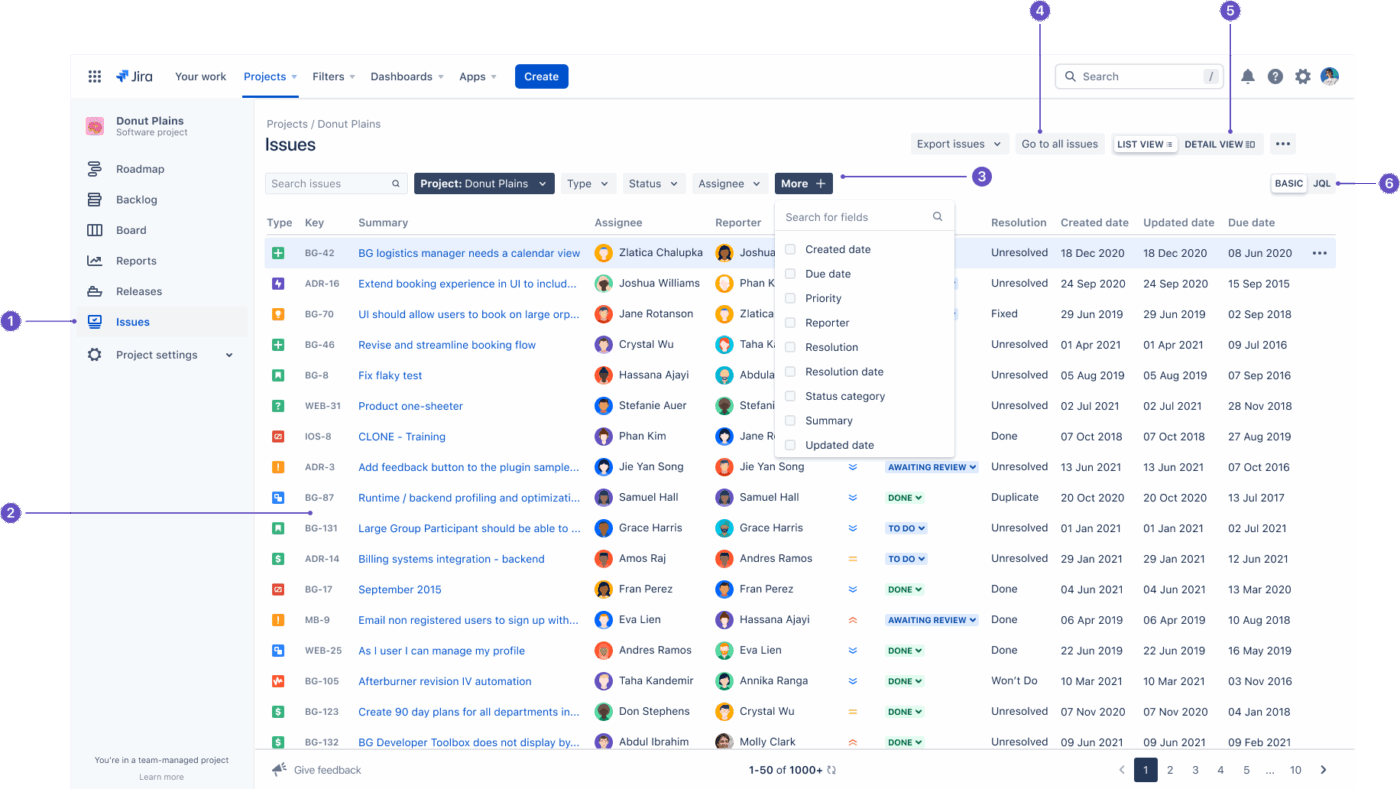
Jira starts with these two essentials. A project is simply the space where all your work lives. You can create issues as individual pieces of that work, like tasks, bugs, requests, ideas, and anything your team needs to track.
Each issue can be assigned, prioritized, updated, and broken down into smaller parts when the work gets detailed. As your team moves forward, issues shift through stages that you can customize to match how you work.
🔍 Did You Know? The authors (17 software engineers) of the Agile Manifesto weren’t trying to create rules. They just wanted a simpler, more human way to collaborate. What they wrote during a ski trip in Utah were four core values and 12 principles that shaped a global movement.
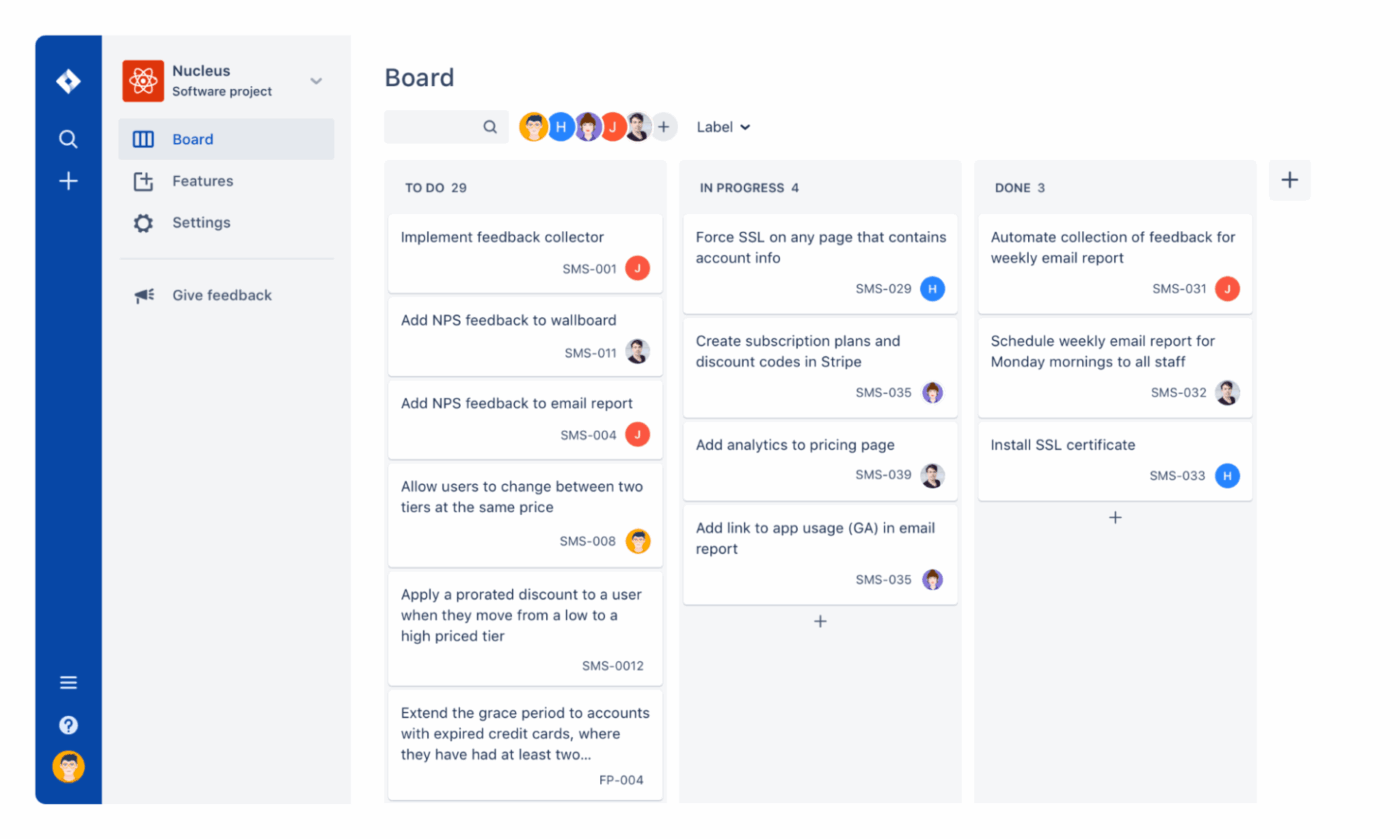
Boards and workflows are where Jira turns structure into something visual. A workflow outlines the steps a task follows, like ‘To Do’ to ‘In Progress’ to ‘Done.’ You can customize the stages based on how your team works.
Boards display these steps as columns, with each issue appearing as a card you can drag across the workflow.
It doesn’t matter if you use Scrum boards for sprint-based work or Kanban boards for continuous progress. This setup makes it easy to spot bottlenecks, see who’s working on what, and keep everyone aligned.
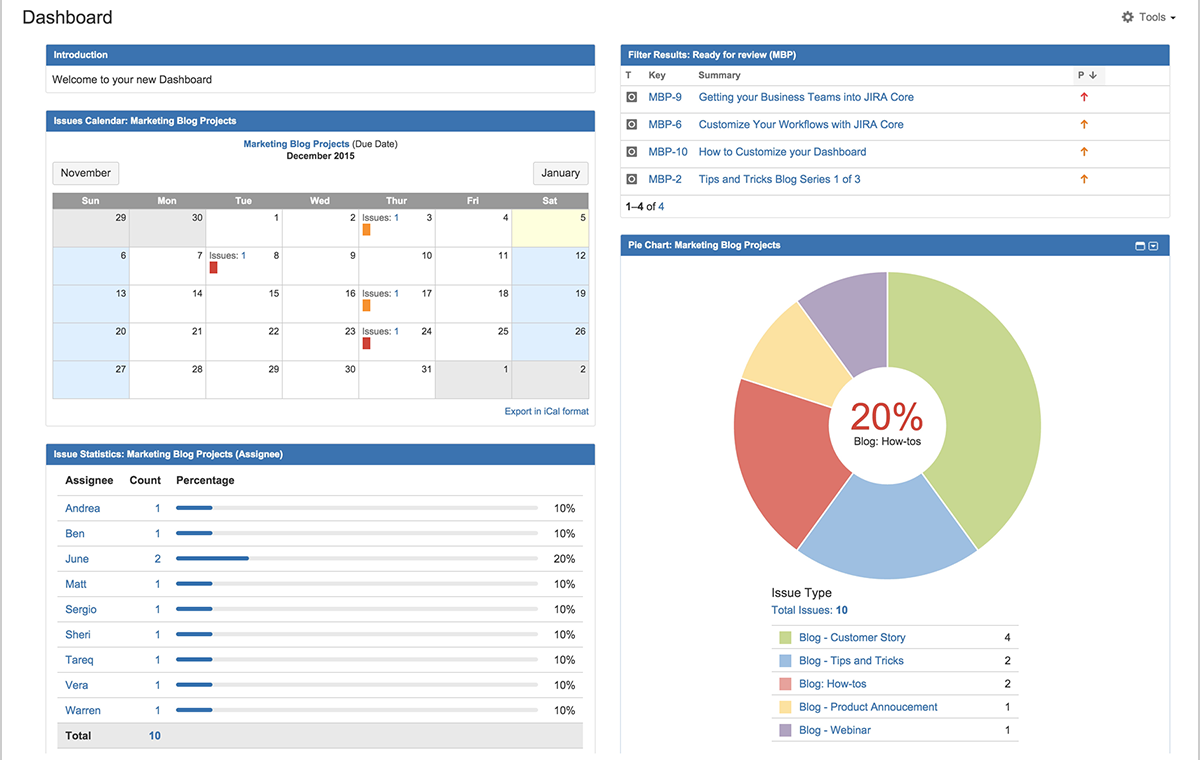
Reports and dashboards help you understand how work is moving. Reports give you quick insights into things like open issues, sprint progress, time logged, or workload distribution.
Dashboards pull these insights together using gadgets that update automatically, so you can see the full picture at a glance. With both moving side by side, your team can spot risks early and make decisions based on real data.
📮 ClickUp Insight: Think those ‘mild distractions’ from invisible work aren’t a big deal? They are.
For 28% of employees, the small interruptions and constant task juggling chip away at valuable deep work, reducing overall productivity and adding to their mental load.
With ClickUp’s Dashboards and personalized Home view, you can build a personal productivity dashboard that gives you a crystal-clear, panoramic overview of all your work, including those unseen tasks.
Identify where your time is truly going, and empower yourself to prioritize intelligently.
Here’s a look at the most common Jira project management use cases, so you can see how it supports your project phases:
🔍 Did You Know? Continuous Integration and Continuous Delivery mirror the idea of small, frequent, high-quality outputs instead of giant releases.
Using Jira becomes much easier once you understand the flow behind it. Let’s walk through how to use Jira to create a project management setup:
Start by creating your Jira account and heading to the Projects section. When you select Create Project, you’ll be able to choose a setup that fits how your team works: Scrum, Kanban, or a blank project if you want full control.
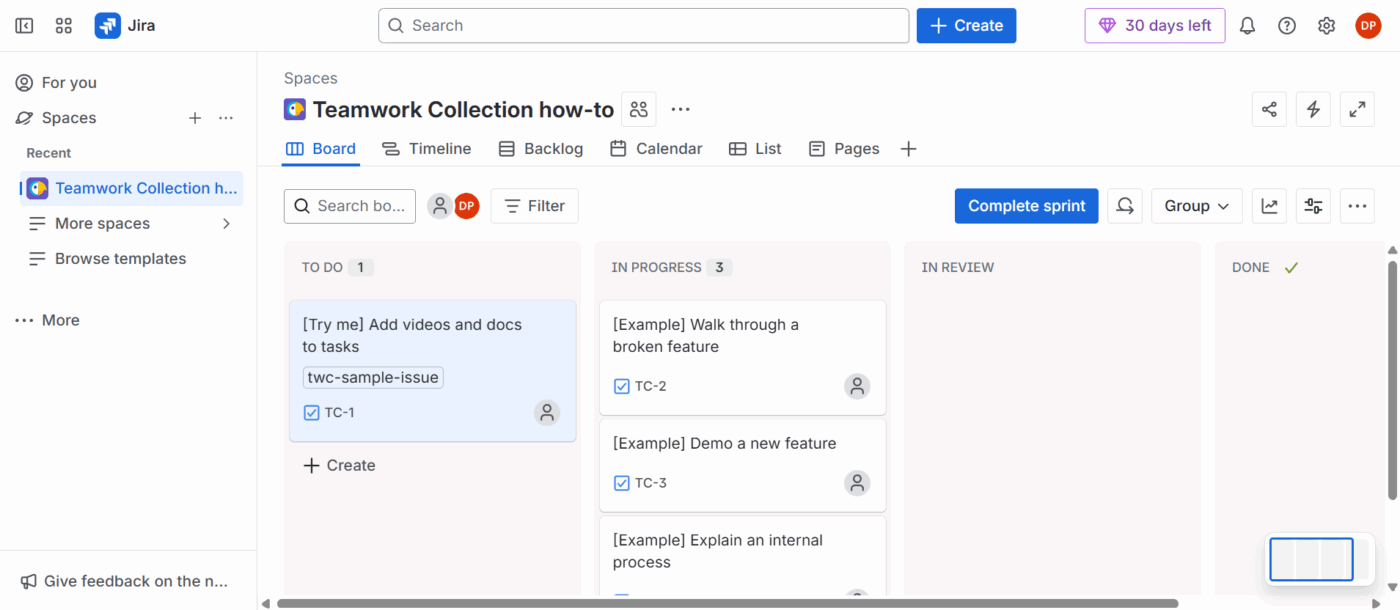
Give your project a name, pick a project key, and decide whether you prefer a team-managed space for simpler handling or a company-managed setup for deeper customization.
Next, shape the environment so it matches your workflow. You can adjust issue types, like tasks, bugs, stories, and epics, and set up workflows that describe how work moves.
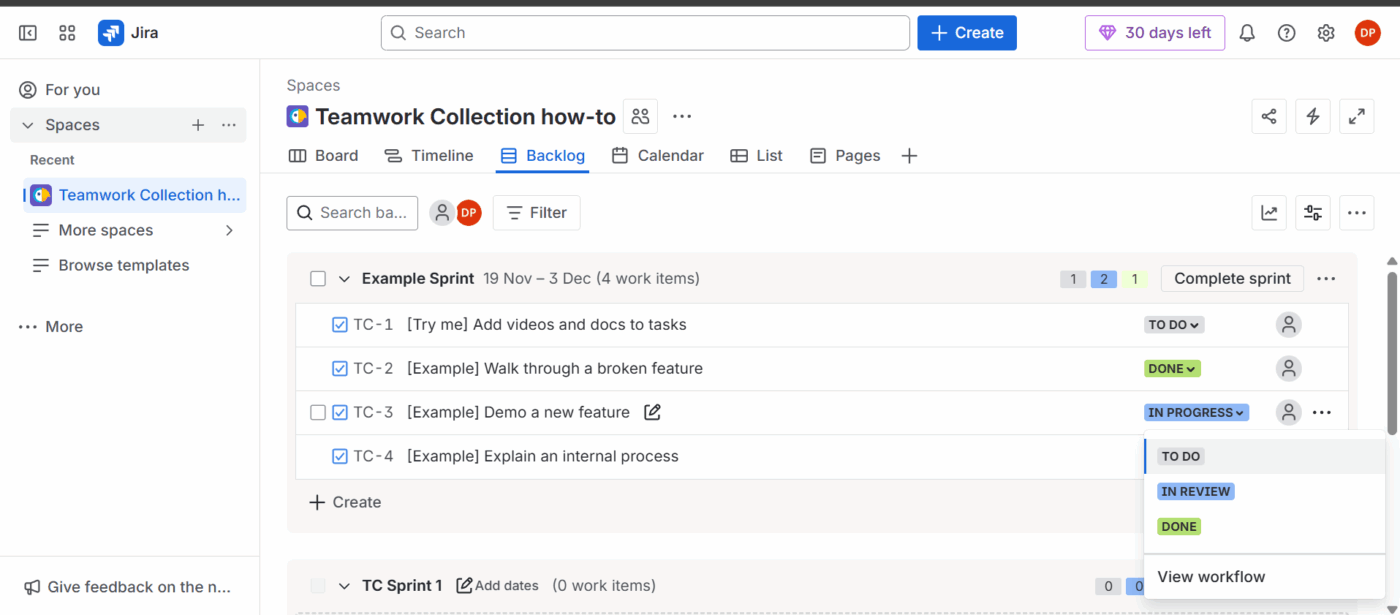
This is also the moment to customize fields, set permissions, and sort notifications so your team gets the right level of visibility.
If you manage multiple projects, you can even create reusable sprint planning templates or bug report templates to keep things consistent.
With the structure ready, start breaking down the work. Every task, bug, or feature becomes an issue, and you can group related issues under epics to manage larger bodies of work more cleanly.
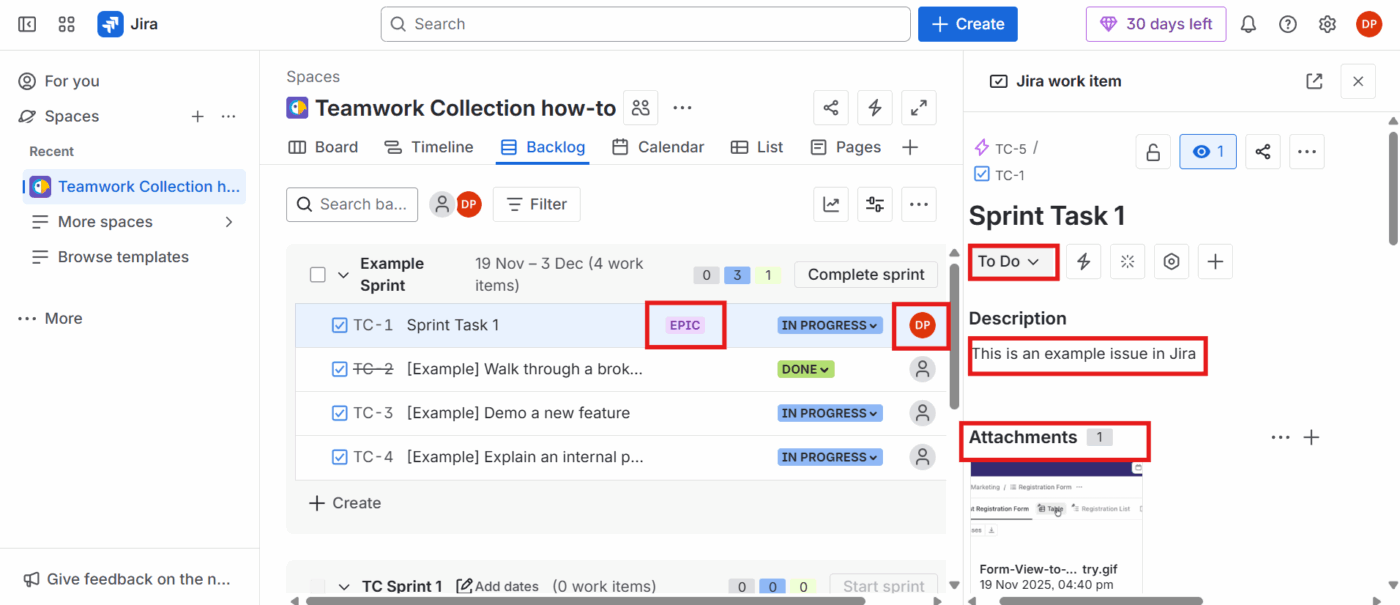
Add details like assignees, priorities, due dates, and descriptions so everyone knows exactly what needs to happen. If a task feels too large, split it into sub-tasks to make progress easier to track.
🧠 Fun Fact: Hunter & Ready, a real-time OS company, launched the first official ‘bug bounty’ in 1983. They offered customers a Volkswagen Beetle (‘bug’) if they found an actual software bug in the firm’s Versatile Real-Time Executive (VRTX) operating system.
Jira works even better when it’s connected to your team’s conversations and documentation. You can use Confluence or Jira pages to share notes, specs, and decisions so everyone stays aligned.
At the end of each sprint or major milestone, take time to reflect on what worked and what didn’t. These retrospectives help you refine workflows, adjust processes, and keep your team improving over time.
Once you understand how Jira works, the real value comes from using it effectively. Here are some project management tips and best practices to streamline your setup:
🔍 Did You Know? Research by psychologists Robert Rogers and Stephen Monsell revealed that even when people know they’re about to switch tasks, and the switch happens on a predictable schedule, their brains still slow down. Even with extra time to prepare, the ‘switch cost’ never fully disappears.
As projects grow and teams expand, you might come across certain challenges that make you consider Jira alternatives.
Let’s explore some:
Here’s what a real-life user has to say about Jira:
Jira offers a lot of power, but at times it seems overly complex for straightforward workflows. Navigating between boards, issues, and backlogs can be sluggish or involve more steps than expected. Additionally, when there are numerous fields and custom workflows, the interface tends to become cluttered, which makes it more challenging to maintain a clean and organized workspace.
Work today is broken.
Our projects, knowledge, and communication are scattered across disconnected tools that slow us down.
ClickUp’s Project Management Software fixes this with the everything app for work that combines project, knowledge, and chat in one place—all powered by AI that helps you work faster and smarter.
Let’s explore some excellent features it offers.
ClickUp Tasks are the core foundation of work here. They’re flexible containers that can hold detailed information, depend on other tasks, and even be linked to conversations and documentation.
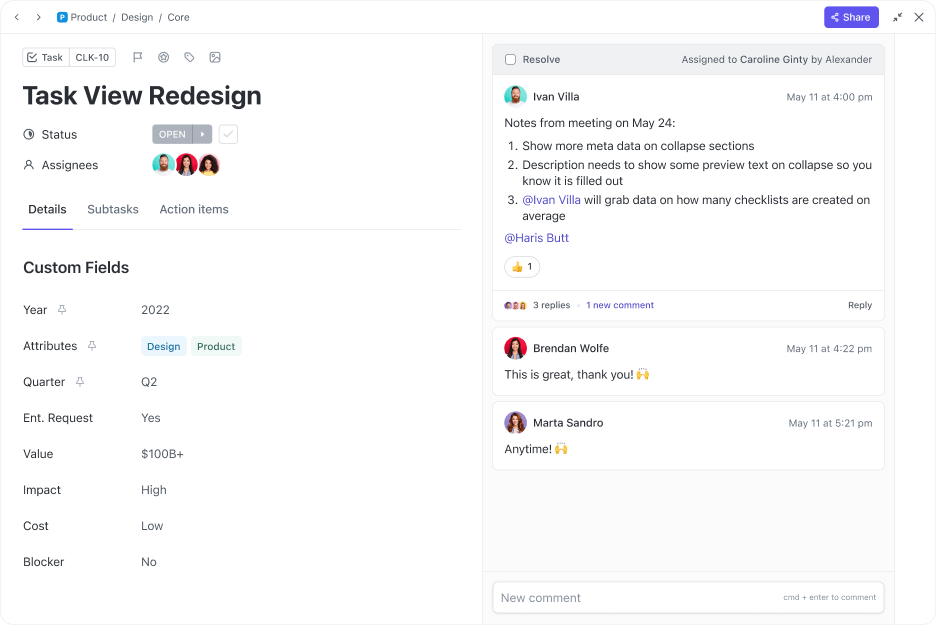
Suppose you’re managing a product launch. You can create a ‘Q3 Launch Tasks’ List and create tasks within it, like ‘Draft marketing copy,’ ‘Run usability testing,’ and ‘Deploy to production.’ Add subtasks, assignees, due dates, dependencies, and notes to each task.
Plus, built within this task management system, you can:
🚀 ClickUp Advantage: Handle repetitive status updates, assignments, reminders, and handoffs with ClickUp Automations. Working on ‘if this, then do that’ rules, these custom automations keep your workflow moving in the background.
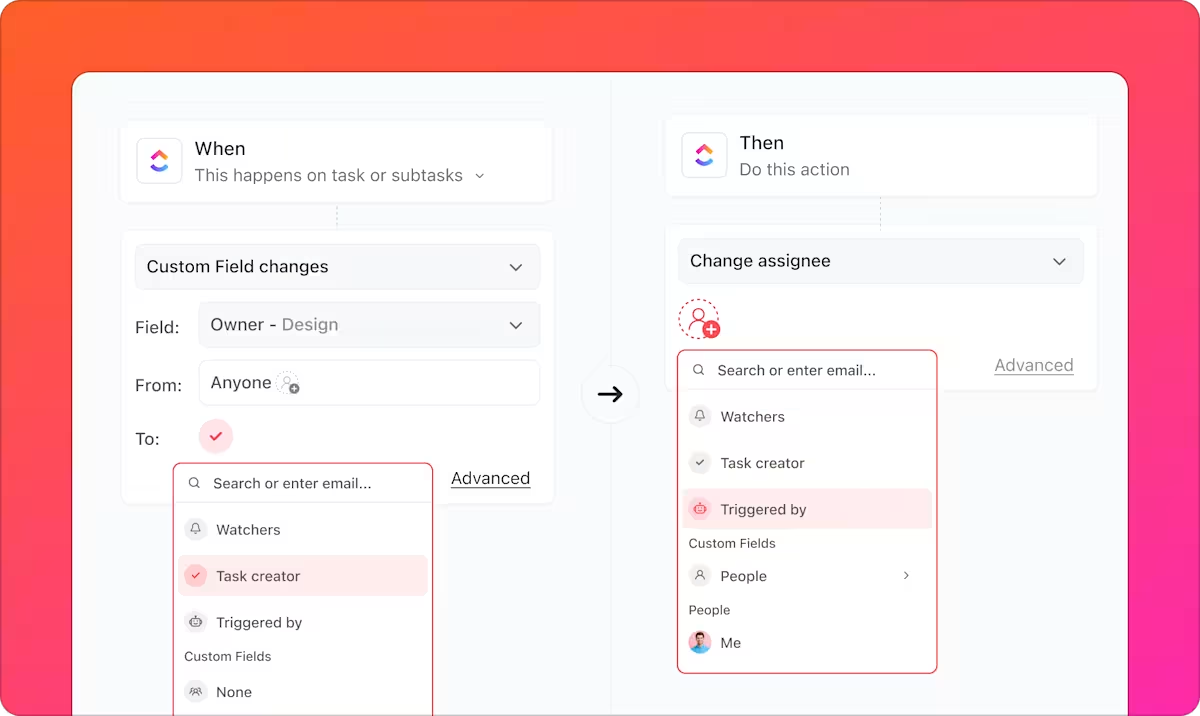
Let’s say your design team moves a task to Ready for Review. Instead of pinging the reviewer manually, you can set an automation to instantly:
Create one today:
ClickUp Brain, the platform’s AI-powered assistant, connects your Tasks, docs, messages, and team knowledge. It understands your work, projects, and team’s context to help you move fast.
Its AI Knowledge Manager knows everything happening inside your workspace. It pulls answers from tasks, docs, chats, uploaded files, and even integrations like Slack, Google Drive, or GitHub.
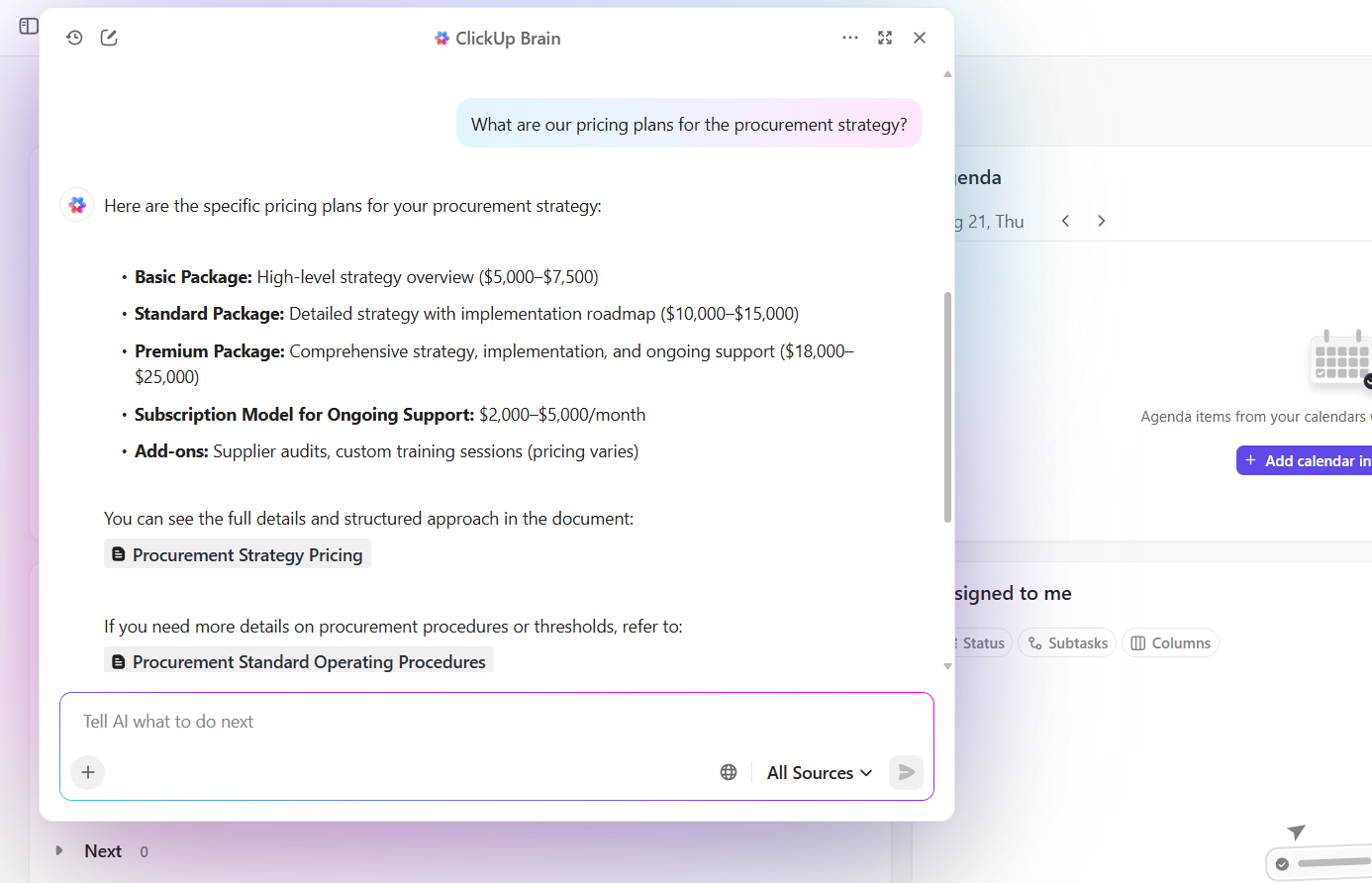
You can use AI in project management by asking:
ClickUp Brain also acts as an AI Project Manager that handles the repetitive parts of running a project. It automatically checks progress, prepares updates, drafts task lists, summarizes comment threads, and even generates stand-ups.
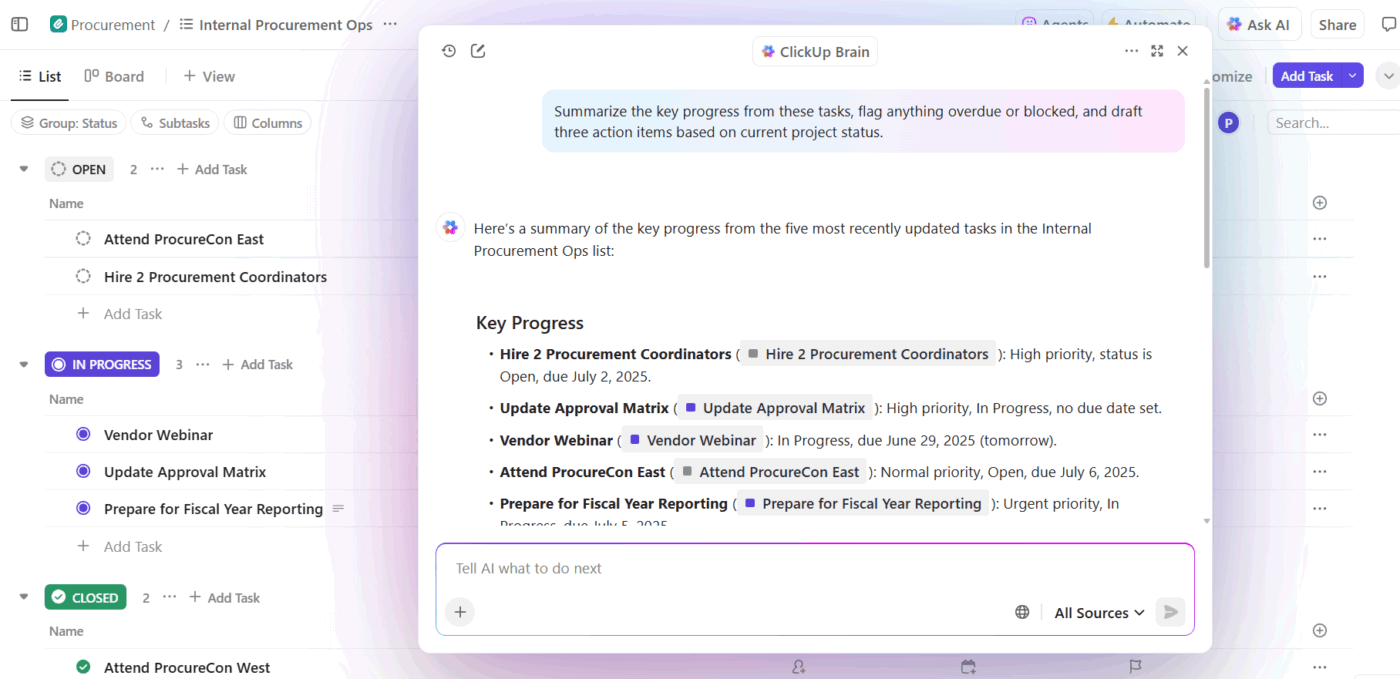
You can say things like:
For instance, as your Q3 product launch gains momentum, your workspace fills with Tasks across marketing, design, engineering, and QA. You can just ask ClickUp Brain: ‘What’s the latest progress on the Q3 launch Tasks?’ It’ll pull information from every related task, doc, comment, and connected integration.
Then, you notice the campaign copy is delayed. You ask ClickUp Brain to: ‘Create follow-up tasks for the blocked marketing items and assign them to the right owners.’ In seconds, ClickUp Brain generates new Tasks, links them to the source comments, and assigns them to the right people.
Are you sure you’re making the optimal use of AI in project management? Watch this video to know:
ClickUp Chat brings your team’s conversations to the same place you work, connecting them to Tasks, Docs, and meaningful context. You can set up Channels for teams or projects, or use Direct Messages for private conversations.
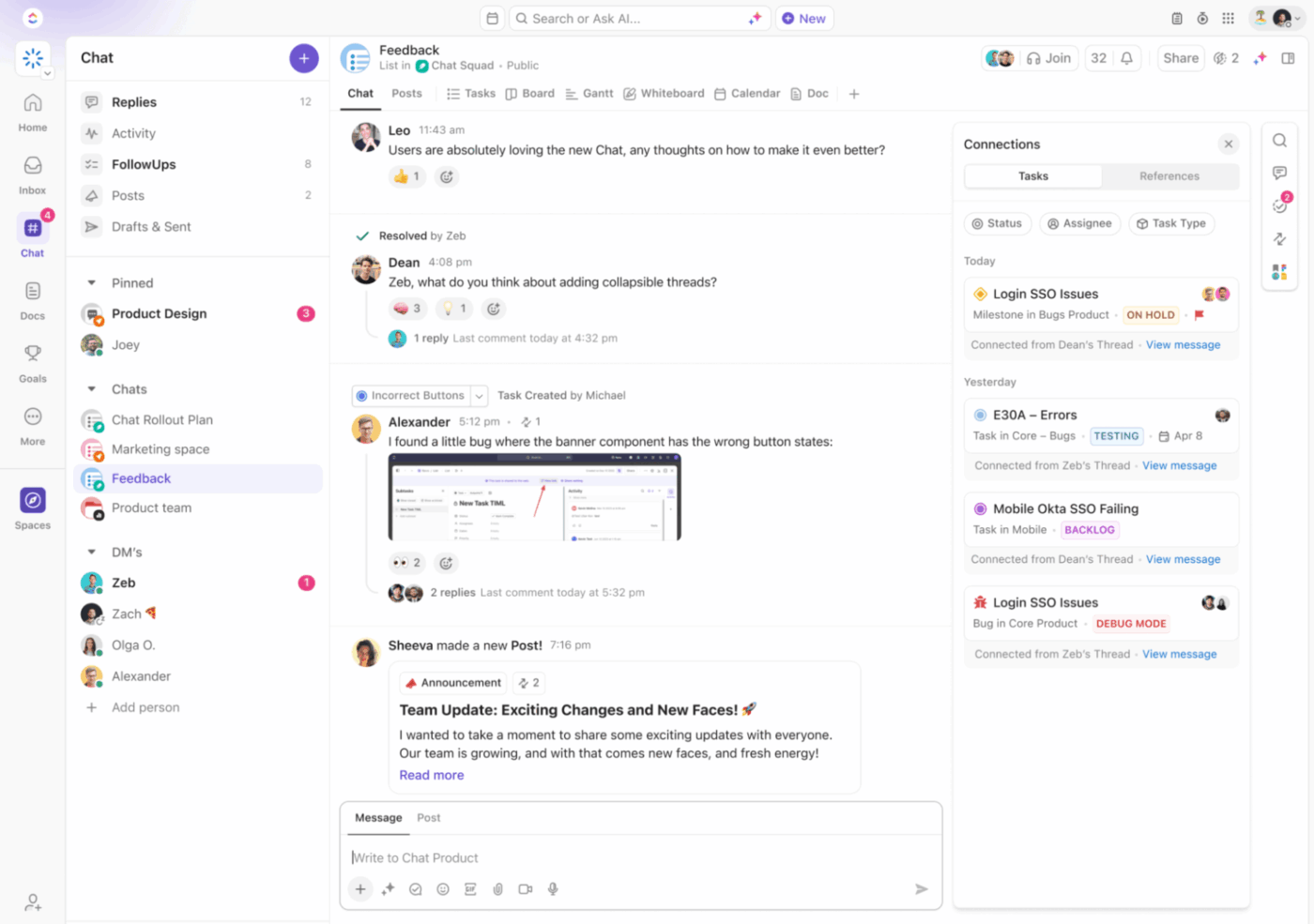
And when something important comes up, you can just turn any chat message into a ClickUp Task. This way, ideas, asks, or feedback don’t vanish into chat history. Plus, you can embed attachments, links, and rich text, @mention team members, and react with emojis to keep things light.
ClickUp Brain integrates here as well, consolidating major points like feedback, tasks, and decisions. You can prompt it to summarize discussions right in the chat as well.
💡 Pro Tip: Hop onto a quick ClickUp SyncUp from within your Chat channel to turn conversations into quick, focused check-ins. You cut down delays, get instant decisions, unblock work items, and boost team performance without scheduling another meeting.
ClickUp Whiteboards are a visual and collaborative canvas built right into your workspace. Instead of switching to other tools, your team can sketch ideas, map processes, and brainstorm together in real time.
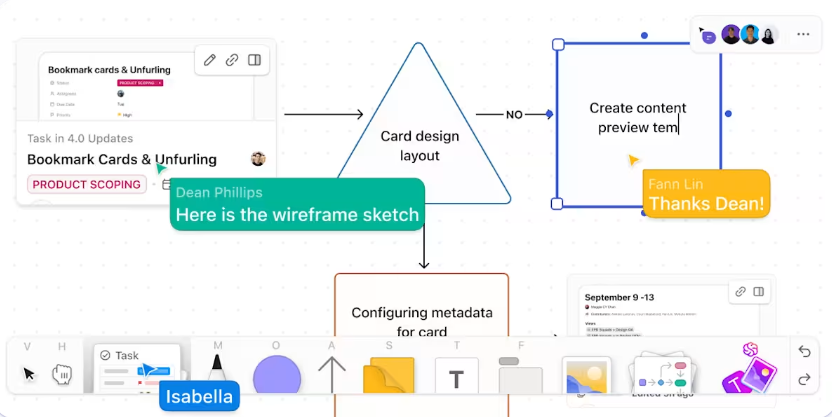
You can add shapes, arrows, text boxes, and sticky notes to build flowcharts, mind maps, wireframes, or any visual diagram. You can pull in ClickUp Tasks directly onto your whiteboard or even convert sticky notes into actionable tasks.
Here’s an example workflow of a product strategy brainstorming session:
🚀 ClickUp Advantage: Create living documents right next to your tasks, chats, and workflows with ClickUp Docs. With nested pages for product briefs, real-time collaboration, and AI-powered insights, they keep your project knowledge organized, searchable, and always connected to the work it supports.
ClickUp Dashboards act as your team’s control center to visualize everything that matters, from project health to work trends, time spent, and more.
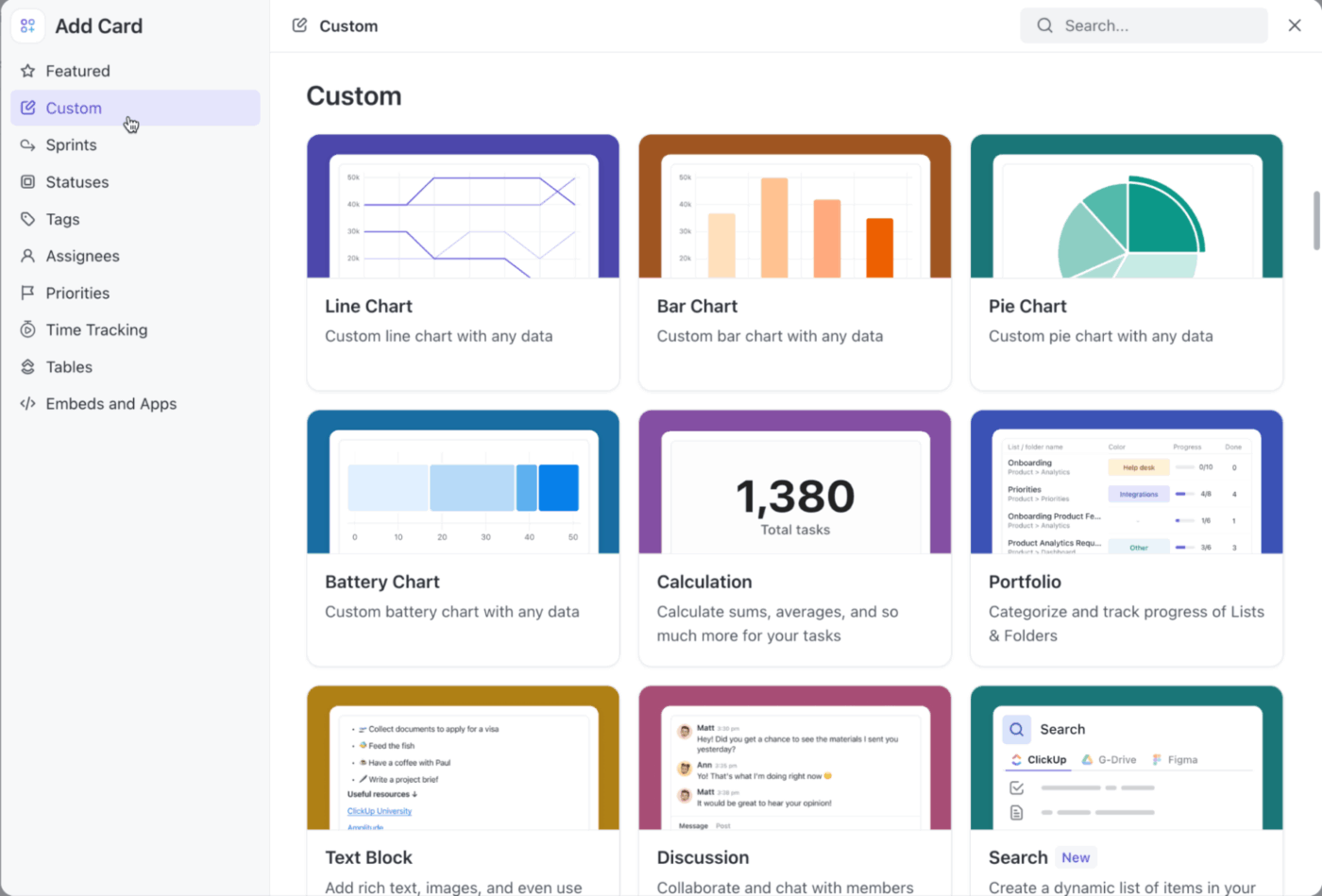
Here are some custom cards to set up:
One of Dashboards’ most powerful features is also AI Cards. These give you real-time generated insights directly on your dashboard.
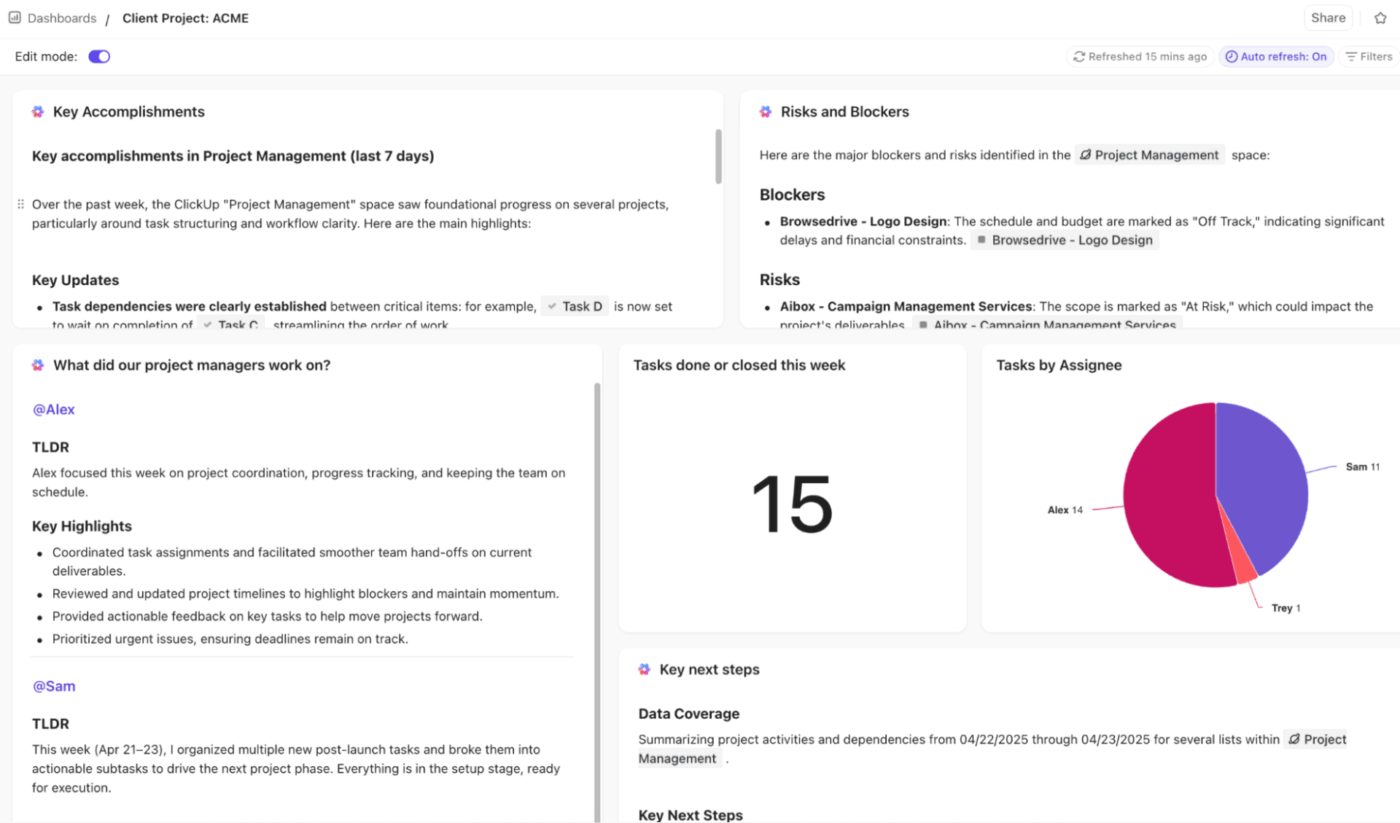
Add these cards:
Hear from Trevor Bekolay, Senior Research Scientist, Co-Founder, Applied Brain Research:
We switched from Jira to ClickUp and have been very happy with the switch as we are able to do more of our processes directly in ClickUp, like maintaining an internal knowledgebase, running and recording the results of Scrum events, and goal and time tracking. ClickUp is also significantly faster and more responsive than Jira.
📮 ClickUp Insight: 33% of people still believe multitasking equals efficiency.
In reality, multitasking only increases the cost of context switching. When your brain bounces between tabs, chats, and checklists, deep focus takes the biggest hit.
ClickUp helps you single-task with intention by pulling everything you need in one place! Working on a task, but need to check the internet? Just use your voice and ask ClickUp Brain MAX to do a web search from the same window. Want to chat with Claude and polish the draft you’re working on? You can do that too, without leaving your Workspaces!
Everything you need—think chat, docs, tasks, dashboards, multiple LLMs, web search, and more—lives in one converged AI workspace, ready to go!
In the battle between ClickUp vs. Jira, who wins? Here’s what they both have to offer. 👇
| Criteria | ClickUp | Jira |
| Target users | Versatile, cross-functional teams across industries | Software development and technical teams |
| User interface and usability | User-friendly, highly customizable, supports 15+ views, including List, Board, Calendar, Gantt, Timeline, Workload | More technical interface optimized for issue tracking |
| Project hierarchy and structure | Scalable hierarchy: Spaces, Folders, Lists, Tasks, Subtasks | Less modular, ticket-oriented workflow |
| Automation | Built-in automation for task management, no-code automation for status changes, notifications, assignments | Advanced automation, especially for development workflows, uses REST API, custom scripts |
| Agile support | Good support with Scrum, Kanban boards; flexible for various methodologies | Strong agile framework with advanced Scrum, Kanban, burndown charts, and Jira Query Language (JQL) |
| Collaboration features | Built-in chat, Docs integration, real-time collaboration, automated status updates, AI-driven task suggestions, and summaries | Collaboration mainly through comments and integrations |
| Integration ecosystem | Integrates with 1,000+ apps, centralized data for visibility | Connects to 3,000+ apps and extensive developer tools |
| Reporting and dashboards | Custom dashboards, real-time visuals, and AI-generated reports | Rich built-in reports and agile metrics monitoring |
🌟 Bonus: Project teams today can get more done and save a ton of time and effort using the right AI Agents. Here’s a video that tells you all you need to know about using ClickUp’s AI Agents for project management.
If you want to skip the setup and jump straight into organizing your work, explore ClickUp Templates. Here are our top picks that’ll help you get started immediately:
The ClickUp Project Management Template comes pre-configured with everything you need for serious project work. You get 30 Custom Statuses that can be modelled according to your project plan, like Review and Delivery.
Plus, it gives you 11 Custom Fields to capture important metadata like priority, risk, team capacity, or project type. This makes it easy to filter and segment tasks based on what matters most.
🧠 Fun Fact: In the 1950s, they were ‘coders,’ ‘mathematicians,’ or ‘programming clerks.’ ‘Software engineering’ wasn’t coined until a 1968 NATO conference addressing the ‘software crisis.’
The ClickUp High-Level Project Plan Template is a lightweight way to map out major projects without getting lost in details. It comes with three Custom Statuses (To Do, Work In Progress, and Deployed) that let you track progress without overcomplicating things.
Additionally, the Kanban template offers five Custom Fields, such as Approver, Design Stage, and Project Team, to capture the right context for each Task. There’s a Deliverables List View for a clear task overview and a Timeline (Gantt) view to visualize deadlines and dependencies, among others.
The ClickUp Project Schedule Template gives you complete control over your timeline. It comes with Custom Fields, like Project Timeline, Project Stages, and Budget, so you can capture the information that really matters to you and your stakeholders.
You also get different Views, like a Project Phases view to break down tasks into logical chunks and a Project Summary view for a quick, high-level look at progress. The template integrates time tracking, dependencies, and automated alerts as well.
The ClickUp Project Charter Template gives you a strong foundation to build your project on. It helps you define the purpose and scope of your project so your core team and external stakeholders stay aligned from the start.
You get a checklist to track key items like goals, deliverables, and stakeholder roles. Plus, you can embed tasks, notes, and shared documents directly into the charter.
The ClickUp Agile Scrum Management Template is for teams that manage sprint backlogs.
It supports up to 30 Custom Statuses, including In Review and Ready for Deployment, to mirror real workflows. You also get Custom Fields like Item Type to help you tag and track work based on its character (bug, story, feature).
🔍 Did You Know? AT&T Bell Labs created SCCS (Source Code Control System) to stop developers from overwriting each other’s code on Unix. Without SCCS, tools like Git and the integration pipelines Jira teams rely on wouldn’t exist.
By now, you know how Jira project management works, including its strengths, its quirks, and how it handles tasks, sprints, and workflows. But if all the configurations, permissions, and setup steps still feel like a lot, it’s time to make a transition.
ClickUp, the everything app for work, gives you a structure that doesn’t need heavy lifting. You can plan sprints, track work, visualize workflows, manage docs, and automate repetitive tasks (minus the steep learning curve).
And with ClickUp Brain and features like Whiteboards, Dashboards, and Automations built right in, it feels like your work is finally happening in one place. In fact, with ClickUp’s converged AI workspace, you can finally say goodbye to managing a dozen tools just to get through your workday.
Stop waiting around. Sign up to ClickUp for free today! ✅
Yes, Jira Cloud is a project management tool primarily designed for software development teams. It supports Agile methodology, helps teams manage user stories, bugs, sprints, and workflows, and is widely used for tracking engineering work at scale.
The biggest downside of Jira software is its complexity. It has a steep learning curve, requires heavy configuration, and often needs a Jira administrator to maintain workflows, permissions, and issue types.
ClickUp is a simpler, more intuitive alternative to Jira to manage projects. It offers flexible project views, easy setup, built-in docs, automations, whiteboards, ClickUp Brain, and customizable workflows without the complexity. It centralizes work in one place and reduces the Jira administrator burden.
© 2026 ClickUp