

Wondering if Jira is a good tool for project management?
Jira is a project management tool offered by Atlassian that helps you plan, track, and manage a monstrous load of projects.
Come to think of it, Jira’s like the Godzilla of project management tools.
It’s gigantic, supposedly all-powerful and invincible, and somewhat intimidating.
But does that make Jira the right project management tool for you?
Uhm . . . that depends.
In this post, we’ll describe what Jira project management is like and how it fits in with the Agile methodology. You’ll also come across some significant limitations of Jira and how you can overcome them.
Let’s jump right in!
What Is Jira?
Jira was a project management software that initially focused on bug tracking but can now help companies handle most of their other project work too.
Fun fact:
The word Godzilla is derived from the Japanese word “Go-jira,” making Jira the real Godzilla of project management tools!
Companies now use the Jira software for:
- Tracking bugs, issues, features, tasks, etc.
- Its ability to integrate with multiple external applications like Salesforce, Git, and so on
- Project capabilities like creating a custom workflow, flexible tickets, and cost management
- Their Scrum and Kanban boards
The Jira project management tool tries to deliver on many of these user requirements, although it feels a little overwhelming and counter-productive at times.
Check our Jira review for more info.
Nobody said that taming Godzilla was gonna be easy!
Using Jira for Agile Project Management
Atlassian Jira takes Agile practices quite seriously.
In the Agile methodology, you break down a project or requirement into smaller, more manageable chunks or subtasks.
Then, your Agile team starts working on these tasks collaboratively, accomplishing them one at a time before getting customer feedback on each phase.
You see, Agile is all about continuous collaboration and improvement.
When managing projects the Agile way, the Jira tool helps you to:
Each of these broad steps is critical to project management, and we’ll see why:
1. Set Up A Project Plan
At the beginning of any Agile project, you’ll have to first build your project backlog (series of tasks) and organize them into sprints.
Jira tasks are called issues and are represented using digital cards.
Here’s how you can add a task in the Jira software:
- Create a Jira issue from the Jira dashboard and choose Task as your issue type
- Describe the task details or any requirements under the card
- Add any supporting documents or images as needed
- Assign the deadlines for task completion
- Break down the Jira tasks into even smaller chunks if need be
Once a Jira issue or task has been created, you can add it to your project plan.
It’s just like building a LEGO sculpture.
You piece together blocks of different colors and shapes to form the whole.
2. Assign Project Team Roles And Permissions
Once a task has been created, your next step would be to assign someone to the task. Based on your expertise, you’ll choose a suitable project team member and assign the task to them.
But before that, you’ll need to establish team member roles in the Jira project management tool and decide who has access to what.
3. Track Project Progress
You now have a detailed project plan and have assigned suitable team members to each of your tasks.
You can now lay back on a recliner and relax, right? 😴
Maybe head out to brunch, catch a new monster movie, right?
Unfortunately, that rarely happens.
Things don’t always go according to plan, and the next thing you know, the project deadline’s next week, and you’re only halfway through it.
You can make use of these features in the Jira tool to stay on top of your deadlines:
- Time Tracking Reports: after setting up time tracking in Jira, these provide real-time info on how much time was spent on each project or task
- Burnup Charts: a visual representation of how much you’ve already accomplished
- Pie Chart Reports: a pie chart breakdown of the Jira tasks within a project
- Average Age Reports: displays the average time that a Jira issue was unresolved
- Cumulative Flow Diagram: represents the statuses of project tasks over time
This way, you can identify any potential bottlenecks, look for improvement opportunities, and ensure that all your Agile team members work at optimal capacity.
Bonus: Monday.com Vs. Jira & Jira Vs. Linear
Is Jira Good for Project Management?
Before you make up your mind and choose Jira as your go-to project management software, consider these limitations:
- Complicated To Use
- No Resource Management Features
- Can’t Assign Tasks To Multiple Assignees
- Can’t Create Task Templates
- No Native Goals Feature
- No Profiles Feature
- No Chat Functionality
We’ll take a closer look at each of these limitations and explore how you can overcome these task management drawbacks with another project management tool, ClickUp.
1. Complicated To Use
Users frequently report that Atlassian Jira is challenging to set up and that the interface is confusing to use when managing projects.
After all, Jira started as a bug tracking tool for a software development team, and that’s still what it is at its core.
Although several modifications and features were added, Jira is still just an issue tracking tool packaged to look like a project management software.
It’s like putting on a T-Rex costume and thinking that you’re good enough to get a cameo in the new Godzilla movie!
The Jira tool can be very complicated for members who aren’t on your software team, owing to its complicated user interface and the steep learning curve required to master its functionalities.
ClickUp’s Solution: Easy Onboarding, Intuitive UI
ClickUp is the world’s #1 project management tool and Jira alternative because its features are designed with the end-user in mind.
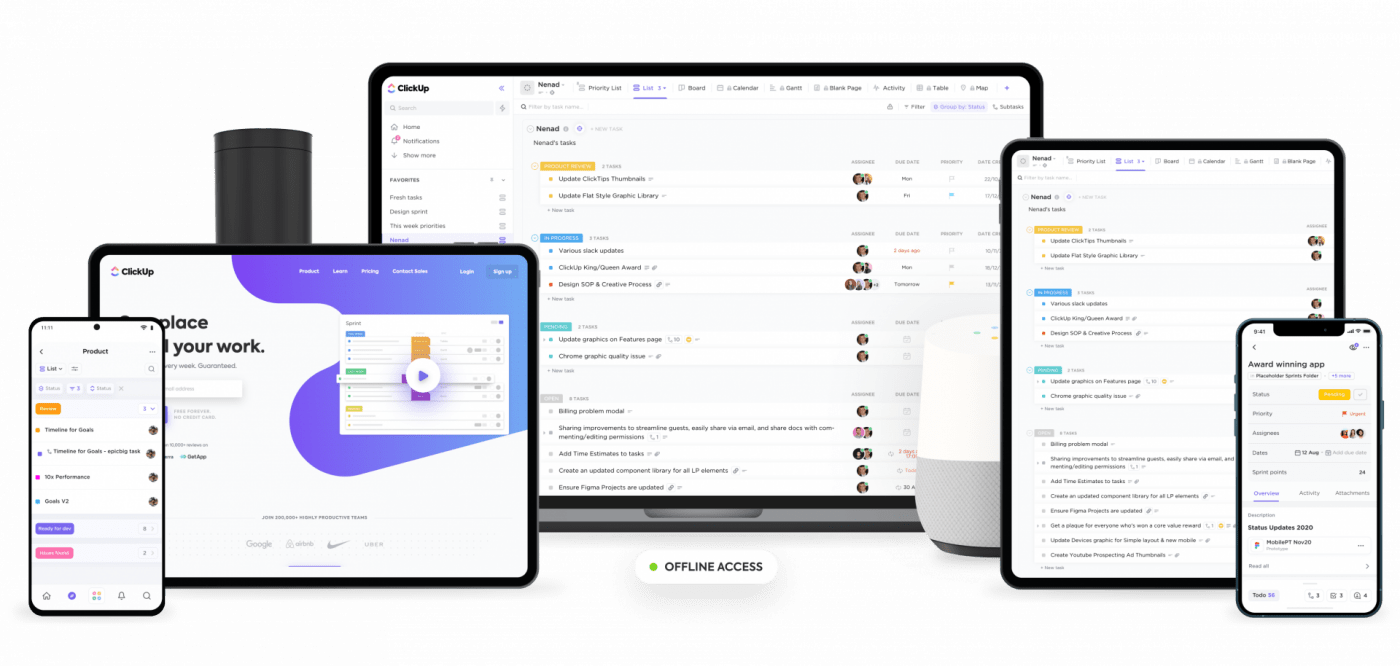
Here’s how ClickUp overcomes Jira’s complicated user experience:
- It’s easy to set up and get on board with the project management software
- The intuitive user interface is super easy to get used to
- Slash commands help you perform project activities directly from your keyboard
- Simple task hierarchies to quickly navigate and organize your team’s activities
Compare Jira Vs Trello!
2. No Resource Management Features
Sure, Godzilla went about his business all by himself.
But you can’t.
That’s why you have a team with tons of other resources to manage!
Unfortunately, managing your resources is harder than it should be with Jira. It lacks tons of basic team and resource management features to keep everyone on the same page like OKRs and time management features.
ClickUp’s Solution: Tons Of Resource and Workload Management Features
With ClickUp, you’ll have no trouble managing your resources to ensure that everyone’s on the same page to keep things optimized.
Here are a few features that help you out here:
- Workload view: easily visualize your team’s capacity to manage resources efficiently
- Box view: sorts tasks by assignee to quickly see what everyone’s working on
- Goals: break down your Goals (objectives) into smaller Targets (key results) to follow the OKR approach
- Native Time Tracker: keep track of how long you and your team are working on tasks
- Sprint Widgets: track how your projects are progressing with Burn Ups, Burndowns, and Velocity charts
3. Can’t Assign Tasks To Multiple Assignees
A complex project often has a bunch of complicated tasks that require more than one person to work on it.
Unfortunately, Jira only supports assigning a task to only one individual, irrespective of how complicated or demanding that task may be.
Sometimes you simply need more than one brain working on a problem, and not allowing users to add multiple assignees to a task isn’t the smart choice.
ClickUp’s Solution: Add Multiple Assignees
ClickUp understands that sometimes, one person just isn’t enough to complete a task.
That’s why ClickUp allows you to add Multiple Assignees to a task that needs more than one person. And if you need a whole bunch of people to get on board, you can just assign tasks to a Team (User Group) instead.
Remember, one person alone can’t take down Godzilla.
You need a kickass team for that!
You can also sort and filter through your tasks by Multiple Assignees and Teams across your Calendar, List, or Board views.
4. Can’t Create Task Templates
You’ll probably work on multiple projects at some point. And some of these projects would likely share similar tasks.
Wouldn’t it be great if you could just copy the similar tasks from one project and paste them into another project?
Unfortunately, it’s not that simple.
Jira doesn’t have built-in capabilities to create task templates and then reuse them for other projects.
To use task templates in Jira, you’ll need to visit the Atlassian Marketplace and purchase an add-on.
All of that extra work, just for a template!
We feel the same way.
ClickUp’s Solution: Task Templates
Luckily, ClickUp offers a smart fix for this.
With ClickUp’s Task Templates, reusing templates is easy. You can use it for events, processes, or anything else you want in the future.
ClickUp also offers tons of pre-made templates so that you don’t have to worry about creating templates from scratch. Simply choose from one of them to get started.
This way, you can create powerful and customizable task templates effortlessly. You can also edit, overite, and load from templates quickly.
5. No Native Goal Tracking
When you’re working tirelessly on a bunch of tasks, it’s easy to lose track of the bigger picture.
How does the task you’re working on affect the project as a whole?
Will we be able to achieve expected project progress before a set deadline?
Setting goals gives clarity and direction to your team and helps connect them to the bigger objective.
However, there’s no built-in goals feature on Jira.
And if you want to track your sprint planning goals, you’ll have to purchase a separate add-on app from the Atlassian Marketplace.
Kind of reminds you of the iPhone 12.
Power adapter not included. Extra charges apply 😐
ClickUp’s Solution: Built-in Goals Feature
ClickUp realizes how important it is for teams to set and track their goals and objectives. That’s why the Goals feature comes built-in. No extra charges.
With ClickUp, you can split your Goals into smaller Targets. As you complete each Target, you move closer to achieving your Goals!
You have complete control over what your Targets are too. They can be:
- Numbers: Track the increments and decrements across number ranges
- True/False: When a task is either ‘done’ or ‘not done’
- Currency: To stay on top of your financial management
- Tasks: Keep track of your tasks or list of tasks
6. No Profiles
If you’re a project manager, you’ll want to know what your team is working on, if anyone is overworked, and what tasks have been completed.
Without these insights, you’ll have a hard time empowering your team to work at optimum capacity and achieve their critical deliverables on time.
This, however, isn’t possible with Jira.
With Jira, you’ve your Kanban board and Scrum board offering a bird’s eye view of your project tasks.
But that’s about it.
You get high-level overviews but nothing detailed about your team member’s workload.
Sure, there’s a User Workload Report, but that comes without in-depth info on who gets the most work done, what the recently completed tasks are, and if any unscheduled tasks exist on your backlog.
ClickUp’s Solution: Profiles
The Profiles feature in ClickUp is like a window into people’s responsibilities. It helps you and the team stay accountable.
Using Profiles, you can:
- Access a person’s description, role, location, etc.
- View their task LineUp or individual to-do lists
- Get a glimpse of the Activities people were up to in the workplace
- Create Reminders for your team members about due dates
- Identify tasks that have not yet been scheduled but were assigned
- See the trending tasks for people along with percentages based on task activity
Also, by using ClickUp’s Team Insights and Reporting, you can analyze whether someone’s behind in their work, who’s doing the most work, and how much time each task takes.
Additionally, by using the Box view, you can find out exactly what people are working on, what’s done, who needs more tasks, and who has too many tasks.
And that’s not everything.
Pulse in ClickUp allows you to analyze activity in your Workspace on any given day, based on how many users are active per hour. You also get insights into what tasks people are commenting on or viewing at the moment so that you can jump right in and collaborate instantly.
All these features work together to give you unprecedented access to your team’s performance, helping you leverage this knowledge for efficient project management.
7. No Chat Functionality
Agile project management is based on continuous collaboration with team members and stakeholders.
Sure, you could use email.
However, in a fast-paced environment, why opt for snail mail when you can go for instant messaging instead?
It’s spontaneous, convenient, and easy to track.
Unfortunately, Jira doesn’t offer a live chat feature to collaborate with your team. To access live chat, you’ll need to purchase a separate add-on from the Atlassian Marketplace.
ClickUp’s Solution: Chats
ClickUp’s Chat view supports real-time, quick conversations with your team members or other stakeholders.
And the best part is that you don’t even need to leave the Workspace to start a Chat. You can simply choose to have conversations alongside your work!
That isn’t all. You’re also able to add attachments, send notifications, share codes, and even include embeddings with your Chat.
Additionally, each ClickUp task has its own comment section. You can use it to have task-related discussions easily.
And if something’s too complicated for text, you can instead record a quick video using Clip to demonstrate your point. This helps you avoid any miscommunications and makes it easier for your team members to collaborate.
But that isn’t all.
This
comes with tons of other features to help you stay ahead of Jira, such as:
- Assigned Comments: convert comments into action items to ensure that they’re taken care of
- Custom Statuses: customize statuses to highlight different stages of your task workflows
- Multiple Views: select from views like List, Box, Board and Calendar to get unique perspectives on your work
- Automation: automate repetitive actions in your project by setting up combinations of custom Triggers and Actions
- Agile Board: stay ahead of your deadlines by using Velocity, Burndown, Burnup, and Cumulative Flow charts from your Agile dashboard
- Gantt Chart Views: schedule tasks, manage dependencies, and monitor project progress from one place
- Permissions: decide what your team members and guests can (and can’t do) inside ClickUp
- Custom Field Types: add rich information to your views like Labels, Checkboxes, Dates, Files, and so on
- Mobile Apps: download the ClickUp app for Android or iOS to stay productive on the go
Stop Letting Jira Take a Bite out of Your Productivity 🐲
Sure, Jira is a versatile project management tool that helps you handle tasks, issues, bugs, and features.
However, as it was originally designed to help your typical software developer track bugs and issues, it lacks several critical project management functionalities.
Luckily, ClickUp can more than make up for these drawbacks.
It’s easy to use, supports Multiple Assignees, can handle Goals and gives you Task Templates, among other awesome features.
So why not switch to ClickUp from Jira and ensure you always crush your deadlines!



