Strategic Prioritization: 10 Proven Strategies to Manage Competing Priorities

Sorry, there were no results found for “”
Sorry, there were no results found for “”
Sorry, there were no results found for “”

The last thing any workplace needs is departments locked in fierce competition with one another. The crucial factor for the success of any business lies in maintaining a harmonious work environment where team members collaborate to achieve common goals, support each other, and celebrate successes. 💖
However, each department operates with its priorities, rhythm, and sense of urgency, resulting in team misalignments in needs and timelines. This discrepancy often causes departments or stakeholders to perceive their projects as the most urgent.
Recognizing that these clashes are a part of the game and mastering the art of priority management is the secret to effective management in the face of competing priorities.
In this article, we’ll spill the beans on the top 10 strategies to manage competing priorities and the tools you can use to streamline your efforts. Let’s take a closer look! 👀
Competing priorities refer to situations where different objectives or goals clash, or project timelines overlap, affecting the capacity of a team. Juggling these conflicting demands becomes challenging, especially when they involve diverse stakeholders or departments with varying needs.
Competing priorities may stem from different factors within your organization, like limited resources, involvement of various stakeholders, or organizational complexity. To illustrate, picture a team excited about a groundbreaking idea, eager to share it, but facing a conflict with the legal team, occupied with ensuring everything aligns with the latest rules and regulations. This clash of timelines is what we refer to as competing priorities. 🤼♂️
On a positive note, dealing with competing priorities can stimulate critical thinking, prompting leaders to strategically allocate resources. However, it can also lead to decision paralysis if there is a lack of clarity or agreement on which tasks to prioritize.
Establishing a clear system for managing competing priorities is crucial to ensure your teams and stakeholders understand and trust the process for advancing projects. Having a clear prioritization system in place can help you:
Get ready to master the art of managing competing priorities like a pro! We’ll unveil the most effective strategies, and to sweeten the deal, we’ve got some handy tools to guide you on the path to success. Grab your detective hats, and let’s look into it! 🕵
Juggling competing priorities is as easy as pie when you leverage powerful task management software. 🥧
In the vast landscape of task management tools, ClickUp stands out as an all-in-one solution that allows you to customize, assign, and monitor tasks from a single platform. Its task management features allow you to:
Ensure you stay on top of everything by creating task Checklists and a straightforward to-do list. Break down large projects into manageable subtasks and edit multiple tasks simultaneously using the Bulk Action Toolbar.
Enhance task details with Custom Fields, covering due dates, assignees, and priorities. Stay informed about your workflow with Custom Statuses that provide updates tailored to your needs.
Prioritizing tasks is key to achieving goals. In ClickUp, follow these steps to set Task Priorities effortlessly:
Leverage the ClickUp Workload view to visualize each team member’s workload over your chosen timeframe—a week, two weeks, or a month. This feature helps identify overwhelmed team members, allowing for workforce planning, load-sharing, and optimal resource allocation. 🤩
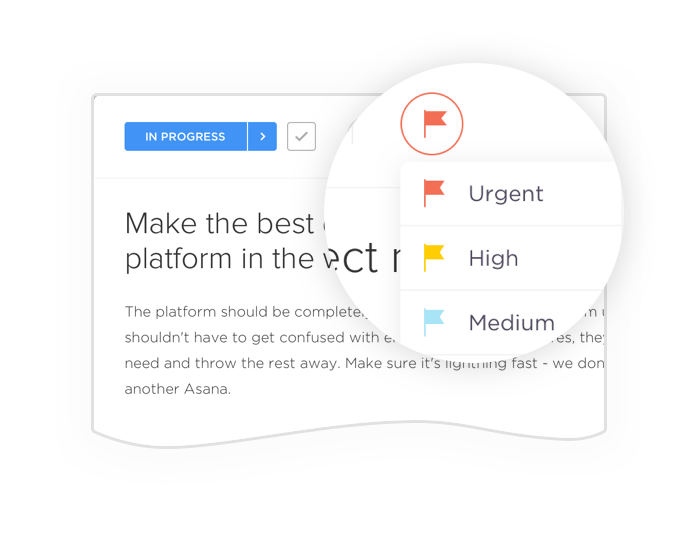
In order to organize your conflicting priorities effectively, it’s crucial to identify which ones contribute the highest value to the business. While some tasks may be important, not all are equally urgent. 🚩
To give urgency its due, ClickUp offers a four-tiered priority system to guide your decision-making:
Assigning priority tags is simple—click on the flag icon and choose the appropriate urgency level from the dropdown menu. They range from Low to Urgent and are conveniently color-coded for easy recognition. 🌈
Organize your tasks by priority followed by time estimate to spotlight the most crucial and imminent ones in your workflow. Keep high-priority items in your Task Tray, always in sight when needed.
Streamlining your priorities becomes a breeze once you define clear goals, KPIs, and OKRs. These strategic markers serve as a roadmap, helping you identify which tasks need attention ASAP and which tasks can take a breather. 🌬️
In ClickUp, setting goals is a straightforward process. Navigate to the ClickUp Goals section and define the goal, input the due date and the responsible party—and voila! Plus, you can tag major tasks as Milestones to track the critical completion stages of your project.
ClickUp goes above and beyond, breaking down objectives into manageable targets. Choose the target type that best suits your needs, whether numerical targets, completed Milestones, financial goals, or individual tasks for complex objectives.
Organizing your goals for efficient tracking is equally easy. Create folders to track OKRs, sprint cycles, and employee scorecards. You can also group related goals in these folders for a quick overview of everything completed and pending.
📮 ClickUp Insight: 92% of knowledge workers risk losing important decisions scattered across chat, email, and spreadsheets. Without a unified system for capturing and tracking decisions, critical business insights get lost in the digital noise. With ClickUp’s Task Management capabilities, you never have to worry about this. Create tasks from chat, task comments, docs, and emails with a single click!

Having a crystal-clear vision of your goals makes managing competing priorities easy. And what better tools to visualize these priorities than mind maps and flow charts? 📊
Mind mapping allows you to see how one task connects to others and where your main focus should be. It’s like decluttering a room—lay everything out, see what you have, identify what’s unnecessary, and determine what deserves the spotlight.
Flowcharts act as a detailed roadmap for project navigation, guiding you where to start, pinpointing potential bottlenecks, and steering you toward your final destination. Using visual cues like boxes and arrows, they illustrate how each component fits into the whole.
ClickUp Whiteboards provide an intuitive platform to craft personalized flowcharts and Mind Maps effortlessly. Create a flowchart from scratch on a ClickUp Whiteboard, or use one of the numerous free flowchart templates!
The ClickUp Project Mapping Flowchart Template is a game-changer for breaking down complex projects into manageable steps. It uses icons to represent project areas, like metrics and operations, categorizing tasks for easy visualization and prioritization. Plus, it’s fully customizable—modify colors, shapes, and icons to your liking and share the flowchart with the team! 🎨

You can also create Mind Maps to plan and organize projects, ideas, or existing tasks and draw connections.
Map out processes with Task-based mind maps, creating a systematic approach for your projects by linking tasks on your Mind Map. Alternatively, use Node-based mind maps for versatile diagramming, employing drag-and-drop node markers that seamlessly connect, or rely on mind map templates to get the job done.
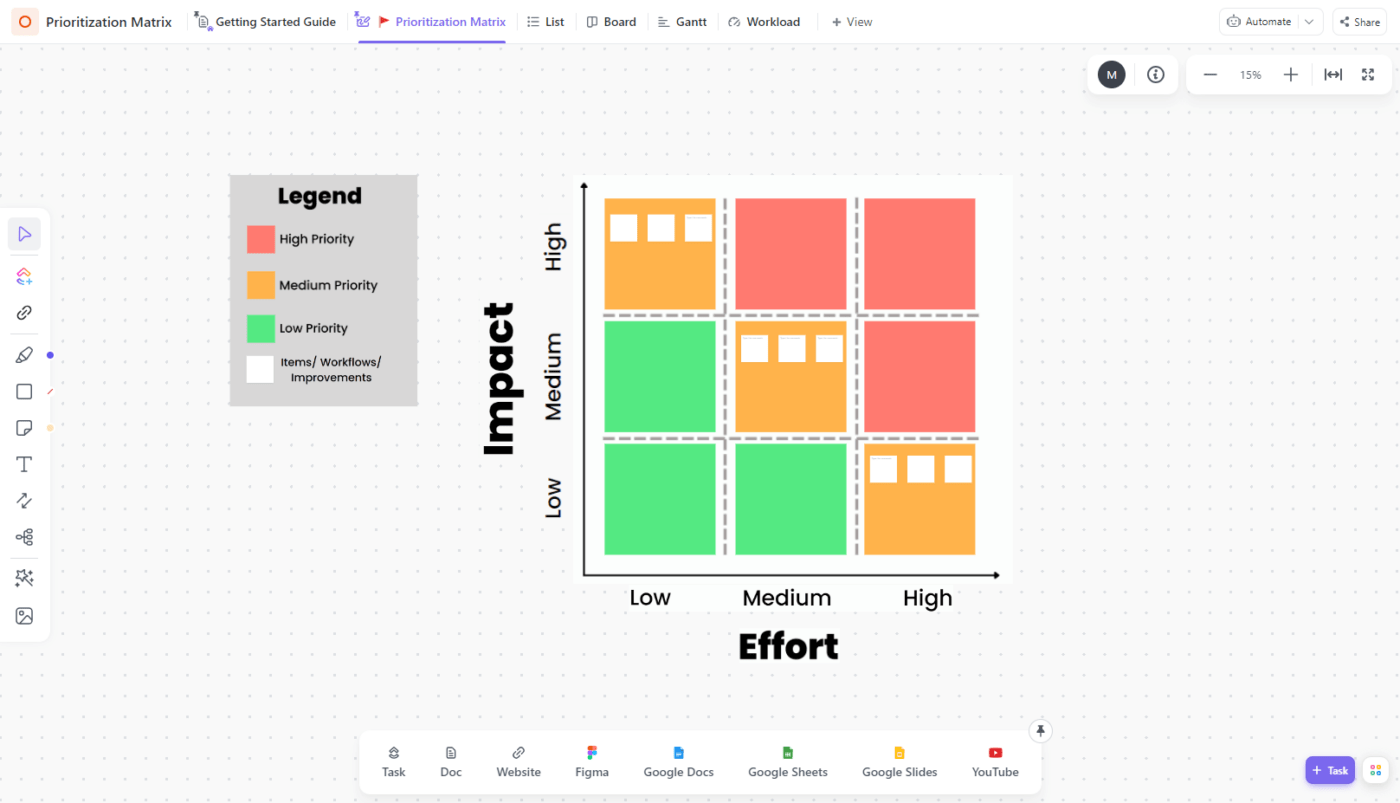
A useful method for organizing tasks by importance is creating a prioritization matrix—a handy tool for evaluating the urgency of each task, ensuring alignment with the project’s goals. ⭐
To streamline the creation process, leverage the ClickUp Prioritization Matrix Template, an effective approach to visually represent the intricate hierarchy of upcoming tasks.
The matrix employs Impact and Effort variables as its axes, allowing scoring as low, medium, or high. The cells are color-coded for quick assessment of overall priority:
Simply create a new sticky note briefly describing the task. After gauging its impact and effort levels, drag it to the cell that best reflects its priority status.
ClickUp Whiteboards empower freedom and creativity, allowing you to add images and videos, link to tasks and docs, and even include drawings to express ideas in a fun way. 🥳

Create a comprehensive master list of tasks to grasp the scope of your work. Then, break it down into more manageable sections, each with realistic deadlines.
The ClickUp List view is the perfect tool for this. It provides an overview of all tasks, subtasks, and their dependencies. Rearranging them takes seconds with the drag-and-drop functionality. 👆
The columns in the lists offer all the information you need to assess a task’s importance. You can customize them from over 20 field types, including Dropdown, Label, Checkbox, Formula, Progress bar, and Email. After sorting tasks, easily group or filter them by priority to identify the most urgent ones.
For a simplified presentation of all tasks, access a Kanban Board view to convert plain lists into dynamic task cards. This view enables you to:
For enhanced organization and systematic progress monitoring, employ project portfolio management templates. They’re great for capturing crucial metrics, timelines, resources, and risks, offering a comprehensive perspective on the status of each project and its alignment with the business objectives.
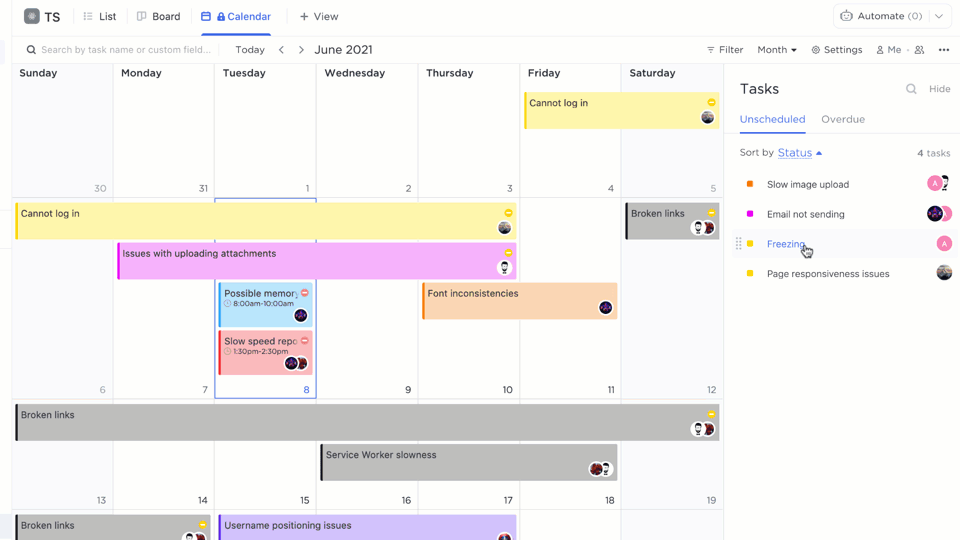
Neglecting your timeline is akin to running a race blindfolded—it diminishes your awareness of the course ahead and potential obstacles. 🏃
Use the ClickUp Calendar view to effortlessly schedule tasks using a simple drag-and-drop method and track their progress with color-coded status tags, ensuring no misalignment between competing priorities. Customize your schedule by day, week, or month, and use Custom Fields to specify Start Dates, Due Dates, and Exact Times.
Take command of your time management with the Timeline and Gantt chart views. The Timeline provides a high-level overview on a single line, while the Gantt chart offers a two-dimensional perspective, allowing you to delve into the intricate details of project deliverables and team schedules.
Leverage these project layouts to assess task priorities at the start or end of each day. Alternatively, if you prefer, conduct this review on Friday afternoon for the upcoming week and reassess priorities at the close of each day. 📅
Understanding what holds higher priority allows for a more efficient allocation of limited resources when assigning tasks within your team.
Consider a scenario in a software development team. You have three projects in the pipeline: one involves a high-stakes client, the second is a start-up with potential for ongoing collaborations, and the third is a short-term, low-budget assignment.
Regarding priority and impact, you might allocate 60% of your resources to the high-stakes client, 30% to the promising start-up, and 10% to the short-term project. This strategic operation distribution ensures that the most significant and impactful project receives the majority of resources while still providing attention to the smaller projects. ⚖️
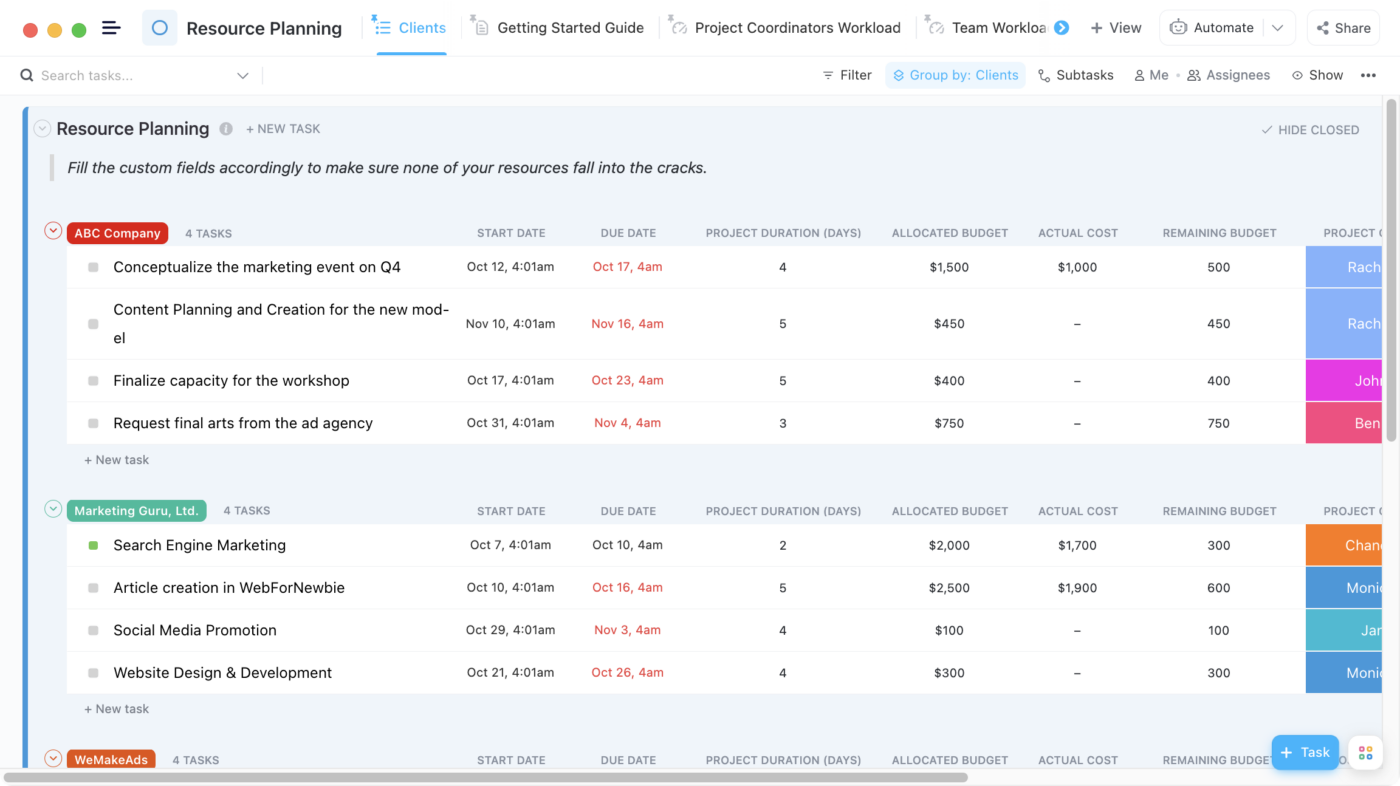
To initiate your strategy, leverage the ClickUp Resource Planning Template. It aims to streamline resource utilization and task management by offering a standardized structure for all your work.
By considering the capabilities and skills of each employee, project managers can craft schedules that enhance efficiency while minimizing potential risks. This approach equips teams to meet deadlines and consistently deliver high-quality results.
The Gantt view in this ClickUp template provides a visual representation of projects, allowing you to understand the impact of any changes on schedules. This not only minimizes disruptions but also ensures project priorities stay on course.

Whenever there’s a clash in competing priorities, it’s essential to give your teammates a heads-up. Clearly communicate which essential tasks they should tackle first and justify the prioritization so neither department’s work feels less important. 🌼
ClickUp excels in facilitating these updates and follow-ups through task-specific comments. These comments can even include screen recordings captured within the tool. Plus, you can assign comments to specific teammates, ensuring they are informed about any changes related to particular tasks.
Leveraging ClickUp Docs enhances collaborative document editing. Tag team members in comments, assign action items, and transform any text into actionable tasks.
Optimize real-time communication with the Chat view, eliminating the need to toggle between project management dashboards and messaging platforms. Use this space to celebrate individual contributions and maintain task-specific discussions within a single thread, fostering a connected and engaged team.
Informing the relevant stakeholders of priority changes is vital for building trust and maintaining alignment. It’s crucial to proactively update stakeholders when plans shift, or urgent tasks arise. 🚨
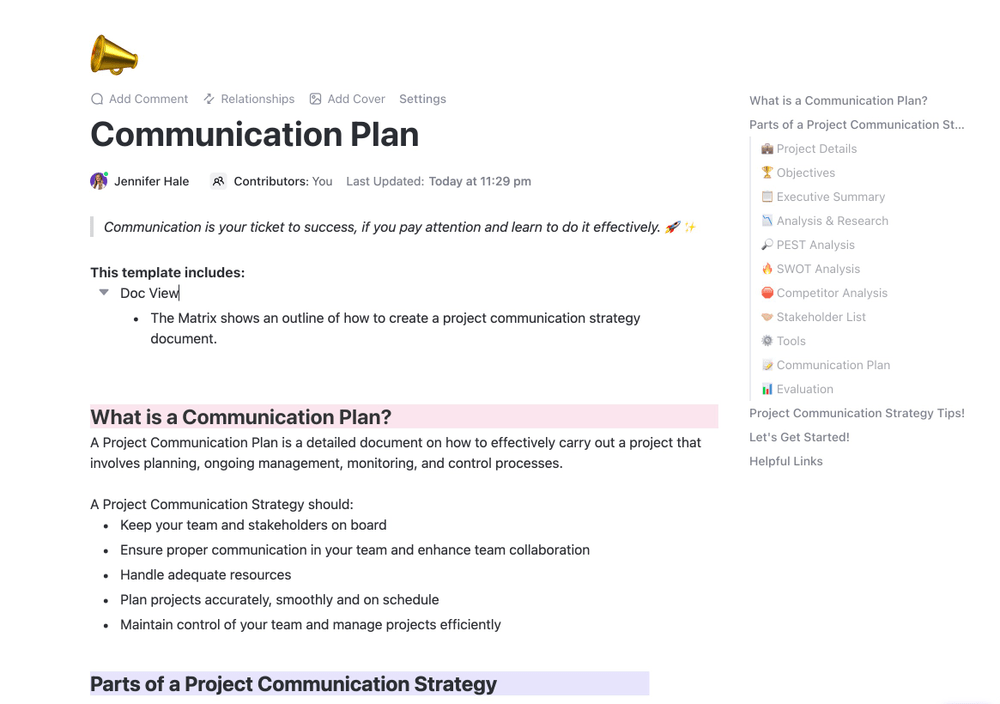
Minimize misunderstandings and enhance transparency with the ClickUp Stakeholder Communication Plan Template. This Doc template streamlines the creation of a comprehensive plan of communication with stakeholders by providing pre-designed fields for:
Once you have a communication plan in place, use the ClickUp Communication Matrix Report Template to manage stakeholders and update them about shifts in priorities in a timely manner.
Bid farewell to the challenges of juggling competing priorities by implementing these impactful strategies. When paired with a robust project management tool like ClickUp, you’ll expedite the achievement of urgent goals while fostering a harmonious team environment with no conflicts in sight.
Embark on your ClickUp journey for free and access a realm of user-friendly project management capabilities, collaborative features, and over 1,000 free templates designed for various use cases. Your project’s success is just a step away! ✨
© 2026 ClickUp