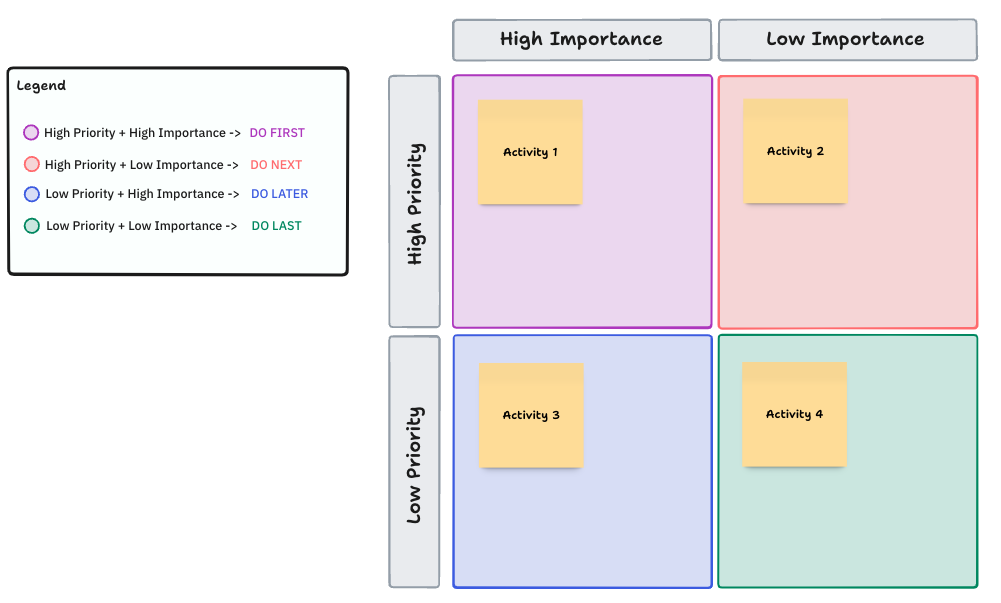With a neverending to-do list staring back at you, it’s hard to figure out where to start. That’s where task priority levels come in.
When you break down your workload into manageable tasks—based on what’s most important—you can put your efforts where they matter most. A prioritized plan means less stress, better productivity, and a happier work mindset. 🧘
Learn more about priority levels, including the best ways to set priority levels for yourself and your team. Then, discover five priority level templates to help you get the job done faster.
What are Priority Levels?
Priority levels help you structure tasks based on various factors, including deadlines, importance, urgency, and value. The priority scale is typically used for specific projects, goals, or individual to-do lists, but it can also be established as a company-wide structure.
The goal of a priority status is to make it easy for team members to divide their time and focus on the highest priority tasks. It also ensures resources are properly allocated to the correct projects and phases of work.
Support teams and IT departments also use priority levels to address service requests. They help streamline incident management by allowing employees to work on the most pressing issues. They can divide work based on incident priority, the potential effect of an incident, and overall customer satisfaction.
As a result, team members are more productive, efficient, and adaptable. They’re empowered to work on the most important tasks, escalate issues when they arise, and automate less important work. 💪
What are the Benefits of Setting Priority Levels for Tasks?
Setting priority levels boosts the overall efficiency and health of your team. By knowing what work is the most pressing or valuable, your team can monitor metrics and reach goals faster than before.
Thanks to prioritization tools, they won’t get bogged down in boring work or get lost in a mountainous to-do list. Here are the top benefits of setting priority levels for your team’s tasks. ✍️
Higher productivity
Better efficiency leads to boosted productivity. By establishing priority levels, business processes run smoothly, and teams can plan the next steps. They can categorize their work based on higher-priority tasks and create manageable daily, weekly, and monthly to-do lists.
Since there’s a solid plan in place based on priorities, team members can handle unforeseen obstacles and challenges as they arise. They can plan workarounds and adjust schedules to accommodate the issue rather than getting stuck in the mud.
Improved efficiency
Prioritize your work based on tasks with the biggest impact or highest urgency. This naturally leads to better efficiency since you’re working on important tasks instead of getting lost in busy work.
Plus, priority levels and task management software support better decision-making skills.
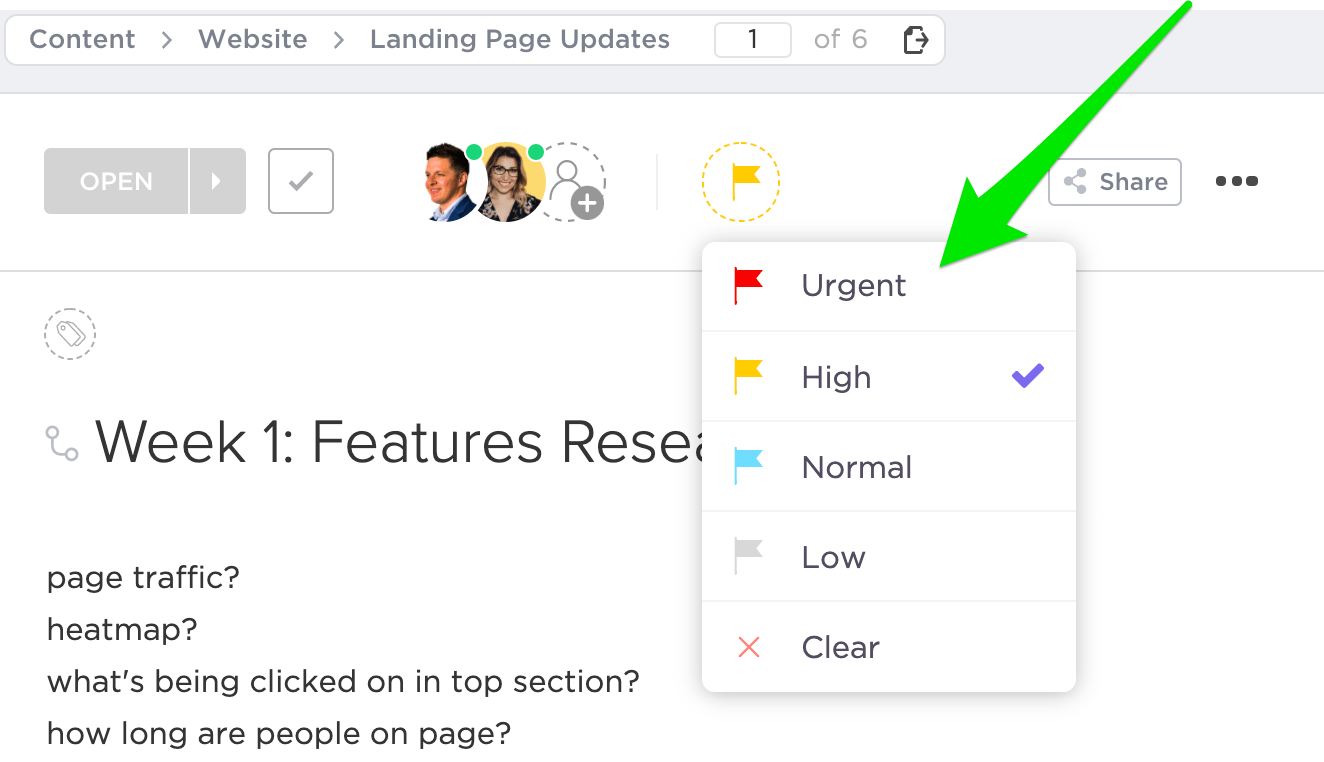
Better time management
With tasks sorted by priority level, teams can manage their time more efficiently. Instead of spending an hour or two in the morning muddling through an overflowing inbox, they start the day with deep work on a goal-oriented task.
Thanks to priority levels, folks can configure their day around the work that has to get done. That means less time wasted on wondering where to start. 🤷
Enhanced resource allocation
For managers, there are key differences between project management versus task management. It’s not enough to manage tasks by allocating them to different team members. When handling large projects, you also have to consider how to allocate resources.
With priority levels, you can see where resources are most valuable. That includes determining which stage of the project needs the most funding or outside resources. By identifying needs and priorities, resources are allocated and used more efficiently.
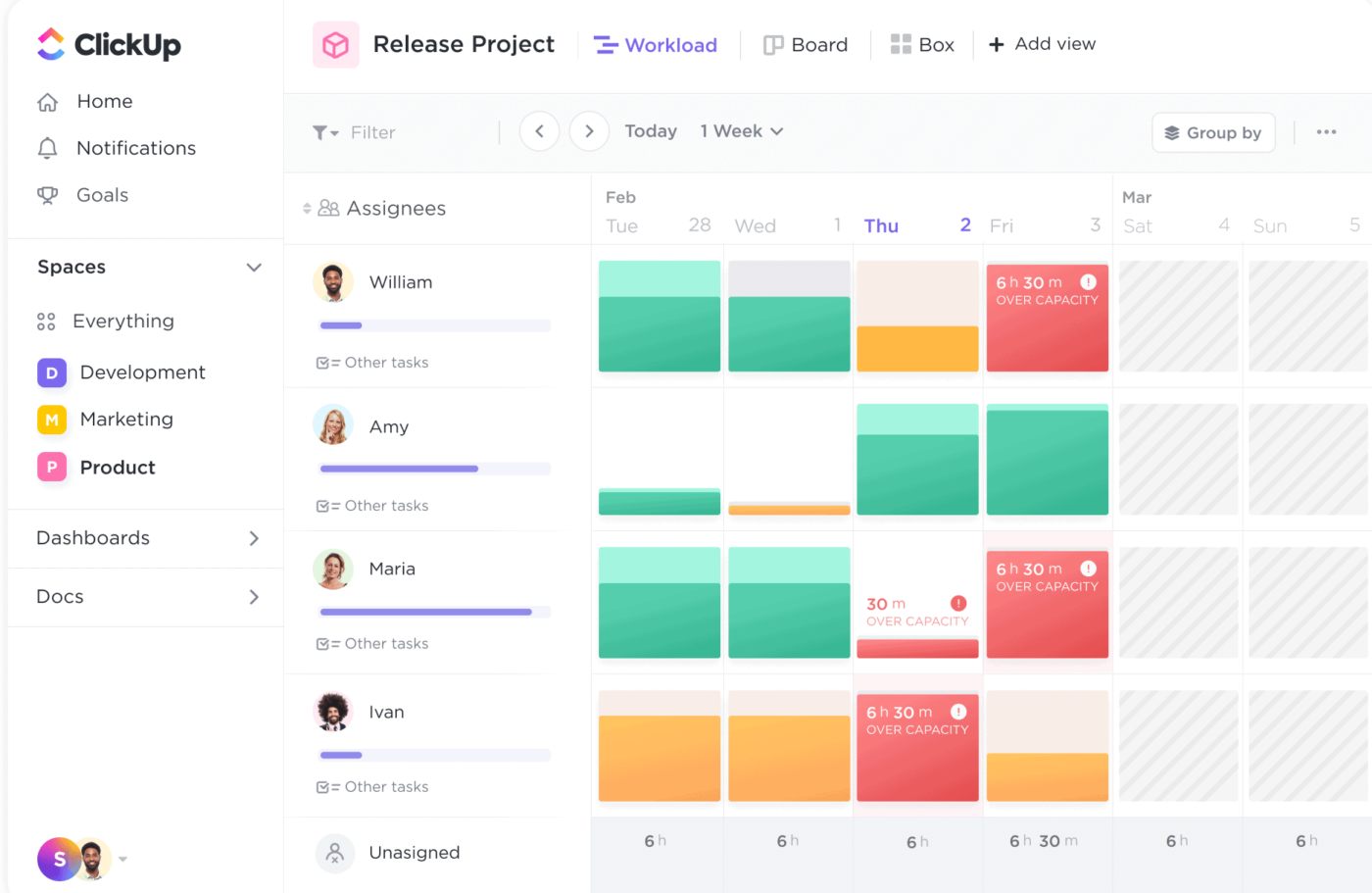
Types of Priority Levels
When it comes to priority levels, there are minor nuances in name or category. The levels are generally broken down into high-priority tasks, medium-priority, low-priority, and no-priority. And this will depend largely on your business and the project you’re working on.
| Priority Level | Description | Examples |
| Urgent Priority | • Work that needs to get done immediately • Work that’s critical to reaching a goal • Tasks that are likely to derail a project or cause issues if they’re not completed | • Drafting a report to present in tomorrow’s client meeting • Meeting with stakeholders to discuss critical issues that threaten a project’s success • Fixing a website bug that’s causing the site to crash |
| High Priority | • Important tasks that are less pressing than urgent tasks • Tasks that often have more deadline flexibility • Work that’s less likely to derail a project but still has consequences if not met | • Creating marketing materials that will go live in a week or two • Doing research for reporting that will be shared at next month’s meeting • Creating CTA buttons for blogs to drive conversions |
| Normal Priority or Medium Priority | • Work that contributes to a goal but doesn’t have a direct impact • Tasks that can be delegated to other team members, outsourced, or automated | • Writing weekly reviews for work completed • Organizing company documents or team handbooks |
| Low Priority or No Priority | • Tasks that are unrelated to the goal and more procedural in nature • Work that can get done during periods of downtime | • Housekeeping tasks like adding project ideas to the backlog • Scheduling bonding or game time with team members |
When creating your task priority levels, consider the level of impact, urgency, importance, and value of each task. Lower-priority tasks won’t be as important, valuable, or urgent as other tasks. Work that requires a heavy lift may not be as valuable as tasks that can get done more quickly or with fewer resources.
⭐ Featured Template
Stop juggling priorities in your head or messy spreadsheets. ClickUp’s Prioritization Matrix Template helps you sort tasks by urgency and impact, so you focus on what truly moves the needle.
6 Ways to Set Priority Levels for Your Team
Ready to leverage priority levels on your team? Here, we’ll show you different ways to set priority levels for your colleagues. Once you’re done, you’ll have smoother workflows, better productivity, and happy employees. ✨
1. Organize tasks based on impact and urgency
Before you can start prioritizing work, lay out what tasks must be done. Get the team together and brainstorm what work must be accomplished to reach your goals. Break these down into manageable tasks on a daily, weekly, and monthly basis. 🎯
Use a project management software tool like ClickUp to create tasks. Assign each ClickUp task to a team member and add deadlines. Be sure to make deadlines realistic and achievable. It’s also a good idea to build in buffer time to allow for flexibility if challenges arise.
Next, go through each task and determine the most important ones. Divide tasks into groups based on impact and level of work. Prioritize tasks that have the lowest effort and highest impact.
ClickUp’s Task Priorities feature is simple and easy to use. There are four different colored flags, so your team knows exactly what tasks need to get done first and what comes next. The four flags include Urgent, High, Normal, and Low. 🚩
Each team member can sort their task list by priority or drop the urgent tasks into the Task Tray to always see these tasks anywhere from their Workspace. Custom saved filters let you view your to-do list based on priority, while dependencies highlight tasks blocking others.
2. Use a calendar to set deadlines to keep the team on track and adjust to roadblocks
A key aspect of priority management is setting a schedule and deadlines. This way, you can see which tasks directly affect the project timeline—especially those that have the potential to derail the whole thing. Having a calendar that lists tasks and their priority levels is a surefire way to meet your goals. 🗓️
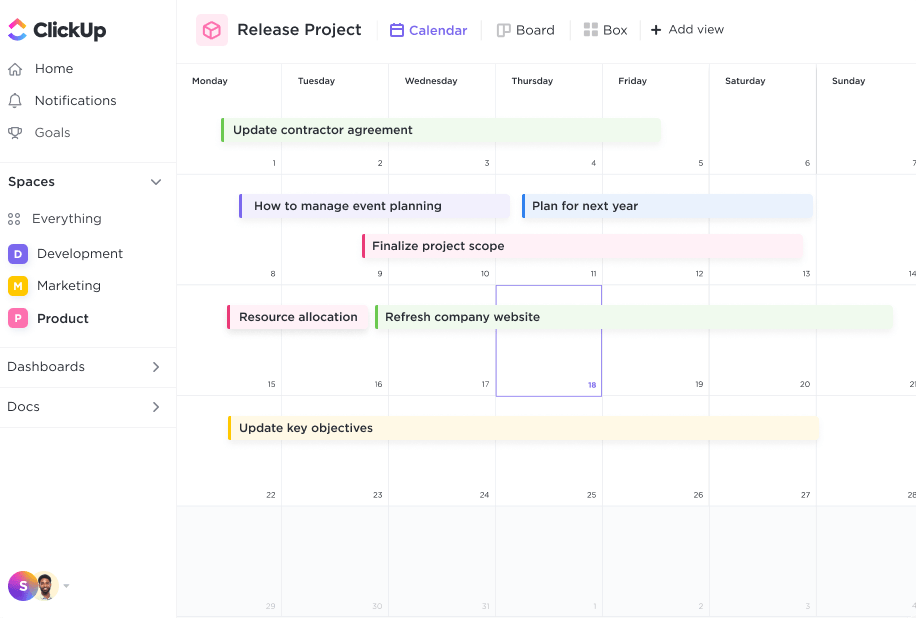
ClickUp’s Calendar View keeps you on track in a visually pleasing Workspace. Easily handle multiple projects in one view, thanks to custom color-coding options for each task status.
Configure the calendar as a daily, weekly, or monthly view and easily share it with your team. Manage your work by dragging and dropping tasks into your daily to-do list based on priority level.
The two-way syncing feature lets you see your tasks directly in Google Calendar. That makes it easy to launch meetings with clients to discuss critical issues or hop on a team call to work out roadblocks.
3. Establish time blockings to break your work into easily manageable chunks
In today’s world, distractions are always at your doorstep—or on your desk. It’s easy to get off track, from the itch to check social media to coworkers stopping by to chat or kids in and out of your home office. ⌛️
Be proactive and avoid these distractions by using time blocking. This technique divides your day into sections or “blocks” of time. Each time chunk is dedicated to a specific project to-do list or group of tasks.
This way, you can focus on deep work and get things done within an allocated time frame. Any tasks left over or incomplete gets added to the next time block for that type of work.

In ClickUp, create tasks and assign priority levels to each one. Fill out details like time estimates, due dates, task checklists, and tags. ✅
Next, use the List view to create a daily time block for your work. Add tasks to different blocks for work in the morning and afternoon. Start your day by opening this time block sheet and completing your most pressing tasks.
4. Create workflows using Mind Maps that draw connections between tasks and highlight dependencies
Prioritizing work is more than just identifying what’s most important or valuable to your goals. You need to plan and draw connections between varied tasks across teams. That’s where ClickUp’s Mind Maps come in. 🗺️
Start by establishing a main project or goal and add branches for tasks that must be completed to achieve success. Draw connections and relationships between tasks to emphasize work that blocks other tasks.
Instantly create tasks and move them around right in the mind map without having to switch views. The built-in task automation software lets you quickly auto-assign tasks to relevant team members and add due dates.
5. Organize tasks on a Kanban board for quick visualization of your workflow
Task management can be confusing and intimidating. For many of us, seeing our array of tasks as part of a bigger picture is hard. Kanban boards help visualize workflows and processes, so you have better insights into how tasks are connected.
ClickUp Board views make it easy to visualize the workflow, from the most menial tasks to critical work. Columns let you organize groups of related tasks, while individual task cards provide deeper insight into the work. 🔍
Divide the tasks into To Do, Work in Progress, and Done columns to easily see where everyone on the team stands. Add priority flags to work that needs to be moved through quickly and highlight issues as they arise.
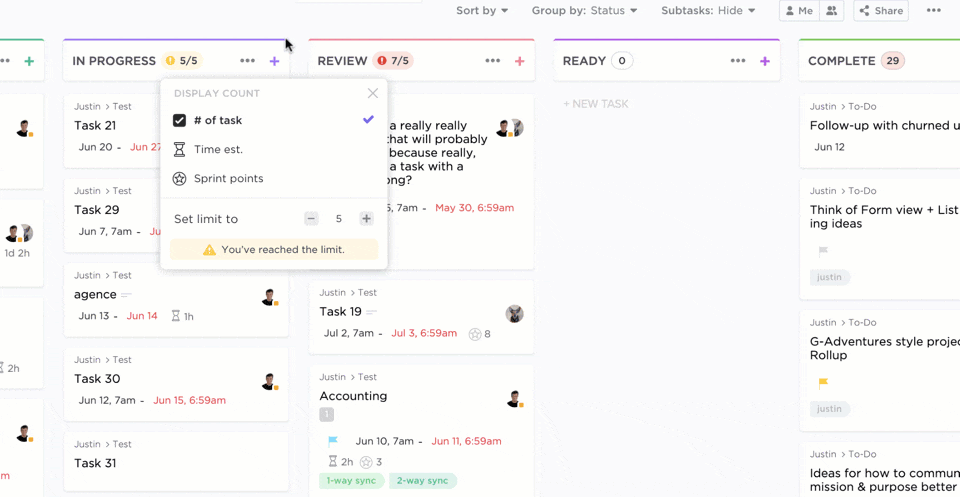
6. Streamline communications to set expectations and set aside time for regular process reviews
Whether creating service level agreements (SLAs) for clients or creating communication plans for your internal team, it’s important to relay vital information. Set notifications in ClickUp to alert the team when priorities are changed or added to tasks.
Schedule a task to regularly review priority levels. After all, deadlines, surprise obstacles, and changes in project requirements can affect the priority of different tasks.
5 Templates to Set Priority Levels
Here are five of our favorite prioritization templates to start managing better work schedules and meeting your goals. 🛠️
1. ClickUp Priority Matrix Template
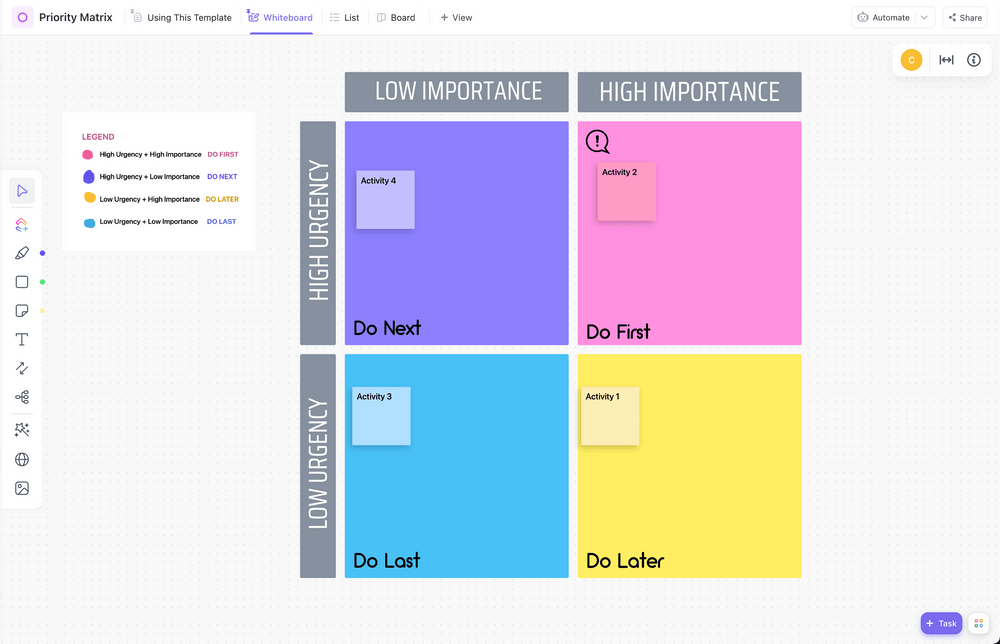
ClickUp’s Priority Matrix Template makes it easy to identify what work is most important. The matrix features four color-coded blocks based on importance and urgency. Get the team together and talk through tasks for the project.
Plot each task based on its importance and urgency level. Once you’re done, assign priority flags to each task based on your discussion. Use filters and views to quickly see the most pressing work on your to-do list.
2. ClickUp Prioritization Matrix Template
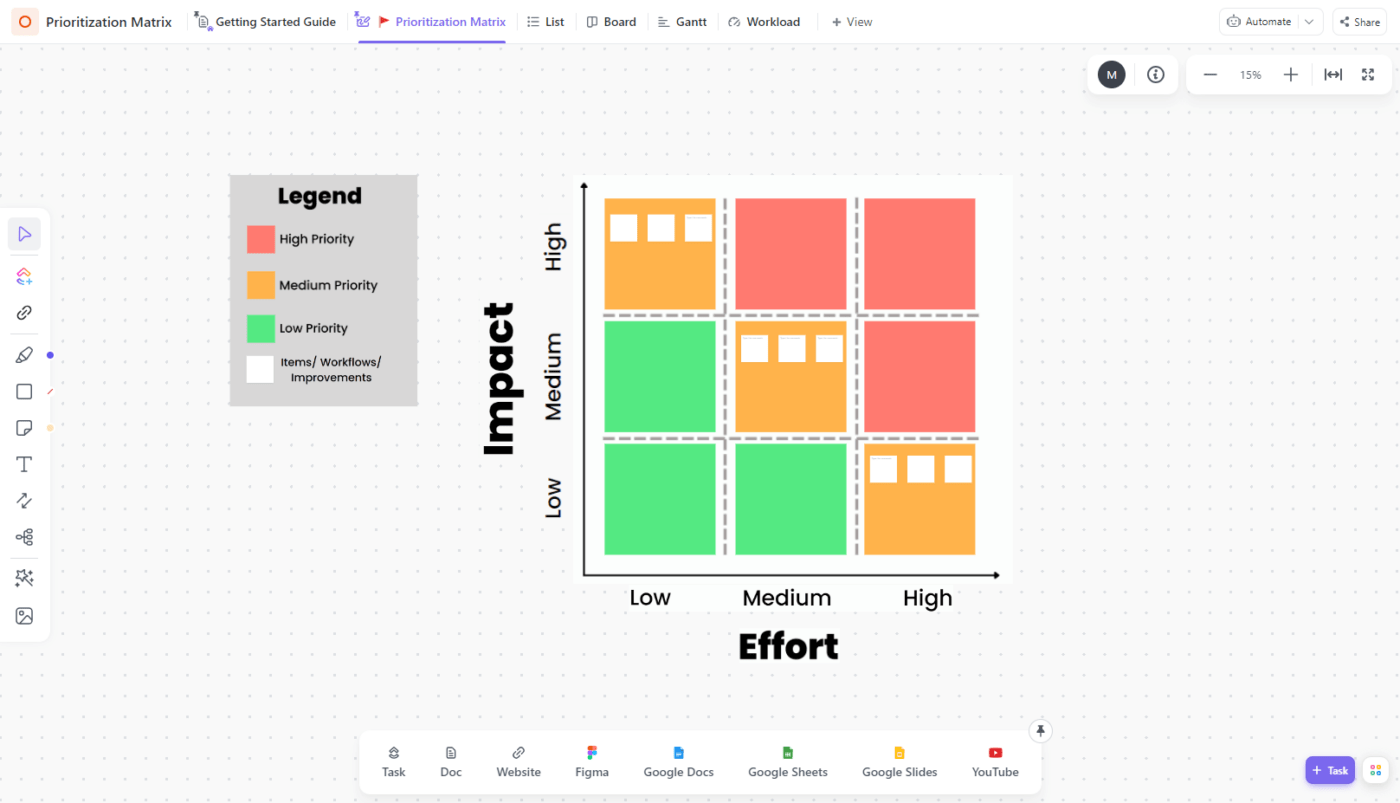
For more in-depth priority levels, use the Prioritization Matrix Template from ClickUp. It breaks down tasks into nine different blocks. The x-axis is about effort, dividing work into low, medium, and high categories. On the y-axis, you’ll find a breakdown of work based on impact.
Using this matrix, your team gets a quick view of the tasks that impact your goals most and which ones take the most effort. That way, you can go after low-hanging fruit by tackling work that’s low effort and high impact first. 🍇
3. ClickUp 2×2 Priority Matrix Template
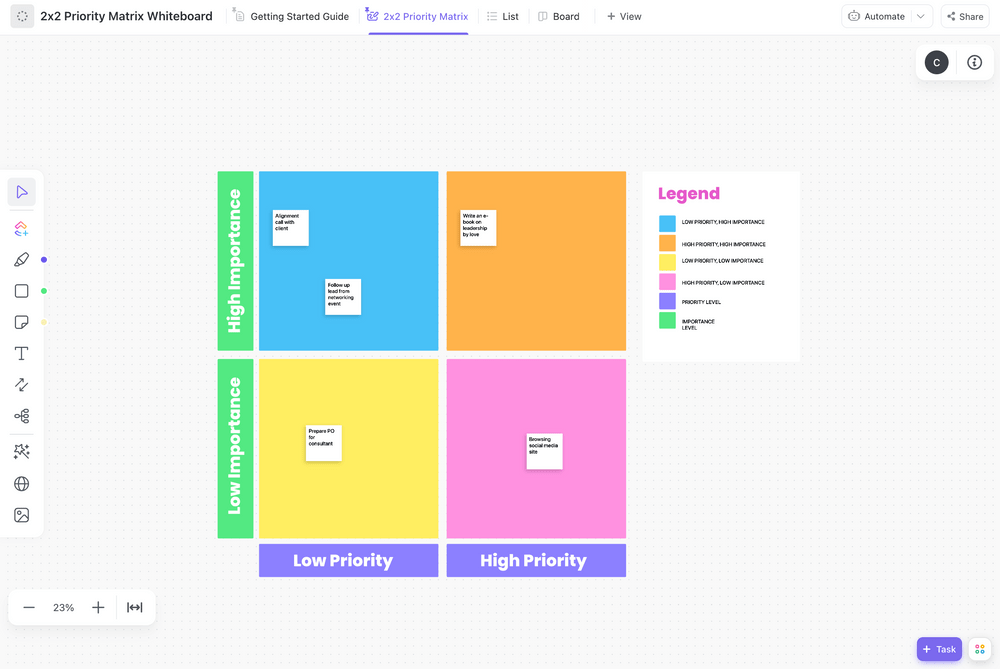
The 2×2 Priority Matrix Template from ClickUp is another four-block grid that helps you see what work has the highest priority. Broken down by importance and priority, you can quickly visualize tasks and improve communication across the team.
Drag and drop tasks into the template and add Custom Fields to break down the work further. Use filters and views to access the information you need to prioritize tasks.
4. ClickUp Action Priority Matrix Template
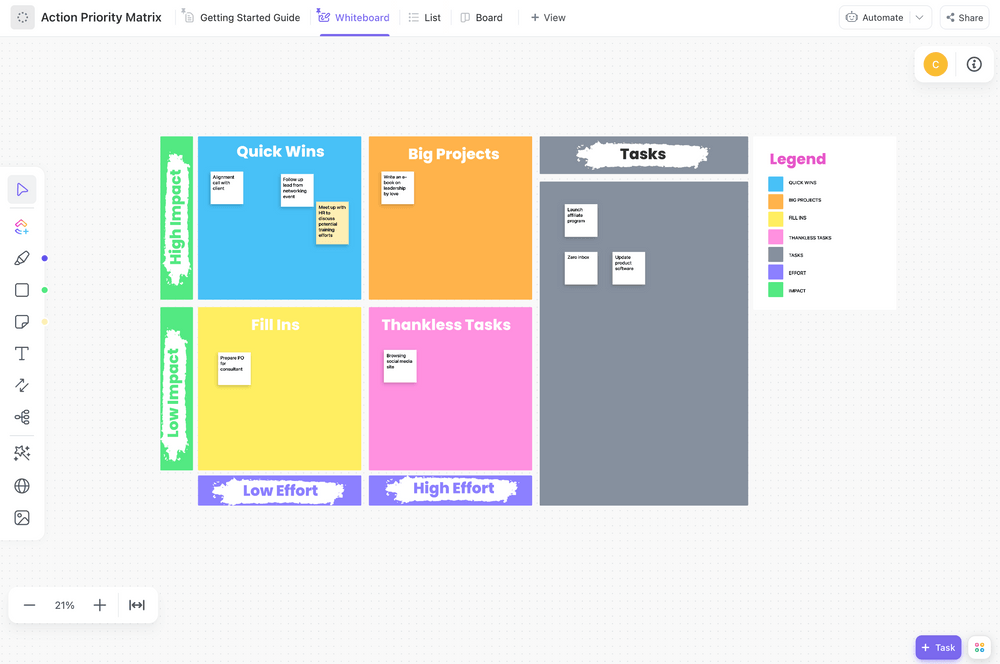
ClickUp’s Action Priority Matrix Template lets you evaluate your team’s workload and funnel it into a task list that addresses the most important work first. Start by hopping on a collaborative call with your team. List out all of your tasks and plot them in the four blocks based on impact and effort.
Next, add priority flags to the urgent or high-priority tasks. Add these to your Task Tray to quickly open and view the most high-priority or high-value tasks.
5. ClickUp Task Management Template
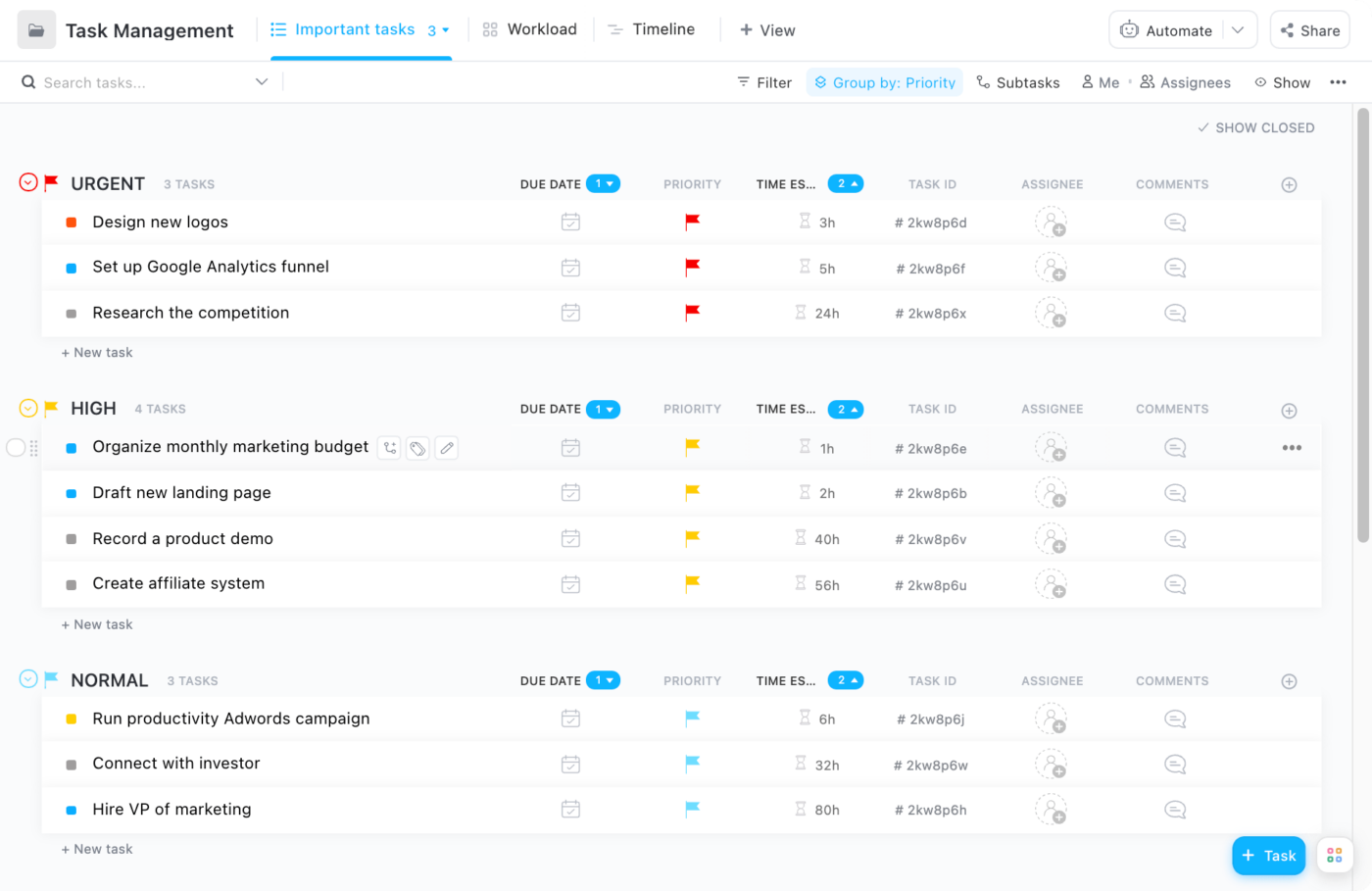
Use ClickUp’s Task Management Template to visualize workflows and improve collaboration across the team. The template features six views so you can visualize work in a way that makes the most sense to you.
Add Custom Fields to see who’s assigned to the task, time estimates, budgets, and relevant files. Assign custom statuses to track progress and see where each task is in the workflow. Priority flags let you break down work based on importance so the team knows what’s up first.
Prioritize Tasks Effectively With ClickUp
With priority levels, your team will always know what work to focus on, build better to-do lists, and stay on track. Use these templates and tips to assign priority levels to project work so you meet your goals faster and more efficiently than before. 🙌
Sign up for ClickUp today and start building better workflows. With different views, priority flags, and templates, you’ll have the tools to streamline work processes and identify where team members should allocate their efforts.