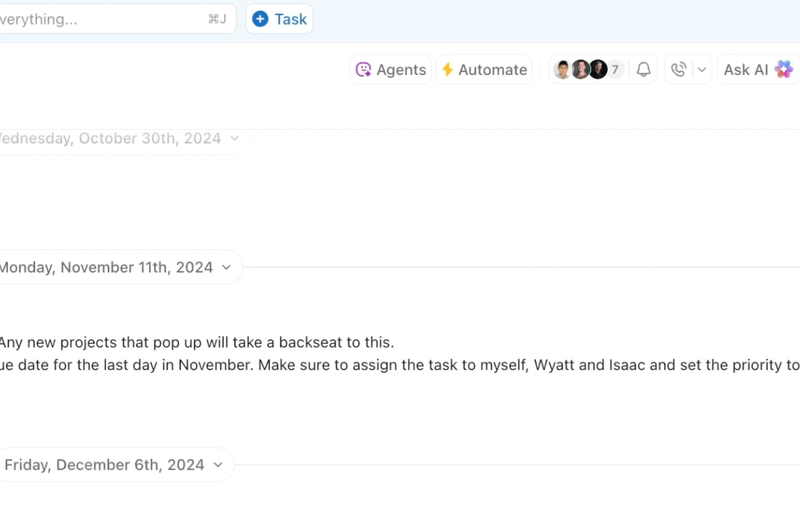As a remote-first team, effective communication is what keeps us aligned and productive.
We rely on a blend of real-time and asynchronous communication to stay connected across different time zones and work schedules.
Slack could’ve been a great tool for unifying our conversations, but it lacks the robust set of team collaboration features our workflow demands.
The overwhelming number of channels and constant notifications don’t help either. 👀
With these challenges in mind, we’ve been testing various Slack alternatives that could better support our team communication.
Based on our team’s research and my experience, we’ve compiled a list of the 50 best tools. Whether you’re looking for a tool to support video conferences, screen capturing, chatting, media sharing, or something that does them all, we’ve got your back. Let’s explore!
- Why Should You Look For a Slack Alternative?
- Slack Alternatives at a Glance
- The 50 Best Slack Alternatives
- Best Overall Slack Alternative
- Best for Team Chat
- Best for Video Conferencing
- Best for Calls
- Best for Screen Recording
- Best for Unified Communication
- Slim Down Your Tech Stack and Improve Team Communication with ClickUp
Why Should You Look For a Slack Alternative?
Before we get to the list of tools, let’s go over some of the issues we’ve experienced with Slack:
1. Communication and task management/project management aren’t connected
Slack is primarily designed for messaging and doesn’t offer any built-in tools for task and project management.
While you can communicate with your team in real time, managing tasks or tracking progress often requires integrating third-party apps like ClickUp, Asana, or Monday.com.
2. Messages may get missed because of information overload
Slack’s channel-based structure can quickly become overwhelming, especially for large teams.
With multiple channels, direct messages, and relentless notifications, it’s easy for important messages to get lost in the noise.
3. It’s not a budget-friendly option
Given that it’s a communication-only tool, Slack is expensive. You’ll need other tools to manage your work.
Slack comes with a free plan, but it doesn’t allow you to access messages and files older than 90 days. If your business requires ongoing access to past conversations and documents (as is the case for us), the free version is too restrictive.
Despite investing time to learn how to use Slack and employing the best Slack hacks, we couldn’t find a way out.
The downsides prompted us to look for an alternative to Slack. The tools we’ve listed here address these issues, promoting effective communication and team collaboration.
➡️ Also Read: Best Team Communication Software & Apps
Slack Alternatives at a Glance
Here’s a quick breakdown of our round-up:
Best overall Slack Alternative
- ClickUp: Best for teams of all sizes, especially those wanting all-in-one project management & communication
Best for team chat
- Microsoft Teams: Best for Microsoft ecosystem users
- Google Chat: Best for small businesses, startups, and Google Workspace users
- Mattermost: Best for Dev teams, technical orgs, and privacy-focused companies
- Clariti: Best for small to large teams needing unified, context-rich comms
- Flock: Best for teams of all sizes, and cost-conscious orgs
- Twist: Best for remote/distributed teams, as well as async-first orgs
- Ryver: Best for small to mid-size teams and startups
- Zoho Cliq: Best for Zoho ecosystem users
- Chanty: Best for small to mid-size teams
- Discord: Best for small teams, communities, and informal work groups
Best for video conferencing
- Zoom: Best for teams of all sizes, as well as video-first orgs
- Google Meet: Best for Google Workspace users
- Lifesize: Best for enterprises looking for high-quality video
- Cisco Webex: Best for large enterprises and regulated industries
- GoToMeeting: Best for small to mid-size companies
- RingCentral Video: Best for sales teams handling high volumes of outreach
- Jitsi Meet: Best for privacy-focused, tech-savvy, budget teams
- Whereby: Best for freelancers, small teams, and client meetings
- BigBlueButton: Best for education, training, and interactive sessions
- Vidyard: Best for sales and marketing teams woking with async video comms
Best for calls
- 8×8: Best for all team sizes
- Aircall: Best for sales/support teams and call centers
- Dialpad: Best for mid-large sales/support teams who need AI analytics
- Grasshopper: Best for Solopreneurs and small teams
- Vonage: Best for remote/hybrid teams handling high volumes of calls
- Nextiva: Best for customer-facing teams and regulated industries
- Zoom Phone: Best for remote/hybrid teams
- Ooma Office: Best for solopreneurs and small businesses
- OpenPhone: Best for startups, small businesses, and collaborative teams
- Talkdesk: Best for customer support in large enterprises
Best for screen recording
- Loom: Best for async video, tutorials, and distributed teams
- Camtasia: Best for content creators, trainers, and educators
- ScreenPal: Best for educators, trainers, and onboarding
- Snagit: Best for support, documentation, and training
- OBS Studio: Best for tech-savvy users and content creators
- ScreenFlow: Best for Mac users, trainers, and content creators
- Bandicam: Best for Windows users, tutorials, and demos
- Zight(CloudApp): Best for support teams, devs, and feedback sharing
- Vimeo Record: Best for creative teams, HR, and customer support
- Movavi Screen Recorder: Best for all team sizes looking for easy video capture
Best for unified communication
- Zoho Connect: Best for small to enterprise teams
- Bitrix24: Best for enterprise teams looking for an all-in-one workflow
- Troop Messenger: Best for small to enterprise teams seeking secure comms
- Front: Best for customer-facing teams in support/sales
- Basecamp: Best for small to mid-sized teams that prefer async comms
- Missive: Best for multi-channel communication
- Wire: Best for security-focused orgs and regulated industries
- Spike: Best for email-heavy orgs
- Wrike: Best for small to large teams looking for structured collaboration
For a quick walkthrough, check out this video covering some of the best Slack alternatives we explore in this blog post.
➡️ Also Read: The Pros and Cons of Slack at Work
The 50 Best Slack Alternatives
We’ve divided our shortlisted Slack competitors into six categories: best overall Slack alternative, best for team chat, best for video conferencing, best for calls, best for screen recording, and best for unified communication.
Best Overall Slack Alternative
In our hunt for the best Slack competitor, our primary goal was to find a tool that, unlike Slack, would keep our conversations and work on the same platform.
After trying out hundreds of team collaboration tools, we figured that there’s only one that ticks all the boxes and goes beyond: ClickUp.
From managing both sync and async communication, turning ideas/conversations into tasks, to reducing the hassle of a cluttered toolkit—ClickUp truly changed how our remote and hybrid teams work, especially after the launch of ClickUp Chat.
1. ClickUp
When using ClickUp, ideas and action go hand in hand. Thanks to ClickUp Chat, our projects and conversations aren’t just connected; they have now converged onto a single platform.
With this all-in-one messaging app, you no longer have to switch between a messaging tool and a task management tool.
Integrating ClickUp Chat into our Workspace has helped us:
1. Streamline team communication
The all-new ClickUp Chat offers all the features a chat app brings to the table and more. It empowers us to:
- Hop into 1:1 audio and video calls or group conversations with specific people with real-time chat channels
- Create room for conversation in any Space, Folder, or List right within ClickUp, or create a new Space for chats that aren’t attached to anything else
- Add anyone to work conversations with @mentions and assigned comments
- Keep chats organized with Threads (nested conversations) and locate information quickly
- Get an overview of all messages currently assigned to each of us on the FollowUps page

2. Stay on top of context with async communication
In large teams such as ours, conversations run in parallel across channels. With so much going on, it’s difficult to remember the context of messages/tasks. Here’s how ClickUp Chat addresses this:
- Link messages with tasks and keep the context tied together

- Embed webpages, spreadsheets, videos, and other assets into chats for easy access. See all links and attachments conveniently grouped for quick reference
- Share company updates and announcements by creating long-form, async content with Posts (as part of Chat threads)

Our team members know that they can access important conversations from a centralized location, and they can also understand the context of a conversation/task even if they aren’t participating in the discussion in real time.
A stable async communication system like this lets us slow down and stay focused on the task at hand instead of living in fear of missing out on critical team conversations.
3. Save time with ClickUp Brain
Sorting through chats and taking action manually used to consume a big chunk of our schedule. ClickUp Brain, ClickUp’s AI assistant, has managed to speed up a bunch of tedious tasks. It helps us:
- Create a task from a message with a single click—write the name of the task, description, and link to the chat context automatically (manual task creation is also an option, but I find the AI-assisted feature more convenient)

- Get instant answers to queries related to a particular chat channel or our entire workspace and connected apps
- Catch up with work updates after I return to work from a break. ClickUp Brain offers an overview of important topics or action items I need to work on (through the AI CatchUp feature)

For video and audio calls with my team, SyncUps comes to the rescue. It lets me join a call directly from my workspace, share my screen, link to tasks in the SyncUps chat, and assign comments to team members.
I also save time on note-taking via the AI Notetaker. It instantly creates AI-generated summaries and pulls out action items from our discussion.
👉 Sounds interesting? Explore in detail how ClickUp Chat can benefit your team.
Apart from ClickUp Chats, ClickUp Clips come in handy to improve team collaboration.
When I need to clarify something or provide feedback to a team member, instead of typing long text, I capture my screen and record audio conveniently, using Clips. I no longer have to jump into ‘quick calls’ unless it’s necessary.
We can transcribe clips with ClickUp Brain, comment on clips to initiate a conversation, and convert a clip into a task. Every clip we record in a comment, ClickUp Task, or ClickUp Doc gets stored in the Clips Hub.
Ideal for
Team size: Teams of all sizes, ranging from individuals to large enterprises
Who is ClickUp a good fit for?
- Teams looking to consolidate multiple apps into one platform
- Anyone who wants to be able to link chat to tasks
- Businesses seeking a highly customizable platform
ClickUp best features
- Customize chats that display in your sidebar; follow and unfollow chats as needed
- Choose between global chat notifications or individual chat notifications
- Set statuses to indicate your availability in the workspace and let teammates know if you’re out of office, in a meeting, or available to connect
- Check chat history, previously uploaded files, calendar, and assigned tasks from the direct message headers (DMs with team members)
- Save messages that you create but don’t send as drafts; access them from the Drafts tab
Pros
- Offers a robust, free forever plan
- Provides a true all-in-one workspace
- Highly customizable for any workflow
- Keeps communication in context and connected to your projects
- Eliminates juggling between different tools
A user review says:
Cons
- Steep learning curve for some users
- Advanced agentic workflows require a paid plan
A user review says:
ClickUp pricing
ClickUp ratings and reviews
- G2: 4.7/5 (9,000+ reviews)
- Capterra: 4.6/5 (4,000+ reviews)
Do I recommend ClickUp?
ClickUp offers a powerful Slack alternative for organizations that want to merge their communication with a robust project management system. Its core strength lies in providing a centralized platform where conversations are directly tied to the work itself, eliminating the chaos of switching between chat and task apps.
Want to fast-track your messaging skills? Try the talk-to-text feature in Brain MAX, your AI desktop companion! 👇🏼
Best for Team Chat
2. Microsoft Teams
Every Microsoft Teams channel comes with a Posts tab. When I tried the tool, I created several channels for our departments, such as sales, marketing, content, and so on. The Posts feature works as a large group chat—a simple way to share messages with all the people on the channel.
Replies to channel messages stayed attached to the original post, making it easy for anyone reading the conversation to follow the entire thread.
Ideal for
Team size: Mid-sized to large enterprises
Who is Microsoft Teams a good fit for?
- Organizations that are already invested in the Microsoft ecosystem
- Teams seeking a centralized communication solution
- Users prioritizing robust meeting capabilities
Microsoft Teams best features
- Highlight messages with formatting options such as bold, italicize, and underline
- Filter conversations based on unread messages or @mentions
- Hide, mute, or delete a chat thread
- Quickly access files (shared via chats) through OneDrive
Pros
- Organizes discussions with dedicated channels
- Secure real-time file co-authoring
- Integrated announcements for broad reach
- Ability to run quick polls and gather feedback
A user review says:
Cons
- The interface can appear complex to some users
- Resource-intensive and can impact system performance
- Some users say that notifications are less intuitive
- Channel organization can easily get cluttered if not managed well
- Less flexible for non-Microsoft users
A user review says:
Microsoft Teams pricing
- Microsoft Teams Essentials: $4/month per user
- Microsoft 365 Business Basic: $6/month per user
- Microsoft 365 Business Standard: $12.50/month per user
- Enterprise: Custom pricing
Microsoft Teams ratings and reviews
- G2: 4.4/5 (15,000+ reviews)
- Capterra: 4.5/5 (9,000+ reviews)
Do I recommend Microsoft Teams?
Microsoft Teams presents a reliable Slack alternative, particularly valuable for organizations already utilizing the Microsoft 365 ecosystem. For teams prioritizing integrated video conferencing, secure file management, and a unified environment aligned with Microsoft products, Teams offers a solid solution.
3. Google Chat
For teams using Google Workspace for communication, Google Chat is a good option for group conversations and one-on-one communication.
The tool helped me exchange files, share video links, send animated GIFs, and more. If I wanted to get input from someone new in a group conversation or space, I could easily include them by adding them to the member list.
Ideal for
Team size: Small businesses, startups, and large organizations
Who is Google Chat a good fit for?
- Teams needing seamless collaboration tools and an integrated workspace
- Businesses prioritizing easy communication with a minimal interface
Google Chat best features
- Create discoverable spaces (e.g., watercooler, company sports team, new hires space, etc.) that team members can join based on their interests
- Create group tasks within a space and assign them to space members
- Collaborate on Google Docs and Google Sheets via chats
- Start video meetings through Google Meet directly from chats
Pros
- Simple, familiar, intuitive user interface
- Accessible directly within Gmail
- Deep chat history and threads within chats
- Strong search across all content
A user review says:
Cons
- Notification options are somewhat limited
- Third-party app integrations are less extensive
- Can feel basic outside the Google ecosystem
- Less robust for very large public channels
A user review says:
Google Chat pricing
- Business Starter: $8.40/user per month (Google Workspace)
- Business Standard: $16.80/user per month (Google Workspace)
- Business Plan: $26.40/user per month (Google Workspace)
- Enterprise: Custom pricing (Google Workspace)
Google Chat ratings and reviews
- G2: Not enough reviews
- Capterra: 4.5/5 (1,000+ reviews)
Do I recommend Google Chat?
Google Chat serves as a solid Slack alternative, particularly for organizations already leveraging the Google Workspace suite.
4. Mattermost
Apart from offering general features like messaging and calls within channels, Mattermost serves as a collaboration hub. It helped our dev team improve internal communication.
From rich markdown formatting and multi-language code syntax highlighting to seamless code snippets and file sharing, our developers found the tool super-convenient to use across the development lifecycle.
Ideal for
Team size: Mid-size to large enterprises
Who is Mattermost a good fit for?
- Organizations prioritizing data sovereignty
- Technical teams that need high levels of control
- Teams focused on secure DevOps workflows
Mattermost best features
- Get access to unlimited and searchable message history
- Enjoy native audio calling and screen sharing in chat channels
- Sync across web, desktop, and mobile
- Choose from self-hosted or secure cloud deployment options
Pros
- Facilitates organized channel-based discussions
- Supports threaded conversations for clarity
- Enables secure real-time file co-authoring
- Provides 1:1 calls and screen sharing
- Streamlines workflows with customizable playbooks
A user review says:
Cons
- Mobile application can feel sluggish
- User interface may look dated
- Steeper learning curve for setup
- Documentation sometimes lacks clarity
- Built-in video conferencing needs add-ons
A user review says:
Mattermost pricing
- Free
- Professional: $10/month per user (billed annually)
- Enterprise: Custom pricing
Mattermost ratings and reviews
- G2: 4.3/5 (300+ reviews)
- Capterra: 4.4/5 (100+ reviews)
Do I recommend Mattermost?
Mattermost’s open-source nature and self-hosting capabilities make it a strong choice for businesses with specific privacy concerns or strict compliance mandates. Due to its deep integrations, it is often favored by technical and DevOps teams. Mattermost functions as a comprehensive team communication platform, offering secure messaging, file sharing, and workflow automation.
Compare Slack Vs Mattermost!
5. Clariti
Clariti stands out as one of the best Slack alternatives for team chat by offering a unique, context-rich communication platform. Unlike traditional chat apps, Clariti combines emails, chats, files, and calendar events into topic-based hybrid conversations.
This helps teams maintain clarity and continuity without switching between apps. With built-in voice calls, screen sharing, and smart integrations, Clariti is ideal for teams seeking a unified and distraction-free workspace. It’s particularly valuable for businesses aiming to reduce email clutter and enhance collaboration across remote or hybrid environments.
Ideal for
Team size: Small teams, mid-size organizations, and large enterprises
Who is Clariti a good fit for?
- Users integrating varied communication channels
- Teams seeking a strong conversational context in their tools
- Professionals aiming for streamlined workflows
Clariti best features
- Hybrid conversations to combine emails, chats, and files by topic
- Contextual AI that automatically adds context to every communication
- Built-in calls & screen sharing to collaborate without switching tools
- Ability to embed emails directly within chat for clarity
Pros
- Organizes all work by relevant subject/topic
- Enhances productivity through advanced context with threads and AI features
- Preserves complete communication history
- Offers robust hybrid conversation threads
A user review says:
Cons
- Integrations are primarily via Zapier for 5000+ apps
- Less established compared to market leaders
A user review says:
Clariti pricing
- Free basic version
- Premium starts from $9/user/month
Clariti ratings and reviews
- G2: Not enough reviews
- Capterra: Not enough reviews
Do I recommend Clariti?
Clariti offers a distinct and innovative alternative to Slack, particularly for organizations grappling with fragmented communication across multiple channels. Its strength lies in intelligently unifying diverse conversations—from emails to chats and calls—into cohesive, contextual threads.
📮ClickUp Insight: 37% of workers send follow-up notes or meeting minutes to track action items, but 36% still rely on other, fragmented methods.
Without a unified system for capturing decisions, key insights you need may get buried in chats, emails, docs or spreadsheets. With ClickUp, you can instantly turn conversations into actionable tasks across all your tasks, chats, and docs—ensuring nothing falls through the cracks.
6. Flock
When there are multiple time-sensitive tasks in my schedule, it gets difficult to keep a tab on them. While testing Flock, I used the tool to set reminders for myself. It also gave me the option to set reminders for teammates or the entire team—a simple yet effective feature to keep the team on track with upcoming deadlines.
Another feature that stood out was Flock’s All Channel—it displayed all of my new messages at once, irrespective of which channel they belonged to. It helped me get a quick look at all of the pending messages I received when I was out of office.
Ideal for
Team size: Teams of all sizes
Who is Flock a good fit for?
- Companies prioritizing cost-effective communication
- Teams seeking streamlined real-time collaboration
Flock best features
- Create public and private channels
- Start a video call directly from chat
- Search through chats with Flock’s advanced search capabilities
- Find and access Google Drive files/folders from within Flock
Pros
- Highly cost-effective communication platform
- Features an intuitive user experience
- Offers robust built-in collaboration tools
- Unlimited users available on the free plan
A user review says:
Cons
- The mobile application sometimes lags
- Customization options are somewhat basic
- Integrations can feel less powerful
- Can become complex for very large teams
- Free plan limits message history
A user review says:
Flock pricing
- Pro: $6/month per user
- Enterprise: Custom pricing
Flock ratings and reviews
- G2: 4.4/5 (200+ reviews)
- Capterra: 4.5/5 (300+ reviews)
Do I recommend Flock?
Flock emerges as a strong contender, especially for those who value integrated tools and budget efficiency. This platform delivers essential team messaging, versatile video conferencing, and seamless file management in a consolidated space.
7. Twist
Slack channels often become distracting, hindering my deep work sessions.
Twist’s async-only communication app emerges as a viable Slack alternative here. Yes, the tool doesn’t support real-time messaging!
Its hyper-focused threads keep our team’s discussions on-topic and neatly organized. Browsing through my messages never felt overwhelming. I also loved the flexibility to organize channels based on my preferences—by topic, project, or client.
Ideal for
Team size: Remote teams, distributed workforces
Who is Twist a good fit for?
- Teams prioritizing asynchronous communication
- Anyone looking for reduced real-time noise
- Users valuing focused, organized discussions
Twist best features
- Pin important messages
- Rename or leave conversations in a single click
- Share code snippets with the tool’s dev-friendly formatting
Pros
- Builds an organized, accessible knowledge base
- Supports remote teams across time zones
- Promotes focused, uninterrupted work periods
A user review says:
Cons
- Less emphasis on spontaneous real-time chat
- Fewer integrations compared to competitors
- Not ideal for urgent, instant replies
- Some find the interface a little too minimalist
A user review says:
Twist pricing
- Free plan
- Unlimited: $8/month per user
Twist ratings and reviews
- G2: 3.9/5 (20+ reviews)
- Capterra: 4.3/5 (30+ reviews)
Do I recommend Twist?
Twist presents a unique Slack alternative tailored for teams that thrive on asynchronous communication and deep work. Instead of instant messaging, Twist champions organized, threaded conversations, which can be invaluable for maintaining focus and context across projects. It’s ideal for remote or distributed teams, or any group aiming to reduce digital distractions and build a more deliberate communication culture.
8. Ryver
On Ryver, I could create three types of channels—Forums for company-wide communications, Groups for private conversations with teammates, and People for one-on-one interactions.
I also liked the basic task management features of the tool, such as turning conversations into actions.
Ideal for
Team size: Small to mid-size teams and startups
Who is Ryver a good fit for?
- Groups needing integrated messaging tasks
- Companies aiming to reduce internal email
- Teams seeking a cost-effective collaboration hub
Ryver best features
- Enjoy unlimited file sharing
- Create as many tasks as you like
- Hop into voice and video calls and share screen
- Share files directly from Google Drive or Dropbox
Pros
- Unifies team messaging and task tracking
- Offers flat-rate pricing for unlimited users
- Supports transparent information flow
- Accessible across various devices
A user review says:
Cons
- Navigation may prove challenging for some
- Lacks some advanced project features
- Mobile app may experience delays
- Call participant limits (up to five users)
A user review says:
Ryver pricing
- Starter: $34.50/month (Up to 12 users)
- Standard: $64.50/month (Up to 30 users)
- Enterprise: Custom pricing
Ryver ratings and reviews
- G2: 4.4/5 (100+ reviews)
- Capterra: 4.4/5 (40+ reviews)
Do I recommend Ryver?
For businesses aiming to drastically cut down on internal email and foster more organized, transparent discussions, Ryver provides a reliable and feature-rich solution, which is well-suited for diverse team sizes.
9. Zoho Cliq
A part of the Zoho Suite, Zoho Cliq allowed us to connect with internal teams and manage external communication with vendors and agencies.
With Cliq’s admin panel, I could customize the overall experience—such as setting up our own domain, brand assets, and themes.
Ideal for
Team size: Small businesses and large enterprises alike
Who is Zoho Cliq a good fit for?
- Organizations deeply integrated within Zoho’s ecosystem
- Teams requiring simultaneous conversation views
Zoho Cliq best features
- Offer an information repository for employees
- Create customizable messaging channels
- Connect with people across time zones with async voice and video messages
Pros
- Displays multiple active chats concurrently
- Offers extensive communication feature set
- Transforms conversations into actionable tasks
- Supports high participant video conferences
A user review says:
Cons
- Columnar layout cannot be custom rearranged
- External integration setup can prove complex
- Some users report occasional slow speeds
A user review says:
Zoho Cliq pricing
- Professional: $2/month per user
- Enterprise: $4/month per user
- Standard: $18/month for 25 users
Zoho Cliq ratings and reviews
- G2: 4.4/5 (200+ reviews)
- Capterra: 4.6/5 (80+ reviews)
Do I recommend Zoho Cliq?
The tool’s distinct columnar design allows for an unparalleled overview of active discussions, catering to teams that juggle numerous conversations. Zoho Cliq particularly shines for those embedded in the Zoho suite, offering native integrations that extend its utility across business operations.
10. Chanty
Chanty is a mobile-first tool that I found particularly useful for internal communications. It’s similar to WhatsApp, but it’s also available offline, making it easier for frontline workers or those operating from low-connectivity areas.
During our testing, every time I had a new idea to discuss with my team, I’d post a real-time survey or poll to get insights. This feature would be a great fit for time-sensitive projects or industries where you need quick approvals/feedback.
Ideal for
Team size: Diverse teams from small startups to mid-sized firms
Who is Chanty a good fit for?
- Organizations seeking budget-conscious communication
- Teams that need a simplified collaboration interface and integrated task capabilities
Chanty best features
- Share instant work updates and other vital information via Newsfeed
- Sync the app across smartphones, tablets, and in-store kiosks
- Empower the field team to directly connect with headquarters through the employee directory
- Keep track of tasks with a Kanban-style task manager
Pros
- Offers highly competitive, transparent pricing
- Features an intuitive, easy-to-use design
- Provides unlimited searchable message history
- Converts messages directly into tasks
A user review says:
Cons
- Fewer advanced features than some rivals
- Customization options are somewhat limited
- Specific integrations may require setup
- Mobile app may not be fully optimized
- Less prominence in the market
A user review says:
Chanty pricing
- Free
- Business: $4/month per user
Chanty ratings and reviews
- G2: 4.5/5 (40+ reviews)
- Capterra: 4.7/5 (30+ reviews)
Do I recommend Chanty?
Chanty offers a robust and cost-effective solution, particularly appealing to smaller or budget-conscious teams. It is a solid option for businesses that prioritize simplicity, unlimited message history, and efficient collaboration without the complexity or higher price tag of some market leaders.
11. Discord
Originally designed for gamers, Discord’s simple interface and customizability make it a good option for team or community communication.
The Slack alternative combines text, calls, video chat, and gaming, all into a single group chat. Instead of using it for work, I tested it as a platform where team members can unwind post-work, play games, and chat with their work buddies, and everyone loved the experience.
Its low-latency, high-quality streaming option made me feel like I was in the same room with my teammates. It is a great way to watch a movie together, play a game, or brainstorm an event in real time with team members from around the world.
Ideal for
Team size: Small teams, startups, and work-related communities
Who is Discord a good fit for?
- Groups fostering strong community bonds
- Teams prioritizing engaging, community-oriented communication
Discord best features
- Use custom emoji, stickers, and soundboard effects in chats
- See which team members are hanging around online or playing games
- Switch between phone, PC, or gaming console
- Set a unique avatar in chats
Pros
- Offers a powerful, feature-rich free tier
- Provides excellent audio quality for calls
- Interface familiar to many younger users
- Highly customizable server environments
- Strong for community-building activities
A user review says:
Cons
- Direct messages can appear disorganized
- Notifications may become overwhelming
- Native business integrations are fewer
- Some features are locked behind paid tiers
A user review says:
Discord pricing
- Free
- Nitro Basic: $2.99/user per month
- Nitro: $9.99/user per month
Discord ratings and reviews
- G2: Not enough reviews
- Capterra: 4.7/5 (400+ reviews)
Do I recommend Discord?
Discord presents a distinctive Slack alternative, particularly for teams and organizations that prioritize dynamic community building and voice-centric communication. While its roots are in gaming, its adaptable server structure and extensive customization make it suitable for various professional uses.
➡️ Compare Slack Vs Discord!
👋🏾 Check out the best team communication tools!
Best for Video Conferencing
12. Zoom
Zoom has been a go-to solution for our video conferencing needs. Its high video quality and user-friendliness initially drew me in, but I stayed for the meeting analytics feature.
The Rooms Dashboard has been a great addition to our workflow. From tracking meeting room usage by minutes to monitoring feedback from Zoom Rooms users, it seamlessly manages the video meeting experience for us.
Ideal for
Team size: Teams of all sizes, as well as freelancers
Who is Zoom a good fit for?
- Teams favoring a video-first culture
- Organizations needing consolidated communication tools
Zoom best features
- Attach pre-reads and agendas to meeting invites on Zoom Workplace
- Carry on meetings on the go with the Zoom mobile app, which supports Apple CarPlay and Android Auto
- Collaborate with team members before, during, and after meetings using Zoom Team Chat
- Generate meeting captions in multiple languages
Pros
- Simplifies communication with a single platform
- Easy to learn and operate
- Provides robust tools for team collaboration
- Highly scalable for any business size
A user review says:
Cons
- Pricing tiers get expensive as you scale up
- Chat features are less developed compared to competitors
- Security concerns have been raised historically
A user review says:
Zoom pricing
- Basic: Free
- Pro: $16.99/month per user
- Business: $21.99/month per user
- Enterprise: Custom pricing
Zoom ratings and reviews
- G2: 4.5/5 (40,000+ reviews)
- Capterra: 4.6/5 (13,000+ reviews)
Do I recommend Zoom?
Zoom serves as a powerful alternative to Slack, particularly for businesses where video communication is the central pillar of collaboration. Its strength lies in seamlessly integrating a high-quality video conferencing system with a solid, dedicated chat function and other productivity tools, creating a truly unified workspace.
13. Google Meet
Ideal for Google Workspace users, Google Meet stood out for me because of its in-call collaboration features.
I could start a poll or Q&A session, brainstorm using a whiteboard, or break out into separate rooms from an ongoing meeting.
Ideal for
Team size: Teams of all sizes and solopreneurs
Who is Google Meet a good fit for?
- Users embedded in the Google ecosystem
- Businesses valuing a simple meeting tool
Google Meet best features
- Create meetings directly from Google Docs, Sheets, and Slides
- Use ‘take notes for me’ to note down meeting details using Gemini—Google’s AI assistant
- Place the event on the guests’ calendars and let them quickly join the meeting
- Determine when guests can join and specify who can enter without waiting
Pros
- Unites communication within Google’s ecosystem
- Features a straightforward, intuitive interface
- Offers reliable, high-quality meeting performance
- Simplifies scheduling with Calendar integration
- Provides robust security and privacy controls
A user review says:
Cons
- Free version has time and participant limits
- It has fewer advanced features than some rivals
A user review says:
Google Meet pricing
- Free
- Business Starter: $8.40/month per user
- Business Standard: $16.80/month per user
- Business Plus: $26.40/month per user
Google Meet ratings and reviews
- G2: 4.6/5 (2,000+ reviews)
- Capterra: 4.5/5 (11,000+ reviews)
Do I recommend Google Meet?
For businesses that value simplicity, a straightforward user interface, and consistent performance across a wide range of devices, Google Meet offers a solid and integrated solution for all their communication needs.
14. Lifesize
Lifesize is a cloud-based enterprise meeting solution. I tested it during one of our yearly team meetings with around 200 participants. The call quality was undoubtedly great despite the large number of people, but it did require a high-speed connection.
Our teammates could join the conference call from different browsers (Chrome, Edge, and Safari, to be specific) without downloading the app.
Ideal for
Team size: Enterprises and mid-size teams
Who is Lifesize a good fit for?
- Businesses that need a unified hardware and software ecosystem
- Teams that require a consistent, reliable experience
Lifesize best features
- Conduct video conferences in 4K quality
- Integrate the tool with Microsoft Teams or Skype for Business
- Host up to 500 guests per call
- Get native apps for iOS, Android, Mac, and PC
Pros
- Deep integration of hardware and software means the system is less prone to technical glitches and provides a stable connection
- Intuitive design makes it easy for anyone to start a meeting without a lengthy learning curve
- A unified directory allows users to connect instantly without the need for complex meeting IDs
- Strong encryption and security features to protect your communications
A user review says:
Cons
- The cost can be a barrier, especially with the required purchase of its proprietary hardware
- The platform’s chat and collaborative features are not as robust as some of its competitors
A user review says:
Lifesize pricing
- Custom pricing
Lifesize ratings and reviews
- G2: 4.6/5 (400+ reviews)
- Capterra: Not enough reviews
Do I recommend Lifesize?
Lifesize works well for organizations that rely on high-stakes client meetings and large-scale events or simply want a frictionless meeting experience in their conference rooms.
15. Cisco Webex
When testing WebEx, I found a variety of video layout views. They helped me (and other meeting participants) focus on what’s important.
I mostly used the grid view—it’s useful in large meetings where I have to divide my attention across multiple speakers. I could also customize how many participants appeared on screen at once, displaying anywhere between one to 25.
Ideal for
Team size: Large enterprises and companies in regulated industries
Who is Cisco Webex a good fit for?
- Organizations that prioritize a secure, enterprise-grade collaboration suite
- Companies that host a lot of large-scale events, like webinars and training
- Teams that are already integrated with Cisco’s ecosystem
Cisco Webex best features
- Switch from desktop to phone to car using the Move to Mobile QR code feature and Apple CarPlay integration
- Automate repetitive tasks (such as note-taking and creating action items) with Webex Assistant
- Empower frontline workers by connecting Webex to wearable devices
- Send in-meeting reactions with fingers/gestures
Pros
- Superior audio and video quality, enhanced by AI-driven noise cancellation
- A comprehensive toolkit that allows users to switch between meetings, messaging, and calling in one place
- Robust security with features like meeting locks and multi-factor authentication
- An AI assistant that automatically generates summaries and action items
A user review says:
Cons
- The cost can be a barrier, especially for its more advanced plans and hardware
- The comprehensive interface can be overwhelming for new users, leading to a steeper learning curve
- The application can be resource-intensive, potentially causing lag on older devices
- Some users feel there is a lack of granular control and a limited range of third-party integrations
A user review says:
Cisco Webex pricing
- Webex Free
- Webex Meet: $14.50/month per user
- Webex Suite: $25/month per user
- Webex Enterprise: Custom pricing
Cisco Webex ratings and reviews
- G2: 4.3/5 (19,000+ reviews)
- Capterra: 4.4/5 (7,000+ reviews)
Do I recommend Cisco Webex?
Webex works well for organizations that need a powerful, all-in-one collaboration solution with a strong emphasis on security and event management. It’s a top choice for enterprises that require a professional-grade platform for internal communication and large-scale external webinars.
16. GoToMeeting
I loved how GoTo Meeting kept our confidential meetings password-protected. I used the Meeting Lock feature to place guests in a virtual waiting room until I was ready to admit them.
Another thing that stood out was the tool’s flexibility. The mobile app is fully functional and helped me conduct meetings on the go.
Ideal for
Team size: Small to mid-size companies
Who is GoToMeeting a good fit for?
- Businesses that need a reliable, no-frills tool for daily meetings
- Professionals and remote teams seeking a straightforward, user-friendly platform
- Companies that need to host meetings with external clients and partners
GoToMeeting best features
- Generate automated meeting transcripts
- Customize meeting rooms to add a personal touch to virtual meetings
- Let guests join meetings without downloading the app
Pros
- The platform’s simplicity makes it easy to set up and start meetings quickly
- Dependable performance with a high-quality audio and video connection
- Provides robust 24/7 customer support with every paid plan
- Seamlessly integrates with tools like Slack, Outlook, and Google Calendar
- A clear distinction between public and private chat messages
A user review says:
Cons
- The user interface can feel somewhat dated compared to modern alternatives
- Participants may need to download a desktop application, which can cause delays
- Some advanced features are only available in higher-tier plans
- Post-meeting summaries and recordings may not be immediately available
- The mobile experience, while functional, lacks some of the desktop version’s capabilities
A user review says:
GoToMeeting pricing
- Professional: $12/organizer per month (billed annually)
- Business: $16/organizer per month (billed annually)
- Enterprise: Custom pricing
GoToMeeting ratings and reviews
- G2: 4.4/5 (13,000+ reviews)
- Capterra: 4.4/5 (11,000+ reviews)
Do I recommend GoToMeeting?
GoToMeeting is a solid choice for businesses that need a simple and reliable video conferencing solution without unnecessary complexity. Its focus on a seamless user experience and consistent performance makes it a good option for day-to-day meetings.
17. RingCentral Video
RingCentral Video is another no-download video meeting tool that I tried, and the experience was smooth.
My favorite feature has to be the Team Huddle. It lets me host ongoing meetings where colleagues can come and go as they please, simulating a virtual team room.
The tool also allowed me to take notes directly within the meeting, so I didn’t have to rely on a separate notes app.
Ideal for
Team size: Sales and outreach teams of all sizes
Who is RingCentral Video a good fit for?
- Sales teams and organizations with high-volume client outreach
- Businesses that need a unified platform to manage customer interactions across multiple channels
- Companies that require powerful CRM integrations and conversation intelligence
RingCentral Video best features
- Switch from desktop to mobile and vice versa with a single click
- Generate post-meeting summaries and highlights using AI
- Collaborate on meeting agendas and meeting notes
- Share live content using your mobile phone’s back camera
Pros
- Enhanced productivity through its all-in-one design and CRM integrations
- Improved sales performance with AI conversation intelligence for coaching
- Efficient outreach thanks to outbound dialing tools that automate calling
- A unified workflow across video, voice, and messaging for a consistent collaboration experience
A user review says:
Cons
- The comprehensive nature of the platform may lead to a steep learning curve
- Some users have reported that the user interface can feel clunky
A user review says:
RingCentral Video pricing
- Video Pro: Free
- Video Pro+: $10/month per user
- Webinar: $40/month per organizer
- Rooms: $49/month per room
RingCentral Video ratings and reviews
- G2: 4.1/5 (300+ reviews)
- Capterra: 4.4/5 (300+ reviews)
Do I recommend RingCentral Video?
RingCentral is an ideal Slack Alternative for sales teams and organizations that need a powerful, all-in-one communications platform. Its strong CRM integrations and AI-driven features make it an effective tool for managing the entire sales cycle, from prospecting to closing.
Check out these RingCentral alternatives!
18. Jitsi Meet
Jitsi Meet is a fully encrypted open-source video conferencing solution. Setting up a meeting was straightforward, and I loved the flexibility of choosing fun meeting URLs, which added a personal touch to our daily standups.
It comes with integrated chat. Participants could send messages and emojis seamlessly while in a video call, making the interaction fun and engaging.
Ideal for
Team size: Small to mid-size companies
Who is Jitsi Meet a good fit for?
- Remote teams and individuals who prioritize privacy and data security
- Organizations on a tight budget that require a zero-cost video conferencing solution
- Developers and tech-savvy users who want to customize or self-host their own platform
Jitsi Meet best features
- Collaborate on text documents with Etherpad
- Invite people to join meetings with simple, custom URLs
- Enjoy HD audio with Opus
Pros
- As a fully open-source tool, its code is transparent, and it does not track or sell user data
- The core service is completely free to use with no time limits or participant caps
- Users can join a meeting instantly with a simple URL, without the need for an account, login, or software download
- The platform is highly customizable for those who wish to host their own instance and integrate it into other applications
A user review says:
Cons
- The platform can experience occasional performance hiccups and lag, especially in larger meetings without a properly configured self-hosted server
- It can be a bit of a resource hog on both the client-side and server-side, requiring a robust system for smooth performance
- As a free, open-source tool, it lacks a formal customer support team, relying instead on its community and documentation
A user review says:
Jitsi Meet pricing
- Free
Jitsi Meet ratings and reviews
- G2: Not enough reviews
- Capterra: Not enough reviews
Do I recommend Jitsi Meet?
Jitsi Meet is ideal for individuals and teams that prioritize a free, secure, and privacy-focused video conferencing experience. It’s a particularly good fit for tech-savvy users who appreciate an open-source platform they can customize.
19. Whereby
Whereby is a simple, no-download solution for browser-based meetings. During my trial, I was able to personalize my meeting room the way I wanted—I added a custom name, a unique URL, and my own branding.
I also liked the security features. The rooms were locked by default, so I had full control over who could enter and participate in the meeting.
Ideal for
Team size: Individuals, freelancers, and small teams
Who is Whereby a good fit for?
- Professionals who need a quick and easy way to meet with clients and guests
- Businesses that want to brand their meeting rooms with custom logos and URLs
- Teams that prioritize a simple, browser-based experience with no downloads
Whereby best features
- Keep calls/sessions engaging with live emoji reactions
- Arrange for virtual brainstorming sessions by integrating with Miro
- Create Breakout Groups and run training sessions more effectively
- Use the picture-in-picture feature to keep participants in sight while looking at other tabs
Pros
- Extremely easy to use and join calls with a single click
- The permanent, customizable room links make it feel like a virtual office
- Provides strong security with GDPR compliance and ISO 27001 certification
- A simple, clutter-free interface that reduces tech fatigue
A user review says:
Cons
- The free plan is very limited, with a 30-minute time limit and a maximum of 4 participants
- May lack some of the more advanced features and integrations found in larger platforms
- The participant capacity is lower than most competitors, with a maximum of 200 in the Business plan
- Occasional performance issues can occur with a poor internet connection
A user review says:
Whereby pricing
- Free
- Pro: $8.99/month per host
- Business: $11.99/month per host
Whereby ratings and reviews
- G2: 4.6/5 (1,100+ reviews)
- Capterra: 4.5/5 (100+ reviews)
Do I recommend Whereby?
Whereby’s unique selling point is the combination of a browser-based platform and personalized meeting rooms. It is a dependable and effective choice for businesses that need a straightforward, branded, and easy-to-use tool for client meetings and internal collaboration.
20. BigBlueButton
BigBlueButton is virtual learning software for employee training sessions. I loved how its multi-user whiteboard feature encourages creative thinking—the trainer and the trainees can collaborate seamlessly.
The Learning Analytics Dashboard was also helpful and allowed me to quickly answer three key questions: who was attending my sessions, who was actively participating, and who was learning (based on their responses to polls).
Ideal for
Team size: Educational institutions and training providers
Who is BigBlueButton a good fit for?
- Schools and universities seeking an open-source virtual classroom solution
- Educators who need to host interactive lectures and collaborative sessions
- Companies that want to integrate a feature-rich conferencing tool directly into their LMS
BigBlueButton best features
- Create AI-powered smart slides
- Communicate with trainees through public and private chats
- Upload materials in various formats, such as PowerPoint, Word, PDF, and images
- Let participants provide feedback during training by raising their hands virtually
Pros
- As an open-source platform, it provides complete transparency and is highly customizable
- It has a robust set of features specifically designed for teaching and learning
- The multi-user whiteboard and shared notes are excellent tools for student engagement
- It can be self-hosted, giving organizations full control over their data and security
A user review says:
Cons
- The core software is free, but self-hosting can be technically complex and costly
- Performance may be inconsistent, with reports of freezes and drops in larger sessions
- The user interface, while functional, lacks the modern polish of some commercial alternatives
- There is no dedicated customer support, as it relies on community forums and documentation
A user review says:
BigBlueButton pricing
- Free
BigBlueButton ratings and reviews
- G2: 4.2/5 (20+ reviews)
- Capterra: 4.2/5 (60+ reviews)
Do I recommend BigBlueButton?
BigBlueButton works well as a Slack Alternative for educational institutions and training organizations that need a powerful, customizable, and open-source virtual classroom. With tailored features and deep LMS integration, it’s a superb tool for creating an engaging online learning environment.
21. Vidyard
When I first explored Vidyard, I was impressed. It is designed to enhance team communication by providing an asynchronous alternative to live video calls.
It allows users to quickly record and share video messages, screen recordings, and webcam footage, eliminating the need for a scheduled meeting.
This unique approach to collaboration is ideal for teams seeking to reduce “meeting fatigue” and communicate more effectively, especially across different time zones.
Ideal for
Team size: Mid-sized to large enterprises
Who is Vidyard a good fit for?
- Sales teams for personalized outreach
- Marketing groups needing video analytics
- Companies integrating video into their asynchronous workflows
Vidyard best features
- Record videos from your screen and webcam
- Track viewer engagement with analytics
- Personalize video with AI avatars and scripts
- Embed videos on websites or in emails
- Integrations with Slack, Gmail, and Salesforce
Pros
- Enhances engagement with personalized videos
- Provides deep insights into viewer behavior
- Integrates seamlessly with CRM platforms
- Supports sales and marketing data tracking
- Offers a powerful, free forever plan
A user review says:
Cons
- Advanced features are only on expensive plans
- Can be slow at times
- Limited video editing features
- Onboarding new users can be tricky
A user review says:
Vidyard pricing
- Free
- Pro: $15/month per user
- Teams: $300/month
- Business: $1,250/month
- Enterprise: Custom pricing
Vidyard ratings and reviews
- G2: 4.5/5 (800+ reviews)
- Capterra: 4.5/5 (100+ reviews)
Do I recommend Vidyard?
It is an ideal tool for teams that want to break through the noise of crowded inboxes with personalized video messages.
Best for Calls
22. 8×8
8×8 offers unlimited calling, SMS, and fax over the cloud.
I particularly liked the visual voicemail feature of this tool. It allowed me to access voicemails from either my phone system or through a desktop or mobile device via the 8×8 Work.
I could use the do-not-disturb mode to automatically send incoming calls to voicemail.
Ideal for
Team size: All types of teams, from small to enterprise
Who is 8×8 a good fit for?
- Companies seeking to replace their traditional PBX with a comprehensive cloud-based phone system
- Businesses that require advanced analytics and reporting to track communication performance
8×8 best features
- Retain the same number when you switch phone service providers
- Track marketing efforts by assigning a unique virtual phone number to each campaign
- Get transcripts of audio files
Pros
- The all-in-one design seamlessly combines all communication channels, simplifying workflows
- Its global reach and unlimited international calling plans are a major advantage for multinational businesses
- The platform offers a high level of reliability and security, backed by a higher uptime guarantee
- It is highly scalable, allowing businesses to easily add users and features as they grow
A user review says:
Cons
- The pricing is not transparent and requires contacting a sales representative for a quote
- Some users find the initial setup and configuration to be complex and less intuitive
- The platform can be resource-intensive, and some users have reported issues with inconsistent call quality and app glitches
A user review says:
8×8 pricing
- Custom pricing
8×8 ratings and reviews
- G2: 4.2/5 (600+ reviews) (8×8 Work)
- Capterra: 4/5 (300+ reviews) (8×8 Work)
Do I recommend 8×8?
It is a reliable choice for organizations with a large or distributed workforce that wants to consolidate their communications and are willing to invest in a premium, enterprise-grade solution with advanced administrative and analytical tools.
23. Aircall
Aircall’s VoIP system allowed us to facilitate warm transfer. When one agent is transferring a customer call to another teammate, the first one can brief the latter on the conversation. It ensures the second agent is fully aware of how they can help the prospect/customer, leading to a smooth transition.
To use this feature, all I had to do was choose the option to ‘talk first’ before tapping ‘transfer now.’
Ideal for
Team size: Small to mid-size companies
Who is Aircall a good fit for?
- Sales and support teams that need a dedicated, cloud-based phone system
- Businesses that rely heavily on inbound and outbound calls for customer interactions
Aircall best features
- Get visibility into call metrics and improve customer experience
- Claim local and international numbers for your business in 100+ countries
- Set up smart IVR to direct callers to the right team on the first go
Pros
- Superior audio and video quality, enhanced by AI-driven noise cancellation
- A comprehensive toolkit that allows users to switch between meetings, messaging, and calling in one place
- Robust security with features like meeting locks and multi-factor authentication
- An AI assistant that automatically generates summaries and action items
A user review says:
Cons
- The comprehensive interface can be overwhelming for new users, leading to a steeper learning curve
- Some users feel there is a lack of granular control and a limited range of third-party integrations
A user review says:
Aircall pricing
- Essentials: $40/license per month
- Professional: $70/license per month
Aircall ratings and reviews
- G2: 4.4/5 (1,000+ reviews)
- Capterra: 4.2/5 (400+ reviews)
Do I recommend Aircall?
It’s great for organizations that want to improve their call management and performance through strong analytics and deep integrations with their existing software stack.
24. Dialpad
I tried Dialpad for external communication (receiving calls from leads/existing customers), and it turned out quite well.
With Dialpad AI voice, I could set up custom routing rules and forward calls to my smartphone or a specific team, ensuring customers reach the right person every time.
Ideal for
Team size: Mid-to-large enterprise teams
Who is Dialpad a good fit for?
- Businesses looking to leverage AI for enhanced communication and analytics
- Sales and support teams that need real-time coaching and transcription
- Remote and hybrid teams that require a single app for all their communication needs
Dialpad best features
- Generate live call transcriptions with AI
- Use voicemails to take care of calls received post working hours
- Get free unlimited video meetings on any device
Pros
- AI-driven intelligence that provides real-time insights and automates note-taking
- Easy to deploy as a cloud-native platform with a quick setup process
- Scalable and reliable, built to grow with businesses
A user review says:
Cons
- Lower-tier plans have limitations on video meetings, such as a cap on participants and a time limit
- The application can be resource-intensive, which may impact performance on older devices
- Access to 24/7 support and most third-party integrations requires an upgrade
A user review says:
Dialpad pricing
Business Communication
- Standard: $27/month per user
- Pro: $35/month per user
- Enterprise: Custom pricing
Dialpad ratings and reviews
- G2: 4.4/5 (1,800+ reviews) (Dialpad Ai Voice)
- Capterra: 4.2/5 (500+ reviews)
Do I recommend Dialpad?
Dialpad is a good Slack Alternative for remote and hybrid teams, as well as sales and support departments looking for real-time insights and a unified workspace to improve productivity and customer satisfaction.
25. Grasshopper
Grasshopper’s business call analytics and reporting feature helped our sales team understand how our business is doing, whether customer service teams can help with queries, and what the overall customer experience was like.
Detail Reports gave us information about calls during a specific period, including caller IDs, extensions, and destination numbers, while Activity Reports provided an overview of calls by type, such as voicemails, hang-ups, or faxes.
Ideal for
Team size: Solopreneurs and small teams
Who is Grasshopper a good fit for?
- Businesses that want to project a professional image with a toll-free or local number
- Entrepreneurs who need a simple and affordable phone system without advanced features
Grasshopper best features
- Send and receive text messages on your business number
- Manage communications through desktop or phone app
- Receive calls from multiple people at the same time (and ensure that no one hears a busy signal)
Pros
- Provides a professional business identity without the need for a landline or extra hardware
- The platform is easy to set up and use, with an intuitive interface for managing calls
- Offers 24/7 customer support with every plan
- Voicemail transcription allows users to read their messages without having to listen to them
A user review says:
Cons
- It lacks advanced features like CRM integrations and in-depth call analytics
- The platform does not support MMS messaging on all number types
- The desktop and mobile apps can be prone to bugs or performance issues
A user review says:
Grasshopper pricing
- True Solo: $14/month
- Solo Plus: $25/month
- Small Business: $55/month
Grasshopper ratings and reviews
- G2: 3.9/5 (100+ reviews)
- Capterra: 4.3/5 (300+ reviews)
Do I recommend Grasshopper?
For solopreneurs and small businesses that need a simple, cost-effective virtual phone system to create a professional presence, Grasshopper is a great choice.
26. Vonage
As an integrated business communications solution, Vonage helps you connect through a desktop app, mobile app, or even desk phone.
While trying the tool, I could enable call recording of all inbound and outbound conversations for reference. These recordings offer insights into the recurring issues/requests customers are reaching out with, ways to improve sales calls, and how to improve customer service.
Ideal for
Team size: Enterprises and small to mid-sized teams
Who is Vonage a good fit for?
- Businesses looking to move to a cloud-based phone system with a rich feature set
- Organizations with remote or hybrid teams that need flexible communication tools
- Users who want a single platform to unify voice, video, and team messaging
Vonage best features
- Make it simple for internal customers to call you
- Get enterprise-grade uptime reliability
- Use SMS, MMS, and Facebook Messenger to communicate with customers on their preferred channels
Pros
- Provides a vast array of over 50 features that cater to a wide range of business needs
- User-friendly interface makes it easy for employees to adopt and use across all devices
- Highly scalable, allowing businesses to easily add or remove users and features
A user review says:
Cons
- Some users report inconsistent call connectivity and technical issues, such as dropped calls and poor sound quality
- The video conferencing features are not as advanced or robust as dedicated video platforms
- Customer service has received mixed reviews, with some users reporting slow response times and a lack of direct support
A user review says:
Vonage pricing
- Custom pricing
Vonage ratings and reviews
- G2: 4.3/5 (400+ reviews)
- Capterra: 4/5 (300+ reviews)
Do I recommend Vonage?
Vonage can address the needs of small to midsize businesses that are transitioning to a cloud-based phone system. It is also a good choice for organizations with remote or hybrid teams that require a feature-rich, all-in-one communications platform.
27. Nextiva
Nextiva’s communication solutions take care of customer queries and improve productivity and retention for customer-facing teams.
The tool’s seamless remote management feature stood out to me. Even as a first-time user, I could swiftly set up and edit permissions, users, and call flows.
Ideal for
Team size: Customer-facing teams of all sizes
Who is Nextiva a good fit for?
- Companies that need to manage customer interactions across numerous channels from a single platform
- Businesses in regulated industries like healthcare and finance that require turnkey compliance
- Organizations that prioritize a holistic view of the customer journey over basic phone system features
Nextiva best features
- Display availability across locations with the team presence indicator
- Set up and change call paths with no-code systems
- Instantly switch between devices without affecting call quality
Pros
- Built-in compliance and security features offer peace of mind for businesses in regulated sectors
- The intuitive interface and call flow builder make it easy to set up and manage communication without extensive IT support
A user review says:
Cons
- The video conferencing capabilities are not as robust as dedicated video platforms, with a 45-minute limit on some plans
- Some users have reported occasional issues with the mobile app and a steeper learning curve for advanced configurations
- AI capabilities are limited on some lower-tier plans, and many third-party integrations may require a higher-tier subscription
A user review says:
Nextiva pricing
- Digital: $25/month per user
- Core: $35/month per user
- Engage: $50/month per user
- Power Suite: $75/month per user
Nextiva ratings and reviews
- G2: 4.5/5 (3,200+ reviews)
- Capterra: 4.6/5 (800+ reviews)
Do I recommend Nextiva?
Nextiva works well for organizations in regulated industries due to its built-in compliance tools, as well as for companies that want to consolidate their customer interactions from multiple channels into a single, highly manageable platform.
28. Zoom Phone
Zoom Phone, Zoom’s VoIP solution, is easy to set up. While using the tool, I requested a post-call summary from Zoom’s AI Companion, and it did a great job. Thanks to this feature, I could focus on the conversation instead of taking notes.
There’s another feature that impressed me. The tool allowed me to extract tasks from voicemails without manually going through each of them.
Ideal for
Team size: Remote and hybrid teams for all sizes
Who is Zoom Phone a good fit for?
- Companies that are already using Zoom for video meetings and team chat
- Businesses that want to consolidate their phone system, meetings, and messaging into a single application
Zoom Phone best features
- Manage phone, chat, and meetings across desktop and mobile devices
- Get a brief overview of Team SMS threads in PowerPack and catch up quickly with unread messages
- Integrates with third-party suites like Microsoft, Google, and Salesforce
Pros
- Offers excellent call quality and a high degree of reliability due to Zoom’s global infrastructure
- The cost-effective pricing makes it a competitive option for businesses seeking to replace their traditional PBX
A user review says:
Cons
- The full set of features, including video meetings, requires a higher-tier “Workplace” plan, which can be confusing
- Some users report that call quality can occasionally dip during peak usage hours
- The platform’s real-time analytics and reporting are not as robust as those of some dedicated contact center solutions
A user review says:
Zoom Phone pricing
- Custom pricing
Zoom Phone ratings and reviews
- G2: 4.6/5 (2000+ reviews)
- Capterra: 4.5/5 (200+ reviews)
Do I recommend Zoom Phone?
It works well for remote and hybrid teams that need a user-friendly, scalable, and reliable cloud phone system that seamlessly integrates with their video meetings and team chat.
29. Ooma Office
A VoIP system for businesses, Ooma Office offers cost-efficient business calls, at home and abroad.
While trying my hand at the tool, I loved the Ring Groups feature. The idea is, if my team has dedicated staff members who can answer calls, they can be a part of the Ring Group. When a customer calls, all the members of the group will receive the call on their devices, and whoever picks up the call can carry on with the conversation.
It helped us ensure that no customer/prospect calls go unanswered.
Ideal for
Team size: Solopreneurs and small businesses
Who is Ooma Office a good fit for?
- Teams transitioning from a traditional landline to a modern VoIP system
- Companies that need to project a professional image with an auto-attendant and multiple lines
Ooma Office best features
- Get free local numbers and toll-free numbers
- Call and text using the mobile app
- Use the desktop app with the softphone to make calls
- Access Ooma Meetings for video conferencing
Pros
- Provides excellent value with an affordable price point and a rich feature set included in every plan
- Users have access to 24/7 customer support with every plan, which is a key differentiator for small businesses
- It offers high-quality voice transmission and a high degree of reliability with its failover options
A user review says:
Cons
- Some users have reported call quality issues, such as occasional lag and echo
- Advanced features like CRM integrations and call queuing are only available on higher-tier plans
- Initial hardware costs may be a barrier, as users often need to purchase Ooma’s IP phones or ATA adapters
A user review says:
Ooma Office pricing
- Ooma Office Essentials: $19.95/month per user
- Ooma Office Pro: $24.95/month per user
- Ooma Office Pro Plus: $29.95/month per user
Ooma Office ratings and reviews
- G2: 4.6/5 (100+ reviews)
- Capterra: 4.6/5 (200+ reviews)
Do I recommend Ooma Office?
For small businesses and solopreneurs that need a simple, cost-effective, and easy-to-manage virtual phone system, Ooma Office delivers a high-quality service.
30. OpenPhone
OpenPhone is a collaborative business phone system that provides a modern, cloud-based solution for calling, messaging, and team communication. It is designed for startups and small businesses, enabling them to get a dedicated business number that works on computers and mobile devices.
I found its ability to streamline call management and automate routine tasks with AI pretty stellar. Plus, it can facilitate team collaboration through shared inboxes and messaging features.
Ideal for
Team size: Startups and small businesses
Who is OpenPhone a good fit for?
- Teams needing a collaborative phone system
- Businesses streamlining customer communication
- Companies using personal phones for work
OpenPhone best features
- Dedicated local or toll-free numbers
- Shared phone numbers and inboxes
- AI call transcripts and summaries
- Advanced call routing and forwarding
Pros
- Simple to set up and manage
- Integrates well with other business tools
- Offers a great mobile application
- Automates tasks with AI features
- Provides clear team collaboration tools
A user review says:
Cons
- Not built for very large enterprises
- Some advanced features are missing
- Call quality and reliability can vary
A user review says:
OpenPhone pricing
- Starter: $19/user per month
- Business: $33/user per month
- Enterprise: Custom pricing
OpenPhone ratings and reviews
- G2: 4.7/5 (2,000+ reviews)
- Capterra: 4.2/5 (60+ reviews)
Do I recommend OpenPhone?
OpenPhone is a strong option for startups and small businesses seeking a modern, user-friendly alternative to traditional phone systems.
📮ClickUp Insight: 92% of workers use inconsistent methods to track action items, which results in missed decisions and delayed execution.
Whether you’re sending follow-up notes or using spreadsheets, the process is often scattered and inefficient. ClickUp’s Task Management Solution ensures seamless conversion of conversations into tasks—so your team can act fast and stay aligned.
31. Talkdesk
Talkdesk is a powerful, AI-driven cloud-based contact center platform designed to automate and optimize customer interactions across multiple channels.
It goes beyond a standard business phone system by focusing on the entire customer experience, from call routing and agent management to robust analytics and AI-powered self-service options. Talkdesk provides a comprehensive suite for companies seeking to streamline their customer support and sales operations.
Ideal for
Team size: Mid-size to large enterprises
Who is Talkdesk a good fit for?
- Organizations focused on customer experience
- Companies needing an omnichannel solution
- Businesses using AI for call center support
Talkdesk best features
- Intelligent call routing and distribution
- Workspace Designer for custom interfaces
- Real-time analytics and reporting dashboards
Pros
- Offers strong AI capabilities for agents
- Features a vast library of native integrations
- Provides a unified admin interface
- Streamlines workflows and customer interactions
- Supports global communication with a secure network
A user review says:
Cons
- Not intended for a basic business phone system
- Pricing can be high for smaller teams
- Less suitable for internal team collaboration
A user review says:
Talkdesk pricing
- Custom pricing
Talkdesk ratings and reviews
- G2: 4.4/5 (7,000+ reviews)
- Capterra: 4.5/5 (700+ reviews)
Do I recommend Talkdesk?
For large businesses and enterprises that need a robust, all-encompassing calling solution, Talkdesk provides a scalable and reliable platform to manage communications seamlessly.
Best for Screen Recording
32. Loom
While we swear by ClickUp Clips for sharing screen recordings, Loom turned out to be great for the same use case, too. Thanks to the live rewind feature, I could easily go back during recordings and redo parts (instead of redoing the entire recording) if I needed to.
The tool allowed me to capture viewers’ reactions. My team could comment and react with emojis while watching the recording, which made the whole experience interactive and engaging.
Ideal for
Team size: Individual users as well as large teams
Who is Loom a good fit for?
- Teams that want to reduce the number of unnecessary meetings and email chains
- Users who need to provide clear instructions or feedback with visuals and audio
- Businesses with a distributed workforce that need to communicate across different time zones
Loom best features
- Add all recorded videos to Loom HQ and access them anytime—edit, watch later, or change permissions as required
- Remove filler words and unnecessary pauses to maintain clarity
- Turn videos into written documents with Loom AI
- Add links to resources within the video for viewers’ reference
Pros
- Eliminates scheduling conflicts and provides a focused alternative to meetings
- Scalable knowledge sharing that creates an on-demand library of tutorials and feedback
- AI-powered features for generating automatic summaries, titles, and transcriptions
- Time-stamped comments, emoji reactions, and video editing for enhanced collaboration
A user review says:
Cons
- Limited advanced editing features, such as text overlays and flexible blurring
- The free plan has significant limitations on video length and the number of videos per user
- Integrations often only support video sharing and lack deeper, in-app collaboration features
- Potential for miscommunication due to a lack of real-time interaction
A user review says:
Loom pricing
- Starter: Free
- Business: $18/month per user
- Enterprise: Custom pricing
Loom ratings and reviews
- G2: 4.7/5 (2,000+ reviews)
- Capterra: 4.7/5 (400+ reviews)
Do I recommend Loom?
For any team that values speed and a personal touch in their communication, Loom is an excellent choice.
Check out these Loom alternatives!
33. Camtasia
You may know Camtasia as a professional video editing software, but it also comes with a screen recording and editing tool.
I found it quite easy to use, even for a first-time user. It went beyond capturing what was on my screen—it also recorded the system audio, mouse data, and microphone audio.
I uploaded my recorded video to Screencast to gather feedback from my colleagues and collaborate with them.
Ideal for
Team size: Individual users as well as small to mid-sized teams
Who is Camtasia a good fit for?
- Content creators, educators, and trainers who need to produce polished video content
- Marketing teams creating software demos and promotional videos
- Users who want a powerful screen recorder and an easy-to-use editor in a single application
Camtasia best features
- Create a playlist out of video collections
- Remove backgrounds from videos with AI
- Add AI-generated life-like voice-overs for videos
- Add subtitle files in any language
Pros
- It solves a key problem of text-based communication by providing rich visual and auditory context
- Videos created with Camtasia can serve as a permanent, high-quality knowledge base, reducing repetitive questions
- The all-in-one nature of the software streamlines the entire video creation workflow, from recording to final production
- Its professional-grade editing features allow for a more polished and branded final product than a quick, on-the-fly recording
A user review says:
Cons
- The software is a desktop application that can be resource-intensive, leading to slow performance with large files
- The interface, while user-friendly, can still have a steeper learning curve than simpler, on-the-fly recording tools
- It is not a cloud-based application, which can complicate collaboration among a large, distributed team
A user review says:
Camtasia pricing
- Camtasia Essentials: $179.88/year
- Camtasia Create: $249/year
- Camtasia Pro: $499/year
- Perpetual License: $299.99/year
Camtasia ratings and reviews
- G2: 4.6/5 (1,300+ reviews)
- Capterra: 4.5/5 (400+ reviews)
Do I recommend Camtasia?
Camtasia is not a substitute for Slack but a useful complement to it. I recommend it for teams that need to create high-quality, contextual video content to support their text-based communication and build a permanent knowledge base.
Check out these Camtasia alternatives!
34. ScreenPal (Formerly Screencast-O-Matic)
My favorite part about trying ScreenPal was drawing, highlighting, adding rich text and shapes, and doodling over the screen to draw attention. The tool made it easy for me to record tutorials, demos, and personalized feedback for my team.
Another thing that stood out for me was how swiftly I could connect the recorder to the integrated video editor. It allowed me to adjust the speed of specific sections of my video—the video turned out crisp and professional.
Ideal for
Team size: Individual users to large teams
Who is ScreenPal a good fit for?
- Educators and corporate trainers who need to create engaging and polished video content
- Teams that rely on detailed video documentation for onboarding and process explanations
- Users who need to create and share videos that include annotations, audio, and basic editing
ScreenPal best features
- Host all screen recordings with ScreenPal’s free hosting account and share them with team members
- Add free stock background music and sound effects to videos
- Record both your screen and webcam simultaneously
- Record a particular area of the screen, a window, or the entire screen
Pros
- An easy-to-use video editor with tools for trimming, cropping, and adding music
- AI-powered tools for generating auto-captions, summaries, and transcripts
- Interactive video features like quizzes and polls for engaging viewers
A user review says:
Cons
- While it has an editor, it lacks the advanced features and complex customizations of dedicated professional video editing software
- The web-based editor can be slower and less responsive when working on longer or more complex projects
- Its focus is on asynchronous content creation, so it is not a direct substitute for the real-time communication of a platform like Slack
A user review says:
ScreenPal pricing
ScreenPal offers a free screen recorder with limited functionalities. For additional features, the pricing tiers are:
- Solo Deluxe: $3/month per user (billed annually)
- Solo Max: $7.5/month per user (billed annually)
- Team Business: $8/ month per user (billed annually)
ScreenPal ratings and reviews
- G2: 4.4/5 (90+ reviews)
- Capterra: 4.4/5 (90+ reviews)
Do I recommend ScreenPal?
I recommend ScreenPal as a complementary tool for teams that need to create high-quality, polished video content to support their text-based communication. It is also ideal for educators, trainers, and content creators who need to provide a more engaging and informative message than a Slack thread can offer.
35. Snagit
With Snagit, I’ve been able to reduce visual clutter from my screenshots and turn them into user interface (SUI) graphics.
The Scrolling Capture feature is also a helpful addition. Instead of taking multiple screenshots, the tool allowed me to effortlessly capture an entire webpage in one go.
Ideal for
Team size: Individuals to mid-market teams
Who is Snagit a good fit for?
- Technical support teams that need to quickly document issues and processes
- Instructional designers and corporate trainers creating short-form tutorials
- Users who need to provide visual feedback on designs or documents
Snagit best features
- Edit the text within an image or scanned document
- Adjust the font, text size, and color of the text
- Keep screenshots organized and synced across devices
Pros
- All-in-one capture tool that can grab a region, a window, or a full scrolling webpage
- Provides an intuitive editor for annotating screenshots with arrows, callouts, and text
- AI-powered tools like “Smart Move” to rearrange elements and “Simplify” to create clean UI graphics
- Works well for creating short videos and animated GIFs
A user review says:
Cons
- The video editor is very basic and is not suitable for creating long or complex videos
- The platform recently transitioned to a subscription-only model, which may be a point of contention for some long-time users
- It is not a real-time communication tool and lacks features like team messaging and live chat
A user review says:
Snagit pricing
- Individual Subscription: $39/year
- Perpetual License: $62.99/year
Snagit ratings and reviews
- G2: 4.7/5 (5,000+ reviews)
- Capterra: 4.7/5 (470+ reviews)
Do I recommend Snagit?
Snagit works well for technical support, instructional designers, and anyone who needs to quickly create annotated screenshots or short videos to provide context that a Slack thread simply cannot.
Check out these Snagit alternatives!
36. OBS Studio
OBS Studio was originally designed for gamers, but I’ve found it to be versatile enough for other uses as well. It allowed me to record live streams of webinars and conferences. I captured high-quality video and audio and then edited those recordings to create polished content for social media.
I also shared the finished videos with team members who couldn’t attend the live session.
Ideal for
Team size: Individuals to small teams
Who is OBS Studio a good fit for?
- Technologically savvy users who want complete control over their recordings and streams
- Teams that need to create high-quality video demonstrations or instructional guides
OBS Studio best features
- Preview scenes with the Studio Mode before publishing
- Choose from multiple customizable transitions
- Get access to its intuitive audio mixer with per-source filters such as noise gate, noise suppression, and gain
Pros
- As a free and open-source tool, it provides advanced functionality and customization without any cost
- Its ability to compose complex scenes with multiple sources is perfect for creating professional, high-quality video content
- The platform is lightweight and efficient, which allows it to run on a wide range of systems
- It offers powerful audio controls that allow users to fine-tune sound and reduce background noise
A user review says:
Cons
- The platform has a steep learning curve and is not intuitive for beginners or non-technical users
- It is primarily a capture and production tool and has almost no built-in video editing capabilities
- As an open-source tool, it lacks a dedicated customer support team and relies on community forums for help
A user review says:
OBS Studio pricing
- Custom pricing
OBS Studio ratings and reviews
- G2: 4.6/5 (100+ reviews)
- Capterra: 4.7/5 (1,000+ reviews)
Do I recommend OBS Studio?
OBS Studio is a powerful but demanding tool that I would recommend as a complementary resource for teams that need to create highly customized and professional video content. It is an ideal choice for technical users, content creators, and educators who have the time and expertise to learn the software.
Check out these OBS Studio alternatives!
37. ScreenFlow
I was looking for something industrial for our heavy overlays, and ScreenFlow fit the bill perfectly. It captured high-quality videos, the sound was crisp, and the UI was not too complex. The fact that it’s been going strong for the last 20 years gave me confidence in its ability.
But what surprised me the most was ScreenFlow’s video editing features. Soon, I was doing more than adding overlays to our screen recordings—I was fixing edges, correcting color, and adding animations!
Ideal for
Team size: Individuals to small teams
Who is ScreenFlow a good fit for?
- Content creators, educators, and corporate trainers who use macOS
- Users who want a powerful screen recorder and an easy-to-use editor in a single application
ScreenFlow best features
- Add stock footage to your content by using ScreenFlow’s built-in media library
- Increase or lower the background audio with the audio ducking feature
- Start screen capturing and editing quickly within a sleek and clean user interface
- Record iPhone and iPad screens and export content in ProRes quality
Pros
- The platform’s all-in-one nature streamlines the entire video creation workflow, from recording to final production
- Its macOS-native design provides excellent performance and a smooth, intuitive user experience
- It offers a powerful set of professional editing features that a simpler recording tool cannot match
- The one-time purchase model with optional annual maintenance provides more ownership than a subscription-only service
A user review says:
Cons
- The software is only available for macOS, which limits its use for cross-platform teams
- While user-friendly, it has a steeper learning curve than simple, on-the-fly recording tools
- The cost of a one-time purchase is a significant upfront investment compared to free or subscription-based tools
A user review says:
ScreenFlow pricing
- ScreenFlow 7: $129
ScreenFlow ratings and reviews
- G2: 4.5/5 (50+ reviews)
- Capterra: 4.8/5 (20+ reviews)
Do I recommend ScreenFlow?
For a team that needs a desktop-based solution to create professional video content for communication, ScreenFlow is an excellent, Mac-native choice.
38. Bandicam
Before using Bandicam, I was skeptical because it’s a legacy screen recording tool that’s quite popular among veteran editors. Since I don’t fall into that category, I was not sure if I could recommend it for general tasks. And I was wrong.
Bandicam has a minimalist UI and it’s quite lightweight as a program. I could get full-screen recordings without capturing backgrounds—something many screen recorders struggle with. The videos came out super sharp and I could export in 4K without losing quality.
Ideal for
Team size: Individuals and small teams
Who is Bandicam a good fit for?
- Teams that need a simple and high-performance tool for creating tutorials and demos
- Users who need to provide visual feedback with real-time drawing and webcam overlays
Bandicam best features
- Capture multiple monitors at once by using Bandicam’s full-screen recording setting
- Draw on the screen as it’s being recorded to illustrate points faster
- Take advantage of a large selection of codec support to export and publish on different platforms
Pros
- As a lightweight program, it provides excellent performance with a low impact on system resources
- The platform’s intuitive and user-friendly interface makes it easy for both beginners and experienced users to operate
- Its versatile recording modes for screen, game, and external devices make it a highly flexible tool
- The ability to add a webcam overlay and draw in real-time adds a professional and personal touch to communications
A user review says:
Cons
- The platform is a capture tool and has almost no built-in video editing capabilities
- The free version places a prominent watermark on recorded videos and has a 10-minute time limit
- The software is only available for Microsoft Windows, which limits its use for cross-platform teams
A user review says:
Bandicam pricing
- Annual: $49.46 (1 PC)
- Annual: $95.92 (2 PC)
- Bandicam+Bandicut: $79.74 (1 PC)
Bandicam ratings and reviews
- G2: 4.4/5 (40+ reviews)
- Capterra: 4.4/5 (100+ reviews)
Do I recommend Bandicam?
It is an ideal choice for Windows users who need a lightweight, high-performance tool for creating tutorials, presentations, or demos without the complexity of a full-fledged editing suite.
39. Zight (Previously CloudApp)
Unlike the previous two tools, Zight looks and feels a lot like Loom, thanks to its modern colors and fluid UI. CloudApp rebranded itself as Zight while retaining all the core features you expect in today’s screen recording app.
It’s very easy to capture screens and edits in the same workflow, and it integrates with Google Drive, OneDrive, and Dropbox. It’s also available across platforms.
But Zight stands out with its scheduled screenshot feature. One day, I set automatic captures at regular intervals and went about my work. At the end of the day, when I came back, Zight had everything organized.
Ideal for
Team size: Individuals to mid-market teams
Who is Zight a good fit for?
- Technical support teams that need to quickly document issues and provide visual solutions
- Developers creating bug reports or providing detailed feedback
- Users who need to provide visual context on designs or documents
Zight best features
- Access old screenshots easily with the screenshot capture logs and track changes
- Instantly share screen recordings with Zight’s custom share links
- Add expiration dates to links and password-protect recorded files to protect sensitive information
Pros
- Provides rich context and clarity that is impossible to achieve in a text-based thread
- The platform’s speed and simplicity streamline the entire visual communication workflow
- The combination of screen capture, annotation, and video recording makes it a very versatile tool
- Integrates seamlessly with Slack, Jira, and other tools for easy sharing and collaboration
A user review says:
Cons
- The video editor is very basic and not suitable for creating long or complex videos
- The free plan has significant limitations, including a 5-minute recording limit and a 50-item storage limit
- Some users have reported link issues with URL branding and a cumbersome process for downloading screenshots
A user review says:
Zight pricing
- Free
- Pro: $7.95/month per user (billed annually)
- Team: $8/month per user (billed annually)
- Enterprise: Custom pricing
Zight ratings and reviews
- G2: 4.6/5 (1,200+ reviews)
- Capterra: 4.6/5 (180+ reviews)
Do I recommend Zight?
Zight is a top choice for technical support, instructional designers, and anyone who needs to quickly create annotated screenshots or short videos to provide context.
40. Vimeo Record
Vimeo Record’s AI scriptwriter and built-in teleprompter made my videos look a lot more polished and professional. The teleprompter automatically continued scrolling as I spoke, so I could read the script in one take, without any errors.
After recording, I also had the option to omit unwanted phrases and pauses from the auto-generated transcript, similar to editing a text document.
Ideal for
Team size: Individuals to mid-market teams
Who is Vimeo Record a good fit for?
- Creative teams, agencies, and freelancers who need to collect and manage feedback on their work
- HR managers and trainers who create reusable tutorials and onboarding videos
- Customer support teams that need to provide visual walkthroughs and demos
Vimeo Record best features
- Organize screen recordings into folders and set granular permissions for teammates, clients, or stakeholders
- Tag users with @mentions in specific chapters of a video
- Get notified when someone watches or leaves an in-video comment
Pros
- It provides a professional and secure platform for sharing videos with clients and stakeholders
- The collaboration tools with time-stamped feedback make the review process more efficient than a Slack thread
- It’s an excellent tool for creating a library of reusable tutorials and onboarding assets
A user review says:
Cons
- The core recording tool is very basic and lacks the advanced features and filters of dedicated screen recorders
- While the free version allows for unlimited screen recordings, it has significant limitations on video storage
A user review says:
Vimeo Record pricing
- Free
- Starter: $20/month
- Standard: $33/month
- Advanced: $108/month
Vimeo Record ratings and reviews
- G2: 4.3/5 (600+ reviews)
- Capterra: 4.6/5 (1,000+ reviews)
Do I recommend Vimeo Record?
I would recommend Vimeo Record as an excellent complementary tool for creative teams, HR, and customer support. It is a top choice for those who need to create and manage professional-quality videos to provide context that a Slack thread simply cannot. For teams that value a fast and effective way to share visual information with the power of a professional platform, Vimeo Record is a top-tier choice.
Check out these Vimeo alternatives!
41. Movavi Screen Recorder
With Movavi Screen Recorder, I could create screencasts effortlessly. It gave me the option to record my entire screen or choose a custom area.
This feature is helpful because while recording my screen, I could still maintain privacy and not display all the tabs open on my device.
Ideal for
Team size: All types of teams
Who is Movavi Screen Recorder a good fit for?
- Users who want an easy-to-use tool for both screen capture and basic video editing
Movavi Screen Recorder best features
- Highlight the mouse cursor and keystrokes
- Overlay your screencast with a webcam video
- Draw pointers on videos to highlight important items
Pros
- Its all-in-one nature streamlines the video creation workflow, from recording to a polished final product
- It provides a balance of power and simplicity, making it a great middle-ground tool between a basic recorder and a professional editor
- The ability to record and edit videos in a single app is highly efficient for teams that need to provide quick, professional context
A user review says:
Cons
- The platform has a steep learning curve and is not intuitive for beginners or non-technical users
- It is primarily a capture and production tool and has almost no built-in video editing capabilities
- As an open-source tool, it lacks a dedicated customer support team and relies on community forums for help
A user review says:
Movavi Screen Recorder pricing
- Personal License: $39.95 (Lifetime, 1PC)
- Business License: $49.95 (Billed annually)
Movavi Screen Recorder ratings and reviews
- G2: 4.5/5 (50+ reviews)
- Capterra: 4.6/5 (20+ reviews)
Do I recommend Movavi Screen Recorder?
For a team that values an affordable, all-in-one solution for screen recording and basic editing, Movavi Screen Recorder is a strong and dependable choice.
📮ClickUp Insight: 18% of our survey respondents want to use AI to organize their lives through calendars, tasks, and reminders. Another 15% want AI to handle routine tasks and administrative work.
To do this, an AI needs to be able to: understand the priority levels for each task in a workflow, run the necessary steps to create tasks or adjust tasks, and set up automated workflows.
Most tools have one or two of these steps worked out. However, ClickUp has helped users consolidate up to 5+ apps using our platform! Experience AI-powered scheduling, where tasks and meetings can be easily allocated to open slots in your calendar based on priority levels. You can also set up custom automation rules via ClickUp Brain to handle routine tasks. Say goodbye to busy work!
Best for Unified Communication
42. Zoho Connect
I loved how Zoho Connect created an internal intranet for my organization. The company wall consolidated all company-wide announcements and achievements, keeping everyone up-to-date.
I also liked the seamless translation of posts and comments, which made it easy for everyone, no matter their native language, to engage and contribute to posts.
Ideal for
Team size: Small to enterprise teams
Who is Zoho Connect a good fit for?
- Organizations that want to consolidate their communication and project management into a single platform
- Businesses that are already part of the Zoho ecosystem and want a seamless integration
- Teams that need a tool to build a permanent knowledge base, not just a fleeting chat log
Zoho Connect best features
- Gamify internal communications to boost employee engagement
- Personalize the dashboard with custom widgets such as polls, birthdays, work anniversaries, and more
- Encourage employees to share ideas and enable them to track the status of those ideas
- Arrange virtual events or large-scale meetings with Live Broadcast
Pros
- The platform’s built-in tools for project management, polls, and knowledge bases reduce the need for multiple applications
- Its use of forums and manuals provides a more permanent and organized context for information than a fast-moving chat thread
- The pricing model is very competitive and affordable, with a free plan that is generous in its features
- Provides seamless integration for businesses that are already using the Zoho suite of products
A user review says:
Cons
- The number of third-party integrations is limited compared to Slack, which can be a major disadvantage for some teams
- The sheer number of features and the intranet-like nature of the platform can be overwhelming for new users
- While it has real-time messaging, the chat experience is not as smooth or intuitive as Slack’s
- Some users have reported a lack of customer support and a difficult initial setup
A user review says:
Zoho Connect limitations
- Works well with tools within the Zoho ecosystem, but integration with other software suites is difficult
Zoho Connect pricing
- Starter: $0.40/month per user
- Enterprise: $1/month per user
- Ultimate: $3/month per user
Zoho Connect ratings and reviews
- G2: 4.4/5 (100+ reviews)
- Capterra: 4.3/5 (70+ reviews)
Do I recommend Zoho Connect?
I would recommend Zoho Connect as a powerful, all-in-one Slack alternative, especially for teams that are already part of the Zoho ecosystem.
43. Bitrix24
Bitrix24’s workgroups are perfectly designed for teams like ours that handle multiple projects simultaneously.
While we still prefer ClickUp due to its extensive features and customizability, the platform also offers multiple workspace tools, whether it’s a Kanban board, Gantt chart, or a simple task list. The workgroup calendar kept me on top of deadlines, while the drive and knowledge base made it easy to store and access important documents.
Ideal for
Team size: Enterprise teams
Who is Bitrix24 a good fit for?
- Organizations that want to consolidate their communication, project management, and CRM into a single platform
- Businesses that need a more structured approach to collaboration than a simple chat tool
- Companies that value a cost-effective, flat-rate pricing model for their entire team
Bitrix24 best features
- Create and co-edit documents online
- Manage and share files in a secure cloud storage within the platform
- Create shared calendars and optimize your and your team’s schedules
- Access workspace, including tasks, chats, video meetings, and comments, from the mobile app
Pros
- Its built-in project management and CRM features provide a more organized and lasting context for conversations than a fast-moving chat thread
- The flat-rate pricing model is a significant advantage, especially for growing teams, as you don’t pay per user
- The platform is highly feature-rich, offering everything from a website builder to HR automation
- It is highly scalable, with a free tier and a self-hosted option, making it suitable for businesses of all sizes
A user review says:
Cons
- The sheer number of features and the cluttered interface can be overwhelming for new users
- The real-time messaging experience is functional but may not be as smooth or intuitive as Slack’s
- It has fewer third-party integrations compared to Slack, as it focuses more on its own built-in tools
- Customer support has received mixed reviews, with users citing a difficult setup process and a lack of quick resolution
A user review says:
Bitrix24 pricing
- Basic: $61/month per organization
- Standard: $124/month per organization
- Professional: $249/month per organization
- Enterprise: $499/month per organization
Bitrix24 ratings and reviews
- G2: 4.1/5 (500+ reviews)
- Capterra: 4.2/5 (800+ reviews)
Do I recommend Bitrix24?
Bitrix24 is a powerful, all-in-one Slack alternative for teams that want to consolidate their entire business workflow.
Check out these Bitrix24 alternatives!
44. Troop Messenger
Troop Messenger’s advanced messaging features won me over. With its Notify messages, I could send messages to a specific group of people within my team (instead of creating a separate group or channel or making the message public) and mark them as regular, time-sensitive, or urgent.
It also allows you to edit messages within five minutes of hitting the send button. A great way to save the day from unintended typos.
Ideal for
Team size: Small to enterprise teams
Who is Troop Messenger a good fit for?
- Businesses that need a more structured approach to collaboration than a simple chat tool
- Companies that value a cost-effective, flat-rate pricing model for their entire team
Troop Messenger best features
- Record work conversations through videos and share them with teammates
- Share/collaborate on code snippets within 1:1 chats or group chats
- Use the self-messaging feature to keep track of to-dos; no need for a separate note-taking app
- Enjoy secure communication over chat, call, and conference with end-to-end encryption
Pros
- Its built-in project management and CRM features provide a more organized and lasting context for conversations than a fast-moving chat thread
- The platform is highly feature-rich, offering everything from a website builder to HR automation
- It is highly scalable, with a free tier and a self-hosted option, making it suitable for businesses of all sizes
A user review says:
Cons
- The sheer number of features and the cluttered interface can be overwhelming for new users
- The real-time messaging experience is functional but may not be as smooth or intuitive as Slack’s
- It has fewer third-party integrations compared to Slack, as it focuses more on its own built-in tools
- Customer support has received mixed reviews, with users citing a difficult setup process and a lack of quick resolution
Troop Messenger pricing
- Premium: $1 (Unlimited users)
- Enterprise: $5 (Unlimited users)
- Self-Hosted: Custom pricing
Troop Messenger ratings and reviews
- G2: 4.6/5 (70+ reviews)
- Capterra: Not enough reviews
Do I recommend Troop Messenger?
For businesses that value a comprehensive and cost-effective platform, Troop Messenger is an excellent but demanding choice.
45. Front
Designed for customer service teams, Front proves useful for real-time collaboration and accessing our company knowledge base. While testing the tool, I could aggregate all customer conversations from different channels into one platform, making it easy to resolve issues faster.
I could also set automated workflows to assign and tag messages at scale—no more switching between channels or to-and-fro email threads.
Ideal for
Team size: Customer-facing teams of all sizes, from small teams to large enterprises
Who is Front a good fit for?
- Customer support, sales, and account management teams that work with a shared inbox
- Businesses looking to streamline their email, social media, and live chat into a single application
Front best features
- Get data regarding response times, customer satisfaction levels, busiest times, and more
- Create chat drafts and summaries with AI
- Check customer history and data alongside chats and streamline handoffs
- Establish clear escalation paths to automatically alert managers
Pros
- Provides a superior level of context by keeping all internal comments and external conversations in one place
- Eliminates the need for app-switching, which significantly boosts agent productivity and speeds up response times
- The platform’s intuitive and user-friendly interface makes it easy for non-technical team members to learn
- Collaboration features like shared drafts and assignments ensure that a team can work on a customer issue together without the customer knowing
A user review says:
Cons
- It is a specialized tool for customer communication and is not a replacement for a general, all-purpose team messaging platform
- While user-friendly, the platform requires a mental shift in how a team works, which can lead to a learning curve
- Some users have reported a desire for more flexibility in connecting third-party AI tools and custom integrations
A user review says:
Front pricing
- Starter: $29/month per user
- Growth: $79/month per user
- Scale: Available only on annual plan
- Premier: Available only on annual plan
Front ratings and reviews
- G2: 4.7/5 (2000+ reviews)
- Capterra: 4.5/5 (200+ reviews)
Do I recommend Front?
If you’re drowning in a shared email inbox and wants a better, more organized way to manage customer interactions, Front is a solid choice.
46. Basecamp
I loved Basecamp for simplifying communication around a specific topic. For example, if I’ve made a team announcement regarding an upcoming project and a teammate asks an important question relevant to it, everyone can see when I reply to that message.
Every team member gets access to the same version of the full conversation. No need to waste time searching through long email threads!
Ideal for
Team size: Small to mid-sized teams, with scalable plans for growing enterprises
Who is Basecamp a good fit for?
- Teams that prefer an asynchronous workflow to reduce constant interruptions
- Businesses looking to consolidate multiple project management tools into one simple platform
- Organizations where transparent and documented communication is more important than real-time chat
Basecamp best features
- Communicate in real-time with group chats
- Start ad-hoc 1:1 chats with Pings
- Applaud messages and comments you like
- Embed files and images into messages
Pros
- Its design encourages thoughtful conversations on message boards, providing a more permanent and organized context
- The platform is praised for its clean, minimal interface that is easy to learn and use with little to no training
A user review says:
Cons
- Lacks standard project management features
- Fewer third-party integrations compared to Slack, as it focuses on its own built-in tools
- It has no native video or voice calling capabilities, which can complicate real-time communication
- The search function is not as robust as some competitors, which can make it difficult to find old information
A user review says:
Basecamp pricing
- Basecamp: $15/month per user
- Basecamp Pro Unlimited: $299/month (flat rate)
Basecamp ratings and reviews
- G2: 4.1/5 (5,000+ reviews)
- Capterra: 4.3/5 (14,000+ reviews)
Do I recommend Basecamp?
Its structured approach to collaboration works great for businesses that value clear, organized communication over a constant stream of real-time chatter.
Check out these Basecamp alternatives!
47. Missive
Missive brings multiple communication channels under one roof, from emails, SMS, WhatsApp, Messenger, Instagram, and more.
The Internal Team Chat feature allowed me to collaborate with my internal team in real time, directly alongside our external communications.
Another feature that stood out for me was automation. I could set custom rules to run repetitive tasks on autopilot, such as sending follow-up emails, forwarding receipts, or managing out-of-office responses.
Ideal for
Team size: Small to mid-sized teams
Who is Missive a good fit for?
- Businesses looking to streamline their email, social media, and live chat into a single application
- Organizations that prioritize a clear, organized context for every customer interaction
Missive best features
- Assign conversations/tasks directly within email or chat
- Reply faster with canned responses (pre-written messages and templates)
- Write and review emails in real-time with teammates
- Manage events and respond to invites within the app
Pros
- Provides a superior level of context by keeping all internal comments and external conversations in one place
- The platform’s intuitive and user-friendly interface makes it easy for non-technical team members to learn
- Collaboration features like shared drafts, assignments, and internal comments ensure that a team can work on a customer issue together
A user review says:
Cons
- It is a specialized tool for customer communication and is not a replacement for a general, all-purpose team messaging platform
- While user-friendly, the platform requires a mental shift in how a team works, which can lead to a learning curve
- Some users have reported a desire for more flexibility in connecting third-party AI tools and custom integrations
A user review says:
Missive pricing
- Starter: $18/user per month
- Productive: $30/user per month
- Business: $45/user per month
Missive ratings and reviews
- G2: 4.7/5 (200+ reviews)
- Capterra: 4.9/5 (90+ reviews)
Do I recommend Missive?
Missive is a superb Slack alternative for customer-facing teams.
48. Wire
Wire keeps all team conversations end-to-end encrypted for both messaging and video chats. It supports audio and video conferencing with up to 150 people at a time. While the quality of the call was great, I did notice the app becoming slightly unstable as more people joined in.
I liked Wire’s secure file management system. It allowed me to easily manage who can view, use, and share sensitive information.
Ideal for
Team size: Small teams, as well as mid-market and enterprise clients
Who is Wire a good fit for?
- Organizations that prioritize a secure, end-to-end encrypted collaboration platform
- Businesses in regulated industries like finance or government that cannot compromise on data security
- Companies that require a transparent, open-source communication solution
Wire best features
- Verify people and devices automatically through ID Shield
- Set timers to control the visibility of time-sensitive information (such as login credentials or one-time passwords)
- Use up to three different Wire accounts on a single device simultaneously without logging in and out
- Allow guests to connect via web browser, even without a Wire account
Pros
- The platform’s default end-to-end encryption provides a level of data privacy that is fundamentally different from Slack’s approach
- As an open-source platform, its security can be independently verified, which builds a high level of trust
- It offers all the essential tools for collaboration—messaging, calls, video, and file sharing—in a single, secure application
A user review says:
Cons
- Some users have reported that video call connections can be unstable, especially in conferences with multiple participants
- It has fewer third-party integrations compared to Slack, as it focuses more on its own built-in tools
A user review says:
Wire pricing
- Wire Cloud: Custom pricing
- Wire On-Premises: Custom pricing
Wire ratings and reviews
- G2: 4.2/5 (50+ reviews)
- Capterra: 4.5/5 (60+ reviews)
Do I recommend Wire?
Wire is a top-tier Slack alternative for teams that need to communicate with the highest level of security and privacy. I would recommend it as an essential tool for organizations in regulated industries or government that cannot compromise on data confidentiality.
49. Spike
Spike’s Conversational Email feature turned my email into a chat-like experience.
I could conveniently organize all my communications (old and recent) under each contact, including emails, threads, files, social profiles, and attachments.
Channels allowed me to collaborate with teammates publicly, while Groups offered a convenient way to connect with small circles and maintain confidentiality.
Ideal for
Team size: Teams of all sizes, especially those with heavy email communication
Who is Spike a good fit for?
- Businesses that need a single platform to manage both internal and external communication
- Teams that want to streamline their inbox and reduce clutter from email threads
Spike best features
- Compose emails and summarize content with Magic AI
- Quickly find the information you’re looking for within your workspace with Super Search (the tool’s global search feature)
- Improve collaboration with a shared inbox for teams
- Check attachments with advanced file preview, even without downloading the media
Pros
- The conversational format eliminates clutter and keeps the full history of a conversation in one, easy-to-read feed
- By reducing app-switching and providing AI-powered summaries, Spike helps teams manage their communication more efficiently
- The integration of email, chat, notes, and tasks into one app simplifies a team’s workflow
- Unlike Slack, which is primarily for internal communication, Spike seamlessly handles both
A user review says:
Cons
- The new workflow of “Conversational Email” can be a difficult adjustment for new users
- Spike’s integrations are not as extensive as Slack’s, which can be a major disadvantage
- Some users report that it lacks certain features they are used to in traditional email clients, such as HTML signatures
- The UI can be a bit cluttered, especially on mobile, which can be a point of contention for some users
A user review says:
Spike pricing
- Starter: Free
- Team: $5/month per user
- Business: $10/month per user
Spike ratings and reviews
- G2: 4.6/5 (200+ reviews)
- Capterra: 4.7/5 (40+ reviews)
Do I recommend Spike?
For teams that value a clutter-free inbox and a transparent, chronological conversation history, Spike is a solid choice.
50. Wrike
Wrike is a work management platform designed to elevate project execution and team collaboration beyond the limits of instant messaging. I liked how it functions as a structured environment where every conversation, file, and update is directly connected to a task or project.
By converting the fast-paced flow of chat into organized, actionable work, Wrike functions as a powerful Slack alternative for organizations that need a single source of truth for all their projects and communication.
Ideal for
Team size: Small teams to large enterprises
Who is Wrike a good fit for?
- Teams needing structured project collaboration
- Users requiring detailed reporting capabilities
Wrike best features
- Interactive Gantt charts for planning
- Customizable dashboards for key metrics
- Real-time reporting and analytics
- Automated workflows and task assignments
- File proofing tools for creative assets
Pros
- Centralizes conversations directly on tasks
- Provides versatile project views for all users
- Enables in-depth project tracking and reporting
- Automates routine tasks to boost efficiency
- Highly customizable for specific needs
A user review says:
Cons
- Steep learning curve for some users
- Can be overkill for simple task management
- Some integrations require additional cost
A user review says:
Wrike pricing
- Starter: Free
- Team: $10/month per user
- Business: $25/month per user
Wrike ratings and reviews
- G2: 4.2/5 (4,000+ reviews)
- Capterra: 4.4/5 (2000+ reviews)
Do I recommend Wrike?
Wrike is a strong alternative to Slack, particularly for teams that require a more structured approach to collaboration than a simple chat application can provide.
Slim Down Your Tech Stack and Improve Team Communication with ClickUp
The tools we’ve discussed cater to different aspects of team communication and help address the problems you might be facing with Slack. Some offer excellent business calling features, some are great for video calls, some excel as chat apps, while some blend multiple channels into one.
However, to manage our large team and complex workflows, a simple communication tool wouldn’t suffice. We need a tool that also pushes us to take action promptly.
Constantly jumping from one app to another and importing/exporting data is time-consuming and inconvenient, and makes our tech stack bloated. So using two separate software for communication and work management is not a viable solution for us.
With ClickUp, we can resolve this issue effectively. It has everything we need to work smoothly—be it sync and async communication channels, project management tools, AI tools, and more. All of these moving parts are interconnected, making work feel like a breeze!
Get started with ClickUp today!