Google Workspace vs. Microsoft 365: A Comprehensive Comparison
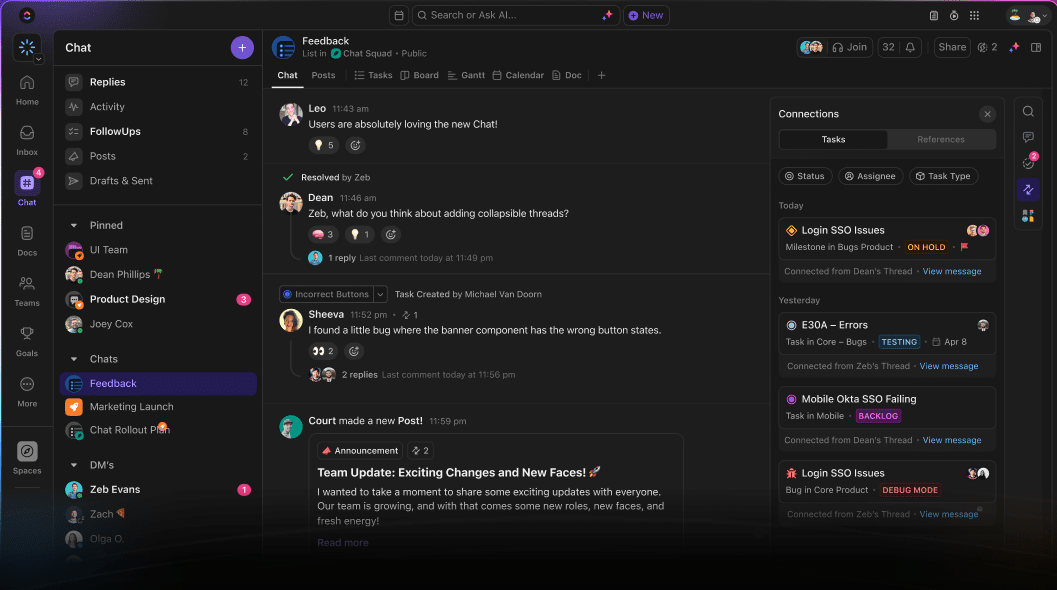
Sorry, there were no results found for “”
Sorry, there were no results found for “”
Sorry, there were no results found for “”
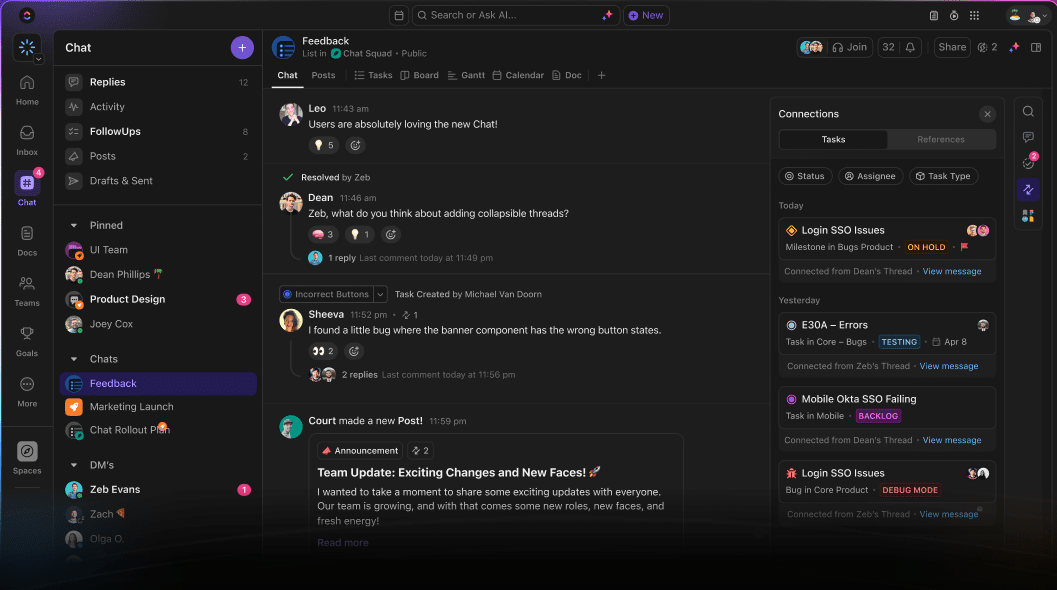
When it comes to productivity apps, two giants dominate the landscape: Microsoft 365 and Google Workspace.
While Google Workspace has over 3 billion users, Microsoft 365 (previously Office 365) has just under 3 million active users. Although Microsoft has a smaller user base, more of these are paying users.
Both suites include applications for creating documents, spreadsheets, and presentations. They also offer email services and calendars, cloud-based storage solutions, and robust security features.
So how do you choose between them? Let’s figure it out. We’ll break down the Google Workspace vs. Microsoft 365 comparison and also suggest an alternative that gives you (the better of) both worlds.👇
Microsoft 365 is a cloud-based suite of productivity tools designed to help users create, collaborate, and communicate effectively.
It contains a range of applications that cater to various business needs, from document creation to email management, making it a go-to solution for many organizations.
Whether you’re drafting a report in MS Word or crunching numbers in Microsoft Excel, Microsoft 365 (earlier called Office 365) is that reliable old friend who’s been around forever—and for a good reason.
Microsoft 365 has features that enhance productivity and facilitate collaboration. Here’s a quick look at some of its standout functionalities:

These classic applications are at the heart of Microsoft 365. They allow you to seamlessly create, edit, and share documents, spreadsheets, and presentations. With advanced formatting options and templates, you can quickly produce professional-looking work.
Also Read: Best Microsoft Word Alternatives

Outlook goes beyond email. It’s a command center for organizing your inbox, calendar, and tasks. Outlook also offers integration with other Office applications, ensuring a cohesive workflow and helping you stay organized.

OneDrive is Microsoft’s cloud storage solution. It allows you to store files securely and access them from any device. This feature promotes collaboration by enabling file sharing and real-time editing, ensuring everyone is on the same page.

Microsoft Teams provides a collaborative platform for messaging, video conferencing, and file sharing, making it ideal for remote work and team projects. It integrates with other Office applications, enhancing communication among team members.

SharePoint is a robust content management system that allows organizations to create websites for sharing information and documents. It’s particularly useful for intranet solutions, project management, and team collaboration.
Microsoft offers several pricing plans catering to various user needs:
Google Workspace, formerly G Suite, is a cloud-based productivity suite providing communication, collaboration, and document management tools. It is designed to help agile, modern teams work together collaboratively in the same office or spread across the world and time zones
From Google Docs to Google Meet, Google Workspace apps aim to enhance productivity and simplify workflows.
Google Workspace boasts various features that facilitate teamwork and organization. Here’s a brief overview of what it offers:

If you need real-time collaboration, Google is your best bet. Multiple users can edit documents, leave comments, and provide feedback simultaneously.
Using Google Sheets for project management is the go-to solution to create open-source data sets, conduct basic data analysis, and other complicated math-related problems.
💡Pro Tip: Utilize templates to simplify your Google Sheets dashboard creation and enhance its visual appeal. 📊

Gmail isn’t just for sending emails. It integrates seamlessly with Google Drive, Calendar, and even Google Meet, letting you manage projects from your inbox. Need to share files or schedule a meeting? It’s all just a click away in the Google Workspace.

Google Drive provides cloud storage for files, enabling you to access and share documents from any device. Its robust sharing options allow real-time collaboration, ensuring everyone can contribute to projects.
Also Read: Best Google Drive Alternatives

Google Meet is a video conferencing tool for hosting virtual meetings and webinars. It integrates with Google Calendar and Gmail, making scheduling and joining meetings easy with just a click.

Google Chat facilitates team communication through messaging and group chats. It’s integrated with other Google Workspace tools, allowing users to collaborate on projects without switching applications.
Google Workspace offers different pricing plans based on the needs and size of the business. Here’s a breakdown of the pricing options:
Now let’s look at how the features of these two suites compare:
| Features | Microsoft 365 | Google Workspace |
| Document creation and collaboration | Robust suite of tools (Microsoft Word, Excel, PowerPoint), advanced formatting and customization, offline access with synchronization | Strong real-time collaboration features, intuitive interface, easy sharing, and offline access availability |
| Email management | Powerful Outlook client, advanced features (rules, calendars, contacts), robust spam and phishing protection | Clean and user-friendly email, seamless integration with other Google services, strong security measures |
| Video conferencing | Microsoft Teams integration with other Office applications, screen sharing, recording, etc | Google Meet (easy to use and accessible), screen sharing, recording, etc |
Now that we’ve covered the essentials of both platforms let’s examine their key feature areas in more detail:
In the battle between Microsoft 365 vs. Google Workspace, Google Workspace excels at real-time collaboration, while Microsoft 365 offers more full-featured applications.
If you’re working with a team that needs to edit documents together without delay, Google Docs is unbeatable. Similarly, Google Sheets is the right application if several people have to work on shared spreadsheets.
But if you’re looking for advanced formatting, Microsoft Word still rules the field. Word not only has a broader range of capabilities for document editing and creation, but it also offers hundreds of customizable templates.
Likewise, Microsoft Excel offers more sophisticated formatting options, with more templates and chart types.
🏆Winner: Google for collaboration, Microsoft for advanced document creation.
Gmail, the email client in Google Workspace, offers a very intuitive and user-friendly interface. With AI-powered reply suggestions, a ‘snooze’ mode, and options to cancel email sends, it is easy enough for anybody to use.
Microsoft Outlook offers a more robust email management system than Gmail, with advanced features for organization, scheduling, and integration with other Office applications.
Contacts and calendars are integrated into Outlook and work well together. You can also use a variety of automation and tools in Outlook to manage your email better.
For users who rely heavily on email communication, Outlook provides a more comprehensive solution.
🏆Winner: Microsoft!
Both Microsoft Teams and Google Meet offer excellent video conferencing capabilities. Microsoft Teams integrates well with other Office applications, while Meet excels in ease of use and accessibility. Depending on user preferences and existing tools, either can be a strong choice for virtual meetings.
🏆Winner: It’s a tie between Google and Microsoft!
There are several differences between Microsoft 365 and Google Workspace when it comes to storage.
In Google Workspace, storage is shared across files and Gmail. For example, if your Gmail uses 5 GB, you have less storage available for files in Google Drive.
On the other hand, OneDrive storage in Microsoft 365 is dedicated to files and separate from email storage. Microsoft 365 provides consistent storage per user, which can be more cost-effective for smaller teams or those with fewer storage needs.
Google Workspace offers more storage in higher-tier plans, making it a better value for businesses needing extensive cloud storage.
In summary, businesses that need substantial cloud storage and real-time collaboration are best suited for Google Workspace. Organizations that require consistent storage per user and offline access to applications would benefit more from Microsoft 365.
🏆Winner: It’s a tie again in this Google vs. Microsoft battle
Both Google Workspace and Microsoft 365 have AI tools integrated within them.
Gemini, Google’s generative AI tool, is designed to assist with tasks like writing and data analysis. The higher-priced plans also include the capability to build custom AI experts.
In addition, Google includes free tools such as
Microsoft 365 Copilot utilizes OpenAI’s models to generate content, summarize data, and assist with document creation. It is available as an add-on to all business plans.
It also offers Power Automate to build workflows and Microsoft Editor to improve your writing in Outlook and Word.
🏆Winner: It depends 🧐
Microsoft 365 might be considered more advanced due to its integration with powerful tools like Copilot, but Google Workspace’s AI features are more seamlessly integrated into its existing productivity suite. The choice depends on the specific needs of the organization.
If your organization relies heavily on advanced document creation, analysis, and sophisticated email management, Microsoft 365 is the best choice. It’s ideal for larger enterprises and industries like finance or law.
Google Workspace is perfect for teams that need to collaborate in real-time and prefer a simple, intuitive interface. It’s especially suited for startups, small businesses, or remote teams.
Here’s a detailed overview of the features offered by both these work suites under different pricing categories:
| Pricing plan features | Microsoft 365 Basic | Microsoft 365 Standard | Microsoft 365 Premium | Google Workspace Business Starter | Google Workspace Business Standard | Google Workspace Business Plus |
| Cost | $7.20/user per month | $15/user per month | $26.40/user per month | $7/user per month | $14/user per month | $22/user per month |
| Email storage | 50 GB | 50 GB | 100 GB | Part of cloud storage | Part of cloud storage | Part of cloud storage |
| Cloud storage | 1 TB OneDrive | 1 TB OneDrive | Unlimited OneDrive | 30 GB | 2 TB per user | 5 TB per user |
| Video conferencing | Microsoft Teams: 300 participants | Microsoft Teams: 300 participants | Microsoft Teams: 300 participants | Google Meet: 100 participants | Google Meet: 150 participants | Google Meet: 500 participants |
| Shared calendars | Yes | Yes | Yes | Yes | Yes | Yes |
| Custom domains | Yes | Yes | Yes | Yes | Yes | Yes |
| Shared team drives | Yes | Yes | Yes | No | Yes | Yes |
| Mobile apps | Yes | Yes | Yes | Yes | Yes | Yes |
| Collaboration tools | Word, Excel, PowerPoint, Teams, Outlook, SharePoint | Word, Excel, PowerPoint, Teams, Outlook, SharePoint | Word, Excel, PowerPoint, Teams, Outlook, SharePoint | Google Docs, Sheets, Slides, Meet, Gmail, Chat, Vids | Google Docs, Sheets, Slides, Meet, Gmail, Chat, Vids | Google Docs, Sheets, Slides, Meet, Gmail, Chat, Vids |
| Admin control | Basic | Advanced | Advanced + Additional Security Features | Basic | Advanced | Advanced |
| Security | 2FA, Data Encryption, Basic Threat Protection | 2FA, Data Encryption, Threat Intelligence | 2FA, Data Encryption, Advanced Threat Protection | 2FA, Data Encryption | 2FA, Vault, Data Encryption | 2FA, Vault, Data Encryption |
| Support | Standard | Standard | Premium | Standard | Enhanced | Premium |
| AI assistance | Copilot add-on available | Copilot add-on available | Copilot add-on available | Gemini in Gmail | Gemini in Gmail, Docs, Meet, and more | Gemini in Gmail, Docs, Meet, and more |
On Reddit, users frequently weigh the pros and cons of Google Workspace apps and Microsoft 365. Let’s take a peek to assess their preferences. Most opinions were based on specific features.
For example, when comparing Google Drive and OneDrive, Torschlusspaniker reports slow speeds and frequent glitches with Google Drive.
One drive app is better than the Google desktop apps. It supports block level syncing so you only have to sync the change to a file rather than the whole file. Google’s app crashes a lot , is kind of slow to sync and only supports full file syncing. You edit a 300 mb file with google and you have to resync the whole file.
On the other hand, when it comes to superior collaboration, Clydeuscope prefers Google apps suite::
I have been an admin for MS 365 for 3 yrs. My main complaint is that file collaboration isn’t working all the time, especially when using desktop versions of apps. Sometimes, you get multiple file versions of 1 file and it gets annoying to fix especially when the users aren’t tech savvy.
Another complaint I have is their rise in price. When we started in 2020, the price for their cheapest subscription is at $2+, now it’s at $6. Although I understand this is due to inflation, if you are based somewhere outside of the US, this can be considered as a huge jump.
So, you can choose Google Workspace, if your team prefers a working file collaboration, and if your budget is tight.
And here’s someone who sums it up for you. PhillyGuitar_Dude switched from MS to Google Workspace a few years ago but continued to use some MS Office apps. Here’s what they feel:
Both MS and Google have their pros and cons. I guess it really comes down to your organization’s use cases.
If you’re still unsure about Microsoft 365 vs. Google Workspace, consider ClickUp as a powerful alternative that combines the best features of Microsoft 365 and Google Workspace in one platform!
ClickUp enables teams to communicate in real-time, assign comments directly to tasks, send emails, and even conduct video meetings complete with notes—all from a single platform. This level of integration minimizes time spent switching between tools, driving both efficiency and productivity.
Unlike Google Workspace and Microsoft 365, which often rely on separate applications for chat and task management, ClickUp merges communication with work management.
📮ClickUp Insight: About 41% of professionals prefer instant messaging for team communication. Although it offers quick and efficient exchanges, messages are often spread across multiple channels, threads, or direct messages, making it harder to retrieve information later.
With an integrated solution like ClickUp Chat, your chat threads are mapped to specific projects and tasks, keeping your conversations in context and readily available.
For example, ClickUp Chat allows team members to communicate directly within the platform in real time. It integrates seamlessly with tasks, projects, and other ClickUp features, making it easy to discuss work without switching between different tools.
You can create chat channels for specific topics, projects, or teams and link chats to tasks for better context and collaboration. This helps facilitate communication and ensures all relevant information is easily accessible within the project management environment.

Cross-team collaboration is further facilitated through ClickUp’s Email integration, which allows teams to send and track emails directly within tasks, ensuring all communication remains organized in one location.

ClickUp Meetings integrates discussions with tasks, docs, and project management, enabling teams to collaborate and take actionable steps immediately during meetings.
It offers various tools and functionalities to streamline the meeting process, enhance collaboration, and ensure productive discussions.
Key features include:

ClickUp Clips, a feature that allows screen recording and transcription through ClickUp Brain, stands out as a more integrated alternative to Microsoft Teams or Google Meet.
It enables easy sharing and embedding of videos, allows users to comment on specific moments, and organizes all clips in a central hub.
ClickUp’s Project Management offers capabilities to manage complex projects and daily tasks.

Here are some of the features that it offers:
The platform also provides industry-specific project management templates, ranging from video production to IT policy management. It offers a more comprehensive solution than Microsoft Planner, Google Tasks, and Google Workspace Plans.

With ClickUp Tasks, you can track time, set priorities, and visualize progress on any complicated project.
Here’s how it can help:
Additionally, ClickUp Calendar allows you to plan, schedule, and manage your time and resources efficiently.

With ClickUp Calendar, you can:
ClickUp offers a structured hierarchy and powerful documentation tools to help you and your team efficiently organize, share, and update your knowledge base.
With ClickUp Docs, you can create and collaborate on documents directly linked to project tasks, enabling seamless transitions between content creation and knowledge management.

It allows you to:
It can also be integrated with ClickUp Brain to enhance knowledge management by automating content creation, summaries, and insights, saving time on repetitive tasks.
Additionally, ClickUp Brain facilitates and enhances productivity across various business operations.
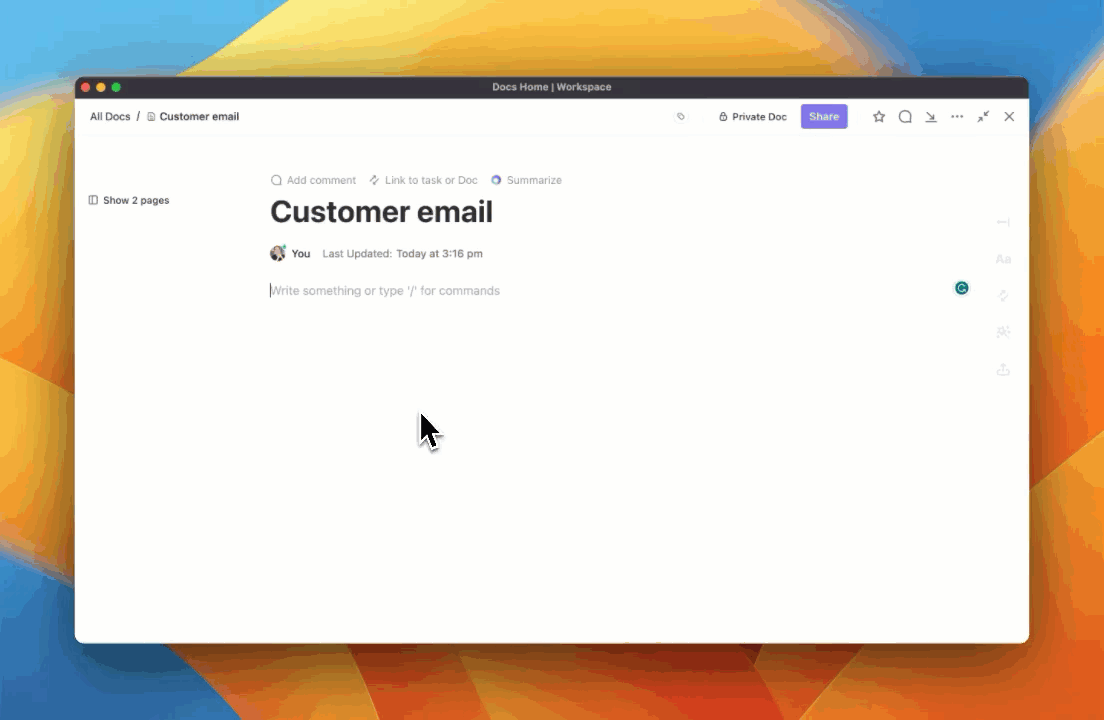
It consists of three main components:
As Mitch Stephens, Technical Program Manager at Shipt, described his experience with ClickUp:
Since adopting ClickUp, our teams have slowly migrated away from Google Docs for documentation, and in fact, documentation has improved significantly.
Moreover, the ClickUp Project Hierarchy, consisting of layers like Workspace, Spaces, Folders, Lists, Tasks, and Subtasks, ensures that everything is organized to make it easier to navigate, assign, and track tasks.

This hierarchy ensures that work is neatly categorized, making navigating, assigning, and tracking tasks easier. It helps maintain clarity across different projects, improving team collaboration and productivity.

Additionally, ClickUp Dashboards provide real-time insights into task progress, knowledge assets, and team performance, offering a more dynamic tool for large-scale information management compared to the more limited dashboard functionality found in Microsoft and Google’s apps.
Selecting the right work suite is vital for boosting productivity and collaboration. Microsoft 365 excels with its powerful applications and robust email management, making it a strong choice for organizations that need advanced document editing and analysis.
Conversely, Google Workspace shines in real-time collaboration and ease of use. Its cloud-based design allows seamless access from anywhere, making it ideal for remote teams. Plus, its integration with other Google services enhances its functionality.
While comparing both Google Workspace and Microsoft 365 has merits, if you’re seeking a versatile alternative combining project management with documentation, chat, and collaboration tools, ClickUp could be your ideal solution.
ClickUp offers a comprehensive platform that simplifies workflows, tracks progress, and fosters communication, making it an invaluable resource for businesses of all sizes.
Take ClickUp for a spin and explore how it can increase your productivity! 🚀
© 2026 ClickUp