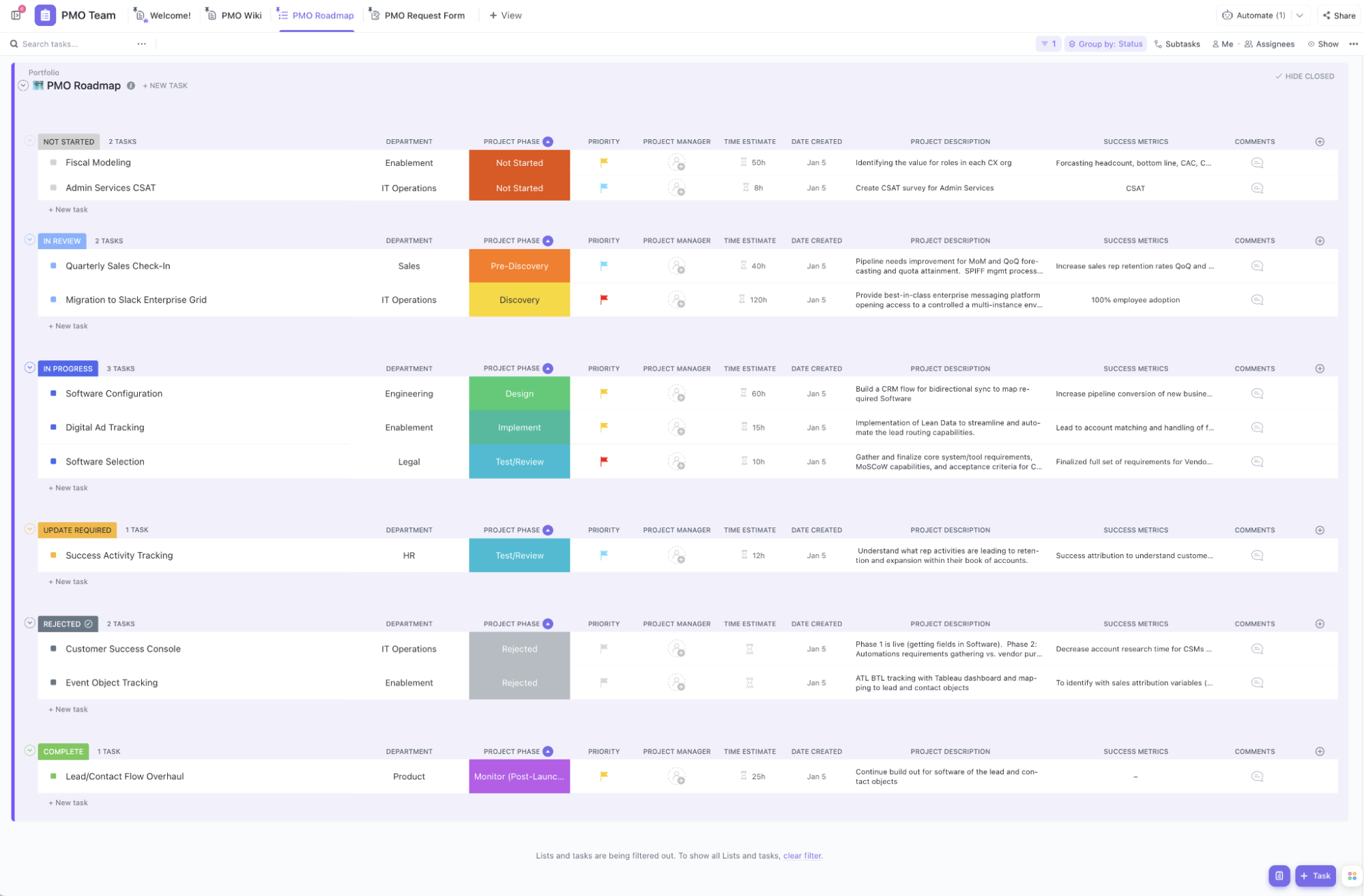Overwhelmed by endless tasks and looming deadlines? Tired of keeping a mental record of everything that needs to get done before you can take a breath?
There’s a way out. And it’s simpler than you think.
Using Google Sheets.
Yes, the humble spreadsheet tool you’ve probably used for everything—from grocery lists to project budget tracking—can be a powerful asset for project management.
With Google Sheets, you can create customized workflows, collaborate in real time, and access your project data from anywhere—all for free. Let’s explore leveraging Google Sheets’ features to streamline your multiple projects, boost productivity, and achieve your goals.
- What Is Google Sheets Project Management?
- ⭐ Featured Template
- Why Use Google Sheets for Project Management?
- Essential Features of Google Sheets for Project Management
- Setting Up a Project Management Template in Google Sheets
- Pros and Cons of Using Google Sheets for Project Management
- Alternatives to Google Sheets for Project Management
⏰ 60-Second Summary
Managing projects in Google Sheets can be a quick and affordable way to stay organized. With the right templates, you can track tasks, plan timelines, and manage resources efficiently.
Google Sheets Project Management Templates
- Basic Task Tracker Template – Helps you list tasks, set deadlines, and track progress in one place.
- Gantt Chart Template – Gives a clear timeline of your project, showing task dependencies and deadlines.
- Resource Allocation Template – Helps distribute work evenly and prevent team burnout.
While Google Sheets works for simple tracking, ClickUp helps teams automate processes, collaborate in real time, and manage projects more efficiently—all in one platform.
- Automation – Reduce manual work by automating repetitive tasks like status updates and reminders.
- Real-time collaboration – Assign tasks, leave comments, and get instant updates without switching between apps.
- Built-in Gantt charts – Plan timelines visually, track dependencies, and adjust schedules easily.
- Custom dashboards – Get a clear view of progress, workload, and key project metrics in one place.
- Task management – Break down projects into tasks, subtasks, and checklists for better organization.
- Goal tracking – Set objectives, measure progress, and ensure teams stay aligned.
- Seamless integrations – Connect with the tools your team already uses for a smoother workflow.
What Is Google Sheets Project Management?
Google Sheets project management uses Google’s cloud-based spreadsheet tool to organize, track, and manage projects. Whether you’re managing a small team or working solo, Google Sheets offers a highly customizable, flexible solution to track tasks, resources, and deadlines.
By creating custom spreadsheets with essential project details, you can:
📝 Create task lists: Clearly outline the tasks involved in your project, assign them to project team members, and set due dates
📊 Build Gantt charts: Visualize your project timeline, identify dependencies, and track progress effectively
🛠️ Allocate resources: Manage your team’s workloads, ensure fair distribution of tasks, and prevent bottlenecks
🤝 Collaborate effectively: Share your spreadsheets with your team, enable real-time editing, and promote open communication
Despite being a spreadsheet tool, Google Sheets can go beyond maintaining simple lists and tables. With features like data validation, conditional formatting, and add-ons for automation, it offers more functionality than meets the eye—making it a valuable project management asset for project managers who want flexibility without the cost and complexity of traditional software.
⭐ Featured Template
Before you build a project tracker from scratch in Google Sheets, try the ClickUp Project Management Template. It’s ready to go with task lists, timelines, and status updates so you can skip setup and start managing work right away.
Why Use Google Sheets for Project Management?
While dedicated project management tools offer many features, Google Sheets remains a surprisingly effective option for many projects. Here’s why:
Cost-effectiveness
Price is often a barrier to using project management software—especially for startups or small businesses. Google Sheets offers a completely free solution for individuals and teams, with no expensive subscriptions. This is a key reason why Google Workspace has over 6 million business customers, many of whom integrate Sheets into their daily workflows.
Customizability
One of the biggest advantages of using Google Sheets for project management is its flexibility. Unlike dedicated project management tools with rigid structures, Sheets allows you to build your project tracking system from the ground up. Whether you need a simple task tracker or a detailed Gantt chart, you can customize Sheets to meet your needs.
Real-time collaboration
Real-time collaboration is crucial for teams that work across different locations or time zones. Google Sheets excels in this area by enabling multiple users to view and edit the same document simultaneously.
📖 Read More: How to Write Project Documentation
Easy integration with other tools
One often overlooked feature is how well Google Sheets integrates with other tools. You can link it with Google Forms for easy data collection, Google Calendar for deadline management, and other project management tools like ClickUp for more advanced functionalities.
These seamless integrations allow you to create a cohesive project management environment without switching between multiple platforms.
Cloud-based and accessible anywhere
Unlike traditional project management software that may require installations or downloads, Google Sheets is fully cloud-based. This means your project data is always accessible from any device, anywhere in the world.
In a global workforce where 62% of workers feel more productive when working remotely at least part of the time, having a project management tool that is universally accessible is a necessity.
Automation and data analysis
Although Google Sheets is a simple tool, it offers advanced capabilities like automation with Google Apps Script and integration with APIs for data analysis.
You can set up automated workflows to update task statuses, notify team members of deadlines, or even generate reports. For example, with just a few simple formulas, you can create Gantt charts and graphs that provide insights into your project’s progress.
To get the most out of Google Sheets for your projects, it’s important to understand its key features. Let’s take a closer look.
Essential Features of Google Sheets for Project Management
From task tracking to real-time collaboration, here are the key features that make Google Sheets a go-to solution for project management:
Task management
At the heart of any project is task management. Google Sheets allows you to create detailed task lists, including dedicated columns for deadlines, priorities, and assignments. This simple approach helps teams stay organized by tracking the tasks. Add custom columns for task status or completion percentages to ensure nothing falls through the cracks.
You can also use filters to quickly view tasks by due date, priority, or who they’re assigned to. This creates a clear snapshot of what’s pending or at risk of falling behind.
Gantt charts
One of the most powerful ways to visualize project timelines is through a Gantt chart, and while Google Sheets doesn’t have built-in Gantt chart functionality, you can easily create one with a few simple formulas. Gantt charts in Google Sheets help break down large projects into manageable pieces, showing the duration and progress of each task over time.
They highlight task dependencies and provide a clear visual of the timeline. Gantt charts allow everyone to see what’s happening at a glance, helping teams stay aligned with the overall project goals.
Resource allocation
Managing resources—whether human or material—is key to keeping your project on track. Google Sheets allows you to track your team’s availability, assign workloads, and monitor resource use, ensuring that no one is overburdened and that key project resources are always accessible when needed.
👀 Did you know?
70% of software projects don’t hit their deadlines. Faulty estimation and capacity planning are to blame.
Google Sheets can iron out delays due to improper resource planning. Use the tool to build simple dashboards to track workloads, avoid burnout, and identify bottlenecks before they cause disruptions.
Data validation & conditional formatting
Google Sheets goes beyond basic spreadsheets by offering features like data validation and conditional formatting. These ensure that tasks are completed accurately and on time, by adding visual cues.
Data validation helps prevent errors by allowing only specific data to be entered into cells—for example, selecting task status from a predefined list like ‘Not Started,’ ‘In Progress,’ or ‘Completed.’
Conditional formatting takes it further by using colors, icons, or bold text to highlight important updates. You can easily set rules to color-code tasks based on their priority or due date. For example, overdue tasks can automatically turn red, making it easier to spot at-risk items.
Collaboration & sharing
One of Google Sheets’ most loved features is the ease of collaboration. Multiple users can work on the same sheet in real time, and the changes are instantly visible to everyone, no matter where they are.
You can easily control access by assigning different permission levels to team members in Google Sheets. Depending on each team member’s need for access, you can share the document with edit, comment, or view-only rights. This keeps sensitive information secure while ensuring that everyone can collaborate effectively.
Additionally, Google Sheets’ version history helps track who made changes and when, so you never lose important information or edits. The ability to revert to previous versions also adds a layer of security, ensuring that nothing important gets accidentally deleted or overwritten.
Now, let’s get into the fun part—setting up your project management templates! Whether you need a simple task tracker or a full-on Gantt chart, we’ll walk you through how to get started.
Setting Up a Project Management Template in Google Sheets
Creating a customized template is essential to getting the most out of Google Sheets for project management. A well-designed project tracking template can streamline your workflow, improve efficiency, and ensure consistency.
Google Sheets project management template examples
There’s no need to start from scratch when creating your project management templates in Google Sheets. The platform offers a range of pre-built free project management templates and customization options to save you time and improve productivity. Let’s look at some essential templates you can use right away.
1. Basic Task Tracker Template

A task tracker is the foundation of any project management system. It’s your go-to tool for listing tasks, assigning team members, setting deadlines, and tracking progress. In Google Sheets, you can create a task tracker that keeps all your team’s tasks in one place and ensures accountability.
You can customize columns for task names, assigned team members, deadlines, task status, and priority level. Color-code your tasks based on urgency or completion to get a quick visual overview of your project status with this project task template.
2. Gantt Chart Template

One of the most requested tools in project management is the Gantt chart, which visually maps out your project timeline and dependencies. Despite the lack of a built-in Gantt chart feature in Google Docs, you can create one using formulas or readymade templates.
This Gantt chart template from The Digital Project Manager (DPM), for example, provides a clear, visual timeline with color-coded bars that map task durations, milestones, and dependencies, making it easy to track progress and identify critical workflows. Pre-filled placeholders guide users, saving time and ensuring no key elements are missed, while customizable fields allow adaptation to specific project needs.
The project timeline template supports dependency mapping, helping teams avoid bottlenecks by clarifying task order and relationships. Paired with tools like communication plans and budget documents, this Gantt chart template offers a comprehensive approach to managing projects of any complexity, from small campaigns to large-scale initiatives.
3. Resource Allocation Template

Managing resources effectively is key to ensuring your project runs smoothly. A resource allocation template in Google Sheets can help you monitor team availability, track workloads, and ensure that you’re using your resources wisely for efficient project planning.
You can create columns to track individual team members’ workloads, hours committed to each task, and resource availability. This Google Sheets template ensures you’re not overloading anyone and helps identify areas where you and your team may need additional help.
With these free templates, Google Sheets can become a powerful tool for organizing and managing your projects. Next, let’s weigh the pros and cons of using Google Sheets for project management to see how it stacks up against other tools.
📖 Read More: Microsoft Word Project Management Templates
Pros and Cons of Using Google Sheets for Project Management
While Google Sheets offers many advantages for project management, it’s essential to consider its limitations to make an informed decision.
Pros of Google Sheets for project management
In addition to being simple, customizable, and cost-effective to set up and use, Google Sheets offers some added advantages for managing projects.
- Dynamic formulas: Google Sheets’ powerful formula capabilities (e.g., array formulas, VLOOKUP, QUERY) allow you to automate calculations, analyze data dynamically, and streamline updates. This enables efficient management of slightly intricate projects
- Inexpensive cross-team collaboration: Unlike many pricier PM tools that charge per user, Google Sheets allows unrestricted sharing and editing for free, enabling collaboration across teams, contractors, or external project stakeholders at no additional cost
- Ease of embedding and linking: You can embed live Sheets into documents, websites, or even integrate with Google Data Studio for advanced reporting, allowing seamless updates and insights without duplicating work
Cons of Google Sheets for project management
Despite its many features, Google Sheets remains a spreadsheet tool and not a dedicated task management tool. It can fall short in many areas when it comes to complex project management:
- Limited advanced features: Compared to dedicated project management software, Google Sheets may lack advanced features like built-in task automation and dependency mapping
- Scalability limitations: Google Sheets may struggle to handle large-scale projects with complex dependencies and numerous team members
- No built-in time tracking: If accurate time tracking is critical for your project, you should implement additional tools or methods
Our conclusion? Google Sheets is a great, affordable tool for smaller projects, but it might not be the best fit for larger, more complex workflows. Let’s explore some alternatives to Google Sheets in terms of features and capabilities.
Alternatives to Google Sheets for Project Management
As your projects grow in size and complexity, you might need to swap Google Sheets’ restrictive capabilities for a more comprehensive, expansive solution. This is where ClickUp comes in—a dedicated project management tool designed to handle everything from basic, manual task tracking to sophisticated, automated workflows.
ClickUp: A Powerful Project Management Hub
ClickUp is a comprehensive project management solution with a wide range of built-in features, suitable for teams of all sizes.
With the ClickUp Project Management Platform, you can organize tasks using Custom Views like Kanban boards, timelines, or Gantt charts, providing tailored oversight for any project. Features like time tracking and dependency management streamline resource allocation and task prioritization, ensuring projects stay on track.
ClickUp also automates repetitive tasks, freeing up your team for higher-value work. Its deep integrations with tools like Slack, GitHub, and Google Workspace create a connected ecosystem for seamless collaboration.
Google Sheets vs. ClickUp
Let’s break down the key differences between Google Sheets and ClickUp and see why ClickUp may be a better choice.
Google Sheets features
- Basic task management: Lacks advanced features like recurring tasks, progress tracking, and priority flags
- Limited visualizations: No built-in Kanban boards or timelines; requires manual setup and updates
- Basic resource management: No advanced tools for workload management and capacity planning
- Manual data entry: Requires manual data entry and updates, prone to errors
- Limited automation: Basic automation with Google Apps Script requires coding knowledge
- Basic reporting: Requires manual setup and lacks real-time data visualization
- Scalability: May become cumbersome for large teams and complex projects
ClickUp’s advanced features
- Advanced task management: Create customizable ClickUp Tasks with trackable due dates, assignees, priorities, checklists, and dependencies. You can also set up recurring tasks and allot custom task statuses to ensure efficiency in your workflows
- Versatile project views: Visualize project progress, timelines, statuses, and dependencies with custom ClickUp Views (List, Board, Calendar, Timeline, Gantt Chart) that update dynamically and keep everyone on the same page
- Robust resource management: Balance team workloads with ClickUp’s Workload View, which visualizes team capacity and assignments, ensuring no one is overloaded. Collaborate in real time using built-in tools like threaded task comments and ClickUp Chat, eliminating the need for external communication apps
- Powerful customization and automation: Tailor your tasks with Custom Fields, adding details like priorities, deadlines, or budgets. Automate repetitive processes with ClickUp Automations to keep projects moving without manual intervention
- In-depth reporting and analytics: Gain actionable insights with customizable ClickUp Dashboards. They offer real-time analytics on progress, resource use, and timelines. Use built-in time tracking to allocate resources effectively and optimize productivity.
- Scalability: Scale seamlessly with a platform that suits small startups and global enterprises alike. With flexible pricing and unlimited users, ClickUp grows alongside your team, adapting to your evolving needs

ClickUp templates
ClickUp also provides ready-to-use project management templates to help you get a headstart. These templates are designed to simplify your workflow. They ensure you’re using best practices for managing projects right from the start.
The ClickUp Project Management Template, for instance, helps you effectively plan, track, and manage your projects.
With this template, you can:
- Create tasks, set due dates, and track task progress within a centralized location
- Visualize your project information, such as start date, dependencies, project schedule, and monitor project health using Gantt Charts
- View your tasks and deadlines in a calendar format for a clear overview of your project schedule
- Create Custom Fields to capture specific project data relevant to your team
- Automate repetitive tasks to save time and reduce errors
Further, the ClickUp Project Management Tasks Plan Template provides a comprehensive overview of your project’s tasks, deadlines, and dependencies.
It’s ideal for breaking down big projects into smaller, manageable tasks and subtasks. This makes it easier to plan and track the execution of even your most ambitious projects.
Finally, the ClickUp Project Management Review Template helps you conduct regular project reviews, assess progress, identify potential issues, and make necessary adjustments to stay on course.
📖 Read More: Project Schedule Templates
Beyond Google Sheets: Elevate Your Project Management With ClickUp
Whether you’re a solopreneur or a part of a large, dynamic team, your project management tool should work as hard as you do. While Google Sheets offers simplicity and affordability for smaller projects, its limitations in scalability and advanced features can slow down your project management process.
With ClickUp’s purpose-built project management platform, you’re not just tracking tasks—you’re transforming how you work. Its customizable views, automated workflows, and powerful analytics let you manage everything from basic to-do lists to enterprise-level projects. By complementing or transitioning from Google Sheets to ClickUp, you gain the structure, scalability, and efficiency to achieve your goals consistently, no matter the size of your project or team.
Switch to ClickUp and elevate your work management. It’s more than a tool—it’s your project management partner—one you can always count on!