

Whether taking notes, drafting business reports, or simply organizing your daily tasks, the right document management software will streamline your writing workflows and keep your docs organized.
Microsoft Word and Google Docs are two popular options, but which one shines brighter than the other?
Well, it really depends on how you work and how you’ll use them.
To help you decide between Microsoft Word vs Google Docs, we’ll compare the unique features and pricing models of each, along with their ease of use, speech-to-text tools, and integrations.
After the showdown, discover a free tool that’ll help you write faster, collaborate seamlessly, and take your productivity to the next level.
Let’s go! 🙌
What is Microsoft Word?
Microsoft Word is word processing software for creating professional and academic documents like letters, resumes, forms, and reports. It has basic to advanced text formatting options and saves Word documents in various file formats, including DOCX, TXT, ODT, RTF, and PDF.
Launched in 1983 as a desktop app, Word was initially designed for offline use, with your Word document saved to your computer. Fast forward to today, and you can back up Word documents on OneDrive or Sharepoint, Microsoft’s cloud storage apps, and auto-save changes to your work.
Besides the desktop version of Word, there are mobile and online versions (Word Online) for accessing files on the go and collaborating with your team using the co-authoring feature. However, they don’t have the full functionality of the desktop version.
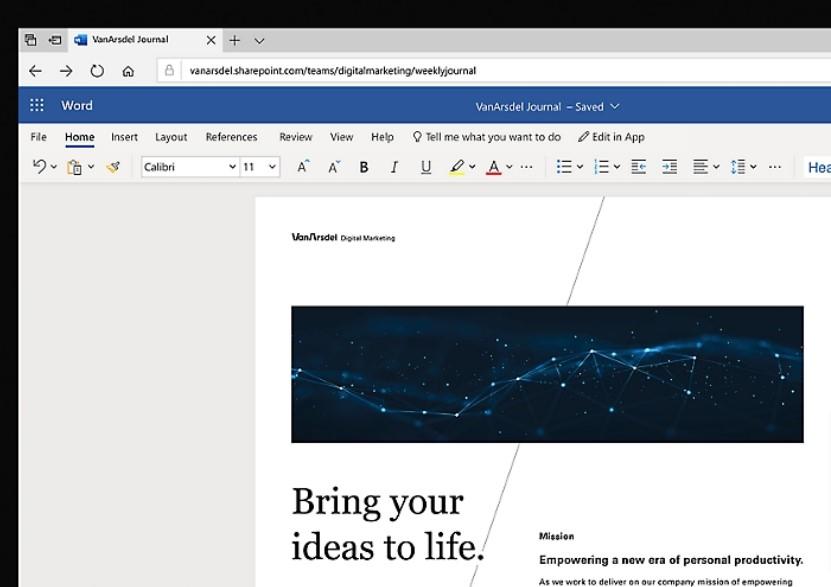
Microsoft Word features
Microsoft Word has unique features that are limited or unavailable in Google Docs. Let’s take a look at what they are. 👀
Research
Microsoft Word’s Research feature comes in handy when you’re working on research papers and need to find and cite sources. Use it to search and pull info from various websites and journals.
You get a preview of each resource and a link to read more. If the source is relevant to your paper, add citations and bibliographies for the source in styles that include APA, MLA, Chicago, or IEEE.
Word also keeps your document organized. Add a Table of Contents to quickly navigate to different sections in your document. If you’ve got a bunch of tables or images, create a Table of Figures to keep track of them. 🔍
Illustrations

Microsoft Word’s illustration tools make adding high-quality visuals to your documents easy. Upload images from your computer, the platform’s native stock image library, or the internet. You can also add shapes and icons or take screenshots.
Format these visuals by adjusting their size, brightness, and position. Need to ditch a photo’s background or add some cool shadows and reflections? There are tools for that too.
Besides these basics, you can add SmartArt graphics, charts, and 3D models to your Microsoft Word documents. While you can’t design 3D models in Word, you can get them from the built-in 3D collection or upload your own.
Draw

If you like taking notes, scribbling ideas, or sketching diagrams by hand, you’ll love the Draw feature. It has a virtual pen, pencil, and highlighter to draw within your document, and you can customize these tools by changing their color and thickness. Plus, there’s an eraser (a digital one, of course) for making corrections. ✏️
Word also simplifies adding shapes and math equations. The Ink to Shape tool transforms rough sketches into clean shapes, perfect for neat diagrams and flowcharts. The Ink to Math tool converts handwritten math equations into clean formatted text, making them easier to read.
Read Aloud
After a long day of screen time, your eyes need a break. But hey, you still have stuff to read. What to do? Enter Microsoft Word’s Read Aloud feature. 🔊
Use it to read your Word document out loud. You can control its speed and pick a voice, male or female. This option is great for multitasking and proofreading. Listen to your document while doing other things, or catch those sneaky errors you missed when reading documents yourself.
Microsoft Word pricing
Get Microsoft Word as part of the Microsoft Office suite of apps with Excel, PowerPoint, etc. for:
- A one-time fee of $149.99
- $6.99/month (for 1 computer)
- $9.99/month (for 6 computers max)
And if you’re a business, the pricing plans are different:
- Business Basic: $6/month per user
- Apps for business: $8.25/month per user
- Business Standard: $12.50/month per user
- Business Premium: $22/month per user
What is Google Docs?
Launched in 2006, Google Docs is a web-based word processor for creating, editing, and collaborating on documents online. It lets you access your documents from any Google Docs app with an internet connection. And if you want to work offline, turn on offline mode. ✅
Google Docs offers basic editing features for text, images, and tables, which is more than enough in most cases. Plus, you can save your Google Docs files in formats like DOCX, TXT, PDF, and EPUB for compatibility with other apps.
While Google Docs works well on multiple web browsers, you get the best experience with the Google Chrome browser—it’s easy to switch between multiple accounts and integrate with other Google apps like Sheets, Slides, and Keep.
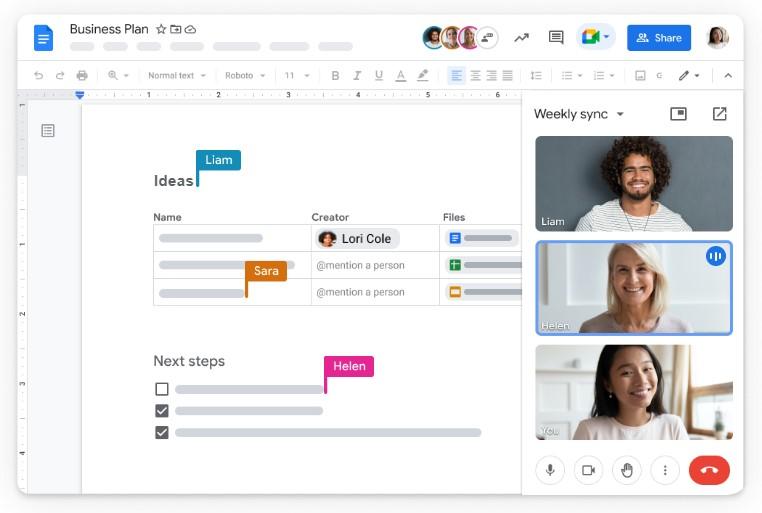
Google Docs features
Google Docs has some powerful features up its sleeve. Let’s take a deep dive into what they are. 🏊
Sharing and collaboration
Sharing your documents with others is super easy with Google Docs. Invite specific people to your document or make it available to anyone with the link. You also get to choose whether they can view, edit, or comment.
One of the best parts of Google Docs is real-time collaboration. You can see who’s viewing and editing documents at any time. All changes are auto-saved, so you don’t have to worry about losing your work.
There’s also a chat box that pops up when working with others. It’s perfect for discussing changes and ideas without switching apps. Just note that these chats aren’t saved, so you’ll have to jot down any key points elsewhere. ✍️
Version history
Version history automatically tracks changes in your document. Each version is saved with a date, timestamp, and the person who made the changes.
You can name these versions to keep track of significant updates or simply keep things organized. Compare changes by showing the edits made in any version, and revert to a previous one if needed.
Smart chips
Smart chips let you embed information from other Google apps (like Drive, Contacts, Calendar, and Maps) in your document.
This means you can add maps to reference precise locations, people to access their contact details on the fly, dates to keep an eye on upcoming events, and Drive files for quick access to other documents. 📚
But wait, there’s more. The People smart chip lets you email a person and schedule meetings with them. You can add drop-down menus to organize information or track progress with specific details in your Google Doc.
Help me write

The “Help me write” feature from Google Docs is an AI writing tool that generates text in response to user prompts.
Besides writing, you can use it to tweak your content’s tone from formal to casual, summarize long sections, create bullet points, shorten or expand on ideas, and rephrase sentences. 🖊️
That said, it’s not as robust as other AI copywriting tools like ChatGPT or ClickUp AI. The responses are basic and generic. While it’s good for generating ideas and outlines, it might not be great for more complex writing tasks.
Google Docs pricing
Google Docs is free for personal use. For teams that want a custom business email, more storage, and security and management controls, buying Google Docs as part of the Google Workspace bundle is the way to go.
- Free
- Business Starter: $6/month per user
- Business Standard: $12/month per user
- Business Plus: $18/month per user
- Enterprise: Contact for pricing
Microsoft Word vs Google Docs: Features Compared
Microsoft Word and Google Docs have their unique features, and you might be leaning towards one of them by now. If you’re still undecided, no worries. We’ll compare their common features to help you see how they stack up against each other. 🧐
Ease of getting started
Getting started with Google Docs is easy. Connect to the internet, create a Google account, and start using it for free.
Google Docs’ interface is clean and minimalist, making it easy to navigate for newbies. Common formatting options are in one main toolbar, and the rest are organized into tabs at the top.
Meanwhile, getting started with Microsoft Word takes time and some consideration. First, your desktop should run on Windows or Mac. Then, you’ll have to purchase and install Microsoft Word. 🛠️
The interface, although easy to use, feels busy with lots of tabs and menus. Sometimes, you’ll have to go through multiple steps and pop-up menus to get things done.
Winner: Google Docs wins for being free, easily accessible, and beginner-friendly.
Speech-to-text
Google Docs voice typing is great when you’re not in the mood to type but still want to get your thoughts down quickly. Just talk it out and watch your words pop up on the screen. 💻
Microsoft Word does the same with its Dictate feature and even steps it up. It transcribes live or recorded audio files (in MP3, M4A, MP4, and WAV formats) with speaker identification and timestamps. Plus, you can replay the audio (yes, right inside the app) from any point to double-check and correct the transcript. 📝
Winner: If you only need a voice typing tool, Google Docs does the job well. But if you’re also looking for transcription tools, Microsoft Word is the clear winner.
Integrations
Google Docs has 100+ add-ons you can download from the Google Apps Marketplace. Some of these mimic existing features in Microsoft Word, like mail merge, read aloud, and stock images and icons.
Microsoft Word, on the other hand, leads with a huge selection of over 900 integrations. While its built-in features are already advanced, you can explore its add-in library for more specialized tools if needed.
Winner: Microsoft Word wins for having more integrations.
Microsoft Word vs Google Docs on Reddit
Here’s what Reddit users say about the Google Docs vs Microsoft Word showdown.
Many love and use Word’s extensive features for professional and academic work. However, the Microsoft Office 365 subscription model is a turn-off for some. While students and educators can get a free version, others either give it up or opt for a one-time purchase, like this Reddit user:
I prefer Microsoft Word in almost all contexts. I bought the one time software download so I don’t need to have a subscription and I’ll have the program as long as I have my computer. I honestly don’t care about updating the software since mine does what I need it to do.
Google Docs is a free Microsoft Word alternative for personal use. Besides being free, most users love that documents seamlessly sync across their desktop and mobile devices. As one Reddit user puts it:
I like Google Docs mostly because I like to write on my phone and I like I can go from typing on my computer to my phone real quickly without much hassle.
So, when it comes to Microsoft Word vs Google Docs, the choice depends on what you value more—Word’s advanced features with a price tag or Google Docs’ accessibility and convenience for free. 💸
Meet ClickUp: The Best Alternative to Microsoft Word and Google Docs
While Microsoft Word and Google Docs are great for editing and formatting documents, they don’t offer much help with the writing process.
ClickUp, the best alternative to Google Docs vs. Microsoft Word, fills this gap perfectly. Plus, it lets you seamlessly transition from wrapping up your documents to executing its key takeaways and next steps.
ClickUp Docs

ClickUp Docs is a cloud-based document editing tool for personal and professional use. Create company wikis, project documentation, meeting notes, business reports, and more from scratch, or choose from 1,000+ templates to give you a headstart. 🏃
Customize documents with titles, banners, icons, and a table of contents. When you need to save and share documents, ClickUp lets you export them as PDF, HTML, and Markdown files.
With ClickUp Docs, all your documents are stored in one place. Search for documents by title, tags, and owners, or use the search bar to find specific documents. How’s that for convenient?
ClickUp AI
Juggling writing tasks like client emails, project explanations, and reports can be a real headache. And there’s nothing worse than staring at that blinking cursor, wondering where to start.
Thankfully, ClickUp AI is here to help. Use it for busting through writer’s block and speeding up your content creation. You can access it everywhere in your workspace—task descriptions, chats, and docs. Just type in a prompt, and it’ll whip up a first draft in no time.
ClickUp AI also polishes your writing, fixes spelling and grammar errors, and even translates it into languages like French, Spanish, and Dutch. Need to shorten a long document? It’ll produce a summary in a snap. ⚡
Use this AI writing assistant to generate action items from documents. Then, use ClickUp’s project management tools to assign them to your team, set deadlines, and track progress.
And don’t worry about repeating these steps repeatedly—let the automations tool handle the boring stuff so your team can dive straight into work.
Collaboration detection

ClickUp’s collaboration detection makes remote work so much easier and fun. You can see when others are commenting, editing, and even viewing the same document or task as you!
And if you’re working in task descriptions or on documents, you can see who’s actively working with you and what they’re typing in real time. 🧑💻
All edits, comments, and chats are auto-saved and synced across all devices. This way, everyone’s always up-to-date, no matter what device they’re using.
Get the Best of Both Worlds (and More) With ClickUp
There you have it. In the face-off between Microsoft Word and Google Docs. Each has its strengths in document management. And if you’re looking for a writing tool to help you produce quality content in a fraction of the time, go for ClickUp.
ClickUp blends the user-friendly interface and team collaboration features of Google Docs with the wide range of integrations in MS Word. Yep, you can connect ClickUp with 1,000+ external apps including Google Drive, Outlook, Evernote, Gmail, and Slack.
Plus, ClickUp’s AI tool, project management, and automation features work seamlessly together to enhance teamwork and boost productivity. 🎯
Curious to see how ClickUp can make your writing life easier? Give it a go. It’s accessible via the web and your desktop (Windows, Mac, and Linux) and mobile (Android and iOS) devices.
Sign up for ClickUp today. It’s free!



