Top 13 ClickUp Alternatives and Competitors in 2025
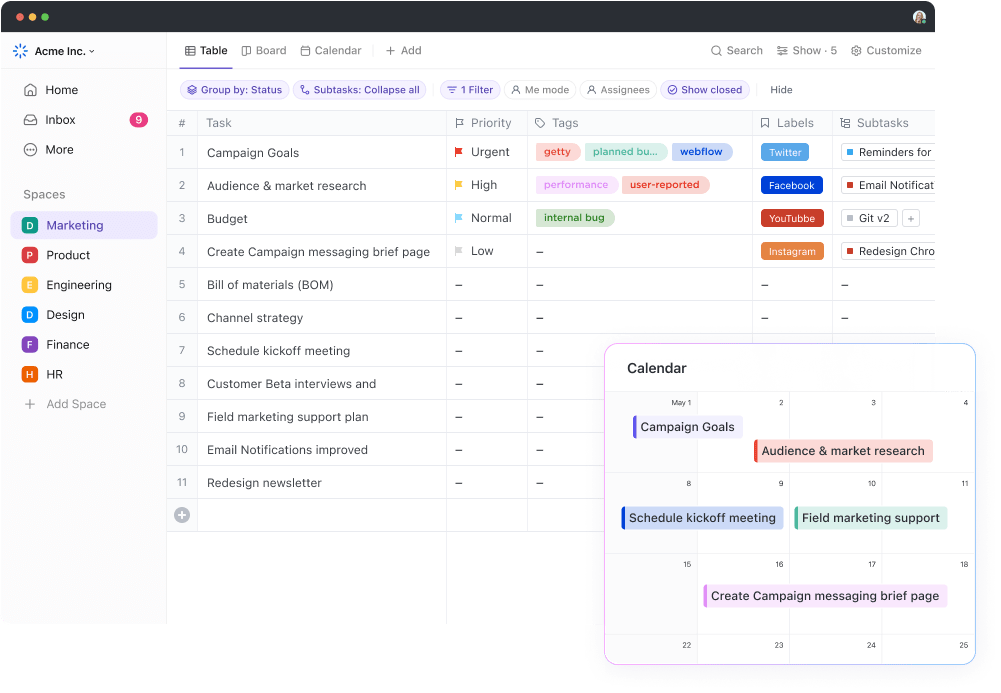
Sorry, there were no results found for “”
Sorry, there were no results found for “”
Sorry, there were no results found for “”
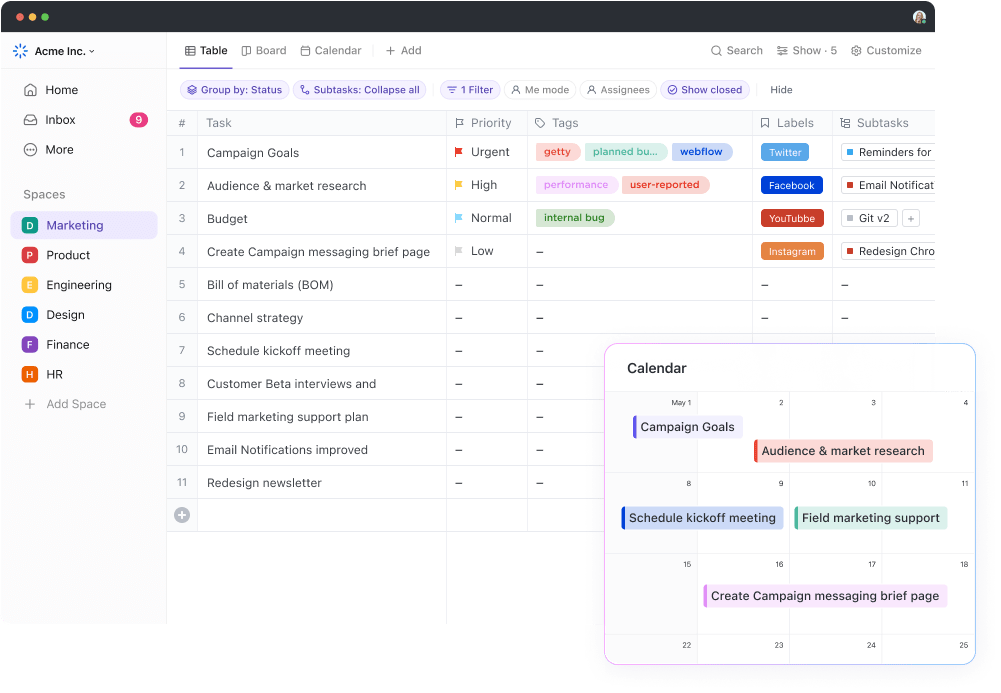
ClickUp is a powerful platform that helps people organize work and life to maximize their time, and save money while at it.
60.2% of ClickUp customers have saved 3+ hours weekly, while nearly 41% have replaced 3 or more tools since making the switch to ClickUp.
On top of that, ClickUp continues to improve features based on user feedback.
However, some teams might still be exploring other options—perhaps because they’re looking for less complexity for smaller teams or because they need a more specific solution for their unique needs.
With that in mind, this comprehensive—and honest—comparison will provide you with an objective perspective to help make an informed choice regarding ClickUp alternatives.
| Tool Name | Best for | Best features | Pricing |
|---|---|---|---|
| Monday.com | Small to mid-market companies | 27+ work views, real-time collaboration, 200+ integrations | Free plan available; Free trial; Custom pricing for enterprises |
| Asana | Small to mid-market companies | Workflow builder, 140+ templates, resource management | Free plan available; Paid plans available |
| Trello | Mid-market to enterprise companies | Multiple task views, 150+ Power-ups, 200+ integrations | Free plan available; Paid plans available |
| Wrike | Mid-market to enterprise companies | Visual dashboards, Gantt/Kanban/Calendar views, 400+ integrations | Free plan available; Paid plans available; Custom pricing for enterprises |
| Airtable | Small to enterprise companies | Custom dashboards, real-time data access, no-code app building | Free plan available; Free trial; Custom pricing for enterprises |
| Nifty | Small to mid-market companies | Custom dashboards, Real-time data access, and No-code app building | Free plan available; Free trial |
| Smartsheet | Mid-market to enterprise companies | Excel-like interface, multiple views, automation features | Free plan available; Paid plans available; Custom pricing for enterprises |
| Hive | Small to mid-market companies | AI-powered collaboration, time tracking, multiple project views | Free plan available; Paid plans available |
| Teamwork.com | Small to mid-market companies | Time tracking, client collaboration, detailed reporting | Free plan available; Paid plans available; Custom pricing for enterprises |
| Basecamp | Small teams and startups | Simple interface, team collaboration, project organization | Free trial available; Paid plans available |
| nTask | Individuals and freelancers | Multiple project views, task tracking, integration with 1,000+ tools | Mid-market to enterprise companies |
| Notion | Individuals to mid-market companies | Block-based architecture, integrated documentation, knowledge management | Free plan available; Paid plans available; Custom pricing for enterprises |
| Jira | Enterprise software development teams | Issue and bug tracking, Agile boards, integration with code repositories | Free plan available; Paid plans available; Custom pricing for enterprises |
ClickUp lets you be strategic when managing projects, tasks, goals, and nearly all business operations. So, if I’m looking for an alternative, I’d prioritize the following key features:
Before exploring alternatives, it’s worth considering what makes ClickUp a market leader and what you’ll be missing out on if you make the switch:
As the everything app for work (and the only one of its kind), ClickUp uniquely brings together project management, document collaboration, knowledge sharing, and team communication in one platform. These are all powered and enhanced multifold by native, context-aware AI.
ClickUp Chat, for instance, combines your work and conversations into one platform, eliminating the need for multiple tools, reducing context-switching, and improving productivity.
The possibilities are endless, but to give you a glimpse, here’s what this convergence offers:
📮ClickUp Insight: Low-performing teams are 4 times more likely to juggle 15+ tools, while high-performing teams maintain efficiency by limiting their toolkit to 9 or fewer platforms. But how about using one platform?
As the everything app for work, ClickUp brings your tasks, projects, docs, wikis, chat, and calls under a single platform, complete with AI-powered workflows. Ready to work smarter? ClickUp works for every team, makes work visible, and allows you to focus on what matters while AI handles the rest.
Sure, ClickUp has a powerful native AI engine in the form of ClickUp Brain. And yes, it can fetch you every detail, answer, decision, and activity summary from your workspace as well as create content from scratch. But that’s not the only thing that makes ClickUp a game-changer for AI workflows.
Access Calude 3.7 and premium ChatGPT models, including GPT-4o, o1, and o3-mini, directly from ClickUp, all included in your ClickUp Brain add-on. With more LLMs being added to the list, you always have the latest AI at your fingertips—no external (and expensive) subscriptions required.
The cherry on top? ClickUp Brain is only $7 per user per month (billed annually), much lower than Claude and ChatGPT’s $20/month.
And rest assured, your Workspace data is never used to train these models, as we have strict agreements with all third parties preventing this
What if we told you you could manage your Google Calendar from ClickUp? (Yes, Microsoft 365/Outlook are also coming soon!)
With the all-new AI-powered ClickUp Calendar, you can seamlessly manage events, automatically time-block tasks, and quickly join your next meeting from within ClickUp. Prevent tab-switching, retain context, and say goodbye to tool overload.
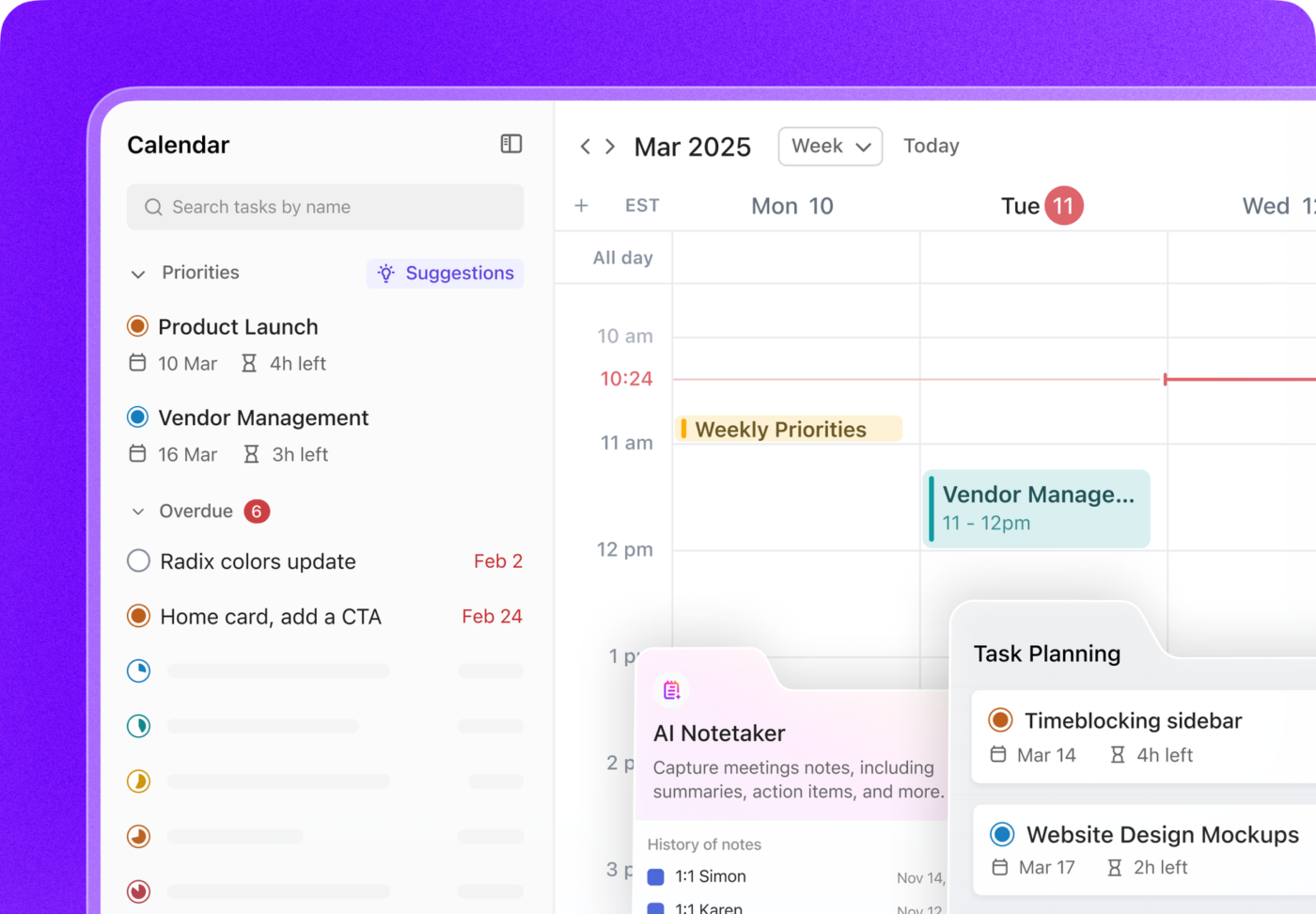
Use AI to auto-schedule tasks on your calendar, so you never miss a deadline. Even better: If you don’t complete the task during your scheduled window, AI will automatically reschedule for you! Of course, you can also do this manually by dragging and dropping tasks onto your Calendar to block off time to get things done.
Bonus? Peek into your teammate’s calendars, find shared free time, and schedule a call in seconds, all without leaving ClickUp.
And this isn’t even the tip of the iceberg!
Here’s a quick overview of the other latest features we’ve launched:


By understanding these differentiators, you can better evaluate whether another tool might better serve your specific needs or if ClickUp already provides the solutions you’re looking for
I’ve used Trello, Jira, Smartsheet, monday.com, and Basecamp and looked at several others but only ClickUp has the combination of flexibility and structure to enable me to manage my own work in the same tool as multiple teams who share some but not all tasks.
We have curated a list of the top 13 ClickUp alternatives to help you make the right choice and get more done faster.

Monday.com is a popular ClickUp alternative for many, especially because it offers a live view of tasks moving through your organization. This helps you identify bottlenecks, ripple effects, and capacity issues quickly. The Workload Widget provides a real-time, color-coded view of team capacity. Meanwhile, Board Views allows you to build custom dashboards, bringing together timelines, budgets, and workloads.
The platform also automates workflows without you having to code them, letting you build custom workflows in the Automation Center. You can also use its customizable project management templates to get up and running quickly when drafting project plans, charters, reports, etc.
What really stands out is its Column Center. This feature lets you add columns to a table to track progress or pull data from other platforms.
These features make this tool a strong alternative when we compare Monday.com to tools like ClickUp and Asana.
It comes with a 14-day trial, after which you can pick one of the following plans:
ClickUp provides a more comprehensive solution than Monday.com by offering not just project management but also robust document creation and knowledge management in the same platform. While Monday.com is great for custom workflow visualization, ClickUp delivers this with its 15+ views plus native chat functionality, extensive automations, and AI assistance through ClickUp Brain—all within a single ecosystem.
For $12/month per user, you’ll only get basic features in Monday, while advanced AI, views, and automations are locked behind higher-tier options. For the same price, ClickUp offers a feature-rich platform with generous automation limits, unlimited storage, and built-in AI assistance—significantly better value for money!

Asana focuses solely on project and task management without added extras like docs or whiteboards. Its Work Graph links tasks, files, messages, and goals, showing how changes to one task can impact others. Based on your work context, it also suggests next steps, like notifying reviewers when a task is marked complete.
Like Monday.com, this task management software is equally smart about capacity planning. Its Workload Intelligence feature offers more realistic timelines based on actual performance, ensuring better resource management and realistic project timelines.
Asana’s Work Graph is great for aligning tasks to goals, but if your team needs a place to write and store documents? You’re out of luck. Asana doesn’t offer native docs—so you’ll end up bouncing between tools like Google Docs or Notion just to keep your notes and SOPs organized.
ClickUp, on the other hand, comes with Docs built right in. You can create, edit, and connect docs directly to tasks and workflows—so your team always has the context it needs. And with Connected Search in ClickUp, you can instantly find what you’re looking for across docs, tasks, comments, and even external, linked apps. It’s like your team’s second brain.
Here’s what a Reddit user had to say on the subject:
My take is that Clickup is Asana on steroids. It has a lot more functionality. A lot of edge cases where you often think “Hmm, I wonder if I could…” seems to be No in Asana and Yes in Clickup. The biggest one that I always struggled with in Asana is that tasks could only be in one place. This made it hard to find things, especially when spaces might be matrixed – both functional and project based. Ex: Proj A has a space and Marketing has a space. Where does a marketing task for Proj A live?….I believe Clickup is the same price or cheaper…
Another user chimed in on the same thread:
I’ve tried almost everything, Asana, Notion (used almost for two years), Trello, Rock.so, Clickup etc. And finally decided to use Clickup. As someone else said it’s Asana on steroids…as I was using Notion, I’d say it’s Notion on steroids. The amount of things you can do is insane. Whenever I wanted to do something custom Notion and Asana always hit a roadblock but Clickup was able to do most of the things I wanted for my video marketing agency. Also the support is great and they are constantly working to make the platform better everyday. I’ve never seen a company so dedicated to push out so many features so fast. They are also constantly listening to customer feature requests and implementing them at an expedited rate. It just keeps getting better and better every month.

Kanban boards are a boon for managing complex, multi-stakeholder projects, and Trello has become synonymous with Kanban-style lists. While most Kanban project management tools offer similar features, I love the colorful, intuitive Kanban boards in Trello.
What stands out, though, is its no-code automation tool, Butler. It creates custom workflows to automate repetitive tasks with rule-based triggers.
Card Aging is another interesting feature. It highlights neglected tasks by making them visually fade and crack like old paper. It’s subtle, but you can quickly spot stalled tasks at a glance without digging through reports or setting reminders.
Trello’s simplicity makes it a preferred task management tool for beginners and organizations executing smaller tasks.
This comparison table shows how ClickUp offers every feature Trello does—and then some:
| Feature | ClickUp | Trello |
| Kanban Boards | ✅ | ✅ |
| Multiple Views (15+ types) | ✅ | ❌ |
| Custom Fields | ✅ | ✅ (Limited) |
| Custom Task Statuses | ✅ | ❌ |
| Embedded Email | ✅ | ❌ |
| Unified ‘Everything’ View | ✅ | ❌ |
| Comment Assignments | ✅ | ❌ |
| Native Docs & Wiki | ✅ | ❌ |
| Time Tracking & Estimates | ✅ | ❌ |
| Dashboards with Widgets | ✅ | ✅ (Limited) |
| Goal Tracking | ✅ | ❌ |
| Tasks in Multiple Lists | ✅ | ❌ |
| Conditional Automations | ✅ | ✅ (Limited) |
| Embedded Spreadsheets | ✅ | ❌ |
| Sprints & Agile Tools | ✅ | ❌ |
| Task Tray (Quick Access) | ✅ | ❌ |
| 24/7 Free Support | ✅ | ❌ |
| Smart Notifications | ✅ | ❌ |
| Real-time Chat | ✅ | ❌ |
| Home Dashboard | ✅ | ❌ |

Wrike has been a popular name in the project management space for over two decades, and it shows. It covers all the standard features you’d expect and offers unique tools like scalable workflows, proofing, and real-time project planning to keep teams in sync.
Wrike AI, which analyzes teamwork patterns, is impressive. For example, it can identify that your design team needs 20% more time for video projects and adjusts timelines automatically.
The tool’s reporting is also great. It creates performance fingerprints that show each team’s ideal way of working. The live dashboards are another plus. They adapt to whoever’s viewing them: Executives see big-picture KPIs, while team leads get detailed, daily metrics.
To learn more, check out this detailed review of Wrike.
While both ClickUp and Wrike offer robust Gantt chart functionalities, ClickUp’s recent enhancements provide a more interactive and customizable experience. ClickUp lets you display and color-code tasks based on Custom Fields directly within the Gantt view. Plus, timescales on your Gantt chart remain persistent even when zooming in and out, making ClickUp a more flexible tool for advanced project visualization.
Wrike’s Business plan at $24.80/month per user offers advanced features but lacks the intuitive interface and unified ecosystem that ClickUp provides. Many teams find Wrike’s learning curve steeper than necessary for their needs. For teams seeking an all-in-one solution with a smoother learning curve, ClickUp delivers better value.
Also Read: How to Create a Project Plan in 5 Steps

Airtable can be perfect for enterprises that rely on complex databases too large for simple tools like Excel and Google Sheets.
Airtable stands out from its alternatives by keeping your databases intuitively connected. For example, its Relationship Engine links customer records to orders, inventory, and suppliers in real time, keeping information synchronized.
You can create applications directly from our data without a single line of code. Build tools like product planners and billing systems with drag-and-drop widgets like charts, tables, and images.
This means that my sales team could use it as a CRM, the warehouse team could use it for inventory management, and the finance team could make it part of their billing system—from the same synchronized data source.
There’s a 14-day trial of the Team plan, apart from these plans:
Airtable excels at database management but comes at a premium, starting at $24/month for the Team plan, compared to ClickUp’s most affordable paid plan at $12/month.
ClickUp’s Custom Fields, flexible Table View, and robust automation capabilities match Airtable’s database strengths while providing a complete work operating system at a more accessible price point. Teams using Airtable often need additional tools for project management, while ClickUp users can manage their databases and projects in one unified platform.

Nifty excels at tracking goals and milestones. Its Goal Forecasting feature uses machine learning to predict whether your team will hit project goals based on past performance. It then alerts you to potential risks before they affect progress. Not many tools provide such an advanced level of insight.
Nifty visually links milestones, showing their impact on short-term projects and larger objectives, essentially providing a built-in roadmap.
With features like collaborative Gantt charts and live project presentations, Nifty has become one of the smartest project management software available today.
Irrespective of the plan, you get a 14-day free trial to try out the software.
Nifty does a good job with goal tracking—but ClickUp takes it a step further. It gives teams way more flexibility to organize work in a way that actually fits how they operate. With ClickUp, Goals link directly to tasks and can be tracked in multiple ways using targets, so you’re not locked into a one-size-fits-all setup.
Plus, you get built-in tools for doc collaboration and team communication, making it easier to keep everything in one place. And thanks to its deep customization options, your team can build workflows that feel natural—no bending over backwards to fit into the tool.

If you add Excel and strong project management features into a mixing pot, you’ll get Smartsheet. It is an excellent ClickUp alternative for the healthcare, construction, and education industries.
Smartsheet excels at handling repetitive tasks across large teams and departments. Take the Data Mesh feature: It syncs updates across teams without disrupting workflows. For instance, when someone from the HR team adds a new employee, Smartsheet automatically updates the IT sheet with laptop and software info, the Finance sheet with salary details, and creates an onboarding checklist in the Training sheet.
Additionally, Smartsheet’s advanced formulas go beyond calculations by triggering workflows, such as, say, notifying stakeholders when the project budget hits 80%. These unique features set Smartsheet apart from other project management tools. For a deeper understanding, check out this detailed showdown between Smartsheet and ClickUp.
Smartsheet’s greatest strength lies in its ability to support complex formulas and data relationships.
But with ClickUp’s Table View and Formula Fields, you can do advanced calculations on most field types, making it easy to track data like unique value counts and empty fields. ClickUp combines powerful data management with intuitive project visualization.
The bottom line?
If your team lives in spreadsheets and prefers a more traditional grid-style setup, Smartsheet might feel familiar. But if you want a more modern, flexible workspace that supports everything from project management to real-time doc editing and AI-powered productivity, ClickUp gives you a lot more for your money.
| Feature | ClickUp | Smartsheet |
| Embedded Spreadsheets | ✅ | ✅ |
| No-code Relational Database | ✅ | ❌ |
| List View | ✅ | ✅ Grid view |
| Bulk Action Toolbar | ✅ | ✅ |
| Native Docs & Notepad | ✅ | ❌ |
| Automatic Global Time Tracking | ✅ | ❌ |
| Embedded Email | ✅ | ❌ |
| Custom Task Statuses | ✅ | ✅ |
| Goals | ✅ | ❌ |
| Dashboards for Agile Teams | ✅ | ✅ |
| Automate your Apps | ✅ | ❌ |
| Gantt Charts | ✅ | ✅ |
| Dynamic Recurring Tasks | ✅ | ❌ |
| In-App Video Recording | ✅ | ❌ |
| Assigned Comments | ✅ | ❌ |
| Real-time Chat | ✅ | ❌ |
| User Group Mentions | ✅ | ❌ |
| Mind Maps | ✅ | ❌ |
| Sprints | ✅ | ❌ |

Hive stands out more for its team collaboration features than its project management ones.
Don’t get us wrong—managing projects on the platform is almost as smooth as its competitors. However, we found it had an impressive ability to predict team behavior. It often reported things like ‘The design team finishes creative tasks 30% faster when they start after 11 AM.’ And it was right!
Hive’s Team Flow analyzes the team’s work patterns. It pointed out that our content team performed better with a 2-day gap between writing and editing.
Another feature is the Meeting Action Center, which auto-transcribes notes and assigns tasks. It also suggests ways to improve meeting efficiency.
(Sourced from G2)
Hive’s Team Flow analysis provides interesting insights into work patterns, but users often report limitations with its mobile app functionality—a critical shortcoming for teams that need to stay connected on the go. The Meeting Action Center may offer helpful meeting management, but it sits disconnected from the rest of your team’s knowledge base and documentation.
ClickUp Meetings, Calendar, and AI Notetaker together create a powerful ecosystem that lets you:
Also Read: Top Hive Alternatives to Try

Using Teamwork.com for the first time? You’ll love its comprehensive view of your clients and profits in one space.
The Profit Engine tracks real-time profitability and shows which clients and projects were profitable.
The customizable Client User Roles system allows you to give clients access to relevant info, such as milestones or hourly progress.
Teamwork.com’s insights also support resource allocation and planning. For example, in our case, the Resource Scheduling Optimizer shows that assigning senior designers to smaller tasks wasn’t cost-effective. This offered me suggestions for better client pairings to improve profitability.
| Feature | ClickUp (Free Plan) | Teamwork (Paid Plan) |
| Dashboards | ✅ Yes | ❌ No |
| Goals | ✅ Yes | ❌ No |
| Kanban Boards with Custom Grouping | ✅ Yes | ❌ No |
| Custom Task Statuses | ✅ Yes | ✅ Yes |
| Custom Fields | ✅ Yes | ✅ Yes |
| Docs with Nested Pages | ✅ Yes | ❌ No |
| Time Tracking | ✅ Yes | ✅ Yes |
| Email in app | ✅ Yes | ❌ No |
| Coaching & 24/7 Support | ✅ Yes | ❌ No |
| Conditional Automations | ✅ Yes | ❌ No |
| Workload Profiles | ✅ Yes | ❌ No |
| Tasks in Multiple Lists | ✅ Yes | ❌ No |
| 2-way Google Calendar Sync | ✅ Yes | ❌ No |
| Task Tray | ✅ Yes | ❌ No |
| In-App Video Recording | ✅ Yes | ❌ No |
| Embed View | ✅ Yes | ❌ No |
| Mind Maps | ✅ Yes | ❌ No |
| Proofing | ✅ Yes | ❌ No |
| /Slash Commands | ✅ Yes | ❌ No |

Sometimes, less really is more.
Basecamp takes the Marie Kondo approach to project management–it keeps things simple, focusing on the most essential tools.
Its most remarkable feature is Hill Charts, which track project progress by showing if a task is still challenging or nearing completion.
Basecamp also organizes team communication: quick questions go to pings, essential updates are on message boards, and casual chats happen in campfires. This clear structure helps users easily find what they need.
Basecamp’s minimal setup and specialized features make it perfect for non-technical teams who prefer simplicity over advanced tools.
Basecamp comes with a 30-day free trial and two simple plans:
Basecamp’s Hill Charts help visualize progress, but its intentionally minimalist approach becomes a limitation for teams with complex projects requiring cross-project views or time tracking. Unlike Basecamp’s limited visualization options, ClickUp offers 15+ views that adapt to different workflow needs.
ClickUp’s native time tracking, cross-project dashboards, and comprehensive reporting capabilities ensure teams won’t outgrow the platform as their needs evolve, while the unified docs and chat features maintain the streamlined communication environment Basecamp users value.
Also Read: Top Free and Paid Basecamp Alternatives

Planning, managing, collaborating, and analyzing—nTask does it all at affordable rates, making it a go-to for freelancers and solopreneurs.
You can access unlimited workspaces, tasks, meeting management, time tracking, and integrations even on the forever-free plan.
Upgrading to paid plans unlocks advanced features like the Gantt Timeline View, which adjusts tasks based on availability and dependencies.
The Premium plan also includes budgeting tools that analyze project data and suggest contingency funds. It also includes invoice generation and payment tracking, providing a comprehensive view of project finances.
While nTask offers budget-friendly task management, ClickUp provides a more comprehensive solution with an intuitive interface that scales from solo freelancers to enterprise teams. ClickUp’s document management is seamlessly integrated with task tracking, making it easy to attach and reference files directly within your workflow.
For freelancers and solopreneurs who need a platform that can grow with their business, ClickUp provides the perfect balance of immediate usability and long-term scalability.

Notion isn’t just another note-taking tool. It conveniently blurs the line between documentation and knowledge management.
Its Block Architecture lets you transform documents instantly, turning paragraphs into tables, Kanban boards, or calendars without losing data. All your documents and knowledge bases are linked. This way, a product spec can pull in customer feedback, link to engineering tasks, and display live metrics in one clean view, automatically updating them.
In short, Notion provides a living knowledge system that adapts to your team’s needs. This makes it ideal for marketing, product development, or operations teams who need dynamic, interconnected information at their fingertips.
When you compare Notion with ClickUp, you can see that both the tools have built-in collaboration and AI for working with repetitive tasks.
Notion may be ideal for individuals or small teams focusing on knowledge management and documentation. It also appeals to users who prefer a minimalist, flexible workspace for note-taking and content creation.
However, ClickUp is better suited for teams requiring extensive customization and flexibility within an all-in-one solution that offers integrated docs, goals, and advanced reporting.
Here’s what a Reddit user had to say:
I migrated from Notion to ClickUp a couple of months ago. So far, ClickUp seems better suited for my needs (knowledge database, to-do lists, managing my personal projects, planning vacations .. etc.).
The standout feature for me is ClickUp’s seamless, out-of-the-box integration with Google Calendar. I found some ways to achieve this with Notion, but they were clunky (I tried automating with N8N, but it was unsatisfactory).
Additionally, I prefer ClickUp’s user interface; it can be customized to be either very cluttered or very minimalistic, which I really appreciate.
The only aspect where Notion still holds appeal is its student plan, which offers unlimited storage. However, I anticipate soon needing to upgrade from my free ClickUp account to a personal license, which I am more than willing to do. 😄
Here’s a quick overview of their capabilities:
| Feature | ClickUp | Notion |
| Live Doc Collaboration | ✅ Yes | ✅ Yes |
| Doc & Task Relationships | ✅ Yes | ✅ Yes |
| Doc Hierarchy | ✅ Yes | ✅ Yes |
| Archivable Docs | ✅ Yes | ✅ Yes |
| Personal Notepad | ✅ Yes | ❌ No |
| Assigned Comments | ✅ Yes | ❌ No |
| Dashboards | ✅ Yes | ❌ No |
| Tasks in Multiple Lists | ✅ Yes | ❌ No |
| Goals & OKRs | ✅ Yes | ❌ No |
| Dynamic Recurring Tasks | ✅ Yes | ❌ No |
| Email in app | ✅ Yes | ❌ No |
| Conditional Automations | ✅ Yes | ❌ No |
| Recurring Reminders | ✅ Yes | ❌ No |
| Time Tracking & Estimates | ✅ Yes | ❌ No |
| Gantt Charts | ✅ Yes | ❌ No |
| Real-time Chat | ✅ Yes | ❌ No |
| Workload Views | ✅ Yes | ❌ No |
| Mind Maps | ✅ Yes | ❌ No |
| Proofing | ✅ Yes | ❌ No |
| In-App Video Recording | ✅ Yes | ❌ No |
💡 Pro Tip: Search all of your Notion pages and databases, straight from ClickUp using connected Search! Or, take it a step further: all ClickUp plans include unlimited imports from Notion.

Jira isn’t known for being user-friendly, but it is still preferred by some IT project managers and finance, marketing, and HR professionals.
Originally an issue-tracking tool for software developers, Jira is now a capable project management platform used across several industries. It is especially useful for Agile project management: Create user stories, plan sprints, assign tasks, and track progress with Kanban boards and Gantt charts.
When our team set up a sample Agile workflow, Jira broke it into sprints and organized tasks into two project types:
Jira provides multiple views, real-time updates, automated workflows, and customizable templates to enhance productivity and keep projects on track.
Many, including engineering teams, have made the successful (and long-pending) switch from Jira’s old and clunky interface to ClickUp’s modern way of doing things.
A TrustRadius user says:
As a professional, I have worked in teams that produce digital projects for about 20 years. I was always uncomfortable with the boring engineer-designed interfaces and user experiences of platforms such as Jira and Trello that I had used before. ClickUp taught the industry the importance of the “human factor.” It became the best example of using the constructive and beneficial power of design.
Another user adds:
We had previously used Jira for some project management and a variety of tools at the small team level but needed to find something that was as flexible as Jira without being as intimidating for non-technical staff. ClickUp was the best combination of ease of use, features, and power.
Here’s more evidence why:
| Feature | ClickUp | Jira |
| Sprints & Projects | ✅ Yes | ✅ Yes |
| Custom Sprints | ✅ Yes | ✅ Yes |
| Cross-team Roadmaps | ✅ Yes | ❌ No |
| Gantt Charts | ✅ Yes | ❌ Requires plugin |
| Custom Task Types | ✅ Yes | ✅ Yes |
| Data Roll-ups | ✅ Yes | ❌ No |
| Nested Subtasks | ✅ Yes | ✅ Yes |
| Custom Relationships | ✅ Yes | ❌ No |
| Agile Reporting | ✅ Yes | ✅ Yes |
| Goals & OKRs | ✅ Yes | ❌ Paid add-on |
| Assigned Comments | ✅ Yes | ❌ No |
| Smart Notifications | ✅ Yes | ❌ No |
| Workspace-wide @mentions | ✅ Yes | ❌ No |
| Time Tracking | ✅ Yes | ✅ Yes |
| Timesheets | ✅ Yes | ❌ Paid add-on |
| Private Tasks | ✅ Yes | ❌ No |
| Intuitive Admin Controls | ✅ Yes | ❌ No |
| Dashboard Reports | ✅ Yes | ❌ Limits on number of reports |
| Docs | ✅ Yes | ❌ Paid add-on |
| Wikis | ✅ Yes | ❌ Paid add-on |
| Whiteboards | ✅ Yes | ❌ Paid add-on |
| AI Custom Fields | ✅ Yes | ✅ Yes |
| Agents | ✅ Yes | ✅ Yes |
| Connected Search | ✅ Yes | ✅ Yes |
| DMs, Channels, and Threads | ✅ Yes | ❌ No |
| Create Tasks from Chat | ✅ Yes | ❌ No |
| Video and Voice Calls | ✅ Yes | ❌ No |
While all these tools offer useful features, they also have significant drawbacks, preventing them from being exceptional.
Users often complain about Jira’s sluggishness and complexity, for example, or find Notion’s AI expensive. Basecamp and Trello are good at what they do but lack advanced features that bigger teams can’t do without.
ClickUp’s Project Management Platform may not be perfect, but it doesn’t shy away from packing a punch—no matter how small or large your team and how simple or complex your workflow is. Don’t take my word for it. Here’s what one of our customers had to say:
Management projects have become a lot easier between all departments at the company. When a new project comes in, we can use a template that raises all the tickets for us straight away. Not only that but everyone is automatically assigned their tasks so there’s no confusion about who should be doing which bit of work.
Appreciation like this motivates the ClickUp team to update and improve the platform constantly. We roll out new features and functions every other month!
If you opt for one of the alternatives from the list above, you might miss out on newer features.
Features like ClickUp Dashboards recently got some exciting updates. This customizable feature now lets you add cards to create various reports directly from your dashboard, making it even more versatile.

You can also use task dates in your reports. You can visualize standard date fields of your tasks (like when they were created, started, updated, completed, or closed) in pie, bar, or line graphs to track progress effortlessly.
This gives you a clear, real-time overview of KPIs, progress, and team performance at a glance. Plus, you can share entire dashboards with stakeholders, making it easier for everyone to be on the same page.
Even ClickUp Automations has gotten smarter. Now, it can automatically update AI summaries whenever tasks change–without lifting a finger. Just use the ‘Task Updated’ Trigger for AI Custom Fields, and your tasks will always reflect the latest changes.
Another handy addition? You can now duplicate automations instead of recreating them manually every time. Want them to pop up in other locations? You can automate that as well.
And that’s nowhere close to being all. You still have a wide range of productivity-boosting features to help you out.

Also, did you know you can access most of these in our free plan alone?
Please let us know if there’s something we’re missing or something you dislike about ClickUp.
If you haven’t already done so, sign up for ClickUp today!
© 2025 ClickUp