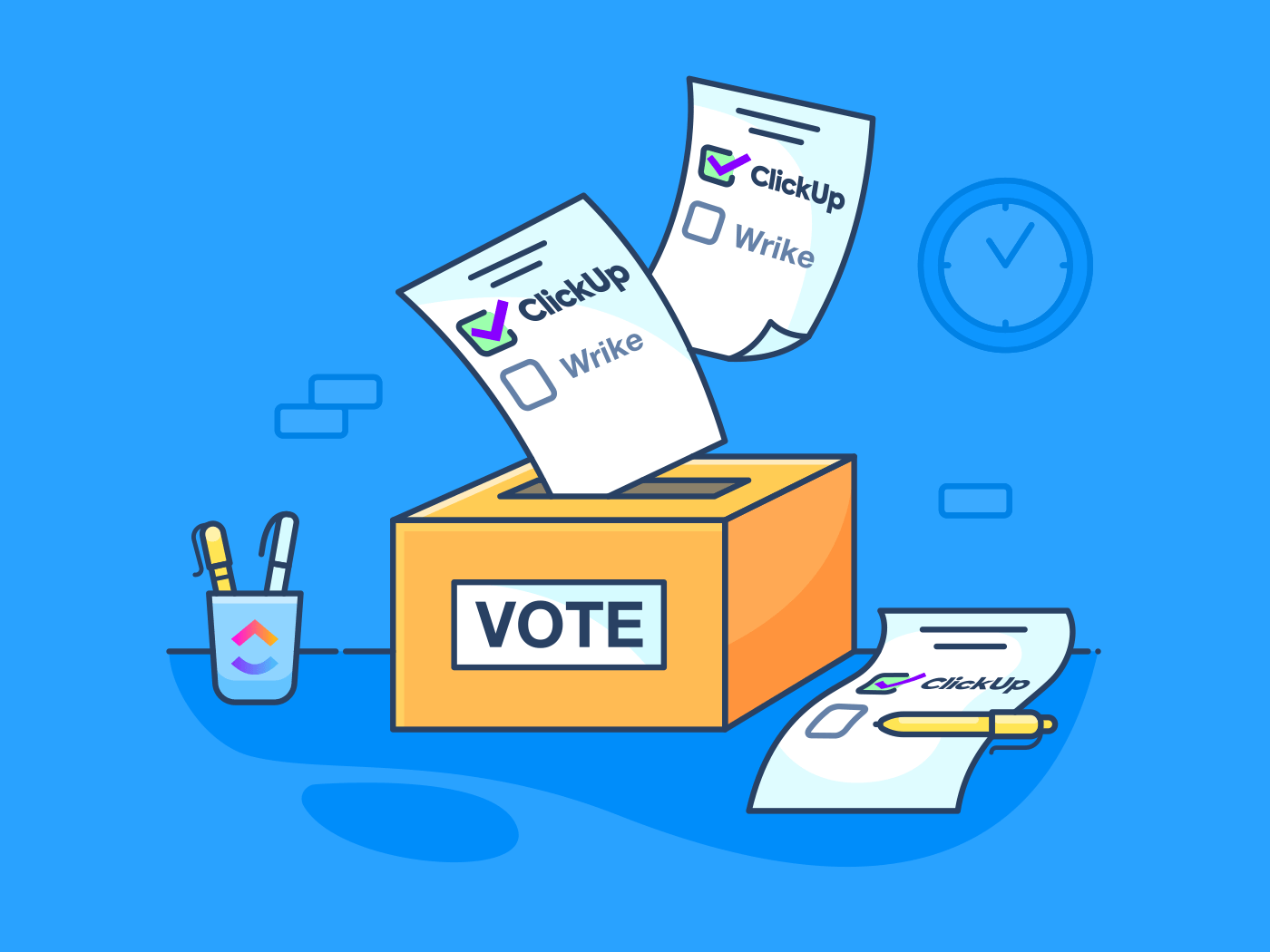
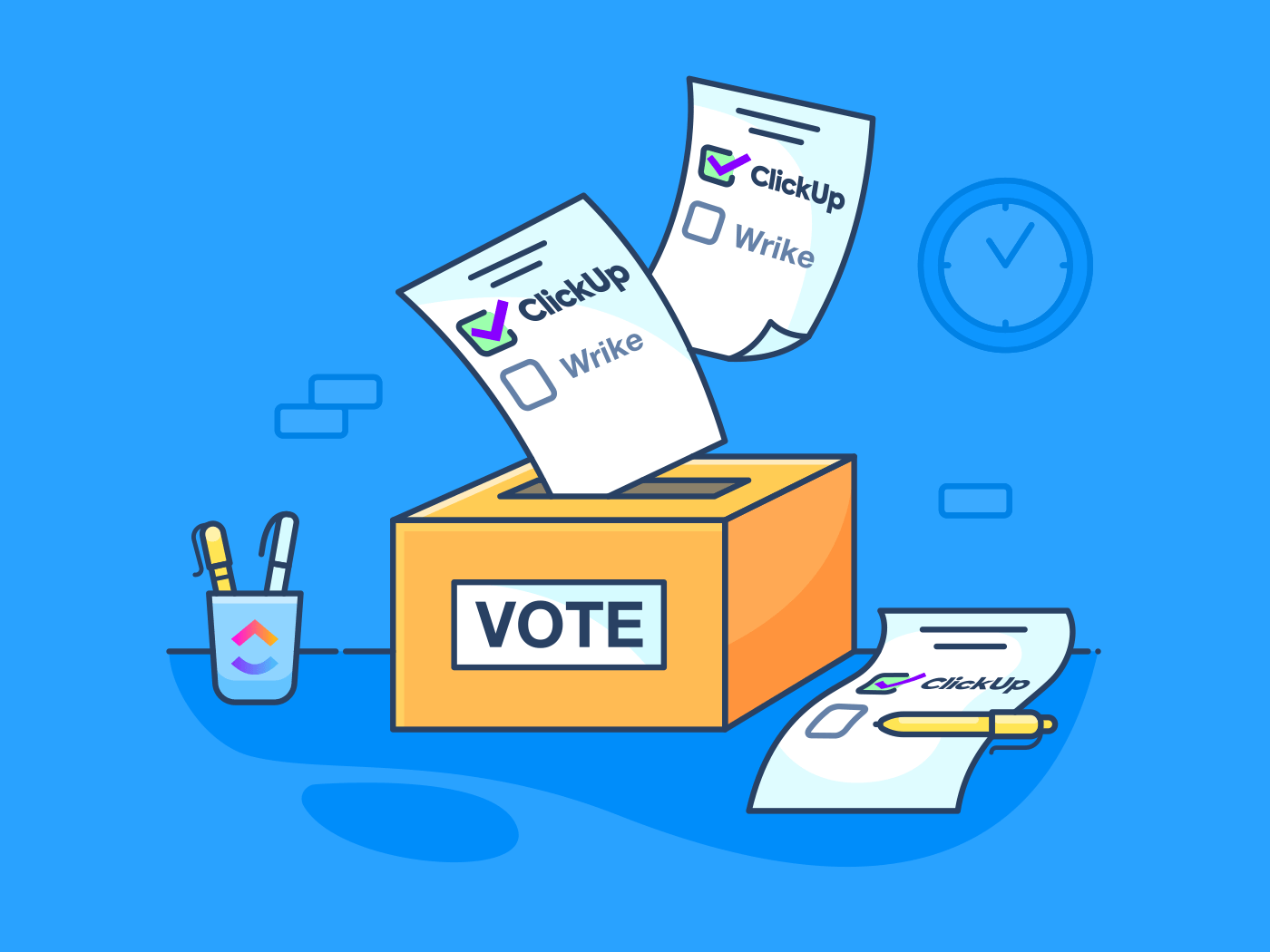
If you handle any aspect of project management, you’ve probably heard of Wrike.
Wrike is one of the more popular project management and team collaboration platforms. It offers a wide range of useful features that can make your life easier.
But is it the best project management tool you can add to your utility belt? Maybe not.
Wrike isn’t the easiest tool to use (especially on mobile), has limited task management capabilities, and has been called out by some users for performance issues.
Does it have its strengths too, though? Absolutely. For instance, if you’re a number cruncher and love useful data points, Wrike will make you a happy project manager.
In this Wrike review, we go deep into what’s good and not-so-good about Wrike, and how it compares with ClickUp.
What is Wrike?
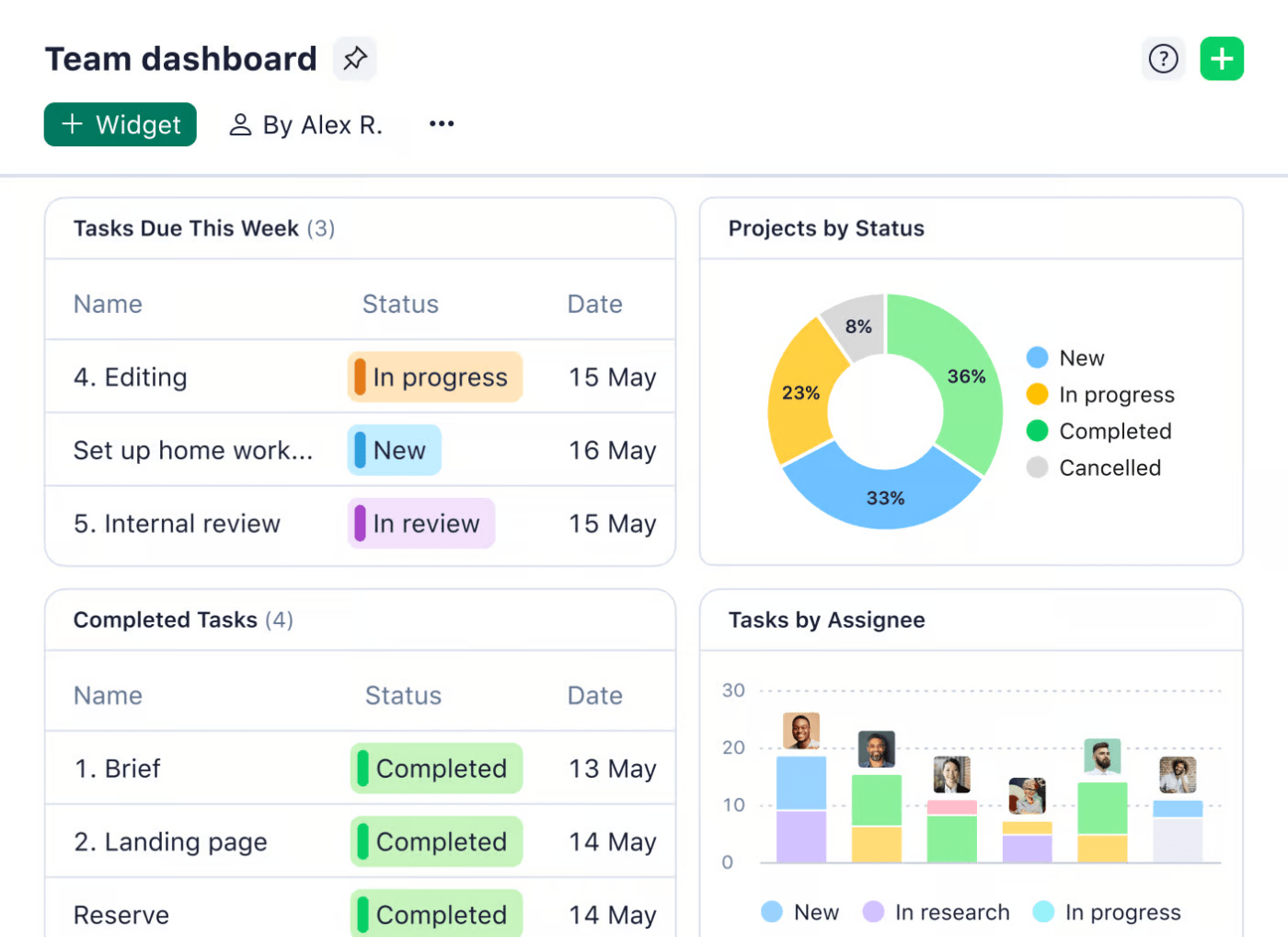
Wrike is a project management software that helps you organize projects, collaborate with your team, and track work progress.
It helps you manage project tasks, facilitates collaboration and file sharing with your team, and keeps track of work progress.
While anyone can use this software, enterprise teams can get the most out of this tool. Wrike offers advanced features like Gantt charts and in-depth advanced reporting, making it a favorite among larger organizations.
So, what exactly can Wrike do for project management teams?
Wrike key features
1. Three-pane view
Wrike’s three-pane view ensures all your task management activities are easily accessible in a single view.
Here’s how it works:
- The left pane allows quick access to your projects, teams, and finances, simplifying resource management
- The middle pane is used to create new tasks, set up due dates, and assign them to team members efficiently
- The right pane displays all your tasks at once, providing a consolidated view of your workflow and improved subtask management
If you are part of the marketing team, Wrike will enable you to swiftly manage campaign tasks, track budgets, and monitor deadlines without switching screens.
2. Custom request forms
Want to curate your submission forms for specific needs? Wrike offers a form builder that allows you to create responsive forms using conditional logic.
What makes Wrike unique is this—whenever request forms are submitted, Wrike can automatically assign tasks or projects, populate task items with form information, and file forms for one or several users.
For example, customer support teams can use Wrike to automate support ticket assignment and tracking, which can help speed up resolution times.
3. Data visualization
Wrike offers 360-degree project visibility with its varied visualization features.
The project management app offers analytics and detailed insights through charts and infographics—all of which are updated every 15 minutes. Teams can access performance metrics, project status updates, and task completion data at all times.
4. Tags and folders for easy sharing and access
Wrike supports tags and folders, allowing you to sort data by project, task, and other metrics.
For example, product management teams can categorize user stories, sprints, and backlogs, making it easier to manage and access project data, manage resources, and share progress with stakeholders.
5. Track progress with the task management tool
Want to keep track of each activity’s status? Wrike’s task management feature enables teams to break projects into smaller tasks and do just that.
Marketing and creative teams, for instance, can use this project management software to monitor the progress of campaign assets and ensure timely delivery.
Of course, as one of the top project management tools, Wrike offers comprehensive project management features and provides a clear overview of workloads, helping project managers allocate resources effectively and meet deadlines.
Wrike pricing
- Free plan
- Team: $9.80/user per month
- Business: $24.80/user per month
- Enterprise: Available upon request
- Pinnacle: Available upon request
Pros of Using Wrike
Here are a few things that users praise during their experience with Wrike:
1. Big-league features for better project management
Wrike isn’t just for small teams; it’s built for businesses that handle complex projects.
From Gantt charts that help you visualize your entire project to a tool for reviewing and giving feedback on files, Wrike has you covered for all situations.
Plus, it lets you create custom workflows to match your team’s style.
2. Helps you keep tabs on your team
Want to know where everyone’s time is going?
Wrike offers a built-in timer that helps you track how long tasks take. This is a game-changer for spotting bottlenecks within teams and figuring out where to focus your team’s efforts.
3. Smart stats that lead to smarter decisions
Wrike’s analytics give you a clear picture of your projects. You can see which tasks are taking too long, who’s a top performer, and even if there are any scheduling conflicts.
Common Pain Points Wrike Users Face
All is not good with Wrike, though.
Like every software on the market, it has its fair share of disadvantages that can cause problems for teams.
Here is a list of common pain points faced by Wrike users:
| Cons | Issue |
| Steep learning curve | Complex interface and onboarding process make it difficult for new users, especially for those with no prior project management experience |
| Limited mobile experience | Wrike’s mobile app lacks essential features, hindering on-the-go productivity |
| Expensive for small teams | Wrike pricing is expensive compared to other project management apps, with the team plan starting at $9.80 per user per month and Wrike business plan starting at $11.50 per user per month. Moreover, seats must be purchased in sets of five |
| Inadequate task management | Lack of task prioritization, difficulty in changing task status, and inability to convert comments to active tasks limit efficiency |
| Poor collaboration tools | Even though Wrike Integrate connects with multiple apps, the absence of a built-in chat function and delayed notifications from integrations hinder communication |
| Interface challenges | Confusing UI, limited customization options, and unchangeable default filters impact user experience |
| Performance issues | Low loading times and file uploads can hinder productivity |
| Wrike customer service | While most G2 reviews note that Wrike offers satisfactory customer support, some have complained about it being slow and dismissive. |
Wrike Reviews on Reddit
A major complaint Wrike users seem to have is its mobile app. Redditors have similar grievances.
One team’s transition to Wrike went smoothly, and they found Wrike’s powerful features, such as workload management, resource allocation, and custom reports, to be quite useful.
However, this is where the troubles began: The learning curve was steep; the interface felt cluttered, and it took time for everyone to get up to speed.
Despite its rich feature set, the team found the complexity overwhelming and was on the hunt for a more user-friendly project management software.
Time to look for a better project management tool? Yep, and you’ve got a ton of Wrike alternatives to choose from—including ClickUp.
Meet ClickUp: The Best Wrike Alternative
An ideal project management tool will give you collaboration capabilities, streamlined workflows, and, most importantly, clear visibility into project management progress.
Unlike Wrike, ClickUp checks all these boxes (and then some).
ClickUp’ 15+ views, coupled with custom task statuses and automation, are incredibly useful for visualizing and managing your workflows better.
ClickUp also has a useful assign comments functionality that can be used to establish a feedback loop between different departments and teams. This improves communication within teams and prevents any room for errors.
Benefits of using ClickUp for project management
ClickUp Spaces helps you organize
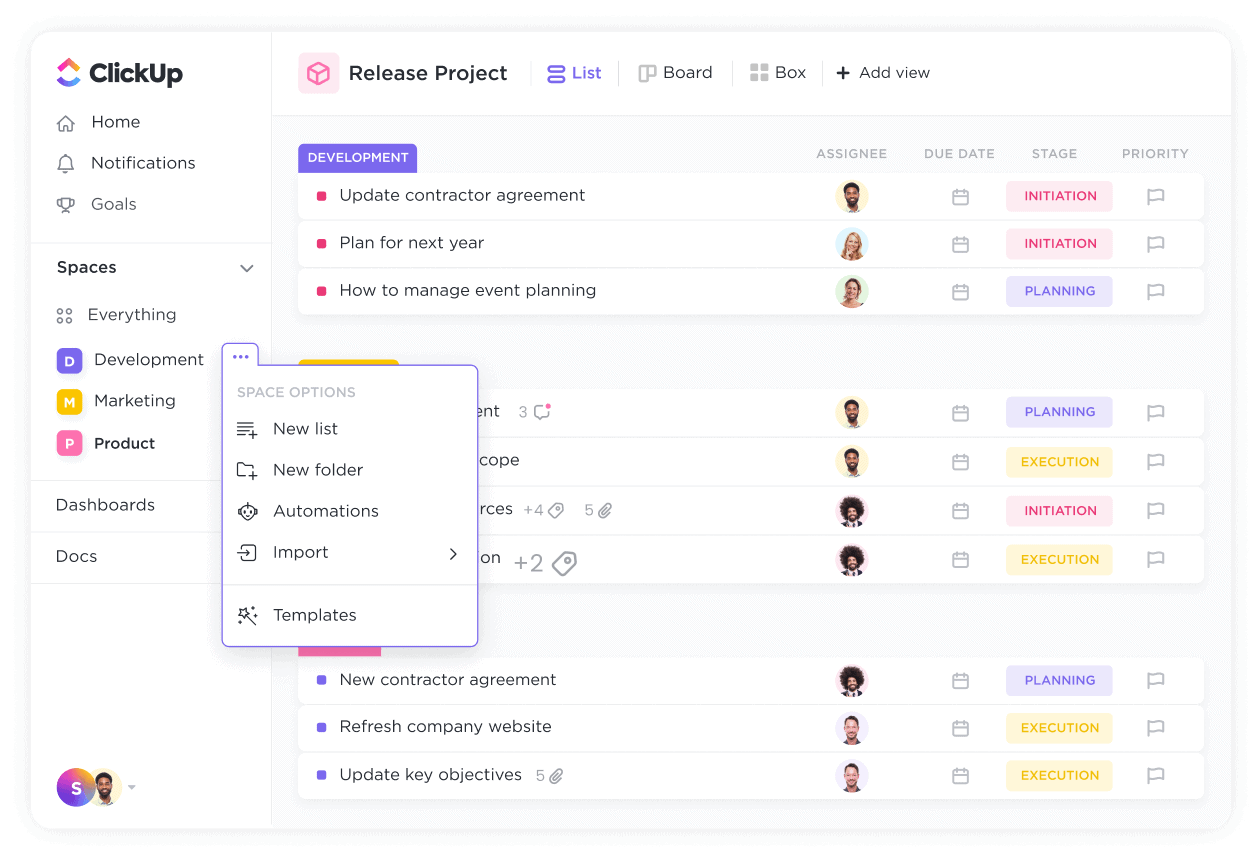
What makes ClickUp the best project management software is its intuitive structure, which consists of workspaces, folders, lists, ongoing tasks, subtasks, and checklists.
Teams are able to break down complicated projects into manageable components thanks to ClickUp’s easy interface. This is in complete contrast to Wrike’s difficult-to-navigate interface.
Features like ClickUp Spaces make managing projects that much simpler.
For example, marketing teams can use Spaces to segregate their campaigns, while development teams can have their own separate Spaces for product development. This ensures that everyone knows exactly where to find the relevant information and tasks.
ClickUp Docs and ClickUp Brain are great for AI-powered content
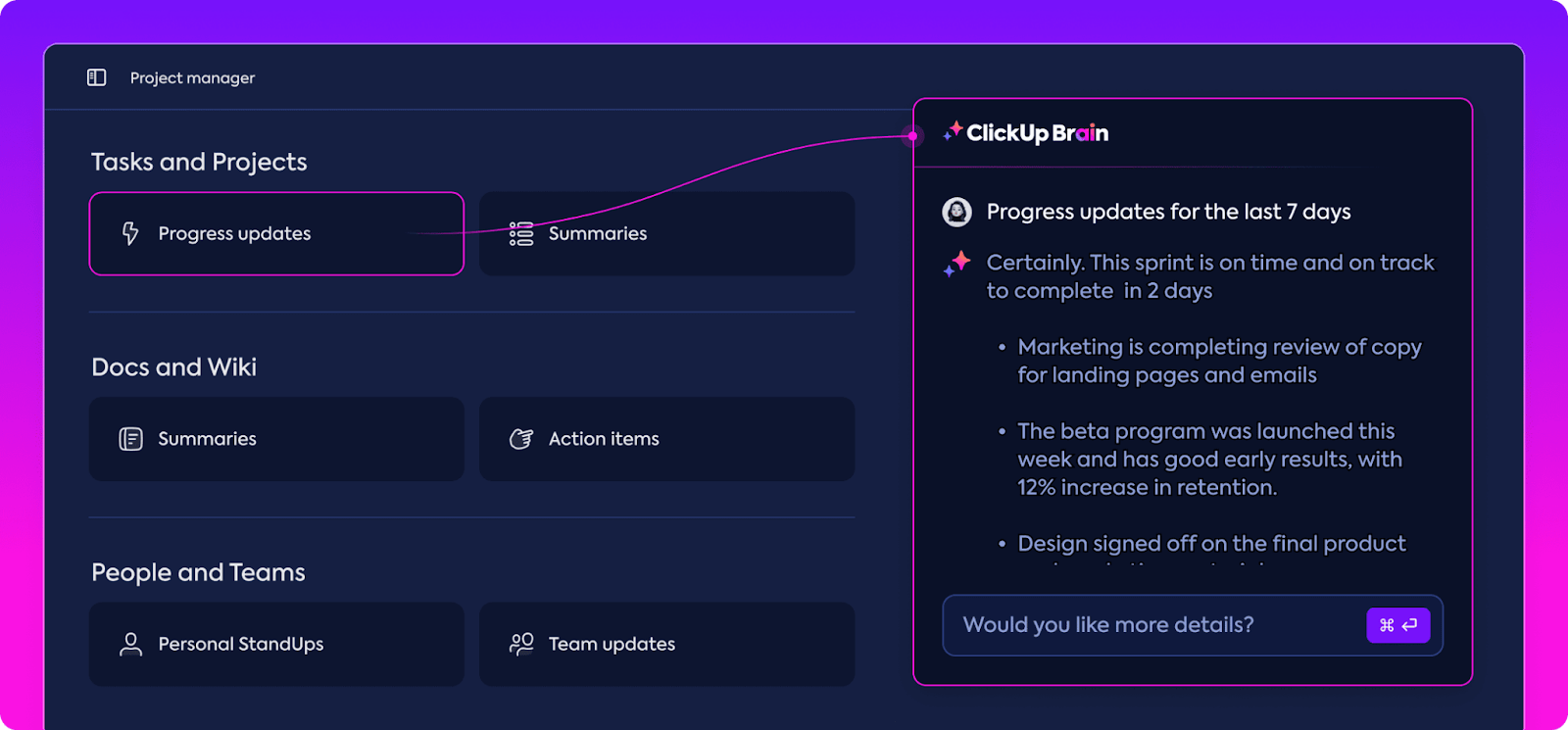
ClickUp Brain is integrated into ClickUp Docs to enhance document management and collaboration.
In simple words—If you often suffer from writer’s block, AI-assisted editing suggests improvements and helps improve content quality. Additionally, the real-time collaboration features allow multiple users to work on the same document simultaneously.
So, someone from the marketing department can quickly update the product team about a new release, ensuring that all relevant information is shared promptly and accurately.
ClickUp Tasks for managing tasks
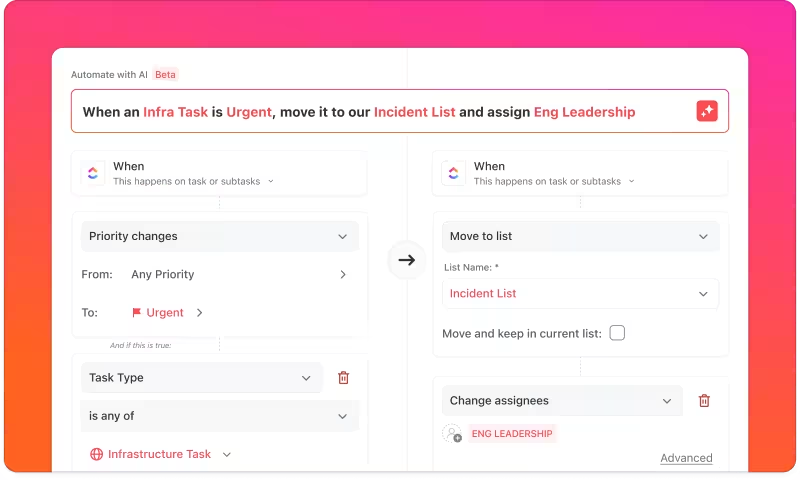
Most successful projects are managed by breaking down deliverables into small tasks. Now, with Wrike or even a simple spreadsheet, managing these tasks end-to-end can be quite a headache. Plus, there’s always scope for things slipping through the cracks, with no one to really assign accountability to.
ClickUp Tasks changes all of that. It lets you set up custom task statuses and related fields, prioritize tasks assigned, link to dependent tasks, and visualize your work with lists.
Plus, handy slash commands provide quick actions to efficiently manage tasks, such as assigning tasks, setting due dates, and changing task statuses. This streamlined approach reduces the time spent on administrative tasks—which ultimately frees up a lot of time for the team.
Automations that actually save time
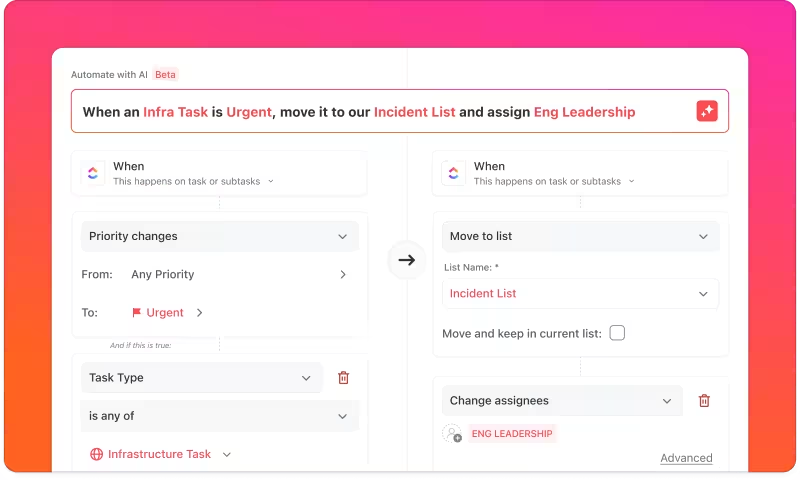
To say that everyone hates repetitive work would be an understatement.
It’s the 21st century—if ClickUp Automations lets you automate manual repetitive tasks, why shouldn’t you take advantage of that?
Automated Gantt Charts, for example, provide real-time updates, task approvals, and adjustments, ensuring that project timelines are always maintained.
Similarly, automated task dependencies keep project management on track by dynamically adjusting schedules based on task progress.
The result? You have complete control over your projects. No repetitions, only progress.
Easy integrations
ClickUp is molded to adapt to the specific needs of any organization with ClickUp Integrations. The biggest proof is its custom integrations through API access.
It also easily integrates with various third-party apps like Google Drive, Slack, and Zoom.
ClickUp Views for an overall view of your progress
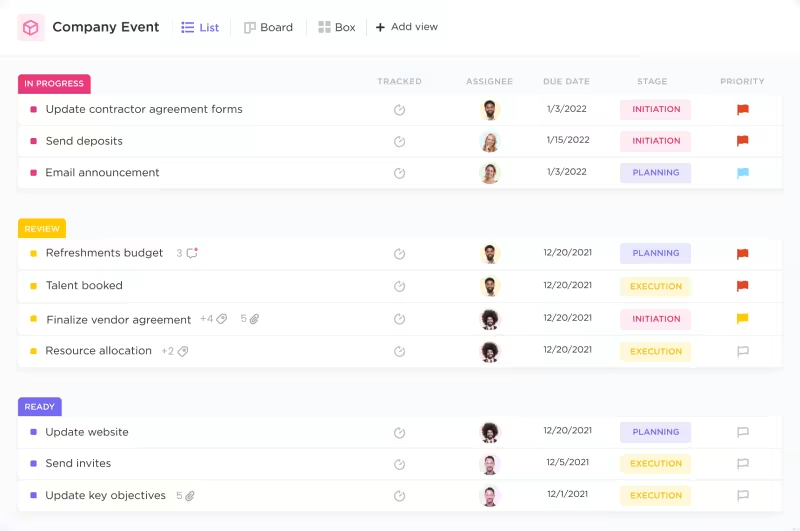
While ClickUp doesn’t exactly use the term “360-degree” like Wrike does, ClickUp Views certainly offers multiple views to cater to different project needs.
Here’s how:
- The Board View is ideal for those who prefer the Kanban method, allowing users to drag and drop tasks across different stages of the workflow
- The List View is perfect for fans of the GTD (Getting Things Done) methodology, listing tasks sequentially to easily track tasks and for project completion
- The Box View provides a high-level overview of workload distribution, making it easy to monitor team assignments and progress
- The Calendar View offers comprehensive scheduling options, with views for days, four-day periods, weeks, and months, allowing for detailed planning and scheduling
- The Me Mode provides a personalized view of assigned tasks and project management, helping individuals focus on their responsibilities and manage their workload effectively
ClickUp Goals for achieving targets
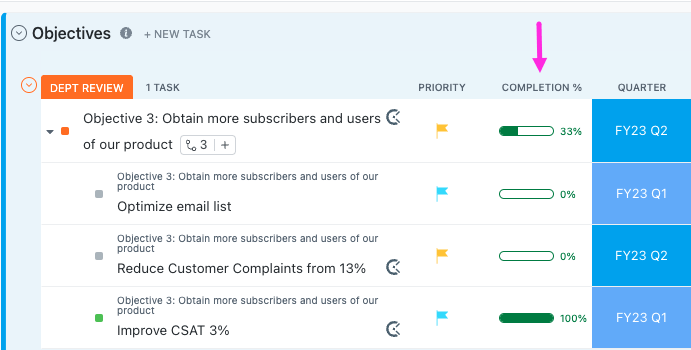
While the organization as a whole works toward the same goals, ClickUp Goals takes care of the smaller, measurable targets, such as improving social media engagement by a certain percentage.
This feature allows you to track tasks and categorize them, ensuring your project management goals are always met.
Customization options for targets include number ranges, true/false options, currency tracking, and task list templates, providing flexibility to achieve different goals within the project.
ClickUp Dashboards for easy-to-share data visuals
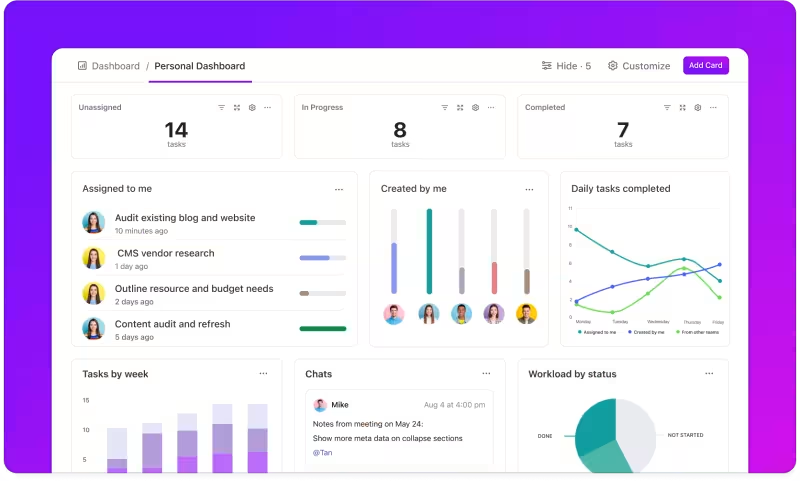
Employees and leadership in 2024 are big on visuals, and luckily, so is ClickUp.
ClickUp Dashboards are highly customizable. It has useful features and widgets such as custom charts, status indicators, priority levels, and embedded third-party apps.
Fan of graphs? ClickUp provides various options, such as velocity charts, burndown charts, burnup charts, and cumulative flow charts. All of these share detailed insights into project progress and help teams stay on track and meet their deadlines.
Accurate time estimations with Project Time Tracking
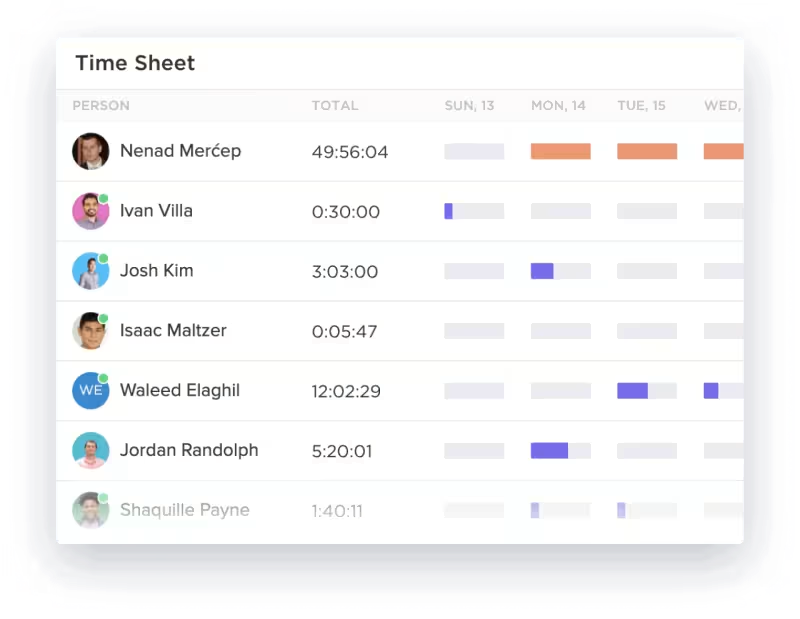
Time tracking features in ClickUp help teams keep detailed logs of time spent on tasks. This time tracking helps in resource management and ensures that projects stay within budget and on schedule.
Seamless collaboration with Chat View and ClickUp Clips
Even though we are discussing team collaboration as a separate point, it is omnipresent across the project management platform. The tool’s built-in chat feature, screen recording via ClickUp Clips, and whiteboards—all ensure real-time and efficient communication for the team.
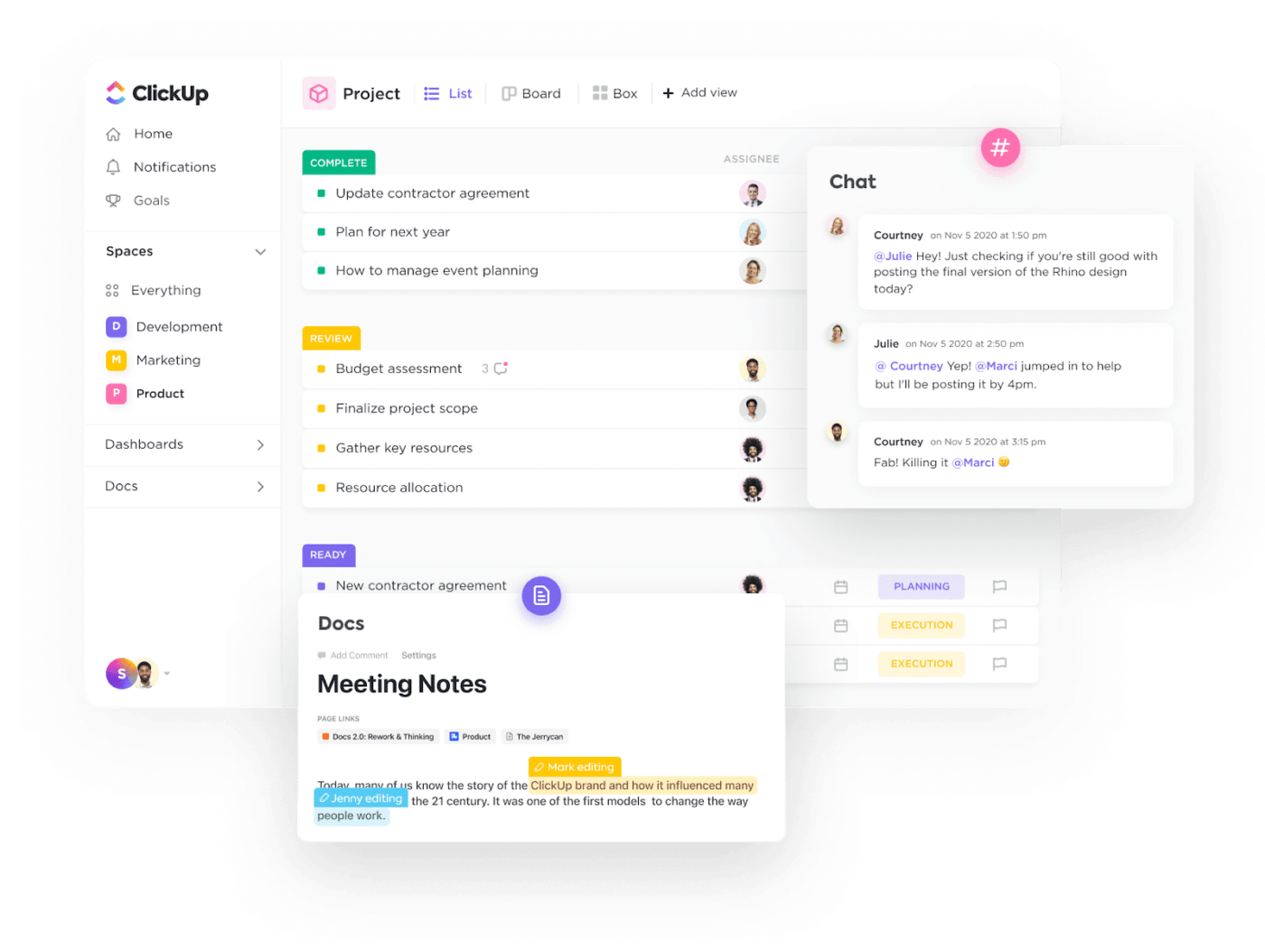
Templates for every occasion
Starting project documentation from scratch can be overwhelming. This is why 800,000 teams use ClickUp’s extensive collection of ready-to-use, fully customizable templates to achieve their goals every day.
- Each template comes with multiple views, such as Docs, Forms, and Lists, to accommodate different styles of work
- Statuses like Closed, Custom, Done, and Open help in tracking progress. Custom fields allow answers for OKRs, department details, executive sponsors, key stakeholders, project phases, and success metrics
This is what makes ClickUp the better project management software: ClickUp’s project management templates provide a structured approach to ensure all aspects of the project and business plan are covered.
The ClickUp Project Management Template provides a structured space to organize your work into phases. The template’s flexible List and Doc views make tracking progress and visualizing tasks easy. Custom task statuses help you identify tasks that are in progress, open, or completed.
Do more by combining this template with ClickApps, offering features like time tracking, priorities, tags, custom fields, dependency warnings, multiple assignees, and email sync.
Even if you’re new to project management, this template can help you:
- Visualize and track your project resources
- Assign, manage, and prioritize tasks with different workflow views
- Collaborate seamlessly with stakeholders and your team
ClickUp pricing
Let’s talk about the pocket pinch—the ultimate deciding factor.
It is widely known that the Wrike platform is expensive. Well, ClickUp is the opposite.
For starters, it has a free account option. Honestly, the free plan is a great place to start for smaller teams. The rest of the plans are of great value:
- Free forever, unlimited users
- Unlimited plan: $7 per user per month
- Business plan: $12 per user per month
- Enterprise plan: Pricing available on request
- ClickUp Brain: Available on all paid plans for $7 per user per month
Projects Manage Themselves On ClickUp
We’ve done a great deal of research to write this Wrike review, and here’s the verdict: Wrike is a great project management solution for larger teams, but its learning curve and expensive price tag may not be not worth the hassle for small and medium-sized teams.
ClickUp is far easier to collaborate on, gives you great task management capabilities, is very easy to use, performs predictably well, scales with your team, and doesn’t drain your tech budget.
Whether you have a small or growing team, ClickUp can help you get your project management on track. All you’ve got to do to get started is create a free ClickUp account.




