50 Best Slack Alternatives for Team Chat in 2025 (Free & Paid)
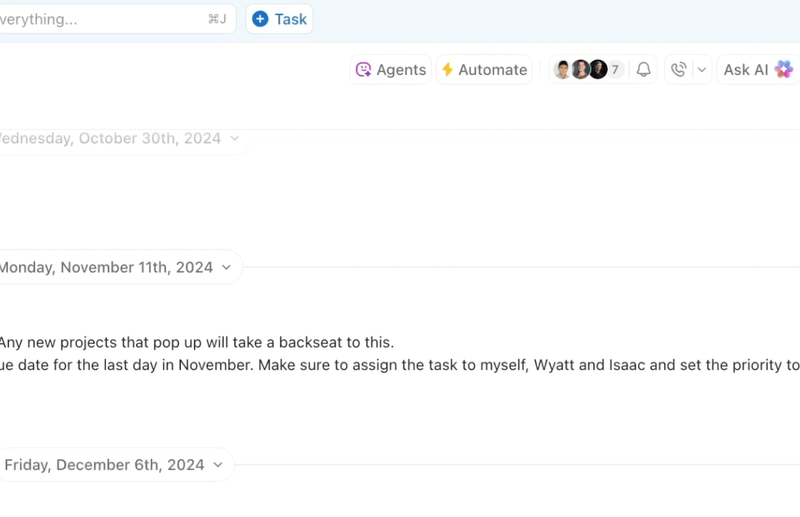
Sorry, there were no results found for “”
Sorry, there were no results found for “”
Sorry, there were no results found for “”
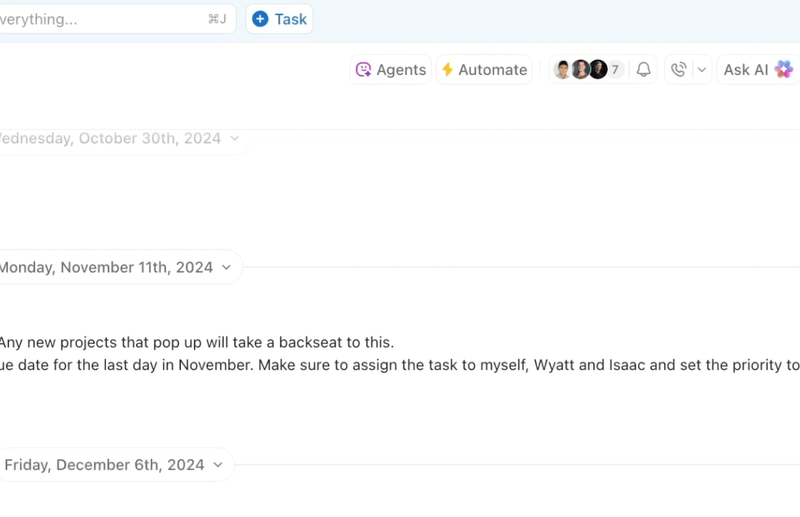
As a remote-first team, effective communication is what keeps us aligned and productive.
We rely on a blend of real-time and asynchronous communication to stay connected across different time zones and work schedules.
Slack could’ve been a great tool for unifying our conversations, but it lacks the robust set of team collaboration features our workflow demands.
The overwhelming number of channels and constant notifications don’t help either. 👀
With these challenges in mind, we’ve been testing various Slack alternatives that could better support our team communication.
Based on our team’s research and my experience, we’ve compiled a list of the 50 best tools. Whether you’re looking for a tool to support video conferences, screen capturing, chatting, media sharing, or something that does them all, we’ve got your back. Let’s explore!
Before we get to the list of tools, let’s go over some of the issues we’ve experienced with Slack:
Slack is primarily designed for messaging and doesn’t offer any built-in tools for task and project management.
While you can communicate with your team in real time, managing tasks or tracking progress often requires integrating third-party apps like ClickUp, Asana, or Monday.com.
Slack’s channel-based structure can quickly become overwhelming, especially for large teams.
With multiple channels, direct messages, and relentless notifications, it’s easy for important messages to get lost in the noise.
This overload is a symptom of Work Sprawl, where chats, tasks, and decisions live in different tools with no shared context. When work is fragmented this way, important updates get missed and teams lose visibility fast.
Given that it’s a communication-only tool, Slack is expensive. You’ll need other tools to manage your work.
Slack comes with a free plan, but it doesn’t allow you to access messages and files older than 90 days. If your business requires ongoing access to past conversations and documents (as is the case for us), the free version is too restrictive.
Despite investing time to learn how to use Slack and employing the best Slack hacks, we couldn’t find a way out.
The downsides prompted us to look for an alternative to Slack. The tools we’ve listed here address these issues, promoting effective communication and team collaboration.
➡️ Also Read: Best Team Communication Software & Apps
Here’s a quick breakdown of our round-up:
Best overall Slack Alternative
Best for team chat
Best for video conferencing
Best for calls
Best for screen recording
Best for unified communication
For a quick walkthrough, check out this video covering some of the best Slack alternatives we explore in this blog post.
➡️ Also Read: The Pros and Cons of Slack at Work
We’ve divided our shortlisted Slack competitors into six categories: best overall Slack alternative, best for team chat, best for video conferencing, best for calls, best for screen recording, and best for unified communication.
In our hunt for the best Slack competitor, our primary goal was to find a tool that, unlike Slack, would keep our conversations and work on the same platform.
After trying out hundreds of team collaboration tools, we figured that there’s only one that ticks all the boxes and goes beyond: ClickUp.
From managing both sync and async communication, turning ideas/conversations into tasks, to reducing the hassle of a cluttered toolkit—ClickUp truly changed how our remote and hybrid teams work, especially after the launch of ClickUp Chat.
When using ClickUp, ideas and action go hand in hand. Thanks to ClickUp Chat, our projects and conversations aren’t just connected; they have now converged onto a single platform.
With this all-in-one messaging app, you no longer have to switch between a messaging tool and a task management tool.
Integrating ClickUp Chat into our Workspace has helped us:
The all-new ClickUp Chat offers all the features a chat app brings to the table and more. It empowers us to:

In large teams such as ours, conversations run in parallel across channels. With so much going on, it’s difficult to remember the context of messages/tasks. Here’s how ClickUp Chat addresses this:


Our team members know that they can access important conversations from a centralized location, and they can also understand the context of a conversation/task even if they aren’t participating in the discussion in real time.
A stable async communication system like this lets us slow down and stay focused on the task at hand instead of living in fear of missing out on critical team conversations.
Sorting through chats and taking action manually used to consume a big chunk of our schedule. ClickUp Brain, ClickUp’s AI assistant, has managed to speed up a bunch of tedious tasks. It helps us:


For video and audio calls with my team, SyncUps comes to the rescue. It lets me join a call directly from my workspace, share my screen, link to tasks in the SyncUps chat, and assign comments to team members.
I also save time on note-taking via the AI Notetaker. It instantly creates AI-generated summaries and pulls out action items from our discussion.
👉 Sounds interesting? Explore in detail how ClickUp Chat can benefit your team.
Apart from ClickUp Chats, ClickUp Clips come in handy to improve team collaboration.
When I need to clarify something or provide feedback to a team member, instead of typing long text, I capture my screen and record audio conveniently, using Clips. I no longer have to jump into ‘quick calls’ unless it’s necessary.
We can transcribe clips with ClickUp Brain, comment on clips to initiate a conversation, and convert a clip into a task. Every clip we record in a comment, ClickUp Task, or ClickUp Doc gets stored in the Clips Hub.
Team size: Teams of all sizes, ranging from individuals to large enterprises
Who is ClickUp a good fit for?
A user review says:
Before ClickUp, meetings, and back-and-forth email communications led to a black hole where items were left unseen and unattended. Due to this, tasks were not being reviewed on time, and no one knew how the creative development was going.
Now, everyone on the team can clearly see when action items are due, chat and collaborate within the tasks.
ClickUp offers a powerful Slack alternative for organizations that want to merge their communication with a robust project management system. Its core strength lies in providing a centralized platform where conversations are directly tied to the work itself, eliminating the chaos of switching between chat and task apps.
Want to fast-track your messaging skills? Try the talk-to-text feature in Brain MAX, your AI desktop companion! 👇🏼
Every Microsoft Teams channel comes with a Posts tab. When I tried the tool, I created several channels for our departments, such as sales, marketing, content, and so on. The Posts feature works as a large group chat—a simple way to share messages with all the people on the channel.
Replies to channel messages stayed attached to the original post, making it easy for anyone reading the conversation to follow the entire thread.
Team size: Mid-sized to large enterprises
Who is Microsoft Teams a good fit for?
A user review says:
One of the standout aspects of Microsoft Teams which I like most is its ability to co-author documents, share files, and hold meetings all within the same interface streamlines workflows and reduces friction in team communication. Also, the features like threaded conversations, @mentions, and integrated task management tools (like Planner and To Do) enhance team collaboration and ensure that everyone stays aligned on project goals
A user review says:
A little bit clunky. There’s definitely a feeling that you are going from one conversation to another, whether on mobile or computer, when compared to competing software. Like most Microsoft products, it doesn’t feel “light”, although I will say it has come a long way over the last couple of years.
Microsoft Teams presents a reliable Slack alternative, particularly valuable for organizations already utilizing the Microsoft 365 ecosystem. For teams prioritizing integrated video conferencing, secure file management, and a unified environment aligned with Microsoft products, Teams offers a solid solution.
For teams using Google Workspace for communication, Google Chat is a good option for group conversations and one-on-one communication.
The tool helped me exchange files, share video links, send animated GIFs, and more. If I wanted to get input from someone new in a group conversation or space, I could easily include them by adding them to the member list.
Team size: Small businesses, startups, and large organizations
Who is Google Chat a good fit for?
A user review says:
I like the tight integration with Google Workspace—easy to share files, access Google Docs, and stay in sync with team projects without leaving the app.
A user review says:
It lacks advanced customization options and some more robust features, like full threading capabilities or deeper integration with third-party apps compared to alternatives like Slack.
Google Chat serves as a solid Slack alternative, particularly for organizations already leveraging the Google Workspace suite.
Apart from offering general features like messaging and calls within channels, Mattermost serves as a collaboration hub. It helped our dev team improve internal communication.
From rich markdown formatting and multi-language code syntax highlighting to seamless code snippets and file sharing, our developers found the tool super-convenient to use across the development lifecycle.
Team size: Mid-size to large enterprises
Who is Mattermost a good fit for?
A user review says:
Mattermost offers robust business instant messaging and live chat capabilities which allows us (teams) to seamlessly collaborate in real-time.
A user review says:
The mobile app can feel sluggish at times, and the UI, while functional, isn’t as modern or polished as Slack or Teams. Setting up integrations sometimes requires more manual work or technical knowledge. Also, onboarding new users might need better in-app guidance.
Mattermost’s open-source nature and self-hosting capabilities make it a strong choice for businesses with specific privacy concerns or strict compliance mandates. Due to its deep integrations, it is often favored by technical and DevOps teams. Mattermost functions as a comprehensive team communication platform, offering secure messaging, file sharing, and workflow automation.
Compare Slack Vs Mattermost!
Clariti stands out as one of the best Slack alternatives for team chat by offering a unique, context-rich communication platform. Unlike traditional chat apps, Clariti combines emails, chats, files, and calendar events into topic-based hybrid conversations.
This helps teams maintain clarity and continuity without switching between apps. With built-in voice calls, screen sharing, and smart integrations, Clariti is ideal for teams seeking a unified and distraction-free workspace. It’s particularly valuable for businesses aiming to reduce email clutter and enhance collaboration across remote or hybrid environments.
Team size: Small teams, mid-size organizations, and large enterprises
Who is Clariti a good fit for?
A user review says:
I like that Clariti makes it easy to organize conversations, emails, and files all in one place.
A user review says:
There are a lot of different pieces to this solution.
Cost per port is expensive.
Clariti offers a distinct and innovative alternative to Slack, particularly for organizations grappling with fragmented communication across multiple channels. Its strength lies in intelligently unifying diverse conversations—from emails to chats and calls—into cohesive, contextual threads.
📮ClickUp Insight: 37% of workers send follow-up notes or meeting minutes to track action items, but 36% still rely on other, fragmented methods.
Without a unified system for capturing decisions, key insights you need may get buried in chats, emails, docs or spreadsheets. With ClickUp, you can instantly turn conversations into actionable tasks across all your tasks, chats, and docs—ensuring nothing falls through the cracks.
When there are multiple time-sensitive tasks in my schedule, it gets difficult to keep a tab on them. While testing Flock, I used the tool to set reminders for myself. It also gave me the option to set reminders for teammates or the entire team—a simple yet effective feature to keep the team on track with upcoming deadlines.
Another feature that stood out was Flock’s All Channel—it displayed all of my new messages at once, irrespective of which channel they belonged to. It helped me get a quick look at all of the pending messages I received when I was out of office.
Team size: Teams of all sizes
Who is Flock a good fit for?
A user review says:
Flock is a simple and affordable tool for team collaboration that simplifies the work and increases the efficiency. It has group and private messaging, video/voice calls, and a very good search function to find information quickly. It has inbuilt features such as to-do lists, polls, reminders, and the ability to share files, to help teams work more effectively. It also integrates with other popular apps including Google Drive, Trello to centralize the workflows.
A user review says:
I slightly dislike that Flock lack robust video conferencing capability.
Flock emerges as a strong contender, especially for those who value integrated tools and budget efficiency. This platform delivers essential team messaging, versatile video conferencing, and seamless file management in a consolidated space.
Slack channels often become distracting, hindering my deep work sessions.
Twist’s async-only communication app emerges as a viable Slack alternative here. Yes, the tool doesn’t support real-time messaging!
Its hyper-focused threads keep our team’s discussions on-topic and neatly organized. Browsing through my messages never felt overwhelming. I also loved the flexibility to organize channels based on my preferences—by topic, project, or client.
Team size: Remote teams, distributed workforces
Who is Twist a good fit for?
A user review says:
I have used a few different messaging apps and one things that sets this apart is getting notified without the distractions of others like slack. you can add more context, so you can send specific links, like to a specific message, which i think helps you work better and calmer Is user friendly
A user review says:
One potential downside to Twist is that it is not as feature-rich as some other communication tools on the market. However, for our team, the free tier provides more than enough features to get the job done.Additionally, it would be nice if there was a cheaper paid tier as an intermediate option. This would allow us to access more features without having to pay for the full-featured paid plan.
Twist presents a unique Slack alternative tailored for teams that thrive on asynchronous communication and deep work. Instead of instant messaging, Twist champions organized, threaded conversations, which can be invaluable for maintaining focus and context across projects. It’s ideal for remote or distributed teams, or any group aiming to reduce digital distractions and build a more deliberate communication culture.
On Ryver, I could create three types of channels—Forums for company-wide communications, Groups for private conversations with teammates, and People for one-on-one interactions.
I also liked the basic task management features of the tool, such as turning conversations into actions.
Team size: Small to mid-size teams and startups
Who is Ryver a good fit for?
A user review says:
Ryver integrates with other tools and services, such as Google Drive, Trelli, and GitHub.
Is ideal for teams that need to collaborate on projects and communicate effectively.
A user review says:
Ryver’s features and interface may be overwhelming for some users, requiring time to learn and master
For businesses aiming to drastically cut down on internal email and foster more organized, transparent discussions, Ryver provides a reliable and feature-rich solution, which is well-suited for diverse team sizes.
A part of the Zoho Suite, Zoho Cliq allowed us to connect with internal teams and manage external communication with vendors and agencies.
With Cliq’s admin panel, I could customize the overall experience—such as setting up our own domain, brand assets, and themes.
Team size: Small businesses and large enterprises alike
Who is Zoho Cliq a good fit for?
A user review says:
Overall, we have had a great experience since we started using Zoho Cliq. Its user interface makes it easy to use both on the web and mobile apps. We also love that it is integrated into other Zoho tools and we can extend its functionalities using extensions. Another great feature about it is how you can start a messaging thread from a video conference call and the messages are persisted after the call ends. Aside from the hiccups we encountered when integrating with our custom system, we have had a wonderful experience using Cliq
A user review says:
If you have multiple chats and channels open sometimes the destop app might slow down and at the same time affect the PC performance, I have realized that this app can consume a significant amount of RAM resources.
The tool’s distinct columnar design allows for an unparalleled overview of active discussions, catering to teams that juggle numerous conversations. Zoho Cliq particularly shines for those embedded in the Zoho suite, offering native integrations that extend its utility across business operations.
Chanty is a mobile-first tool that I found particularly useful for internal communications. It’s similar to WhatsApp, but it’s also available offline, making it easier for frontline workers or those operating from low-connectivity areas.
During our testing, every time I had a new idea to discuss with my team, I’d post a real-time survey or poll to get insights. This feature would be a great fit for time-sensitive projects or industries where you need quick approvals/feedback.
Team size: Diverse teams from small startups to mid-sized firms
Who is Chanty a good fit for?
A user review says:
Chanty offers the great possibility of transforming conversations into assignments and following–up on them without getting lost among messages, it’s very easy to consult past references due to the unlimited access to chat history; I also find the fluidity of the connection, the quality of the audio video in both group and individual meetings, and the possibility of showing my screen to share collaborative documents very useful.
A user review says:
I’d like to have more advanced task management features for project management teams but generally it can be covered with integrations.
Chanty offers a robust and cost-effective solution, particularly appealing to smaller or budget-conscious teams. It is a solid option for businesses that prioritize simplicity, unlimited message history, and efficient collaboration without the complexity or higher price tag of some market leaders.
Originally designed for gamers, Discord’s simple interface and customizability make it a good option for team or community communication.
The Slack alternative combines text, calls, video chat, and gaming, all into a single group chat. Instead of using it for work, I tested it as a platform where team members can unwind post-work, play games, and chat with their work buddies, and everyone loved the experience.
Its low-latency, high-quality streaming option made me feel like I was in the same room with my teammates. It is a great way to watch a movie together, play a game, or brainstorm an event in real time with team members from around the world.
Team size: Small teams, startups, and work-related communities
Who is Discord a good fit for?
A user review says:
It becomes a bit easier to use over time. Secondly, I can switch between groups I’m a part of; for example, I am in a Discord channel for a volunteer group, an alumni association, a networking association, a political organization, and a group chat with friends.
A user review says:
I think the layout is a bit confusing, and there’s not enough color contrast. I don’t really like the way replies either start a new thread or are on the same page for everyone to see. I think the moving emoji options to respond to others is sort of tacky. The options to speak out loud have never been used in any group I’ve ever been in, and I think they take up unnecessary space. I don’t understand the whole Nitro thing.
Discord presents a distinctive Slack alternative, particularly for teams and organizations that prioritize dynamic community building and voice-centric communication. While its roots are in gaming, its adaptable server structure and extensive customization make it suitable for various professional uses.
➡️ Compare Slack Vs Discord!
👋🏾 Check out the best team communication tools!
Zoom has been a go-to solution for our video conferencing needs. Its high video quality and user-friendliness initially drew me in, but I stayed for the meeting analytics feature.
The Rooms Dashboard has been a great addition to our workflow. From tracking meeting room usage by minutes to monitoring feedback from Zoom Rooms users, it seamlessly manages the video meeting experience for us.
Team size: Teams of all sizes, as well as freelancers
Who is Zoom a good fit for?
A user review says:
What I appreciate most about Zoom Workplace is its smooth unification of communication tools within a single platform. It integrates video calls, messaging, scheduling, whiteboarding, and teamwork tools, enabling teams to communicate and collaborate effectively from any location. Zoom Workplace enhances remote teamwork, minimizes the need to toggle between applications, and fosters a more cohesive and structured workflow for both individuals and teams.
A user review says:
There are multiple windows that need to open to allow accesss to Zoom, so it slows down the pace to get it open and the newest AI component window is needed to keep the camera screen open.
Zoom serves as a powerful alternative to Slack, particularly for businesses where video communication is the central pillar of collaboration. Its strength lies in seamlessly integrating a high-quality video conferencing system with a solid, dedicated chat function and other productivity tools, creating a truly unified workspace.
Ideal for Google Workspace users, Google Meet stood out for me because of its in-call collaboration features.
I could start a poll or Q&A session, brainstorm using a whiteboard, or break out into separate rooms from an ongoing meeting.
Team size: Teams of all sizes and solopreneurs
Who is Google Meet a good fit for?
A user review says:
Unlike other video call platforms, they use less data but still runs smoothly. I am currently living at a place where some video call platforms are either slow or not working at all. Google Meet is the only place I can call my clients and friends without any issues.
A user review says:
Limited moderation controls compared to some competitors
Lacks virtual backgrounds on lower-end devices
For businesses that value simplicity, a straightforward user interface, and consistent performance across a wide range of devices, Google Meet offers a solid and integrated solution for all their communication needs.
Lifesize is a cloud-based enterprise meeting solution. I tested it during one of our yearly team meetings with around 200 participants. The call quality was undoubtedly great despite the large number of people, but it did require a high-speed connection.
Our teammates could join the conference call from different browsers (Chrome, Edge, and Safari, to be specific) without downloading the app.
Team size: Enterprises and mid-size teams
Who is Lifesize a good fit for?
A user review says:
High‑quality video (up to 4K) even at moderate bandwidth usage. Strong integration with Teams, Slack, Exchange and others.
A user review says:
Lifesize is a stable platform with well–integrated tools; however its performance depends a lot on the quality of the internet service so that the image doesn’t lose definition or suffer delays.
Lifesize works well for organizations that rely on high-stakes client meetings and large-scale events or simply want a frictionless meeting experience in their conference rooms.
When testing WebEx, I found a variety of video layout views. They helped me (and other meeting participants) focus on what’s important.
I mostly used the grid view—it’s useful in large meetings where I have to divide my attention across multiple speakers. I could also customize how many participants appeared on screen at once, displaying anywhere between one to 25.
Team size: Large enterprises and companies in regulated industries
Who is Cisco Webex a good fit for?
A user review says:
What I like best about Webex Events & Webinars is the balance it strikes between professional-grade control and audience engagement. The platform allows hosts to manage large scale events with ease assigning roles, moderating Q&A, and controlling access while still offering interactive features like chat, polls, and live reactions that keep participants involved. The reliability of Cisco’s infrastructure also ensures smooth delivery, even for high attendance events.
A user review says:
Initial setup and migration from legacy systems can be a bit complex without proper Cisco partner support. Also, the control hub could be more intuitive for non-technical admins. Occasionally, there’s a lag in updates syncing between Control Hub and devices.
Webex works well for organizations that need a powerful, all-in-one collaboration solution with a strong emphasis on security and event management. It’s a top choice for enterprises that require a professional-grade platform for internal communication and large-scale external webinars.
I loved how GoTo Meeting kept our confidential meetings password-protected. I used the Meeting Lock feature to place guests in a virtual waiting room until I was ready to admit them.
Another thing that stood out was the tool’s flexibility. The mobile app is fully functional and helped me conduct meetings on the go.
Team size: Small to mid-size companies
Who is GoToMeeting a good fit for?
A user review says:
What I like best about GoTo Meeting is how reliable and easy it is to use. I can quickly join or start meetings without complicated setup, which saves time and frustration. The video and audio quality are usually clear, making communication smooth.
A user review says:
GoTo Meeting can be expensive if upgrading your package to include more participants to your meeting.
GoToMeeting is a solid choice for businesses that need a simple and reliable video conferencing solution without unnecessary complexity. Its focus on a seamless user experience and consistent performance makes it a good option for day-to-day meetings.
RingCentral Video is another no-download video meeting tool that I tried, and the experience was smooth.
My favorite feature has to be the Team Huddle. It lets me host ongoing meetings where colleagues can come and go as they please, simulating a virtual team room.
The tool also allowed me to take notes directly within the meeting, so I didn’t have to rely on a separate notes app.
Team size: Sales and outreach teams of all sizes
Who is RingCentral Video a good fit for?
A user review says:
RingCentral is great as a calling platform for sales professionals. It allows you to take client calls from your cell or laptop from anywhere in the world, always with great audio quality. You’re also able to keep track of prospects easily with the call noting and voicemail features. We also use it to communicate internally with team members in emergency scenarios.
A user review says:
The one downside to RingCentral Video is that it can be a bit expensive for businesses with more than a few users.
RingCentral is an ideal Slack Alternative for sales teams and organizations that need a powerful, all-in-one communications platform. Its strong CRM integrations and AI-driven features make it an effective tool for managing the entire sales cycle, from prospecting to closing.
Check out these RingCentral alternatives!
Jitsi Meet is a fully encrypted open-source video conferencing solution. Setting up a meeting was straightforward, and I loved the flexibility of choosing fun meeting URLs, which added a personal touch to our daily standups.
It comes with integrated chat. Participants could send messages and emojis seamlessly while in a video call, making the interaction fun and engaging.
Team size: Small to mid-size companies
Who is Jitsi Meet a good fit for?
A user review says:
It is very useful for quick meetings as we don’t need to download or launch a dedicated software, which often hangs the system. It allows us to record meetings with the in-built recorder. Therefore, we don’t need to download third-party software to record meetings. Its UI is very easy to use and friendly, so none of our clients hesitate to join our monthly meetings.
A user review says:
Had huge problems with it on firefox. Looks like it’s rather optimised for chromium browsers.
Jitsi Meet is ideal for individuals and teams that prioritize a free, secure, and privacy-focused video conferencing experience. It’s a particularly good fit for tech-savvy users who appreciate an open-source platform they can customize.
Whereby is a simple, no-download solution for browser-based meetings. During my trial, I was able to personalize my meeting room the way I wanted—I added a custom name, a unique URL, and my own branding.
I also liked the security features. The rooms were locked by default, so I had full control over who could enter and participate in the meeting.
Team size: Individuals, freelancers, and small teams
Who is Whereby a good fit for?
A user review says:
No hassle. Easy to send link to my permanent private room to people in my network / prospects for last minute calls. Simple and easy interface. It works every time, fast. No waiting to update the client like Zoom.
A user review says:
The free version is very limited i wish they could unlock more features for free users, otherwise it’s all good.
Whereby’s unique selling point is the combination of a browser-based platform and personalized meeting rooms. It is a dependable and effective choice for businesses that need a straightforward, branded, and easy-to-use tool for client meetings and internal collaboration.
BigBlueButton is virtual learning software for employee training sessions. I loved how its multi-user whiteboard feature encourages creative thinking—the trainer and the trainees can collaborate seamlessly.
The Learning Analytics Dashboard was also helpful and allowed me to quickly answer three key questions: who was attending my sessions, who was actively participating, and who was learning (based on their responses to polls).
Team size: Educational institutions and training providers
Who is BigBlueButton a good fit for?
A user review says:
Its minimalist interface makes it easy to adopt. We’ve used it to organize conference rooms by topic, maintain order with its signaling system, and present documents collectively during meetings. When needed, the online resources and user community have been helpful.
A user review says:
I have personally enjoyed using BigBlueButton, the experience has been okay, except for the fact that when the system seems to be overwhelmed with traffic, it immediately crashes down, I would I definitely recommend.
BigBlueButton works well as a Slack Alternative for educational institutions and training organizations that need a powerful, customizable, and open-source virtual classroom. With tailored features and deep LMS integration, it’s a superb tool for creating an engaging online learning environment.
When I first explored Vidyard, I was impressed. It is designed to enhance team communication by providing an asynchronous alternative to live video calls.
It allows users to quickly record and share video messages, screen recordings, and webcam footage, eliminating the need for a scheduled meeting.
This unique approach to collaboration is ideal for teams seeking to reduce “meeting fatigue” and communicate more effectively, especially across different time zones.
Team size: Mid-sized to large enterprises
Who is Vidyard a good fit for?
A user review says:
Allows you to quick and effectively prospect to organizations in a unique, more enguaging than a traditional e-mail, way. I’ve also found it helpful to reach out to current clients and or teammates to scale best practices, and or videos to help tourble shoot issues that help free up my time while most efficeintly solving their questions/needs.
A user review says:
When first getting acquainted with the platform, there might be a slight learning curve involved in navigating and utilizing its features. However, with a bit of time and practice, users can quickly become comfortable with using the platform efficiently.It’s worth noting that Vidyard’s pricing structure may be considered relatively high, particularly for smaller businesses or individuals operating with limited budgets.
It is an ideal tool for teams that want to break through the noise of crowded inboxes with personalized video messages.
8×8 offers unlimited calling, SMS, and fax over the cloud.
I particularly liked the visual voicemail feature of this tool. It allowed me to access voicemails from either my phone system or through a desktop or mobile device via the 8×8 Work.
I could use the do-not-disturb mode to automatically send incoming calls to voicemail.
Team size: All types of teams, from small to enterprise
Who is 8×8 a good fit for?
A user review says:
The UI is easy to navigate with most needed features easy to reach. I like the voicemail transcription and chat features too.
A user review says:
It’s not as intuitive to copy/paste out of the chat sessions and I find it difficult to archive a chat, though I may just not know how to do it as it’s not something I do regularly.
It is a reliable choice for organizations with a large or distributed workforce that wants to consolidate their communications and are willing to invest in a premium, enterprise-grade solution with advanced administrative and analytical tools.
Aircall’s VoIP system allowed us to facilitate warm transfer. When one agent is transferring a customer call to another teammate, the first one can brief the latter on the conversation. It ensures the second agent is fully aware of how they can help the prospect/customer, leading to a smooth transition.
To use this feature, all I had to do was choose the option to ‘talk first’ before tapping ‘transfer now.’
Team size: Small to mid-size companies
Who is Aircall a good fit for?
A user review says:
The call quality is clear, and the system is reliable. Overall, it’s a great choice for growing, remote-friendly teams that need a smart phone solution.
I also like how it has automatic transcription. I work for customer support and it has been easy using every work day.
A user review says:
When creating a smartflow, deleting some steps (time restriction rules, keypad presses) also deletes the options below. There is no option to delete only the selected item and keep the branches below. I also wish that Aircall would integrate a solution for hunt groups to external phone numbers.
It’s great for organizations that want to improve their call management and performance through strong analytics and deep integrations with their existing software stack.
I tried Dialpad for external communication (receiving calls from leads/existing customers), and it turned out quite well.
With Dialpad AI voice, I could set up custom routing rules and forward calls to my smartphone or a specific team, ensuring customers reach the right person every time.
Team size: Mid-to-large enterprise teams
Who is Dialpad a good fit for?
A user review says:
– I am Business user of Dialpad and am using this application daily basis
– Dialpad is the best and Fully integrated communications (Voice, Video, Chat, SMS/MMS) in one unified app.
– This application has a Built‑in AI (Dialpad AI) it allows Live transcription of calls, automated meeting and voicemail summaries (“AI Recaps”), and action‑item extraction.
– And Dialpad works with Smart Call Routing & IVR, this AI‑powered application IVR and skills‑based routing to direct calls to the right person.
– This gives a Device Flexibility, works on Mac, Windows, iOS, Android, tablets, web browser, or physical desk phones. Seamlessly switch devices during calls.
– Dialpad has a easy Integrations & Implementation, it will easily Connects with tools like Salesforce, HubSpot, Zendesk, Microsoft 365, Google Workspace, Okta, and more.
– And the awesome Analytics & Reporting: Real‑time dashboards track call metrics, usage, and adoption across teams.
A user review says:
Sadly we love the product but have been extremely disappointed with staff and customer service. We sent in written notice immediately upon setup to not have our contract auto-renew. Our contract auto-renewed and I have forwarded this proof of cancellation well before the required notice date multiple times to the sales staff, customer service representatives and managers at Dialpad who helped to initially set up our account. Months later it still hasn’t been resolved and we are getting little response other than we’ll get back to you.
Business Communication
Dialpad is a good Slack Alternative for remote and hybrid teams, as well as sales and support departments looking for real-time insights and a unified workspace to improve productivity and customer satisfaction.
Grasshopper’s business call analytics and reporting feature helped our sales team understand how our business is doing, whether customer service teams can help with queries, and what the overall customer experience was like.
Detail Reports gave us information about calls during a specific period, including caller IDs, extensions, and destination numbers, while Activity Reports provided an overview of calls by type, such as voicemails, hang-ups, or faxes.
Team size: Solopreneurs and small teams
Who is Grasshopper a good fit for?
A user review says:
We’ve been using Grasshopper since 2013 and it’s been a wonderful tool. You know your software is great when you don’t actually spend any time thinking about it and it just works. Support is amazing, but I hardly ever have to use it because we never have any problems. We just opened up our third Grasshopper account for our consulting firm, and other manufacturing company. Our favorite things about Grasshopper is that there are only the flat costs, instead of per user costs.
A user review says:
It freezes a lot. It asks for multiple updates, and it does not update. Sometimes calls drop without a notice, and if they close the call, then it freezes and we have to restart the app.
For solopreneurs and small businesses that need a simple, cost-effective virtual phone system to create a professional presence, Grasshopper is a great choice.
As an integrated business communications solution, Vonage helps you connect through a desktop app, mobile app, or even desk phone.
While trying the tool, I could enable call recording of all inbound and outbound conversations for reference. These recordings offer insights into the recurring issues/requests customers are reaching out with, ways to improve sales calls, and how to improve customer service.
Team size: Enterprises and small to mid-sized teams
Who is Vonage a good fit for?
A user review says:
Ease to use and best voip service communicate globally, As I am in IT recruitment It helps me a lot to communicate to candidates and Clients. I use daily due my current work profile as I need to contact to my connections through texting, video meetings also with good customer service support.
A user review says:
There are occasional issues that are very hard to debug, especially in terms of audio quality drops.
Vonage can address the needs of small to midsize businesses that are transitioning to a cloud-based phone system. It is also a good choice for organizations with remote or hybrid teams that require a feature-rich, all-in-one communications platform.
Nextiva’s communication solutions take care of customer queries and improve productivity and retention for customer-facing teams.
The tool’s seamless remote management feature stood out to me. Even as a first-time user, I could swiftly set up and edit permissions, users, and call flows.
Team size: Customer-facing teams of all sizes
Who is Nextiva a good fit for?
A user review says:
I like that Nextiva is HIPAA compliant and that everything can be done easily online. All the UI’s are easy to understand and use. If something is tricky, their support team is quick to answer. I like that there is more control on the user end than having to always call support to implement a change.
A user review says:
Features and interfaces change over time and have a learning curve. eFax portal looks dated, but I rarely use it.
Nextiva works well for organizations in regulated industries due to its built-in compliance tools, as well as for companies that want to consolidate their customer interactions from multiple channels into a single, highly manageable platform.
Zoom Phone, Zoom’s VoIP solution, is easy to set up. While using the tool, I requested a post-call summary from Zoom’s AI Companion, and it did a great job. Thanks to this feature, I could focus on the conversation instead of taking notes.
There’s another feature that impressed me. The tool allowed me to extract tasks from voicemails without manually going through each of them.
Team size: Remote and hybrid teams for all sizes
Who is Zoom Phone a good fit for?
A user review says:
– Seamlessly integrate with Zoom’s workflow ecosystem of Zoom meetings, Zoom call etc.
– Low cost platform compared to peers, makes it good choice for small enterprises
– Supports VoIP calling over Wifi and 4G/LTE and other networks flawlessly
– Very simple and user friendly interface
– Being a unified communication platform, it combines phone, video and meetings, chats into a single application
– Giving user with utmost ease in communication
– Easy switch from phone call to video meeting
A user review says:
One area that could still use some work is call analytics and reporting sometimes it’s tricky to get quick insights into call patterns or quality for the team. An even more intuitive mobile experience with offline support would also be very helpful, considering not all meetings happen at a desk or with great connectivity. But overall, the experience has definitely gotten much better.
It works well for remote and hybrid teams that need a user-friendly, scalable, and reliable cloud phone system that seamlessly integrates with their video meetings and team chat.
A VoIP system for businesses, Ooma Office offers cost-efficient business calls, at home and abroad.
While trying my hand at the tool, I loved the Ring Groups feature. The idea is, if my team has dedicated staff members who can answer calls, they can be a part of the Ring Group. When a customer calls, all the members of the group will receive the call on their devices, and whoever picks up the call can carry on with the conversation.
It helped us ensure that no customer/prospect calls go unanswered.
Team size: Solopreneurs and small businesses
Who is Ooma Office a good fit for?
A user review says:
Ooma is great. It has so many capabilities we didn’t have before we started with them. They’ve really made our processes more efficient. Customers can text us, Ooma automatically sends our phones to the answering service if we’re unavailable for a call or lines are down, you can route certain calls to certain numbers, they have chat or call in customer service if we’re having problems, a dedicated marketing rep, etc. The possibilities are endless and it’s so easy to use. It was simple to implement from the start and the hardware provided works great. We love Ooma!
A user review says:
The quality of the calls was not always very consistent. Some calls I was unable to hear the other person on the line when they were local and on a hardline. Further, the lack of usable internet on their platform was a short term challenge. For the price, I would expect more.
For small businesses and solopreneurs that need a simple, cost-effective, and easy-to-manage virtual phone system, Ooma Office delivers a high-quality service.
OpenPhone is a collaborative business phone system that provides a modern, cloud-based solution for calling, messaging, and team communication. It is designed for startups and small businesses, enabling them to get a dedicated business number that works on computers and mobile devices.
I found its ability to streamline call management and automate routine tasks with AI pretty stellar. Plus, it can facilitate team collaboration through shared inboxes and messaging features.
Team size: Startups and small businesses
Who is OpenPhone a good fit for?
A user review says:
I recently switched from Vonage to OpenPhone, and I’m so glad I did! The whole system is clean, organized, and incredibly user-friendly. The app is a joy to use — everything is right where you need it. I especially love the call tagging feature, which helps me keep my business organized, and the call recordings, which are a huge help for follow-ups. Lots of great features packed into a simple, intuitive setup. Highly recommend!
A user review says:
The Webhook API is very limited and doesn’t give us access to messages. The contact API is still pretty rough and has issues. AI responder is overpriced, no API to use our own AI token based API. Contact UI doesn’t provide the ability to insert links, for example being able to link to a customer’s CRM info in another system.
OpenPhone is a strong option for startups and small businesses seeking a modern, user-friendly alternative to traditional phone systems.
📮ClickUp Insight: 92% of workers use inconsistent methods to track action items, which results in missed decisions and delayed execution.
Whether you’re sending follow-up notes or using spreadsheets, the process is often scattered and inefficient. ClickUp’s Task Management Solution ensures seamless conversion of conversations into tasks—so your team can act fast and stay aligned.
Talkdesk is a powerful, AI-driven cloud-based contact center platform designed to automate and optimize customer interactions across multiple channels.
It goes beyond a standard business phone system by focusing on the entire customer experience, from call routing and agent management to robust analytics and AI-powered self-service options. Talkdesk provides a comprehensive suite for companies seeking to streamline their customer support and sales operations.
Team size: Mid-size to large enterprises
Who is Talkdesk a good fit for?
A user review says:
Very reliable, quickly setup, easy to learn how to use, can use app or in web browser, you can grade calls, listen to calls, adjust widgets to view only what you need, very rarely has issues, copilot is nice for quick notes and looking back at during a call.
A user review says:
TalkDesk has major bugs quite frequently — like being unable to transfer calls, calls dropping, or certain data not updating (such as online agents) — and this happens often, so it becomes a serious issue
For large businesses and enterprises that need a robust, all-encompassing calling solution, Talkdesk provides a scalable and reliable platform to manage communications seamlessly.
While we swear by ClickUp Clips for sharing screen recordings, Loom turned out to be great for the same use case, too. Thanks to the live rewind feature, I could easily go back during recordings and redo parts (instead of redoing the entire recording) if I needed to.
The tool allowed me to capture viewers’ reactions. My team could comment and react with emojis while watching the recording, which made the whole experience interactive and engaging.
Team size: Individual users as well as large teams
Who is Loom a good fit for?
A user review says:
What I love most about Loom is how fast and frictionless it makes communication. Instead of typing long Slack messages or writing out instructions, I just hit record and explain everything in a few minutes. The ability to instantly share the video, without uploading or waiting, is a huge time saver.
Also, the videos are automatically saved to the cloud, so I don’t have to manage local files or worry about losing them. I often go back to videos I recorded months ago, and they’re still easy to find and share. It’s hands-down one of the smoothest tools I’ve used in my dev workflow.
A user review says:
If Loom was able to provide me analytics to my video based on total watch time, where customers interacted more and tools for editing like capcut it would be a more complete tool.
For any team that values speed and a personal touch in their communication, Loom is an excellent choice.
Check out these Loom alternatives!
You may know Camtasia as a professional video editing software, but it also comes with a screen recording and editing tool.
I found it quite easy to use, even for a first-time user. It went beyond capturing what was on my screen—it also recorded the system audio, mouse data, and microphone audio.
I uploaded my recorded video to Screencast to gather feedback from my colleagues and collaborate with them.
Team size: Individual users as well as small to mid-sized teams
Who is Camtasia a good fit for?
A user review says:
The user interface is clean and beginner-friendly yet packed with professional-grade features. I especially love the drag-and-drop editing, built-in transitions, and the ability to add callouts, quizzes, and animations with just a few clicks. The screen recording quality is excellent, and the audio tools make it easy to clean up narration or add background music.
One of Camtasia’s standout features is its interactivity—you can embed clickable links, quizzes, and table of contents elements that make your videos more engaging and effective. Plus, the export options are flexible and optimized for various platforms, from YouTube to your LMS.
A user review says:
It needs lots of resources on the machine, even for a video editing software. Additionally, rendering will take some time on a regular laptop. Some options, such as the library I found unintuitive to use.
Camtasia is not a substitute for Slack but a useful complement to it. I recommend it for teams that need to create high-quality, contextual video content to support their text-based communication and build a permanent knowledge base.
Check out these Camtasia alternatives!
My favorite part about trying ScreenPal was drawing, highlighting, adding rich text and shapes, and doodling over the screen to draw attention. The tool made it easy for me to record tutorials, demos, and personalized feedback for my team.
Another thing that stood out for me was how swiftly I could connect the recorder to the integrated video editor. It allowed me to adjust the speed of specific sections of my video—the video turned out crisp and professional.
Team size: Individual users to large teams
Who is ScreenPal a good fit for?
A user review says:
Ease of use AND reliability are the top two things I like most about ScreenPal over other similar products.
A user review says:
The learning curve can be steep for novice. I work with other educators as a mentor and sometimes some of my mentees find it harder to use because they are unable to download it to their computer and run into tech issues. ScreenPal has improved a lot since I first started using it. I was using the platform when it was Screencast O’matic. Right now honestly there isn’t anything that I do not personally dislike about ScreenPal.
ScreenPal offers a free screen recorder with limited functionalities. For additional features, the pricing tiers are:
I recommend ScreenPal as a complementary tool for teams that need to create high-quality, polished video content to support their text-based communication. It is also ideal for educators, trainers, and content creators who need to provide a more engaging and informative message than a Slack thread can offer.
With Snagit, I’ve been able to reduce visual clutter from my screenshots and turn them into user interface (SUI) graphics.
The Scrolling Capture feature is also a helpful addition. Instead of taking multiple screenshots, the tool allowed me to effortlessly capture an entire webpage in one go.
Team size: Individuals to mid-market teams
Who is Snagit a good fit for?
A user review says:
Record any onscreen activities, such as region, window, or scrolling screen.
Capture audio files with a separate microphone or one built into your device.
Provide editing features to trim videos, add annotations, or use stamps.
Share record videos to social media sites as MP4 or animated GIF.
A user review says:
Some little annoyances which could be better to further enhance UX. So if you add a something on your image, say a shape, you add and position the shape. But it doesn’t remain selected and you need to re-select the shape to further edit i.e. colour. Be great if you could integrate into MS Teams on slightly older version of Snagit.
Snagit works well for technical support, instructional designers, and anyone who needs to quickly create annotated screenshots or short videos to provide context that a Slack thread simply cannot.
Check out these Snagit alternatives!
OBS Studio was originally designed for gamers, but I’ve found it to be versatile enough for other uses as well. It allowed me to record live streams of webinars and conferences. I captured high-quality video and audio and then edited those recordings to create polished content for social media.
I also shared the finished videos with team members who couldn’t attend the live session.
Team size: Individuals to small teams
Who is OBS Studio a good fit for?
A user review says:
Open broadcaster is a powerful piece of software for doing streaming and screen recording. I can now do quite complex live screen recordings and UI demonstrations quickly. I now use the software every couple of weeks. I can easily integrate different video sources and automatically switch between different ‘scenes’ by browsing around my computer. The recordings are output to the video folder and then can easily be dropped in powerpoints.
A user review says:
As an I.T. professional, I was up for the OBS setup challenge. The experience was absolutely terrible… and wasted a LOT of my time. There’s a gigantic learning curve. I couldn’t ever stream to youtube without errors and never could fix the fb settings to have it work. I removed OBS from my 2 laptops. It’s concerning it’s open source as well as all the plugins, which could easily lead to viruses being placed on devices by hackers. Too many individual plugins are needed to get the most out of it.
OBS Studio is a powerful but demanding tool that I would recommend as a complementary resource for teams that need to create highly customized and professional video content. It is an ideal choice for technical users, content creators, and educators who have the time and expertise to learn the software.
Check out these OBS Studio alternatives!
I was looking for something industrial for our heavy overlays, and ScreenFlow fit the bill perfectly. It captured high-quality videos, the sound was crisp, and the UI was not too complex. The fact that it’s been going strong for the last 20 years gave me confidence in its ability.
But what surprised me the most was ScreenFlow’s video editing features. Soon, I was doing more than adding overlays to our screen recordings—I was fixing edges, correcting color, and adding animations!
Team size: Individuals to small teams
Who is ScreenFlow a good fit for?
A user review says:
The user interface is very simple and smooth to use. Editing video content is very streamlined and effecient in the platform.
A user review says:
One of the things I dislike very little is the fact that upgrades are paid for. Also, in some situations it is unclear how to manage projects, especially when saving as a single file or “package”.
For a team that needs a desktop-based solution to create professional video content for communication, ScreenFlow is an excellent, Mac-native choice.
Before using Bandicam, I was skeptical because it’s a legacy screen recording tool that’s quite popular among veteran editors. Since I don’t fall into that category, I was not sure if I could recommend it for general tasks. And I was wrong.
Bandicam has a minimalist UI and it’s quite lightweight as a program. I could get full-screen recordings without capturing backgrounds—something many screen recorders struggle with. The videos came out super sharp and I could export in 4K without losing quality.
Team size: Individuals and small teams
Who is Bandicam a good fit for?
A user review says:
Bandicam makes it easy to stay organized with automatic file naming by date and time. I appreciate how quickly recording starts and how simple it is to assign keyboard shortcuts. The video quality is consistently professional—ideal for my training materials, tutorials, and explanatory sessions.
A user review says:
Large intrusive watermark and 10 minute limit on free version. Pricing is quite high, when free and more advanced alternatives exist.
It is an ideal choice for Windows users who need a lightweight, high-performance tool for creating tutorials, presentations, or demos without the complexity of a full-fledged editing suite.
Unlike the previous two tools, Zight looks and feels a lot like Loom, thanks to its modern colors and fluid UI. CloudApp rebranded itself as Zight while retaining all the core features you expect in today’s screen recording app.
It’s very easy to capture screens and edits in the same workflow, and it integrates with Google Drive, OneDrive, and Dropbox. It’s also available across platforms.
But Zight stands out with its scheduled screenshot feature. One day, I set automatic captures at regular intervals and went about my work. At the end of the day, when I came back, Zight had everything organized.
Team size: Individuals to mid-market teams
Who is Zight a good fit for?
A user review says:
I’ve been using Zight for almost 10 years, across 3 companies. There are many things to like about it.
1. It’s robust and simple to use. Captures can be done seamlessly within other workflows and copy automatically to your clipboard as a user-tunable default of link, image, or download. This makes for quick and easy captures on the fly.
2. It has excellent security features. First, it was simple to set up storage on our company servers instead of the Zight cloud, meaning that all of our captures remain under our control. This allows for capturing more sensitive information securely. Second, it’s possible to set security on ANY capture to password-protect or otherwise restrict access to it.
A user review says:
There are occasional problems, as with most things, but the one that irritates me the most is that trying to screenshot a whole web page frequently fails. Despite the fact that you have the choice to complete the entire page, it will just do the visible section. The security to log in might be frustrating at times. I understand wanting to secure an account, but for me, it’s simply screenshots and doesn’t require that kind of security; nonetheless, I can see why they have it.
Zight is a top choice for technical support, instructional designers, and anyone who needs to quickly create annotated screenshots or short videos to provide context.
Vimeo Record’s AI scriptwriter and built-in teleprompter made my videos look a lot more polished and professional. The teleprompter automatically continued scrolling as I spoke, so I could read the script in one take, without any errors.
After recording, I also had the option to omit unwanted phrases and pauses from the auto-generated transcript, similar to editing a text document.
Team size: Individuals to mid-market teams
Who is Vimeo Record a good fit for?
A user review says:
Vimeo is content creator friendly, the paid account has lots of features and tools to support creators. Unlike Youtube there is flexibility (less restrictions) on what you upload. Vimeo also works in countries that YouTube has difficulties. The live streaming feature is easy to use too. Vimeo customer support is quick and prompt too.
A user review says:
Sometimes the rendering would take longer than what I am accustomed to.
I would recommend Vimeo Record as an excellent complementary tool for creative teams, HR, and customer support. It is a top choice for those who need to create and manage professional-quality videos to provide context that a Slack thread simply cannot. For teams that value a fast and effective way to share visual information with the power of a professional platform, Vimeo Record is a top-tier choice.
Check out these Vimeo alternatives!
With Movavi Screen Recorder, I could create screencasts effortlessly. It gave me the option to record my entire screen or choose a custom area.
This feature is helpful because while recording my screen, I could still maintain privacy and not display all the tabs open on my device.
Team size: All types of teams
Who is Movavi Screen Recorder a good fit for?
A user review says:
Effective, efficient, convenient, and very useful in its field of work
A user review says:
I have the basic Screen recorder version and that suits my needs perfectly. There are 6 different versions of the software depending on what you want to do with it ranging in price from $26 to $80 for a lifetime license and 3 downloads onto 3 different devices. I think for sales and marketing folks you have pretty much everything you would need to easily record and capture video and images from the web. I use iMovie to edit clips etc. vs. paying extra for the video suite – a full license that includes everything.
For a team that values an affordable, all-in-one solution for screen recording and basic editing, Movavi Screen Recorder is a strong and dependable choice.
📮ClickUp Insight: 18% of our survey respondents want to use AI to organize their lives through calendars, tasks, and reminders. Another 15% want AI to handle routine tasks and administrative work.
To do this, an AI needs to be able to: understand the priority levels for each task in a workflow, run the necessary steps to create tasks or adjust tasks, and set up automated workflows.
Most tools have one or two of these steps worked out. However, ClickUp has helped users consolidate up to 5+ apps using our platform! Experience AI-powered scheduling, where tasks and meetings can be easily allocated to open slots in your calendar based on priority levels. You can also set up custom automation rules via ClickUp Brain to handle routine tasks. Say goodbye to busy work!
I loved how Zoho Connect created an internal intranet for my organization. The company wall consolidated all company-wide announcements and achievements, keeping everyone up-to-date.
I also liked the seamless translation of posts and comments, which made it easy for everyone, no matter their native language, to engage and contribute to posts.
Team size: Small to enterprise teams
Who is Zoho Connect a good fit for?
A user review says:
I have a small business, and the intranet I implemented on Zoho Connect is essential to my work. It’s a very intuitive tool, and I customized it to my liking without needing assistance or a specialist. I’m a finance professional, and my IT knowledge is self-taught, yet I was able to configure it my way. I believe I’m only using 5% of the tool’s potential, as there are automations and APIs I haven’t even explored yet. If you’re looking for a useful tool that promotes a productive work culture and offers the best cost-benefit on the market, Zoho Connect is the best you can find.
A user review says:
Basically, we use the workplace to manage tasks and projects, but promoting Zoho Project as a separate tool is quite disappointing. Only offering basic Zoho Project options in the workplace and then forcing workplace users to upgrade to the full project is also frustrating. I believe that having a project and task management tool within Zoho Workspace is essential. I strongly recommend that Zoho integrates Project into the workplace to provide a more comprehensive workplace experience. Without the Zoho project, the workplace is really useless.
I would recommend Zoho Connect as a powerful, all-in-one Slack alternative, especially for teams that are already part of the Zoho ecosystem.
Bitrix24’s workgroups are perfectly designed for teams like ours that handle multiple projects simultaneously.
While we still prefer ClickUp due to its extensive features and customizability, the platform also offers multiple workspace tools, whether it’s a Kanban board, Gantt chart, or a simple task list. The workgroup calendar kept me on top of deadlines, while the drive and knowledge base made it easy to store and access important documents.
Team size: Enterprise teams
Who is Bitrix24 a good fit for?
A user review says:
I have been using bitrix24 for the past one year and I can bold say it’s the best. With a wide range of features, bitrix24 delivers excellence across its features including and not limited to, Time management, project managements, file managements, reports, Conference meetings, Client managements, website managements, Team Management and a whole lot more
A user review says:
Very restrictive to the normal user. Only the super admin has the ability to chnage some settings. Support is only available for the Super Admin and it’s outsourced to third-party companies.
In our case the Managing Director is the Super Admin, so we as Users don’t have any access to customize our workflow. So it’s not convenient to bother the MD to ask for changing the settings.
Bitrix24 is a powerful, all-in-one Slack alternative for teams that want to consolidate their entire business workflow.
Check out these Bitrix24 alternatives!
Troop Messenger’s advanced messaging features won me over. With its Notify messages, I could send messages to a specific group of people within my team (instead of creating a separate group or channel or making the message public) and mark them as regular, time-sensitive, or urgent.
It also allows you to edit messages within five minutes of hitting the send button. A great way to save the day from unintended typos.
Team size: Small to enterprise teams
Who is Troop Messenger a good fit for?
A user review says:
For businesses that value a comprehensive and cost-effective platform, Troop Messenger is an excellent but demanding choice.
Designed for customer service teams, Front proves useful for real-time collaboration and accessing our company knowledge base. While testing the tool, I could aggregate all customer conversations from different channels into one platform, making it easy to resolve issues faster.
I could also set automated workflows to assign and tag messages at scale—no more switching between channels or to-and-fro email threads.
Team size: Customer-facing teams of all sizes, from small teams to large enterprises
Who is Front a good fit for?
A user review says:
Love the organization features – both for internal communication and for handling tasks, projects, timelines, etc. It has become one of the three major programs we use all day and it has completely replaced our need for Microsoft Outlook.
A user review says:
I wish the organization system for emails could be better, and use a folder methodology instead of just tags.
If you’re drowning in a shared email inbox and wants a better, more organized way to manage customer interactions, Front is a solid choice.
I loved Basecamp for simplifying communication around a specific topic. For example, if I’ve made a team announcement regarding an upcoming project and a teammate asks an important question relevant to it, everyone can see when I reply to that message.
Every team member gets access to the same version of the full conversation. No need to waste time searching through long email threads!
Team size: Small to mid-sized teams, with scalable plans for growing enterprises
Who is Basecamp a good fit for?
A user review says:
The layout is simple, and I like that all the discussions, files, and tasks related to a project are all in one place. As a result, we have improved our collaboration and clarity, while we do have some issues with file structure occasionally. Basecamp had simple, focused team collaboration, and I picked it for that reason. Having the ability to bounce off design inspiration or spend time brainstorming ideas in the same space means no more scattered communication on emails or multiple platforms needed. The resultant streamlined approach paves the path to creativity and tanks the design process multiple times.
A user review says:
Honestly, sometimes it feels a little too basic. If you’re part of a bigger team or need something with more advanced features, Basecamp might not cut it. Also, the notifications can get pretty annoying when you’ve got a lot of stuff going on. It’s not a huge deal, but if you’re looking for a ton of customization or deeper integrations with other apps, you might find yourself wanting more.
Its structured approach to collaboration works great for businesses that value clear, organized communication over a constant stream of real-time chatter.
Check out these Basecamp alternatives!
Missive brings multiple communication channels under one roof, from emails, SMS, WhatsApp, Messenger, Instagram, and more.
The Internal Team Chat feature allowed me to collaborate with my internal team in real time, directly alongside our external communications.
Another feature that stood out for me was automation. I could set custom rules to run repetitive tasks on autopilot, such as sending follow-up emails, forwarding receipts, or managing out-of-office responses.
Team size: Small to mid-sized teams
Who is Missive a good fit for?
A user review says:
At first it was somewhat overwhelming to go from the usual Gmail to Missive, but once you understand how it works, it becomes your best ally; especially if you have to coordinate teams.
A user review says:
If I could improve one thing, it would be the email search functionality. Sometimes it’s difficult to find past correspondence if I only have, for example, a domain and not the full email address.
Missive is a superb Slack alternative for customer-facing teams.
Wire keeps all team conversations end-to-end encrypted for both messaging and video chats. It supports audio and video conferencing with up to 150 people at a time. While the quality of the call was great, I did notice the app becoming slightly unstable as more people joined in.
I liked Wire’s secure file management system. It allowed me to easily manage who can view, use, and share sensitive information.
Team size: Small teams, as well as mid-market and enterprise clients
Who is Wire a good fit for?
A user review says:
The most useful aspect of Wire is that it offers secure encryption, is cross-platform for all devices, and is the best solution.
A user review says:
Great value if you only want a secure chat software this is the most robust option. But look elsewhere if you need something that has a lot of 3rd party integration or bots to help with productivity.
Wire is a top-tier Slack alternative for teams that need to communicate with the highest level of security and privacy. I would recommend it as an essential tool for organizations in regulated industries or government that cannot compromise on data confidentiality.
Spike’s Conversational Email feature turned my email into a chat-like experience.
I could conveniently organize all my communications (old and recent) under each contact, including emails, threads, files, social profiles, and attachments.
Channels allowed me to collaborate with teammates publicly, while Groups offered a convenient way to connect with small circles and maintain confidentiality.
Team size: Teams of all sizes, especially those with heavy email communication
Who is Spike a good fit for?
A user review says:
The ease of use – everything is in one place, and it’s easy to concentrate on the information in the messages, rather than filtering through quoted text or long emails that duplicate something already on my computer. + The modern approach – as much as business is still formal, and we value salutations and signatures, they distract from the message we are sending, and email is being supplanted by chats/blogs/… And Spike embraces this trend without losing the formality (it’s just hidden) + The semi-automatic email account setup – Spike recognised (in most cases) what kind of email account I had (Gmail, or Exchange, or IMAP) and pre-filled parts of the server data (or eliminated me having to enter it at all) which made setting up accounts a breeze. + The incredibly fast customer service – The CS team is really fast (and personable, and friendly and helpful) when I have an issue. And I feel super well-taken-care-of. Not a given in today’s fast moving automated world.
A user review says:
I’ve been using the paid version of Spike for over three years. There are definitely good points — I like that it works like a chat app, makes attachments easy to view in a list, and even offers Slack-like group features. There’s a lot to like.
But despite these strengths, the lack of support for searching Japanese text is a huge, frustrating flaw that makes it hard to rely on Spike alone.
For teams that value a clutter-free inbox and a transparent, chronological conversation history, Spike is a solid choice.
Wrike is a work management platform designed to elevate project execution and team collaboration beyond the limits of instant messaging. I liked how it functions as a structured environment where every conversation, file, and update is directly connected to a task or project.
By converting the fast-paced flow of chat into organized, actionable work, Wrike functions as a powerful Slack alternative for organizations that need a single source of truth for all their projects and communication.
Team size: Small teams to large enterprises
Who is Wrike a good fit for?
A user review says:
Wrike’s ability to measure progress, engage in team interactions, and organize project data is what makes me still prefer it over similar tools. It’s an ideal solution for collaborative task management and fits all project requirements. We appreciate how Wrike’s tools enable us to create a complete database that accurately describes the tasks of different team members. I also like how it improves communication between team members, which helps us control all project activities.
A user review says:
Finding things can be frustrating. Wrike’s navigation makes it difficult to quickly locate items, so I end up pinning a lot just to keep track of them. But my pinned list has gotten unwieldy. I wish there were customizable sidebar views—with collapsible sections or folders—to better organize pinned items. Dashboards feel too disconnected. They’re a powerful feature, but I don’t like how limited they are in terms of placement. It would be much more intuitive if I could cross-tag a dashboard to a project or make it appear as a tab within a project’s workspace, just like Tasks or Files.
Wrike is a strong alternative to Slack, particularly for teams that require a more structured approach to collaboration than a simple chat application can provide.
The tools we’ve discussed cater to different aspects of team communication and help address the problems you might be facing with Slack. Some offer excellent business calling features, some are great for video calls, some excel as chat apps, while some blend multiple channels into one.
However, to manage our large team and complex workflows, a simple communication tool wouldn’t suffice. We need a tool that also pushes us to take action promptly.
Constantly jumping from one app to another and importing/exporting data is time-consuming and inconvenient, and makes our tech stack bloated. So using two separate software for communication and work management is not a viable solution for us.
With ClickUp, we can resolve this issue effectively. It has everything we need to work smoothly—be it sync and async communication channels, project management tools, AI tools, and more. All of these moving parts are interconnected, making work feel like a breeze!
Get started with ClickUp today!
Most teams outgrow Slack when conversations become disconnected from tasks and important updates get buried in channels. Alternatives often combine chat with execution to reduce context switching.
Look for strong async communication, searchable history, and the ability to tie conversations directly to work. This helps distributed teams stay aligned without relying on constant real-time messaging.
Free plans can work early on, but growing teams usually need deeper history, better integrations, and structured workflows. That’s where paid plans or all-in-one platforms start to matter.
Many tools replace endless channels with threaded discussions, task-linked chats, or async updates. This keeps communication focused and reduces the pressure to be “always online.”
Yes, platforms like ClickUp are designed to merge communication and execution in one workspace. This helps teams move from conversation to action without juggling multiple apps.
© 2026 ClickUp