How to Use Excel for Project Management

Sorry, there were no results found for “”
Sorry, there were no results found for “”
Sorry, there were no results found for “”

Want to know more about managing projects with Excel?
Or are you looking for a helpful Excel project management template?
You’ve come to the right place!
Microsoft Excel is an incredibly versatile tool that you can use for a number of different tasks. However, it’s not without its drawbacks.
In this article, we’ll review using Excel for project management and give you some handy Excel project management templates to use right away. And if you feel limited by Excel’s capabilities, we’ll introduce you to a superior, more powerful alternative, too—ClickUp!
Microsoft Excel is a handy tool that can do many different things to help you and your project team. And on its good days, Excel can function as a basic project management tool.
Here’s what it can offer you:
This is the most obvious reason to turn to Excel.
Excel is great for crafting detailed spreadsheets with tons of project data. Categorize information easily, highlight important sections, and even create separate sheets within a spreadsheet.
For example, Excel is perfect for a long list of prospects to keep track of their details.
You can also create a timesheet in Excel to keep your team accountable or maintain expenses on a budget template.
When it comes to data logging, Excel is still one of the best tools in the business!
Another great Excel feature is conditional formatting.
You can turn simple project data into powerful insights.
There are tons of Excel formulas you can employ to automate the data logging process and create detailed calculations. With the right formula, you can organize large amounts of data within seconds.
Say bye to that complicated scientific calculator!
For example, Excel can manage your project budget or timesheet a piece of cake with its advanced mathematical formulas.
The only issue with conditional formatting is that it’ll take some time to get used to.
Before you set up a maze of rows and formulas in Excel, try the free Simple Project Management Template by ClickUp. It keeps your plans clear, updates live, and leaves the spreadsheet stress behind.
Excel can handle all project-related data.
From your project budget to your timeline, you can store it in Excel without worrying about losing it.
Additionally, like most other Microsoft tools, Excel has built-in data backup functionality. So if, for example, your timeline data gets accidentally deleted, you can always recover it!
Excel is pretty much the Superman of basic project management, powerful enough to take on most tasks you’d otherwise have to struggle with manually.
Here are some examples of Excel project management templates and use cases:
Your brain responds better to visual stimuli, and a Gantt chart is nothing but that!
It gives you a complete overview of a project, all at once.
A Gantt Chart project template makes it easy to map out a project’s course.
Use it to keep on top of all the project milestones, dependencies, and project tasks that are left before your end dates.
Once the project begins, all anyone will think of is deadlines.
But how do you track them?
A project timeline template is similar to a project milestones sheet.
Use it for tracking project progress as you move towards completion. With an accurate project timeline, you’ll be able to know what stage a project plan is in at all times.
You won’t go shopping without a shopping list.
So why not carry around a task list for your project too?
A task list gives you a list of deliverables for completion, along with their deadlines.
Use this task tracking template for tracking the Work Breakdown Structure (WBS) and project phases to keep track of your project schedule.
But what’s WBS anyway? Check out this detailed breakdown of a project scope document to learn about your WBS.
This multiple project tracking template in Excel allows you to get an overview of all the current projects underway.
Super helpful to manage a business’s project portfolio or implement your organization’s enterprise project management!
You can enter all the project’s data in the Data Sheet, and view the overall progress of the project plan in a dashboard. Furthermore, you can filter by individual columns and see all the tasks in a Gantt chart.
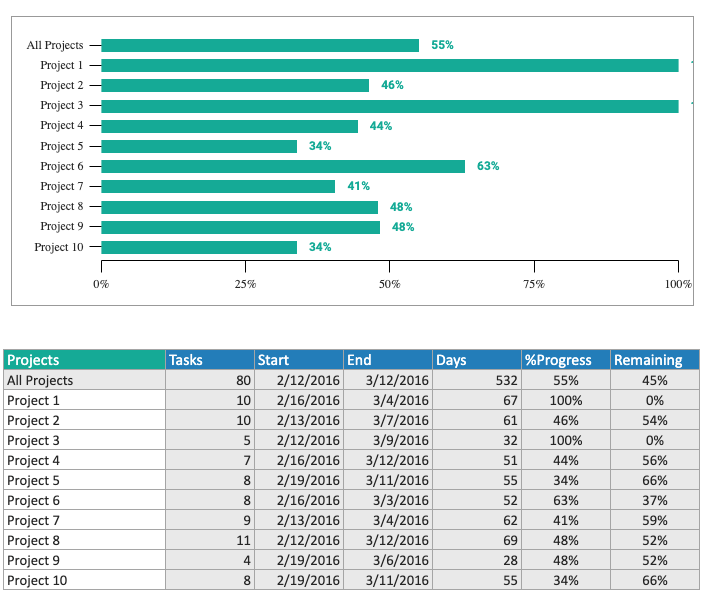
Simple pros-cons lists may help you decide on your next vacation.
But you need more when it comes to project management.
In project management, you need to SWOT things!
A SWOT (Strength, Weakness, Opportunity, and Threats) analysis template is used for tracking a project’s strengths and weaknesses when evaluating your project plan.
After you’ve conducted this analysis, reformulate your project activities, project phases, and deliverables to align with your findings.
This project budget template itemizes your WBS. You can input the projected cost of each task depending on which column it fits under.
With this template, you can keep track of labor, materials and fixed costs, as well as keep a pulse on actual spend.
When the actual cost is incurred, the handy formulas of this template will let you know whether you are over or under budget.
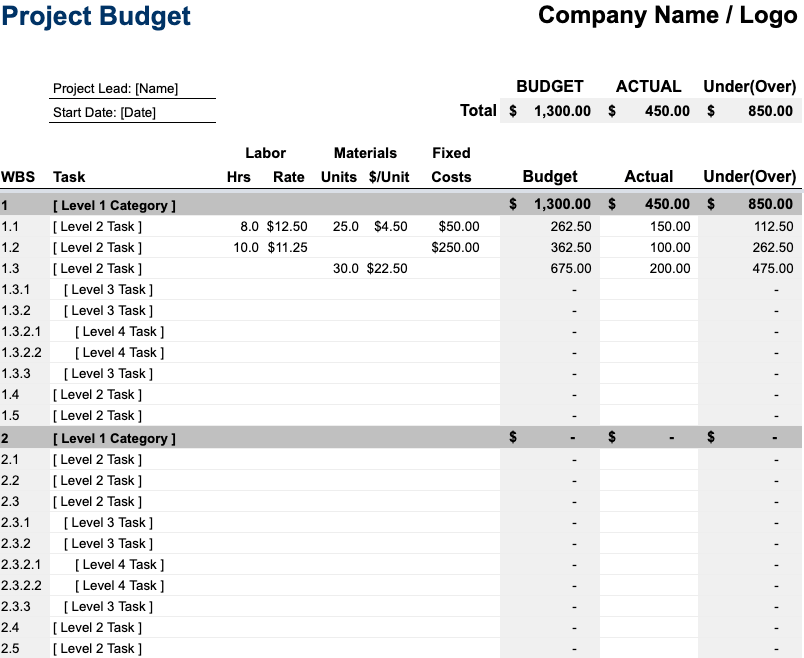
The cost-benefit management template lets you gauge a project’s success before you start it. Because if something costs more than it gains, it’s already a loss.
Remember, doing a cost-benefit analysis isn’t needed for all software development projects.
However, it does have applications in some industries which use Agile project management. Moreover, this chart in Excel is important for senior leaders in charge of project accounts and budgets.
Calculate the value of a project’s deliverables vs. what the project budget is and use this project information to schedule a cost-effective Work Breakdown Structure (WBS) with correct project phases.
Want to say goodbye to traditional project management methods like Waterfall and enter the Agile realm?
Good for you. You’re about to deliver better results, faster.
And isn’t that what every project planner wants?
However, that’s possible only if you do it on a project management tool that supports and enhances your team’s agility throughout the project lifecycle.
While we’d never recommend doing it on Excel, the right template might just do the trick for you.
Catch up on Agile project management and Agile software development.
In an Agile project, a burnup chart is an essential part of your arsenal.
It helps you keep track of all you’ve accomplished in each sprint and keeps you well within the project scope.
But here’s the thing.
Setting a burnup chart requires careful calculations about each aspect of your sprint.
So you can either start setting aside some time each day to deal with numbers.
Or you can download a simple burn up chart template for Excel.
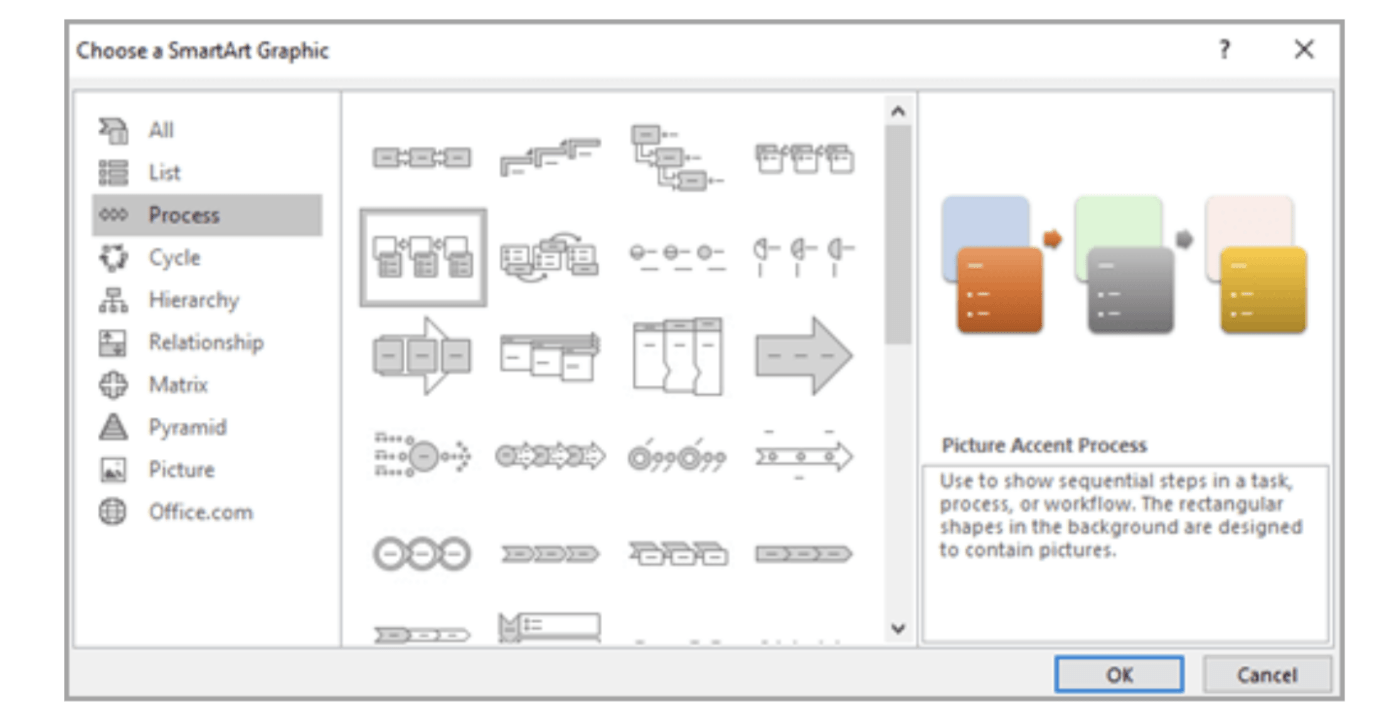
Microsoft Excel’s SmartArt Flow Chart template is a helpful instructional list of graphics that you can effortlessly manipulate and customize to build out your diagram. By selecting the Insert tab, users unlock an array of vibrant color-coded visuals they can add text, shapes, and other formatting elements to in order to develop their desired workflow sequences quickly and effectively.
While Excel templates add some functionality to your standard Excel file, they aren’t ideal project management solutions.
Here are three significant reasons why:
Remember, Excel wasn’t built for project management.
It’s an excellent data management tool that can supplement your project management.
But that’s about it.
So why use an Excel report template when you have access to far better tools for managing projects for free?
From creating your project charter to managing projects and analyzing your breakdown structure, the ClickUp management tool can handle it all!
Working on Excel templates is like shoe shopping.
There’s no customizing it once you’ve bought them.
So you don’t have a lot of flexibility when it comes to customizing the templates for Excel as per your project’s needs.
For example, you may be using a sales invoice template or budget report template but can’t tweak it to reflect the project budgeting interface you want accurately.
All the templates in Excel require manual inputs at all points.
There’s no way to schedule automated updates or create team-wide notifications like project management tools can.
For example, if you’re using an Excel schedule template, you won’t be able to readjust task dependencies and deadlines automatically after schedule changes.
Remember, Excel templates can help, but they can’t solve all the issues associated with Excel project management.
Bonus: Data Entry Software
Let’s explore these limitations and the solutions with a dedicated free project management tool: ClickUp
Excel isn’t always the ideal way to go about managing your project tasks.
Check out these project management templates from ClickUp:
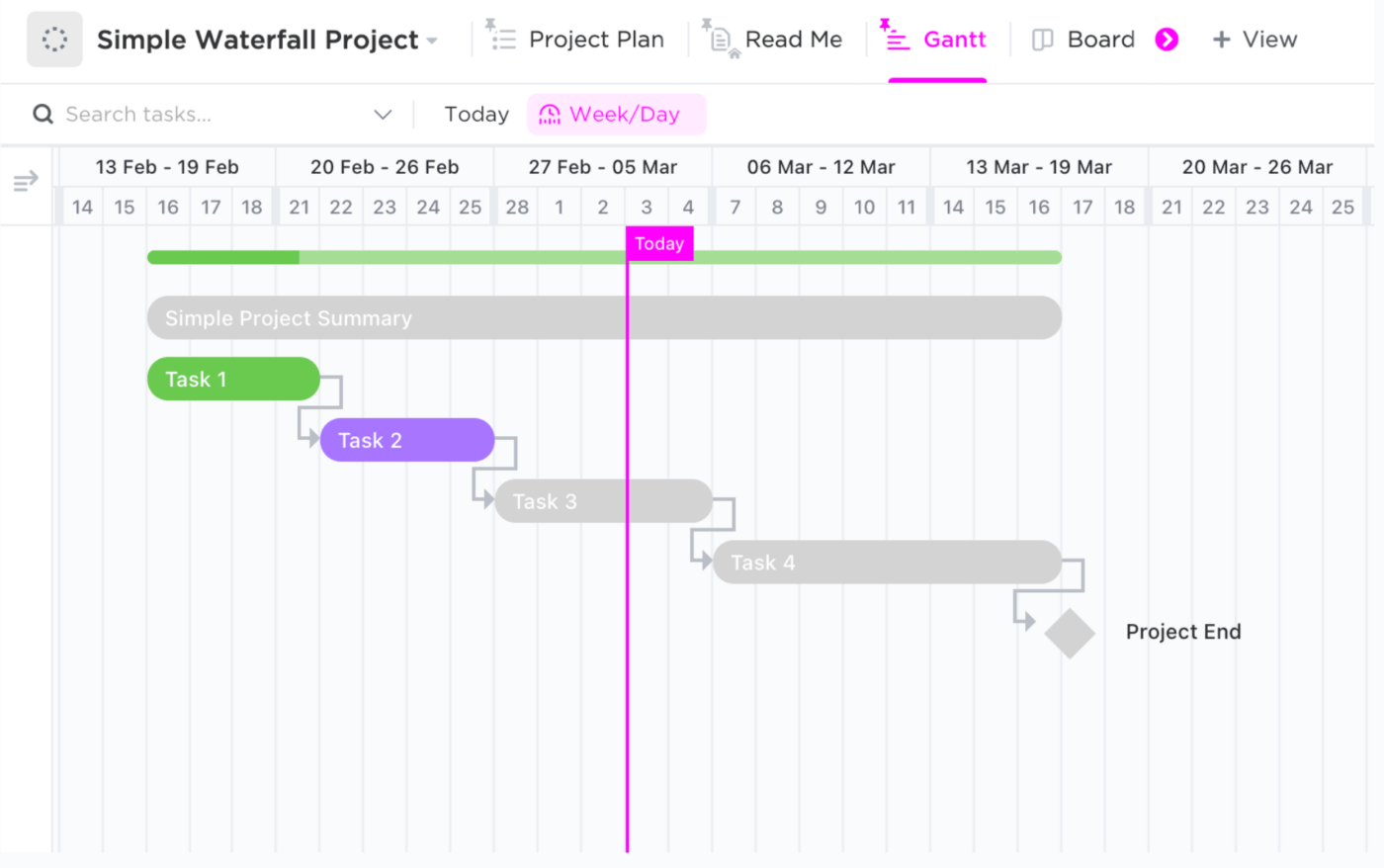
This ClickUp Project Management Template is a great way to get started quickly with your projects and tasks. By following the pre-made templates, you can streamline your process and make sure all of your tasks are organized and tracked in an efficient manner. The template includes steps for creating a project plan, assigning tasks, tracking progress, monitoring deadlines, and more.
The template also includes helpful views such as a Board View, Gantt Chart, and List View. All of the components are easy to customize so you can tailor the project management system to fit your needs.
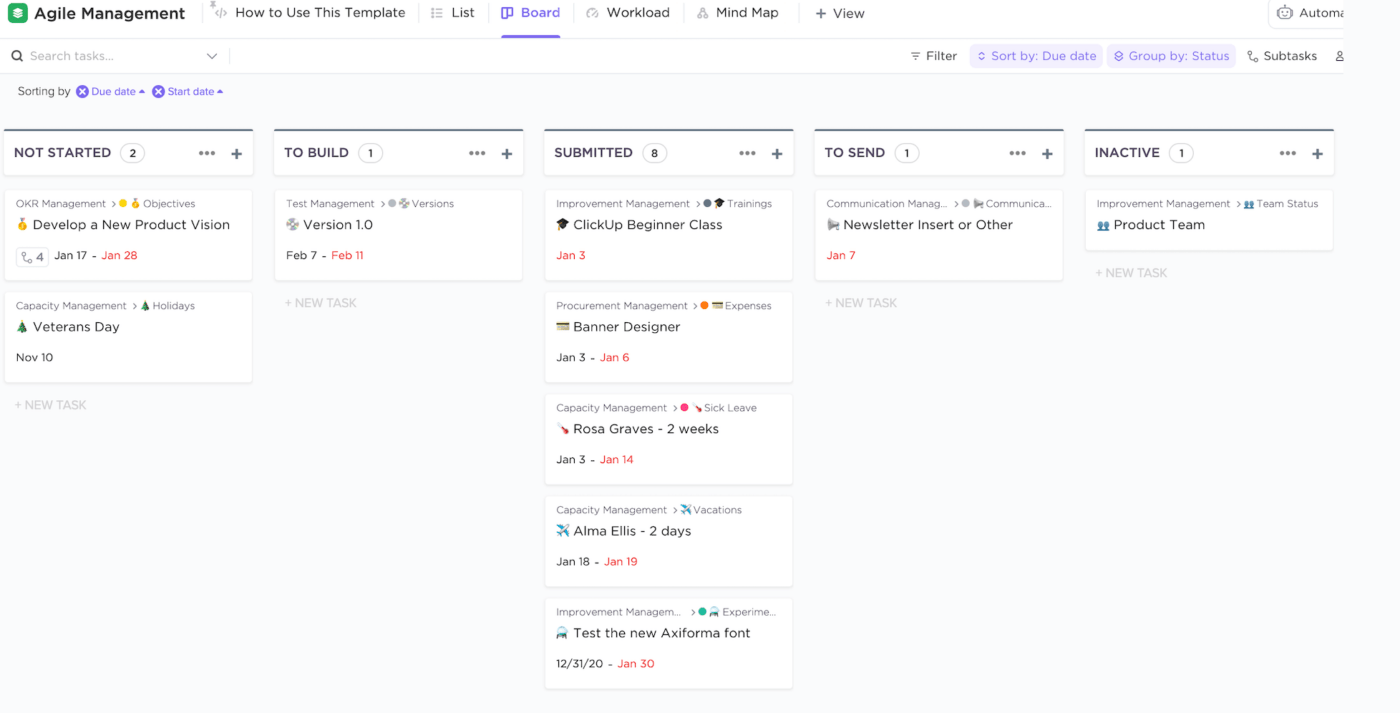
The ClickUp Agile Project Management Template is the perfect choice for anyone looking to efficiently manage agile projects. It covers all aspects of project management, from sprint planning and story mapping to creating user stories and tracking progress on tasks. This template not only streamlines your workflow but also helps you prioritize requests with clarity, organize sprints in multiple views, collaborate with team members as well as stakeholders seamlessly!
Related Excel Resources:
While Excel has many uses, project management isn’t something it does very well.
Even with Excel templates, you’re still going to have a tough time managing your projects in Excel.
While there are many Excel alternatives to consider, the smarter choice would be to use a specialized task management tool like ClickUp instead.
That’s because ClickUp is a tool designed for project management. Its features were designed to help you manage your projects more efficiently at a very friendly pricing point!
So why not try ClickUp for free and experience it yourself?
© 2025 ClickUp