

As a project manager, you have a simple wish:
Let this project be a success, please. 🤞
But the journey to fulfill this desire needs not-so-simple things like creating a project plan, setting a project schedule, mapping out the project scope, resource planning, managing clients, etc.
Thankfully, now you can use spreadsheet software to deal with it all and not get bogged down by those tasks.
In this article, we’ll find out what a project management spreadsheet is, its benefits, and a few spreadsheet templates. We’ll also suggest an alternative that can be your solution to any spreadsheet project management drawbacks.
Let’s feed your spreadsheet curiosity.
What Is a Project Management Spreadsheet?
If you create a project timeline, Gantt chart, dashboard, report, or a list of your tasks on a spreadsheet, that becomes a project management spreadsheet.
In simpler words, spreadsheet project management is anything you do on a spreadsheet to make project management easy.
A lot of people use them to manage projects because of the familiarity that they offer.
Most of us have seen or used a Microsoft Excel or Google Sheet spreadsheet at least once in our lives, right?
They’re flexible, and you can manually manage projects using formulas and charts.
The best part is you can skip the manual effort because somebody came up with an ingenious innovation called templates.
But what makes spreadsheet project management really stand out?
Let’s find out!
5 Benefits of Spreadsheet Project Management
Irrespective of if you pick Excel spreadsheet project management or Google spreadsheet project management, you’ll benefit from a few things.
Let’s explore some of them:
1. Organization
A spreadsheet is often the go-to for collecting and organizing data: two of its simplest uses.
And if you love things super organized, a spreadsheet is your happy place.
You can put all your project data in simple, neat columns and rows and then sort things with formulas to quickly find what you want.
2. Budgeting
If Microsoft Excel went to school, we all know the subject it would ace—Math!
That’s because Excel’s calculations are impressive and accurate.
When you sit down to create a project budget, an Excel spreadsheet can help you breeze through it with its fast calculations. You can make most of these calculations in a project management Google spreadsheet too.
3. Can be inexpensive
You can perform spreadsheet project management at zero cost.
How?
You can use Google Sheets…

All you need is a Google account to start using Sheets to manage projects.
Unlike Google Sheets, Excel is not free. However, you can still have Microsoft 365 Personal suite for an affordable price of $6.99/month.
Want to learn how to manage projects on Google Sheets?
Take a look at our Google Sheets project management guide.
4. Great for task listing
Spreadsheet cells really come in handy when you need to make lists.
And that means you can create as many project tasks or to-do lists as you want.
We already know how organized spreadsheets can be, so it’ll be convenient and easy to manage your own activities on a day-to-day basis.
No, your team doesn’t need to be left out.
You can create task lists for your team each day to ensure your projects stay on track.
The obvious way to do this is to:
- List each task
- Add a task description and comments on what needs to be done
- Mention the name of the responsible employee
- And so on
Want to do more than just create task lists in a spreadsheet?
Take a look at our Excel project management guide.
5. Templates
Templates make your life easier by saving you a ton of time.
Fortunately, you’ll find countless Excel and Google Sheets template options.
There’s a template for everything and everyone.
Google Sheets even comes preloaded with free useful templates to help your project stay on track, budget, and organized.
Excel, too, has many templates for calendars, task tracking, sales tracking, and more.
Let’s take a look at some of them:
4 Spreadsheet Project Management Templates
A project management template is an effective tool for both simple or complex projects.
After all, who doesn’t want a head start? 🏃
However, finding the right template can take FOREVER!
Lucky for you, we’ve listed three free template options so you can begin right away!
1. Project issue tracker template
Instead of creating a project management Excel spreadsheet from scratch, use this Excel template to manage project risks by logging issues.
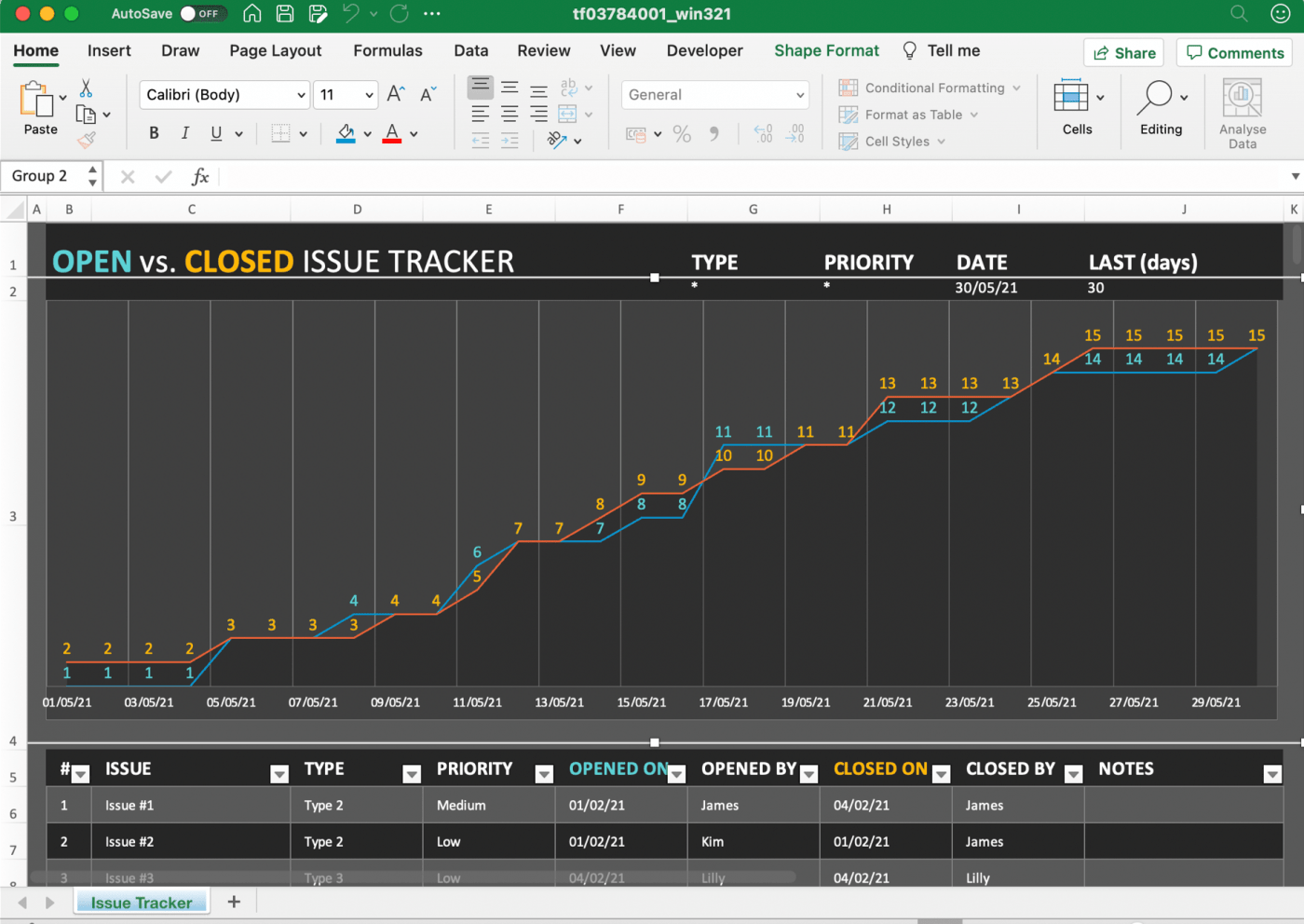
Download this Excel project issue tracker template.
2. Balance Sheet template
This balance sheet template can help you keep track of your assets, liabilities, and equity. Use it to better understand your company’s financial situation so that you can plan accordingly for your future projects.
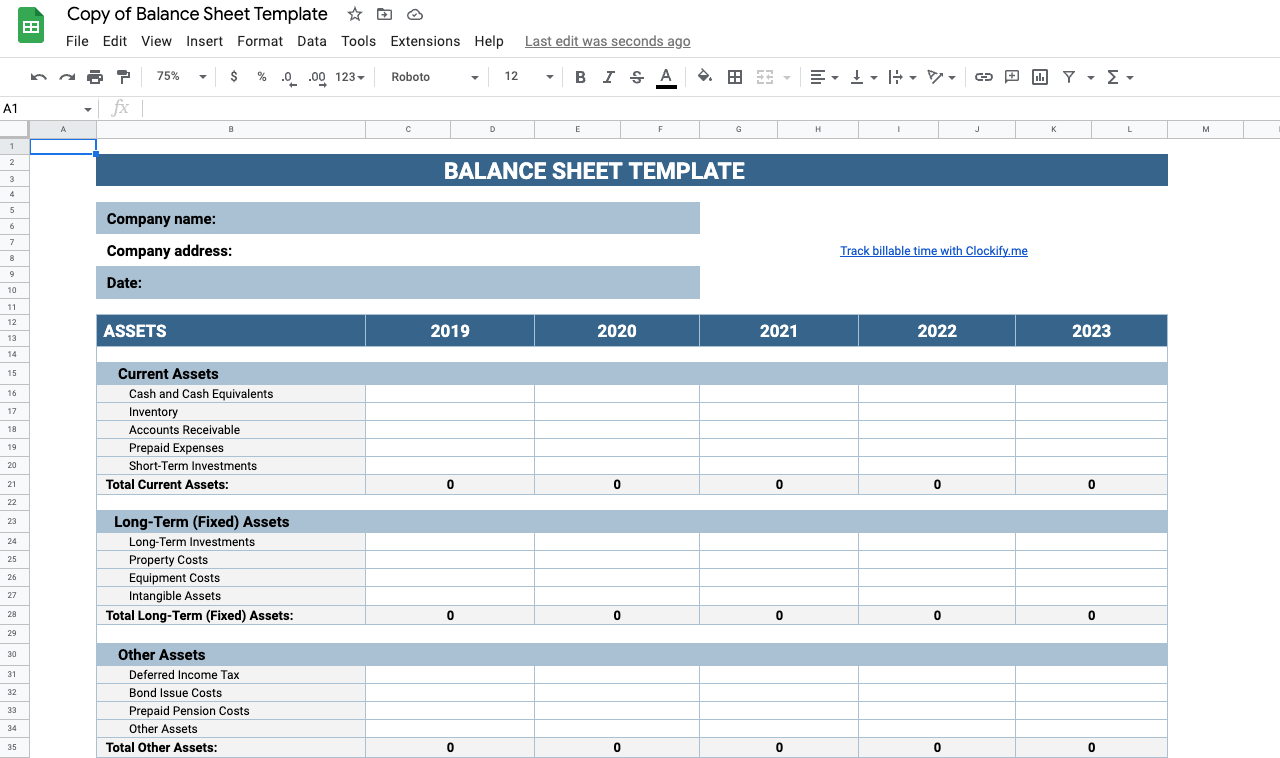
Download this Google Sheets balance sheet template.
3. Gantt chart template
This is a Gantt chart template for a Google Sheet that’ll help you track your project and timeline progress. It’s an easy way to visualize your project plan and check if the deliverables will be presented on time.

Download this Google Sheets Gantt chart template.
4. Project budgeting template
Use this Excel project budget template to track deliverables, vendors, estimated and actual costs, etc.
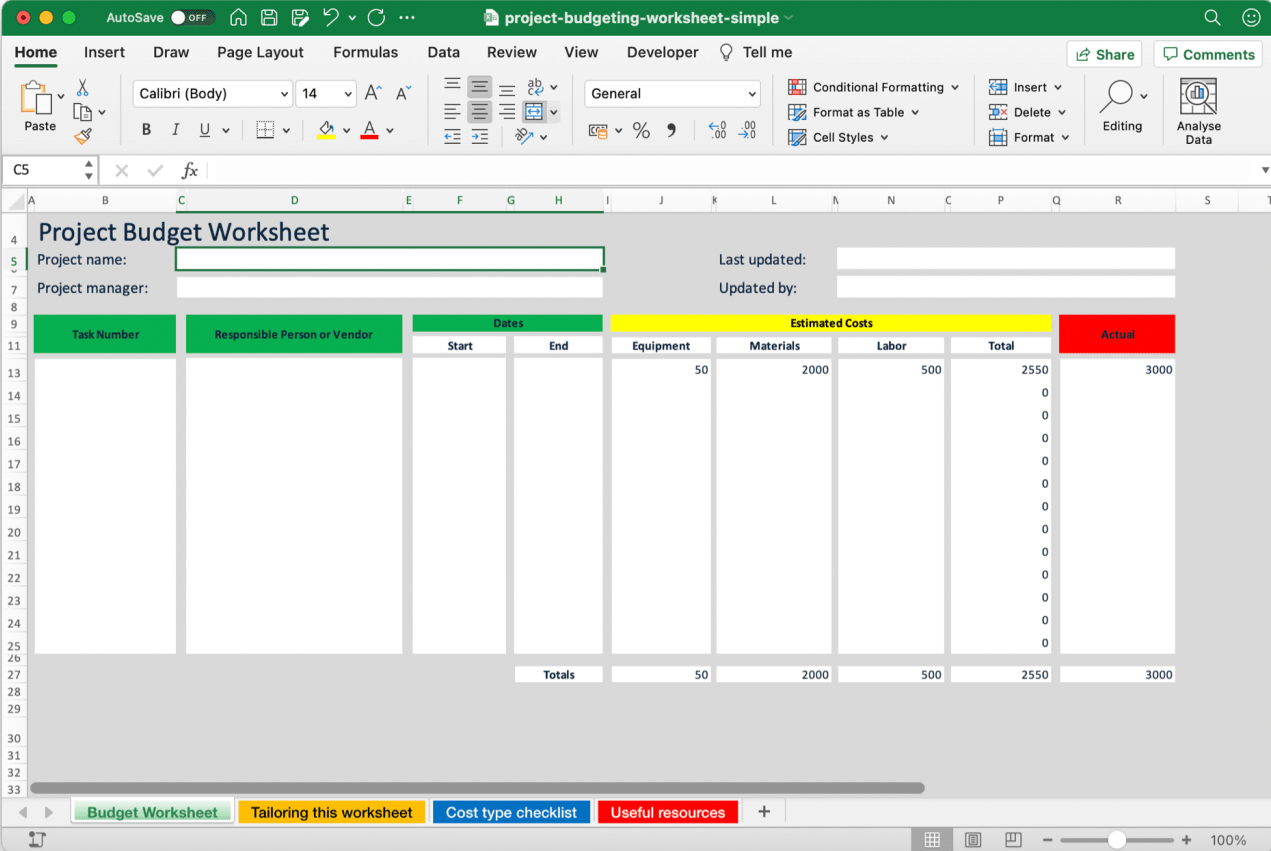
Download this simple Excel project budget template.
These are just a few options.
You can search online for other templates, such as a:
- Project planning template
- Construction project template
- Project timeline template
- Project management dashboard template
- Project status report template
Need more options?
Check out this list of project management templates.
Unfortunately, spreadsheets aren’t the easiest tool for project management.
Let’s find out why.
7 Disadvantages of Spreadsheet Project Management
We all know a group of people who’ll fight you to prove spreadsheets can do anything.
And if you’re one of them, it’s cool.
We all have favorites.
However, there’s a bunch of drawbacks that we can’t ignore.
Problem #1: Stuck with the same view
If you love spreadsheets, you probably dream in rows and columns. 💭
But guess what?
Your dream will soon turn into a nightmare since you’ll have no other interface options.
You’ll be stuck with tables full of cells that won’t let you employ project methodologies like agile or kanban.
That’s where ClickUp comes in!
It’s one of the highest-rated productivity tools used by tons of organizations and freelancers worldwide.
ClickUp solution: multiple views
Unlike spreadsheets, ClickUp has multiple views because we’re considerate of everyone’s choices.
You see, we don’t want to take away your happy dreams full of rows and columns.
And that’s why let us introduce you to our Table view.
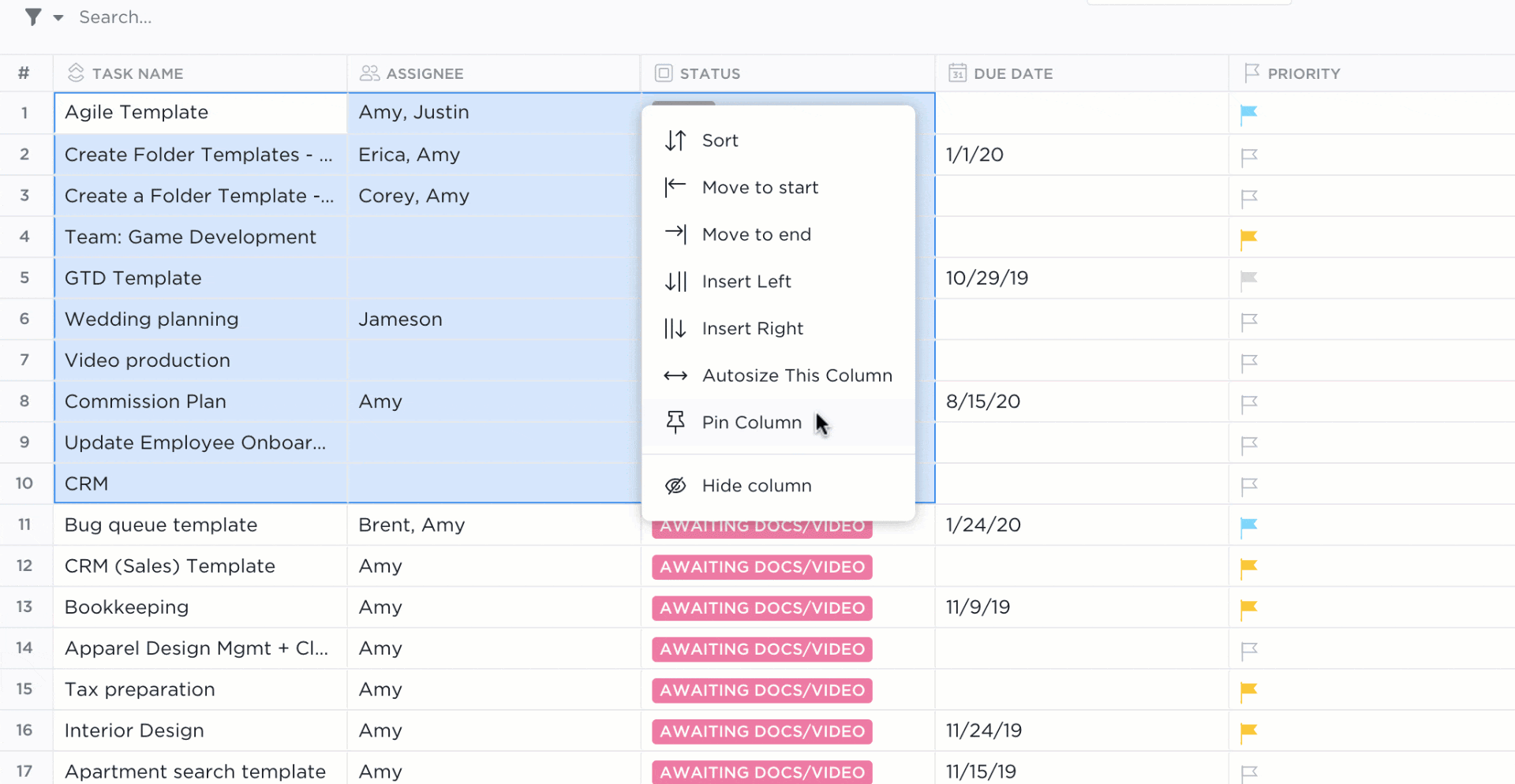
Using the drag and drop feature to move tasks in ClickUp’s Table view
Use it to view your tasks in a spreadsheet format, drag and drop to organize them, and even share the table with others to keep communication flowing.
It’s great for storing large databases, inventories, and budgeting.
Need to math some more?
Use Column Calculations to calculate sum, average, or range.
And if you still feel like you miss your spreadsheet, use Embed view to bring your favorite file to ClickUp with a simple URL.
This way, you won’t have to leave your project management tool to access your spreadsheet.
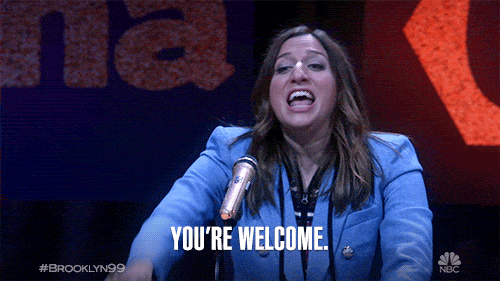
But we promised we wouldn’t let you be stuck with cells.
That means you can switch it up whenever you want.
Change it to the Gantt Chart view to create your project plan, set the project schedule according to your timeline, and track progress.
You can even manage every task dependency with ease because of our drag and drop functionality.
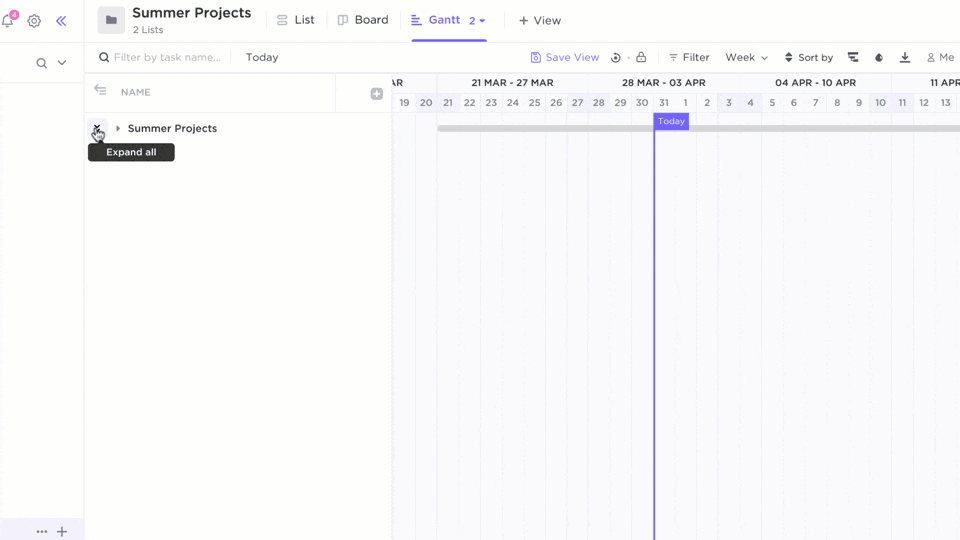
Scheduling timeline and tracking tasks in ClickUp’s Gantt Chart view
As a project manager, you’ve probably worked day and night to find the project methodology that fits your team best.
We can’t let this effort go to waste!
That’s why ClickUp has a Board view so you can apply the kanban methodology. Customize it depending on your team’s needs with Custom Statuses.
It can be ‘pending,’ ‘in progress,’ ‘in approval’…anything you want.
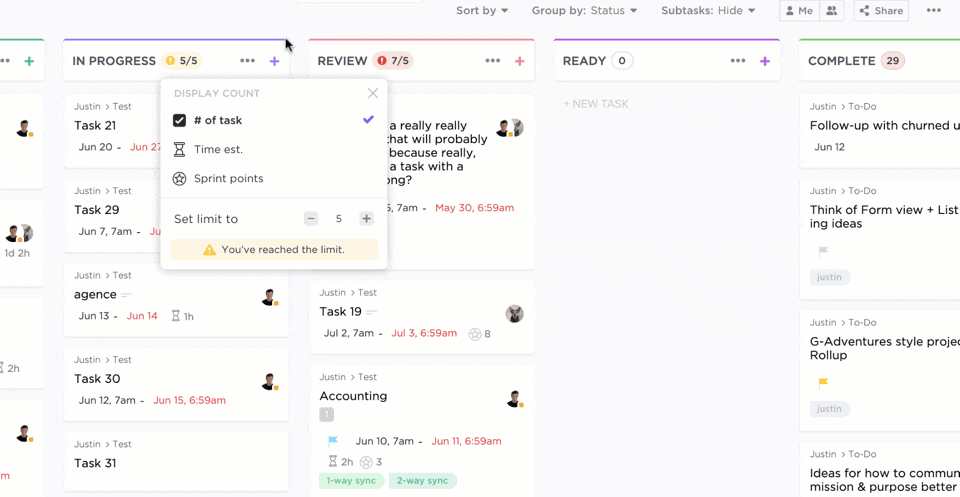
Viewing tasks in ClickUp’s Board view
Or try the Box view.
It’s great for tracking your sprints while enjoying a high-level view of your project activities.
Problem #2: Creating dashboards can be tiring
A dashboard is a project manager’s best friend.
At least it’s supposed to be.
But a spreadsheet dashboard is more like a fake friend or even bully.
Try creating one, and you’ll know what we’re talking about.
You’ll have to Google a guide and read it all.
Then follow endless steps and tweak cells all day long.
Thinking about a dashboard template to skip the labor?
Hah!
Good luck hunting for a template that:
- Fits your needs
- Is actually functional
- And is free
Some of them won’t even let you customize or edit. Argh!
ClickUp solution: Dashboards
Don’t worry. ClickUp’s Dashboards have you covered.
No guides. No steps. No unreliable templates.
Just three clicks. 🖱
- Click the Dashboards icon
- Click on + to add your new Dashboard
- Click + Add Widget to bring in your data
E-A-S-Y!
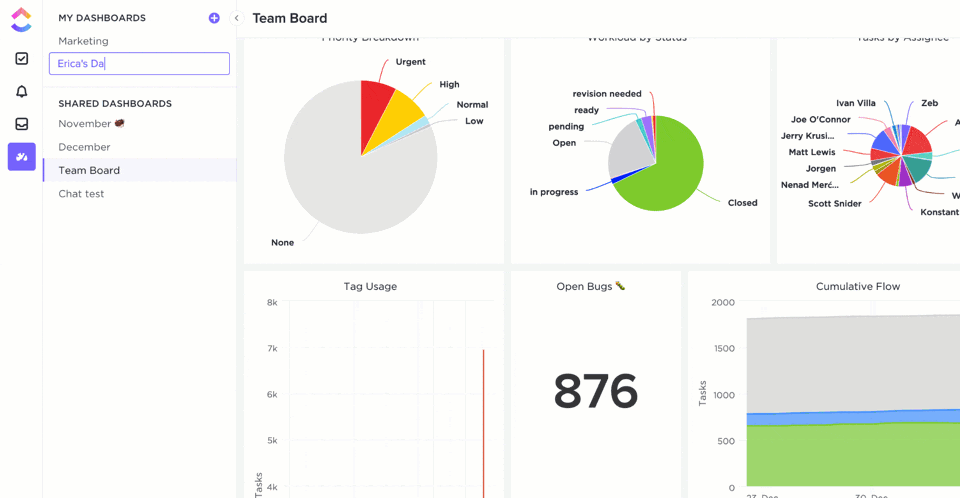
Customizing a new Dashboard in ClickUp
Bring all kinds of data to your Dashboard with:
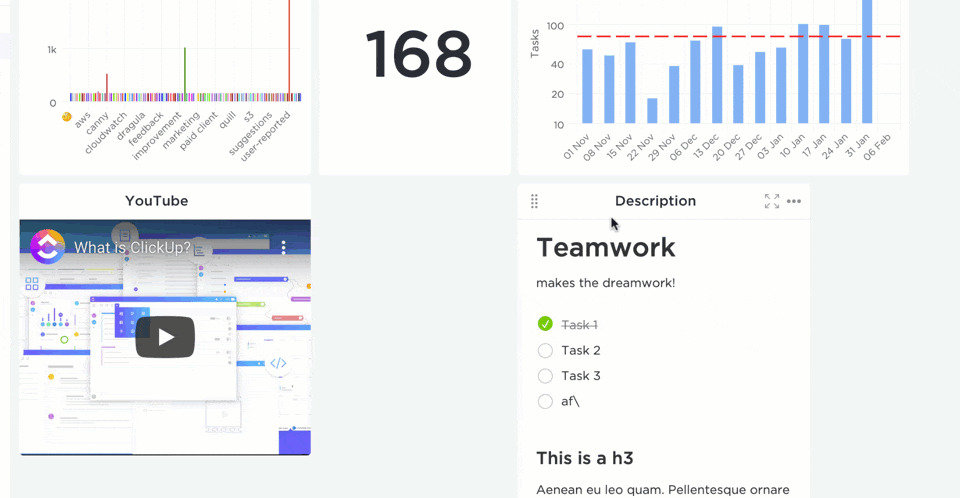
Creating a Dashboard with Custom Widgets available in ClickUp
Want to be in full control of your Dashboards?
Use Custom widgets instead and visualize your data in the form of bar charts, pie charts, calculations, etc.
Problem #3: No workflow abilities
Real talk? Spreadsheets are spreadsheets.
There, we said it.
Just like you can’t force a toaster to make waffles 🧇, you can’t use spreadsheets to manage your workflow needs.
It won’t let you create or assign tasks.
Or automatically update task statuses.
Or let you automate repetitive tasks.
ClickUp solution #1: tasks
If workflows are like delicious waffles, ClickUp is the waffle maker you need.
It’s a free project management software designed to support all kinds of workflows.
You can create tasks with subtasks and checklists.
And even assign them.
Add multiple assignees to a single task or even an entire Team.
We got a breakfast buffet full of options for you!.
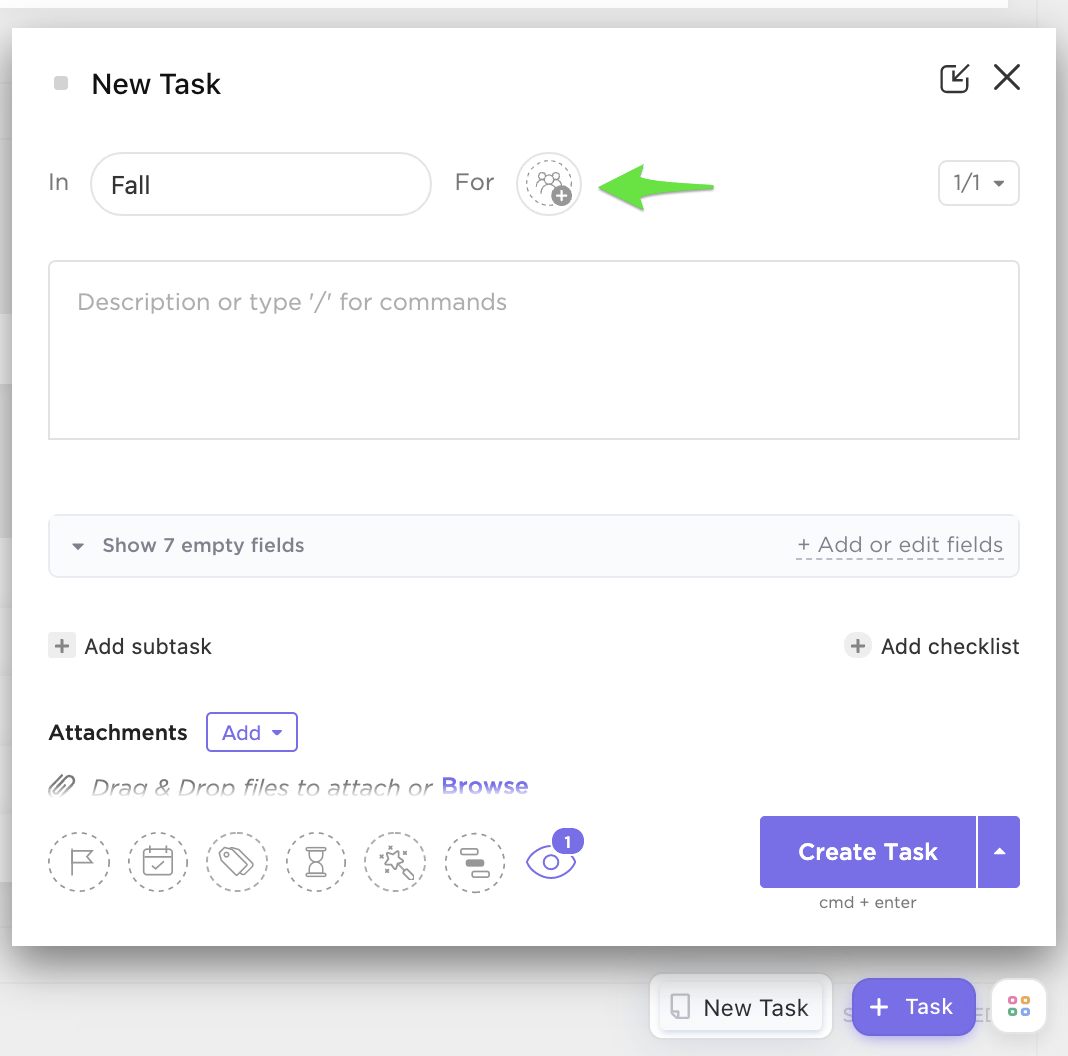
Adding single and multiple assignees for a new task in ClickUp
ClickUp solution #2: Statuses
If you want to visualize the journey of your task from to-do to done, Statuses is the way to go.
You can use simple Statuses when tasks need to be either done or not done.
Other times, customize the task statuses depending on your requirements in Lists, Folders, and Spaces.
What? Did you think we’d restrict Custom Statuses to just the Board view?
No way!

Creating Custom Statuses in ClickUp
Problem #4: Manual effort
Spreadsheets are T-I-R-I-N-G!
Almost everything you do has to be a manual entry, whether you want to create a project management dashboard, build a report, track time, make a to-do…
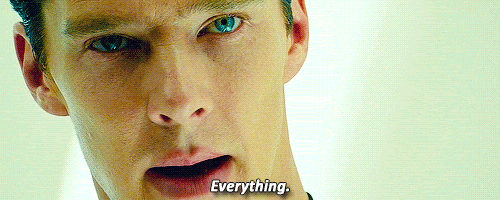
As a project manager, you’re balancing multiple projects, tasks, and meetings.
After all that work, do you have time for typing furiously in a spreadsheet?
That’s a waste of time, and we all know it can cost money. 💰
ClickUp solution #1: Automations
Forget spreadsheets and try ClickUp’s Automations to never re-do repetitive tasks.
All you need to do is set a combination of:
- Triggers: decide what should happen for the Automation to start
- Conditions: define the circumstances for the Automation to continue
- Actions: set what should happen as a result of the Triggers and Conditions
Then?
Sit back and relax as ClickUp does the work for you. 🥂
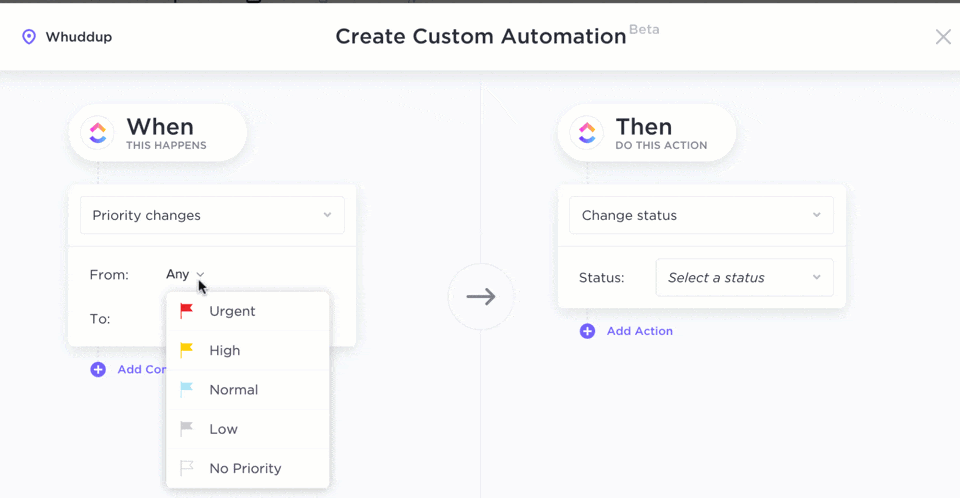
Setting custom automation in ClickUp
ClickUp solution #2: Templates
Templates in ClickUp are a great way to work smart.
You can use and create templates for:
See!
You can template literally anything.
And unlike spreadsheet templates, you can easily customize or even build your own ClickUp templates without a guide.
Problem #5. The mobile view isn’t convenient
Some things are just not meant for mobile screens.
Like that embarrassing picture your best friend will tag you in or spreadsheets on a mobile app.
Your life will have a whole lot of squinting and scrolling because tiny screens aren’t for spreadsheets.
Save your eyesight with…
ClickUp solution: well-optimized mobile apps
Luckily, ClickUp is a squint-free project management solution. With its well-optimized mobile apps for both Android and iOS, you can:
- Track projects
- Assign and schedule tasks
- Converse with your teammates
- Check Reminders and Due Dates
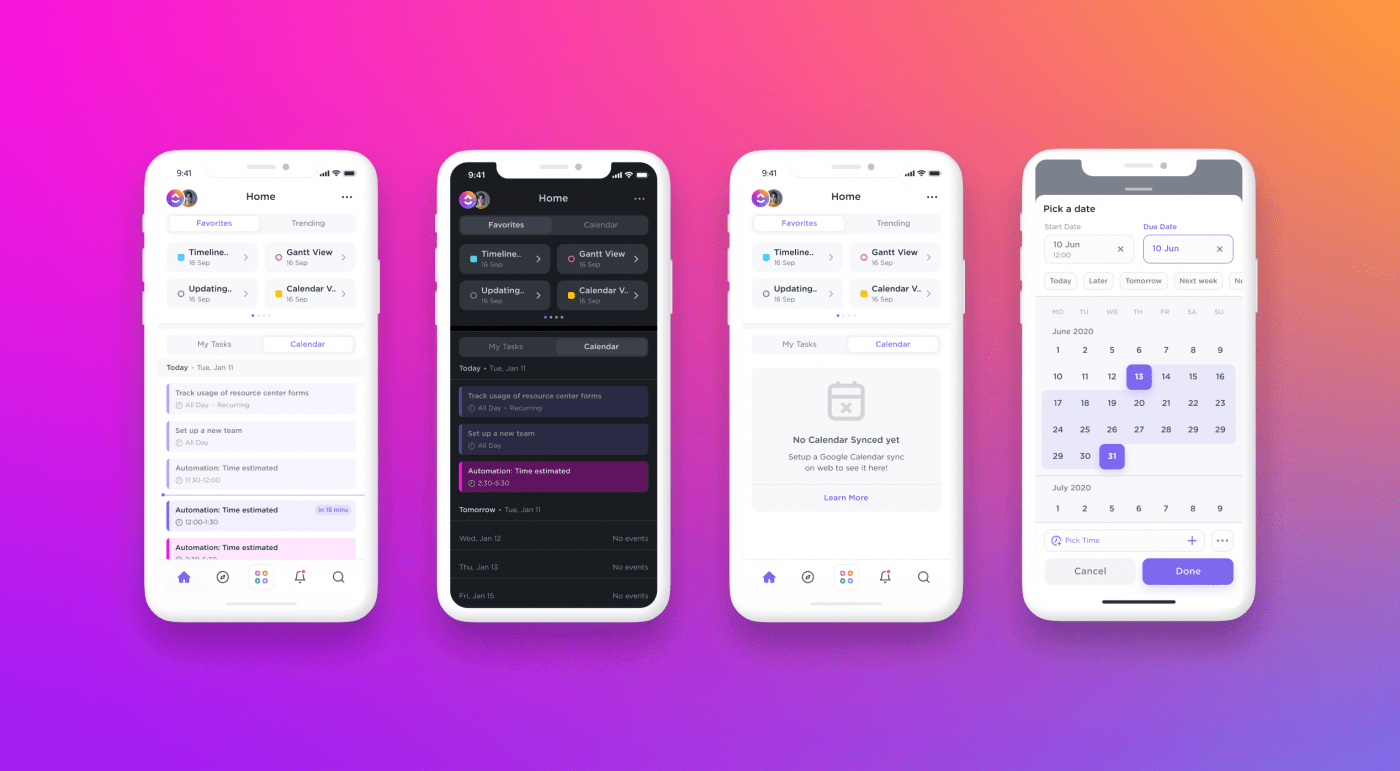
Viewing tasks and calendar in ClickUp’s mobile app
Problem #6: No time tracking
Time tracking on a spreadsheet is as ancient as flip phones.
With automation taking over, who even makes manual time entries in 2021?
And even if you do use a spreadsheet for time tracking, sorry to say this, but you’re wasting time in the process of tracking time.
Why not automate it?
ClickUp solution: Project Time Tracking
ClickUp brings managing project tasks and time tracking to the same platform.
Hit the play icon to automatically track task duration as you work, and feel free to jump between tasks any time you want.
Tracking time with the time tracker in ClickUp
Our native time tracker is also a global timer.
What’s that?
It means you can start the timer from one device and stop it from another. 🤯
Problem #7: Limited integrations
For effective project management, you want a tool that can:
- Either do it all
- Or communicate with other productivity tools
The first point is far from true for spreadsheets.
But what about integrations?

Sorry to break your heart, but spreadsheets aren’t super supportive of integrations either.
For example, Excel integrates with no non-Microsoft tools. Not directly, at least.
Do you agree that for a project management spreadsheet Excel isn’t ideal?
Then check out this list of top Excel alternatives.
ClickUp solution: tons of integrations
ClickUp is an integration wonderland. You can directly integrate with several popular tools, including Github, Toggl, Box, and more!
If you don’t find the tool you want, our Zapier integration is ready to help connect ClickUp with over 1000 tools.
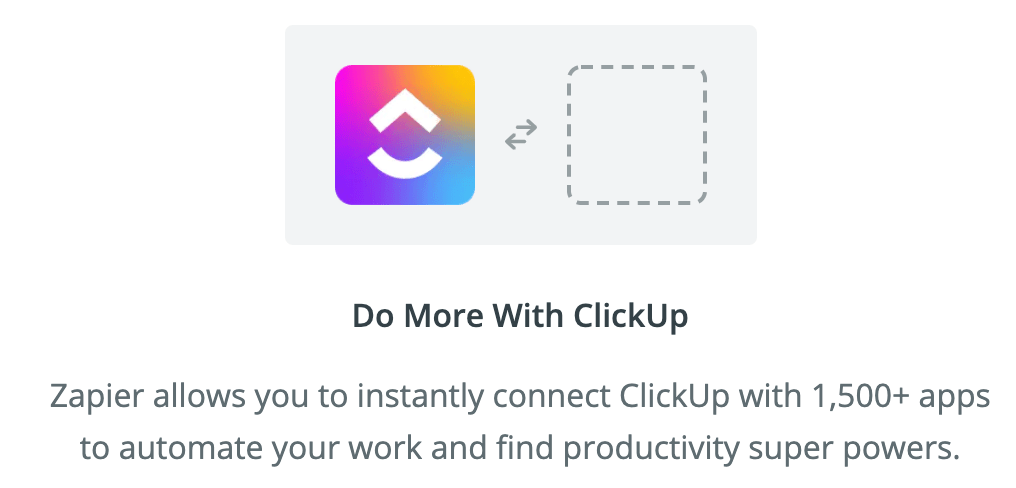
But hey! We’re not done yet.
ClickUp has more features in store for you:
- Set project Goals in ClickUp and create a work breakdown structure with targets, objectives, and sprints
- Manage emails right from ClickUp with Email ClickApp
- Use Sprint Widgets to view sprint data in the form of a velocity, burnup, and burndown chart
- Work even when the wifi is down with Offline Mode
- Takedown meeting notes or project planning ideas with ClickUp’s Notepad
- Give your client, stakeholder, or anyone outside the Workspace access to Gantt Chart, Timeline, etc. with Public Sharing
Break Free From Spreadsheet Cells
Spreadsheets simply aren’t built for project management.
Why would you want to spend your precious time trying to force a tool to do something it was never meant to do?
Instead, use powerful project management software that can reduce your workload and let you track projects in an organized manner.
Basically, use ClickUp.
It supports project, task, time, document, and resource management with endless customization possibilities.
If this all-in-one solution doesn’t spell ultimate project management, we don’t know what will.
So what do you say?
Join ClickUp for free today to make all your project management wishes come true!




