15 Best Planning Tools to Organize Projects, Goals, and Workflows (2025)
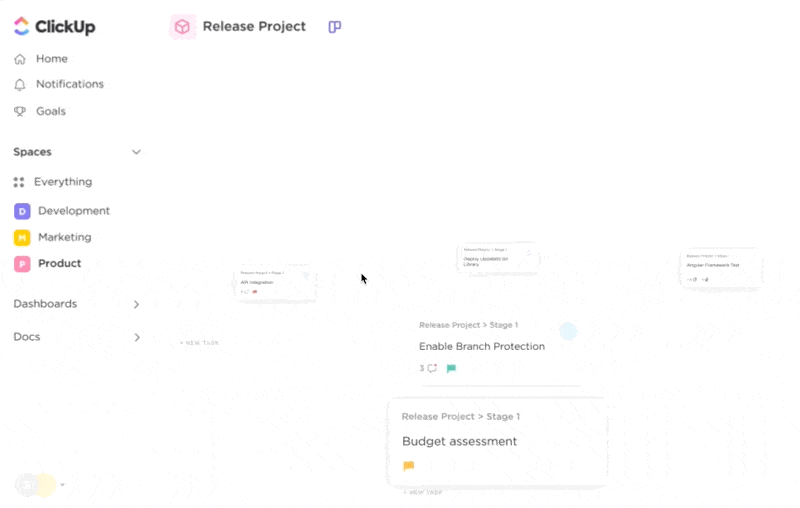
Sorry, there were no results found for “”
Sorry, there were no results found for “”
Sorry, there were no results found for “”
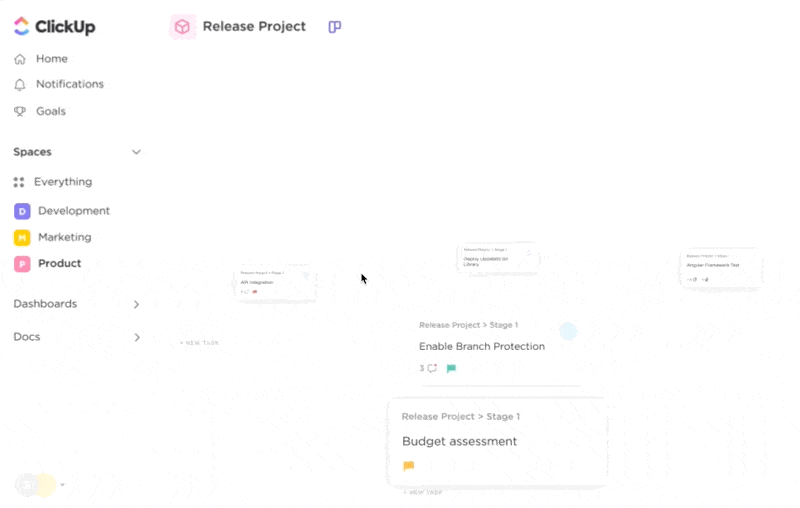
Ever feel like your to-do list is giving you side-eye? Or that your project timeline has taken on a life of its own—somewhere between chaos and coffee-fueled optimism?
That’s where modern planning tools come in—think collaborative platforms like ClickUp, Asana, and monday.com. These aren’t just digital to-do lists. They help you map goals, track tasks, build timelines, and manage workflows, all powered by AI.
So whether you’re leading a product launch or overhauling internal ops, the right tool can eliminate work sprawl and bring clarity and control.
In this blog post, we’ll explore 15 planning tools that help project managers, team leads, and ops pros plan smarter, align better, and hit their goals. 🎯
Here’s a sneak peek at all these project management software. 📊
| Tool | Best for | Best features | Pricing* |
| ClickUp | Customizable goals, tasks, timelines, templates, and AI suggestions in one collaborative space Team size: Ideal for individuals, mid-market companies, and large enterprises | ClickUp Views, AI-powered assistant (ClickUp Brain), Dashboards, Goals, advanced reporting, pre-built templates, Whiteboards, Docs | Free forever; Customizations available for enterprises |
| Wrike | Visual workflow management for creative and operations teams Team size: Ideal for marketing teams and PMOs | Request forms, dynamic dashboards, workload charts, real-time proofing, and marketing project planning | Free; Starts at $10/month per user |
| Jira | Agile project planning and issue tracking for software teams Team size: Ideal for engineering and DevOps teams | Advanced roadmaps, sprint tracking, issue linking, and release management for informed decision-making | Free; Starts at $7.53/month per user |
| Trello | Card-based task organization for simple personal or team projects Team size: Ideal for freelancers and small teams | Kanban boards, email-to-task, Power-Ups, checklist progress tracking | Free; Starts at $6/month per user |
| Microsoft Project | Structured scheduling and resource management in the Microsoft ecosystem Team size: Ideal for project managers and mid-sized agencies | Gantt charts, resource levelling, cost tracking, MS 365 integration | Free; Starts at $10/month per user |
| Teamwork | Client project delivery with billing and resource accuracy Team size: Ideal for agencies and professional services firms | Time tracking, client portal, workload planner, and profitability dashboards | Free; Starts at $13.99/month per user |
| Toggl Plan | Lightweight visual planning for fast-moving project environments Team size: Ideal for small teams and creative studios | Team schedules, color-coded milestones, drag-and-drop planner, and real-time availability views | Free; Starts at $6/month per user |
| Todoist | Personal productivity and basic collaboration with minimalist UX Team size: Ideal for solopreneurs and small workgroups | Natural language input, nested tasks, labels and filters, cross-platform reminders | Free; Starts at $2.5/month per user |
| MindMeister | Visual brainstorming and planning using collaborative mind maps Team size: Ideal for innovation teams and product designers | Collaborative mind maps, task assignment, presentation mode, MeisterTask integration | Free; Starts at $4.5/month per user |
| Asana | Work coordination and goal alignment across business functions Team size: Ideal for mid-to-large distributed teams | Timeline view, goal tracking, custom rules, project templates | Free; Starts at $13.49/month per user |
| Monday | Workflow automation and project tracking in a modular visual format Team size: Ideal for cross-functional enterprise teams | Automation builder, customizable boards, project data dashboards | Free; Starts at $12/month per user |
| Zoho Projects | End-to-end project execution with customizable task logic Team size: Ideal for IT, construction, and operations teams | Gantt charts, task blueprints, time tracking, Zoho ecosystem integration | Free; Starts at $5/month per user |
| TeamGantt | Intuitive Gantt scheduling and real-time collaboration Team size: Ideal for small-to-medium project teams | Dependencies, baselines, resource planning, calendar/list/Kanban switch | Free; Starts at $59/month per user |
| Airtable | Structured project planning with flexible databases and views Team size: Ideal for content teams and product planners | Custom tables, interfaces, field types, Airtable Apps | Free; Starts at $20/month per user |
| Miro | Real-time whiteboarding and planning for brainstorming and alignment Team size: Ideal for product teams and facilitators | Infinite canvas, sticky notes, voting, agile planning templates | Free; Starts at $10/month per user |
Choosing a planning tool isn’t just about picking the prettiest dashboard—it’s about finding your team’s second brain. The kind that remembers deadlines, tracks goals, and doesn’t ghost you mid-project.
Here’s what to look for before swiping right on project planning tools:
If your planning tool checks these boxes, congrats—you’ve found a keeper. Now let’s look at which tools will actually make the cut.
Our editorial team follows a transparent, research-backed, and vendor-neutral process, so you can trust that our recommendations are based on real product value.
Here’s a detailed rundown of how we review software at ClickUp.
Here are our picks for the best project planning tools. 👇
ClickUp Project Management Software is the world’s first converged AI Workspace. It eliminates work sprawl by combining project, knowledge, and chat in one place—powered by AI that helps you work faster and smarter.
Begin by selecting how you would like to view your work with four flexible planning ClickUp Views.
Use List View to organize ClickUp Tasks with dependencies and deadlines in a detailed format. Switch to Board View for a Kanban layout with custom cards, assignees, and Sprint Points. Calendar View helps you spot gaps, overlaps, and workload issues across days or weeks. And Timeline View lets you drag and resize tasks while keeping team dependencies intact.
Planning how work gets done is one thing, tracking impact is another.
Use ClickUp Tasks to set strategic objectives directly and address them in your day-to-day work. Create a goal Task, break it into targets like subtasks, or ClickUp Custom Fields like numeric values, or true/false conditions, and track progress automatically as work gets done.
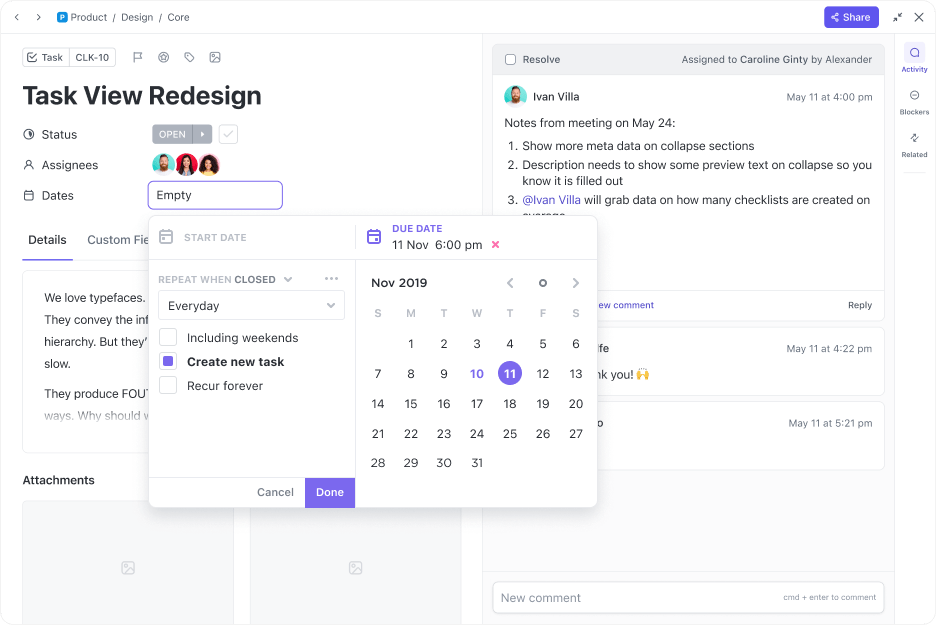
For instance, a team leader managing team performance can create individual employee scorecard Dashboards with weekly targets. These are small tasks, like completing 10 support tickets, attending three client calls, and submitting a weekly project report.
Once the structure is in place, ClickUp Brain accelerates the strategic planning process. It’s built directly into your workspace and understands the full context of your complex projects.
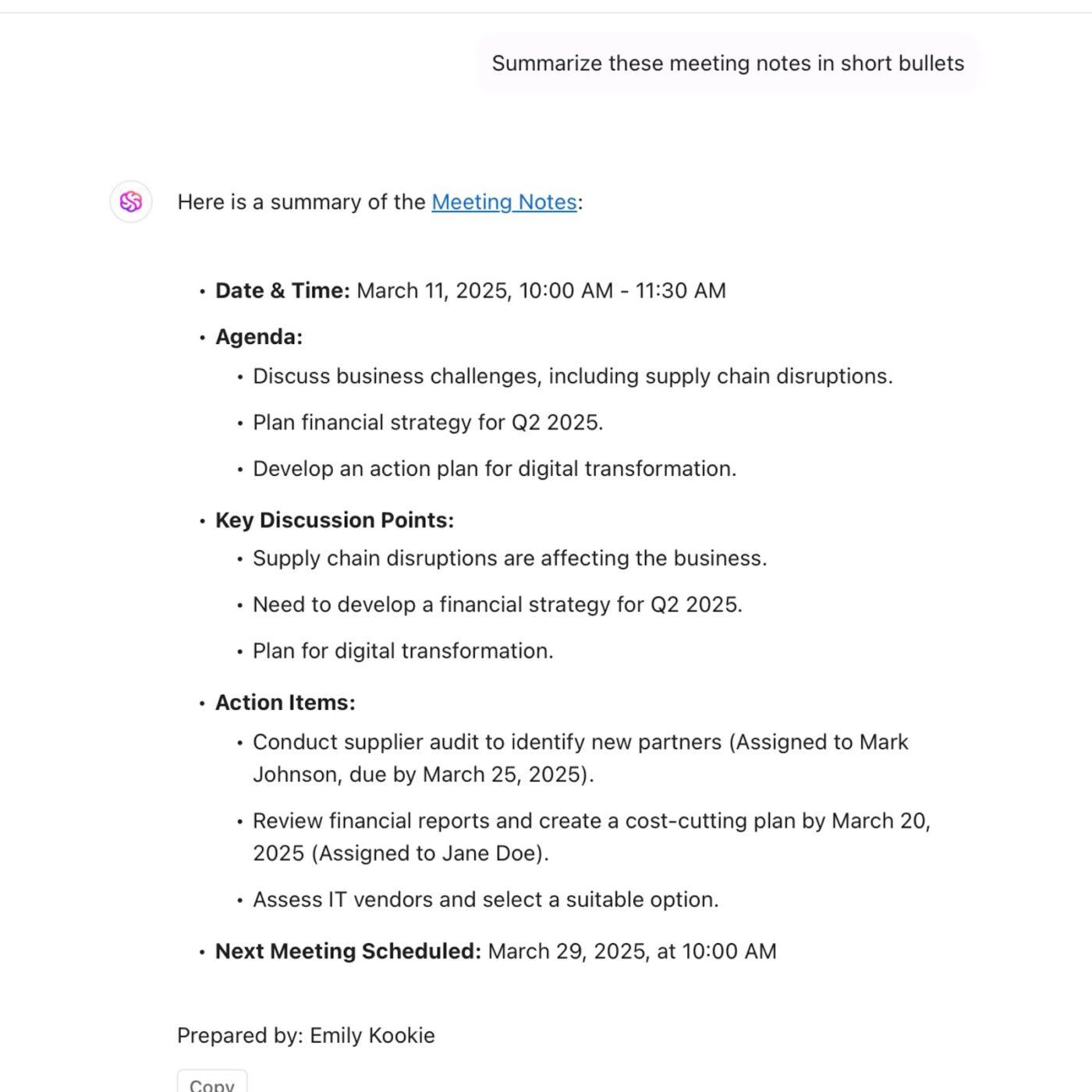
Say you’re building a new process. Instead of drafting steps manually, you can prompt ClickUp Brain with: ‘Create a plan for onboarding remote hires in the first 30 days.’ It’ll instantly generate a phased checklist, complete with suggested assignees, timelines, and dependencies.
And when it’s time to act, ClickUp Brain can generate new tasks, subtasks, and even Docs. It links them to the right location, and auto-fills fields like status, assignee, and priority.
🎥 Watch: How to make a high-level project plan?
⚙️ Bonus: Turn to the ClickUp Planning a Project Template for mapping goals, priorities, and timelines when you need to rally the team and keep things moving.
Once plans are in motion, ClickUp Dashboards help you monitor execution without piecing together updates from multiple project management tools.
Wondering how they track project progress?
They pull live data from tasks, Goals, time tracking, Custom Fields, and more into one visual interface. Are you overseeing hiring progress, reviewing sprint velocity, or tracking compliance milestones? Dashboards let you build what you need using charts, tables, workload views, or task lists.
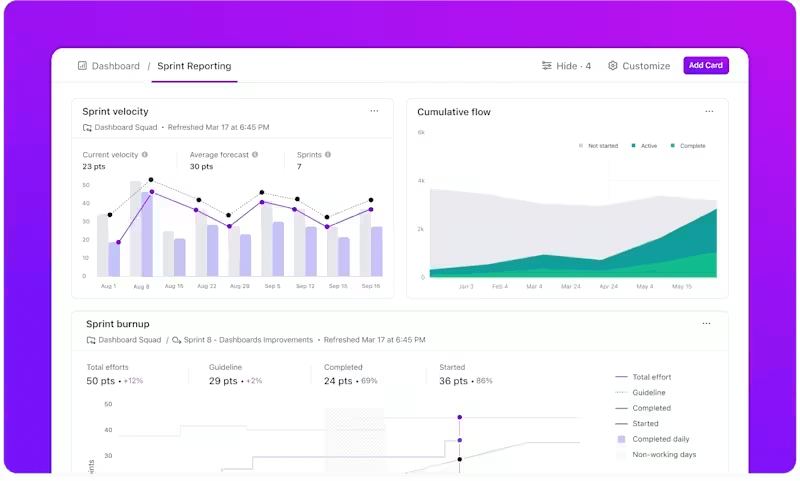
For instance, you’re managing a client retainer. Set up a dashboard with Timesheet cards to track billable hours per client, a Workload chart to monitor team capacity, and a Calculation widget to project overages based on current pacing.
🚀 ClickUp Advantage: Use the ClickUp Example Project Plan Template for a clean, structured layout that lets you map out phases, milestones, and deadlines. While the ClickUp OKR Framework Template lets you set company-wide Objectives and measurable Key Results.
This G2 review really says it all:
ClickUp is the backbone of our agency. We use it for everything — project management, sprint planning, time tracking, documentation, and even client-facing updates. The customization is unmatched. Between automations, custom fields, dashboards, AI responses, and task-linked chat, we’ve eliminated the need for Slack, Notion, and a dozen other tools. It’s rare to find a platform that’s powerful enough for developers but intuitive enough for clients.
💡 Bonus: If you want to:
Try ClickUp Brain MAX—the AI Super App that truly understands your planning process because it knows your work. Ditch the AI tool sprawl, use your voice to get work done, create documents, assign tasks to team members, and more.
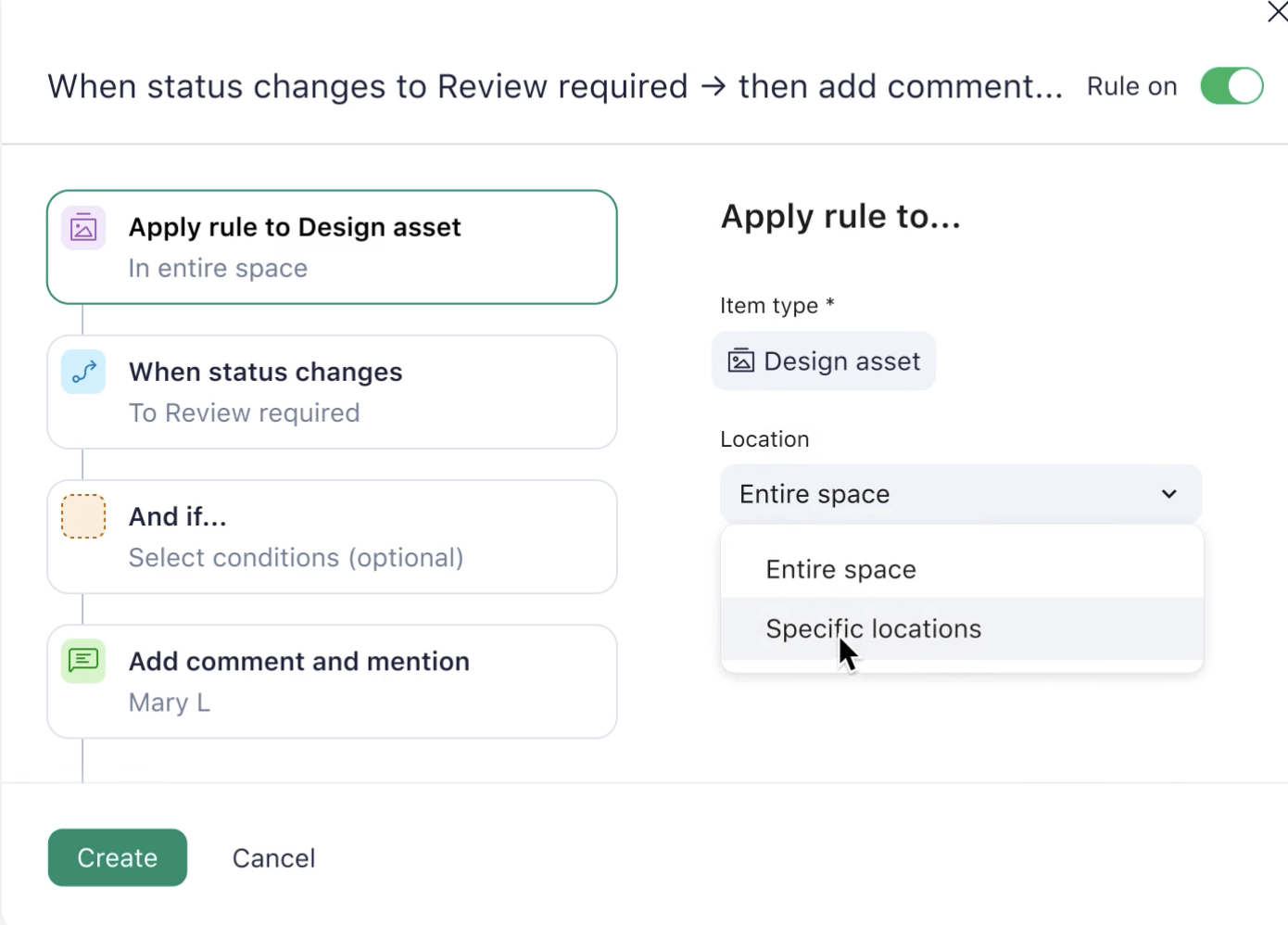
via Wrike
Wrike is a flexible work management and collaboration platform built to enhance team efficiency and simplify complex workflows. Its adaptability makes it a reliable option for reducing manual effort.
From resource bookings to dynamic request forms, it enables detailed planning without sacrificing speed. The platform’s modular approach lets you manage intake, allocate resources, and track execution.
Straight from a G2 review:
Although Wrike is easy to set up, the customization features are limited. Also, the integration with our DAM System Bynder works great, but it has been a challenge setting up an integration with our ticketing system (ServiceDesk Now)
🔍 Did You Know? People’s motivation toward deadlines often weakens as a deadline nears because their perception of cost and reward shifts over time. The effort looms much larger, and enthusiasm fades. Researchers call this hyperbolic time discounting, a tug-of-war between present temptation and future benefit.
📚 Also Read: We Tested the Best Wrike Alternatives & Competitors
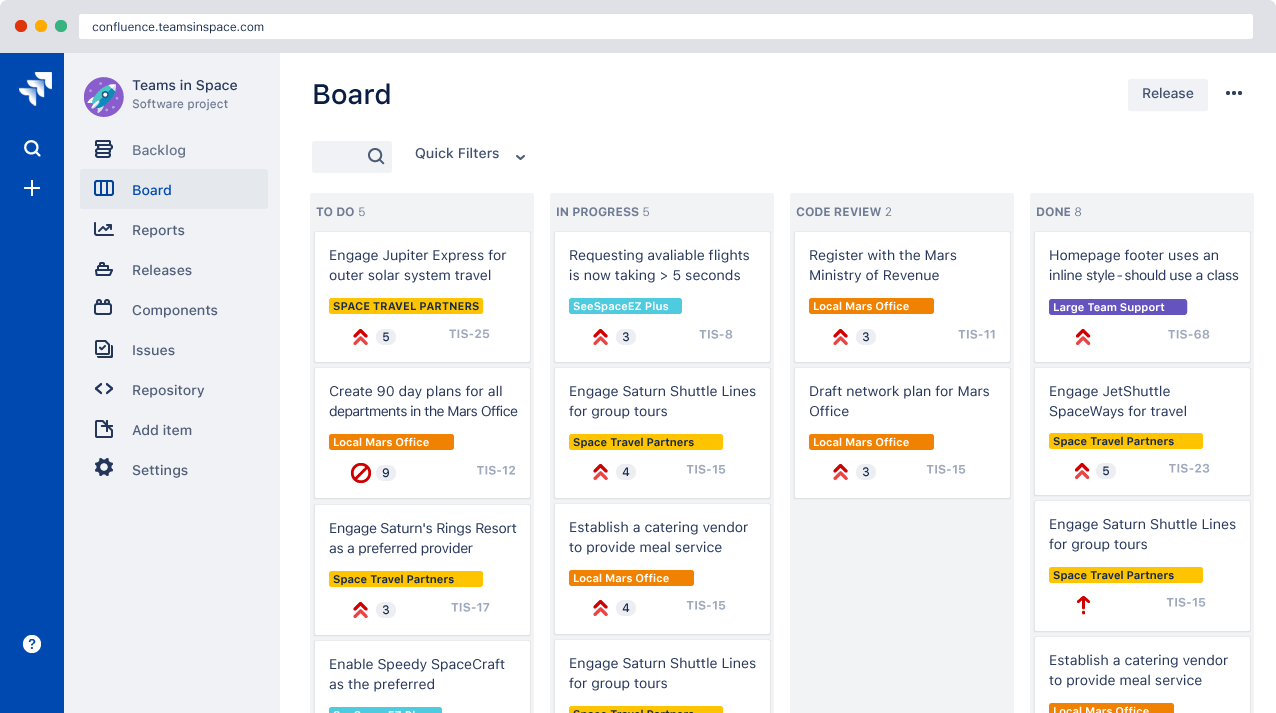
via Atlassian
Jira adapts to your team’s planning style, from sprint-based timelines to multi-team roadmaps. This project planning tool helps you break down big goals, map dependencies, and adjust capacity.
Live updates are automatically reflected with real-time plan sync, so executives and stakeholders always have the latest view. To speed up execution, Jira offers a wide range of pre-built planning templates for strategic projects, cross-functional programs, or agile workflows.
See what a reviewer had to say:
I love that it keeps versions for project updates and you can see who changed what and any comments added at different times. The ability to drag and drop easily for sprint planning makes it super easy and less time consuming too. But, I dislike that it can be too complex for creative workflows and wish it was as seamless as development workflows.
📚 Also Read: Best Jira Alternatives & Competitors for Agile Teams
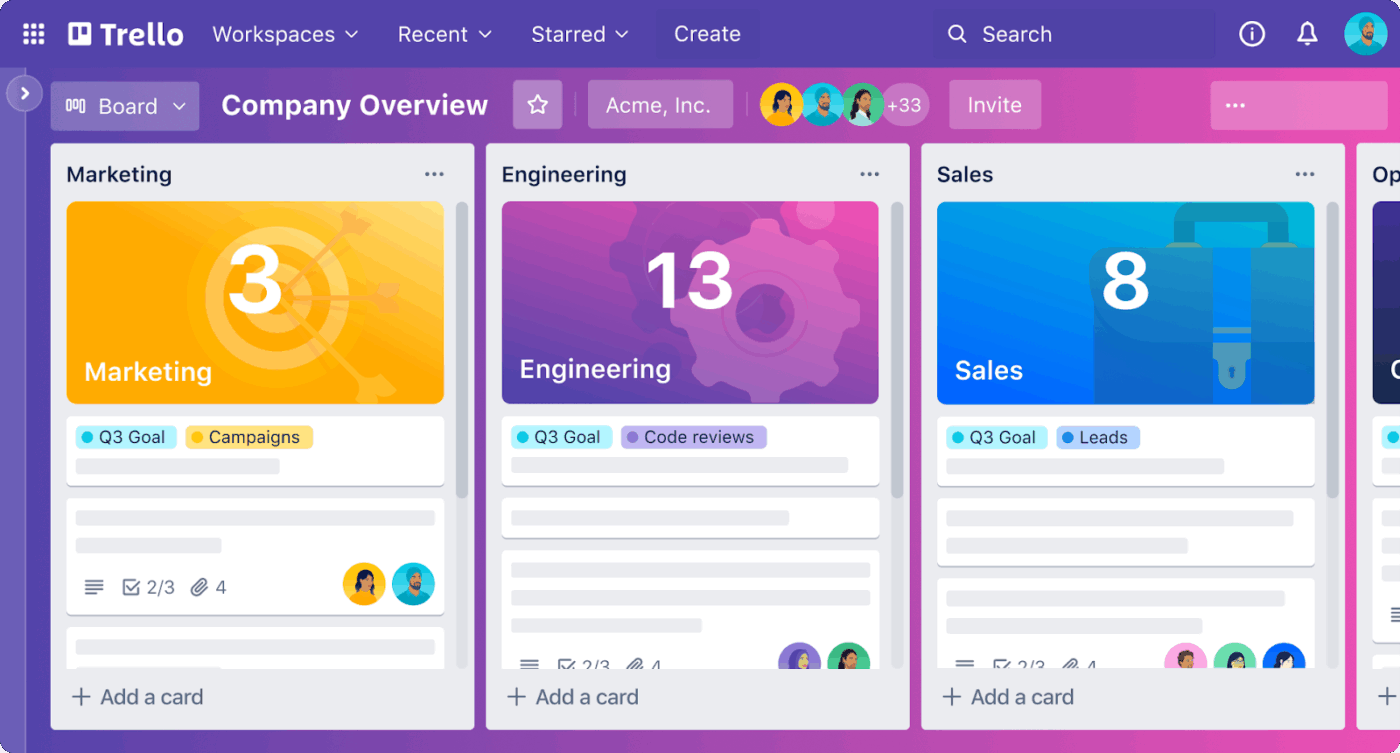
via Trello
Trello turns everyday planning into a visual and flexible experience. Built around Boards, Lists, and Cards, it offers a clutter-free way to organize your day-to-day without overcomplicating the process.
You can turn inputs into actions instantly by forwarding emails directly into Trello with Email Magic or pushing messages from Slack and Teams into your Trello Inbox. Here, Atlassian Intelligence transforms them into structured to-dos with summaries and links.
A reviewer summed it up like this:
I particularly enjoy Trello’s user-friendliness — its drag-and-drop functionality is intuitive and makes managing tasks straightforward and visual. While there are numerous features in Trello, the number of features sometimes takes a backseat to other project management applications in higher-level project tracking.
🔍 Did You Know? The ‘illusion of progress’ speeds up behavior and increases loyalty. In practical terms, breaking big goals into visible steps, or even giving a head start, can significantly boost motivation and completion rates.
📚 Also Read: Best Trello Alternatives and Competitors
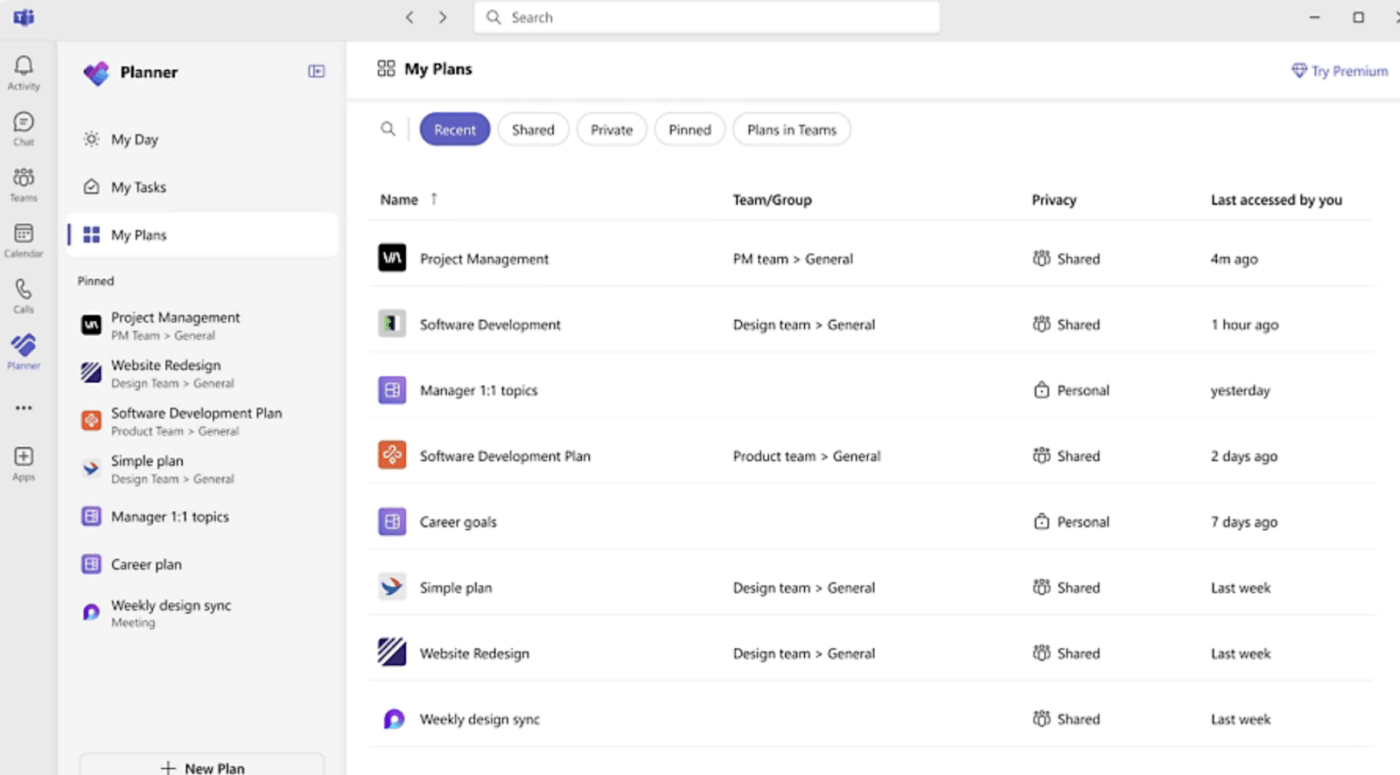
via Microsoft
Formerly known as Microsoft Project, Microsoft Planner reimagines project management with a more intuitive, collaborative interface. Fully integrated into the Microsoft 365 ecosystem, it structures task tracking, team coordination, and project execution across familiar platforms like Teams, Outlook, and SharePoint.
If you already use Microsoft, this task management software is reliable for onboarding flows, cross-functional initiatives, or IT operations.
One Capterra review puts it this way:
Microsoft Planner is a hidden gem, it’s completely in the cloud, so you can take it anywhere and is a great tool for personal use or for businesses to keep track of things. The only downside to Planner is that the completed tasks stay recorded in the completed dropdown, so with heavy use over some time, it can get clogged up and stop accepting new input.
📚 Also Read: Best Microsoft Project Alternatives (Free and Paid)

via TeamWork
Designed for service-based teams, TeamWork blends project planning and resource management. Visualize workloads, track time, and forecast capacity, so you never agree to any project without knowing your team’s bandwidth.
Spot under- or over-utilized team members with live availability views and resourcing heatmaps. Then, shift workloads on the fly using a visual planner that highlights gaps, capacity, and time off in one clear dashboard.
Take a look at this G2 review:
Several of my agency clients have begun using Teamwork.com and love it. They were using Excel (or email) to manage projects. Now they can easily keep track of tasks, due dates, assignments, etc. Most of my clients have yet to use the invoicing features, as there is a natural fear of implementing something that touches the business so directly.
📮 ClickUp Insight: 78% of our survey respondents make detailed plans as part of their goal-setting processes. However, a surprising 50% don’t track those plans with dedicated tools. 👀
With ClickUp, you seamlessly convert goals into actionable tasks, allowing you to conquer them step by step. Plus, our no-code Dashboards provide clear visual representations of your progress, showcasing your progress and giving you more control and visibility over your work. Because “hoping for the best” isn’t a reliable strategy.
💫 Real Results: ClickUp users say they can take on ~10% more work without burning out.
📚 Also Read: Best Teamwork Alternatives and Competitors
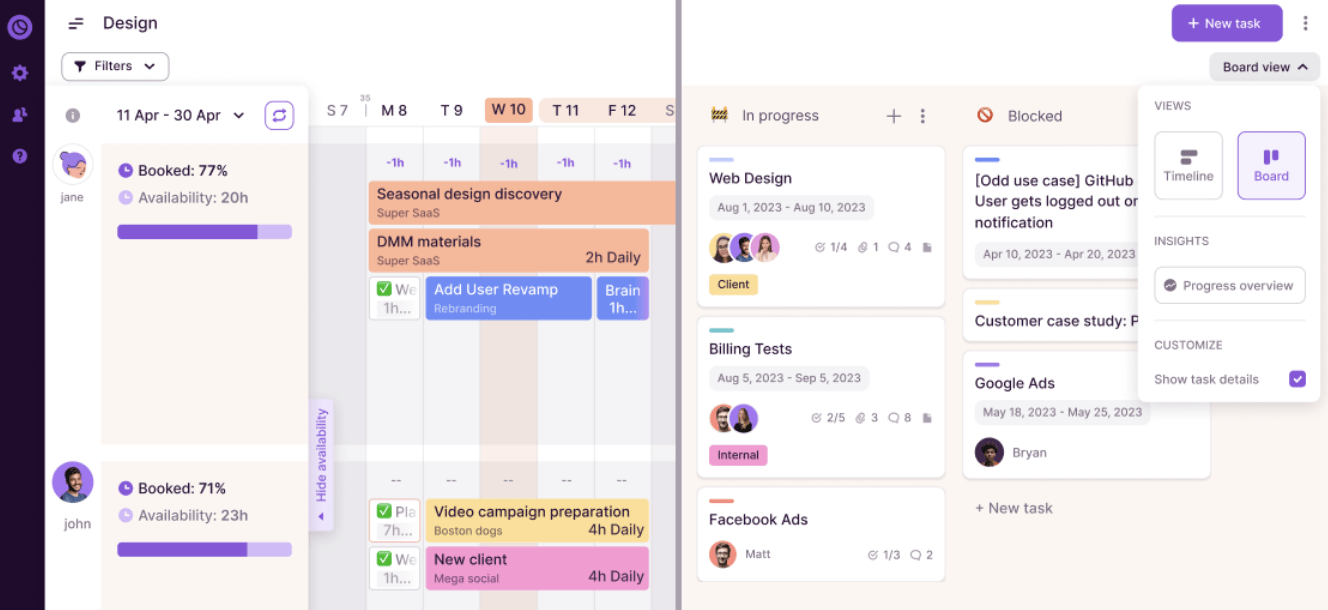
via Toggl Plan
Toggl Plan is a tool that turns clunky spreadsheets into sleek, drag-and-drop project timelines, making planning feel intuitive.
Toggle (pun intended) between project and team timelines, catch capacity issues early, and shift workloads in seconds. With shared timelines and mobile access, planning stays clear, even across overlapping projects.
🧠 Fun Fact: The Hawthorne Effect was coined in 1958 by Henry A. Landsberger, after reviewing experiments from the 1920s-30s at the Hawthorne Works Electric Company. Productivity increased no matter if lighting was turned up or down, and dipped again when the study ended. This means workers weren’t responding to better lighting, they were reacting to being observed. The psychological phenomenon works with time tracking as well.
📚 Also Read: Top Toggl Alternatives for Time Tracking
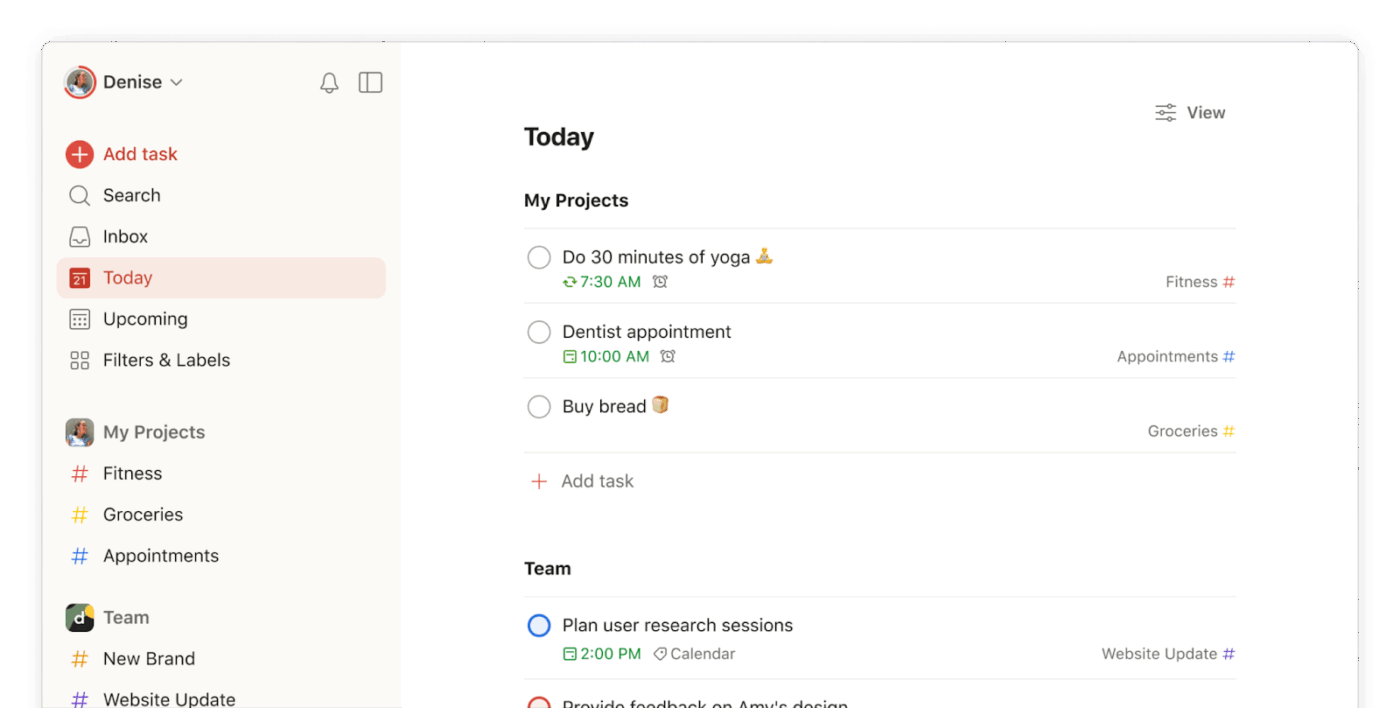
via Todoist
Todoist strips planning down to what matters: clear priorities, focused execution, and zero friction. Add tasks in seconds using natural language, organize them by project or priority, and see exactly what’s due when.
What sets the platform apart is how it blends personal productivity with lightweight team coordination. You can keep solo plans streamlined or loop in collaborators with task assignments, comments, and file sharing.
💡 Pro Tip: Start with identity to curb procrastination in your team. Pychyl and Shanahan found that people who are secure in their identity are far less likely to procrastinate. This is because they’re not wasting energy figuring out who they are; they’re using that energy to get things done.
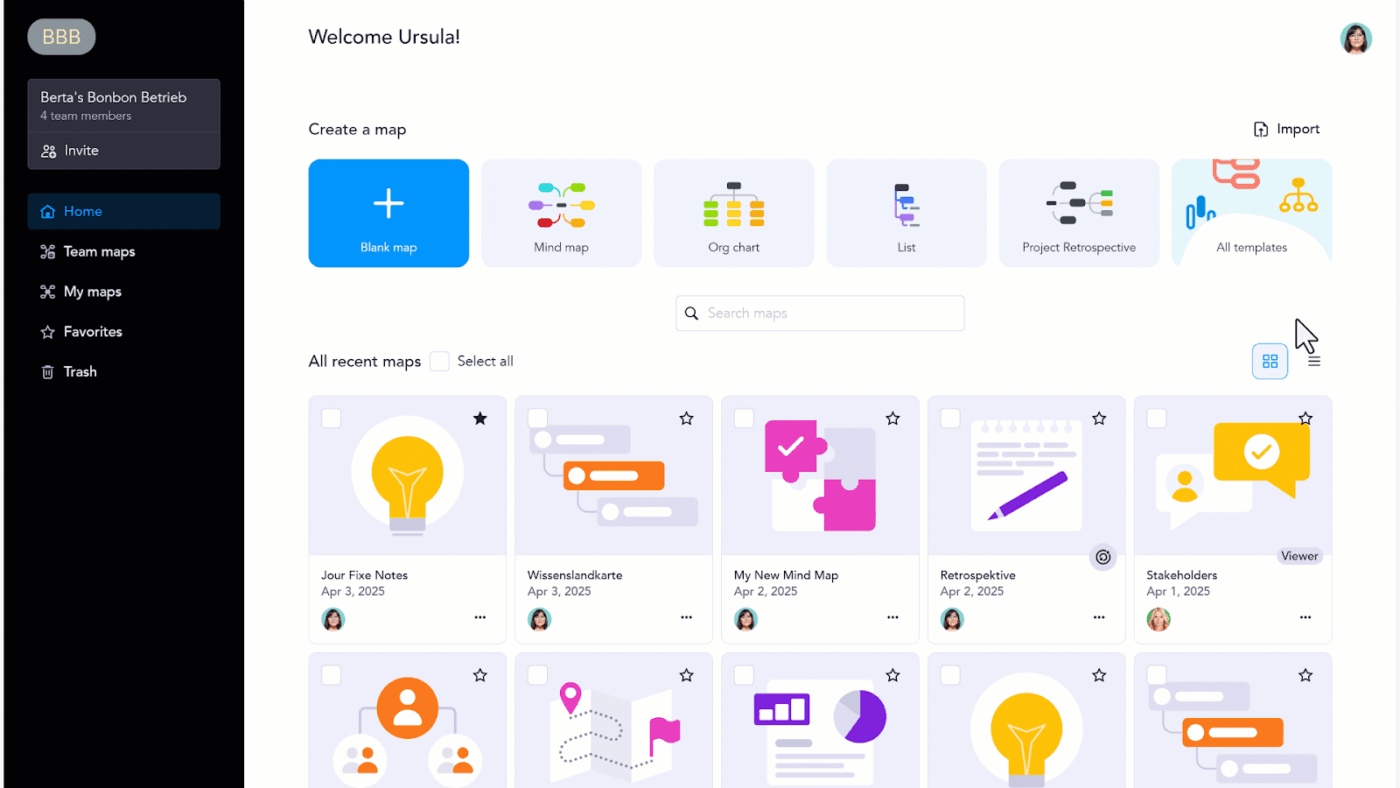
via MindMeister
MindMeister is a cloud-based mind mapping tool that transforms how you capture, develop, and present ideas. If you’re brainstorming alone or creating a high-level project plan, it can be your go-to to structure your thoughts using intuitive visual maps accessible from any browser or device.
Each mind map starts with a central idea and expands into connected branches, great for outlining strategies, managing projects, or studying complex topics.
🧠 Fun Fact: Mind maps activate both the analytical and creative sides of the brain, enhancing memory, insight, and understanding. This dual-hemisphere activation is what sets MM apart from traditional note-taking methods.
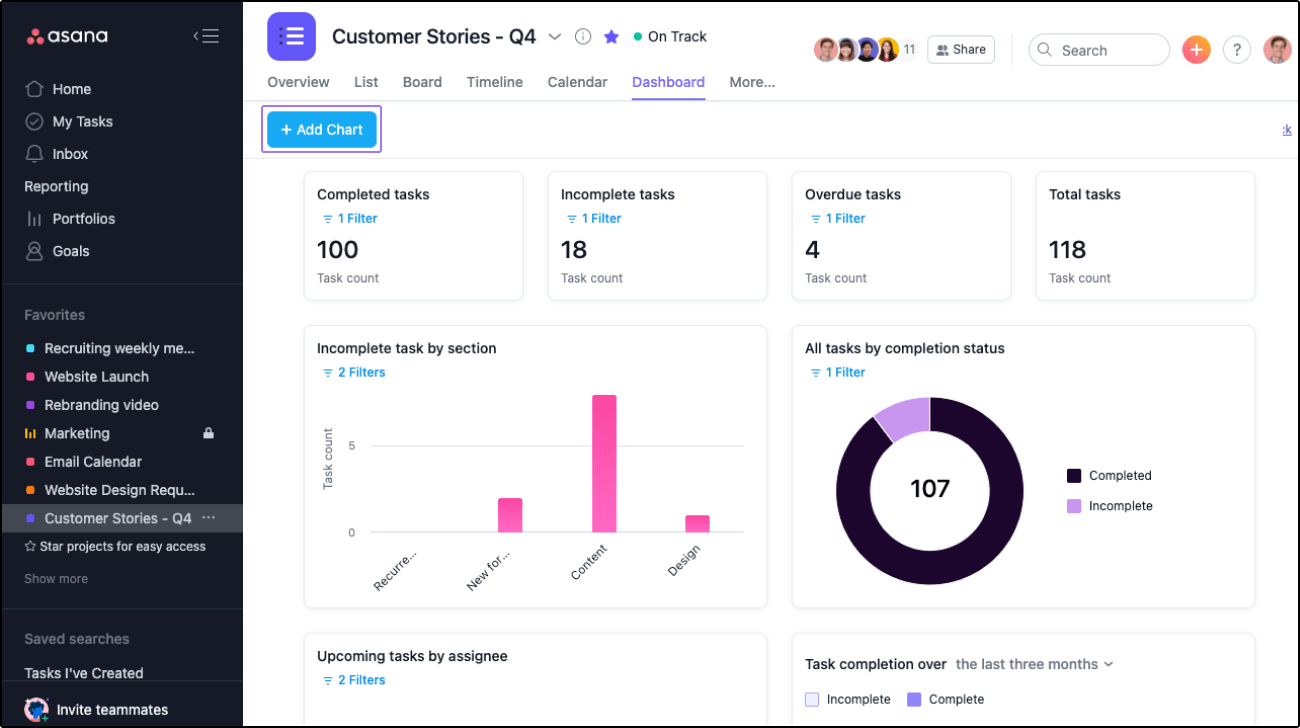
via Asana
Asana lets you design workflows that reflect your team’s process, assign tasks with clear ownership, and link daily work to high-level goals.
Its no-code automation and flexible project plan templates make it easy to standardize how work gets done across teams. Its visual Work Graph® links tasks to company-wide goals, so everyone knows not just what they’re doing, but why it matters.
Here’s a G2 review for this tool:
A centralised repository for storing projects and making management a simpler, centrally coordinated, and reportable resource. Has the potential to join projects together, but for complex multi-team, significant review, approval, multi-owner transfer projects it provides complications.
📚 Also Read: Best Asana Alternatives and Competitors
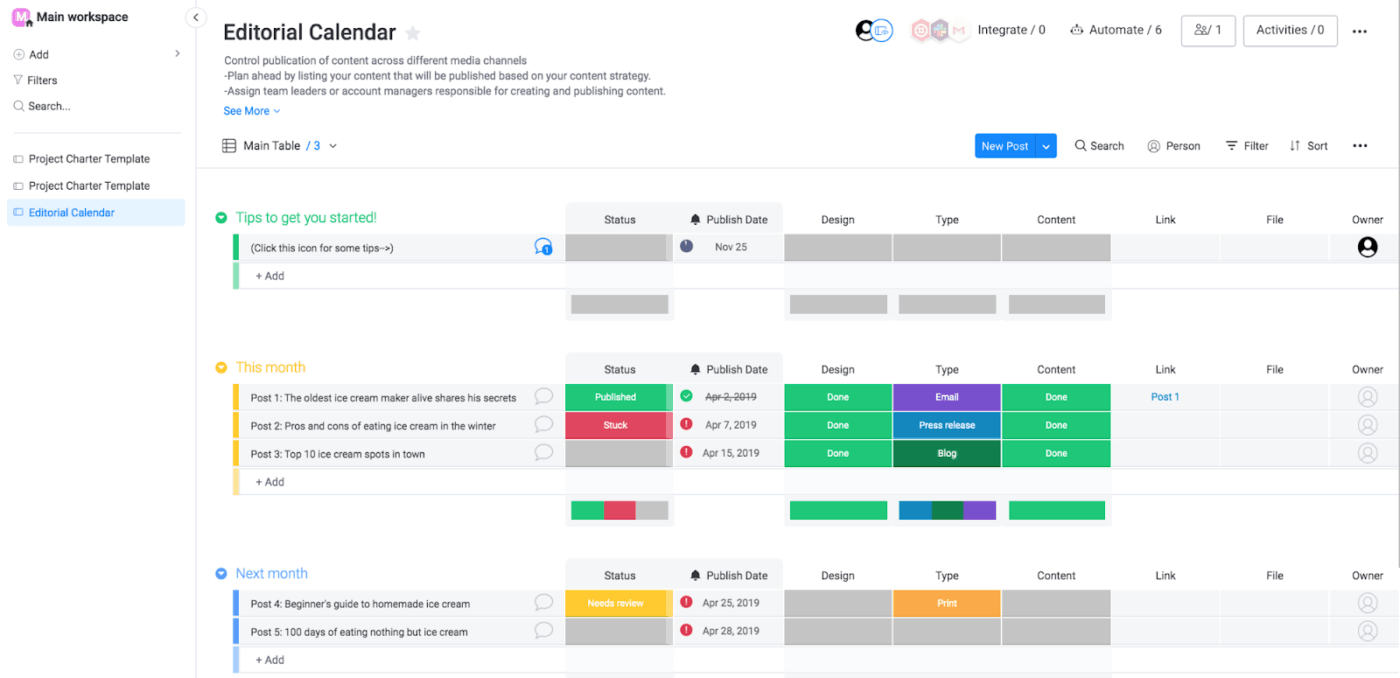
via Monday
From project kickoffs to deadline tracking, Monday’s color-coded boards and customizable workflows with flexible columns give teams a shared space to plan, assign, and execute.
The platform offers an intuitive interface with drag-and-drop elements, project management templates, and automations that reduce manual work. As your planning needs grow, Monday adapts with layered task structures, time tracking, and custom project dashboards that scale with your team.
A G2 reviewer shared this feedback:
There are numerous things I can say I like about Monday, be it the ease of creating workflows or creation automation as per any requirement or the superfast integration for a custom app…There have been times when I needed to do something with subitems, but due to the limitations of the restricted actions we can perform on them, I had to find a workaround.
🎥 Watch: How to use ClickUp Whiteboards for project planning?
📚 Also Read: Best monday.com Alternatives & Competitors
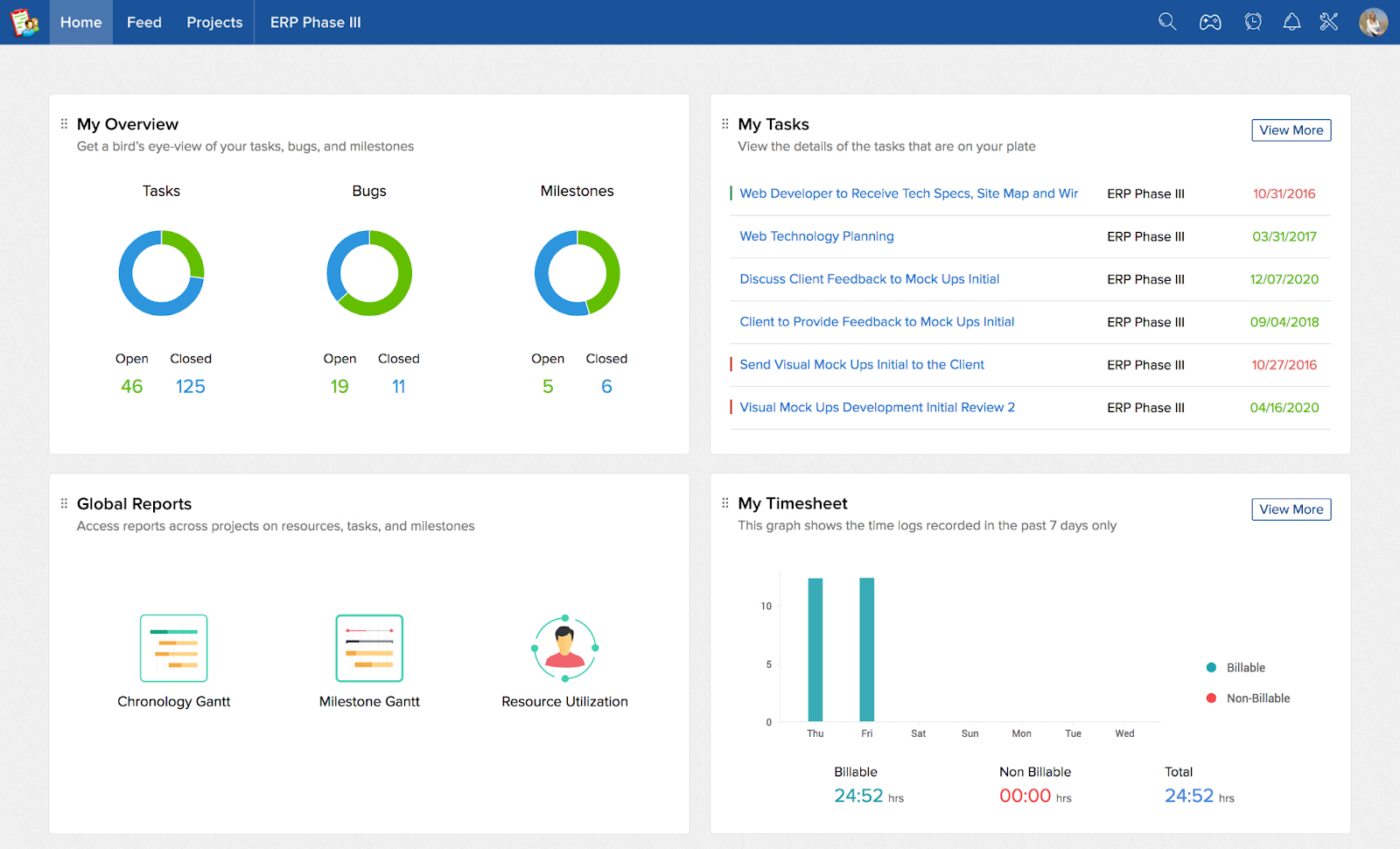
via Zoho Projects
Zoho Projects is for planners who love visibility, automation, and no-nonsense collaboration. Gantt charts help you spot task delays before they snowball. While timesheets log billable hours in real-time and sync with Zoho Invoice, so your team can focus on work, not admin.
It also keeps teams synced globally using AI and natural-language search to find anything. Zia Translate breaks down language barriers with auto‑translation in over 70 languages, great for truly global teams.
One Zoho user on G2 had this to say:
Zoho Projects stands out for its clean interface and wide range of customizable features. Task tracking, time logs, and team collaboration tools are well-integrated, making project management more organized and efficient. However, there is a bit of a learning curve when exploring the full depth of features, especially for new users. Some integrations require more setup or guidance.
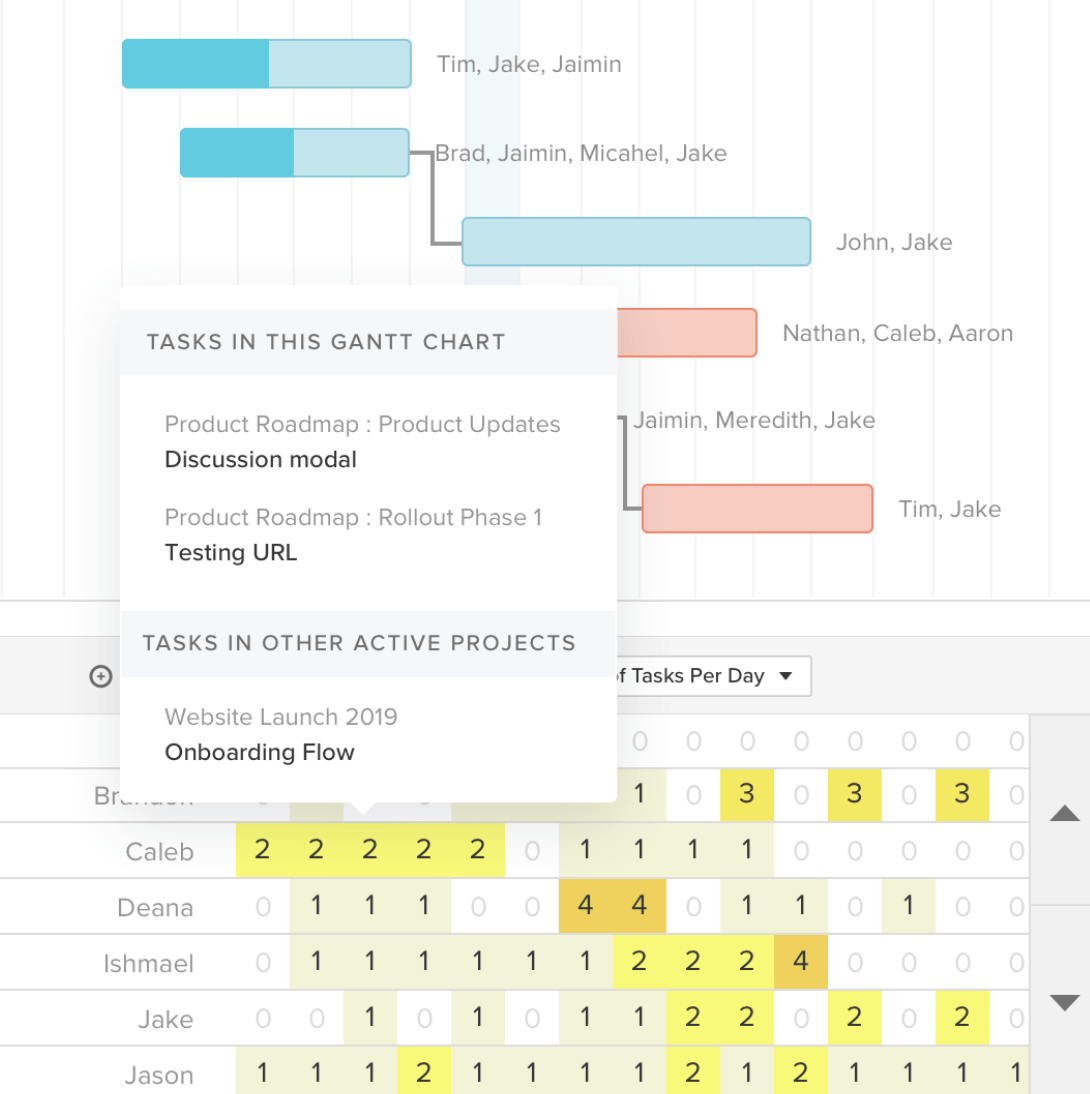
via TeamGantt
TeamGantt’s drag-and-drop interface helps you create polished project timelines in minutes, complete with task dependencies, milestones, and baseline comparisons.
You can switch between Gantt charts, Kanban boards, calendars, or lists. Built-in workload balancing, cost tracking, and critical path analysis help you maintain realistic delivery timelines and keep teams focused.
💡 Pro Tip: Insert dummy buffer tasks (like ‘Testing Cushion’ or ‘Review Slack’) with no assignees to account for unpredictable delays. This way, you can absorb minor slips without derailing the entire timeline.
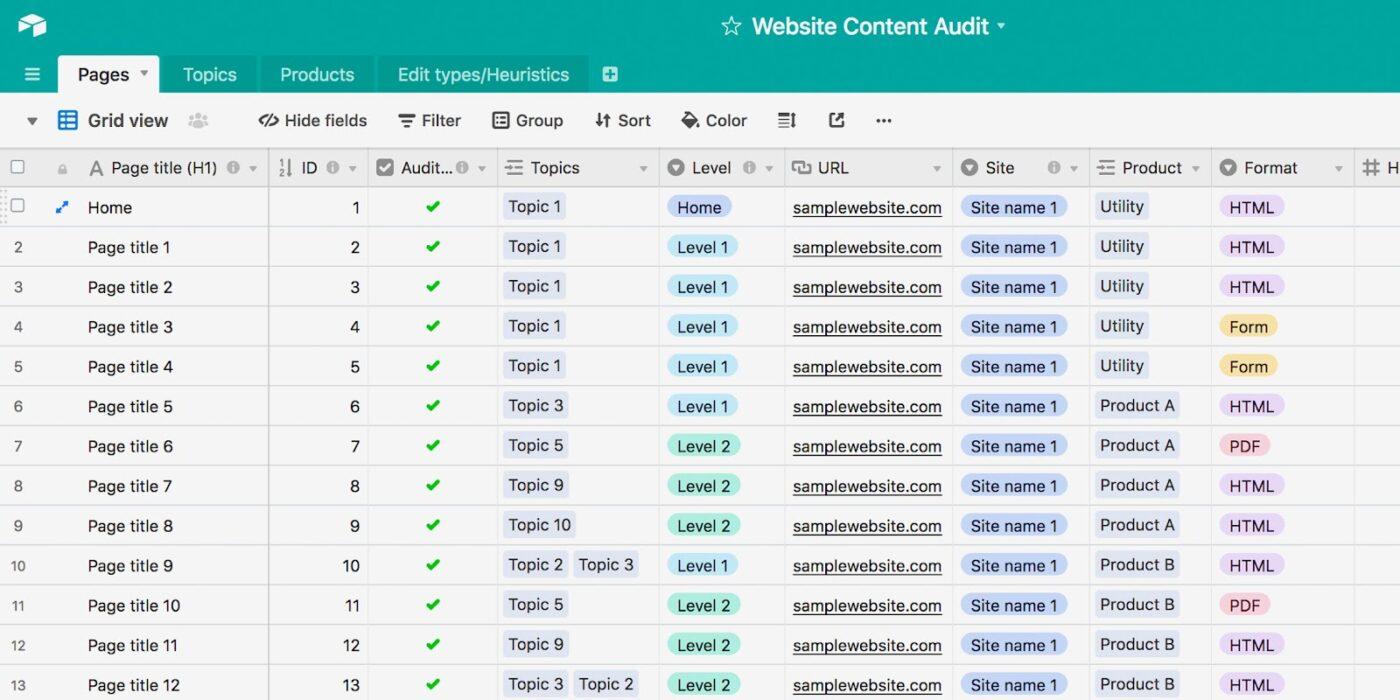
via Airtable
Airtable brings structure and flexibility to planning through its hybrid use of spreadsheets and databases. It allows you to plan projects, manage resource allocation, and organize workflows by building bases made up of interconnected tables, linking tasks, teams, clients, or milestones.
Custom fields, relationships between records, and real-time updates make it easy to create a source of truth for any type of project plan.
A quick snippet from a real user:
Airtable is an excellent data store that combines spreadsheet simplicity with app-like functionality, making it highly flexible for a variety of use cases. However, Airtable may not be the best fit for projects involving large datasets, as record limits can become a bottleneck depending on your needs.
📚 Also Read: Best Airtable Alternatives & Competitors
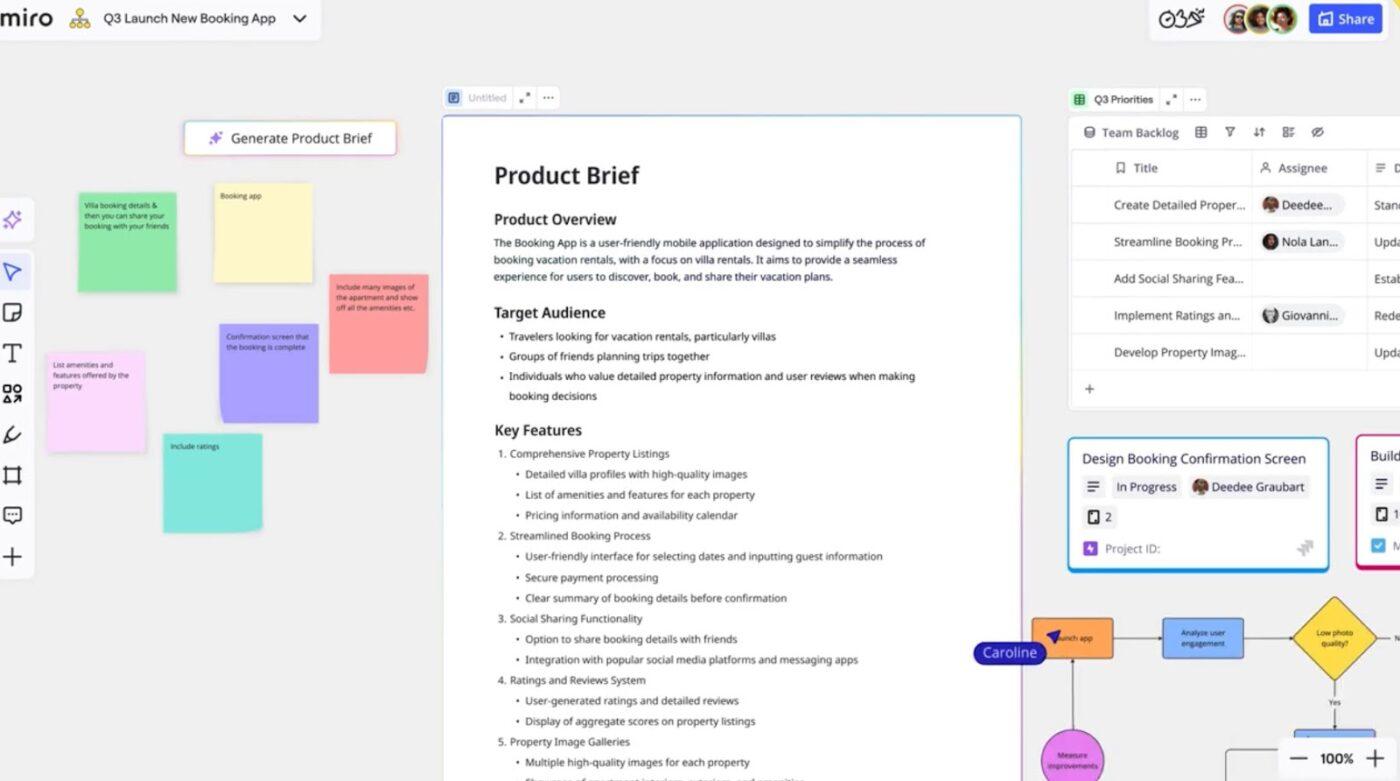
via Miro
Miro is a project planning software that transforms an organization into a dynamic, visual, and collaborative process. It’s a great tool for remote and cross-functional teams.
Its infinite canvas lets you map out ideas, organize workflows, and align stakeholders in real time. Drag-and-drop tools, templates, and AI assistance make it easy to structure plans, connect concepts, and move from ideation to execution faster.
🔍 Did You Know? Mind mapping, popularized by Tony Buzan in 1995, taps into the brain’s natural way of thinking, making it easier to recall information than traditional note-taking. Using colors, images, and visual cues can boost memory and help you see the connections between ideas at a glance.
📚 Also Read: Best Miro Alternatives & Competitors
Every team has its own rhythm, and the right planning tool helps you move in sync. While each tool on this list has its strengths, ClickUp stands out as the all-in-one platform that does it all.
With ClickUp Brain for AI-powered task summaries and writing help and Dashboards for real-time insights, you know exactly what to do.
Plus, it comes with 20+ customizable Views to see your work your way, Goals to align teams on measurable outcomes, and real-time collaboration features.
Sign up to ClickUp for free today! ✅
© 2026 ClickUp