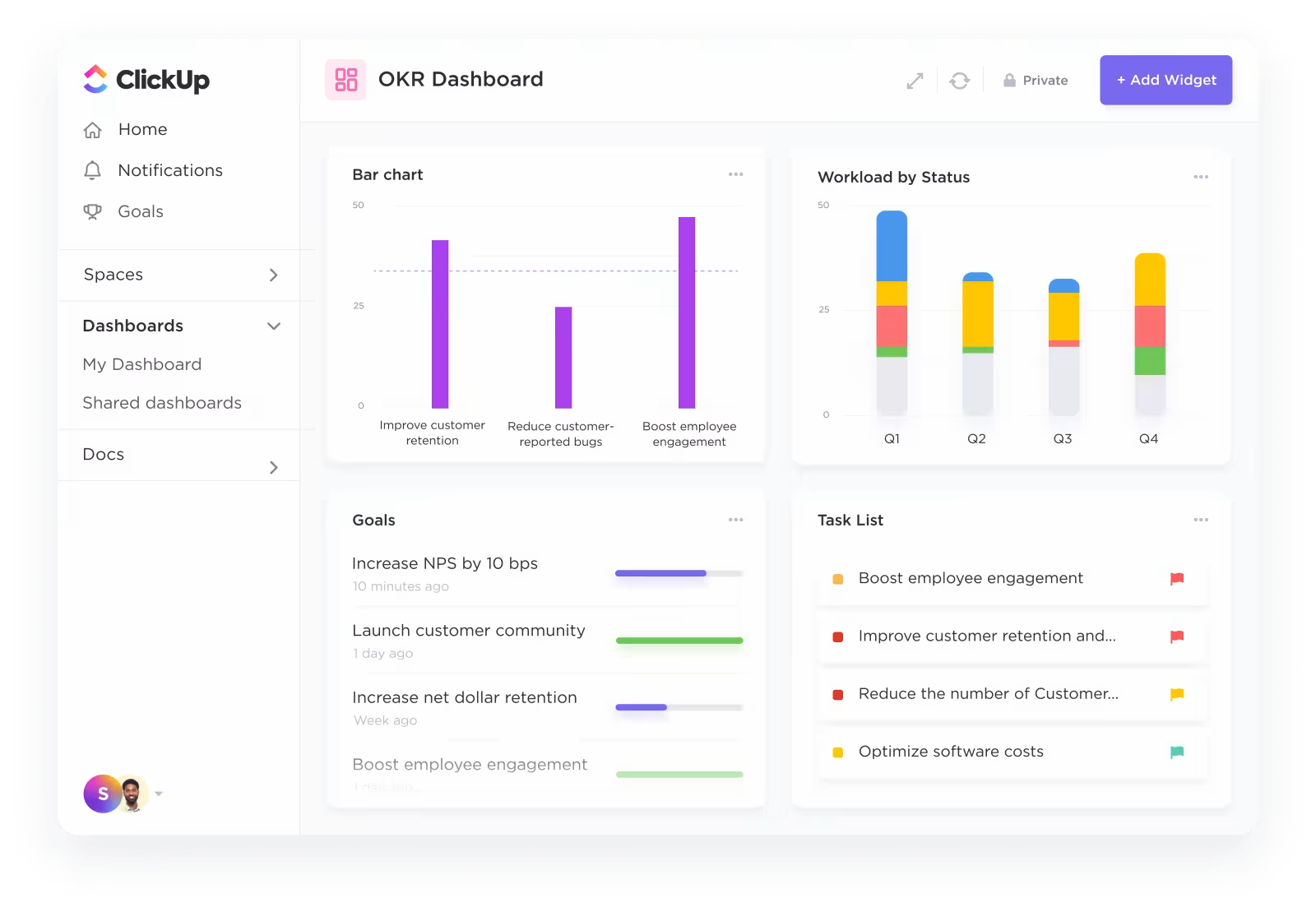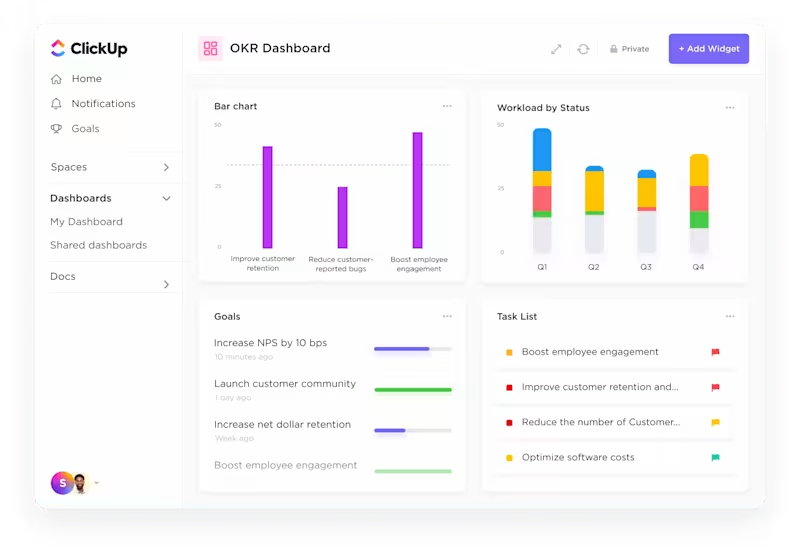An alarming 70% of organizations experience at least one project failure in a financial year—proof that better tools and strategies are essential.
While Microsoft Project might seem like the ‘standard’: its steep learning curve, limited collaboration options, and hefty price tag don’t always make it the right fit, I’ve worked with teams that spent more time learning the tool than actually managing their projects.
There are smarter, more intuitive options out there—project management software that adapts to how you work. Whether you’re leading a small, fast-paced team or orchestrating complex enterprise workflows, you’ll find a better Microsoft Project Alternative here.
I’ve explored dozens of project management tools and understand how impactful the right one can be.
In this blog post, I’ll walk you through 15 Microsoft Project alternatives for 2025—tools that make planning, tracking, and collaborating much smoother.
- Microsoft Project Limitations
- Microsoft Project Alternatives at a Glance
- The 15 Best Microsoft Project Alternatives to Use
- 1. ClickUp (Best for AI-powered project management)
- 2. Smartsheet (Best for spreadsheet-style project management)
- 3. Monday.com (Best for visual workflows and collaboration)
- 4. Wrike (Best for cross-functional and enterprise teams)
- 5. Teamwork (Best for client-focused project management)
- 6. Jira (Best for agile and software development teams)
- 7. Zoho Projects (Best for budget-friendly project management)
- 8. GanttPRO (Best for Gantt chart enthusiasts)
- 9. Trello (Best for simple Kanban project management)
- 10. Basecamp (Best for simple team communication and project tracking)
- 11. Asana (Best for task and workflow management)
- 12. ProofHub (Best for centralized project and collaboration management)
- 13. Notion (Best for customizable project workspaces)
- 14. nTask (Best for simple and affordable task management)
- 15. Celoxis (Best for enterprise-level project management)
- Find the Perfect Project Management Tool for Your Needs
⏰ 60-Second Summary
Take a look at these 15 Microsoft Project alternatives:
- ClickUp: Best for AI-powered project management
- Smartsheet: Best for spreadsheet-style project management
- Monday.com: Best for visual workflows and collaboration
- Wrike: Best for cross-functional and enterprise teams
- Teamwork: Best for client-focused project management
- Jira: Best for agile and software development teams
- Zoho Projects: Best for budget-friendly project management
- GanttPRO: Best for Gantt chart enthusiasts
- Trello: Best for simple Kanban project management
- Basecamp: Best for simple team communication and project tracking
- Asana: Best for task and workflow management
- ProofHub: Best for centralized project and collaboration management
- Notion: Best for customizable project workspaces
- nTask: Best for simple and affordable task management
- Celoxis: Best for enterprise-level project management
Microsoft Project Limitations
Here are some of the key limitations that often leave teams searching for an alternative to Microsoft Project:
- Steep learning curve: Its complex interface and feature-heavy design can overwhelm new users, making onboarding challenging
- Limited collaboration: Microsoft Project isn’t built with real-time teamwork in mind. There’s no seamless way for team members to communicate, share updates, or collaborate directly within the platform without relying on external tools
- Rigid and outdated interface: It lacks the intuitive, modern feel that many competitors now offer, making it rigid, outdated, and harder to adapt to fast-moving or non-traditional workflows like Agile or Kanban
- Price and accessibility: Microsoft Project’s cost can be a dealbreaker for smaller businesses and startups. Plus, it’s not the most accessible solution, requiring a Microsoft 365 subscription, and its compatibility is limited to Windows users, leaving Mac users out of the loop
- Lack of integration: Integrations are limited, making it difficult to sync your project workflows with the tools your team already uses, such as Slack, Google Workspace, and modern CRMs
Microsoft Project Alternatives at a Glance
Here’s a quick overview of 15 powerful alternatives to Microsoft Project, each offering something unique to help you manage projects with more ease, collaboration, and flexibility:
| Tool | Best for | Use cases | Pricing |
| ClickUp | AI-powered project management | Managing complex projects, remote team collaboration, automating workflows, and scaling for teams of all sizes | Free Forever Unlimited: $7/user per month Business: $12/user per month Enterprise: Contact for pricing ClickUp Brain: Add to any paid plan for $7 per member per month |
| Smartsheet | Spreadsheet-style project management | Executing resource-heavy projects, automating repetitive tasks, and creating detailed project schedules | Free trial: 30-day free trial available Pro: $12/user per month Business: $24/user per month Enterprise: Custom pricing Advanced Work Management: Custom pricing |
| Monday.com | Visual workflows and collaboration | Planning marketing campaigns, managing visual workflows, and tracking team goals | Free Basic: $12/user per month Standard: $14/user per month Pro: $24/user per month Enterprise: Custom pricing |
| Wrike | Cross-functional and enterprise teams | Coordinating large teams, managing workloads, and improving workflows across multiple departments | Free Team: $10/user per month Business: $24.80/user per month Enterprise: Custom pricing Pinnacle: Custom pricing |
| Teamwork | Client-focused project management | Managing client projects, time tracking for billable hours, and improving client communication | Deliver: $13.99/user per month Grow: $25.99/user per month Scale: $69.99/user per month Enterprise: Custom pricing |
| Jira | Agile software development | Executing agile sprints, tracking software bugs, and streamlining product development workflows | Free Standard: $7.53/user per month Premium: $13.53/user per month Enterprise: Custom pricing |
| Zoho Projects | Budget-friendly project management | Managing small to medium-sized projects, tracking team progress, and automating basic tasks | Free Premium: $4/user per month Enterprise: $9/user per month |
| GanttPRO | Gantt chart-focused project planning | Creating detailed Gantt charts, managing timelines, and handling resource allocation | Basic: $9.99/user per month Pro: $15.99/user per month Business: $24.99/user per month Enterprise: Custom pricing |
| Trello | Simple, visual task management | Organizing personal to-do lists, visualizing small team projects, and organizing tasks with Kanban boards | Free Standard: $6/user per month Premium: $12.50/user per month Enterprise: $17.50/user per month (billed annually) |
| Basecamp | Simplified team collaboration | Centralizing team communication, managing small projects, and sharing files with minimal complexity | Free Basecamp: $15/user per month Basecamp Pro Unlimited: $299/month (billed annually) |
| Asana | Task management for growing teams | Managing team workloads, tracking project goals, and handling multi-step projects | Personal: Free Starter: $13.49/user per month Advanced: $30.49/user per month Enterprise: Custom pricing Enterprise+: Custom pricing |
| ProofHub | Centralized project and team management | Reviewing creative assets, managing deadlines, and collaborating with teams in one centralized workspace | Ultimate Control: $99/month Essential: $50/month |
| Notion | Flexible workspace and knowledge management | Combining project management, documentation, and knowledge sharing into one customizable workspace | FreePlus: $12/seat per month Business: $18/seat per month Enterprise: Custom pricing Notion AI: Add to your workspace for $8 per member/month (billed annually) |
| nTask | Affordable task and project management | Managing simple projects, planning meetings, and assessing risks on a budget | Premium: $4/user per month Business: $12/user per month Enterprise: Custom pricing |
| Celoxis | Enterprise-grade project management | Overseeing large-scale projects, tracking budgets, and analyzing resource utilization for enterprises | Essential: $25/user per month (billed annually) Professional: $35/user per month (billed annually) Business: $45/user per month (billed annually) Enterprise: Custom pricing |
💡 Pro Tip: If you’re switching from Microsoft Project to a new tool, start small. Test it with one team or project before rolling it out company-wide. This allows you to identify what works and tweak workflows without overwhelming your team.
The 15 Best Microsoft Project Alternatives to Use
Now, let’s take a closer look at these Microsoft Project alternatives:
1. ClickUp (Best for AI-powered project management)
From managing sprints with agile teams to planning campaigns as a creative professional, I’ve found that ClickUp—the everything app for work—evolves with your project needs as few other tools can.
For instance, ClickUp’s Project Management helped me easily manage my tasks, timelines, goals, and resources in a single workspace.
Whether I was handling personal projects or overseeing complex team workflows, ClickUp adapted to my needs with its wide range of views, visual dashboards, mind maps, real-time communication solutions, document management tools, and so much more. What sets ClickUp apart is its in-house AI-powered assistant, ClickUp Brain.
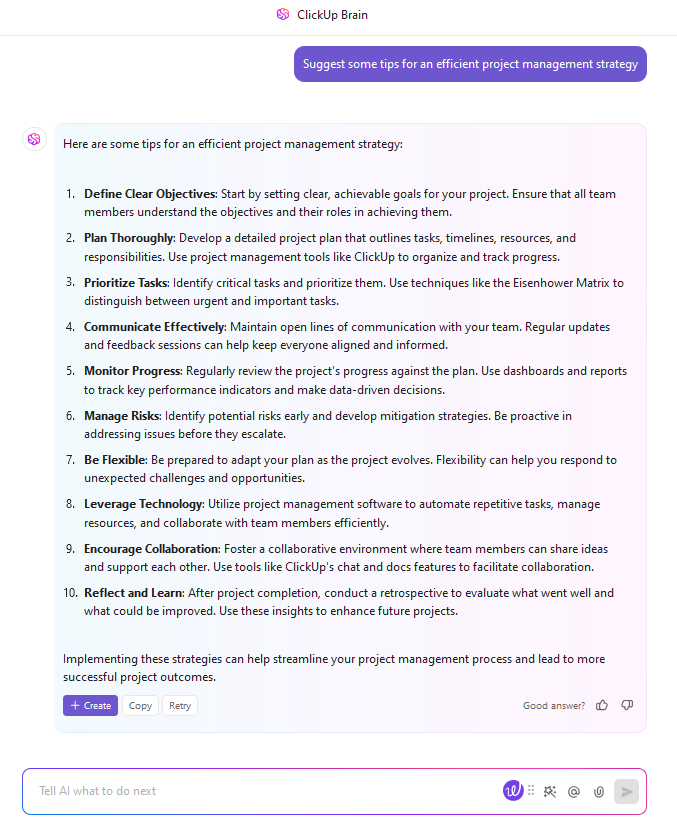
From automating task creation and generating insights to summarizing lengthy updates or documents, ClickUp Brain can help you work smarter and more efficiently.
It also allows you to improve productivity by automating task creation, summarization, and reporting.
Besides tools for task tracking and remote team collaboration, I could also manage simple to-do lists or full-scale projects with several customizable templates like the ClickUp Project Management Template.
This template breaks down silos and barriers, enabling project, program, and project portfolio management to be executed effectively and quickly.
No wonder Cartoon Network’s social media team doubled its output in 50% less time with ClickUp as the team’s one source of truth. I can relate—before finding the right tool, it felt like every project was more about managing chaos than creating results. ClickUp changes that.
You can customize workflows, assign tasks, set deadlines, and track progress in real time—whether you’re using visual dashboards, Kanban boards, Gantt charts, or simple lists.
ClickUp best features
- Switch between different ClickUp Views—List, Kanban, Gantt charts, Calendar, and more to visualize projects your way
- Manage complex workflows with task priorities, dependencies, and timelines via ClickUp Tasks
- Monitor productivity and allocate resources effectively with built-in ClickUp Project Time Tracking
- Leverage assigned comments, real-time document editing
- Manage projects end to end, from brainstorming with ClickUp Whiteboards to tracking performance with ClickUp Dashboards
- Add a built-in AI notetaker to your project meetings and get a concise summary, plus action items delivered on a private doc
- Keep project descriptions centralized with the platform via ClickUp Chat, the platform’s integrated chat capability
ClickUp limitations
- With so many customizable features, it may take time for new users to navigate the platform effectively
ClickUp pricing
ClickUp ratings and reviews
- G2: 4.7/5 (9,500+ reviews)
- Capterra: 4.6/5 (4,000+ reviews)
What are real-life users saying about ClickUp?
🧠 Fun Fact: ClickUp was born out of frustration with other project management tools. The founders wanted an all-in-one solution that eliminated the need to juggle multiple apps—so they built it themselves!
2. Smartsheet (Best for spreadsheet-style project management)
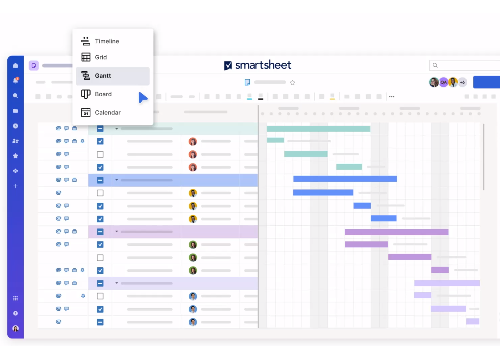
Smartsheet will feel like fresh air if you find spreadsheets comforting for managing data.
I tested it on several complex project executions, and what I appreciate most is how it combines the flexibility of spreadsheets with powerful project management features.
Smartsheet allows you to easily track tasks, dependencies, and timelines in a way that feels intuitive if you’re familiar with Excel but offers so much more.
Smartsheet best features
- Create and manage spreadsheets with advanced project management capabilities like Gantt charts
- Automate repetitive tasks to streamline workflows and reduce manual effort
- Track project progress and performance in real time using custom project dashboards and reports
- Manage team resources effectively, allocate tasks, and monitor team utilization
Smartsheet limitations
- There’s a learning curve, especially if you’re not used to spreadsheet-based project management tools
Smartsheet pricing
- Free trial: 30-day free trial available
- Pro: $12/user per month
- Business: $24/user per month
- Enterprise: Custom pricing
- Advanced Work Management: Custom pricing
Smartsheet ratings and reviews
- G2: 4.4/5 (18,000+ reviews)
- Capterra: 4.5/5 (3,000+ reviews)
What are real-life users saying about Smartsheet?
3. Monday.com (Best for visual workflows and collaboration)
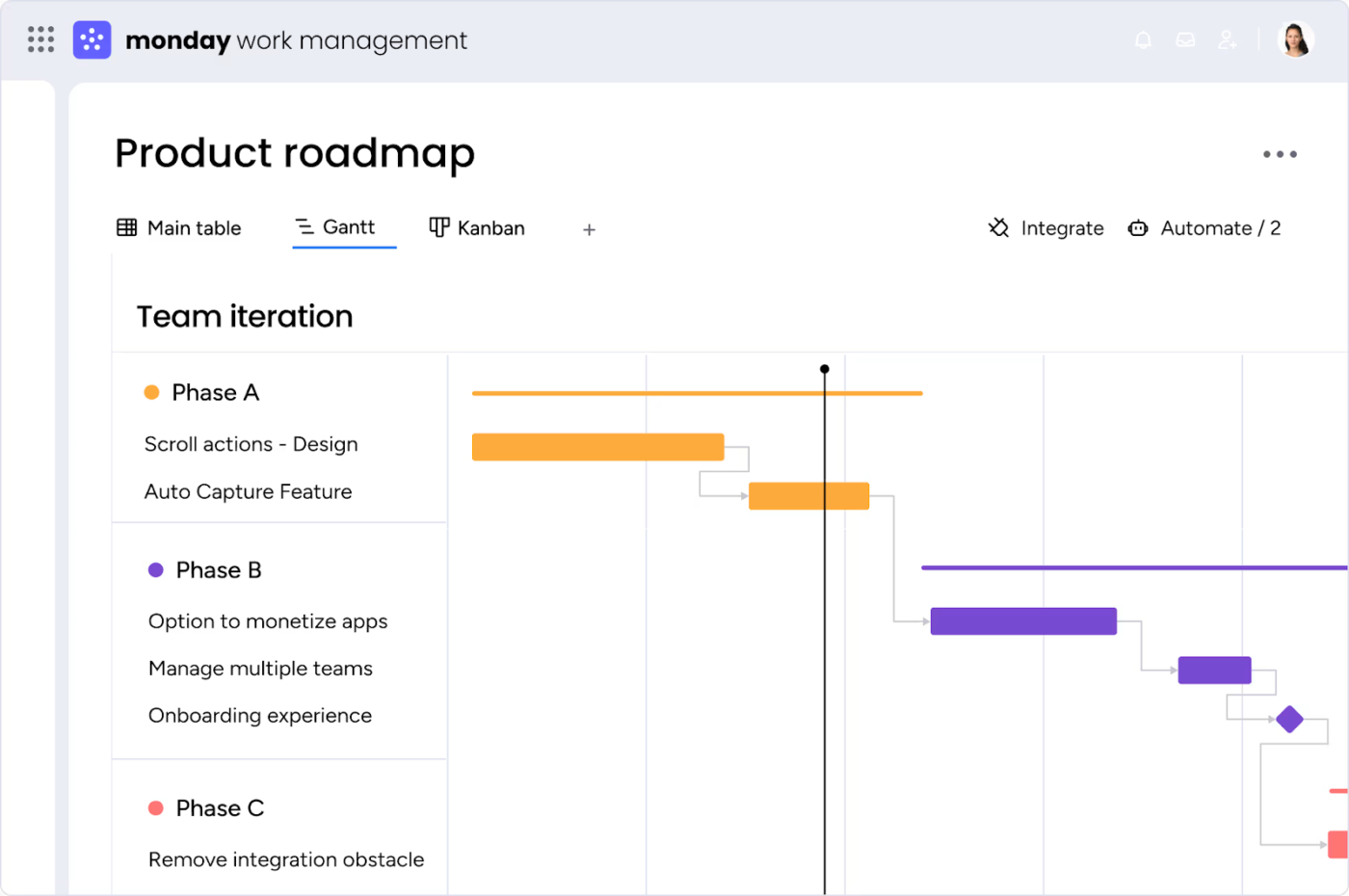
From daily to-dos to sprawling projects, I put Monday.com through its paces, and its adaptability impressed me. What stands out is how customizable it is.
The platform offers multiple views—Gantt charts, Kanban boards, timelines—and you can easily switch between them to see what works best for you. Its communication plan templates are great for teams that need to stay on the same page in real time.
Monday.com best features
- Create color-coded dashboards to track project progress and team goals
- Automate routine tasks and updates to save time and reduce manual work
- Collaborate in real time, share files, and comment on tasks directly within the platform
- Integrate with other tools like Slack, Zoom, and Google Drive to centralize communication
Monday.com limitations
- The platform can feel overwhelming for small, simple projects with all the features available
Monday.com pricing
- Free
- Basic: $12/user per month
- Standard: $14/user per month
- Pro: $24/user per month
- Enterprise: Custom pricing
Monday.com ratings and reviews
- G2: 4.7/5 (12,500+ reviews)
- Capterra: 4.6/5 (5,000+ reviews)
What are real-life users saying about Monday.com?
📮ClickUp Insight: A typical knowledge worker has to connect with 6 people on average to get work done. This means reaching out to 6 core connections on a daily basis to gather essential context, align on priorities, and move projects forward. T
he struggle is real—constant follow-ups, version confusion, and visibility black holes erode team productivity. A centralized platform like ClickUp, with Connected Search and AI Knowledge Manager, tackles this by making context instantly available at your fingertips.
4. Wrike (Best for cross-functional and enterprise teams)
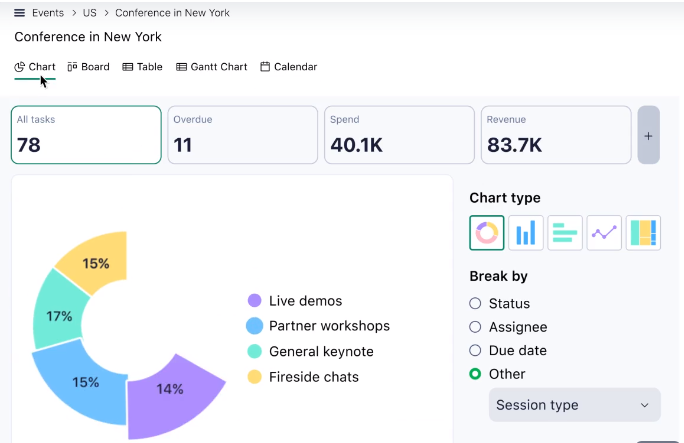
For sprawling, cross-functional projects, Wrike hits the sweet spot between flexibility and control. This is especially important when dealing with different teams or departments.
The ability to create detailed Gantt charts, plan resources, and track progress while managing projects, all in one place, makes Wrike a powerful Microsoft Project alternative.
Wrike best features
- Automate workflows to reduce manual effort and boost productivity
- Handle team resources and workloads with advanced resource management and planning tools
- Collaborate on creative work with built-in proofing and feedback tools
- Integrate Wrike with tools like Slack, Google Drive, and Microsoft Teams
Wrike limitations
- Wrike’s pricing can be restrictive for smaller businesses, especially those on a tight budget
Wrike pricing
- Free
- Team: $10/user per month
- Business: $24.80/user per month
- Enterprise: Custom pricing
- Pinnacle: Custom pricing
Wrike ratings and reviews
- G2: 4.2/5 (3,500+ reviews)
- Capterra: 4.3/5 (2,500+ reviews)
What are real-life users saying about Wrike?
5. Teamwork (Best for client-focused project management)
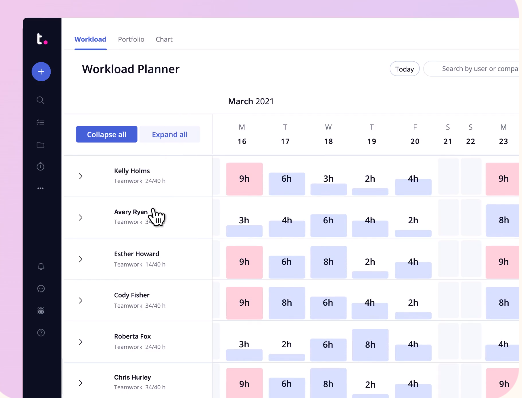
If you work in an agency environment, Teamwork’s ability to track billable hours, generate invoices, and create client portals makes managing client expectations much easier.
It’s also incredibly useful for organizing multiple projects at once.
What stands out most is the client portal feature. You can invite clients to specific projects so they can check on progress, see the latest deliverables, and share feedback without sending endless emails. For me, this makes the whole process more transparent and organized.
Teamwork best features
- Manage resources, deadlines, and tasks in one place with detailed project planning tools
- Automate tasks like notifications, status updates, and task assignments to save time
- Integrate with tools like Slack, Google Drive, and HubSpot
Teamwork limitations
- The user interface can feel a bit cluttered at times, especially when working with multiple projects
- The reporting features aren’t as advanced as those of other tools
Teamwork pricing
- Deliver: $13.99/user per month
- Grow: $25.99/user per month
- Scale: $69.99/user per month
- Enterprise: Custom pricing
Teamwork ratings and reviews
- G2: 4.4/5 (1,000+ reviews)
- Capterra: 4.5/5 (900+ reviews)
What are real-life users saying about Teamwork?
👀 Did You Know? Organizations with strong project management practices in scope, budget, schedule, and performance measurement achieve a 92% project success rate, compared to just 33% for underperforming organizations.
6. Jira (Best for agile and software development teams)
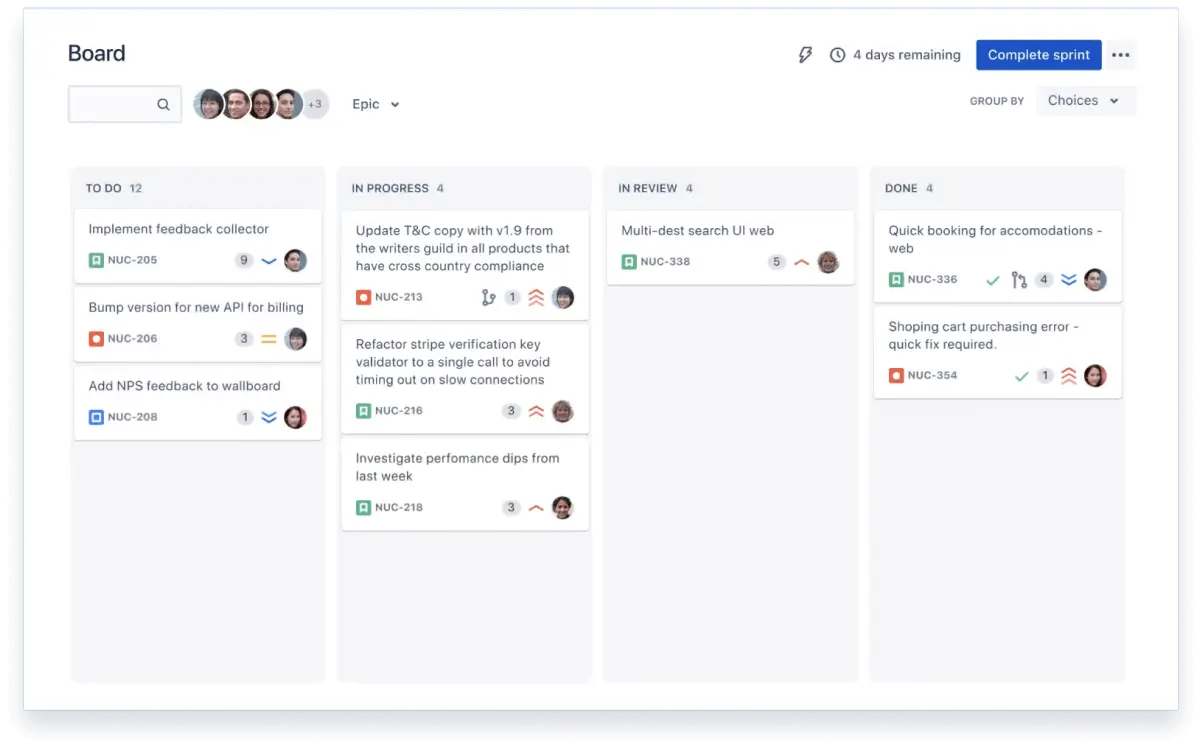
When it comes to Agile project management, especially for software teams, Jira is the tool project managers often turn to. It’s ideal for managers to get a high-level project view of upcoming projects, too.
I’ve worked on development sprints and bug tracking with Jira, and it’s helpful for managing complex workflows.
Jira’s customization capabilities impressed me the most. You can tailor workflows to match your team’s processes and create advanced reports that give you actionable insights into team productivity and project status.
Jira best features
- Generate detailed performance reports for sprint planning, velocity tracking, and productivity analysis
- Customize workflows to fit your team’s processes and requirements
- Integrate seamlessly with developer tools like Bitbucket, GitHub, and CI/CD pipelines
Jira limitations
- There’s a steep learning curve for teams unfamiliar with Agile practices
- Non-tech teams may find Jira overwhelming due to its complex interface and features
Jira pricing
- Free
- Standard: $7.53/user per month
- Premium: $13.53/user per month
- Enterprise: Custom pricing
Jira ratings and reviews
- G2: 4.3/5 (6,000+ reviews)
- Capterra: 4.4/5 (15,000+ reviews)
What are real-life users saying about Jira?
7. Zoho Projects (Best for budget-friendly project management)
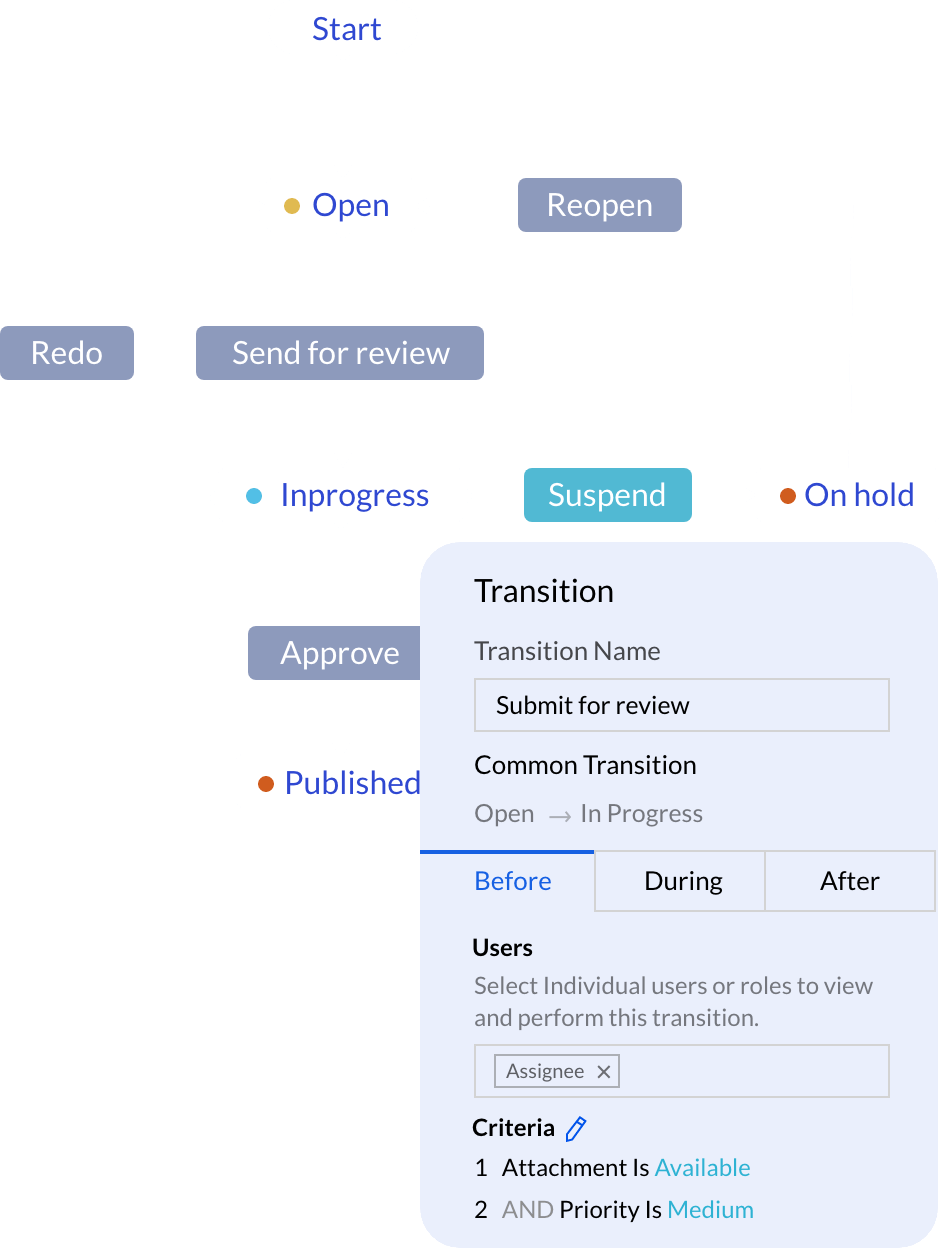
Zoho Projects is one of those tools that packs a punch without breaking the bank.
It works best for small teams and startups because it combines essential project management features with affordability. With Zoho Projects, you can manage tasks, track progress with Gantt charts, and even integrate time tracking—at a much lower cost than many competitors.
Zoho Project’s best features
- Collaborate through built-in chat, comments, and project documentation
- Automate workflows to reduce manual work and streamline processes
- Integrate with Zoho apps, Slack, Microsoft Teams, and Google Drive
Zoho Projects limitations
- Limited advanced features for larger or more complex projects
- Reporting tools are basic compared to higher-end competitors
Zoho Projects pricing
- Free
- Premium: $4/user per month
- Enterprise: $9/user per month
Zoho Projects ratings and reviews
- G2: 4.3/5 (450+ reviews)
- Capterra: 4.5/5 (750+ reviews)
What are real-life users saying about Zoho Projects?
👀 Did You Know? Nearly $48 trillion is invested in projects annually. However, 65% of these projects fail, significantly wasting resources and missed opportunities.
8. GanttPRO (Best for Gantt chart enthusiasts)
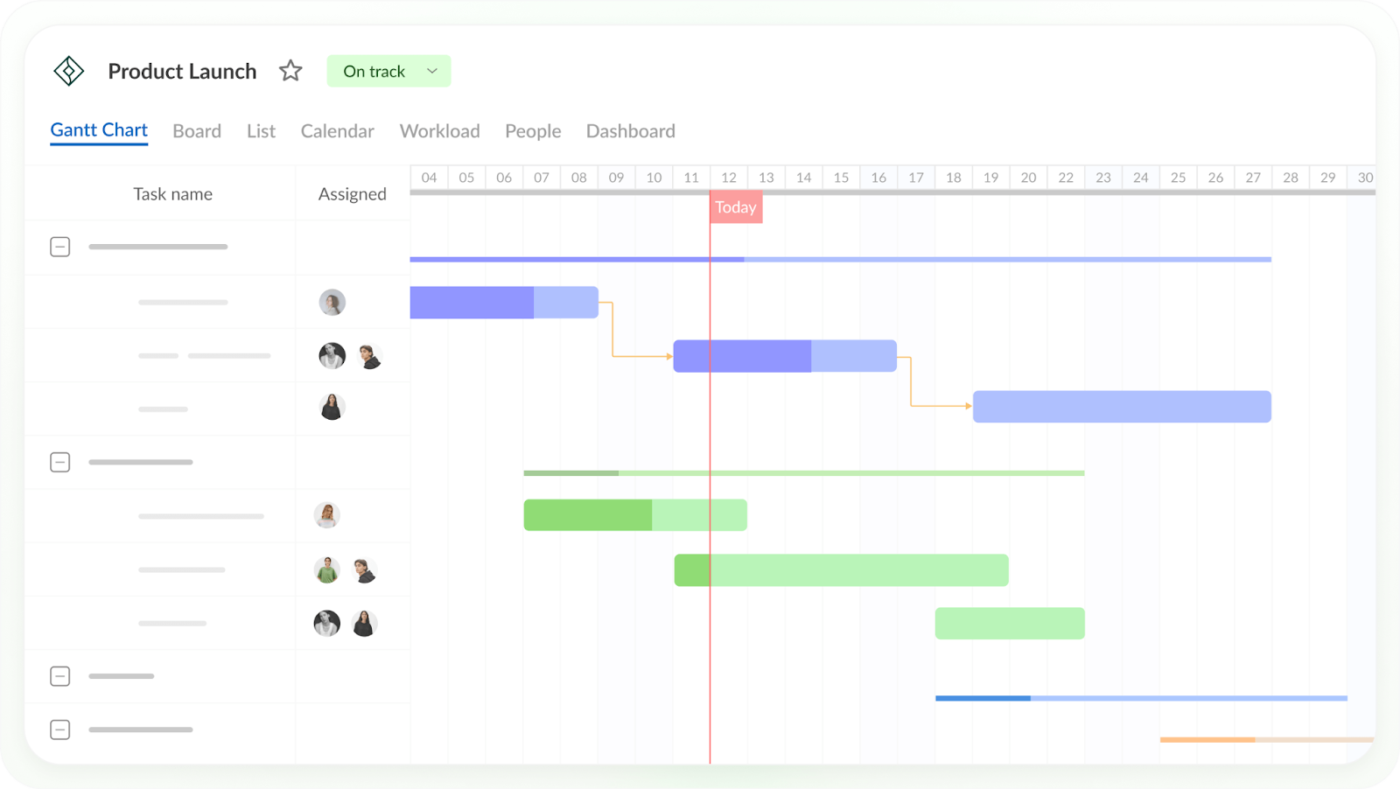
If you’re a project manager who lives and breathes Gantt charts, this tool will feel tailor-made for you. I used GanttPRO to plan complex project timelines, set dependencies, and visualize task progress, and it was a huge time-saver.
GanttPRO’s clean, user-friendly interface makes it easy to set up projects, adjust schedules, and keep track of deadlines. You can create tasks, assign them to multiple team members, and visualize the progress of projects in different project views like Kanban boards, table view, and Gantt view.
GanttPRO best features
- Visualize project progress and milestones in an easy-to-read format
- Collaborate with teams using task comments, file attachments, and notifications
- Adjust timelines using dynamic scheduling tools
- Track team workload and resources to prevent burnout or overallocation
GanttPRO limitations
- Limited collaboration features in its free plan compared to tools like ClickUp
- Lacks some advanced reporting options for larger teams
GanttPRO pricing
- Basic: $9.99/user per month
- Pro: $15.99/user per month
- Business: $24.99/user per month
- Enterprise: Custom pricing
GanttPRO ratings and reviews
- G2: 4.8/5 (500+ reviews)
- Capterra: 4.8/5 (500+ reviews)
What are real-life users saying about GanttPRO?
9. Trello (Best for simple Kanban project management)
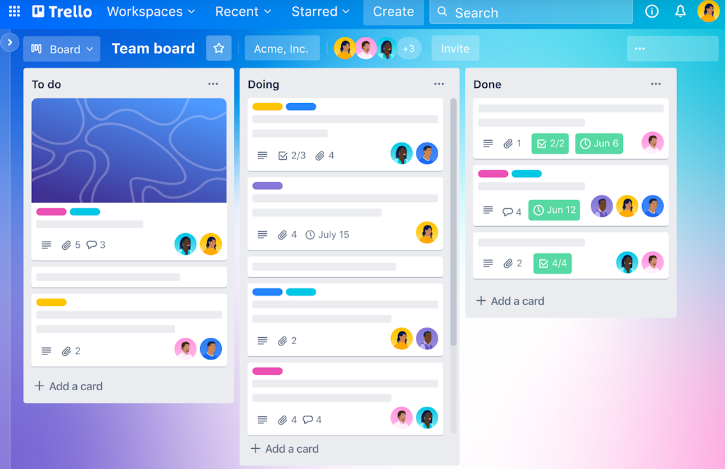
New to project management? Trello is your perfect starting point. I’ve used Trello for everything from content calendars to personal to-do lists, and its simplicity makes it effective.
The drag-and-drop interface is easy to use, and you can quickly organize tasks into lists, add checklists, attach files, and set deadlines. It’s also an excellent tool for collaboration—you can invite team members to boards, leave comments, and share updates effortlessly.
Trello best features
- Organize tasks visually with customizable Kanban boards
- Automate repetitive tasks using Butler automation
- Integrate Trello with tools like Slack, Google Drive, and Jira
Trello limitations
- Not the best fit for complex project management with dependencies and detailed timelines
- Reporting and analytics features are limited compared to other tools
Trello pricing
- Free
- Standard: $6/user per month
- Premium: $12.50/user per month
- Enterprise: $17.50/user per month (billed annually)
Trello ratings and reviews
- G2: 4.4/5 (13,500+ reviews)
- Capterra: 4.5/5 (23,000+ reviews)
What are real-life users saying about Trello?
👀 Did You Know? Trello was originally created as an internal tool for Fog Creek Software in 2011 before it became the go-to app for visual task management, loved by over 50 million users worldwide.
10. Basecamp (Best for simple team communication and project tracking)
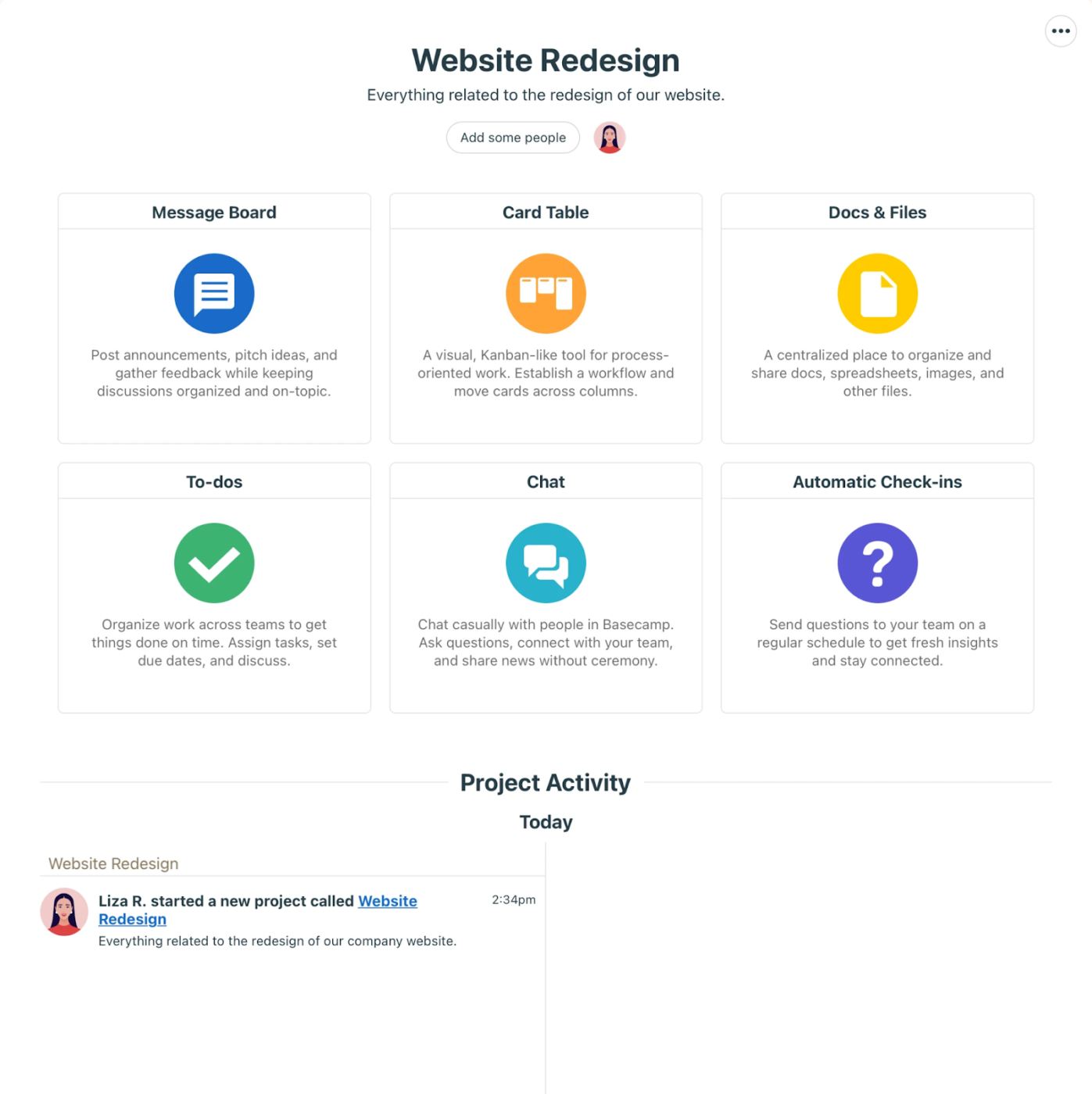
If you’re looking for an all-in-one platform to simplify team communication while keeping project tracking straightforward, Basecamp is a solid choice.
It’s best for small teams and projects that focus more on collaboration and less on advanced project management features. Basecamp combines to-do lists, file sharing, messaging, and scheduling into a clean interface that’s easy for everyone to use.
Basecamp best features
- Organize projects with to-do lists, schedules, and file sharing in one place
- Keep team communication transparent using Campfire chats and message boards
- Use Hill Charts for a unique way to visualize project progress
- Share automatic check-ins to reduce status meetings and keep everyone aligned
Basecamp limitations
- Lacks task dependencies and advanced task management software capabilities
- Limited reporting and analytics for larger, more complex projects
Basecamp pricing
- Free
- Basecamp: $15/user per month
- Basecamp Pro Unlimited: $299/month (billed annually)
Basecamp ratings and reviews
- G2: 4.1/5 (5,000+ reviews)
- Capterra: 4.3/5 (14,000+ reviews)
What are real-life users saying about Basecamp?
11. Asana (Best for task and workflow management)

I used Asana for content planning, team task tracking, and managing project workflows, and it didn’t disappoint. Its visual task boards, lists, and timeline views make it easy to break down projects and stay on top of deadlines.
One feature I particularly love is its automation. Setting up rules to automate repetitive tasks or dependencies saves so much time.
Asana best features
- Use workload management to balance team resources effectively
- Track project milestones, deadlines, and dependencies with ease
- Integrate with 200+ apps, including Slack, Google Drive, and Zoom
Asana limitations
- Lacks built-in time tracking, requiring integrations for this feature
- Can feel overwhelming for new users due to the range of features
Asana pricing
- Personal: Free
- Starter: $13.49/user per month
- Advanced: $30.49/user per month
- Enterprise: Custom pricing
- Enterprise+: Custom pricing
Asana ratings and reviews
- G2: 4.4/5 (10,500+ reviews)
- Capterra: 4.5/5 (13,000+ reviews)
What are real-life users saying about Asana?
👀 Did You Know? As per a Gartner study, Artificial Intelligence will replace 80% of project management tasks by 2030.
12. ProofHub (Best for centralized project and collaboration management)
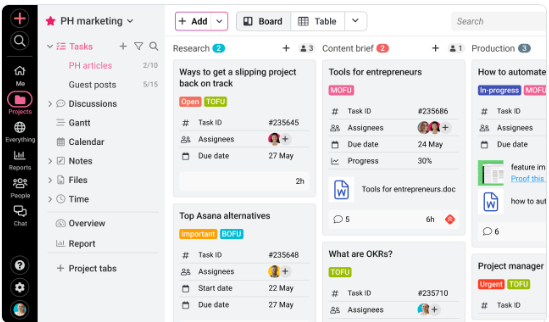
ProofHub is a centralized platform where teams can collaborate on projects without juggling multiple tools.
I tested it when communication, task management, and document sharing needed to be consolidated—and it delivered. With ProofHub, you get task boards, timelines, discussions, and proofing tools under one roof.
ProofHub best features
- Use the proofing feature to review and approve creative files efficiently
- Streamline collaboration with discussions, file sharing, and real-time updates
- Assign roles and permissions for better team management
ProofHub limitations
- Limited reporting features compared to tools like ClickUp or Asana
- Lacks third-party integrations for added flexibility
ProofHub pricing
- Ultimate Control: $99/month
- Essential: $50/month
ProofHub ratings and reviews
- G2: 4.6/5 (100+ reviews)
- Capterra: 4.6/5 (120+ reviews)
What are real-life users saying about ProofHub?
13. Notion (Best for customizable project workspaces)
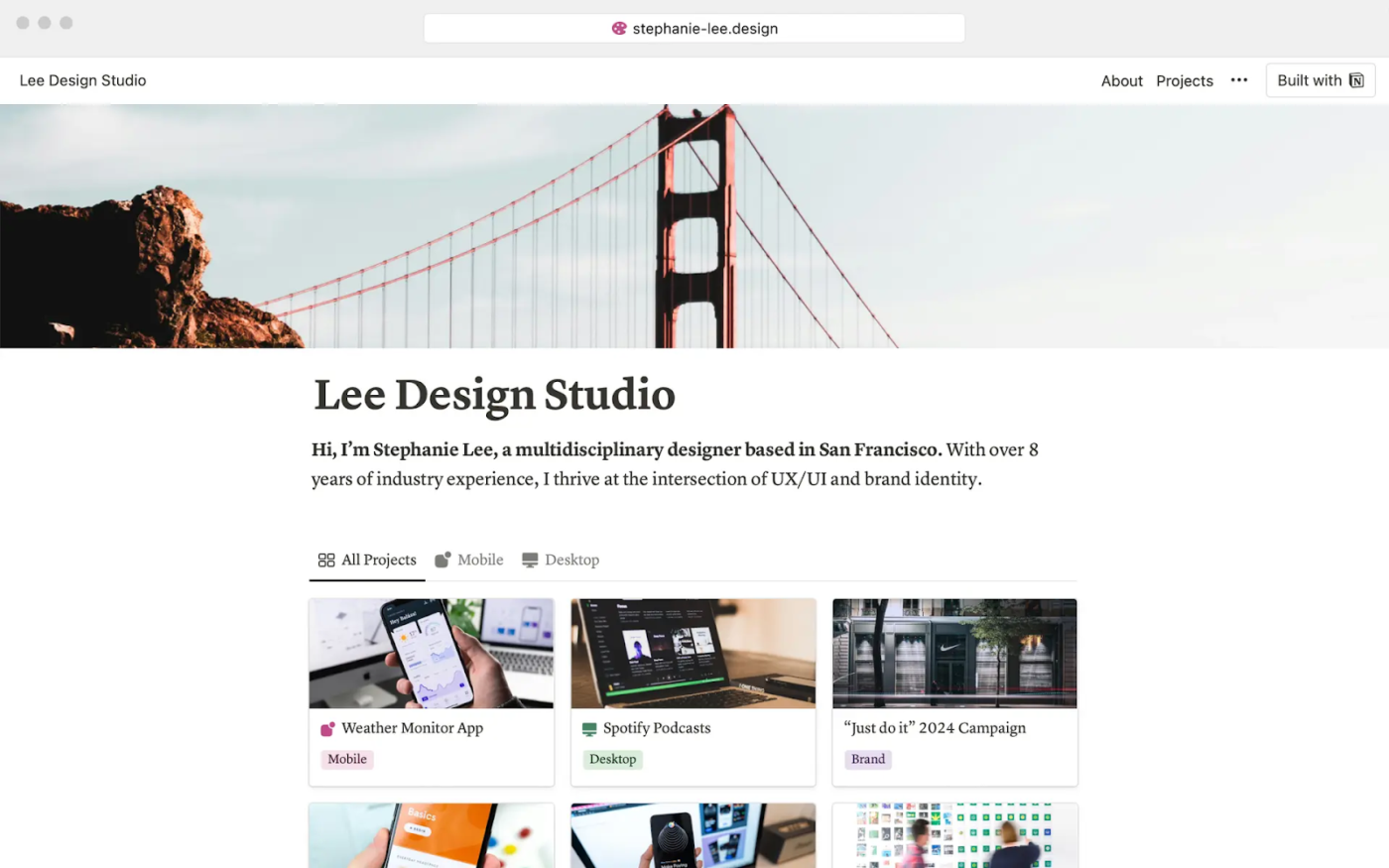
If you’re one of those who love customizing their project management workspaces, Notion is for you. I tinkered with it to build task boards and notes, and its flexibility makes it feel like a blank canvas for your workflow. Whether you’re managing simple to-do task lists or detailed projects, Notion adapts to your needs.
Notion best features
- Build wikis and databases to centralize team knowledge
- Combine AI, project management, and collaboration tools in one app
- Use templates to speed up project planning and execution
Notion limitations
- Requires setup time to make use of its full potential
- Lacks advanced project management tools like time tracking
Notion pricing
- Free
- Plus: $12/seat per month
- Business: $18/seat per month
- Enterprise: Custom pricing
- Notion AI: Add to your workspace for $8 per member/month (billed annually)
Notion ratings and reviews
- G2: 4.7/5 (5,500+ reviews)
- Capterra: 4.7/5 (2,000+ reviews)
What real-life users are saying about Notion?
14. nTask (Best for simple and affordable task management)
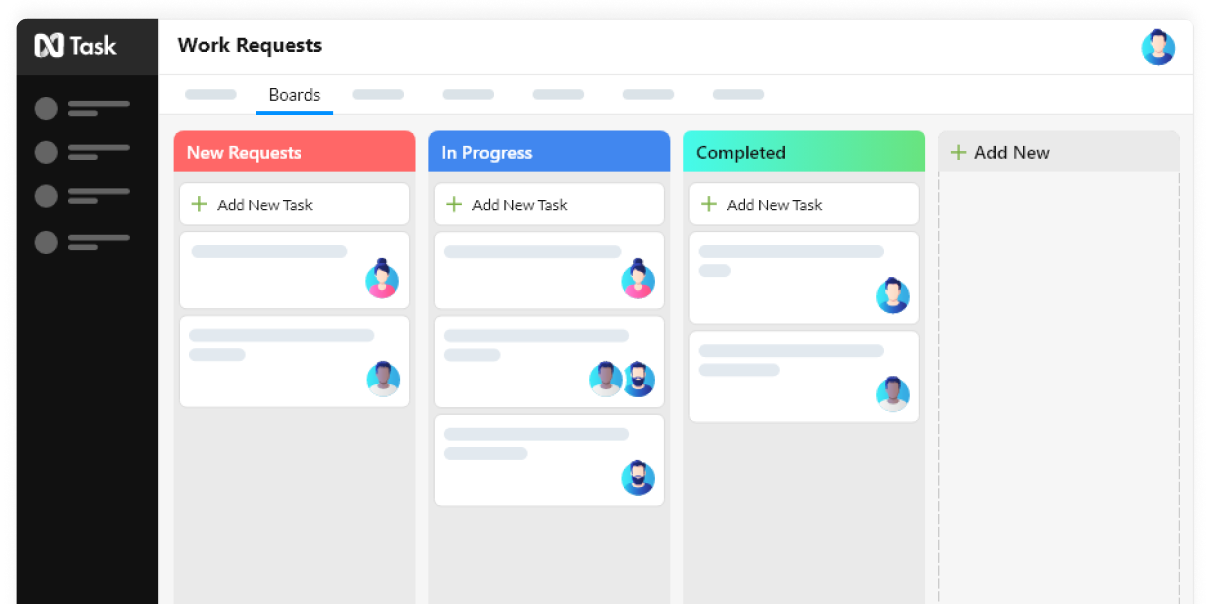
nTask is one of those tools I recommend to teams looking for affordable, no-frills project management software. It’s particularly effective in task and meeting management—two critical areas for any team trying to stay organized. You can use nTask for smaller projects where task assignments, deadlines, and progress tracking need to be simplified.
nTask best features
- Manage tasks with Kanban boards, lists, and task dependencies
- Log hours and manage timesheets for effective time-tracking
- Identify and resolve issues using integrated issue-tracking tools
- Collaborate on tasks with comments, attachments, and file-sharing
nTask limitations
- Limited advanced reporting and analytics for large teams
- UI can feel a bit basic compared to more modern tools
nTask pricing
- Premium: $4/user per month
- Business: $12/user per month
- Enterprise: Custom pricing
nTask ratings and reviews
- G2: Not enough reviews
- Capterra: 4.2/5 (100+ reviews)
What are real-life users saying about nTask?
15. Celoxis (Best for enterprise-level project management)
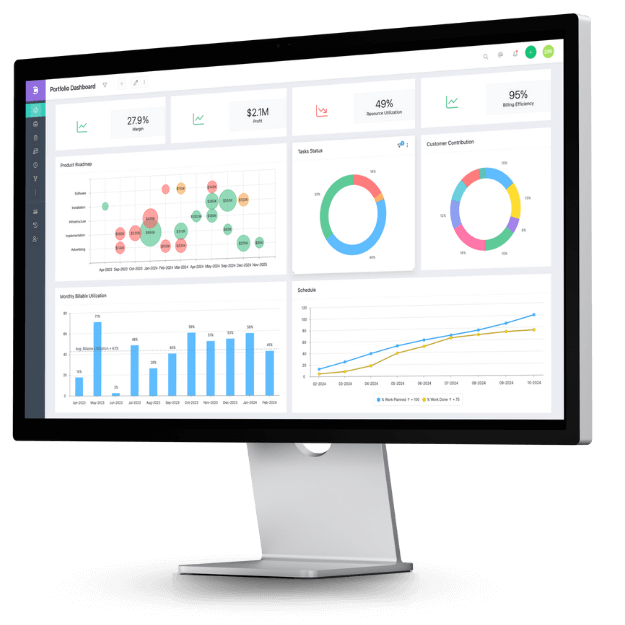
Celoxis is a project management tool I’ve found particularly effective for enterprise teams managing large, complex projects.
One of Celoxis’ standout features is its resource allocation and capacity planning tools. If you manage a large team and manage multiple projects, you’ll appreciate how these tools help distribute workloads and identify resource planning bottlenecks.
Celoxis best features
- Plan and execute complex projects with Gantt charts, dependencies, and critical paths
- Track budgets, costs, and profitability across projects
- Generate powerful, customizable project reports and dashboards for real-time insights
Celoxis limitations
- The interface feels dated compared to more modern project management platforms
- Steep learning curve for teams new to enterprise-level platforms
Celoxis pricing
- Essential: $25/user per month (billed annually)
- Professional: $35/user per month (billed annually)
- Business: $45/user per month (billed annually)
- Enterprise: Custom pricing
Celoxis ratings and reviews
- G2: 4.5/5 (250+ reviews)
- Capterra: 4.4/5 (300+ reviews)
What are real-life users saying about Celoxis?
Bonus! Now, we present a few other tools that prove to be effective MS Project alternatives:
| Tool | Best features | Why it’s a good MS Project alternative |
| Clarizen | Social feeds, team workspaces, and real-time communication tools to facilitate team interaction and knowledge sharing | Prioritizes collaboration and real-time visibility across large project portfolios |
| Adobe Workfront | Campaign organization, asset management, and workflow automation, integration with Adobe Creative Cloud | Focuses on creative workflows and digital asset management rather than just project management |
| Portfolio Manager (formerly LiquidPlanner) | Predictive scheduling, balanced workload, strategic prioritization | Helpful in dynamic environments where requirements and priorities shift frequently |
Find the Perfect Project Management Tool for Your Needs
Choosing the right MS Project alternatives isn’t just about ticking boxes—it’s about finding something that truly works for your team, style, and goals.
After working with so many tools, I’ve realized one thing: the best software feels like it was built for you.
For me, that’s ClickUp. Its versatility, endless customization options, and ability to integrate everything—project tasks, timelines, docs, collaboration, and project templates—into one platform make it stand out from the rest.
Take the time to explore digital project manager options, try their free trials, and get a feel for how they fit into your workflow.
Switching tools might feel like a hassle at first, but the right Microsoft Project equivalent can completely transform how your entire team works together.
Start with ClickUp, and you might find it’s the only great Microsoft Project alternative you’ll ever need to organize your projects and inspire your team to reach their full potential.